Timico Technicolor TG582n Setup Manual
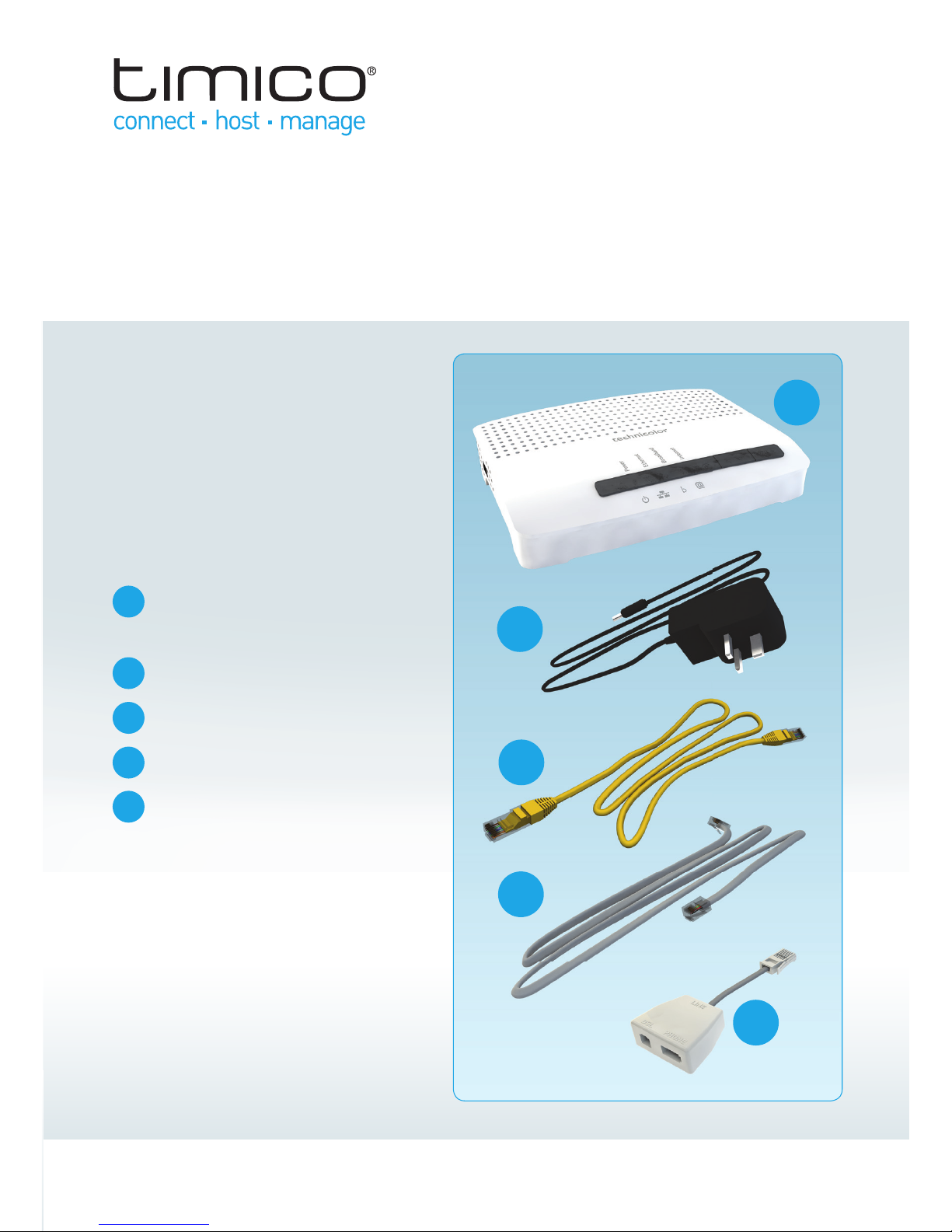
May 2013
Document version 1
1 | Broadband (ADSL) - Setup Guide
Welcome to Timico
Thank you for your recent order.
The following information will help
you get connected to Timico’s
broadband service.
Your Pack Contents
Timico Router
(Technicolor TG582n)
Power Supply
Ethernet Cable
Internet Cable
ADSL Microfilter
Your router has been pre-confi gured,
all you need to do now is connect it.
1.
3.
4.
2.
5.
1.
2.
3.
4.
5.
BROADBAND (ADSL) SETUP GUIDE
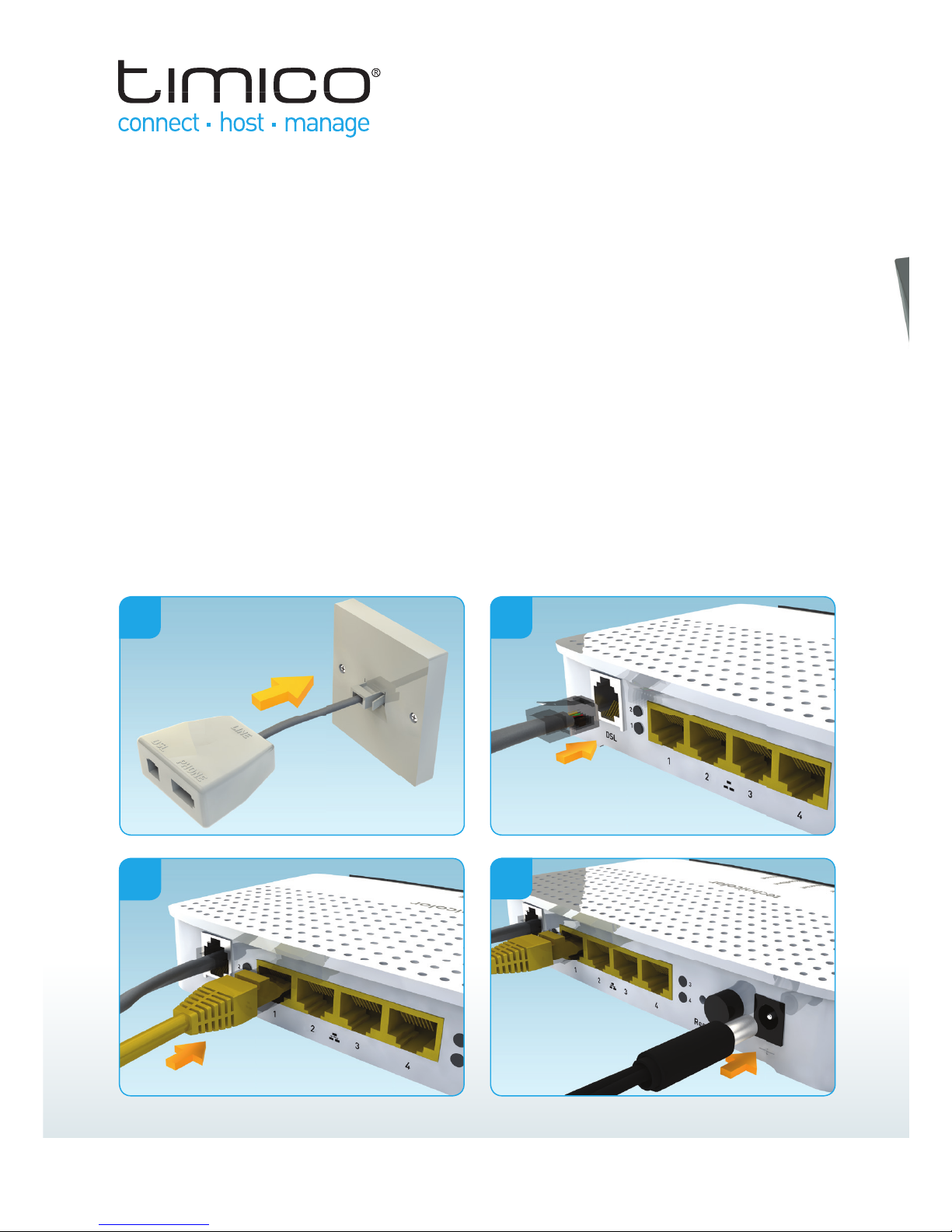
2 | Broadband (ADSL) - Setup Guide
Setup Instructions:
1. Unplug your telephone from your master phone socket and plug in the supplied
ADSL microfilter. Every telephone socket on your premises should be fitted with a
microfilter.
2. Plug the Internet cable (usually grey) into the microfilter socket labelled DSL.
The other end of the Internet cable needs to be connected to the DSL socket on the
back of the router. The other socket on your microfilter is for your telephone cable
to be plugged into.
3. Using the supplied Ethernet cable (usually yellow) connect it to socket 1 of your
Timico router and the other end to the network socket on your computer (not
required for wireless setup).
4. Connect the power supply lead into the power socket on your Timico router then
plug into the nearest mains socket. Switch on the router by pressing the power
button on the back of the router.
1. 2.
4.
3.
