
© 2015 Timico Limited
DOC 7.2.102. Synergy - Polycom VVX 300 / 310 guide. Version 2.0. Last updated July 2015
1
Message
waiting
indicator
Line
keys
Home
key
Soft
keys
Navigate
& select
key(s)
Headset
Speaker
Microphone
Mute
Volume
controls
Handset
Dialpad
Transfer
Hold
Messages
POLYCOM VVX 300 & 310 - REFERENCE GUIDE
Synergy - Polycom VVX 300 & 310
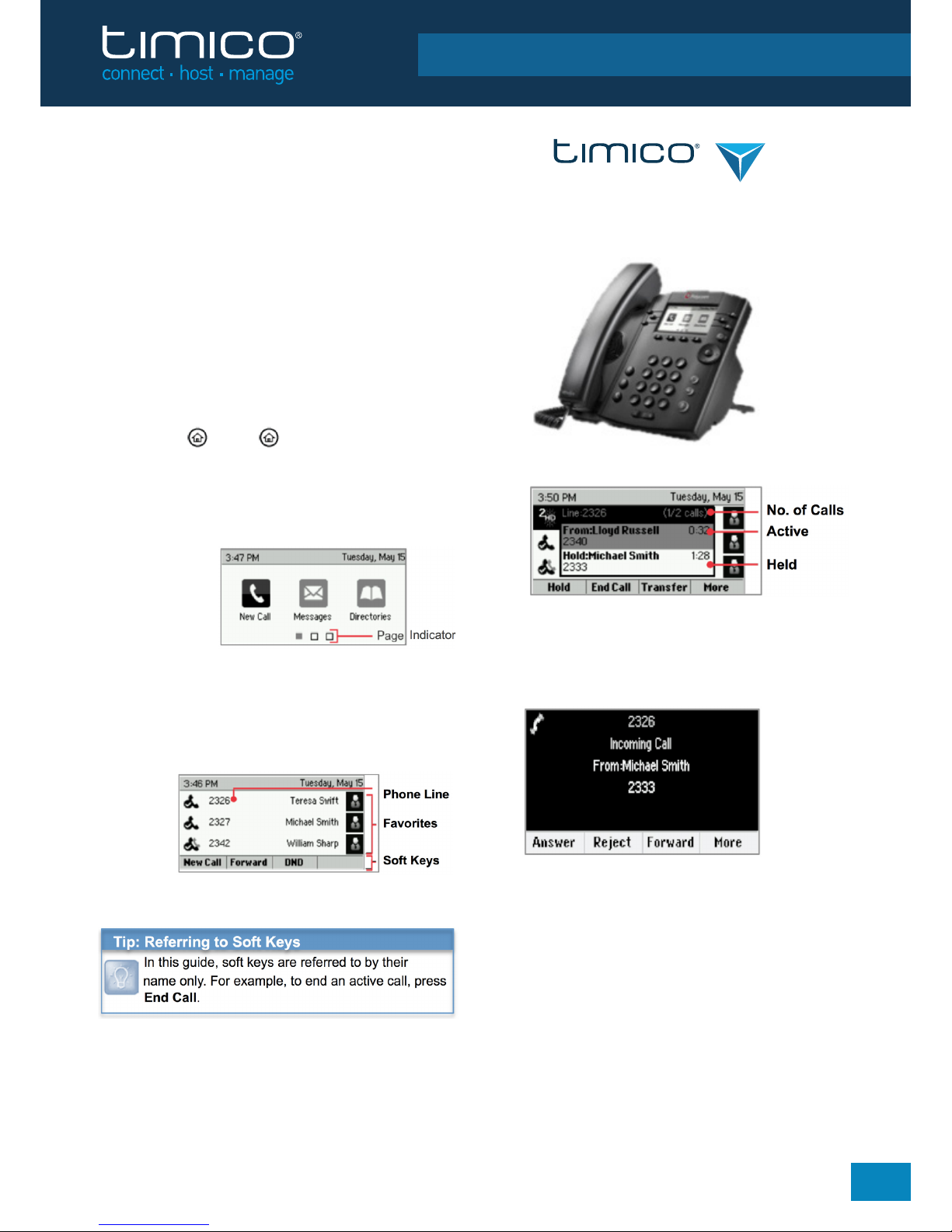
© 2015 Timico Limited
DOC 7.2.102. Synergy - Polycom VVX 300 / 310 guide. Version 2.0. Last updated July 2015
POLYCOM VVX 300 & 310 - REFERENCE GUIDE
Polycom VVX 300 & 310 Business
Media Phones
The information in this guide applies to both the VVX 300
and VVX 310 phones. Configurations vary and the screen
displays used in this guide may not reflect those on your
phone. See your system administrator for more information.
For use with Polycom® UC Software 4.1.4 or later.
Phone Views
Your phone has four main Views: Home, Calls, Active Call
and Lines view (the default). You can access Home and Lines
view at any time. If your phone has one or more calls, you can
also access Calls or Active Call view. For Home view from any
menu, press . Press to alternate between Home and
Lines view.
Home View
Home view displays icons you can select to access
phone functions.
You can use the right, left, up, and down arrow keys
to display more icons.
Lines View
Lines view displays phone Lines, Favorites, and
soft keys.
If your phone is idle, you can press the Line key to
access the Dialer.
Calls View
If your phone has one or more calls, you can access
Calls view.
Call colour indicates status:
§ Medium grey - Active call
§ Dark grey - Held calls
§ White - Incoming call
Use the up and down arrow keys to select a
call (highlight it). The soft keys control the
highlighted call.
SYNERGY
2

© 2015 Timico Limited
DOC 7.2.102. Synergy - Polycom VVX 300 / 310 guide. Version 2.0. Last updated July 2015
POLYCOM VVX 300 & 310 - REFERENCE GUIDE
Entering Data
Use the dialpad keys to enter information. To backspace, press Backspace .
To type with the dialpad keys, press a key repeatedly to view the character options and stop to select.
To type other characters, press Encoding or Mode. When using the dialpad keys, use the 1, *, 0, and # keys.
About Calls
Only one call can be active at one time. You can use the handset, speakerphone, or headset for calls.
During a call, you can change modes by picking up the handset, or by pressing or .
If you navigate away from your call(s), press to see Active Call or Calls view again.
Placing Calls
Pick up the handset, or press or . Enter the phone number, and press Send.
Or enter the phone number first, then press Dial, pick up the handset, or press or .
From Lines view: Press the phone Line key, enter the phone number, and press Send.
From Home view: Select New Call using the left and right arrow keys. Enter the phone
number, and press DIAL.
Answering Calls
To answer with the speakerphone, press or tap Answer. To answer with the handset,
pick up the handset. To answer with a headset, press . To answer a new call while on
an active call, press Answer. The current call will be held.
Ending Calls
To end an active call, replace the handset, press or press or, press End Call.
To end a held call, navigate to Calls view and highlight the held call. Press Resume,
and press End Call.
Holding Calls
From Calls view, press Hold or . Remember to highlight the call first. To resume a held call,
press Resume or again.
3

© 2015 Timico Limited
DOC 7.2.102. Synergy - Polycom VVX 300 / 310 guide. Version 2.0. Last updated July 2015
POLYCOM VVX 300 & 310 - REFERENCE GUIDE
Transferring Calls
From Calls view, press Transfer or , and call the other party. When you hear the ringback tone, or
after you talk with the other party, tap Transfer or again. Press Blind to complete a transfer without
waiting for the ringback tone.
Forwarding Calls
To enable call forwarding, press Forward from Home or Lines view. Select the forwarding type to enable,
enter a forwarding number, and press Enable.
To disable call forwarding, press Forward from Home or Lines view, select the forwarding type to
disable, and press Disable. To enable per-call forwarding: As your phone rings, press Forward, enter the
forwarding number, and press Forward.
Placing Conference Calls
Call the first party, and after the call connects, press More, and select Confrnc. Then, dial and connect
with the second party and press Confrnc again.
From Lines or Calls view, you can:
§ Press Hold to hold all participants
§ Press End Call to remove yourself from the call, but keep the other participants connected
§ Press Manage (if available) to manage each participant
§ Press Split to end the conference and hold all participants
Favourites
Favorites are contacts you call most often. Your Favorites list displays all your Favorites. A smaller
number of Favorites displays in Lines view.
§ To view your Favourites list - From Home view, press and select Directories > Favourites.
§ To make a contact a Favourite - Navigate to your Contact Directory and select the contact.
Press Info, press More, and select Add.... Press Yes to confirm.
§ To dial a Favourite - Press the Favourite from Home or Lines view, or from your favourites list.
Viewing Recent Calls
From Lines view, do one of the following:
§ Press , select Directories, and select Recent Calls to view your Recent Calls list.
§ Press the right arrow key to view the recent Placed Calls
§ Press the left arrow key to view the recent Received Calls
§ Press the down arrow key to view the recent Missed Calls
§ Press the up arrow key to view Favourites.
From the Recent Calls list, press Sort to sort and order calls, press Type to display only certain calls,
or select a call record to call the person.
4

© 2015 Timico Limited
DOC 7.2.102. Synergy - Polycom VVX 300 / 310 guide. Version 2.0. Last updated July 2015
POLYCOM VVX 300 & 310 - REFERENCE GUIDE
Contact Directory
To select a contact from the Contact Directory, press .
§ To view your Directory - Select Directories from Home view. Press Contact Directory on the
Directory screen
§ To add a contact - Navigate to your Contact Directory and press Add. Enter the contact’s information,
and press Save. To make a contact a Favourite, enter a
Favourite Index
number.
§ To update contact information - Navigate to your Contact Directory and select the contact.
Press Info, press Edit, update the contact’s information, and press Save.
§ To delete a contact - Navigate to your Contact Directory and select the contact. Press Info, press
Delete and press Yes to confirm.
§ To search for a contact - Navigate to your Contact Directory and press Search. Enter search criteria,
and press Search.
§ To dial a contact from your Directory - Navigate to your Contact Directory and select the contact.
From the contact’s information screen, select the contact’s phone number and press DIAL.
Listening to Voice Mail
An envelope, , adjacent to a Line key, indicates that you have voicemail. Select Messages from
Home view or press , and select Message Center. Press Connect and follow the prompts.
Muting the Microphone
During a call, press so other parties can’t hear you. To disable Mute, press again.
This applies to call using the handset, headset, and speakerphone.
Using Do Not Disturb
To enable or disable ringing, press DND from Home or Lines view. When Do Not Disturb is enabled,
the DND icon, , displays in the status bar and beside the appropriate Line key.
Adjusting Volume
To change call volume, press during a call. To change the ringer volume, press
when the phone is idle or ringing.
Updating Ringtones
To change the incoming call ringtone, select Settings from Home view, and press Basic > Ring Type.
If more than one line is configured, select the line then select the ringtone you want.
To set a ringtone for a contact, navigate to your Contact Directory and select the contact. Press INFO.
Press Edit, update the contact’s
Ring Type
, and press Save.
5
