Timewyse TYKE User Manual

Wifi digital photo frame
User Manual
I
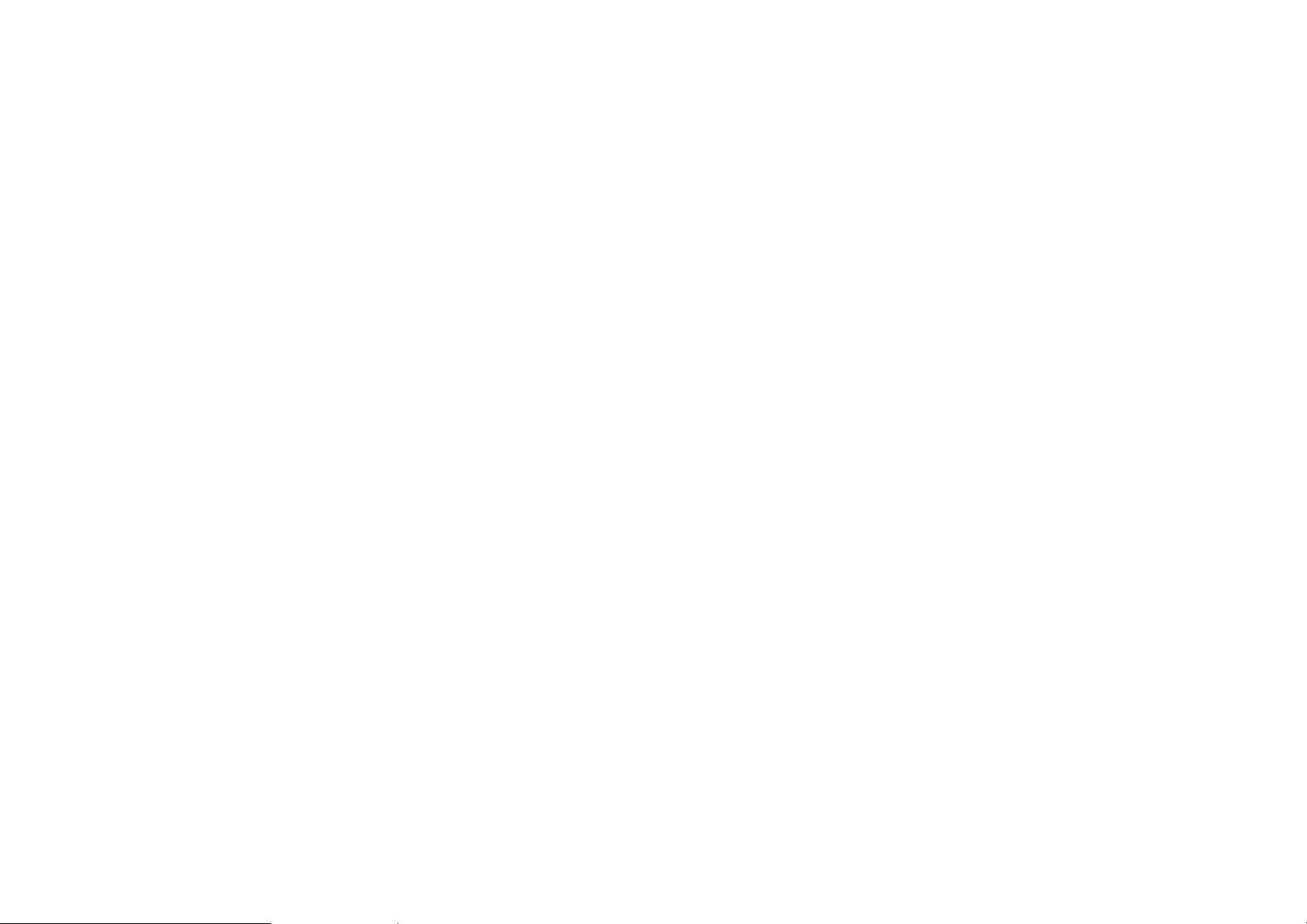
Specification:
Model: TYKE
Trade Mark: Trade Mark
Manufacturer: Timewyse Corporation
z Android 4.4 system
z CPU: Allwinner dual core 1.5 Ghz
z RAM: 512MB DDR3 ( 1GB optional)
z ROM: 4GB ( 8GB optional)
z G-sensor
z WIFI: WIFI 802.11b/g/n
z Touch screen: Multi-Touch screen optional
z I/O interface: SD / USB / Mini USB/ Earphone port
z Photo format: JPG, BMP, GIF, PNG
z Audio format: MP3, WMA, APE
z Video format: MPEG1/2/4, AVI, RMVB, MOV, MKV (UP TO 1080P)
z Language: English, French, German, Spanish, Italian, Dutch, Polish and etc.
II
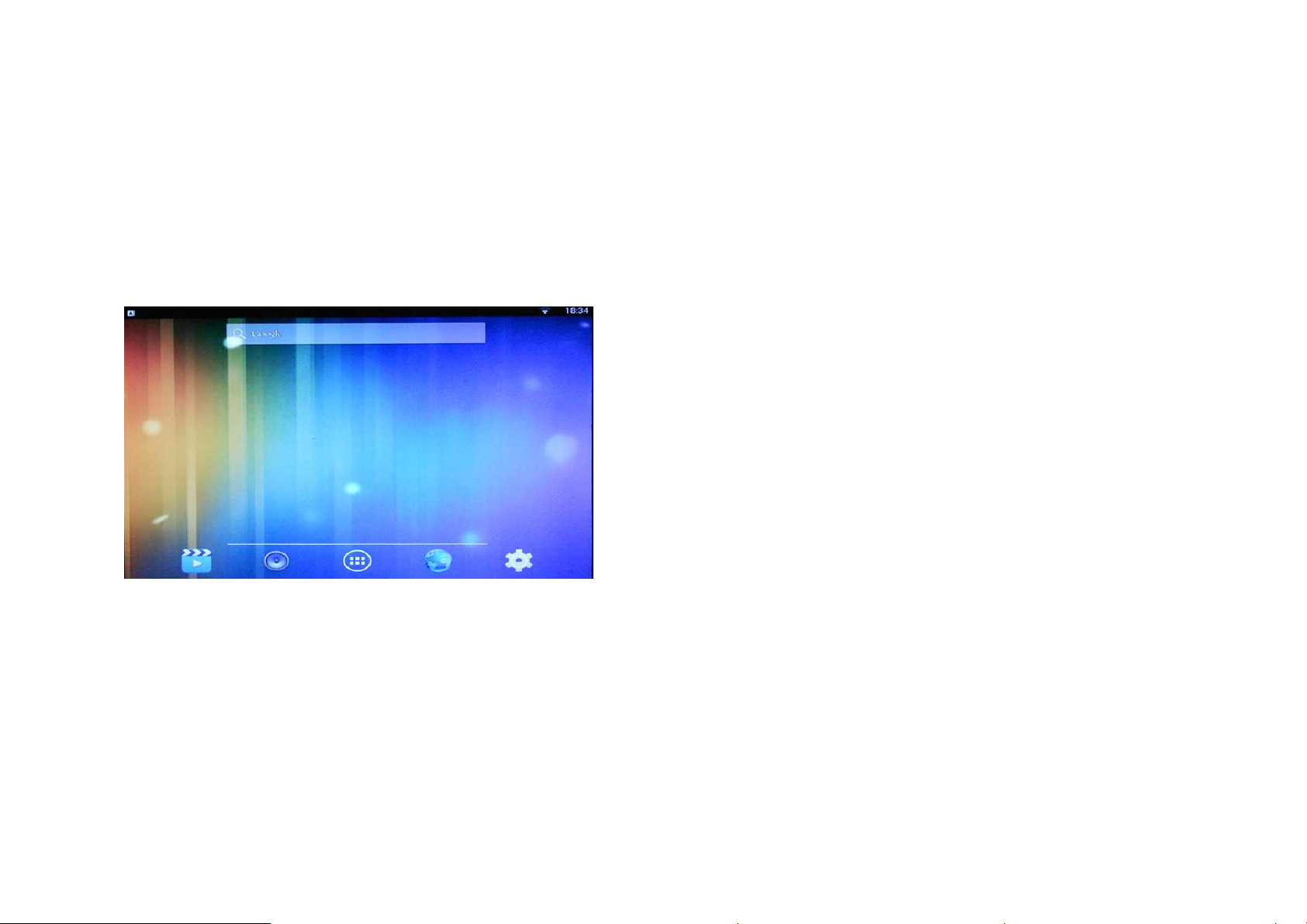
Instructions
1. Operating interface
1.1 You will enter into the main interface after it turns on.
1.2 In main interface, you can move the software icon, press the icon
in 1 second, then you can move it to anywhere in main interface.
1.3 Delete icons in main interface : Press the icon in 1 second, and
then you can remove it (it means delete).
III
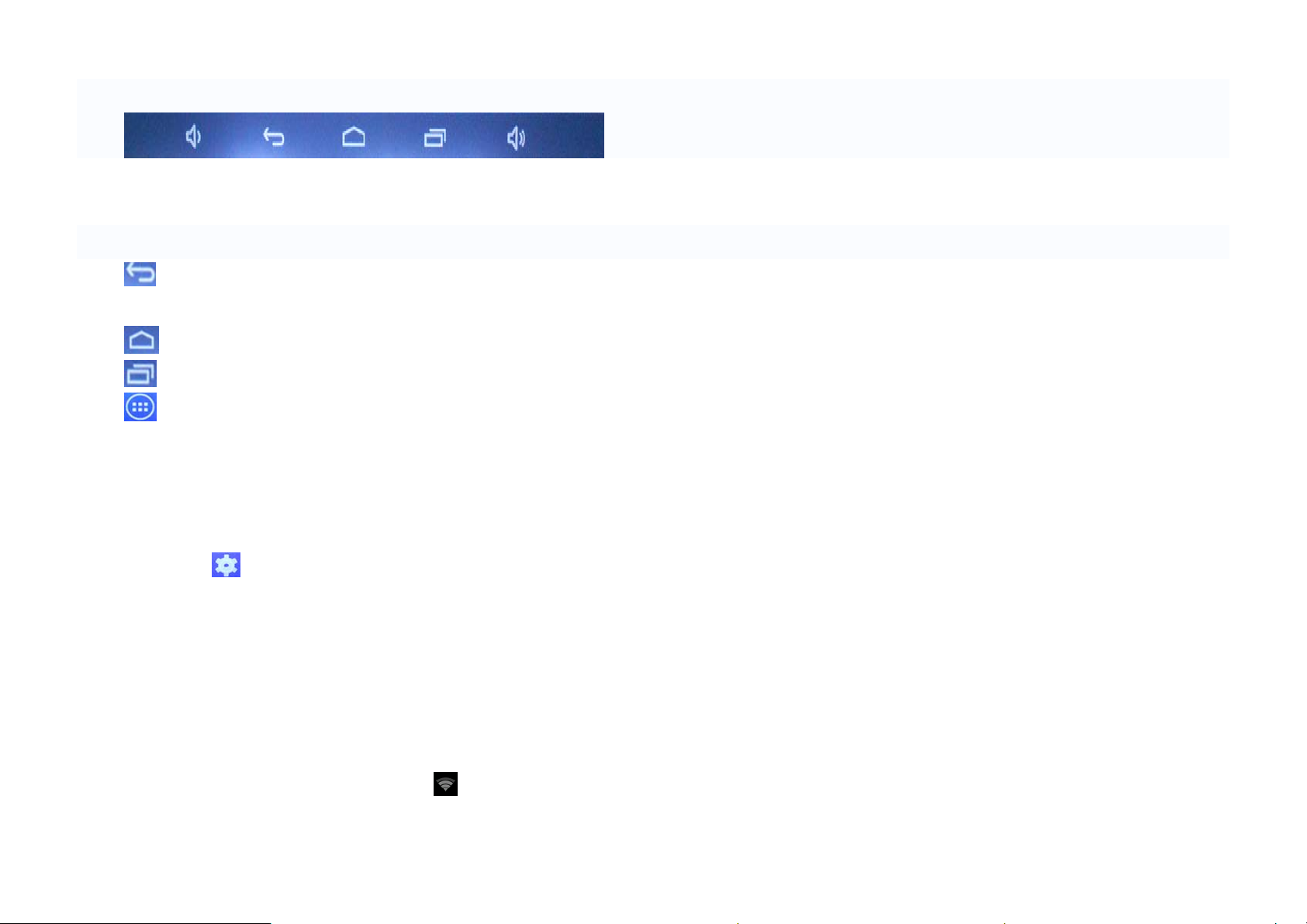
1.4 Toolba r
From left to right: Volume down , Return , Main interface , Recent application , Volume
up.
1.5 Guide for OSD function
No matter which interface showed on screen, you can click the key at the bottom
to back to main interface.
Back to main interface.
Check recent execution of the application program.
In main interface, you can check all application program, and
press any icon of application program in one 1 second, then you can
see this icon in main interface.
2. Setting
2.1 Wireless & Networks
z Wi-Fi
Click “ ON/ OFF” to open and close wifi.
If Wifi does not need password, just select connect” to link it. Once
Wifi have connection history, information will be saved
automatically. Wifi icon
will be showed at the top-right corner.
IV
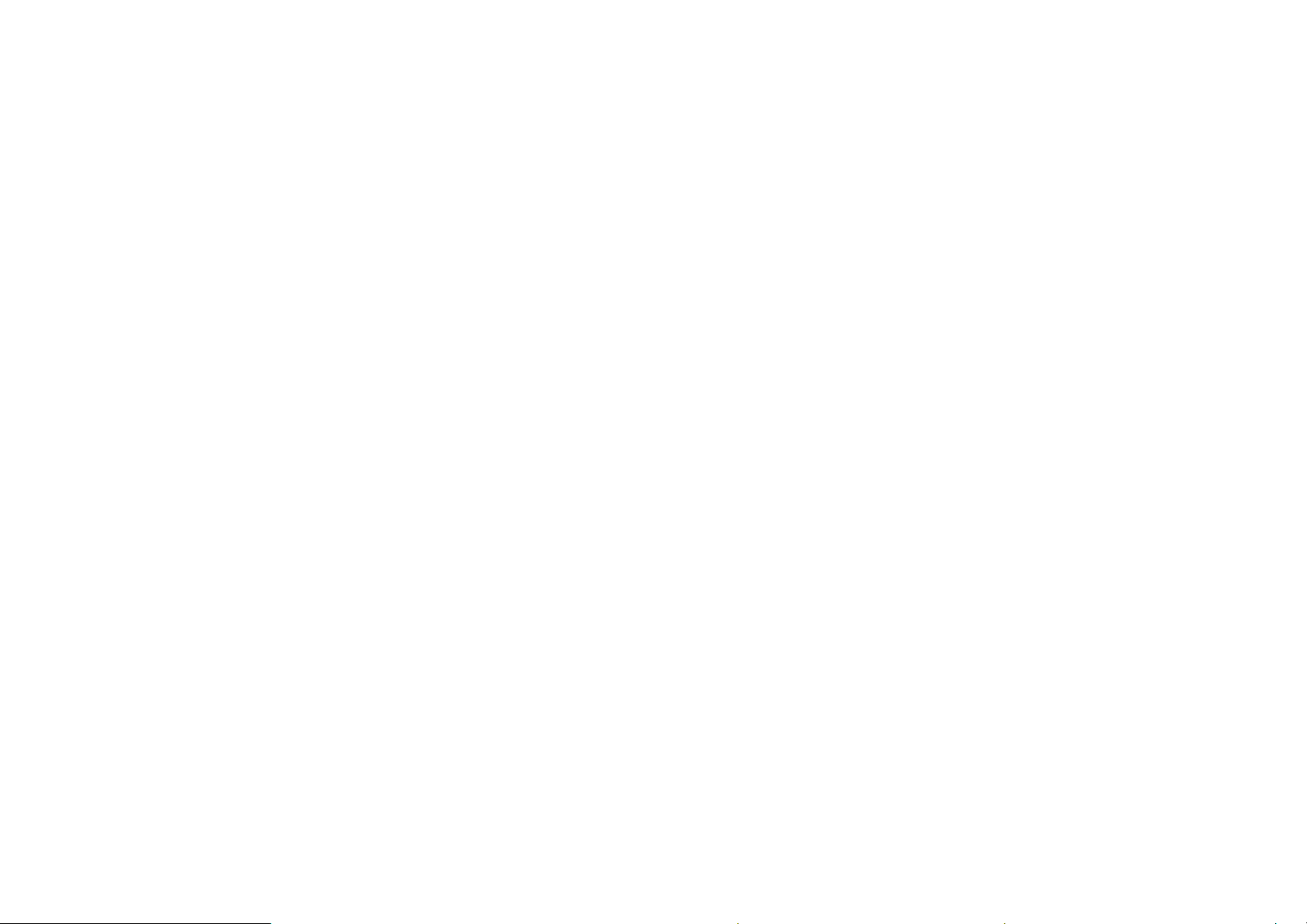
z Data usage
Display the current software and memory capacity.
2.2 Device
z Sound
Volume/ Default notification sound/ Touch sounds/ Screen lock sound , you can use
tick or non-tick to set it up.
z Display
Brightness/ Wallpaper/ Sleep/ Daydream/ Font size/ Navigation show/ Cast screen/
Full screen mode and etc.
z Storage
Check the available storage space, the users can clear away SD card(format internal
memory), and choose options that can do media scan for external SD card and USB.
z Apps
Manage application program.
Select setting- apps-downloaded- uninstall, choose the one you want it remove, then
enter into below interface, click delete, finished
V
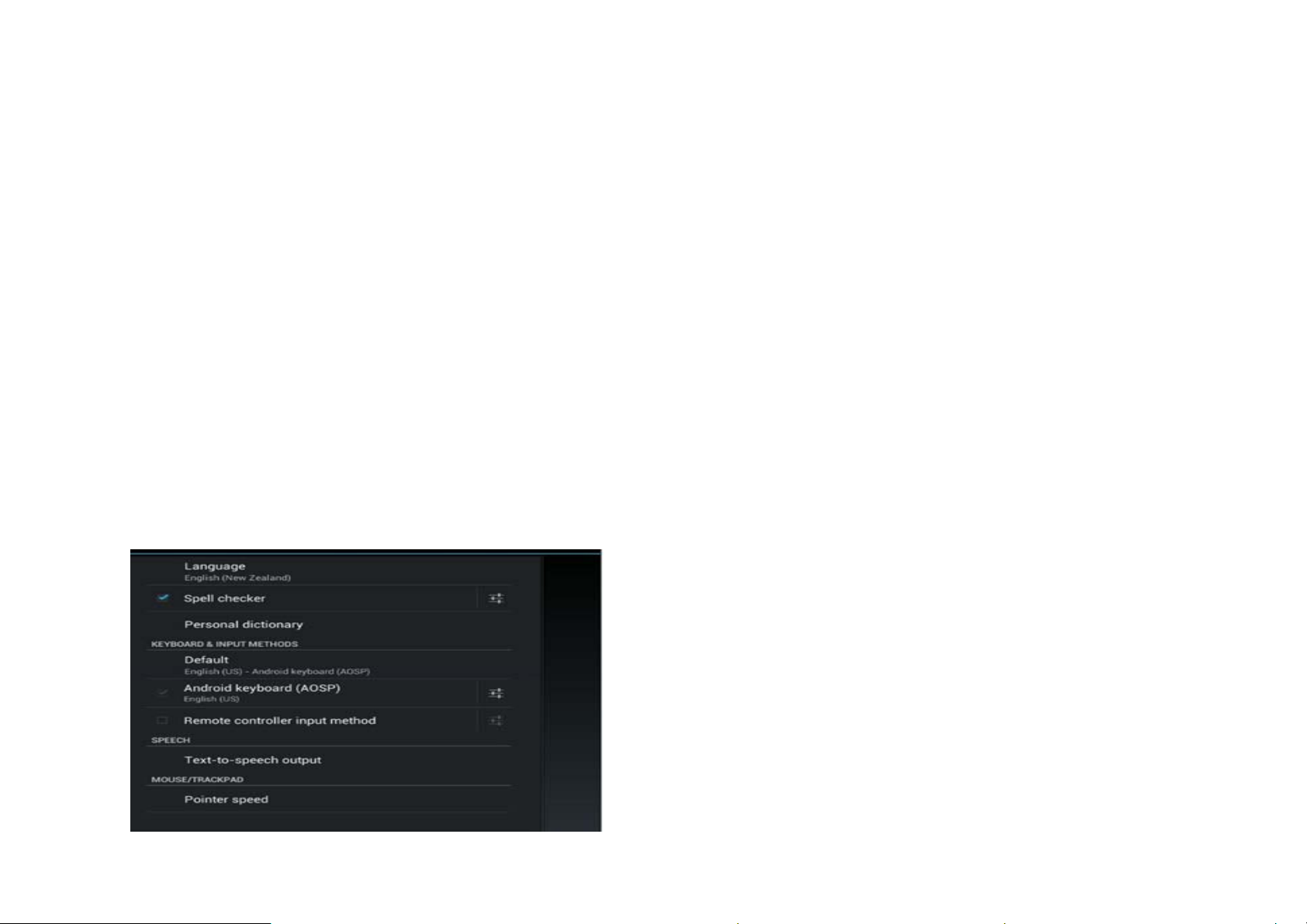
2.3 Personal
z Location
You can choose “google location reporting” service.
z Security
Screen lock/ Owner info/ Make passwords visible/ Device administrators/ Unknown
sources/ Verify apps/ Credential storage/ Storage type/ Trusted credentials/ Install
from SD card/ Clear credentials.
z Language & input
Option for language, text input, automatic error correction,
choose the keyboard and input method you like, and set text language output, pointer
speed.
VI
