Timewave PK-12 Operating Manual
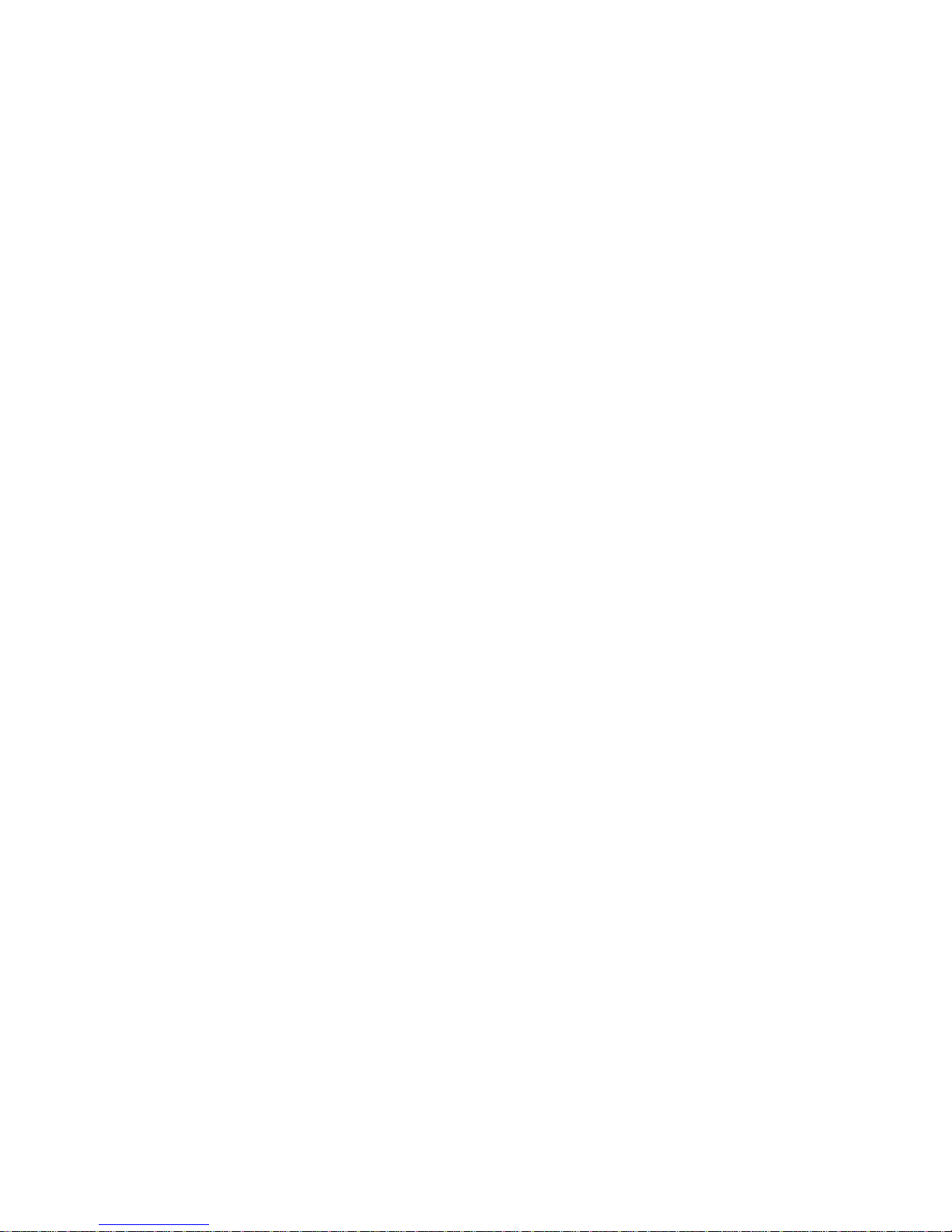
PK-12
Operating Manual
Timewave Technology Inc.
1025 Selby Ave, Suite 101
St. Paul, MN 55104
http://www.timewave.com
TW P/N VA.06012
May, 1997
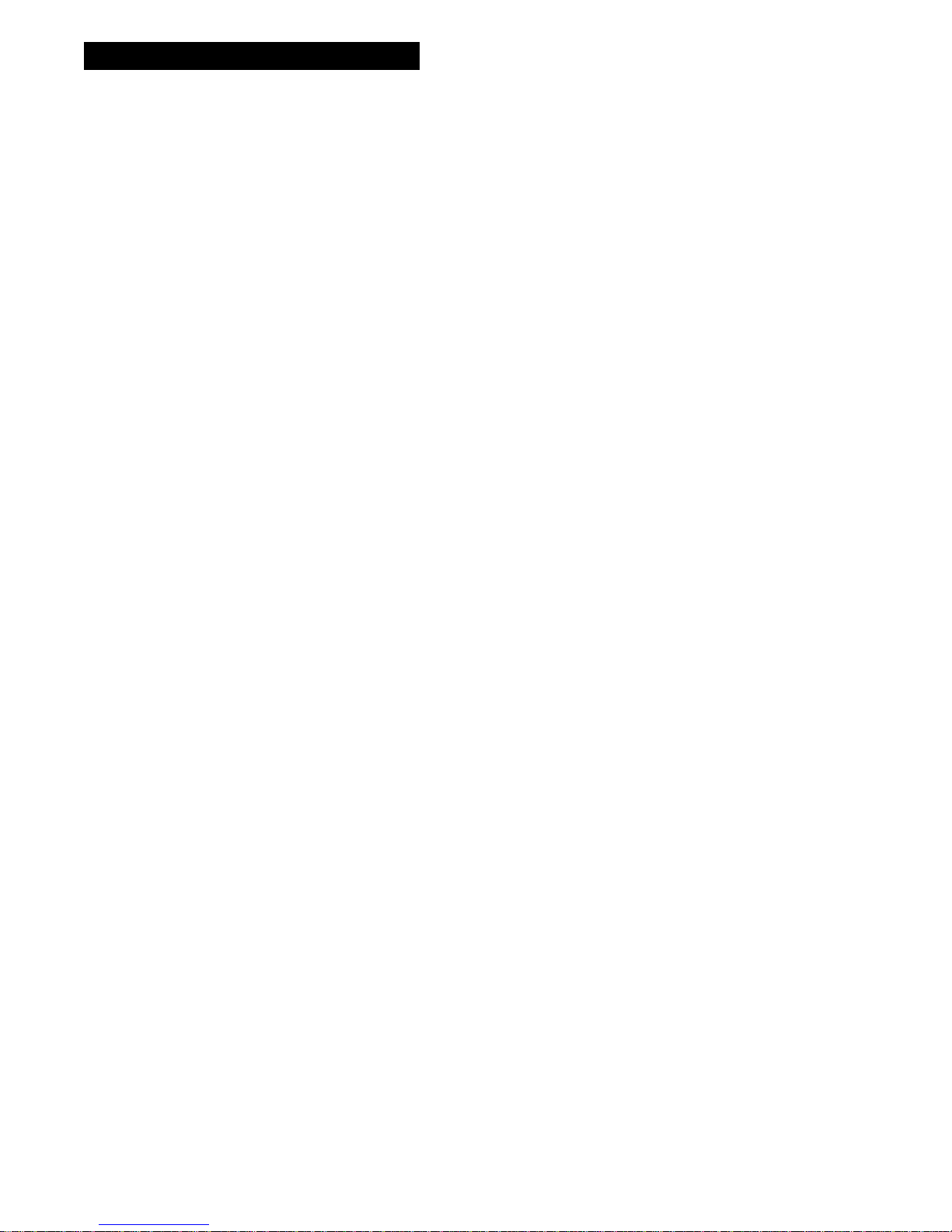
ii / PK-12 Packet Controller Operating Manual
W elcome
Thank you for purchasing an Timewave/AEA product! Before you go any further, please fill out and
return the enclosed Warranty Registration Card. Periodically, Timewave offers updates to its products—we can only tell you about these updates if we have your warranty card on file, so send it in if
you haven’t already done so.
FCC Regulations
This equipment has been tested and found to comply with the limits for a Class B digital device,
pursuant to Part 15 of the FCC Rules. These rules are designed to provide reasonable protection
against harmful interference in a residential installation. This device generates, uses, and can radiate
radio frequency energy and, if not installed and used in accordance with the instructions, may cause
harmful interference to radio communications. However, there is no guarantee that interfer ence will
not occur in a particular installation. If this device does cause harmful interference to radio or television reception, which can be determined by turning the device off and on, the user is encouraged
to try to correct the interference by one or more of the following measures:
• Reorient or relocate the receiving antenna.
• Increase the separation between the device and receiver.
• Connect the device into an outlet on a circuit different from that to which the receiver is connected.
• Consult the dealer or an experienced radio/TV technician for help.
Changes or modifications not expressly approved by the manufacturer will void the user’s authority to operate the device.
Disclaimer
As part of its continuing program of product improvement, Timewave reserves the right to make
changes in this product’s specifica tions or documentation. Timewave also reserves the right to incorporate and issue any information thus supplied in whatever manner it deems suitable, without incurring any obligations whatsoever.
Copyright
©1997 by Timewave Tec hnology Inc. All rights reserved.
Under the copyright laws, this manual can’t be reproduced in any form without prior written permis-
sion from Timewave Technology Inc. No patent liability is assumed, however, with respect to the
use of the information contained herein.
This manual may contain errors, omissions or “typos.” Please send your comments, suggestions and
corrections to: Timewave Technology Inc., 501 W. Lawson Ave., St. Paul, MN 5511
7.
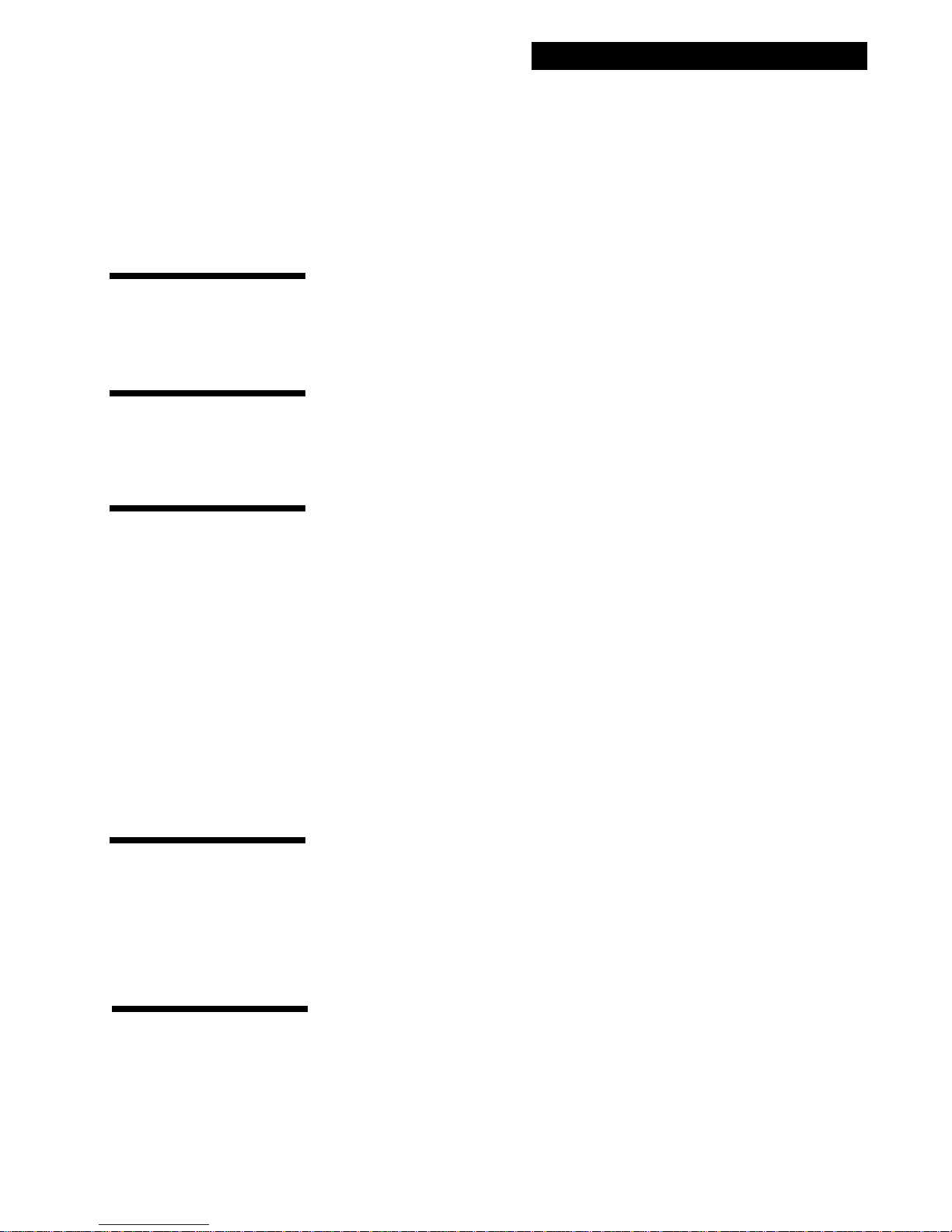
PK-12 Packet Controller Operating Manual / iii
PK-12 Packet Controller Operating Manual / iii
Table of Contents
FCC Regulations............................................................................................................................................ii
Introduction....................................................................................vii
Overview............................................................................................................................. vii
Typographical Conventions.........................................................................................................................vii
Abbreviations used throughout the manual..............................................................................................viii
1. The PK-12.....................................................................................1
Capabilities & Features ................................................................................................................................1
What You Should Have Received ..................................................................................................................1
Your Computer..............................................................................................................................................1
2. Power Supply & Computer Installation...................3
Overview............................................................................................................................... 3
Connecting Power ................................................................................................................. 3
Turning it On ......................................................................................................................... 3
Re-Initialization ................................................................................................................... 3
Connecting Your Computer to the PK-12............................................................................... 4
The Cable......................................................................................................................................................4
Dumb Terminals............................................................................................................................................4
The Computer ....................................................................................................................... 5
The Software......................................................................................................................... 6
PC Compatible Computers............................................................................................................................6
Installing PC PakRatt Lite.............................................................................................................................6
System Start-up and Loop-back T est.................................................................................... 7
3. Radio Installation ........................................................................9
To Transmit and Receive. . . ..........................................................................................................................9
Radio Connection Requirements........................................................................................... 9
Basic Connections and Adjustments ................................................................................... 10
Connections for Specific Transceivers.................................................................................. 10
Transceiver Adjustments..................................................................................................... 11
4. You’re in Command ....................................................................13
Parameters and Arguments ............................................................................................... 13
Changing Commands .......................................................................................................... 14
List of Commands ............................................................................................................... 14
PK-12 Command Quick Reference....................................................................................... 50
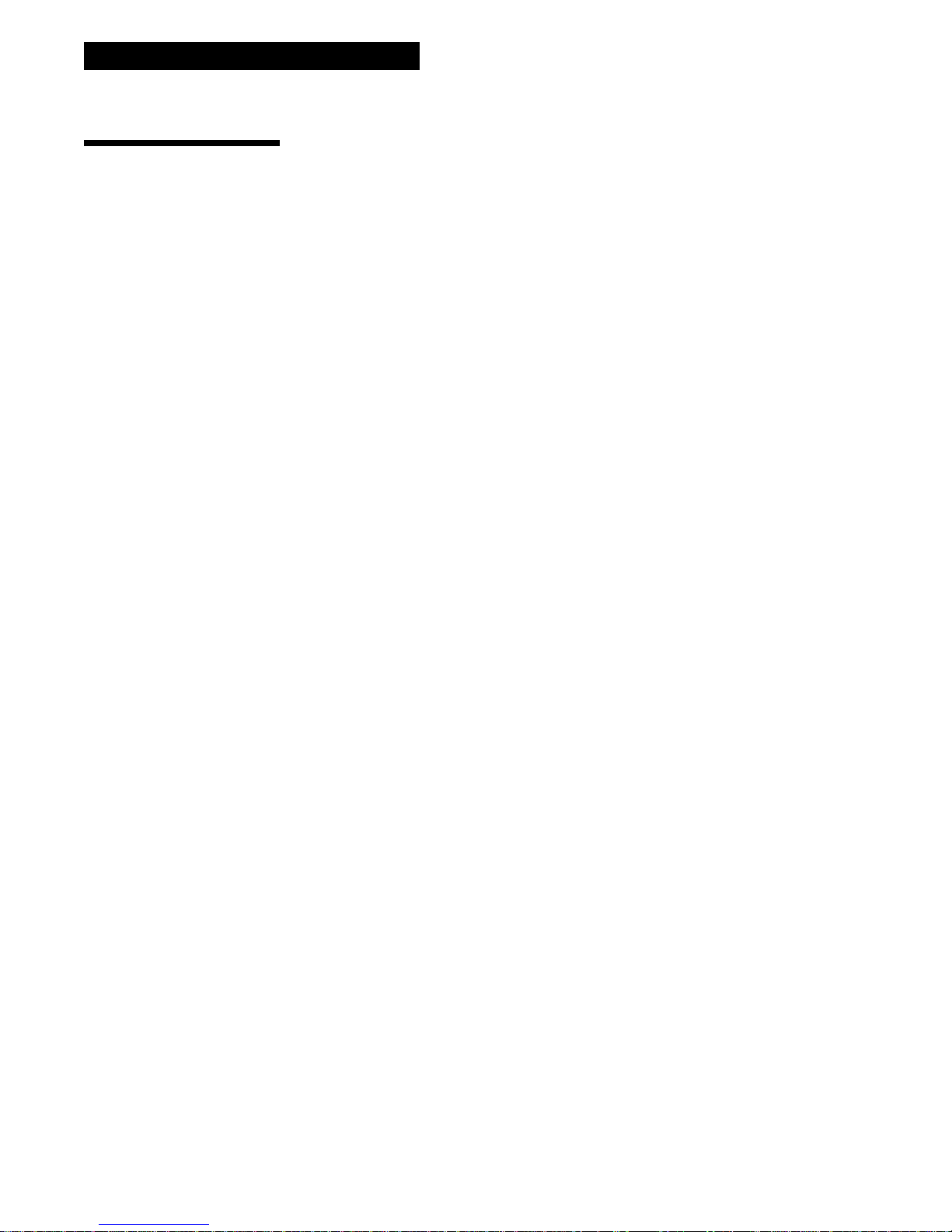
iv / PK-12 Packet Controller Operating Manual
5. Packet Operation........................................................................53
The Packet Modes............................................................................................................... 53
Tuning in Packet Stations — VHF/UHF ............................................................................... 53
What It Means............................................................................................................................................54
Who’s Out There?.......................................................................................................................................55
Talking to Yourself.............................................................................................................. 56
Setting Up for Transmitting ................................................................................................ 57
Calling CQ ..................................................................................................................................................58
Going On the Air.........................................................................................................................................58
More Packet Features......................................................................................................... 59
Nodes and Node Operation................................................................................................ 59
Operating Your Node..................................................................................................................................60
Digipeating ................................................................................................................................................62
Are You a Digipeater? ................................................................................................................................63
Identifying as a Digipeater ........................................................................................................................63
Time-stamping Packets and Messages .......................................................................................................63
Multiple Connection Operation........................................................................................... 63
Setting Up...................................................................................................................................................64
The Channel Switching Character...............................................................................................................64
CHCALL........................................................................................................................................................65
Checking Your Connect Status with CSTATUS ..............................................................................................65
Packet Meteor Scatter Extension........................................................................................ 65
Intermediate and Advanced Commands ............................................................................ 66
Monitoring Other Stations..........................................................................................................................66
Monitoring the Packet Networking Switches..............................................................................................66
Selective Monitoring...................................................................................................................................66
Monitor Without Call Sign Headers............................................................................................................66
Beacon Operation.......................................................................................................................................67
Packet Transmit Timing...............................................................................................................................67
Packet Formatting and Editing........................................................................................... 68
(RETURN)’s and Linefeeds ..........................................................................................................................68
Cancelling Lines and Packets .....................................................................................................................68
Redisplaying Text........................................................................................................................................68
The PASS Character.....................................................................................................................................68
Packet Protocol Basics........................................................................................................ 68
Reducing Errors through Collision Avoidance .............................................................................................69
DAMA Support.............................................................................................................................................70
CHECK and RELINK .....................................................................................................................................70
Transparent Mode.......................................................................................................................................70
Full-Duplex Operation................................................................................................................................71
Morse ID in Packet......................................................................................................................................71
The QRA Feature.........................................................................................................................................71
Packet Mail......................................................................................................................... 71
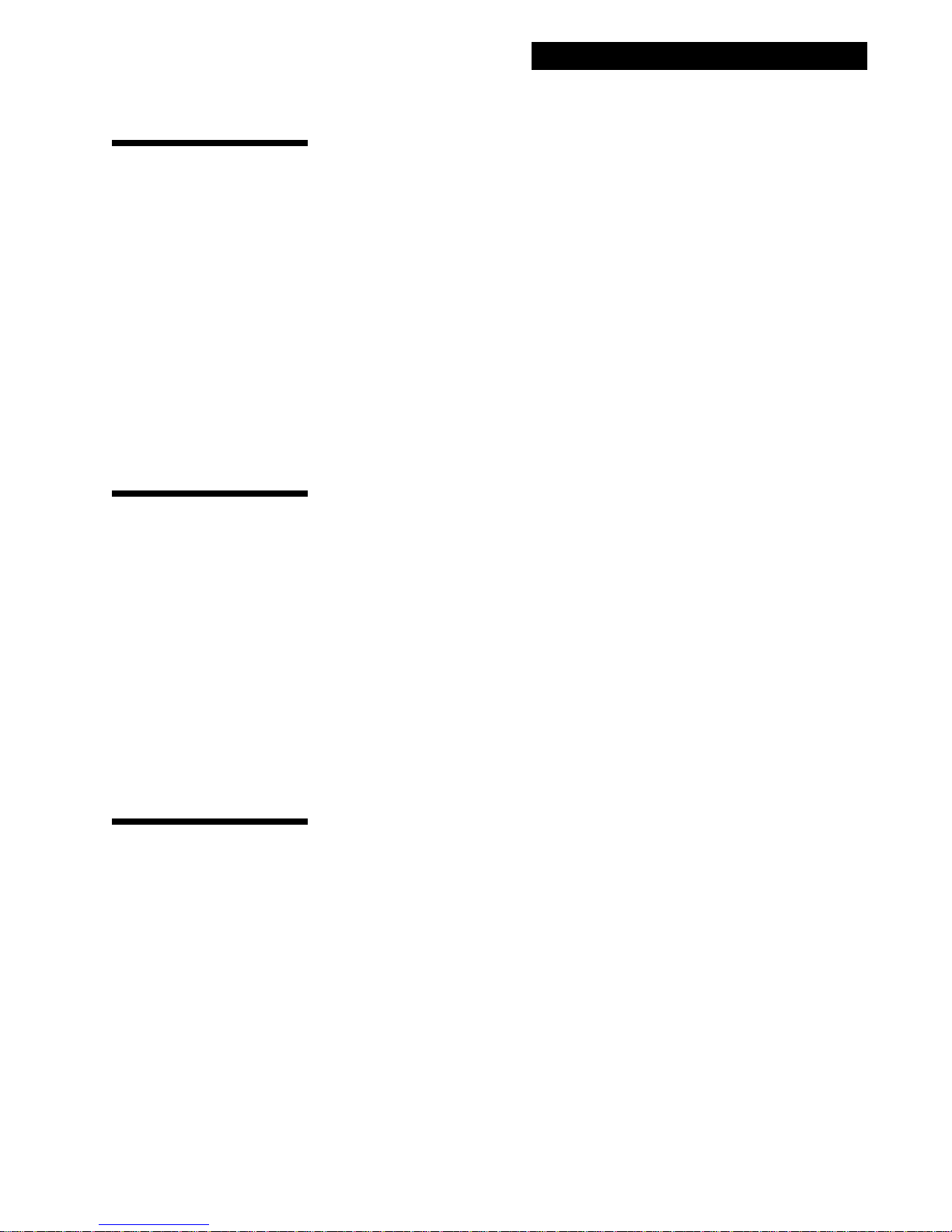
PK-12 Packet Controller Operating Manual / v
PK-12 Packet Controller Operating Manual / v
6. MailDrop Operation ...................................................................73
MailDrop Memory............................................................................................................... 73
Setting Up Your MailDrop ................................................................................................... 73
Accessing and Commanding Your MailDrop........................................................................ 74
Monitoring Your MailDrop.................................................................................................. 74
MailDrop Prompts and Operation...................................................................................... 75
Sending Mail....................................................................................................................... 78
From the Console Operator ........................................................................................................................78
Sending Other Types of Messages ..............................................................................................................79
From the User’s Point of View....................................................................................................................79
Message Numbers ......................................................................................................................................80
Forwarding and Reverse-Forwarding.........................................................................................................81
Settings for Auto-Forwarding .....................................................................................................................81
Entering a Message for Reverse Forwarding...................................................................................... ........81
7. GPS Operation............................................................................83
Hardware Configurations ................................................................................................... 84
Installing APRS ................................................................................................................... 86
Setting Up the PK-12 for GPS Operation ........................................................................... 86
Stand Alone Tracking Device Set-up:..........................................................................................................86
APRS Hardware Single Port Mode (HSP) Set-Up.........................................................................................88
APRS Dual Port Mode Set-up:.....................................................................................................................89
Building your own APRS adapter cable.............................................................................. 89
Connecting the APRS adapter cable ...........................................................................................................89
Schematic Diagram for the APRS Adapter Cable ................................................................ 90
PK-12/ULTIMETER II® Stand Alone Weather Station Set Up.............................................. 90
Wireless Data/Location Tracking Applications ................................................................... 91
Connecting the GPS Adapter Cable to the TNC: .........................................................................................93
8. Troubleshooting .........................................................................93
A Troubleshooting Primer................................................................................................... 93
The Power Supply Cable.............................................................................................................................94
The PK-12 ...................................................................................................................................................94
Cable from PK-12 to Computer ..................................................................................................................94
Computer/Software.....................................................................................................................................94
Cable From PK-12 to Radio ........................................................................................................................94
Radio ..........................................................................................................................................................94
If You Need to Call for Help ................................................................................................ 95
General Error Messages ..................................................................................................... 96
Packet Error Messages ....................................................................................................... 97
MailDrop Error Messages................................................................................................... 98
PK-12 Status and Error Messages...................................................................................... 98
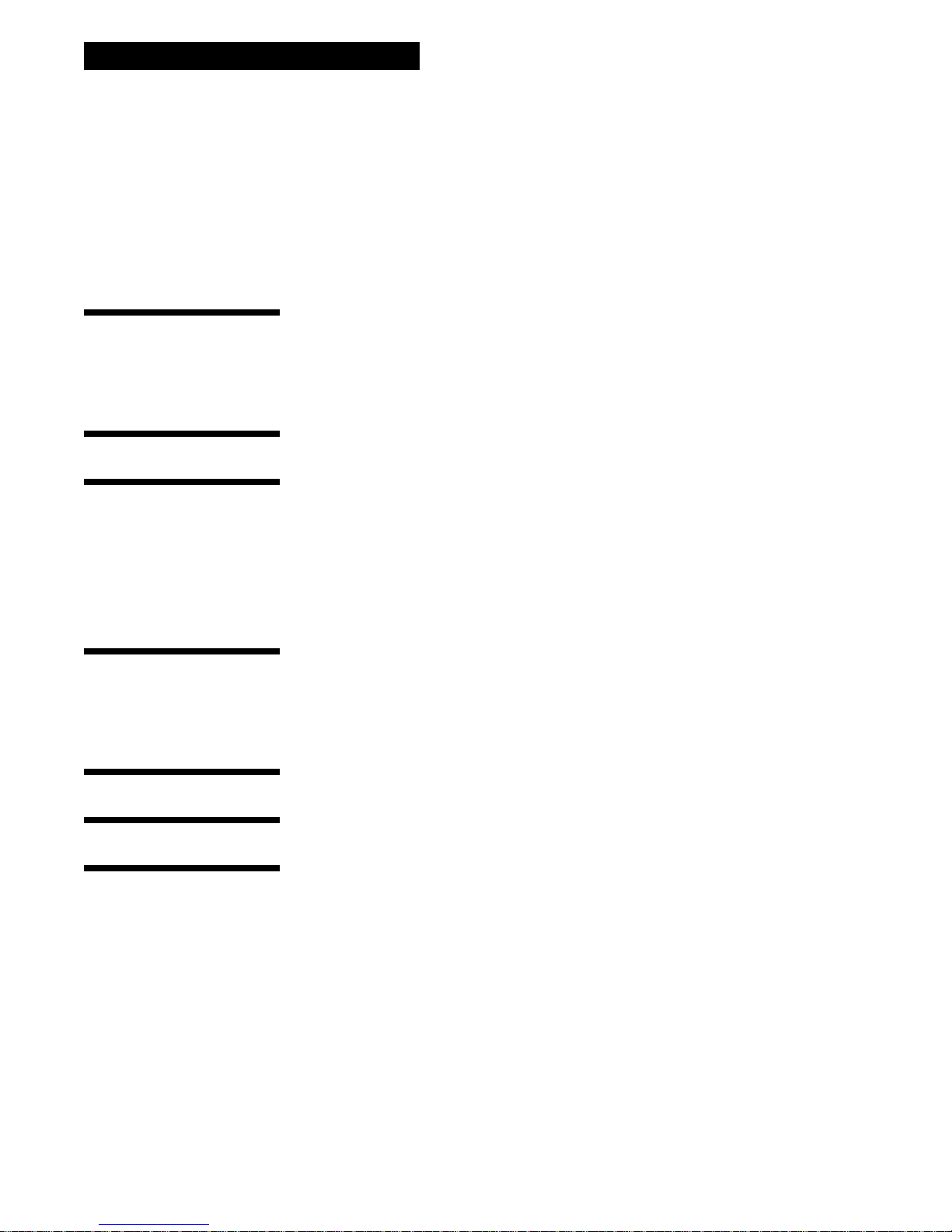
vi / PK-12 Packet Controller Operating Manual
Out-of-the-Box Problems ................................................................................................... 99
Computer to PK-12 Problems........................................................................................... 100
Radio to PK-12 Problems................................................................................................. 100
MailDrop Problems .......................................................................................................... 100
Packet Problems............................................................................................................... 101
PK-12 Problems................................................................................................................ 105
Appendix A: Radio Connections ...................................................107
Radio Connection Notes.................................................................................................... 107
Radio Listings................................................................................................................... 108
Radio Connection Diagrams ............................................................................................. 112
Appendix B: Parts List, Schematic, and Pictorial Diagram...........117
Appendix C: Specifications ...........................................................120
Modem Characteristics ..................................................................................................... 120
Processor System.............................................................................................................. 120
Input/Output Connections ................................................................................................ 120
Controls and Indicators .................................................................................................... 120
General............................................................................................................................. 120
Appendix D: Battery Power..........................................................121
Setting the PK-12 to Low Power mode............................................................................. 121
Power Cable...................................................................................................................... 121
Additional Power Conservation........................................................................................ 121
Appendix E: Upgrading the PK-12 ...............................................122
Appendix F: Limited Warranty .....................................................123
Index ............................................................................................125
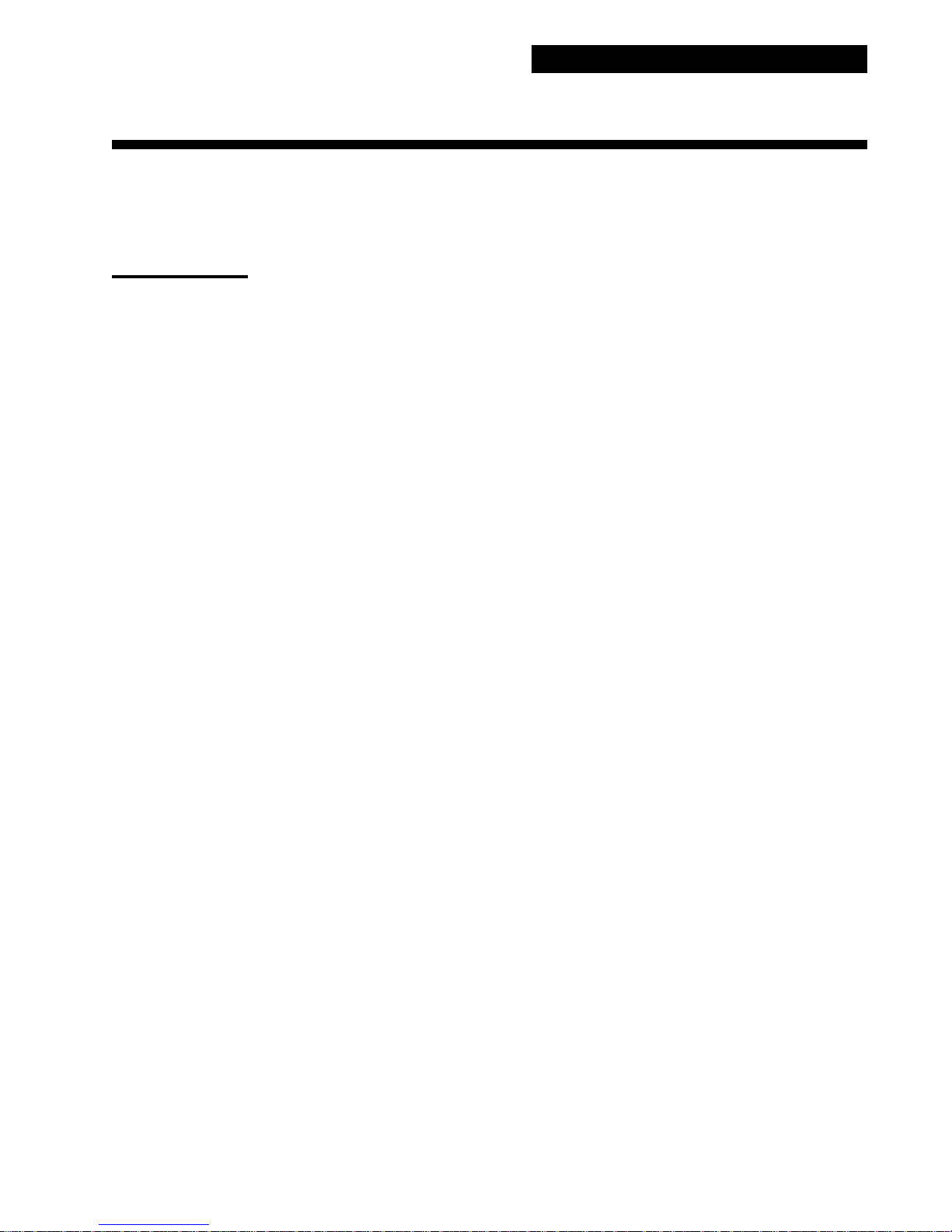
Introduction
Overview
The PK-12 is a 1200 baud, packet-only controller that sets a new standard in the amateur radio
world. As a new owner, however, you may be bewildered by its scores of commands and their functions, besides wondering what all those lights on the front panel do or mean.
Take heart: You don’t need to be a rocket scientist to understand how to hook up your PK-12 and operate it, but you do need to have an understanding of basic electronics so y ou can make the necessary (and correct) connections to your station equipment. You also need to have a working knowledge of your computer’s software, hardware and operation.
PK-12 Packet Controller Operating Manual / vii
Just as a car’s owner’s manual isn’t written to teach you how to drive, this one won’t go into the
electronics, operation, or theory behind packet operation, so please refer to other sources if your interest in the PK-12’s operation extends beyond its practical application.
Here are some excellent sources for reading more about packet and packet operation:
• The Radio Amateur’s Digital Communications Handbook by Jonathan Mayo, KR3T; TAB Books,
ISBN 0-8306-8362-3 (hardback) and 0-8306-3362-6 (pbk.).
• The ARRL Operating Handbook and Your Packet Companion by Steve Ford.
Both of the above are available from the ARRL, 225 Main Street, Newington, CT 06111-1541 or
your local ham radio dealer.
Typographical Conventions
To set off special text, this manual uses the following typographical conventions:
This kind of type identifies variables for which you enter values (f or example, MYCALL
This kind of type indicates a section of importance.
This kind of type identifies text generated by your PK-12. Examples include screen
Combinations of keystrokes are joined by a minus sign (–). For example, if you’re instructed to press
the Control (CTRL) key and the letter “Z” at the same time, the keystroke will be shown as
(CTRL-Z). Release all keys simultaneously.
WF7A).
menus, prompts, and error messages.
Key names like (ENTER), (RETURN), (SHIFT), (CTRL), and (SPACE BAR) mean press the key.
After entering any command into your PK-12, you’ll always press the (RETURN) or (ENTER) key.
So, whenever the word “enter” is used, it means to enter a command or text from your keyboard,
then press the (ENTER) or (RETURN) key. Throughout this manual, we’ll refer to this key as (RETURN).
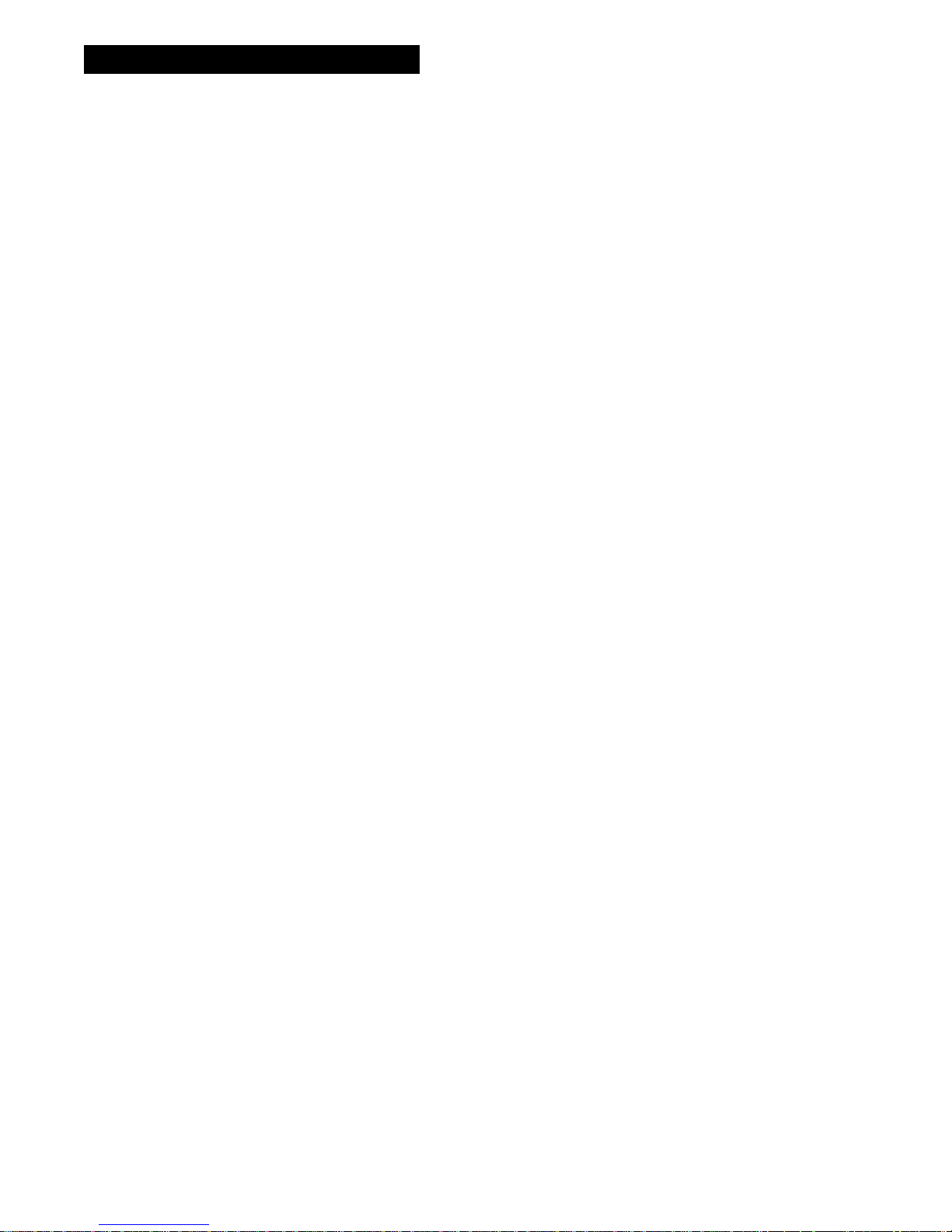
viii / PK-12 Packet Controller Operating Manual
Abbreviations used throughout the manual
ack Acknowledge
call Call sign
CTRL Control
DCD Data Carrier Detect
ESC Escape
HF High Frequency
LF Line feed
mS Milli-second
n A variable which you substitute a number or letter
nack Not Ackno wledge
PTT Push-To-Talk
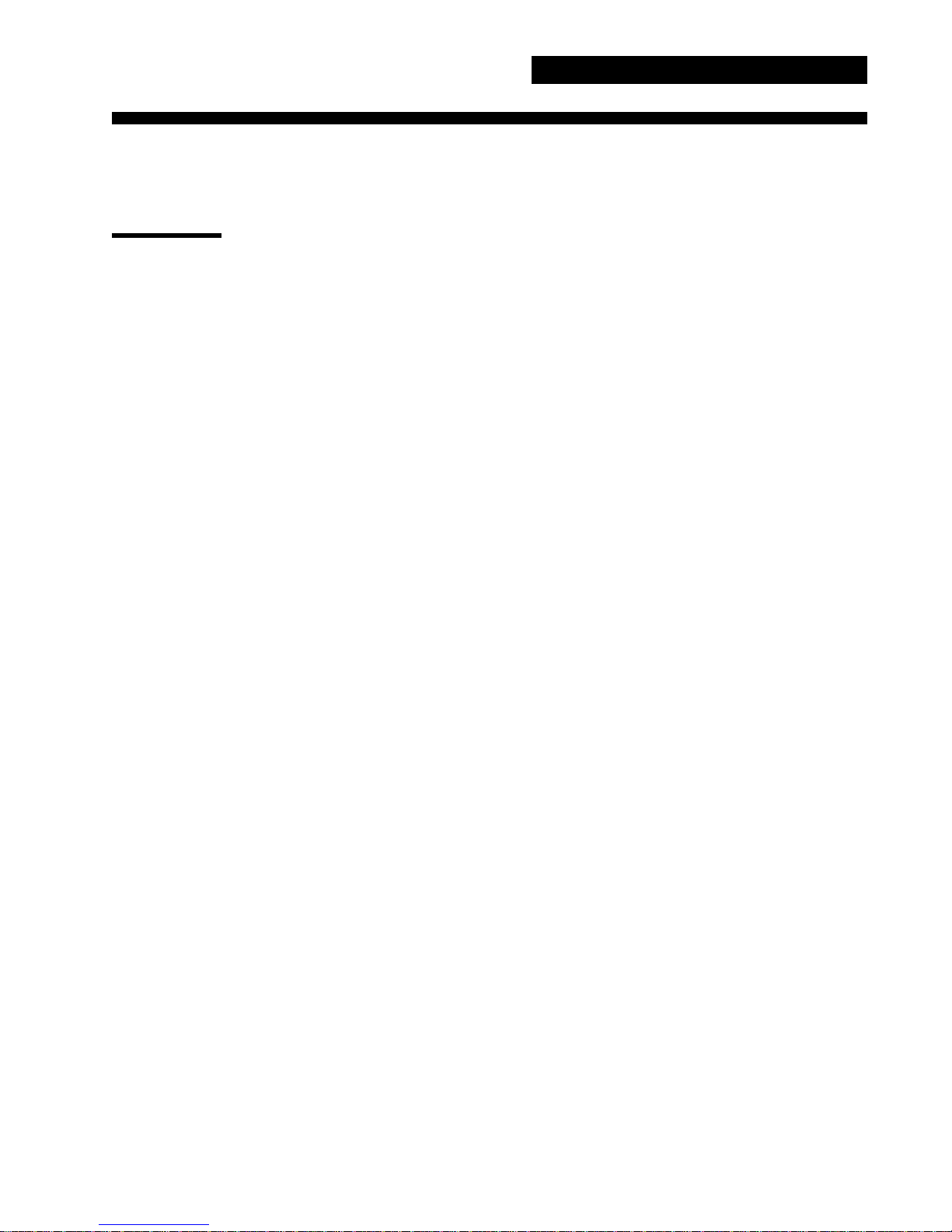
1. The PK-12
Overview
The PK-12 was designed to provide you with a superior packet operating platform when connected to
your computer and a VHF or UHF transceiver.
Capabilities & Features
• AX.25 levels 1 & 2, 1200 bps packet operation in the Command, Host and KISS modes.
• 32K MailDrop RAM (expandable to 128K RAM with upgrade option, see Appendix E).
• Gateway for node operation.
• GPS firmware which is remotely programmable, can be remotely polled, and is compatible with GPS,
Loran, ARNAV, and Ultimeter II. Optional APRS Adapter Cable available. The GPS firmware also
allows for Stand Alone Tracking and automatically detects GPS receivers at power-up.
• Terminal software and GPS tracking/mapping software included.
• Compatible with many terminal control programs including Timewave’s PC PakRatt II and PC PakRatt
for Windows 2.0.
• DAMA support for master/slave node communication.
• Uses little power and can run even run on a 9-volt battery.
• Enhanced MHEARD function identifies TCP/IP, NET/ROM, and <The-Net> stations.
• Special commands (DFROM, CFROM) commands that let you control who connects to your TNC.
• EXPERT command included to ease the learning process—only the most common commands will be
usable until the EXPERT mode is enabled.
• Timewave/AEA’s expanded HOST mode.
• External AFSK adjustment, so there is no need to open the case.
• Limited one year warranty.
• Independent operation—once your PK-12 is up and running, you can turn off your computer or use it
to do something else; the PK-12 will independently accept connects, receive and forward mail, and act
as a node as long as power is supplied to it and your radio is on.
What You Should Have Received
Besides this manual, the following items are enclosed:
• A cable to connect your PK-12 to a radio.
• A power cable.
• A computer disk containing PK-Term for Windows and APRS sotware demo programs
Your Computer
You’ll need a computer or dumb terminal that has an RS-232 serial communications port so it can communicate with your PK-12. If you plan to use a computer, you will need software that makes the computer act like a terminal. This is typically the same software you would use with a telephone modem.
For the sake of brevity in this manual, instead of using “dumb terminal” and “computer” interchangeably,
we’ll just use one word, “computer.”
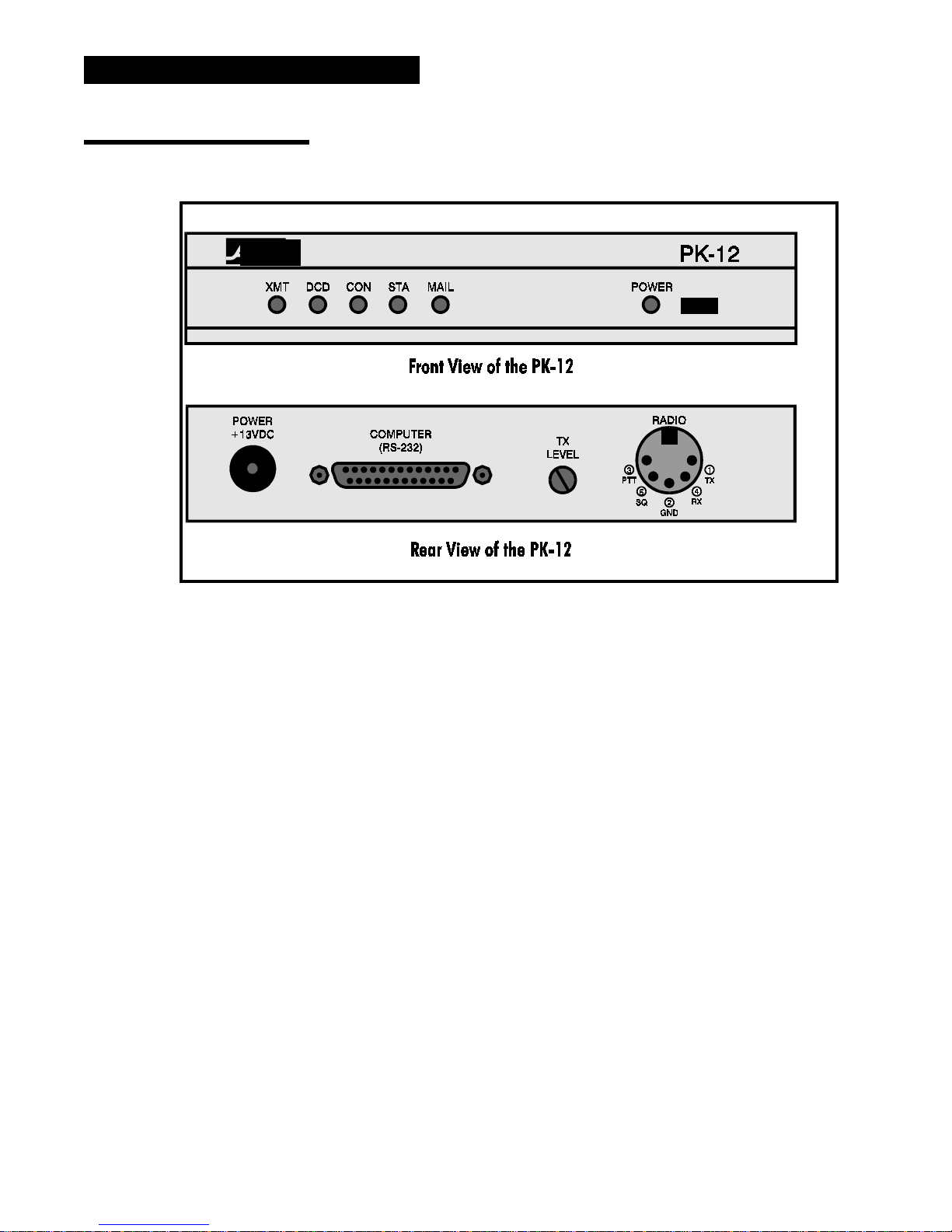
2 / PK-12 Packet Controller Operating Manual
A Tour of the PK-12
Timewave
• XMT. This LED, when lit, indicates the transmitter is keyed.
• DCD. This LED, when lit, indicates the PK-12 hears data on the channel.
• CON. This LED, when lit, lets you know that you are connected to another packet station.
• STA. This LED, when lit, indicates unacknowledged messages or data in the transmit buffer.
• MAIL. This LED, when lit, lets you know that you have mail waiting in your MailDrop.
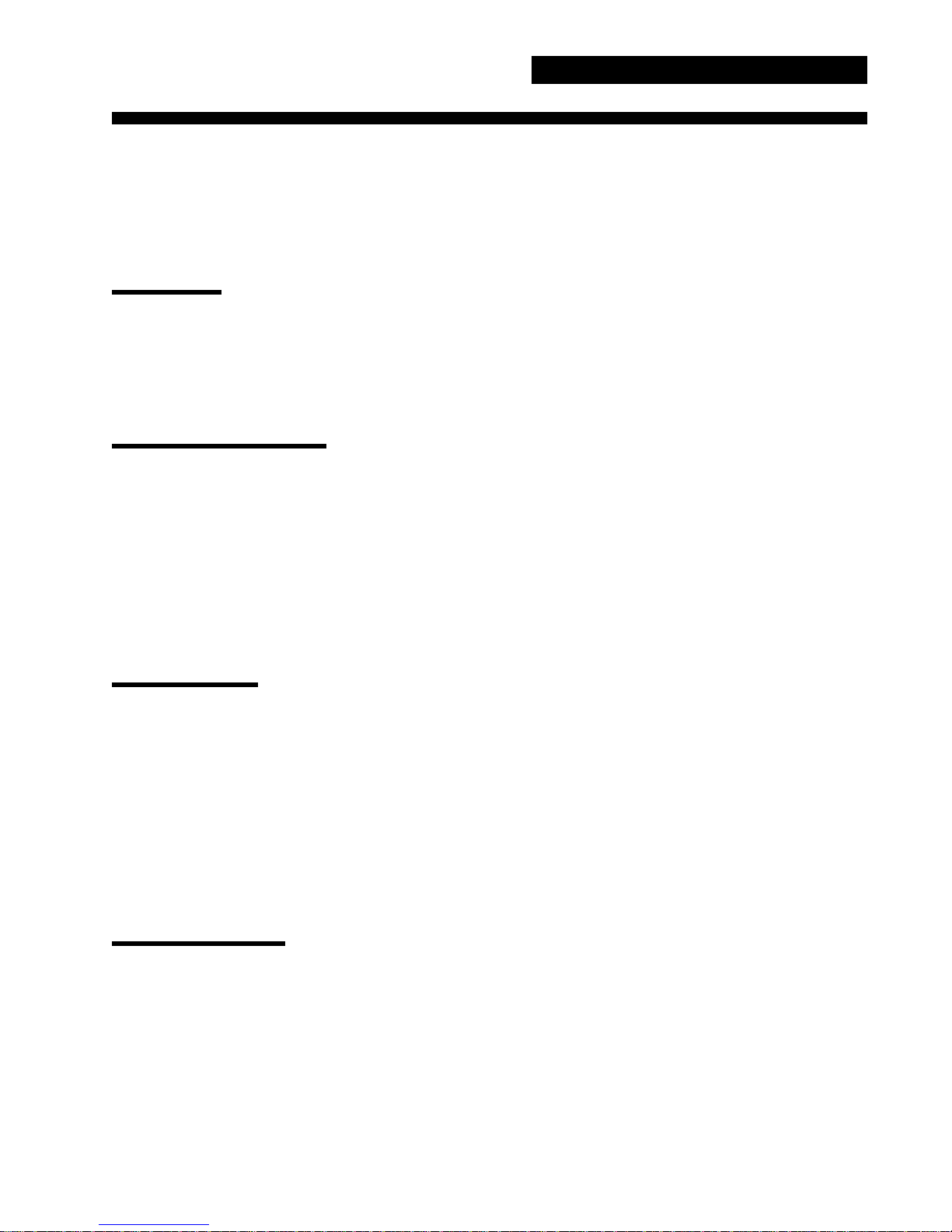
2. P o wer Suppl y &
Computer Installation
Overview
In this chapter, you’ll pow er up the PK-12 and connect it to the RS-232 serial port of your computer. After the connections have been made, you’ll do a quick check of the PK-12’s internal firmware and internal modem by performing the all-important “loop-back” test. When you’v e completed this chapter, you’ll
be ready to connect the PK-12 to your transceiver and begin using it on the air.
Connecting Power
If you have a ready-made power supply like Timewave’s AC-1, connect it to the PK-12, plug the “power
cube” into the wall, and skip ahead to the Turning it On section.
PK-12 Packet Controller Operating Manual / 3
If you are not using a “power cube,” locate the power cable in the enclosed accessory bag and strip off
enough insulation from the ends of both conductors to connect it to your 12-14 VDC regulated power
supply.
Pay close attention to the polarity of the power cable—the positive (+) conductor is marked with a w hite
stripe.
Turning it On
With the power connections made, turn on the PK-12’s power supply (or plug the power cube into the
wall outlet), then press the POWER switch on the front of the PK-12. Watch closely for this start-up light
pattern: five LED’s—DCD, CON, STA, MAIL, and POWER—should light. If this occurs, then switch
off the PK-12 and move on to the section, Connecting Your Computer to the PK-12.
If none of the red LED’s ar e lit upon power-up but the green POWER light is on, then the controller has
been previously initialized and set to your computer’s current TBAUD speed—it has already passed the
autobaud routine, which will be described shortly.
If either of the above doesn’t happen, go to Chapter 7 - Troubleshooting.
Re-Initialization
If the PK-12 has been previously initialized, it’s ready to communicate with a computer at a baud rate of
300, 1200, 2400, 4800 or 9600 baud. If you’re new to TNC operation, we suggest you r e-initialize the
PK-12 now so you’ll have an easier time getting it up and running later. Reinitializing the controller will
make it “forget” all of its user-defined parameters and will return it to its default settings from the
factory.
To re-initialize the PK-12, enter RESET after the cmd: prompt.
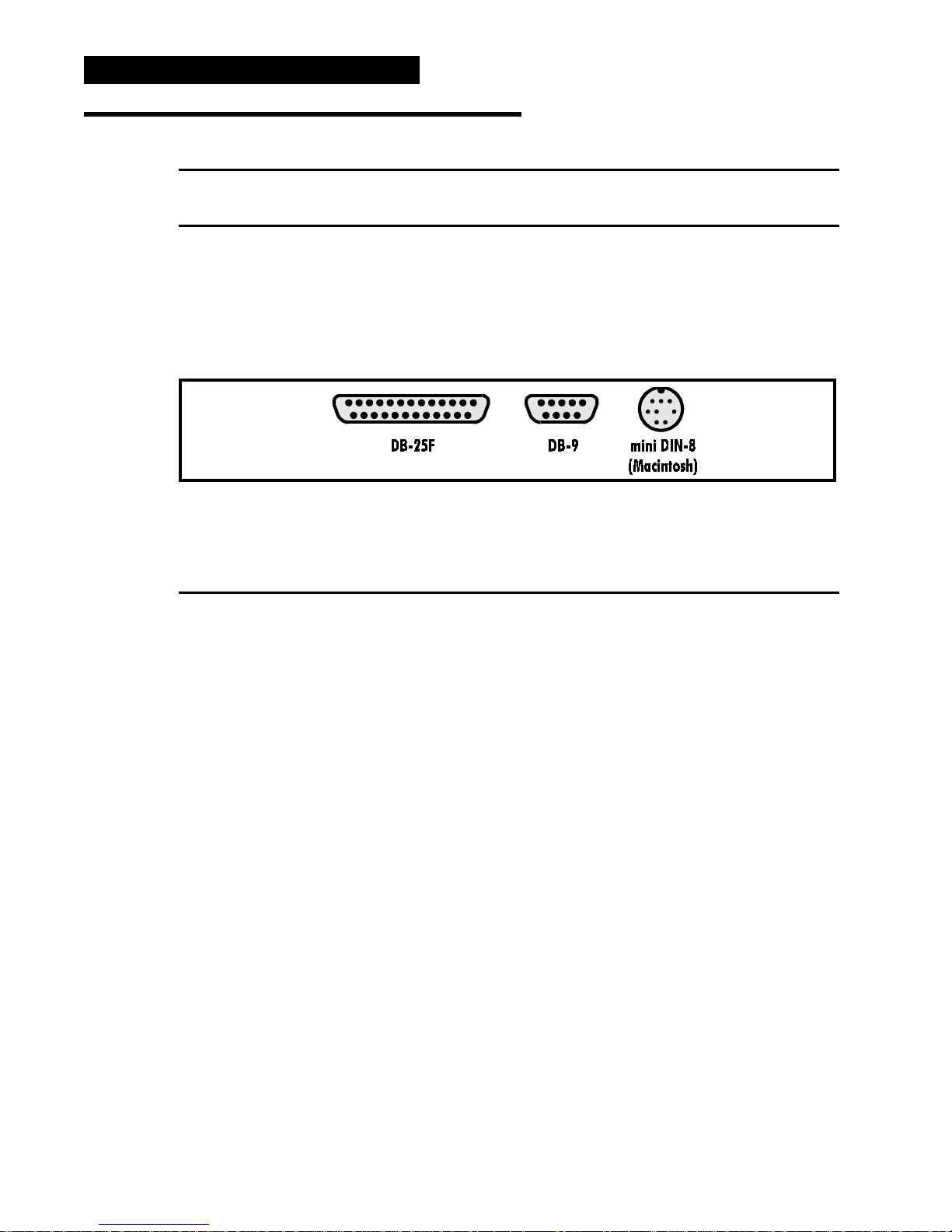
4 / PK-12 Packet Controller Operating Manual
Connecting Your Computer to the PK-12
NOTE:
Make sure that the PK-12 and computer are turned off before proceeding.
The Cable
For communication to take place between your computer and the PK-12, you need a properly wired
shielded cable that will connect the computer’s serial port to the RS-232 I/O port on the back of the PK-
12.
The style of connector you have on your computer probably looks like one of these three:
Here’s a table of pin assignments to wire the PK-12’s RS-232 I/O port to a typical computer’s serial port:
from PK-12 to... Macintosh
RS-232 I/O DB-25F DB-9 mini DIN-8P Function
8 8 1 2 (DCD)
3 3 2 5 (RxD)
2 2 3 3 (TxD)
20 20 4 1 (DTR)
7 7 5 4+8 (GROUND)
6 6 6 (DSR)
4 4 7 (R TS)
5 5 8 (CTS)
1 1 Shield
Don’t use a “null modem” cable. This type of cable flips pins 2 & 3 so that pin 2 on one end of the cable
is connected to pin 3 on the other end (and vice versa). Use a cable that has “straight through” connections like the ones used to connect computers to a telephone modem, since as far as your computer is concerned, the PK-12 is a modem.
If you’re using a computer that has a DB-9 connector for its serial port, you can purchase an adapter from
Radio Shack that will work with the supplied computer cable.
Once you’ve tested the cable to make sure it’s pinned correctly, plug one end into your computer’s serial
port and the other end to the RS-232 I/O port on the back of the PK-12. Then, proceed to the System
Start-up and Loop-back Test section in this chapter.
Dumb Terminals
If you have an RS-232 dumb terminal, you may need to change the gender of the cable provided with
your PK-12. This can be done with an inexpensive double-male RS-232 gender changing adapter available from Radio Shack and other computer dealers. The Radio Shack part number is 26-243.
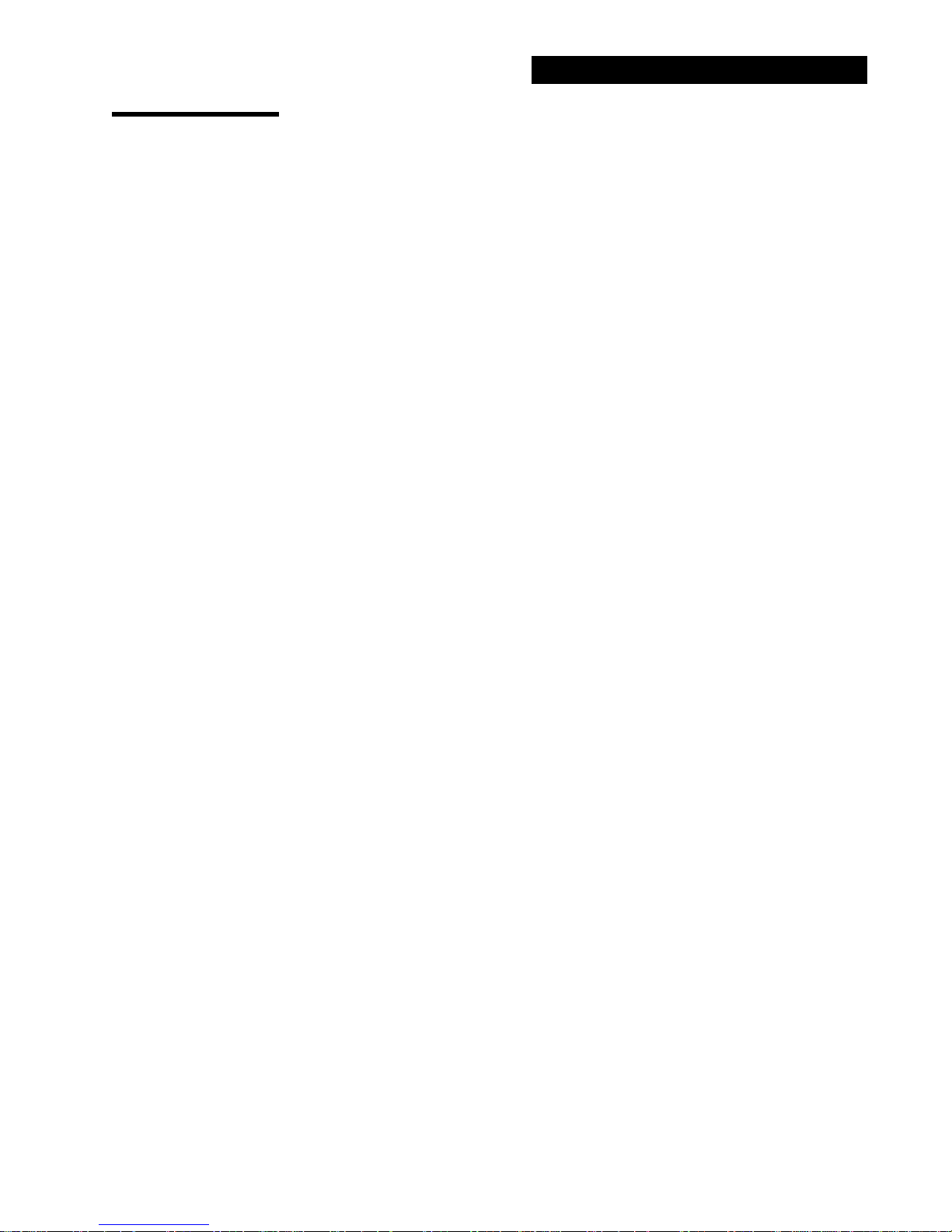
The Computer
If the type of computer you plan to use with the PK-12 wasn’t mentioned earlier in this chapter, you may
find specific connection information below. You’ll also need a communications program to use with your
computer. See The Software section following this one for information regarding communication pro-
grams for many of the above machines.
Computers that don’t have a serial port or permit use of a suitable adapter or level converter can’t be used
with the PK-12.
Other Computers with RS-232 Ports
If your computer has an RS-232 port, consult your computer manuals to see which pins are used for TxD,
RxD, and signal ground. Read the manufacturer’s recommendations for connecting the serial port to a
telephone modem. Connect your PK-12 the same way.
The PK-12 is configured as Data Communications Equipment (DCE)—it receives data on pin-2. Most
computers and terminals are configured as Data Terminal Equipment (DTE) transmitting data on pin-2.
If your computer is configured as DTE, use the supplied RS-232 cable with a gender changing adapter, if
necessary. These are available from Radio Shack (catalog# 26-243) and other computer stores.
PK-12 Packet Controller Operating Manual / 5
If your computer is configured as DCE, wire it like this:
• Wire pin 2 of the PK-12 to pin 3 of the RS-232 computer connector.
• Wire pin 2 of the computer’s RS-232 connector to pin 3 of the PK-12.
• Wire pin 7 to pin 7.
Other Computers with Non-Standard Serial Ports
Computers with non-standard serial ports must meet the following conditions:
• The signal levels must be compatible with RS-232C. The PK-12 requires the voltage levels from the
computer to be greater than +3 volts in the “asserted” state and 0 volts or less in the “non-asserted” state.
• The signal polarity must conform to the RS-232C standard. The 0 or negative-voltage state must
correspond to logical “1” and the positive-voltage state to logical “0.”
Make or buy a cable that provides the following connections:
• The computer’s serial port signal ground or common pin must be connected to the PK-12’s serial port
connector, pin 7.
• The pin on which the computer sends data (TxD) must be connected to the PK-12’s RS-232 connector,
pin 2.
• The pin on which the computer receives data (RxD) must be connected to the PK-12’s RS-232
connector, pin 3.
If your computer requires any other signals, you must arrange to provide them. The PK-12 has the standard hardware handshake lines available. As a default, the PK-12 provides XON/XOFF software flow
control to the computer or terminal. The command, XFLOW, can be turned off, disabling software flow
control and enabling hardware handshake if your computer requires it. Hardware flow control is achieved
with RTS/CTS (pins 4 and 5) of the DB-25 RS-232 I/O connector. The documentation provided with
your computer or serial card should clarify any special requirements.
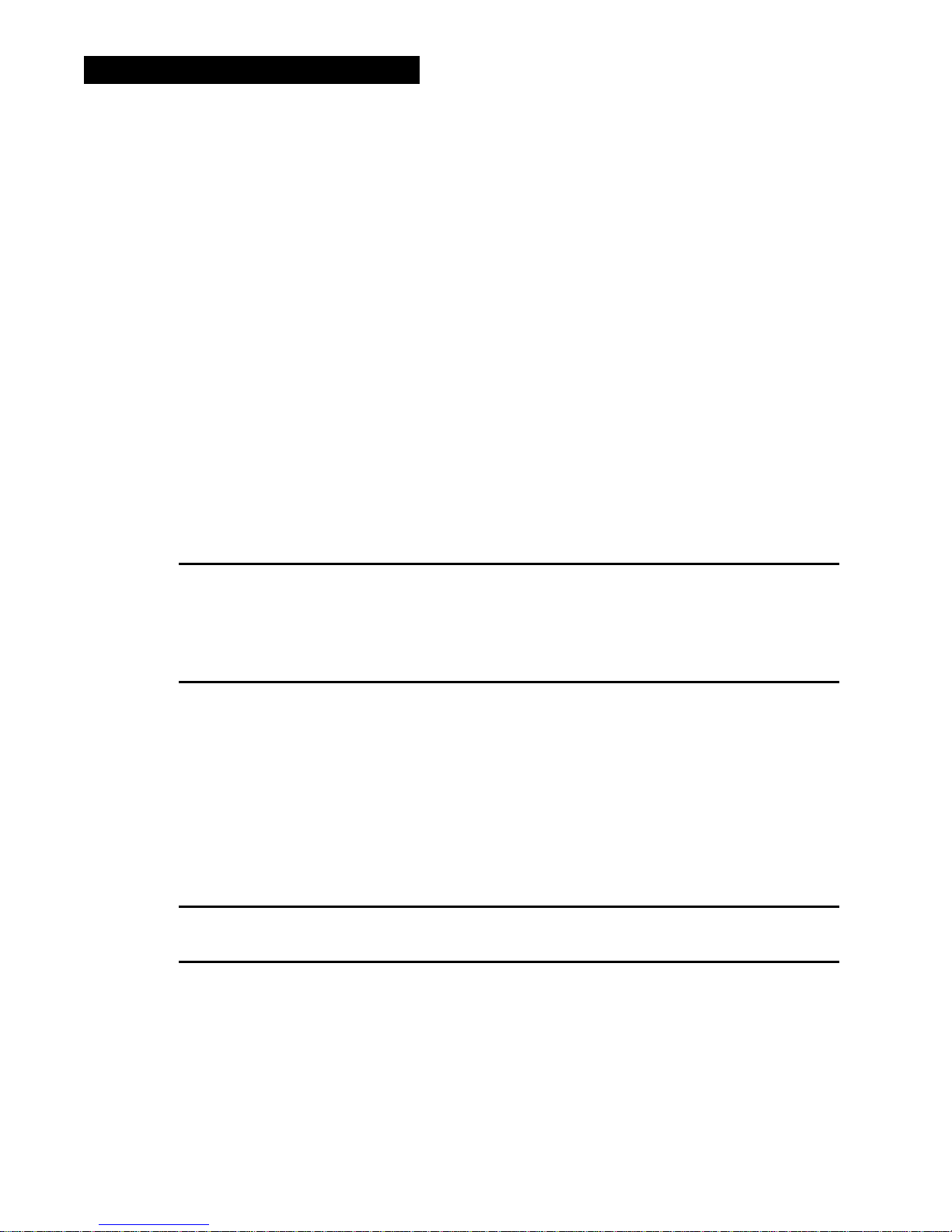
6 / PK-12 Packet Controller Operating Manual
The Software
If you’re going to use your PK-12 with a computer, you’ll need to read parts of this section to set up your
communications or terminal (modem) program software. If you’ll be using your PK-12 with a dumb terminal, you won’t need any software and can skip to the next section, System Start-up and Loop-back
Test.
The PK-12 operates in much the same manner as a telephone modem, so most telephone modem terminal programs will work with your PK-12. Some of these programs are in the “public domain,” which
means they’re free. Other terminal programs are “share-ware,” which means you may get them from a
friend and try them before you buy them. Of course, you can always purchase a program outright from
Timewave, a local amateur radio dealer, a nearby computer dealer, or through mail-order software
houses.
Follow the installation directions for the terminal program you plan to use. Once installed on your computer, you should start the program and set its parameters to:
• Data Rate = 9600 bits per second (Baud)
• Data bits/word length = 8
• Parity = NONE
• Stop bits = 1
• Duplex = FULL
• Handshake = XON/OFF
As a default, the PK-12 provides XON/XOFF software flow-control to the computer or terminal. The PK12 command, XFLOW, can be turned off to disable software flow control and enable hardware handshake if your computer requires it. Hardware flow control is achieved with RTS/CTS (pins 4 and 5) of the
DB-25 RS-232 I/O connector.
Installing PC PakRatt Lite
You will need 500K of free hard disk space to load PC PakRatt Lite
1. Insert the installation disk into the floppy drive on your computer, A: or B:.
2. If you placed the disk in drive A:, type: A:INSTPPLT and then press ENTER.
If you placed the disk in drive B:, type: B:INSTPPLT and press ENTER.
This brings up a screen that explains what you need to do to install PC PakRatt Lite. Follow the di-
rections and PC PakRatt Lite will load itself on your hard drive.
3. After installation, it is highly recommended that you print the PC PakRatt Lite Operating Manual.
The manual is copied to the PC PakRatt Lite drive and the directory when the program is installed.
NOTE:
NOTE:
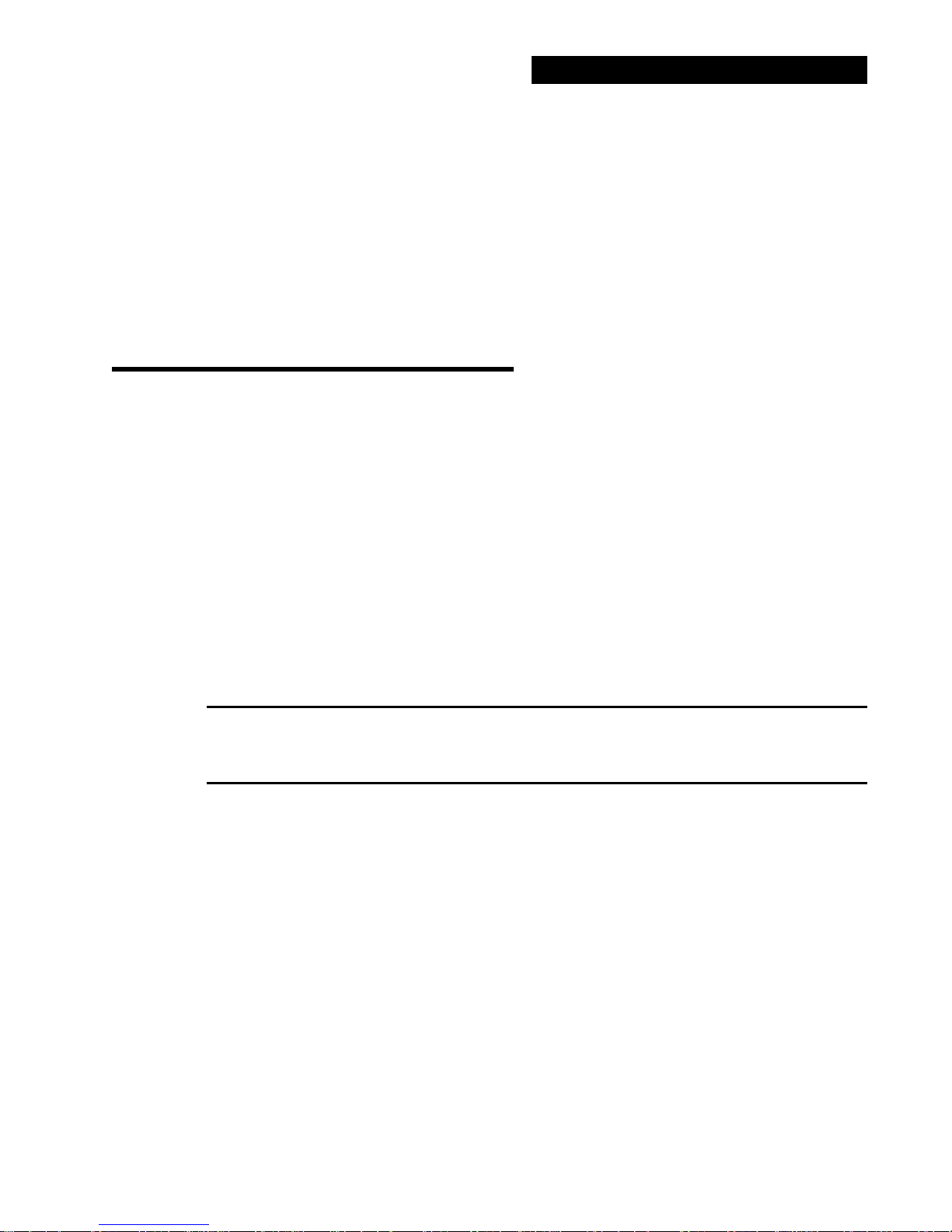
The manual uses about 60 pages when printed. To print the manual, type: cd\PPLITE at the C: and
press ENTER; this puts you in the PC PakRatt Lite directory. Now type: COPY
PPLITMAN.PRN LPT1 (or LPT2, 3, or 4 — whichever your printer is connected to) and press
ENTER. The manual should begin printing.
The manual can be viewed on your screen using a text editor, however we recommend printing the
manual on your printer.
4. After printing the manual, read through the setup instructions to find out how to properly configure the program and TNC.
5. To run the program type: cd\PPLITE at the C: and press ENTER. You will see this: C:\PPLITE>.
Now type: PPLITE and press ENTER.
You are ready to setup and use PC PakRatt Lite.s
System Star t-up and Loop-back Test
Make sure that you’ve connected your PK-12 to a power supply and to the RS-232 port of your computer or terminal.
1. Don’t connect any other cables to your radio yet!
2. With wire strippers and radio cable in hand, remove about an inch (2.5cm) of cable jacket, exposing the five colored wires and the shield-wire. Be careful not to nick the wires’ insulation.
3. Strip about 1/4 inch (7mm) of insulation from the green and white wires and short them by gently
twisting their stripped ends together.
4. Plug the cable into the RADIO socket on the PK-12’s rear panel.
5. Set the TX LEVEL pot on the rear of the PK-12 to 50% rotation (straight up and down) using a
small screwdriver.
6. Turn on your computer. Load your communications program. (Choose the TTY option, if available.)
PK-12 Packet Controller Operating Manual / 7
NOTE:
If you’re using an Timewave program, follow its manual’s instructions for TNC start-up, then skip to Step
9.
7. Press the PK-12’s power switch to the ON position.
8. Type an asterisk (*). The PK-12 will automatically try to recognize your computer’s data (baud)
rate that’s set in the communications program you’re using—this is referred to as the autobaud routine. When the PK-12’s baud rate matches your computer’s baud rate, your screen will display the
following sign-on message:
AEA PK-12 Packet Controller
AX.25 Level 2 Version 2.0
Copyright (C) 1995 by
Advanced Electronic Applications, Inc.
Release 26.JUN.95
Ver. 7.1
cmd:
The five red LED’s on the front panel should now be off.
(Make note on the first page of this manual of the firmware release . This is important should you
ever need to call Timewave for technical support.)
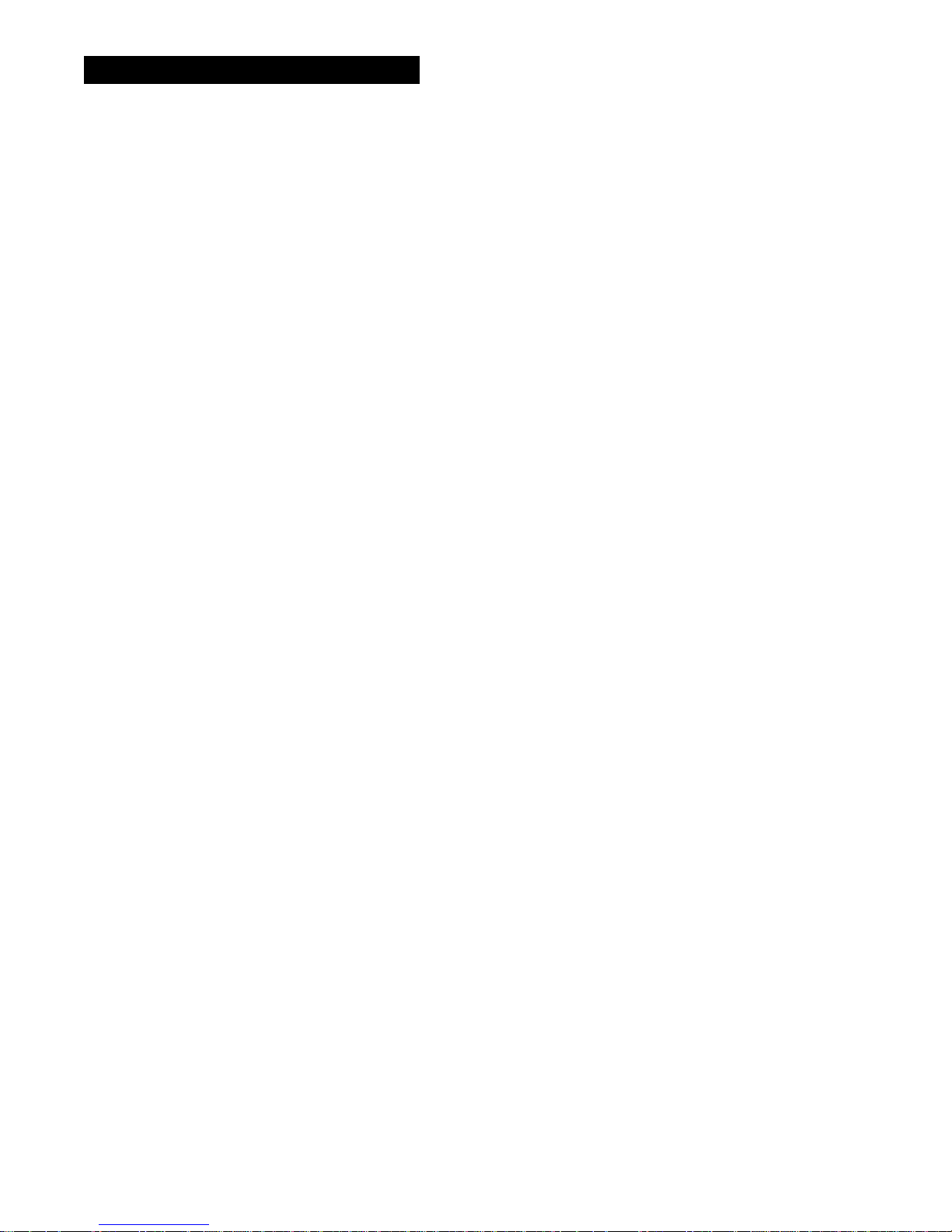
8 / PK-12 Packet Controller Operating Manual
bar once, enter the command’s “argument” (the variable or text you’re changing) if appropriate,
then press (RETURN).
9. For now, enter a mock call sign after the cmd: prompt. For example:
MYCALL AAA
After you’ve entered this, the PK-12 will print the following on the screen:
MYcall was PK12
MYcall now AAA
10. The PK-12 recognizes the letter “C” to mean “connect to...”. Try to connect to yourself by entering:
C AAA
After a few moments, your monitor should display:
*** CONNECTED to AAA
11. Type Hi, there!, then press (RETURN). Your monitor should echo the same message.
12. Press (CTRL-C)—you’ll get the cmd: prompt back. Enter the letter “D” so you can disconnect
from yourself. You should get the message:
*** DISCONNECTED: AAA
cmd:
If you’ve gotten this far, the PK-12 is operating properly. If you’re having difficulties, see Chapter 8 Troubleshooting.
If you experienced problems with the above procedure, go back to Step 1 after checking all the cables
and connectors for proper wiring, continuity, and connection. Read each step again carefully. The most
common errors made during this procedure are: trying to connect to a call sign different from the one you
entered after MYCALL, not having the green-and-white wires shorted, or not setting the TX LEVEL to
50% rotation.
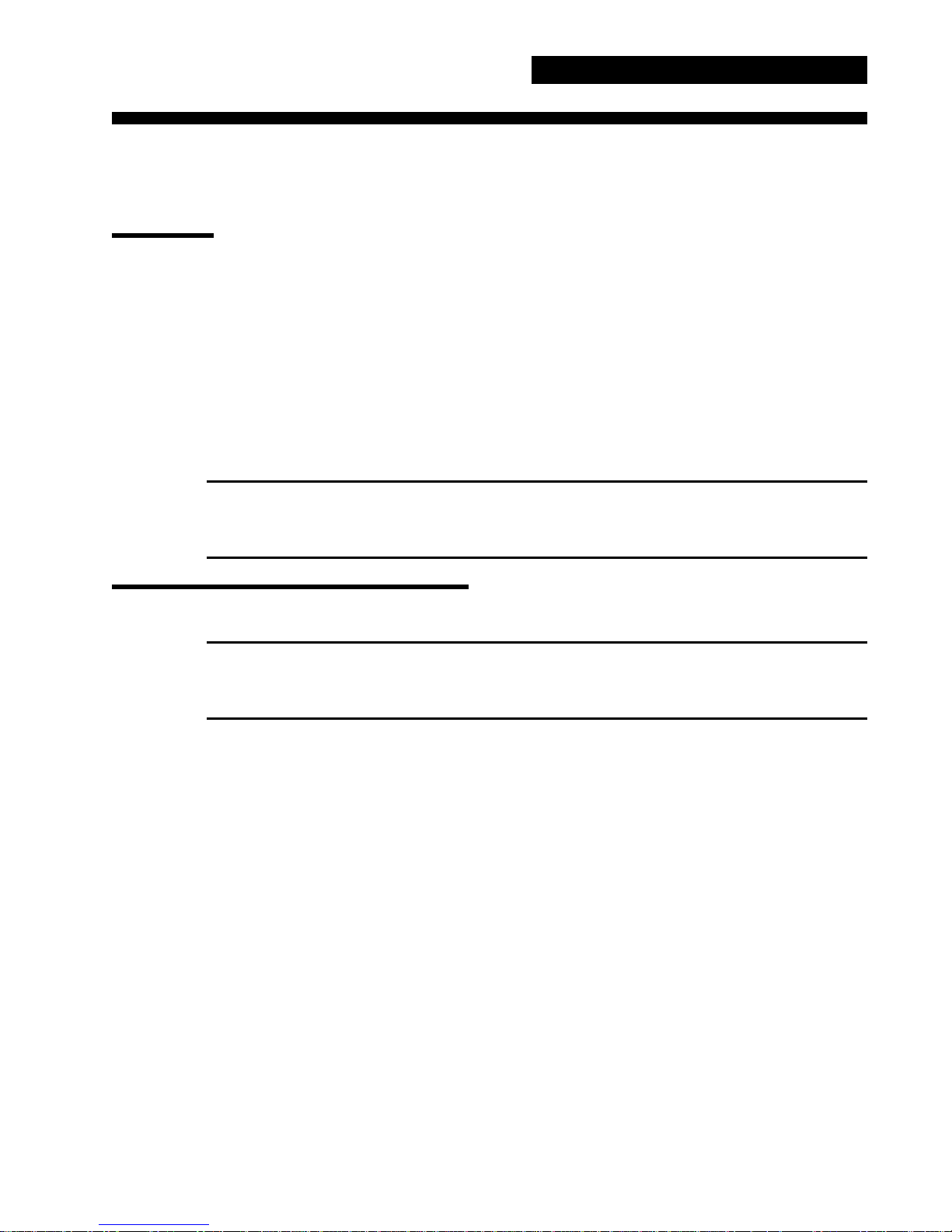
3. Radio Installation
Overview
This chapter describes how to connect the PK-12 to your radio receiver or transceiver.
To Transmit and Receive. . .
If you want to transmit as well as receive, you’ll need to make the proper connections to your radio’s
speaker, microphone, ground, and the Push-To-Talk (PTT) circuits.
The best way to connect the PK-12 to your transceiver is through its rear panel accessory port (if it has
one)—it will free up the mike jack so you don’t have to swap connectors with your mike and the PK-12.
If your radio doesn’t have an accessory port, use its microphone connector for your hookup.
NOTE:
If your controller is connected to your radio’s accessory port and you leave your mike plugged in, it will
cause your radio to transmit whatever it hears from the PK-12 if you accidentally key the mike.
PK-12 Packet Controller Operating Manual / 9
Radio Connection Requirements
Make sure that you remove power from your PK-12 and radio before making any of the following connections.
You’ll need the following items to make a radio cable to connect the PK-12 to your transceiver:
• The Timewave-supplied radio cable.
• A microphone or accessory-plug connector.
• A schematic of your radio’s microphone or accessory port.
• A low-wattage (under 40W) soldering iron and solder.
• Wire cutters or strippers.
NOTE:
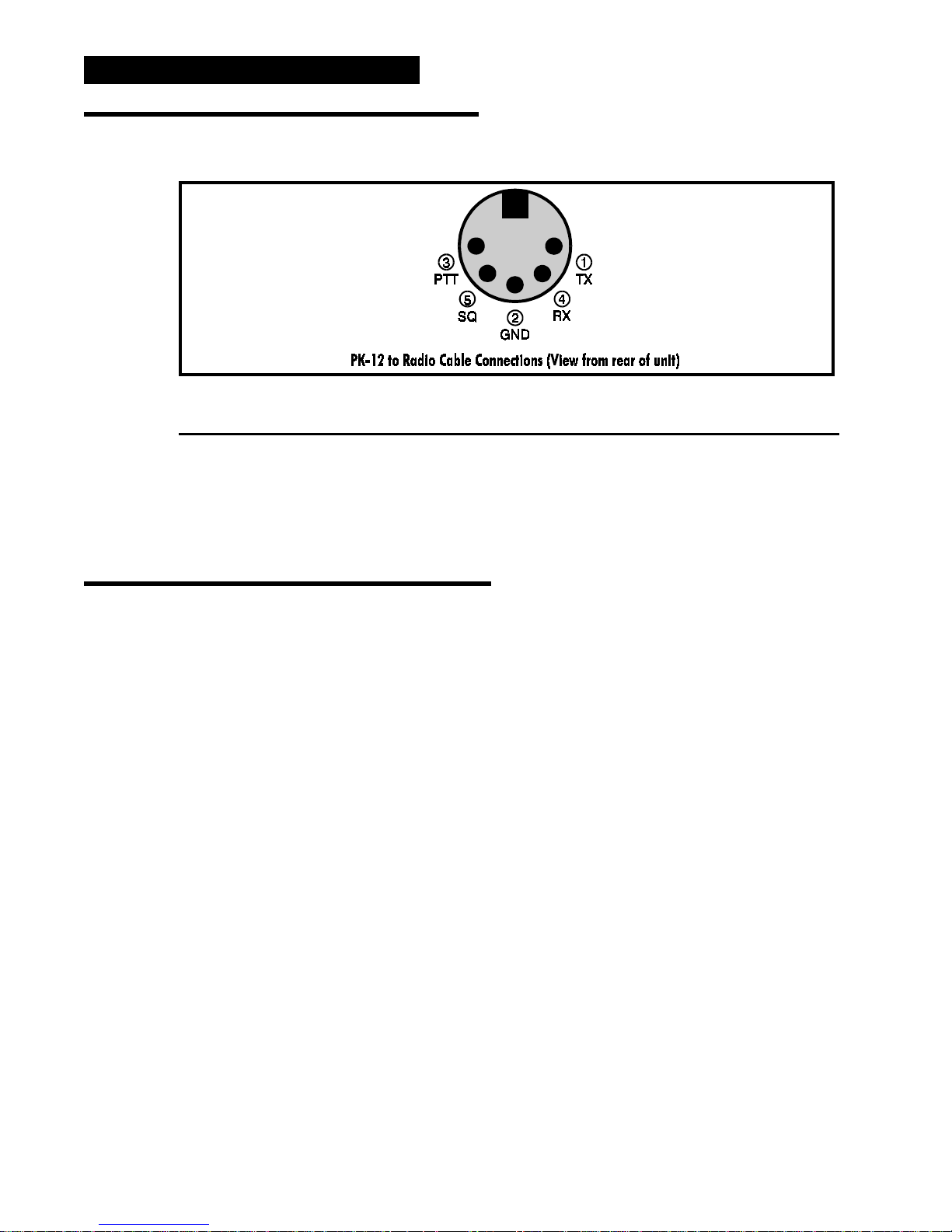
10 / PK-12 Packet Controller Operating Manual
Basic Connections and Adjustments
The following will help you identify the connection points to the PK-12’s radio ca ble:
Wire
Pin Signal Name Color Description
1 Microphone Audio White Transmit audio from the PK-12 to your transmitter
2 Ground Brown Audio and PTT common return
3 Push-To-Talk Red Keying line to your transmitter
4 Receive A udio Green Audio from your radio to the PK-12
5 Squelch Input Black Squelch input from radio (optional)
Shield/Drain Wire Silver Shield of cable / Microphone ground
Connections for Specific Transceivers
Appendix A contains notes and diagrams for connecting the PK-12 to many VHF/UHF transceivers. Locate the transceiver you’ll be connecting to your PK-12. At the same time, refer to your radio’s Operating
Manual to verify the pin assignments. (If you don’t find your transceiver in Appendix A, locate a model
from the same manufacturer that has the same accessory or mike connector and pinouts as the unit you’ll
be connecting—usually the manufacturer is consistent with their wiring formats so the hookups will be
the same.)
If you’ll be using a packet channel that’s shared with voice users, you should connect the black wire to
the Squelch pin of the connector—this will prevent the PK-12 from transmitting when there’s a received
signal strong enough to open the squelch. If you connect this pin, you may have to change the
SQUELCH setting in the PK-12. (Most VHF/UHF Pac ket operations are no longer shared with voice repeaters, so this generally isn’t used.)
So, to fashion the radio cable:
1. Locate the radio cables included with your PK-12.
2. Prepare the bare end by removing an appropriate amount of jacket for the mike connector you’ll attach. Typically, this is .5 - .75 inches.
3. Carefully remove the foil shield exposing the colored wires underneath. Be careful not to nick or
cut the shield wire.
4. Strip back about .125 inch of colored insulation from the red, white and brown wires. Don’t strip
back the black wire if you don’t intend to use it—just cut it short.
5. Feed the connector’s backshell over the cable end, then look at the connector closely to locate Pin
1. Compare this to the location of Pin 1 on the connector drawing in your transceiver’s manual and
the one in Appendix A. This is important, as some diagrams show the connector from the inside of
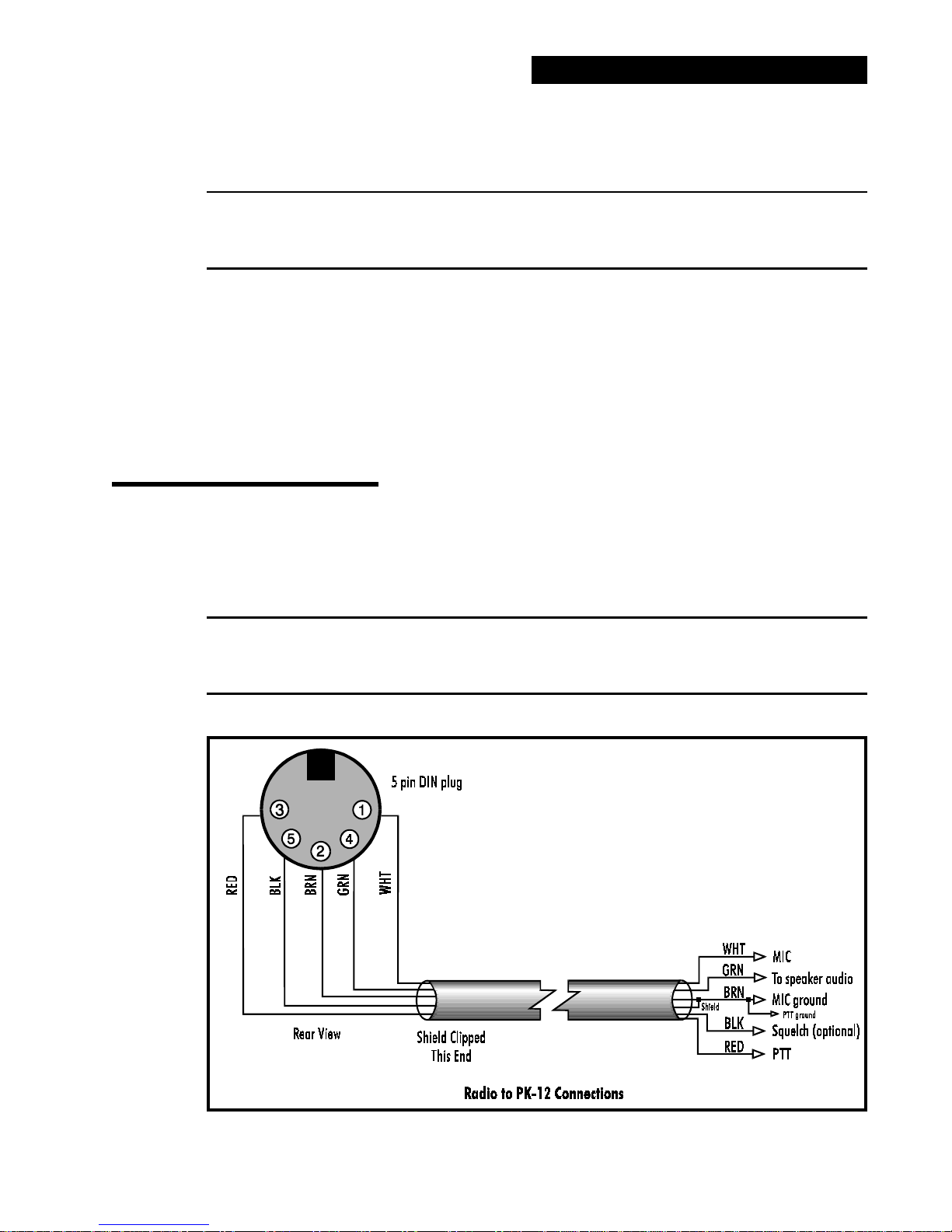
the transceiver, not the outside of the plug you are wiring. This will help insure that the plug is not
wired backwards.
6. Warm up your soldering iron and begin soldering the wires.
When wiring a connector, it’s often easier to wire the inside or middle pins first, then work your way
to the outside pins.
7. Connect the Shield (silver) wire to the mike’s ground connection, if your transceiver has one. If it
doesn’t have a separate mike or ground connection, then connect it to the single ground along with
the brown wire. (See the next step.)
8. Connect the brown wire to the main ground on the connector. This ground is the one used for the
PTT and receive audio. You should connect the silver Shield/Drain wire to this ground only if there
isn’t a separate mike ground as described in the previous step.
If you’re connecting a handheld (“handy-talkie”) transceiver to your PK-12, you’ll pr obably need a resistor and/or capacitor to isolate this connection from the AFSK audio (check Appendix A).
Transceiver Adjustments
PK-12 Packet Controller Operating Manual / 11
NOTE:
Make sure your PK-12 and radio are turned off and all the cables are correctly wired and connected.
1. Connect a dummy load to your radio and be prepared to monitor your transmissions with a deviation meter.
NOTE:
If you don’t have a deviation meter, a “quick ’n’ dirty” way to set the 1200 bps AFSK level is to turn the
TX LEVEL pot on the back of the PK-12 halfway between its stops.
2. Verify that your PK-12 and FM radio are connected as shown in the following figure:

12 / PK-12 Packet Controller Operating Manual
3. Turn on your radio and computer.
4. Go ahead and load your terminal program so that you’re operating the PK-12 in the Dumb Terminal mode.
5. Enter the CALIBRATE mode by entering: CAL next to the cmd: prompt.
In the CALIBRATE mode only, the letter K toggles the transmitter PTT line on and off; the
(SPACE) bar toggles the tone generator from Mark (the lower pitched tone) to Space (the higher
pitched tone).
The PK-12 has a transmit watchdog timer circuit that unkeys your transmitter automatically after
sixty (60) seconds.
6. Press K to key the transmitter.
7. Tap the (SPACE) bar several times until the higher pitched of the two tones (Space) is heard.
8. Adjust the transmit audio level by adjusting the rear-panel TX LEVEL pot clockwise until the deviation meter reads ±3 kHz average deviation. If 3 kHz can’t be obtained, change the position of
JP3 and repeat adjustment.
9. Press K to return to receive mode.
10. Press Q to leave the CALIBRATE mode.
11. Set your receiver’s squelch control for normal voice operation.
NOTE:
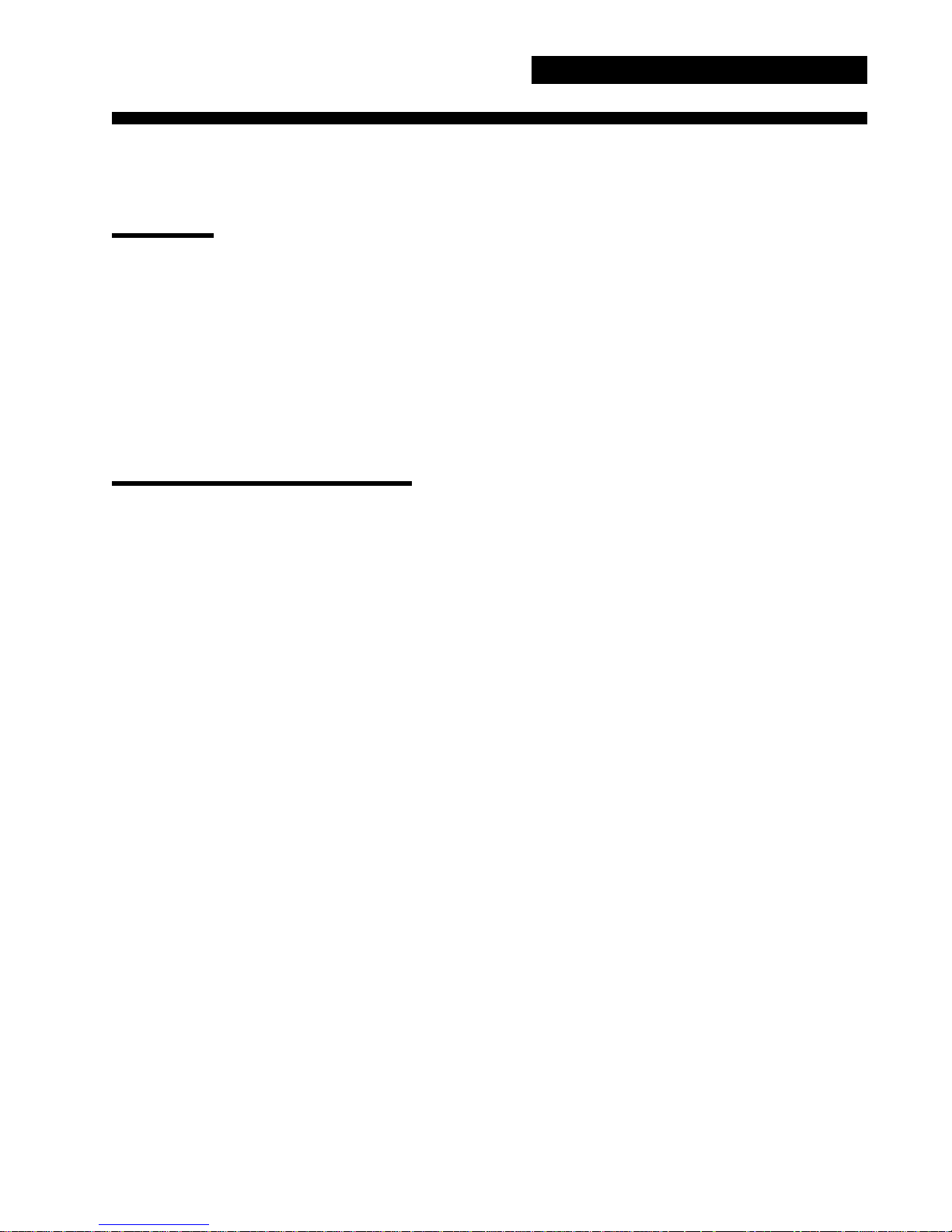
PK-12 Packet Controller Operating Manual / 13
4. You’re in Command
Overview
Most of the operating commands have a default value tha t provides good performance for the average
amateur radio statison, but there’s no rule that says you must keep these defaults. You can change the default values as required for your individual operating needs, type of equipment, and local operating practices or protocols.
Don’t be intimidated by all the commands that are available to you—an average user needs to understand
or change only a handful of them. Once set, they usually don’t need to be reckoned with again. (See EXPERT.) This chapter is intended as a command and error message reference and is not meant to be read
from start to finish.
Parameters and Arguments
If a command requires an argument, the type of argument is indicated after the command name as well as
its default value. There are three different types of parameters used: Boolean, Numeric (or Text), and
String.
Boolean
Boolean arguments use one value out of a choice of only two possible v alues, such as ON or OFF, YES or
NO, or EVERY or AFTER. Boolean arguments can also be changed back and forth (toggled) with an argument of TOGGLE or T.
Numeric
An argument designated as “n” is a numeric value. Numeric values can be entered by typing them in fa-
miliar decimal numbers, or in hexadecimal numbers. When using hexadecimal notation, you must type a
$ in front of the number to tell the PK-12 that this is a “hex” number.
For numeric parameters, the arguments ON or Y set the parameter v alue to its default. Arguments OFF or
N set the value to zero. Baud-rate parameters can use arguments UP (U) or DOWN (D) to select the next
higher or lower baud rate.
Text or String Arguments
A text parameter, such as the CTEXT message, can hold almost any ASCII character, including uppercase and lowercase letters, numbers, spaces, and punctuation.
Some commands, such as CONNECT, require call signs as arguments. These arguments are usually call
signs, but may be any string of up to six characters with at least one letter. Some commands, such as
CFROM, have arguments which are actually lists of call signs. You must separate multiple call signs with
either spaces or commas.
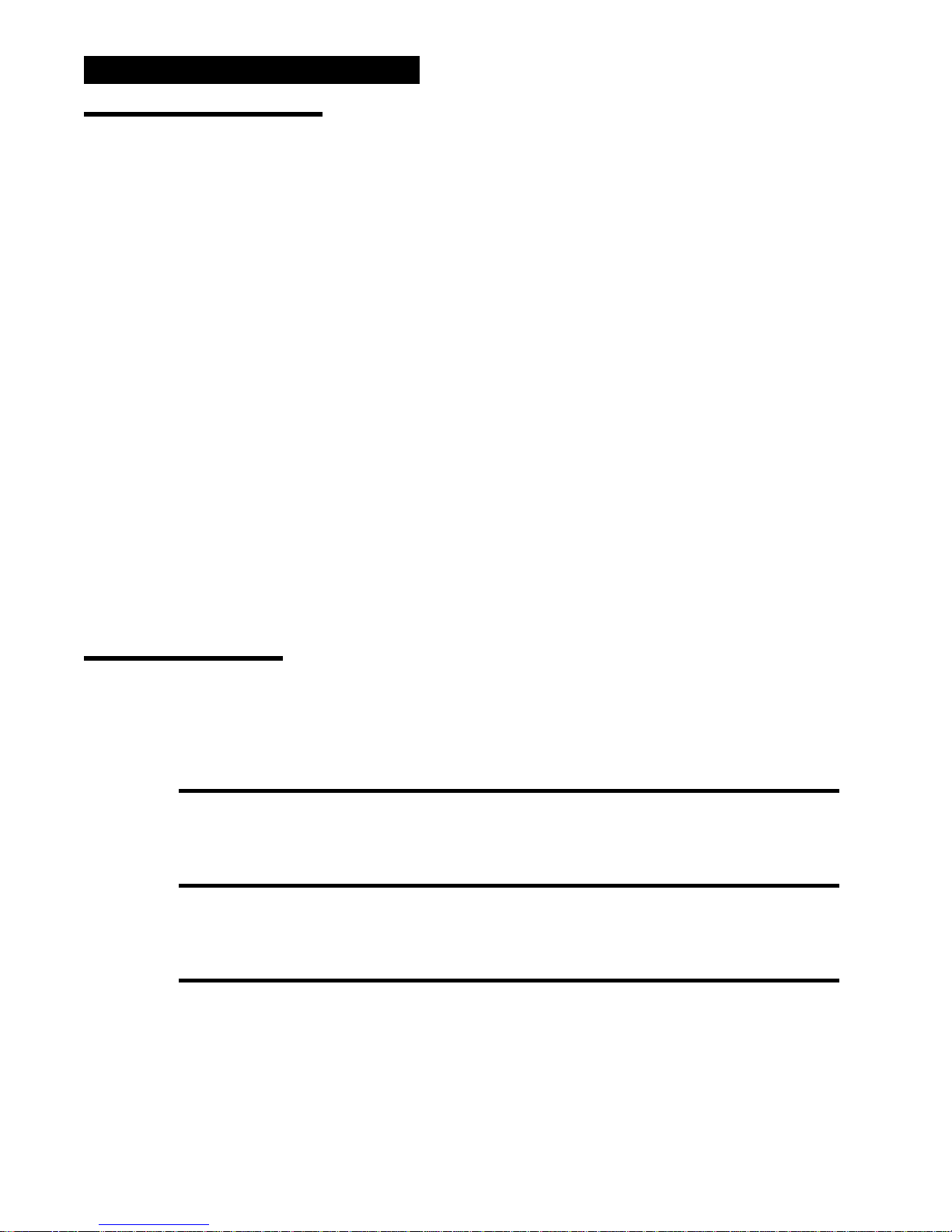
14 / PK-12 Packet Controller Operating Manual
Changing Commands
As you skim through the list of commands, you’ll notice that the first few characters in the command are
capitalized and the rest aren’t. The capitalized letters are a shorthand way of entering a command and are
the minimum number of characters you need to type in to use that command. For example, with the command DISPlay, you can enter DISP, DISPL, DISPLA and DISPLAY and all these entries will work. You
can also enter commands using lowercase, uppercase, or a combination of lowercase and uppercase letters.
When you change a command’s value, the PK-12 will let you know a change has been made and the
change will be automatically saved. Say you want to enter your call sign. If your call sign is WF7A, then
this is what you’ll type:
cmd: MY WF7A
MYcall: was PK12
MYcall: now WF7A
cmd:
If you turn off or remove the power cord from your PK-12, it will remember the change(s) you’ve made
provided you haven’t removed the PK-12’s internal jumper, JP-1. Also, all commands that accept values
or parameters may be typed without any arguments to check their present setting.
If, while changing timing commands and such, you find that you’ve “dug yourself into a hole” and the
PK-12 doesn’t work as well as it did before, enter REINIT—it will reinitialize most of the commands to
their default settings and perform a RESTART, but it won’t lose the contents of the MailDrop. (Contrary
to this, if you enter RESET, you’ll return the PK-12 back to its factory default settings, lose any stored
mail messages, and you’ll have to go through the autobaud routine again.)
List of Commands
Commands are listed alphabetically with their descriptions. Each command entry contains several fields
of information: Command Name, Default Value, and operational description. The default value is listed
first.
3Rdparty
With 3RDPARTY OFF, the MailDrop system will only allow messages to be addressed to you. Turning
3RDPARTY ON informs the MailDrop system to allow messages to be addressed to anyone.
8Bitconv
8BITCONV ON permits transmission of 8-bit data in Converse mode. When 8BITCONV is OFF, bit 7
of characters received from the terminal is set to 0 (zero) before the characters are transmitted.
ON|OFF
ON|OFF
Default: OFF
Default: OFF
ACKprior
This command implements the Priority acknowledge scheme described by Eric Gustafson, N7CL, which
proposes to improve multiple-access packet performance on VHF simplex channels with “hidden” terminals. When a busy channel clears, the ackno wledgments are sent immediately, while data and poll bits are
held off long enough to prevent collisions with the ack packets. By giving priority to data acks, fewer
acks will collide with other station’s data, reducing retries. Digipeated frames are sent immediately.
RAWHDLC and KISS force ACKPRIOR OFF.
ON|OFF
Default: OFF
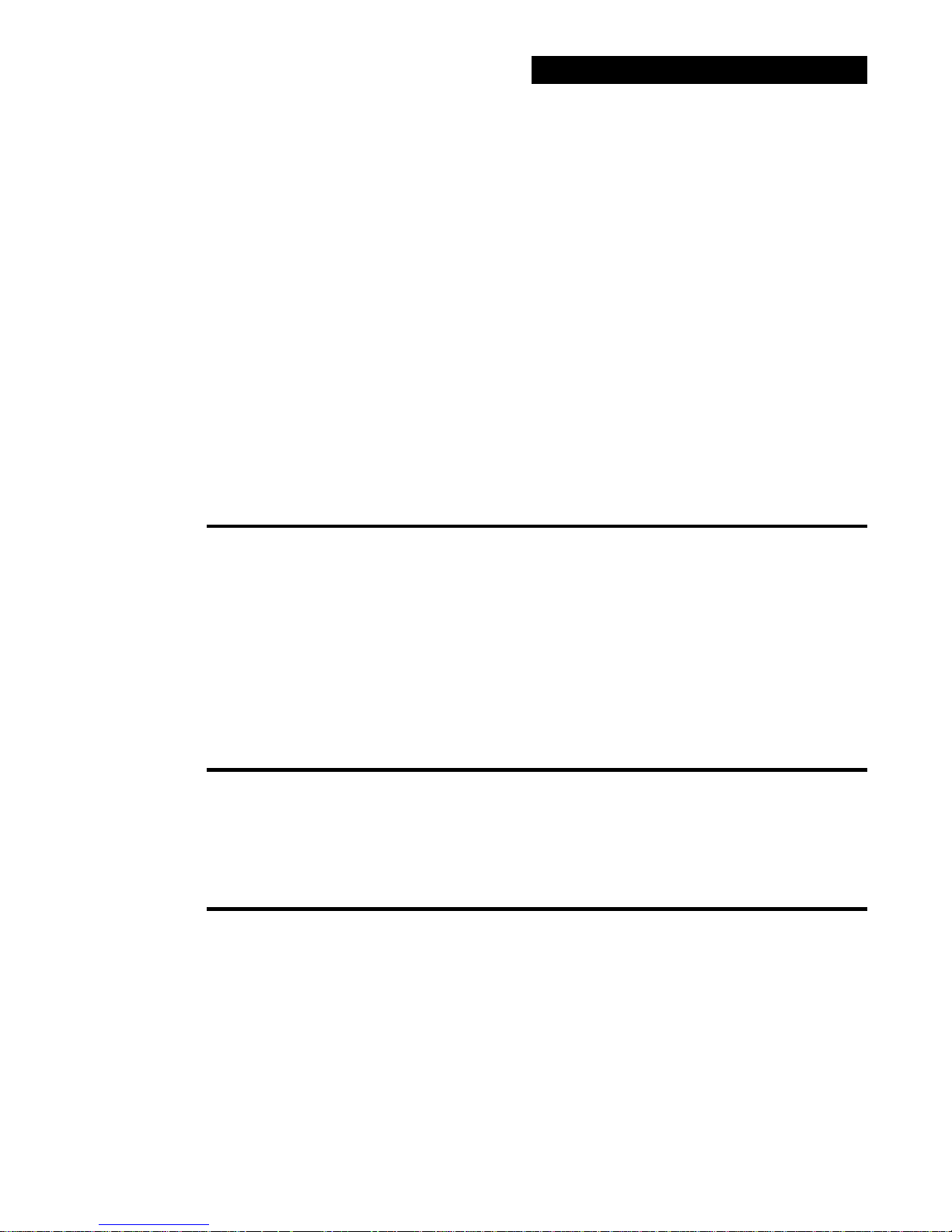
PK-12 Packet Controller Operating Manual / 15
These are the defaults for a P-persistence system with no Priority acknowledgment: ACKPRIOR OFF,
PPERSIST ON, PERSIST 63, SLOTTIME 30, RESPTIME 0, MAXFRAME 4, and FRACK 5.
The following are the recommended command settings for Priority acknowledge:
ACKPRIOR ON
PPERSIST ON
PERSIST 84
SLOTTIME 30
RESPTIME 0
MAXFRAME 1 - 7
FRACK 8
DWAIT - doesn’t matter
Stations using neither the Priority acknowledge nor the P-persistence schemes should set DWAIT 73. Stations using P-persistence, but not Priority acknowledge should set PERSIST and SLOTTIME to the same
values that ACKPRIOR stations are using.
Timewave and TAPR use some different command names to handle P-persistence. The following table
should help with the Timewave/TAPR command differences:
TAPR MFJ Timewav e Remarks
Slots SLOTMASK PERSIST
1 $00 255 Disables slotting
2 $01 127
384
4 $03 63 Default setting
642
8 $07 3 1 Very busy channel
12 20
16 $0F 15 Extremely busy channel
64 $3F 3
The TAPR DEADTIME command is similar to Timewave’s SLOTTIME command.
ACRDisp
n
This command allows you to customize the output of the TNC to meet your screen width. T he parameter
n tells the PK-12 how wide your screen is. The PK-12 will insert a carriage return and line feed after n
characters have been sent to your screen, making the display easier to read. Since computers and terminals do this automatically, you should only change this parameter if your screen is hard to read.
ACRP ac k
ON|OFF
With A CRPACK ON, all packets sent in the Converse mode include the SENDPAC character, normally a
(RETURN), as the last character of the packet.
When ACRP A CK is OFF, the SENDP AC character is interpreted as a command, and isn’t included in the
packet or echoed to the terminal.
ACRPACK ON and SENDPAC $0D produce a natural conversational mode.
Default: 0
Default: ON

16 / PK-12 Packet Controller Operating Manual
AFilter
ON|OFF
Default: OFF
Some terminals and computers use special characters to clear the screen or perform other “special” functions. Since you did not type these characters, it is undesirable to send them over the air. Placing these
characters in the MFILTER list, and turning AFILTER ON, will keep the PK-12 from transmitting them.
Exception: when ECHO is ON and the computer sends a filtered character, the PK-12 will echo it back
to your terminal or computer.
AFILTER works regardless of mode, or CONNECT/CONVERSE/TRANSPARENT status. Leave
AFILTER OFF during binary file transfers.
ALFDisp
ON|OFF
Default: ON
ALFDISP controls the display of (RETURN) characters received, as well as the echoing of those that are
typed in.
With ALFDISP ON, the PK-12 adds a line feed (LF) to each (RETURN) it receives, if needed. If a LF
was received immediately before or after a (RETURN), ALFDISP won’t add another LF. Use the PK12’s sign-on message to determine how (RETURN)’s are being displayed. (ALFDISP affects your display, not transmitted data.)
• Turn ALFDISP ON if the PK-12’s sign-on message lines are typed over each other.
• Turn ALFDISP OFF if the PK-12’s sign-on message is double spaced.
• ALFDISP is set correctly if the PK-12’s sign-on message is single spaced.
ALFPack
ON|OFF
Default: OFF
ALFPACK is similar to ALFDISP, except that the LF characters are ad ded to outgoing packets rather
than to text displayed on your computer screen. If the person you’r e talking to reports overprinting of
packets from your station, set ALFPACK ON.
ALFPACK is disabled in the Transparent mode.
AUdela y
n
Default: 2 (20 mS)
Some synthesized transceivers may produce undesirable spurious emissions if the modem tones and PTT
are applied at the same time. AUDELAY allows you to reduce these emissions by inserting a delay between the time PTT is asserted and the time the modem tones are transmitted. The parameter n specifies
the delay in increments of 10 milliseconds.
Please note that AUDELAY must always be less than TXDELAY. It’s advisable that AUDELAY be set
lower than TXDELAY by a setting of 10.
AUTOBaud ON|
OFF
Default: OFF
With AUTOBAUD OFF, the PK-12 will automatically determine the terminal baud rate only when powering-up for the first time (right out of the box) or after a RESET. With AUTOBAUD ON, the PK-12 determines the terminal baud rate every time it’s powered-up, and every time the RESTART command is
entered. Setting AUTOBAUD ON is helpful when moving the unit from one computer to another where
the terminal data rates are different.
When the PK-12 is trying to determine the terminal baud rate, it will send a message to the terminal asking you to enter a ‘*’. You will most likely not be able to read the message; it will appear as junk characters if the PK-12 is using a different baud rate than your terminal is. Simply press the ‘*’ key to get the
PK-12 to change to the baud rate your terminal is set to.
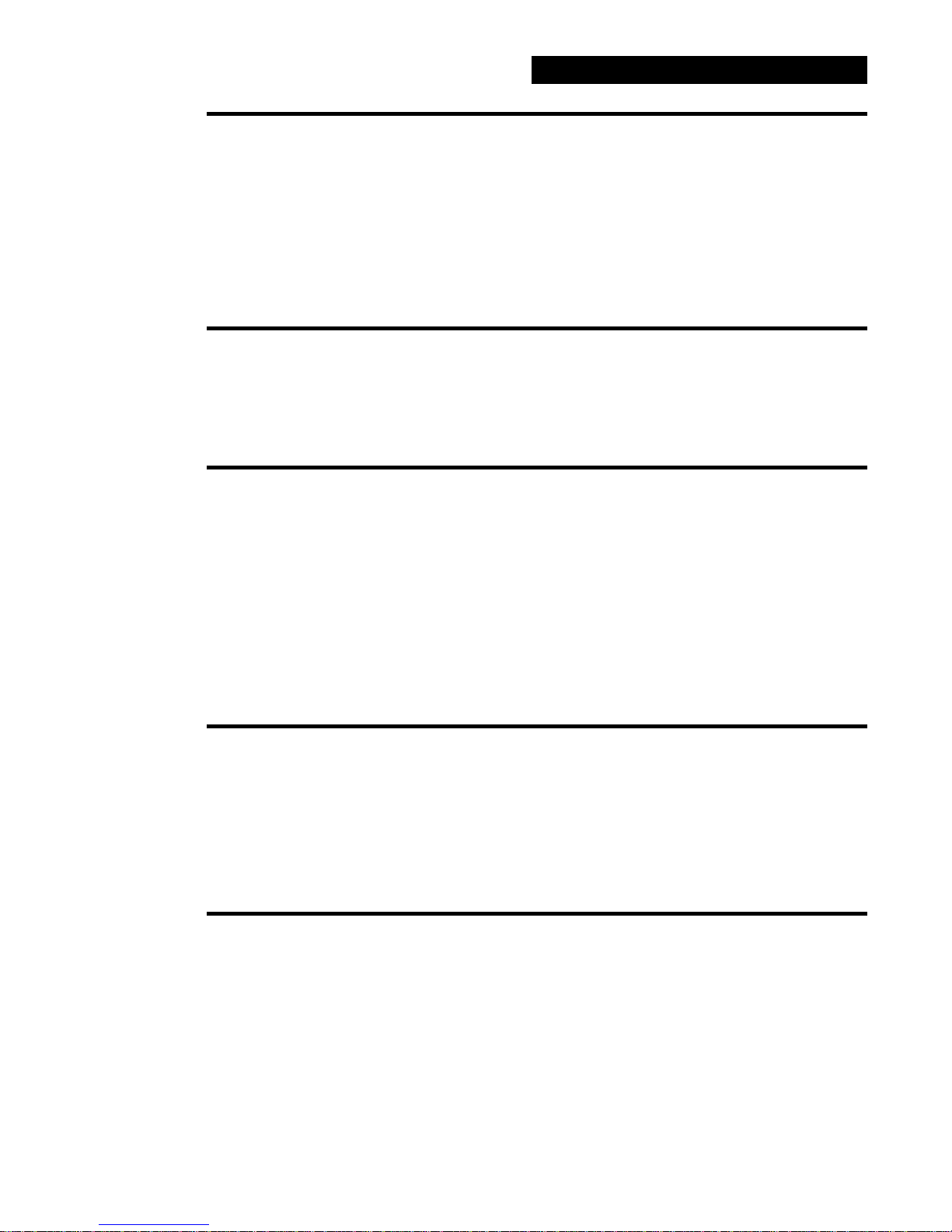
PK-12 Packet Controller Operating Manual / 17
AWlen
n
Default: 7
In addition to the baud rate, the number of data bits used to send characters between your terminal and
the PK-12 must also be identical. Using this command, you can set the number of data bits to either 7 or
8 depending on your terminal’s requirements. AWLEN will most likely be set properly by the PK-12’s
autobaud routine.
For plain text conversations with the PK-12, AWLEN 7 or 8 may be used. For binary file transfers and
Host mode operation, AWLEN 8 must be used.
The RESTART command must be issued before this command takes effect.
Ax25l2v2 ON|
OFF
Default: ON (v2.0)
This command allows the selection of either the old (ver. 1) version of the AX.25 packet protocol or the
current (ver . 2.0) protocol. Some implementations of v e rsion 1 of AX.25 protocol won’t properly digipeat
version 2.0 AX.25 packets. Most users run AX.25 version 2, but this command allows you to return to the
older version, if necessary, f or compatibility.
AXDelay
n
Default: 0 (00 mS)
“n” 0 to 180 specifies a key-up delay for voice repeater operation in 10 mS intervals.
AXDELAY specifies the period of time the PK-12 will wait—in addition to the delay set by
TXDELAY—after keying the transmitter and before data is sent. Packet groups using a standard voice
repeater to extend the range of the local area network may need to use this feature.
Repeaters with slow electromechanical relays, auxiliary links, or other circuits which delay transmission
after the RF carrier is present require more time to get RF on the air. Try various values to find the best
value for “n” if you’re using a repeater that hasn’t been used for packet operations before. If other packet
stations have been using the repeater, check with them for the proper setting. AXDELAY acts together
with AXHANG.
AXHang
n
Default 0 (000 mS)
“n” 0 to 20 specifies voice repeater “hang time” in 100 mS intervals.
AXHANG allows you to increase efficiency when sending packets through a repeater that has a hang
time greater than 100mS. When the PK-12 hears a packet sent within the AXHANG period, it doesn’t
add the repeater key-up delay (AXDELAY) to the key-up time. Try various values to find the best value
if you’re using a repeater that hasn’t been used for packet operations before. If other packet stations have
been using the repeater, check with them for the proper setting.
BBSmsgs ON|
OFF
Default: OFF
ON - Makes the PK-12 status message look like TAPR-style output.
OFF - The PK-12 status message will work as before (default).
When BBSMSGS is ON, some of the status messages change or are suppressed which may improve operation of the PK-12 with some BBS software. The following Timewave PK-12 status messages are suppressed or changed if BBSMSGS is ON:
No “(parm) was (value)”
No “(parm) now (value)”
Connect messages: No “; v2; 1 unACKed”
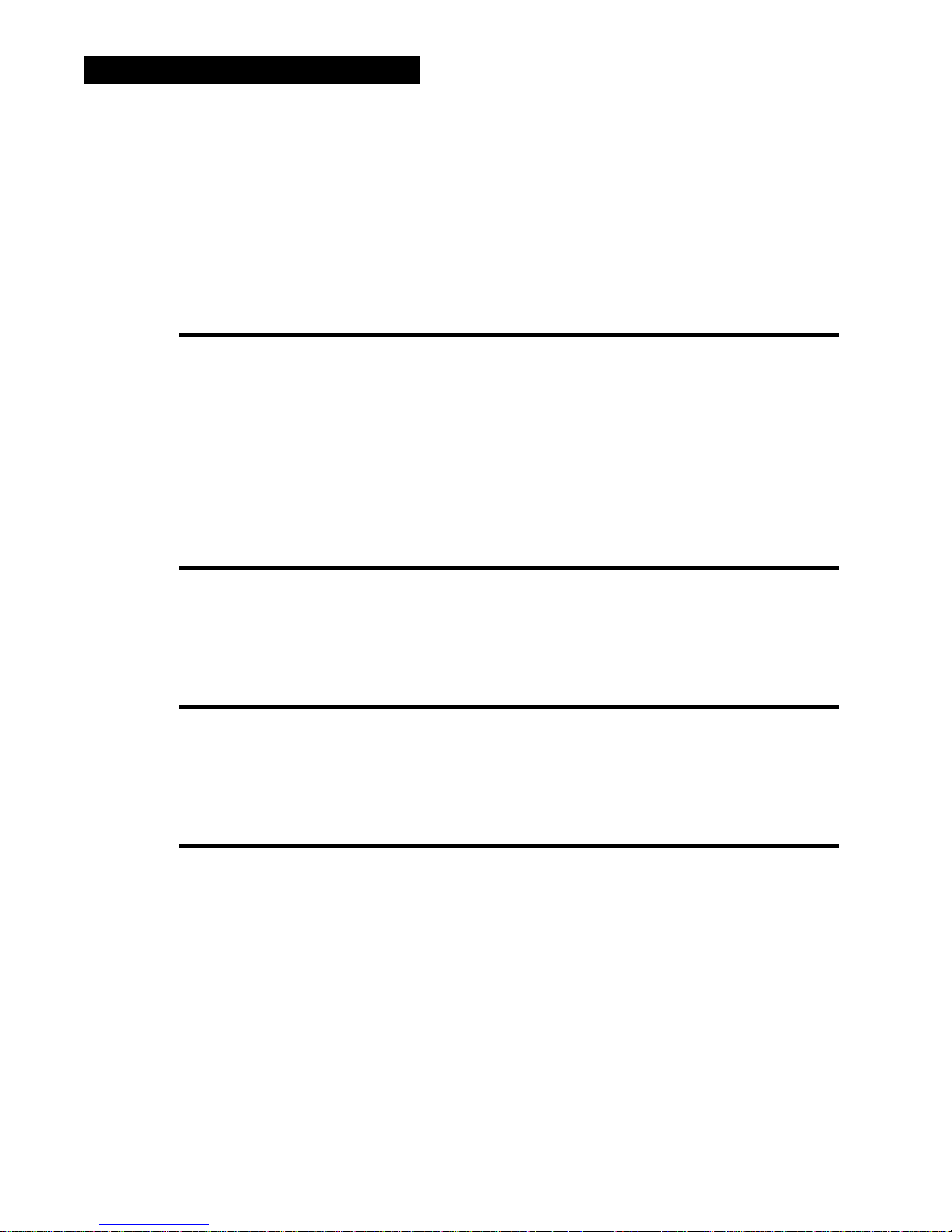
18 / PK-12 Packet Controller Operating Manual
No “xxx in progress: (dest) via (digis)”
No space after comma in digipeater lists
“Via” in upper case
If MRPT is ON, digi paths are displayed in TAPR format
No “*** connect request:”
No “*** retry count exceeded”
Sends carriage return before all other “***”
No “(callsign) busy” message
Beacon
EVERY|AFTER n
Default:
EVERY 0
(00 sec.)
The PK-12 may be programmed to send a message (‘beacon’) at some pre-determined interval. The beacon message is set using the BTEXT command. The beacon’s address is set using the UNPROTO command. When the argument EVER Y is specified, a beacon packet is sent every “n” x 10 seconds. When
AFTER is specified, a beacon is sent after (n x 10) seconds have passed without any packet activity being
heard. The parameter n may be set from 0 (no beacon) to 250 (2500 seconds, or 40 minutes) in 10 second increments.
If you set BEACON to less than 9 —a value judged as too short for busy channels—you’ll see the following message at each command prompt: WARNING: BEACON too often
BKondel ON|
OFF
Default: ON
This command determines what the PK-12 sends to your terminal each time the delete key is pressed.
When ON, the PK-12 sends the sequence backspace - space - backspace to the terminal removing the last
character you typed. When OFF, the PK-12 sends a backslash (\) to your terminal each time the delete
key is pressed. You can get a display of the corrected input by typing the REDISPLAY-line character.
BText
text
Default: empty
This command is used to enter a message (up to 120 characters) to be sent during beacon operation. Use
%, &, N, NO, NONE,or OFF as arguments after you enter BTEXT on the command line to clear text you
previously typed in for that command. Don’t enter your call sign as part of the beacon text, it is part of
the packet frame and will be sent anyway.
CALibrate
CALIBRATE is used during installation to set the transmitted audio level. The TX LEVEL pot on the
back of the PK-12 is used to set the proper audio level (see Installation section).
When in CALIBRATE mode, all packet connections will be lost and the time-of-day clock will not advance until you exit. Commands available in the CALIBRATE routine are:
K Toggles the PK-12’s PTT circuit on and off.
Q Quits the calibration routine.
The PK-12 has a timer circuit that will automatically shut off the transmitter after it has been on for sixty
seconds.
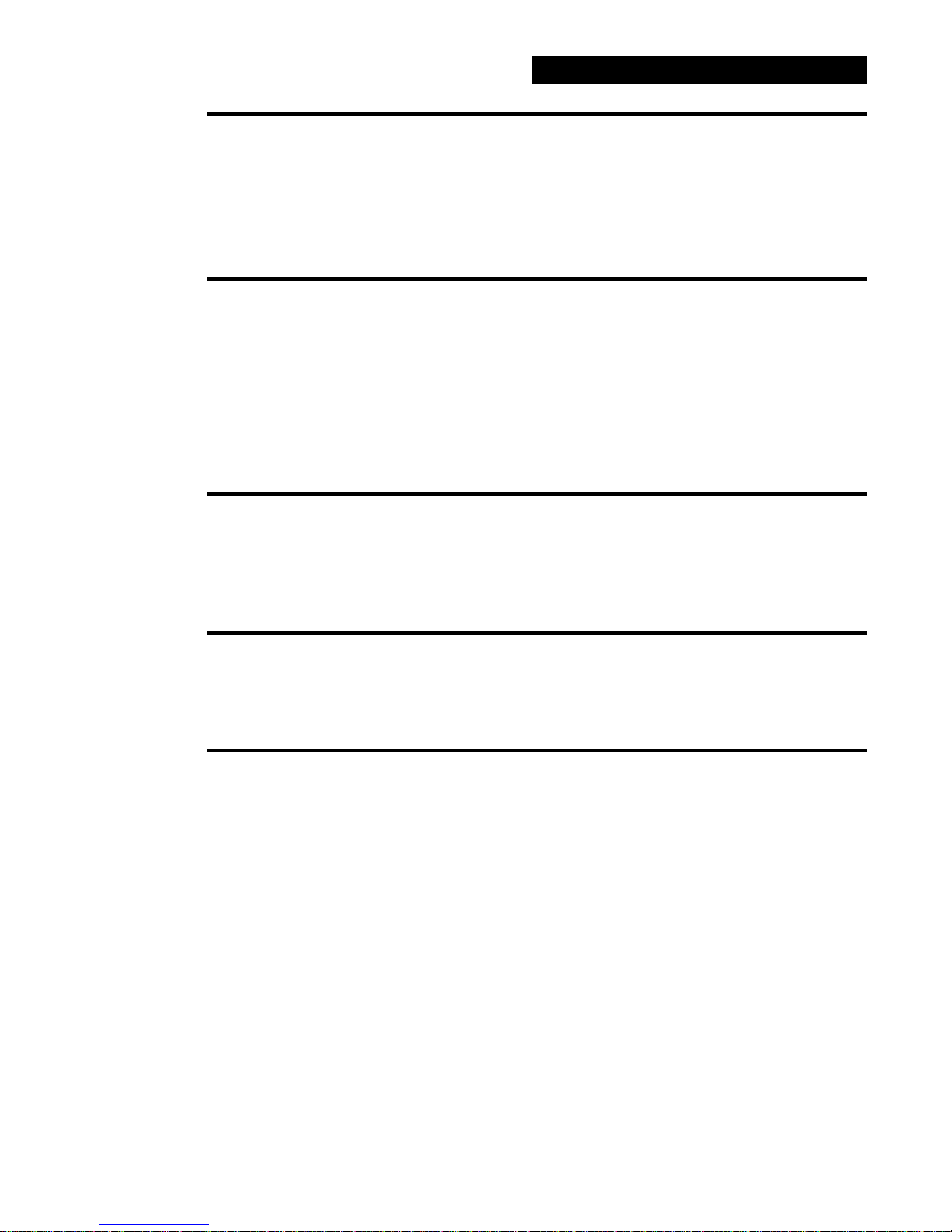
PK-12 Packet Controller Operating Manual / 19
CANline
n
Default: $18 (CTRL-X)
Any time you have entered a line of text and not yet pressed the (RETURN) key, the line can be cancelled by pressing and holding the (CTRL) key while pressing the key specified b y CANLINE. Any
ASCII character from 0 to 127 may be used to cancel a line.
Note: If your SENDPAC character isn’t (RETURN), the CANLINE character cancels only the last line
of a multi-line packet.
CANPac
n
Default: $19 (CTRL-Y)
Any packet message that has been typed in prior to typing the SENDPAC character may be cancelled by
pressing and holding CTRL while pressing the key specified by CANPAC. Any ASCII character from 0
to 127 may be used to cancel packet messages.
You can only cancel the packet that’s currently being entered in the Converse mode. When you cancel a
packet, the line is terminated with a ( \ ) and your cursor is put on a new line.
In the Command mode, this character cancels all the output from the PK-12 to your computer screen. Entering the CANPAC character again restores normal output from your PK-12.
CASedisp
n
Default: 0 (as is)
Use this command to set the case used to send characters to your terminal. Setting CASEDISP to 0 turns
off case changing; characters are displayed as they are received. Setting CASEDISP to 1 causes all characters to be displayed in lower case, setting CASEDISP to 2 causes all characters to be displayed in upper
case.
CBell ON|
OFF
Default: OFF
CBELL ON causes the PK-12 to send three bell characters (CTRL-G) to your terminal when the connected or disconnected messages are displayed. Setting CBELL ON, will let you know when someone
has connected or disconnected from your TNC.
CFrom
ALL, NONE, YES/NO call1,call2...
Default: ALL
CFROM determines how y our PK-12 r esponds to connect requests fr om other stations. CFROM is set to
ALL when you first start your PK-12. This means your PK-12 will respond to all the connect requests addressed to it.
To reject all connect requests, type CFROM NONE. Your PK-12 sends the calling station a “busy signal.”
(This is like leaving your telephone off the hook.)
To accept calls from one or mor e specific stations, type CFROM YES followed by a list of call signs.
Connect requests will be accepted from stations whose call signs are listed after CFROM YES. Similarly,
to reject calls from one or more specific stations, type CFROM NO followed by a list of call signs. You
can include optional SSIDs specified as “-n” after the call sign. With CFROM NO KB6IUX, connect at-
tempts from all SSIDs of KB6IUX (KB6IUX-0 through KB6IUX-15) will be ignored. If CFROM is set
to YES KB6IUX-1, then only KB6IUX-1 will be allowed to connect to you.
Clear CFROM with %, &, or OFF as arguments.
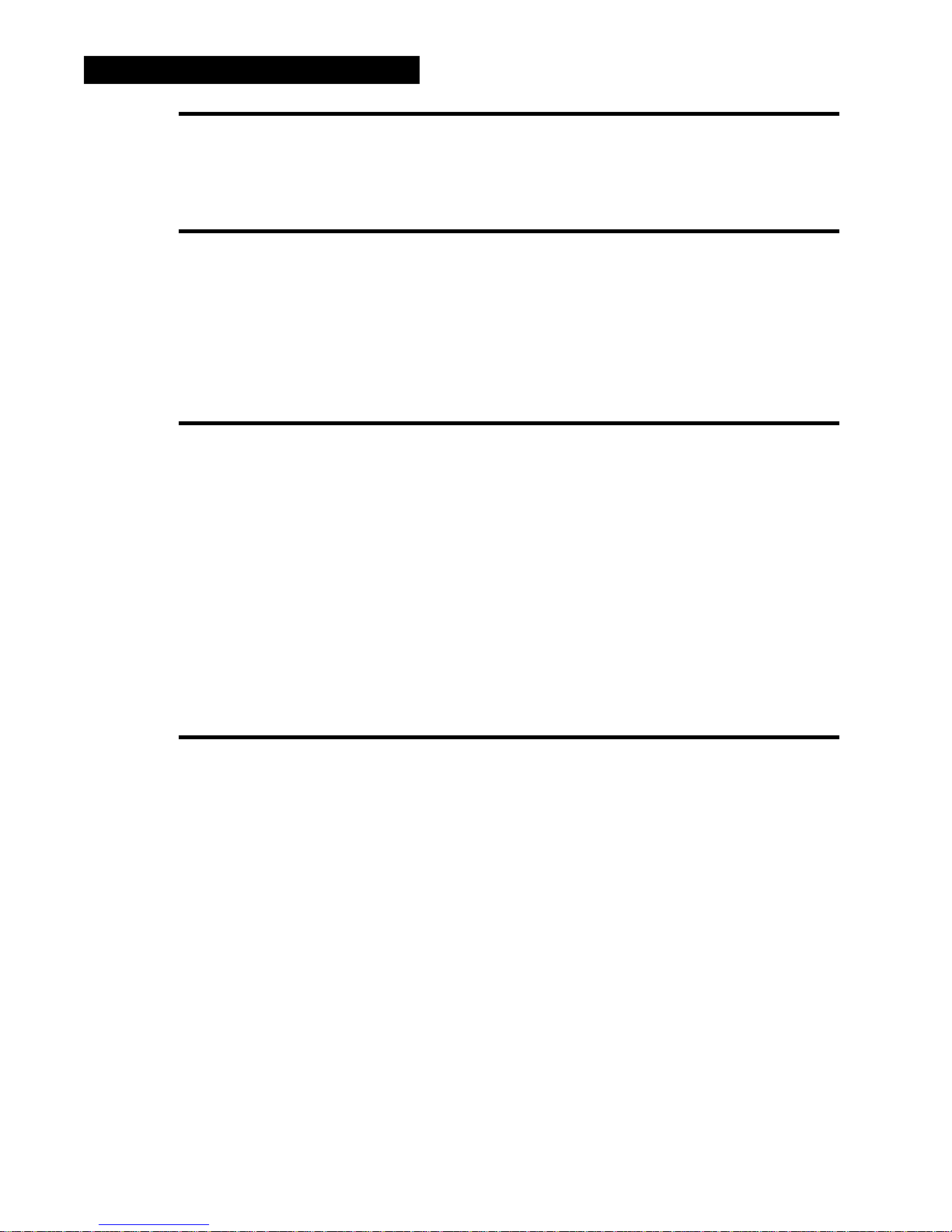
20 / PK-12 Packet Controller Operating Manual
CHCall ON|
OFF
Default:OFF
With CHCALL ON, the call sign of the originating station appears after the channel identifier even if
you’re connected through more than one packet station. With CHCALL OFF, only the channel number is
displayed in a single or multiple-connection operation.
CHDouble ON|
OFF
Default: OFF
Set CHDOUBLE ON when operating with multiple connections to tell the difference between
CHSWITCH characters received from other stations and CHSWITCH characters generated by your PK-
12. In the following example CHDOUBLE is ON and CHSWITCH is set to “|” ($7C): || this is a
test.
The sending station actually transmitted: | this is a test.
The same packet received with CHDOUBLE OFF would be displayed as: | this is a test.
CHeck
n
Default: 30 (300 sec.)
Without the CHECK feature, if your PK-12 were connected to another station and the other station disappeared, your PK-12 would remain connected indefinitely, perha ps refusing connections from other stations. Y our PK-12 tries to prevent this from occurring—depending on the settings of AX25L2V2 and RECONNECT—by using the CHECK timer as follows:
• If a Version 1 link is inactive for CHECK x 10 seconds, your PK-12 tries to save the link by starting a
reconnect sequence. The PK-12 enters the “connect in progress” state and sends “connect request”
frames.
• If a Version 2 link (AX25L2V2 ON) is inactive and packets haven’t been heard from the other station
for “n” x 10 seconds, your PK-12 sends a “check packet” to test if the link still exists. If your PK-12
doesn’t get an answer to the “check packet” after RETRY+1 attempts, it will attempt to reconnect to the
other station.
See the RELINK command.
CHSwitch
n
Default:$00
If you plan to engage in multiple packet connections, you must select a CHSWITCH (Channel
SWITCH) character. T his character will be interpreted by the PK-12 to indicate that you want to select
another packet channel.
CHSWITCH selects the character used by both you and the PK-12 to show that a new connection channel is being addressed. DO NOT USE $30 to $39 (0 to 9).
The vertical bar “|” ($7C) is a seldom used punctuation mark and makes a good switching character. To
make the CHSWITCH character the vertical bar, simply enter the command and the ver tical bar’s ASCII
code: CHSWITCH $7C.
To change packet channels, simply type the vertical bar “|” followed by a number between 0 through 9,
indicating which channel you want to use. So, to go from Channel 0 to Channel 1, you’d enter:
cmd:|1
See CHDOUBLE and CHCALL for further information on the use of CHSWITCH.
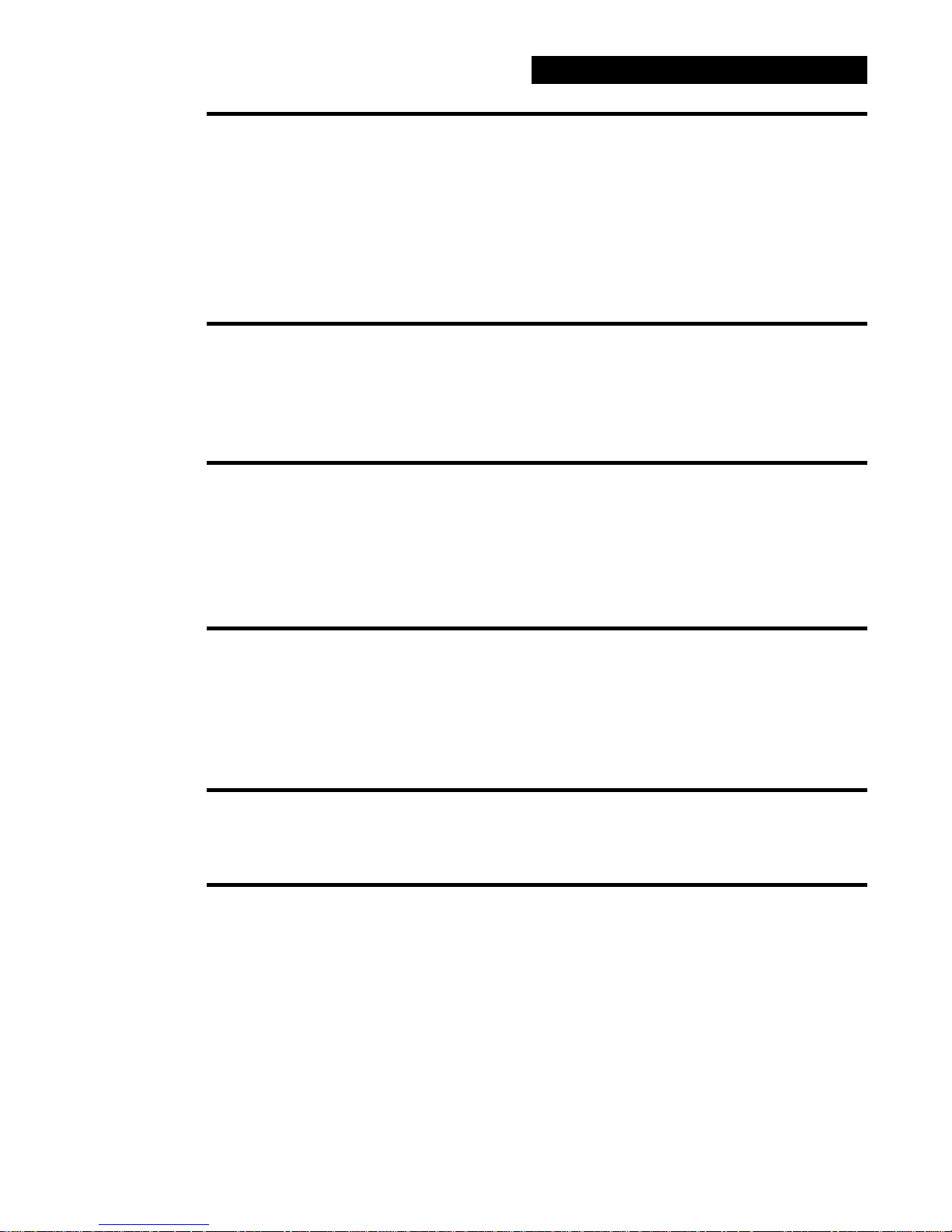
PK-12 Packet Controller Operating Manual / 21
CMdtime
n
Default: 10 (1000 mS)
The PK-12 has a mode which allows it to send raw data without interpreting control sequences (special
characters) in the data stream; this mode is called ‘transparent’ mode. When the PK-12 is in transparent
mode, there doesn’t appear to be any way to return it to the cmd: prompt (command mode). To leave the
transparent mode, the COMMAND character (CTRL-C default) must be entered three times within the
period of time set by CMDTIME (defaults to 1 second). This is done purposely to reduce the chance that
transmitted data could pop the PK-12 out of transparent mode.
CMDTIME is adjustable from 0 to 250 (0 to 25 seconds) in 100 millisecond increments.
CMSg ON|
OFF
Default: OFF
CMSG enables or disables automatic transmission of the CTEXT message when your PK-12 accepts a
connect request. Set CMSG ON to send the connecting station your CTEXT message. One idea is to put
an invitation for the connecting station to leave a message in your MailDrop if you’re not available in
your CTEXT message.
CODe
n
Default: 0 (Square Brackets)
“n” 0 to 6 specifies a code from the list below. (RX = Receive; TX = Transmit)
CODE is used to change the way the PK-12 displays square brackets (ASCII $5B, $5D) in packet head-
ers and MailDrop prompts. Setting CODE to 0 allows the use of square brackets, while setting CODE to
6 changes all square bracket use to parenthesis. US ASCII square bracket characters are used as extended
alphabetic characters in most languages outside of English.
COMmand
n
Default: $03 (CTRL-C)
COMMAND changes the Command mode entry character. Type the COMMAND character once to return to Command mode from Converse mode, or three times to return from Transparent mode. After you
enter the COMMAND character, the Command prompt (cmd:) should appear, indicating successful entry into the Command mode. See CMDTIME for more information. COMMAND may be set to any
ASCII character from 0 to 127.
CONmode
CONVERSE|TRANS
Default: CONVERSE
CONMODE is used to instruct the PK-12 to either enter the converse mode or the transparent mode after
connection is established. This parameter should rarely need to be changed.
CONNECT call1 (Via call2,call3,...call9)
Use the CONNECT command to send a packet connect request to station call1, directly or VIA (through)
one or more “digipeaters” (call2 through call9). Each call sign can include an optional SSID-n immediately after the call sign.
For example, say you want to digipeat through two stations that are on a linear radio path to the third station, the one you want to talk to. You’d type something like this after the cmd: prompt:
C WF7A V KG6ZL,KB6IUX-1,WO6P
This string means that you want to CONNECT to WF7A Via (through) station KG6ZL, then KB6IUX-1,
then WO6P. The path looks like this:
You ➔ KG6ZL ➔ KB6IUX-1 ➔ WO6P ➔ WF7A
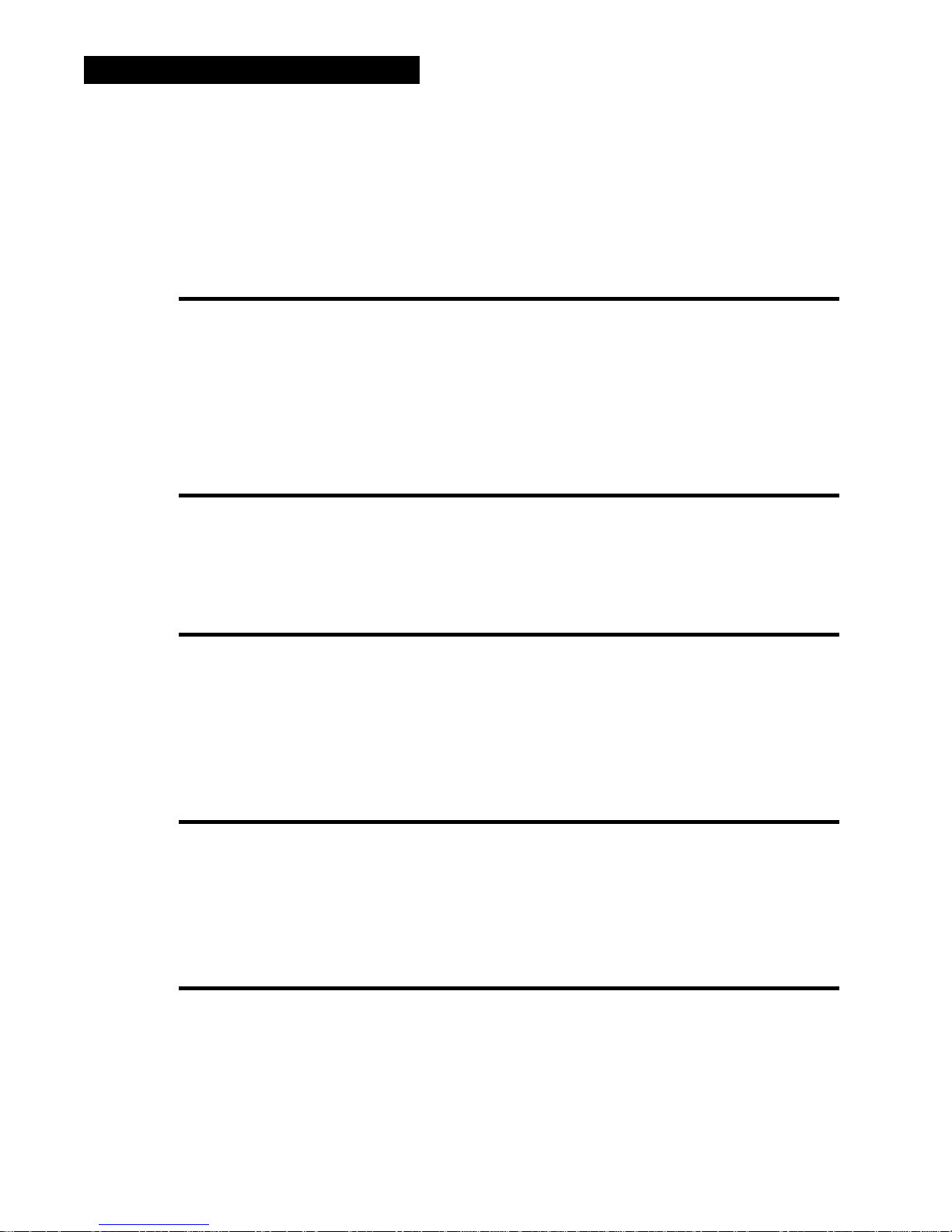
22 / PK-12 Packet Controller Operating Manual
You can type CONNECT (without any parameters) at any time to check the PK-12’s connect status. If
you’re in the process of trying to connect to another station, you’ll see the message:
Link state is: CONNECT in progress
If the other station doesn’t ack your connect request after the number of tries set with RETRY, the connect attempt is cancelled. Your monitor would display:
cmd:*** Retry count exceeded
*** DISCONNECTED:
call1
CONOK ON|
OFF
Default: ON
ON - Connect requests from other stations will be accepted if CFROM is set to ALL.
OFF - Connect requests from other stations will not be accepted if CFROM is set to ALL or NONE.
CONOK is included only to maintain upward compatibility with the TAPR TNCs and some BBS software that depend on this command being there. The command CFROM is much more versatile, and
should be used instead of CONOK.
Make sure that CFROM is set to ALL if your software needs CONOK.
CONPerm ON|
OFF
Default: OFF
CONPERM allows you to establish a permanent connection with another TNC. When CONPERM is
ON, the PK-12 is forced to maintain the current connection, even when the number of frames to the other
station exceeds RETRY attempts for an acknowledgment. For standard packet use, CONPERM should
remain OFF.
CONStamp ON|
OFF
Default: OFF
CONSTAMP is used to activate time stamping of *** CONNECTED status messages. If CONSTAMP is
ON and DAYTIME (the PK-12’s inter nal clock) is set, the time is sent with CONNECT and DISCONNECT messages. For example, if the clock is set and CONSTAMP is ON, a connect and disconnect sequence would appear like this:
cmd:10:55:23*** CONNECTED to KB6IUX
cmd:10:55:59*** DISCONNECTED: KB6IUX
CONVerse ( or K)
CONVERSE is an immediate command that causes the PK-12 to switch from the Command mode to the
Converse mode. The letter “K” may also be used.
Once the PK-12 is in the Converse mode, all the characters typed into the keyboar d are transmitted by
your radio. To return the PK-12 to the Command mode, type the Command mode entry character,
(CTRL-C).
CPactime ON|
OFF
CPACTIME activates automatic, periodic packet transmission in the Converse mode.
With CPACTIME ON, characters are “packetized” and transmitted periodically as if in Transparent
mode. Local keyboard editing and display features of the Converse mode are available. See the
PACTIME command for an explanation of periodic packetizing.
Default: OFF
