Time Warner Cable U301, Road Runner Mobile Quick Start Manual

Mobile High-Speed Internet
Quick Start Guide
U301 3G/4G USB Data Card
Windows XP SP2, Vista, 7
Mac OS 10.5/Leopard
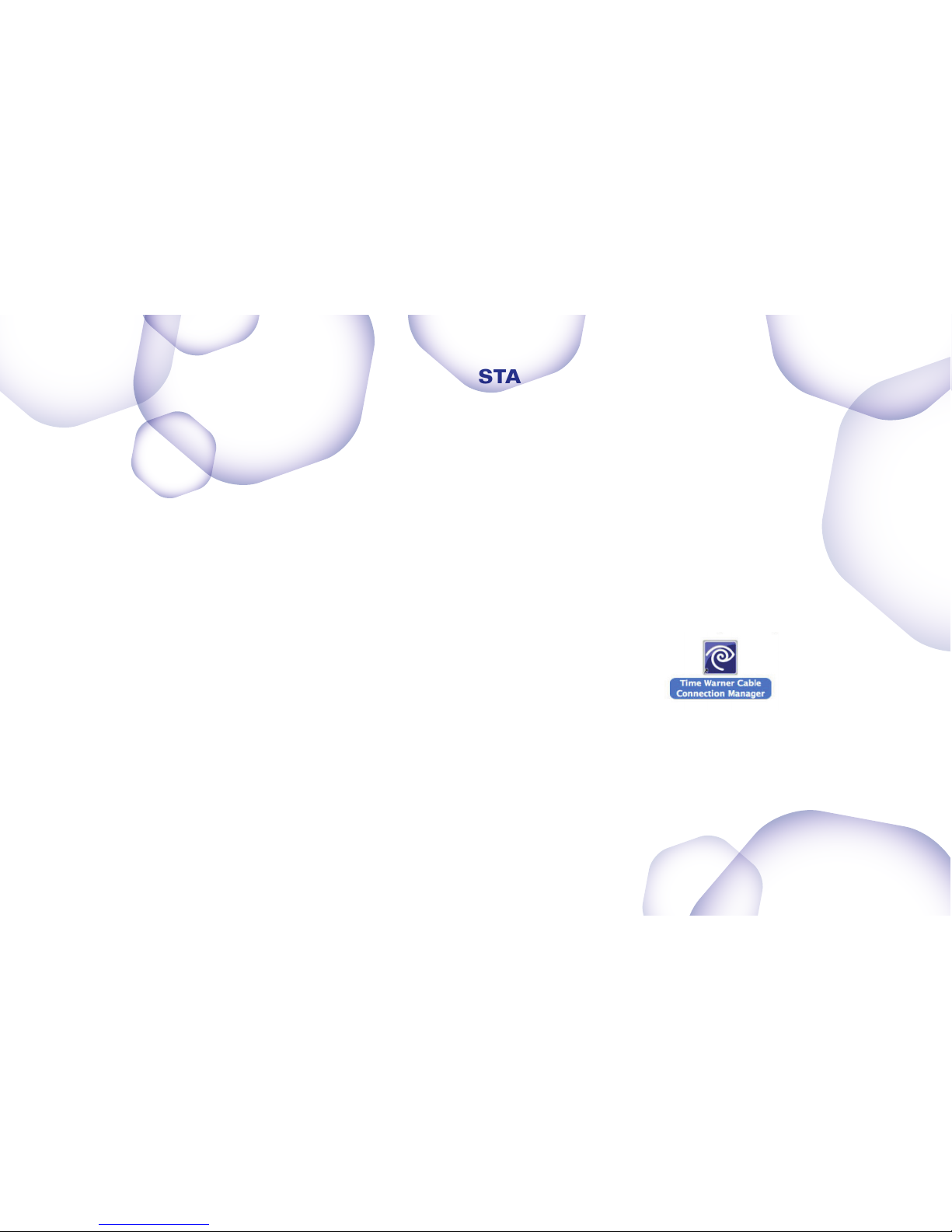
Welcome to Road Runner Mobile™.
Simply follow the instructions below to install the Connection Manager
software and configure your Road Runner Mobile device.
Then, plug in, connect and go!
Step 2: CONFIGURE & CONNECT
After you have installed the Connection Manager you’re ready
for the next step.
Insert your Road Runner Mobile Card into an available USB port.1.
Double-click on the 2. desktop icon to launch the Connection Manager.
3. Click Connect.
Step 1: INSTALL THE CONNECTION MANAGER
Insert the Connection Manager Installation CD
into your laptop’s CD or DVD drive:
WINDOWS USERS:
The Install CD will automatically launch.1.
Choose the Install option from the welcome page.2.
If the CD does not automatically run, manually launch the 3.
CD from My Computer, and click on the Setup file
to begin the process.
Follow the on-screen instructions to complete your installation. 4.
MAC USERS:
Double-click the file named -1.
Time Warner Cable Connection Manager.zip to un-zip and
open the Installation Application.
Open the 2. Install program file to begin the application.
Follow the on-screen instructions to complete your installation.3.
GETTING STARTED
Now you are ready to enjoy
Road Runner Mobile on the go!
For Mac Users Only: The first time you connect to the 3G and 4G network,
you may be prompted to set up a new network configuration. Simply click
Apply and the setting will be automatically established.
