TimeTools T-Series, T100, T550, T300 Quick Start Manual
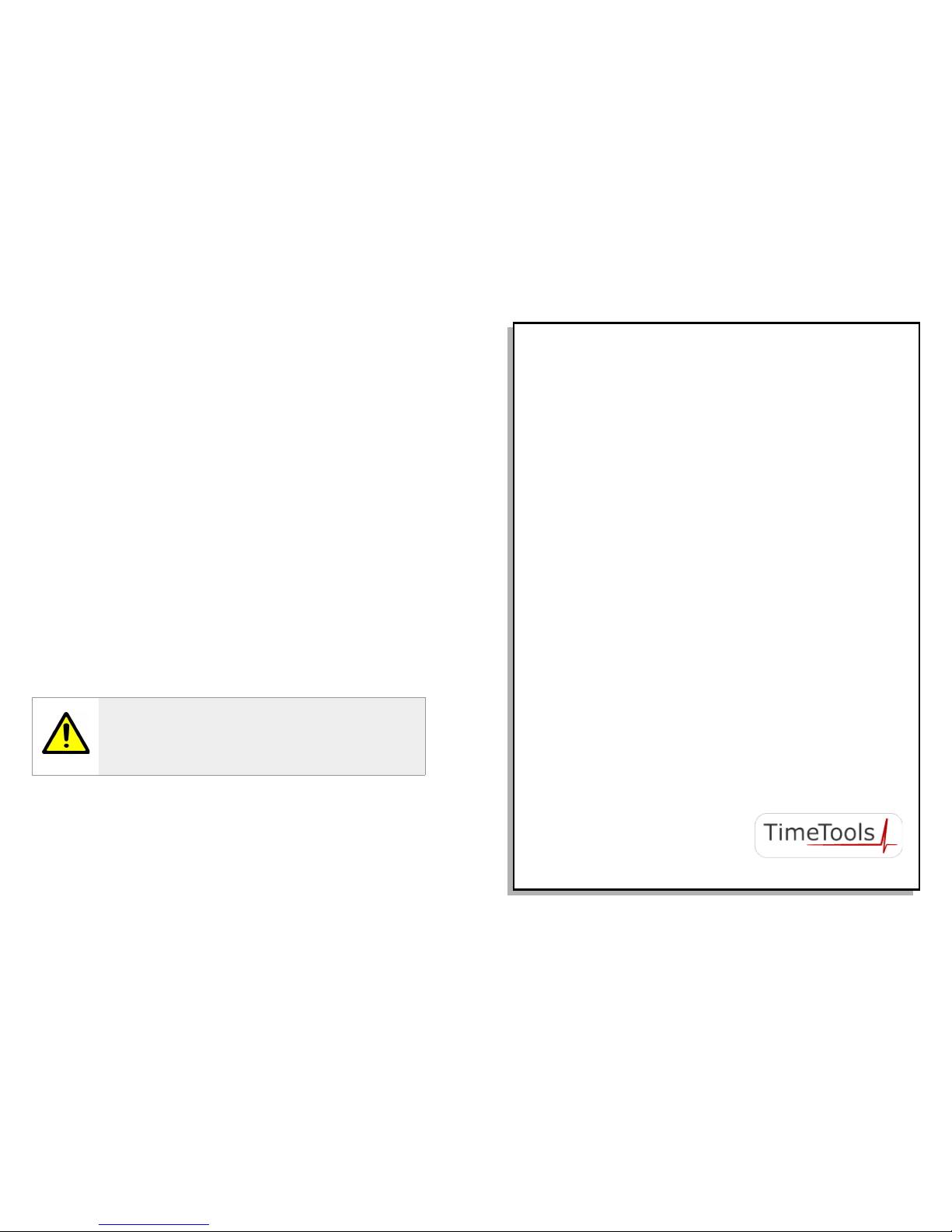
Alarm LED Status
The alarm LED on the front panel provides a guide to the status of the appliance:
Red LED, Slow Flash No GPS/GNSS Lock
Green LED, Slow Flash Self Survey
Green LED, Slow Flash GPS/GNSS Lock OK, No NTP Synchronisation
Green LED, Constant GPS/GNSS Lock OK, NTP Synchronisation OK
Troubleshooting
Browser Cannot Connect to Device:
Check that the host PC's IP address is in the same network segment/domain as the NTP
server.
No Signal Lock Obtained:
1. Check the GPS/GNSS status web page – if satellites are visible with a high SNR (>25),
leave the device for a longer period to obtain a signal lock.
2. Check the GPS status web page – if antenna open or short is displayed, this will indicate
a cable fault.
3. Check antenna position. Check antenna cabling and connectors for visible damage.
Check that any surge suppressor is fitted the correct way around.
Signal Lock Obtained, but NTP Clients Cannot Synchronise:
It can take as long as 30 minutes for NTP to synchronise after a signal lock is obtained.
Wait for 30 minutes and try again.
CAUTION:
Before installing and configuring any T-Series NTP server
appliance, please read the supplied product documentation and
safety instructions carefully. Full product documentation can be
found on the supplied CD.
DISCLAIMER
IN NO EVENT WILL TIMETOOLS LIMITED BE LIABLE FOR ANY INDIRECT, SPECIAL, INCIDENTAL, OR
CONSEQUENTIAL DAMAGES FROM THE SALE OR USE OF THIS PRODUCT. THIS DISCLAIMER APPLIES
BOTH DURING AND AFTER THE TERM OF THE WARRANTY. TIMETOOLS LIMITED DISCLAIMS LIABILITY FOR
ANY IMPLIED WARRANTIES, INCLUDING IMPLIED WARRANTIES OF MERCHANTABILITY AND FITNESS FOR A
SPECIFIC PURPOSE.
Quick Start Guide
T-Series NTP Servers
Models Covered: T100, T300, T550
Default IP Addresses: Eth0: 192.168.3.222
Eth1: DHCP Client (T550 models only).
Document Number: T1100-01
27 January 2017
The latest version of this user guide can be obtained from TimeTools.co.uk.
2017 TimeTools Limited. All Rights Reserved.
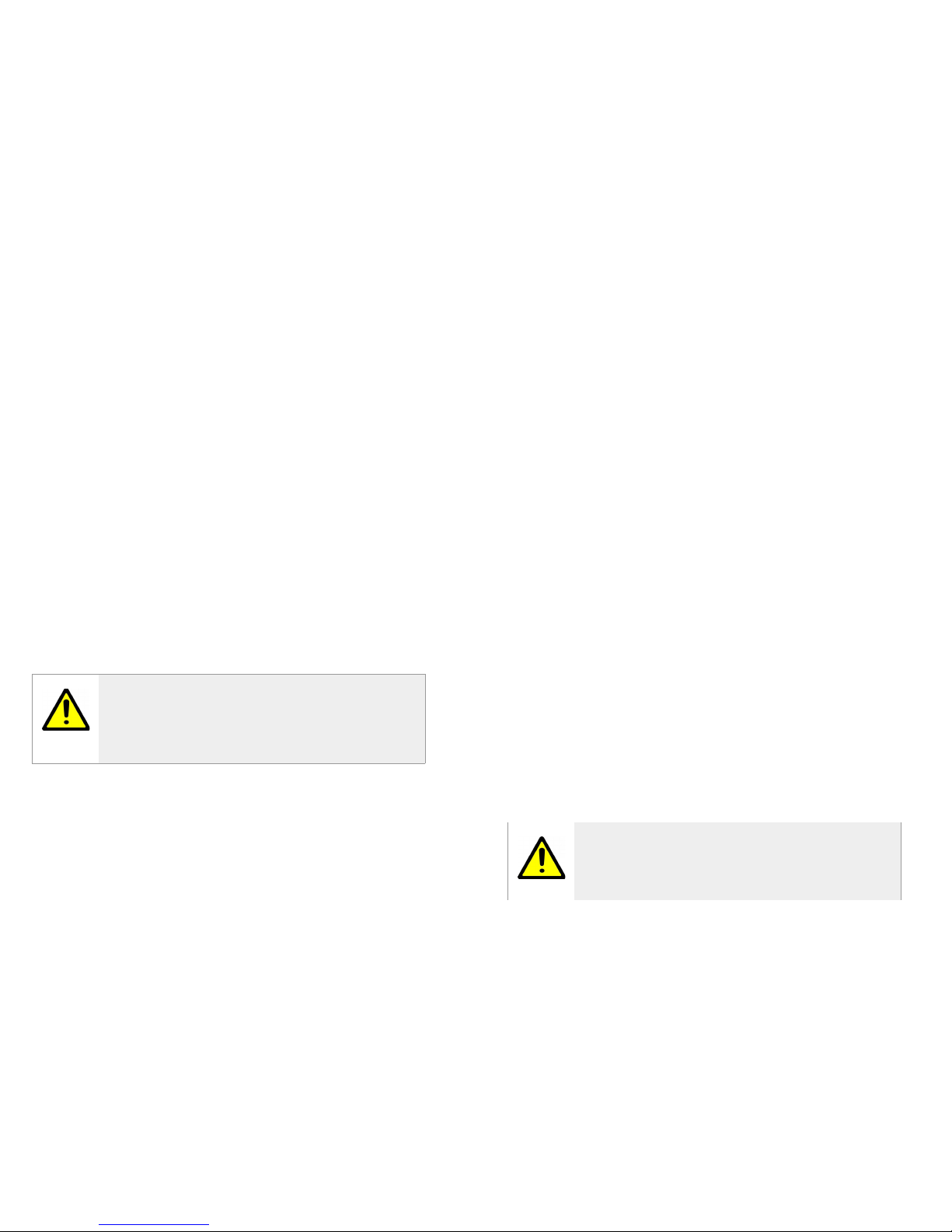
Installation
TimeTools T-Series NTP servers should only be installed indoors. Locate the device safely
in a rack, on a shelf, or in a cupboard. The device should not be supported by the attached
cables.
Antenna Installation
Ideally, the GPS/GNSS antenna should be positioned in a location where the top of the
antenna has a clear view of the sky. If required, longer cable lengths can be obtained from
TimeTools.
Connect the antenna coax cable and antenna to the TNC connector labelled 'Antenna' at
the rear of the appliance. Ensure that the TNC connectors are fully screwed in - do not
over-tighten.
Networking
Connect a RJ-45 Ethernet cable to the female RJ-45 connector on the rear of the
appliance, labelled Eth0 or Eth1, and then to a hub or switch on your network.
Alternatively, the NTP server can be connected, peer-to-peer, directly to a host PC Ethernet
network port using a RJ-45 Ethernet cable for configuration purposes.
Configuration
Before configuring the NTP server, you will need to acquire the following basic
configuration information: IP address, Net mask, Gateway, Domain name servers or
confirm availability of a network DHCP server for dynamic networking configuration.
IMPORTANT:
When first installing the T-Series on your network, ensure that no
other device conflicts with the default IP address of the appliance.
Default IP Address (Eth0): 192.168.3.222
Default IP Address (Eth1): DHCP Client
Ethernet Port 0 (Eth0)
Connect a PC to the same network segment as the NTP server. The default IP address of
the T-Series Eth0 port is 192.168.3.222.
Dual Ethernet Port Models (T550 ) (Eth1)
If the installation network has a DHCP server, the NTP servers Eth1 network port can be
used to automatically acquire network configuration.
Power
AC (mains) powered models (T300 and T550) should only be powered using the supplied
mains cable. Apply power by inserting the supplied mains cable into the IEC inlet at the
rear of the appliance and into an appropriate AC power source.
DC powered models (T100) should only be powered using the supplied 7.5V DC power
adapter. Apply power by plugging the power adapter into the appliance DC IN connector
and into an appropriate AC power source.
On power-up, after a few seconds, the alarm LED will flash red/green rapidly for 30
seconds to indicate that the appliance is booting.
Configuring the NTP Server Network Settings For Your Network.
Open a browser such as Internet Explorer or Chrome on a host PC on the same network
segment as the appliance and type the appliances IP address into the address bar.
At the password prompt enter the default password 'admin', the main status page will be
displayed.
To Change the T-Series IP address, click the 'Network' button at the bottom of the web
page. Enter the IP address, network mask, gateway and any other network options you
may require and click 'Save'.
In order for the settings to take effect, the device must be restarted. Click 'Local', then
'Restart' and 'OK' to restart the device.
RS232 Console Configuration
The T-series can also be configured from a host PC using a RS232 console interface and a
dumb terminal emulator, such as Hyper-terminal or Putty. Please see the T-series user
guide for more information.
GPS/GNSS Operation
At first power-up, if the antenna has been properly mounted (see GPS/GNSS Installation
Guide for full antenna installation instructions), the receiver module will search for satellites
and perform a self-survey.
It can take as long as 15 minutes to obtain a satellite lock, a further 30 minutes to perform a
self-survey and then another 10 minutes to synchronise NTP.
INFORMATION:
After power up, it can take as long as 15 minutes for the receiver to
obtain a satellite lock, longer if the antenna has an obscured view of
the sky.
