
TM2000A
PTP and NTP Time Server
GPS Time Sourced
Installation and Operation Manual
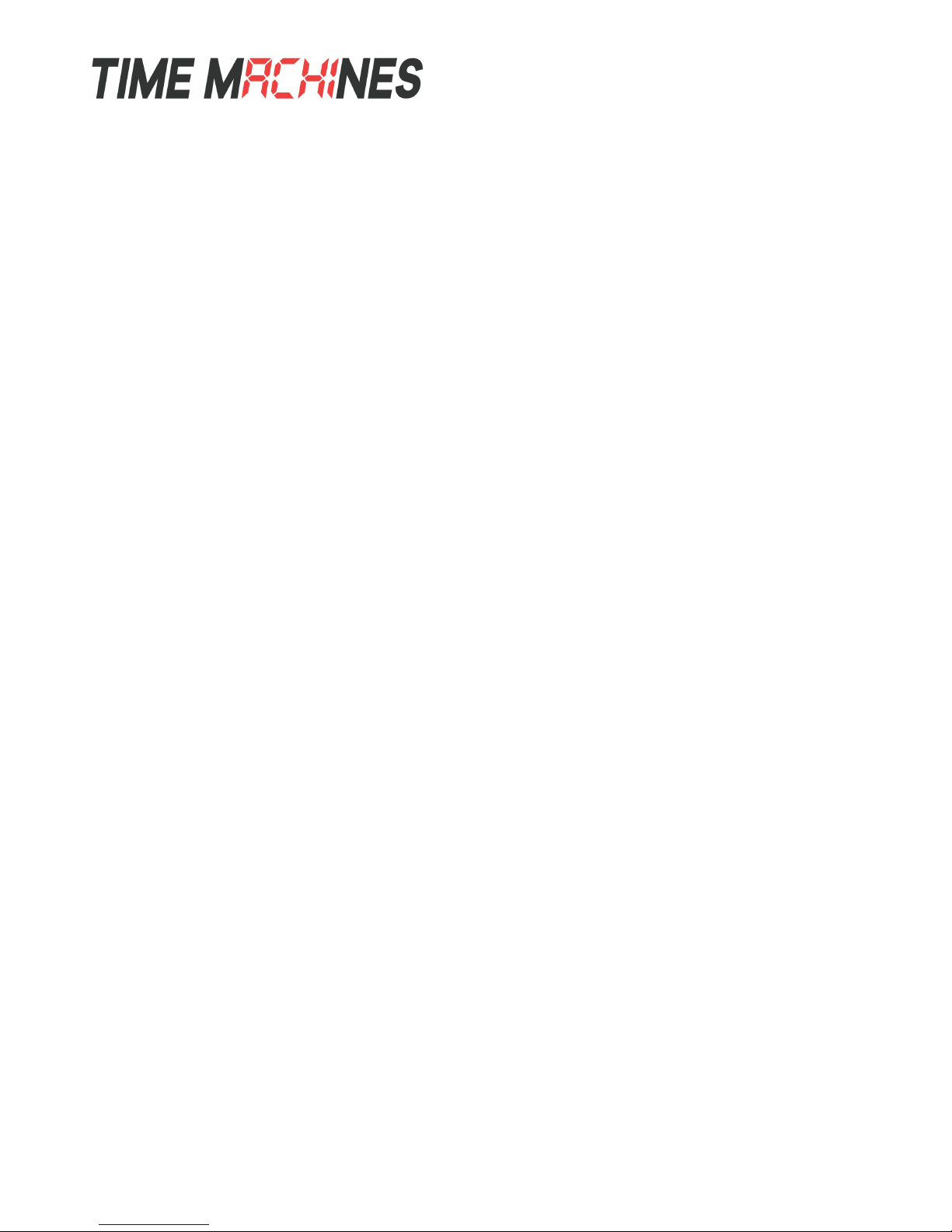
Table of Contents
1 Introduction............................................................................................................................................1
2 Installation..............................................................................................................................................2
2.1 Location..........................................................................................................................................2
2.2 Connections....................................................................................................................................2
2.2.1 Antenna...................................................................................................................................2
2.2.2 Power......................................................................................................................................2
2.2.3 Network..................................................................................................................................2
2.2.4 Front Panel Indications...........................................................................................................2
3 Configuration.........................................................................................................................................3
3.1 Web Page – Default username/password is “admin/tmachine”......................................................3
3.2 Default IP address is 192.168.1.20.................................................................................................3
3.3 Settings Page..................................................................................................................................4
3.3.1 TM2000 Name........................................................................................................................4
3.3.2 Disable Web Interface.............................................................................................................4
3.3.3 IP Address...............................................................................................................................5
3.3.4 Broadcast................................................................................................................................5
3.3.5 Netmask..................................................................................................................................5
3.3.6 Gateway..................................................................................................................................5
3.3.7 Password.................................................................................................................................5
3.4 Status Page.....................................................................................................................................6
3.4.1 Location..................................................................................................................................6
3.4.2 Date/Time...............................................................................................................................6
3.4.3 Satellites Used........................................................................................................................6
3.4.4 GPS Fix...................................................................................................................................7
3.4.5 NTP Lookups..........................................................................................................................7
3.4.6 MAC.......................................................................................................................................7
3.4.7 Uptime....................................................................................................................................7
3.4.8 Version....................................................................................................................................7
3.4.9 Satellites..................................................................................................................................7
3.4.10 Clients...................................................................................................................................7
3.5 Update Page....................................................................................................................................8
3.6 Diagnostics Page............................................................................................................................9
3.6.1 Diagnostics.............................................................................................................................9
3.6.2 Download Log Files...............................................................................................................9
3.6.3 Reboot System........................................................................................................................9
3.7 NTP/PTP Settings Page................................................................................................................10
3.7.1 NTP Server...........................................................................................................................10
3.7.2 Allow 2D Fix for NTP..........................................................................................................10
3.7.3 Disable Holdover Limit........................................................................................................11
3.7.4 NTP Holdover Accuracy.......................................................................................................11
3.7.5 PTP Transmission Method....................................................................................................11
3.7.6 PTP Post-Holdover Behavior................................................................................................11
3.7.7 Multicast Configuration – Log Announce Interval...............................................................11
3.7.8 Multicast Configuration – Log Sync Interval.......................................................................11
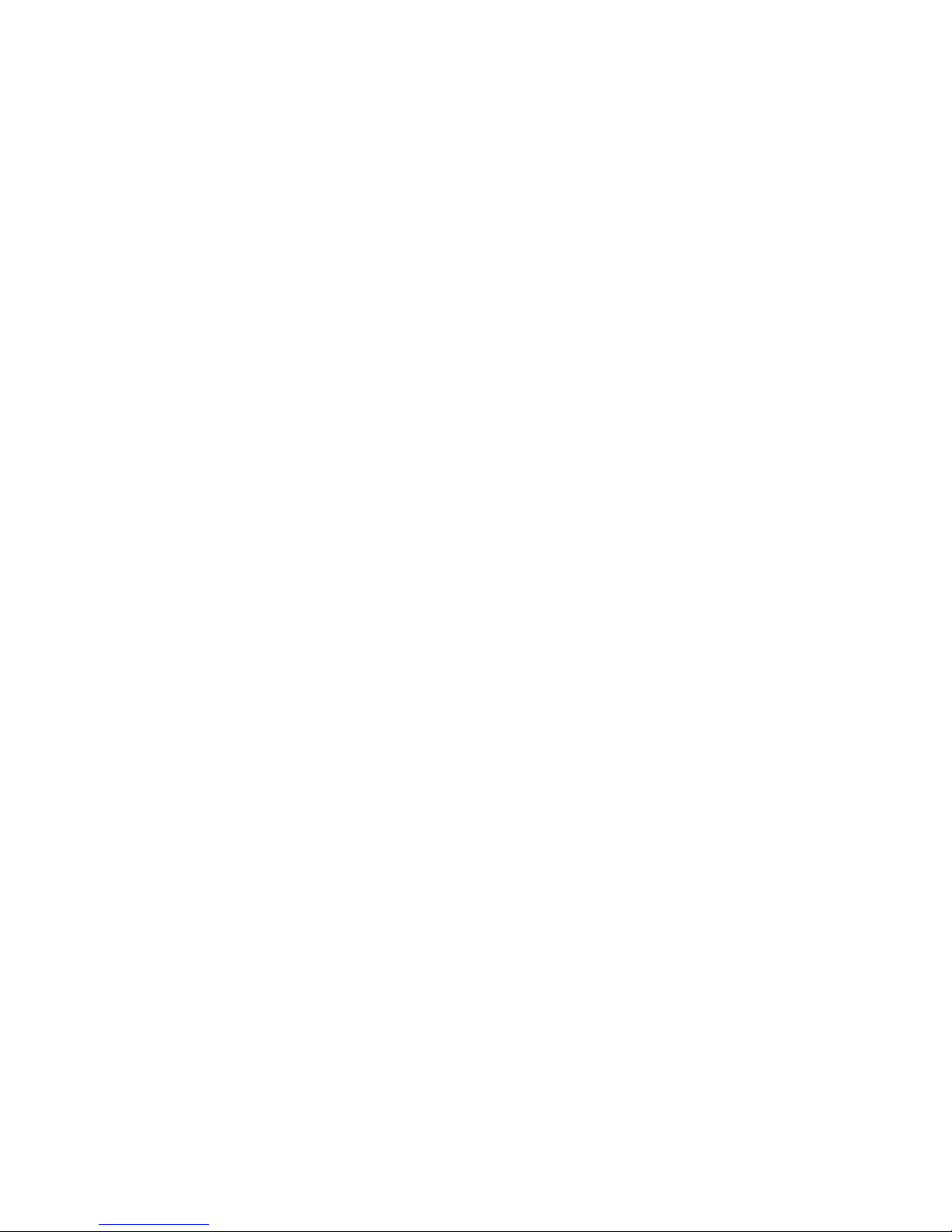
3.8 About Page...................................................................................................................................12
4 Troubleshooting...................................................................................................................................12
4.1 GPS Lock.....................................................................................................................................12
4.2 Resetting to Factory Defaults.......................................................................................................12
5 Locator Data Query..............................................................................................................................13
6 Specifications.......................................................................................................................................14
6.1 Time Server Features and Specifications.....................................................................................14
6.2 GPS Module Specifications..........................................................................................................14
6.3 Antenna Specifications.................................................................................................................15
TimeMachines, Inc.
300 S68th St Place, Suite 100
Lincoln, NE 68510
402-486-0511
Engineered and Manufactured in Lincoln, Ne, USA
Rev 0.3.3 10-2-2018
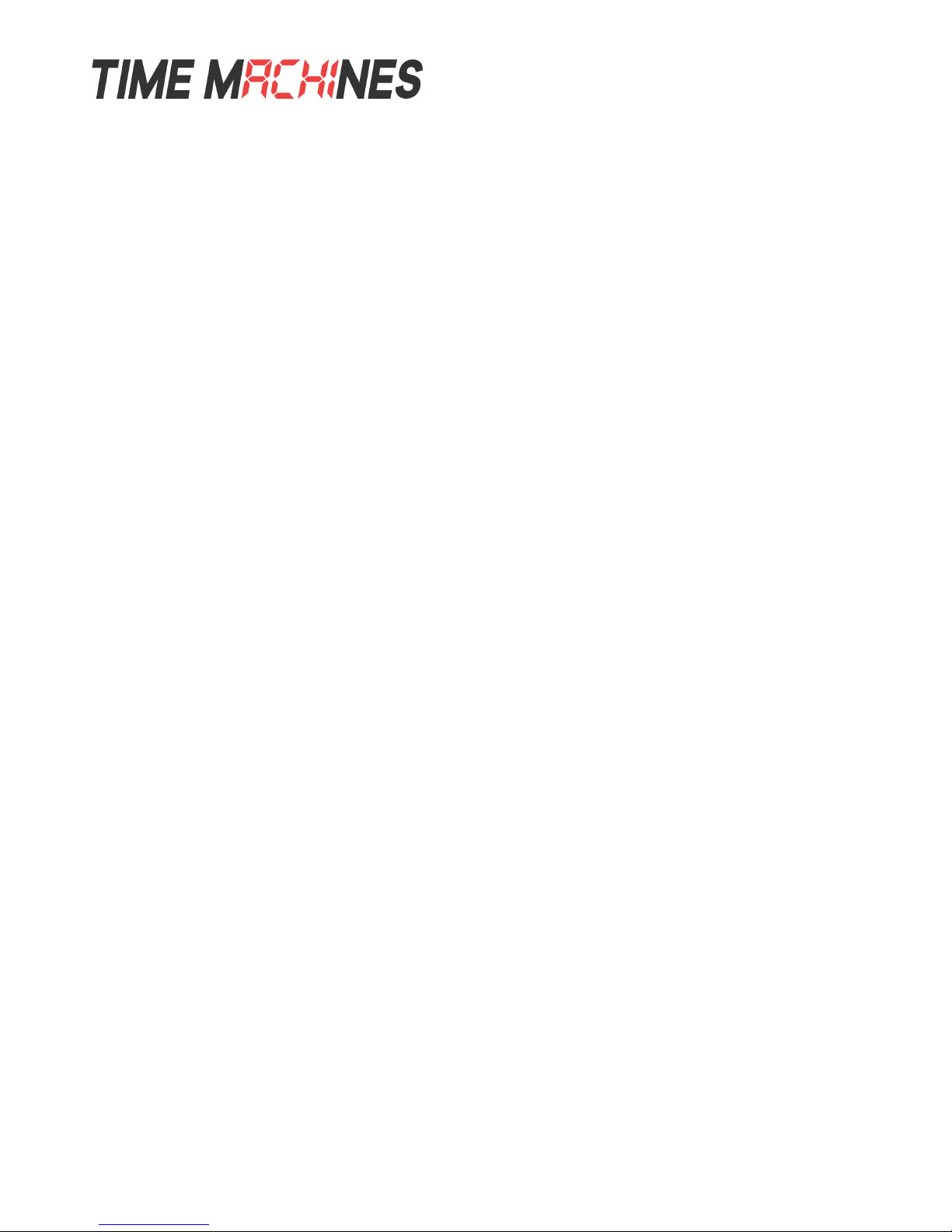
1 Introduction
The Time Machines PTP Network Time Server is a simple to use GPS sourced time server that will
supply accurate time for all computers and time keeping devices on the network. By placing a time
server on the local network, PTP and NTP time packets are provided without requiring systems to go to
the Internet to get a Stratum 1 time synchronization. The system uses an active GPS antenna to
maintain the current time as broadcast by United States GPS satellites. With this device installed on
your local network, there is no longer the worry that if the Internet connection goes down, time
synchronization is lost across the network. In addition, the TM2000A includes a high precision internal
clock based on an OCXO (Oven controller oscillator) that allows the unit to serve accurate time beyond
loss of the GPS antenna signal.
The unit is small and can be placed anywhere within the network layout. The built in high sensitivity
GPS receiver is able to lock multiple satellites from within many buildings or from a window location,
removing the requirement that outdoor antennas be installed.
Setup and use of this time server is straightforward. Simply connect both the included power supply
and the GPS antenna to the base unit and then connect the base unit to the local network. Go to a
computer on the network and browse to the device at its default address to enter the software setup
within the control box. Set parameters to match your network and the system will start to send out time
packets to any device on the system that asks for an update from it. Two servers can be setup to
provide redundancy and more capacity.
When paired with our digital Power Over Ethernet (PoE) or WiFi clocks, synchronized time is assured
no matter the state of your network, or the state of the internet time server the clocks are pointed to.
Accuracy is also improved because the network delay of the internet is highly variable, while the local
LAN connection is likely sub-millisecond delay.
TimeMachine GPS based time servers are suited to any application where coordination of events at
multiple locations is required. Without coordinated network time, searching for problems across
multiple system logs becomes much more difficult. Education, industrial facilities, military
installations, public safety command rooms, government, broadcasting, and hospitals are all candidates
for synchronized time systems.
Web / timemachinescorp.com Email / tmsales@timemachinescorp.com Phone / (402) 486-0511
Installation and Operations Manual | Page 1

2 Installation
2.1 Location
To receive GPS signals the Time Server's antenna must be located in a location where it can “see” the
sky. The GPS module itself is highly sensitive and able to “see” the GPS satellite signals from within
many structures. Multi-Story or metal structures may block the GPS signals such that the antenna must
be located elsewhere. In these cases, the GPS antenna may be located in a window. The Time Server
box can be located anywhere on the network. All that is required is power and a wired network
connection. In the worst case, an outdoor antenna may be required.
2.2 Connections
2.2.1 Antenna
The GPS antenna is connected through the circular female
SMA connector on the rear of the Time Server. By default, the GPS antenna connection provides 5.0V
to power the LNA in the GPS antenna. This is correct for the supplied GPS patch antenna with the
magnetic base. This voltage can be changed with a jumper on the inside of the Time Server. The Time
Server has to be opened up and a jumper moved.
Jumper J8
A: 3.3V B: 5.0V (default)
The only time this jumper would changed would be to allow use of a different antenna that requires
+3.3V max for the LNA in the antenna.
2.2.2 Power
A +12V power supply is supplied with the unit. Connect to your local power outlet and the barrel
connector to the rear of the Time Server. The time server will begin trying to find the GPS satellites.
On power-up, synchronization to the GPS satellites will take several minutes. No battery backup of
position is provided to allow for a warm start so the Time Server is always starting from scratch in
determining its location to achieve GPS lock.
2.2.3 Network
Connect the 10/100 RJ45 port on the back of the Time Server to a network connection. Verify that the
network settings are correct for your system. See the configuration section of this manual for more
information on doing this.
2.2.4 Front Panel Indications
The front panel of the Time Server is very basic in its appearance. Three LEDs show the current status
of the unit. The “POW” LED indicates that the unit is receiving power through its wall power supply.
To serve time, an accurate GPS lock is required beyond just location information. The GPS lock
process proceeds through several steps and can be followed by watching the two front Yellow LEDs,
LOCK and SEC. Initally, when no lock is present, the Yellow LEDs will be OFF. When a 2D lock is
Web / timemachinescorp.com Email / tmsales@timemachinescorp.com Phone / (402) 486-0511
Installation and Operations Manual | Page 2
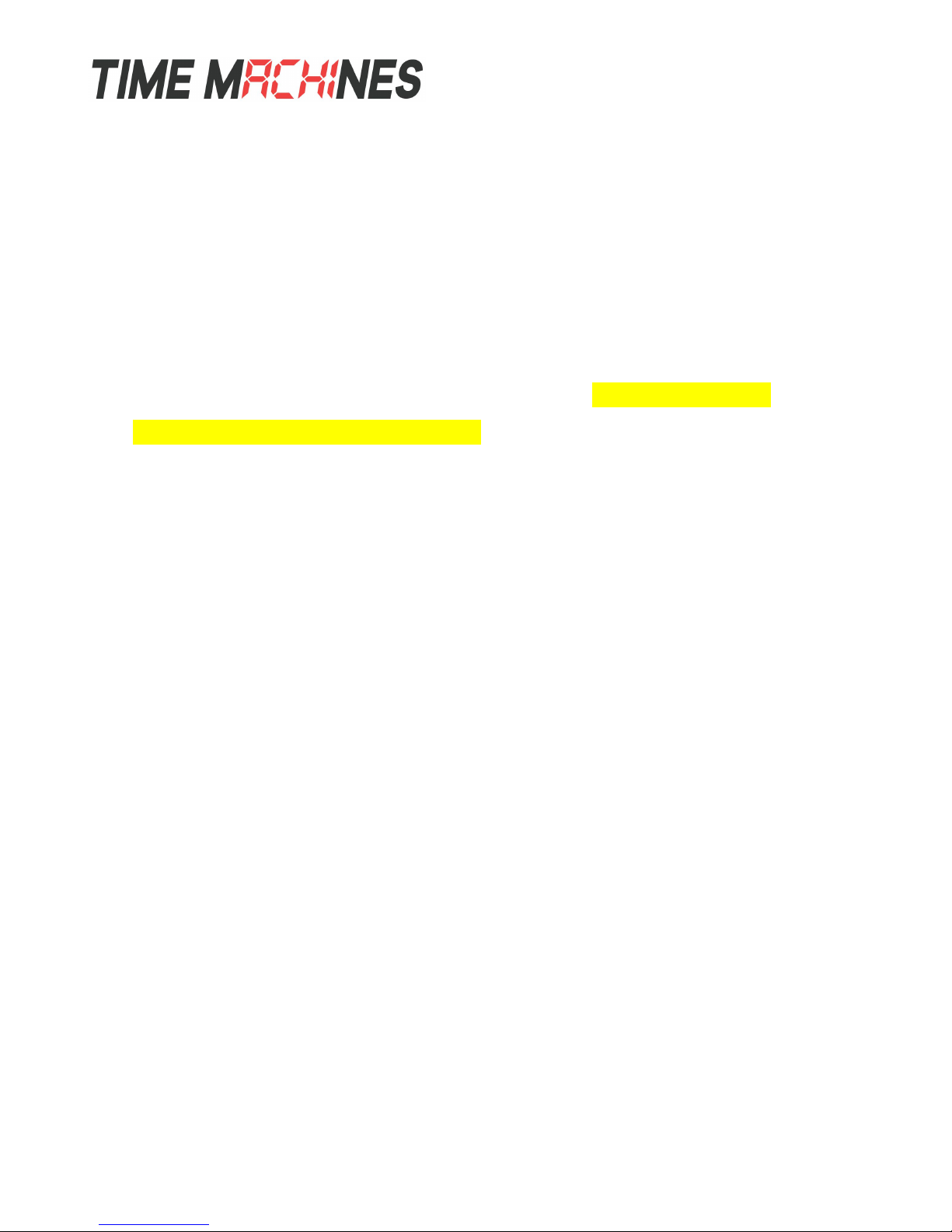
achieved, the LOCK LED will begin to BLINK. This is the first stage of GPS lock process. When the
LOCK LED goes to a solid ON state, the GPS now has a 3D lock. The last stage of the GPS lock is the
timing lock. This signifies that the GPS has the most accurate time base available for use in serving
time. To achieve the greatest PTP accuracy, this is required. Once the timing lock has occurred, the
SEC LED will begin to blink once per second.
It is also possible for the LOCK LED to turn off, or blink, after a GPS timing lock has occurred and the
SEC LED continues to blink. This signifies that the TM2000A has an accurate internal time and is
serving time, but is trying to re-establish the timing lock because it was lost for some reason.
3 Configuration
3.1 Web Page – Default username/password is “admin/tmachine”
3.2 Default IP address is 192.168.1.20
All Time Server parameters are accessed on the configuration web page. The page can be accessed by
pointing any web browser at the IP address of the Time Server. The initial IP address is 192.168.1.20
from the factory.
Web / timemachinescorp.com Email / tmsales@timemachinescorp.com Phone / (402) 486-0511
Installation and Operations Manual | Page 3

3.3 Settings Page
3.3.1 TM2000 Name
This is a generic entry that has no effect on the TM2000A operation other than to allow the user to
enter a name for the device to help recognize it when parameter updates are required.
3.3.2 Disable Web Interface
This is a security option. Once the device is configured and operating as expected, it is possible to
check this box, save the setting, and then reboot that device. From that point forward, the web server is
Web / timemachinescorp.com Email / tmsales@timemachinescorp.com Phone / (402) 486-0511
Installation and Operations Manual | Page 4

disabled. To recover from this mode, the device must be reset to factory parameters by holding the
front button for about 5 seconds. The IP address will be reset and the web page will be active again.
This allows for a physical security measure to be used to protect settings of the device.
3.3.3 IP Address
The IP address of the unit set to by entering a standard IPv4 dotted quad in this field. 192.168.1.20 or
10.10.0.96 are examples of acceptable formats for this field. Clicking the Submit button will set the
entered IP parameters.
3.3.4 Broadcast
The Broadcast entry is used to control the propagation of network broadcast packets on the network
and to what level they will propagate from the device. This is frequently opposite of the Netmask
setting. This is used by the PTP functions to advertise the presence of the server. Clicking the Submit
button will set the entered IP parameters. THIS IS NOT the address to point NTP and PTP clients
at, they should given the IP Address.
3.3.5 Netmask
The Netmask entry determines what addresses are on the local network and what addresses are reached
through the Gateway. Typical Netmasks are 255.255.0.0 or 255.255.255.0. Consult the network
administrator for more information on how this entry should be set. Clicking the Submit button will set
the entered IP parameters.
3.3.6 Gateway
The Gateway IP address is used when a destination address is determine to not be on the local network.
Consult the network administrator for this setting. Clicking the Submit button will set the entered IP
parameters.
3.3.7 Password
The Password of the unit can be changed in this field. The existing password is not displayed for
security purposes. Enter the new password and click the “Change Password” button to update. The
TM2000A will then prompt for the new password to be entered to continue access to the web pages.
* Default Username/Password is “admin”/“tmachine”.
Web / timemachinescorp.com Email / tmsales@timemachinescorp.com Phone / (402) 486-0511
Installation and Operations Manual | Page 5

3.4 Status Page
The status page is an information only page. It shows the various pieces of information about the
current working state of the device.
3.4.1 Location
Location shows the latitude and longitude of the device itself based on the GPS receiver. Paste this set
of coordinates into Google Maps to see your location.
3.4.2 Date/Time
The Date/Time entry shows the current UTC date and time of the device. This is not updated realtime.
Refreshing the page will update this time. Note that it is the clients responsibility to adjust for
timezone and daylight savings adjustments.
3.4.3 Satellites Used
This shows the current number of satellites that are in view and locked by the GPS receiver.
Web / timemachinescorp.com Email / tmsales@timemachinescorp.com Phone / (402) 486-0511
Installation and Operations Manual | Page 6

3.4.4 GPS Fix
This displays the level of the current GPS lock.
No GPS Fix – Check cable connections. If connected correctly, likely the antenna needs a better view
of the sky. Obstructions, building materials, window tinting can all cause possible signal issues.
2D - GPS satellites found.
3D – Required for serving time.
3.4.5 NTP Lookups
This field updates on a page reload and shows how many NTP time requests have been requested from
client devices.
3.4.6 MAC
This is an information only field and displays the MAC address of the Time Server.
3.4.7 Uptime
Time elapsed since last boot up.
3.4.8 Version
Displays current software version running on device.
3.4.9 Satellites
This table shows the current list of locked satellites, their signal strengths (SNR), as well as their
current location over the planet. Refreshing the web page updates the table to their current values.
3.4.10 Clients
This area is used to show the current PTP clients.
Web / timemachinescorp.com Email / tmsales@timemachinescorp.com Phone / (402) 486-0511
Installation and Operations Manual | Page 7

3.5 Update Page
The update page is used to update firmware of the unit. The firmware updates will be archived and
available for download from the timemachinescorp.com website. Save the file to the local computers
drives. Most likely the file will need to be unzipped. The file type that is used for the update is a .img
file. Browse to it using the Choose File button on the Update Page. Once the file is found the update
can begin. This process takes 20 to 25 minutes and power should not be removed during the process or
the device may be unrecoverable. There are periods of time where there may be little or no indication
of the update process occurring, so its important to give it plenty of time. Once completed, the unit will
reset and resume operation. Login to the device with a web browser to confirm the version update.
Web / timemachinescorp.com Email / tmsales@timemachinescorp.com Phone / (402) 486-0511
Installation and Operations Manual | Page 8

3.6 Diagnostics Page
3.6.1 Diagnostics
The button and checkbox associated with this portion of the web page is used to turn on and off NMEA
string dump into the log file. Turning this option on and leaving it on for long periods of time is not
recommended as it will increase the size of the log files dramatically.
3.6.2 Download Log Files
Clicking the Download button will cause the TM2000A to create a binary format log file and initiate an
HTTP download. The binary log can be used by TimeMachines as an aid in troubleshooting.
3.6.3 Reboot System
Clicking the Reboot button will cause the TM2000A to do a software based reset. This is a full kernel
reset of the unit and takes 20-30 seconds to complete.
Web / timemachinescorp.com Email / tmsales@timemachinescorp.com Phone / (402) 486-0511
Installation and Operations Manual | Page 9

3.7 NTP/PTP Settings Page
The setup page can be used to turn and off the two major time server features. The current status of
each is shown in its section.
3.7.1 NTP Server
The NTP daemon can be started and stopped from this page. By default, NTP support is enabled once
3D lock is achieved. Click the desired option and then click the Submit button.
3.7.2 Allow 2D Fix for NTP
This checkbox will allow the TM2000A to start serving time once a 2D lock is achieved by the GPS
receiver. It is generally better to get a 3D lock as timing accuracy is much better. The GPS module
maker doesn't guarantee accuracy until a 3D lock is achieved, but this option exists if needed. If the
TM2000A is capable of getting a 3D lock, then this option should generally be un-checked.
Web / timemachinescorp.com Email / tmsales@timemachinescorp.com Phone / (402) 486-0511
Installation and Operations Manual | Page 10

3.7.3 Disable Holdover Limit
When checked, this option allows the holdover limit of the device to extend forever. The TM2000A
requires a GPS lock to initially set its time, but by checking this option, it can then be run without a
GPS lock. The time WILL drift off of standard at a rate that is dependent on the accuracy of the OCXO
of the device, but this option is included for cases where exact accuracy isn't required, just
synchronization of devices withing a closed system. Drift has been measured as high as 0.1 seconds
per week.
3.7.4 NTP Holdover Accuracy
This slide bar is used to set your required accuracy during holdover when 3D lock is lost. This will
range from 1ms @ 3 hrs to 10ms @ 30 hrs. The device will change to Stratum 16 when the set
holdover time is expired and 3D lock is not achieved. The accuracy of this setting is an average
determined from experimental testing of a number of TM2000A units compared to a reference clock
source while running without a GPS lock. Some units will perform better, some a bit worse.
3.7.5 PTP Transmission Method
The PTP transmission method can be set to either Multicast or Unicast. Select the desired mode of
operation and click the Submit button.
3.7.6 PTP Post-Holdover Behavior
There are two options here: Update Clock Class to 52 which in the PTP protocol means: “A clock of
clock Class 52 shall not be a slave to another clock in the domain.” If set to Faulty, it will report as
Faulty and should not be synced to by a client.
3.7.7 Multicast Configuration – Log Announce Interval
Set the announce message interval. The rate of sync packets is 2^(-value). The default setting of 1,
sets the interval at 2^(-1) = 0.5 packets per second, or every 2 seconds.
3.7.8 Multicast Configuration – Log Sync Interval
Sets the requested Sync Message Interval. The rate of sync packets is 2^(value). The default of -7,
therefore makes the default rate 2^-7 = 128 packets per second.
Installation and Operations Manual | Page 11
Web / timemachinescorp.com Email / tmsales@timemachinescorp.com Phone / (402) 486-0511

3.8 About Page
The About Page shows contact information and software version of the device.
4 Troubleshooting
4.1 GPS Lock
Getting GPS lock on the Time Server is required for it to function. Most GPS lock issues come down
to issues with Antenna location, or cabling. If there are problems getting GPS lock (I.e.the Lock LED
doesn't turn on and the 1 PPS LED doesn't flash each second) trying moving the antenna outside and
see if that resolves the issue. If it does, try a window and see if lock is maintained. If that works, move
the antenna back to its original location and see if lock is lost. This will help determine where lock can
be received and where it cannot. If no lock is achieved outdoors, then something is either wrong with
the cabling or the Time Server itself. Contact TimeMachines for help.
4.2 Resetting to Factory Defaults
Front Panel Button - Push and hold the front panel button with a small object for 5 seconds. This
will cause the TM2000A to reset to factory default settings.
The front panel button, accessible with a paperclip or other small object, accessible from the front panel
of the TM2000A is used to reset the units software settings to factory original. This is useful when a
password is forgotten or the IP address cannot be determined. To do this, insert a paperclip or ball
point pen end through the hole in the front of the unit until you feel the button depress. Hold this
button down for a few seconds and release the button by extracting the paperclip/pen. It should now
have the factory default password and IP address information.
Web / timemachinescorp.com Email / tmsales@timemachinescorp.com Phone / (402) 486-0511
Installation and Operations Manual | Page 12

5 Locator Data Query
Starting in version 0.3.3, the Locator service employed by TimeMachines clock products is also
included in the TM2000A. This makes it easier to manage and monitor a time system on a local
network using the TM-Manger software. See the TM-Manager documentation for more information on
this feature.
Locator Data Format
The Locator Data Service is a simple UDP/IP protocol that can be used by other network applications
to extract status and location information from the TM1000A.
Requesting information from the TM2000A is done by sending a 3 byte message to the TM2000A,
using UDP/IP, to port 7372. The three bytes, in hexadecimal, are: 0xA1 0x04 0xB2 The TM2000A
will also respond to a broadcast to the same port.
The response packet is 80 bytes and will be formatted as follows:
Bytes Description
0 TM2000A response value = 0x05
1 to 4 client IP address
5 to 10 MAC address
11 and 12 firmware version Major:Minor
13 Lock status 0=No Lock, 1=2D Lock, or 2=3D Lock
14 to 17 NTP Sync count, 32 bits, MSB to LSB
18 to 20 Current Time, H:M:S, UTC
21 to 45 Location of unit 25 bytes, Latitude, Longitude, null terminated
46 to 80 Name of Time Server, null terminated
TM-Manager uses this protocol to find a monitor TM2000A's on the network. A Wireshark capture of
that software can be used to see an example of the data transfer. TM-Manager support of the TM2000A
started in version 1.04.
Web / timemachinescorp.com Email / tmsales@timemachinescorp.com Phone / (402) 486-0511
Installation and Operations Manual | Page 13

6 Specifications
6.1 Time Server Features and Specifications
• Receive time information from GPS satellites anywhere on the surface of the earth
• RFC1119/1305 NTP Protocol to serve time (Network Time Protocol)
• RFC1769/2030/4330 SNTP Protocol (Simple Network Time Protocol)
• IEEE 1588:2002/2008 Version 1 and 2 PTP protocol
• Server Time Level: Stratum 1
• NTP Server Time Precision: better than 1mS + network jitter.
• PTP Server Time Precision: better than 3uS + network jitter.
• All networked computing platforms support time synchronization either natively or with add on
drivers including: Windows, Macintosh, and Linux. Many other devices can access the device
as well including VoIP phones and digital clocks.
• 10M/100M adaptive network interface
• Unit is capable of serving 750+ NTP synchronizations per second. That provides support for
over 600,000+ devices updating every 15 minutes on the network.
• Active Patch GPS antenna included. Magnetic base.
• Compliant with FCC Part 15B, and CE marked for radiated emissions and is a lead free product.
• Power Requirements: 5W at startup and 2.5W continuous at 12V DC
• Environmental Requirements: Commercial temperature range, 0-70C, 95% humidity non-
condensing. Altitude -304m to 18,000m.
• Networking: Static or DHCP IPv4 addressing. Standard browser interface for setup.
• Indications: Power, GPS Signal Lock, and 1PPS indications
• Rear Connections: Power, Cat5 Ethernet, Serial (NOT FOR CUSTOMER USE), and GPS
antenna via SMA connection. Supports +3.3V and 5V active GPS antennas with internal jumper
setting.
• Serial port outputs data every two seconds, including the following items:
- IP, Time, GPS fix, Time known, ptpClockClass, ptpClockAccuracy, ntpStratum.
• Mechanical Dimensions: 5 in. x 4.2 in. x 1.3in.
6.2 GPS Module Specifications
• Based on MediaTek MT3339 Chipset
• 22 channel low power receiver module
Web / timemachinescorp.com Email / tmsales@timemachinescorp.com Phone / (402) 486-0511
Installation and Operations Manual | Page 14

• Sensitivity: -165dBm
• GPS Time Precision: +/- 10ns RMS jitter.
• Antenna Connection: 1575.42MHz (L1 Band)
• TTFF (Time To First Fix)
• Cold start @-125dBm typically 33 seconds
• Re-acquisition (<10s obstruction) typically 1 second
6.3 Antenna Specifications
• Active patch antenna with magnetic base.
• Size: 1.57 in. x 1.89 in. x 0.51 in thick, 43 grams.
• Amplifier: LNA +20dB Noise: 1.5dB VSWR: 2.0 Voltage: 2.7-6.0V.
• Cable: RG174, 5m length, SMA male.
• Environmental: -40 to +85C
• Waterproof to IPx6
(Specifications are subject to change without notice)
Web / timemachinescorp.com Email / tmsales@timemachinescorp.com Phone / (402) 486-0511
Installation and Operations Manual | Page 15
