Page 1

Wi-Fi Smart Lamp
Holder Adapter
Model: WFLH
Installation & Operating Instructions
Page 2

1. General Information
These instructions should be read carefully and retained for further
reference and maintenance.
2. Safety
• To avoid electric shock, please turn OFF the power
before installing.
• Do not plug in any lamp that exceeds the capacit y
of the Smart Lamp Holder Adapter.
• Always ensure the lamp is correctly inserted.
• Do not use in an enclosed fitting such as a flush ceiling luminaire.
• Do not use in bathrooms, shower rooms or open porches.
• For indoor use only.
3. Technical Specifications
• 230V AC 50Hz.
1
• Lamp Fitting: B22 Bayonet Cap.
• Lamp Type Max (Lamp not supplied);
Incandescent/Halogen, CFL and LED lighting = 150W.
• Manual ON/OFF Control.
• Programmable ON/OFF Weekly Schedule via App.
• Operating Temperature: -10°C to +40°C
• Working Range: Approx. 30 meters (in an open area).
• WLAN-Standard: 802.11 b/g/n
• IP20 rated suitable for internal use only.
• CE Compliant.
• EC Directives: Conforms to the latest direc tives.
• Dimensions: H= 70mm, W= 62mm, D= 62mm.
Page 3

4. System Requirements
• Smartphone/Tablet with at least iOS 8.0 or Android 5.0
• WLAN-enabled router: 2.4GHz (Separate Band)
• Tuya Smart App
5. Downloading App and Registration
Note: the smartphone or tablet must be connected to
a 2.4GHz band on the router. Paring on the 5GHz band
will result in paring either timing out or being unsuccessful.
Refer to your ISP (Internet Service Provider) on separating
the bands if required.
• Ensure your phone or tablet is connected to your local
Wi-Fi network.
• Download the Tuya Smart App onto your phone or tablet
by searching for ‘Tuya Smart’ on Google Play Store or the
App Store. You can also scan the applicable QR code below;
2
Page 4
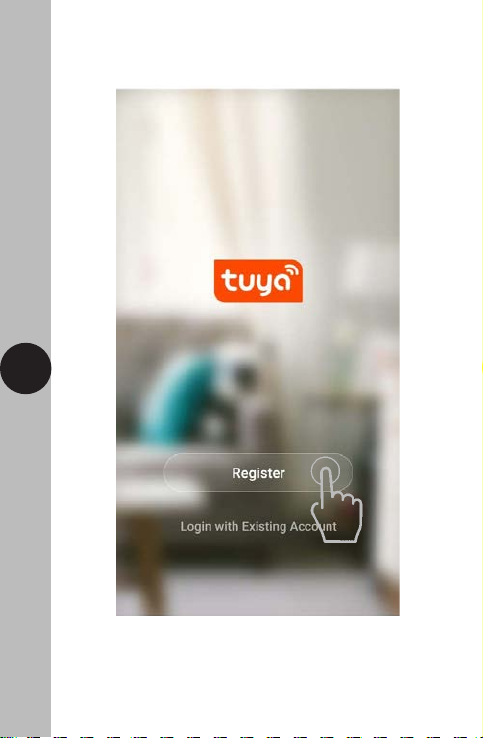
• Install the App and open it to the registration screen.
Click on the ‘Register’ button.
3
Page 5

• Tap ‘Agree’ to accept the privacy policy.
4
Page 6

• Choose your region by selecting the Country Code.
Enter your email address or phone number and click
‘Get Verification Code’.
5
Page 7

• Enter the Verification Code sent to the email address or phone
number that you provided. Once you have successfully entered
the code, it will automatically move you to the Password screen.
6
• Assign a password (this must be between 6 to 20 characters
including letters and digits) and click ‘Done’.
Page 8

• You are now registered and by default will see the App
home page.
7
Page 9

6. Home Management
Note: Before adding any devices to your account,
structuring your household (or the property) may
be a consideration if you plan on using Smart devices
in different rooms or locations.
• Select the ‘Me’ option from the home page which will navigate
you to your personal settings. From here you can setup
a nickname for your profile i.e. ‘Mr Smith’s Account.
8
Page 10

After this select the ‘Home Management’ option.
9
Page 11

• Select the ‘Home Name’ option and enter your last name or
even ‘My Home’ if preferred. (This is required to allocate devices
to separate rooms later once paired).
• Next tick the rooms you wish to assign to your account;
this can be changed at any time and custom room names
can also be added.
10
Page 12

7. Pairing your Device(s)
• To add a new device to your account, click the ‘Add Devic e’
button (or click on the + button in the top right hand corner)
11
Page 13

• Notice the different categories of products on the left hand side;
it is essential that the correct product is selected for the pairing
process to be successful. For the Wi-Fi Smart Lamp Holder
Adapter, choose the ‘Lighting’ category and select ‘Lighting
(Wi-Fi)’ option from the list.
12
• Make sure the Smart Lamp Holder Adapter is fitted correctly,
using a suitable Lamp, and then turn the power to the circuit ON.
The red Wi-Fi light will automatically flash (if not press and hold
the power button located on the front Smart Lamp Holder
Adapter for approx. 5 seconds, until the light rapidly flashes).
Page 14

• Enter the password for the network and press the ‘Next’ button.
13
Page 15

• Select the ‘Fast Flashing (0.5 seconds /1 time).
14
Page 16

• The App will pair the smart product to the network.
The time it takes for pairing to complete, which will differ
depending on the network connection. Shortly into the
pairing process, the flashing Wi-Fi light will turn OFF and
then become stable. This indicates that the product has
joined the network.
15
Page 17

• If the following screen is displayed, then the product has been
paired successfully. To rename your product, select the pencil
icon. If this is not required, click on the ‘Done’ button and you
will be guided to the device controls menu.
16
Page 18

17
• To navigate back to the home screen, press the ‘Back’ button.
The newly paired Wi-Fi Smart Plug will now be listed.
Note: If the pairing process was not successful, disconnect
the mains supply from the product and re-establish power to
the unit. Follow the bullet points from ‘Section 7’ to try again.
Page 19

8. Smart Home Assistant
• To add your device to your Smart Home Assistant services,
such as Google Home or Amazon Alexa, follow the on-board
instructions located on the TuyaSmart App. To do this,
select the ‘Me’ option from the home menu.
18
Page 20

• Then select ‘More Services’.
19
Page 21

• On the more services screen, you will see support or different
applications for automated Smart Home control. Follow the
instructions on the TuyaSmart App to add the devices to your
Smart Home Assistant service.
20
Note: The Smart Home Assistant services supported by the
TuyaSmart App may change as it is a 3rd party App Service.
Any ser vices that may be removed are the responsibilit y of
TuyaSmart developers and not Timeguard.
Page 22

9. Support
Note: If you have any concerns that the intended application
of this product does not meet your requirements,
please contact Timeguard directly prior to installation.
21
Page 23

10. Guarantee & Company Details
3 Year Guarantee
In the unlikely event of this product becoming faulty due to
defective material or manufacture, within 3 years of the date
of purchase, please return it to your supplier in the first year with
proof of purchase and it will be replaced free of charge. For years
2 to 3 or any difficulty in the first year, telephone our helpline.
Note: a proof of purchase is required in all cases. For all
eligible replacements (where agreed by Timeguard)
the customer is responsible for all shipping/postage
charges outside of the UK. All shipping costs are to be
paid in advance before a replacement is sent.
22
Page 24

If you experience problems, do not immediately
Telephone the Timeguard Customer Helpline:
return the unit to the store.
HELPLINE
020 8450 0515
or email helpline
Qualified Customer Support Coordinators will be online
to assist in resolving your query.
For a product brochure please contact:
timeguard.com
@
Timeguard Limited.
Victory Park, 400 Edgware Road,
London NW2 6ND
Sales Office: 020 8452 1112
or email csc@timeguard.com
www.timeguard.com
67.058.476 (Issue 1)
TG50271 – January 2020
