
Digital Time Switch
Model: NTT06
24 Hour General Purpose
Digital Timer
Model: NTT07
7 Day General Purpose
Digital Timer
Installation & Operating Instructions

1. General Information
These instructions should be read carefully
and retained for further reference
and maintenance.
2. Safety
• Before installation or maintenance,
ensure the mains supply to the time switch is
switched off and the circuit supply fuses are
removed or the circuit breaker turned off.
• It is recommended that a qualified electrician
is consulted or used for the installation of this
time switch and install in accordance with the
current IEE wiring and Building Regulations.
• Check that the total load on the circuit
including when this time switch is fitted
does not exceed the rating of the circuit cable,
fuse or circuit breaker.
3. Technical Specifications
1
• 230V AC 50 Hz
• This time switch is of class I construction
and must be earthed
• Switch Rating: 16A Resistive (3.68kW)
Immersion Heaters
2400W incandescent
and halogen lighting
750W fluorescent
lighting
100W Compact
fluorescent & LED lighting
The LED switching capabilities of this product
can be increased to 200W by the addition of
the Timeguard ZV900 Automatic switch load
controller – sold separately.

• Switch Type: 16A relay
• Voltage free contact if wire link is removed
• Contact Type: Normally Open
and Normally Closed
• Manual Override: Permanent ON or OFF
• Boost Times: 1 or 2 hour
• Power Status
LED Indicator: Red
• Output LED
Indicator: Green
• NTT06: 24 Hour Time Period,
Up to 48 programmes
per day
• NTT07: 7 Day Time Period
(7 Day, 5 + 2 Days
or Individual Day),
4 ON/OFF switching
programmes per day
• Operating Temperature: 0°C to +40°C
2
• CE Approved
Note: Not suitable for use with
Discharge Lighting.

Power LED
Output
LED
Illuminated
screen
Advance
button
Programme
button
Reset
button
Boost
button
Time
button
Terminal
cover
4. Installation
• Ensure the mains supply is switched off
3 4
and the circuit supply fuses are removed
or the circuit breaker turned off.
• Remove the terminal cover by undoing
the fixing screw on the bottom of the
time switch.
• Mark the position of the top wall mounting
screw. Drill out the top mounting hole taking
care to avoid any joists, electrical cables
or water/gas pipes that may be hidden
beneath the surface. Insert the rawl plug
into the hole.
• Fix the top mounting screw and leave
2.5mm proud off of the wall.
• Place the key hole in the top of the product,
over the screw head, and slide down.
• Mark the position of the lower mounting
hole on the wall using the wall plate
as a template.

• Remove the product and drill out the lower
mounting hole again taking care to avoid
any joists, electrical cables or water/gas pipes
that may be hidden beneath the surface.
Insert the rawl plug into the hole.
• The 230V 50Hz supply and load cables can
enter through the rear knock outs or the front
cable entry ports provided. If the rear knock
outs are being used, remove the blanking
plates and pass the supply and load cables
through the holes.
• Place the key hole in the top of the product
again, over the screw head, and slide down.
• Secure the unit to the wall using the lower
mounting screw.
• If the wiring is through the front cable entry
ports, use the cable clamps provided to
secure the supply and load cables.
• Terminate the supply and load cables to
4 5
the terminal block ensuring correct polarity
is observed and that all bare conductors
are sleeved. Please note the connections are
marked beneath the terminal block
(see section 5. Connection Diagram).
• Secure the terminal cover back into place
using the fixing screw.
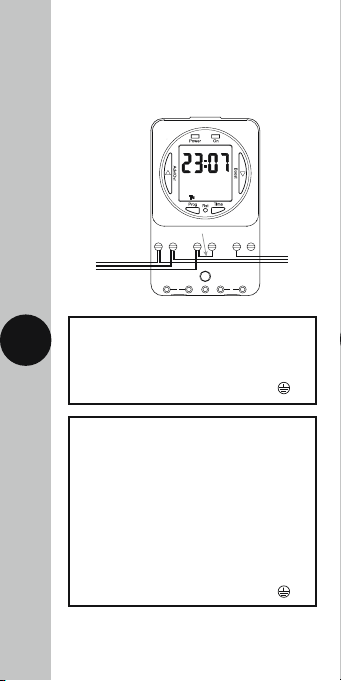
5. Connection Diagram
Mains Supply
230V 50Hz
Mains Supply
EN L1 23
• The terminals are marked as follows
on the bottom of the wall plate;
230V Mains Voltage Switching
Link or ‘bridge wire’
EN L1 23
230V 50Hz
Load
5 6
Live (Brown or Red) to L
Neutral (Blue or Black) to N
230V 50Hz Mains Supply
Earth (Green/Yellow) to
Load
Switch Live (Brown or Red) to either;
Normally OPEN to mains voltage
appliance e.g. Immersion Heater 2
Normally CLOSED to mains voltage
appliance e.g. Fan 3
Leave the ‘Link’ or ‘Bridge’
wire between L & 1
Neutral (Blue or Black) to N
Earth (Green/Yellow) to
Note: this device needs to be left to charge for
a minimum of 15 minutes once powered up,
before it will operate.
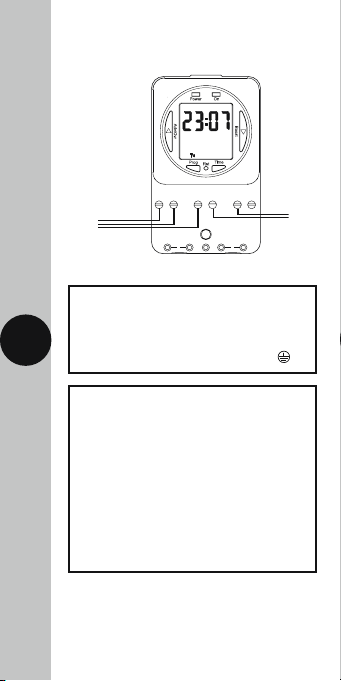
Voltage Free Switching –
Mains Supply
LoadLoad
e.g. 24V circuit
EN L1 23
230V 50Hz
230V 50Hz Mains Supply
Live (Brown or Red) to L
6 7
Neutral (Blue or Black) to N
Earth (Green/Yellow) to
Load
Remove the ‘Link’ or ‘Bridge’
from between L & 1
Live input (for voltage free output) to 1
Switch Live (for low voltage
appliance) to either;
Normally OPEN to mains voltage
appliance e.g. Immersion Heater 2
Normally CLOSED to mains voltage
appliance e.g. Fan 3
Note: this device needs to be left to charge for
a minimum of 15 minutes once powered up,
before it will operate.

6. Battery
• The time switch has a factory fitted
rechargeable battery to give clock operation
and programme memory back up during loss
of mains supply.
• Before programming for the first time,
connect the unit to the mains for at least
15 minutes prior to pressing the Rst button
and programming the unit.
• If the display is not visible or very faint,
charge for 4 hours prior to pressing Rst
and programming.
• Approximately 720 hour battery reserve.
7. Reset
The time switch must be reset before programming
for the first time, or after subsequent discharge
for more than 5 days, and following a 4 hour
period of charging.
7 8
• Press the Rst button once using a pointed
object e.g. a pencil or a paper clip.
• The display will show all
characters/digits and then will
clear to show the following;
ASCO = Automatic Summer/
Winter Change Over.
• Use the Adv/Ovr button to change between
ON and OFF for the automatic summer time
adjustment and proceed to section 9.
8. Setting the clock
• Press and hold the Time button for 3 seconds,
the word Hold will show on the screen.
• After 3 seconds release the
Time button and the screen
will show the year;

• Use the Adv/Ovr to increase (or the Boost
buttons to decrease) the value and set
to the correct year.
• Press the Time button once to
save the year, and the screen
with show the month;
• Use the Adv/Ovr or
boost button to set
the correct month.
• Press the Time button once
to save the month, and the
screen will show the day;
• Press the Time button once
to save the day, and the
screen will show the time –
hour first;
Note: The hour is in
8
24 hour format.
• Use the Adv/Ovr or boost button to adjust
to the correct hour.
• Press the Time button once to save the hour,
and the minutes can be adjusted.
• Use the Adv/Ovr or boost button to adjust
to the correct minutes.
• Press the Time button once to exit
the Time/date entry mode.
• The display should now
show the correct time/day
of the week, for example;
Modifying the date and time of day
Normally the only change required will be
to the time of day minutes, in which case;

• Press and hold the Time button for
3 seconds, the word Hold will show
on the screen.
• After 3 seconds release the
Time button and the screen
will show the year;
• Press the Time button repeatedly until
the minutes are shown.
• Use Adv/Ovr or Boost to change the minutes
to the correct value.
• Press the Time button once to return
to operating mode.
Note: Other changes can be made the
same way, but the Time button must be
pressed to return to operating mode after
any changes. There is no automatic exit
9
from Time/date entry mode.
9. Programming
ON/OFF times
The NTT06/07 has 4 independent On/Off periods
available for programming each day.
For the NTT06, 24 hours is the only option,
so all 7 days will be the same.
For the NTT07 there is a choice of programming
options, including 7 days the same (24 hours),
5 + 2 days (where the weekdays are the same,
and the two weekend days are the same),
and 7 individual days.
• Press and hold the Prg
button for 3 seconds,
the word Hold will show
on the screen.
• After 3 seconds release the
Prg button and the MODE
screen will be displayed;

• For the NTT07 Use the Adv/Ovr or Boost to
change the day grouping mode. This will
step through the following options;
24hr – Mo Tu We Th Fr Sa Su
5 day – Mo Tu We Th Fr (followed
automatically in programming by
2 day – Sa Su)
Individual day – Mo (followed automatically
in programming by each of the other days
of the week).
Note: For the NTT06, Mo Tu We Th Fr Sa Su is
the only option.
• Once the desired day grouping is selected,
press Prg button once to set and move onto
programming the ON/OFF times.
• The display will show
Prog 1, with dashes for
the hours and minutes;
Note: the example shown
10 11
is for 5 day + 2 day
programming.
• Use Adv/Ovr or Boost button to set the hour
for the first ON period.
• Press the Prg button once to set and move
you to the minutes.
• Use Adv/Ovr or Boost button to set the
minutes for the first ON period.
• Press the Prg button once to set and move
you to the Programme 1 OFF time.
• Use Adv/Ovr or Boost button to set the hour
for the first OFF period.
• Press the Prg button once to set and move
you to the minutes.
• Use Adv/Ovr or Boost button to set the
minutes for the first OFF period.
• Press the Prg button to scroll through
Programme 2 ON, Programme 2 OFF,
Programme 3 ON, Programme 3 OFF,
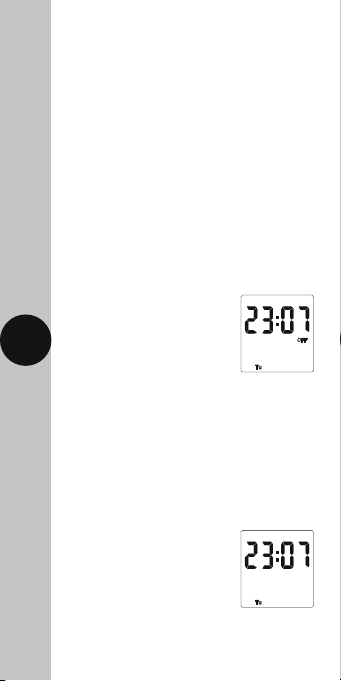
Programme 4 ON and programme 4 OFF,
adding in times as required.
Note: If further times are not required, just
leave the dashes in place and scroll past the
rest of the programs using the Prg button.
• After Programme 4 has been entered, then
next day grouping will follow e.g. In this
example the day grouping will change
to 2 day – Sa Su Programme 1 ON.
• Programme the ON/OFF times as before.
• After the last OFF time for programme 4 has
been set, press the Prg button once to exit
the programme mode.
Note: At any stage in programming, if the
Prg button is pressed and held for 3 seconds,
the timer will return to normal operating mode.
• The display will now show
the correct time and day as
per this example;
11 12
• At this stage the output ON/
OFF indicator (as in the above image) may
not reflect the current programme status
accurately.
• If the time switch should be OFF now,
leave as it is.
Note: The time switch will automatically turn
ON at your desired ON time, and will resume
the next programme as normal.
• If the time switch should
be ON now, press the Adv
button once and set it too
ON ADVANCE;
Note: The time switch will
now automatically turn OFF
at your desired OFF time, and will resume the
next programme as normal.
ADVANCE
ON
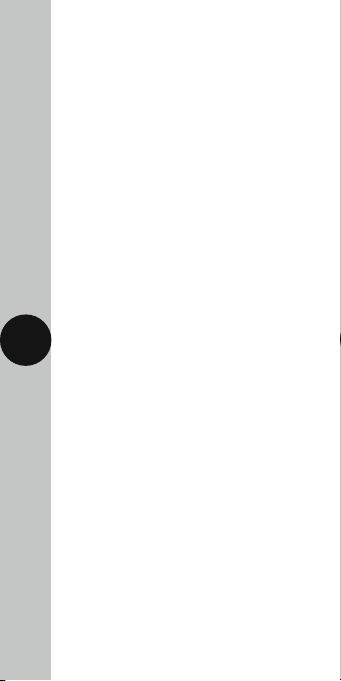
• In the same way as for individual
programmes, days or groups of days can be
omitted either by leaving dashes in all the
locations for ON/OFF times for that day
or group of days. Alternatively, leaving the
programme entry mode before filling in all
the ON/OFF times will leave the remaining
times blank.
Note: The only way to re-enter a blank
times (or dashes) is to reset the unit.
Programming across midnight
• Enter the required programme 1 ON time.
• Set the programme 1 OFF time to 00:00
(i.e. midnight).
• Set the programme 2 ON time to 00:00 as well.
• Enter the required programme 2 OFF time for
the next day.
Modifying or adding programmes
• Press and hold the Prg button for 3 seconds,
12 13
the word Hold will show on the screen.
• After 3 seconds release the Prg button and
the MODE screen will be displayed.
Note: This will automatically display
the mode in which it was last programmed.
For instance, if it was programmed in 5 + 2,
then it will show Mo Tu We Th Fr.
• Either – Accept this by pressing the Prg
button once, and review the programmed
times for this mode by pressing Prg to move
through the times.
• Or – Press the Adv/Over or Boost button to
change the mode, and then press the Prg
button to review the times.
Note: If you wish to change the mode
at this stage, doing so will result in
programmes being lost and they
will need to be re-entered.

• Review times and adjust as necessary as
described at the start of section 9.
10. Advance/Override button
In normal operating mode the Adv/Ovr
button advances the programme to
the next time change.
• If the output is currently OFF, it will change
the output to ON ADVANCE, until the next
programmed OFF time.
• If the output is currently ON, it will change
the output to OFF ADVANCE, until the next
programmed ON time.
• A second push of the Adv/Ovr button selects
a permanent ON mode, ON OVERRIDE,
where the output is ON irrespective of
the programming.
• A third push of the Adv/Ovr button selects
a permanent OFF mode, OFF OVERRIDE,
13 14
where the output is OFF irrespective of
the programming.
• A fourth push of the Adv/Ovr button returns
the unit to normal operating mode, where the
output will conform to the programming.
11. Boost button
• One press of the boost button will provide
1 hour of boost, after which the output will
turn OFF.
• Two presses of the boost button will provide
2 hours of boost, after which the output will
turn OFF.
• A third press of the boost button will cancel
any boost period and return you to normal
operating mode.

3 Year Guarantee
In the unlikely event of this product becoming
faulty due to defective material or manufacture
within 3 years of the date of purchase, please
return it to your supplier in the first year with
proof of purchase and it will be replaced free
of charge. For the second and third years or any
difficulty in the first year telephone the helpline
on 020 8450 0515.
Note: A proof of purchase is required in all cases.
For all eligible replacements (where agreed by
Timeguard) the customer is responsible for all
shipping/postage charges outside of the UK.
All shipping costs are to be paid in advance
before a replacement is sent out.
14

If you experience problems, do not
immediately return the unit to the store.
Telephone the Timeguard Customer Helpline;
HELPLINE
020 8450 0515
or email
helpline@timeguard.com
Qualified Customer Support Co-ordinators
will be on-line to assist in resolving
your query.
For a product brochure please contact:
Timeguard Limited.
Victory Park, 400 Edgware Road,
London NW2 6ND
Sales Office: 020 8452 1112
or email csc@timeguard.com
www.timeguard.com
67-058-482 (Issue 3)
Zerofour – February 2016
