Page 1

Digital Time Switch
Model: NTT06
24 Hour General Purpose
Digital Timer
Model: NTT07
7 Day General Purpose
Digital Timer
Installation & Operating Instructions
Page 2

NTT06 – 24 Hour General
Purpose Digital Timer
NTT07 – 7 Day General
Purpose Digital Timer
Power LED
Output
LED
Illuminated
screen
Advance
button
Programme
button
Reset
1
button
1. General:
This time switch is an easy to use digital timer,
designed for wall mounting. It can control outputs
of up to 16A which makes it suitable for domestic
immersion heaters.
The NTT06/7 comes with a link in place which can
be removed to provide volt free contacts if required,
making it suitable for a wider range of switching
applications. If volt free is not required, the link
must be left in place.
The NTT06 is a 24 hour programmer only, whilst
with the NTT07 programming can be 7 day,
5 + 2, or 24 hour.
Boost
button
Time
button
Terminal
cover
Page 3

2. Features:
4 ON/OFF switching programmes, which for
NTT07 can be made to operate over all 7 days
(24 hour operation), 5 weekdays 2 weekend days,
or any individual day (7 day operation). For the
NTT06, 24 hour programming is the only option.
Advance feature advances to next
programmed operation.
Boost feature provides 1 or 2 hour boost.
Battery back up retains programmes and clock
times during loss of mains.
Option of automatic summer time update (ASCO).
Shortest switching time of 1 minute.
Programme review.
3. Installation:
2
We recommend that this unit be fitted by a
qualified electrician. Install in accordance
to wiring and current building regulations.
Please read the instructions carefully. If in
any doubt contact the Timeguard Helpline.
Important: Switch off mains electricity
before commencing work.
Remove the terminal cover. Fix the unit to the wall
with the mounting screws provided. Fix the top
screw first and leave 2.5mm proud, place the key
hole in the top of the product over the screw
head and slide down. Then mark and drill the
lower fixing. Secure unit to the wall.
Page 4

The wiring can enter through the rear knock outs
or the cable entry ports provided. If the wiring is
not through the knock outs, use the cable clamps
provided to secure the cables.
Connect the installation wiring to the terminals
provided, according to the legend on the terminal.
Note: the NTT06/7 is supplied with a wire link
in place. This should not be removed unless
volt free contacts are required.
The terminals are marked as follows:
E Earth continuity.
N Neutral supply.
L Live supply.
1 Live Input for volt free output (if required,
if not, leave wire link in place).
2 Normally open switch live output to heater
or other appliance.
3
3 Normally closed switch live output to heater
or other appliance.
Note: this device needs to be left to charge for
a minimum of 15 minutes once powered up,
before it will operate.
4. Battery:
The time switch has a factory fitted rechargeable
battery to give clock operation and programme
memory back up during loss of mains supply.
Before programming for the first time, connect the
unit to the mains for at least 15 minutes prior to
pressing the Rst button and programming the unit.
If the display is not visible or very faint, charge for
4 hours prior to pressing Rst and programming.
Page 5

5. Reset:
The time switch must be reset before programming for
the first time, or after subsequent discharge for more
than 5 days, and following a 4 hour period of charging.
Press Rst using a pointed object,
eg: a pencil. The display will show all
the segments, and then clear to show:
Use the Adv/Ovr button to change
between on and off for the automatic
summer time adjustment and
proceed to section 6.
6. Setting the clock:
Press and hold down the Time
button for 3 seconds. The word hold
will show on the screen.
4
After 3 seconds, the screen will
show a year.
Use the Adv/Ovr or Boost buttons to change
the year to the correct year.
Press Time to set the year, and then the
month will show.
Use the Adv/Ovr or boost button to
adjust the month to the correct month.
Press Time to set the month, and then the day will show.
Use the Adv/Ovr or boost button to adjust the day to
the correct day.
Press Time to set the day, and then
the time will show, hours first.
Page 6

Use the Adv/Ovr or boost button to
adjust the hour to the correct hour.
Press Time to set the hour, and then
the time will show the minutes. The
hour is a 24 hour clock.
Use the Adv/Ovr or boost button
to adjust the minutes to the
correct minutes.
Press Time to exit the Time/date entry
mode. The display should now show
the correct time/day of the week.
7. Modifying the date
and time of day:
Normally the only change required
5
will be to the time of day minutes,
in which case press and hold Time for
3 seconds, during which hold will
show on the display. After 3 seconds
the display will show the year:
Press Time repeatedly until the minutes are shown.
Use Adv/Ovr or Boost to change the minutes to the
correct value. Press Time to return to operating mode.
Other changes can be made the same way, but the
Time button must be pressed to return to operating
mode after any changes. There is no automatic exit
from Time/date entry mode.
Page 7

8. Programming
ON/OFF times:
The NTT06/07 has 4 independent ON/OFF periods
available for programming each day. For the NTT07 there
is a choice of programming options, including 7 days the
same (24 hours), 5 + 2 days (where the weekdays are
the same, and the two weekend days are the same),
and 7 individual days. For the NTT06, 24 hours is the
only option, so all 7 days will be the same.
Press and hold the Prg button for 3 seconds. Whilst holding,
the word Hold should show on the display.
After 3 seconds, the mode screen will show.
For the NTT07 use Adv/Ovr or Boost
to change the day grouping mode.
This will step through the
following options:
6
24hr – Mo Tu We Th Fr Sa Su
5 day – Mo Tu We Th Fr followed automatically in
programming by 2 day – Sa Su.
Individual day – Mo followed automatically in
programming by each of the other days.
For the NTT06, Mo Tu We Th Fr Sa Su is the only option.
Once the desired day grouping is selected, press Prg
to move onto programming ON/OFF times. The display
will show Prog 1, with dashes for the
hours and minutes.
Example shown is for 5 + 2
programme.
Use Adv/Ovr or Boost to set the hour
for the first on period. Press Prg to change to setting
the minutes. Use Adv/Ovr or Boost to set the minutes.
Page 8

Press Prg to change to
programme 1 OFF time.
Press Prg to scroll through
programme 2 ON, programme 2 OFF,
programme 3 ON, programme 3 OFF,
programme 4 ON and programme 4 OFF,
adding in times as required.
If times are not required, just leave the dashes in
place, and scroll past that programme.
After programme 4 has been entered, the day will
index to the next day to be programmed, or in the
case of 5 + 2 it will change to Sa Su. Programme the
ON/OFF times as before.
After the last off time for programme 4 has been set,
press Prg to exit programme mode.
At any stage in programming, if the
Prg button is pressed and held for
7
3 seconds, the timer will return to
operating mode.
The display will now show:
Where the day and time are correct, but the
ON/OFF indicator may not reflect the current
programme accurately, in which case press
the Adv button to correct the indicator.
In the same way as for individual programmes,
days or groups of days can be omitted either by
leaving dashes in all the locations for ON/OFF times
for that day or group of days. Alternatively, leaving
the programme entry mode before filling in all the
ON/OFF times will leave the remaining times blank.
The only way to re-enter a blank time is to reset
the unit.
Page 9
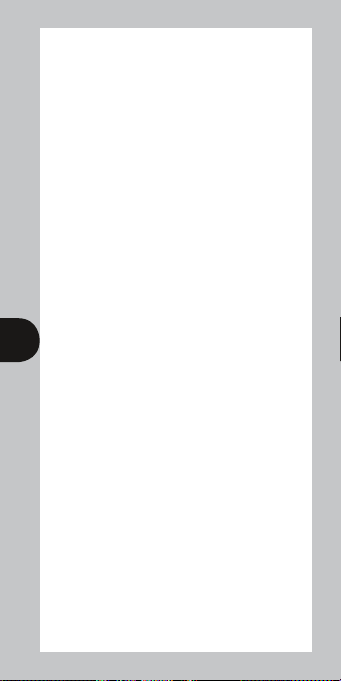
8.2 Programming
across midnight:
Enter the required programme ON time.
Enter the programme OFF time as 00:00
Enter the first programme ON time for the
next day as 00:00
Enter the required programme OFF time.
Note: for 24 hour the ON period for programme 1
must start 00:00.
9. Modifying or adding
programmes:
Press Prg and hold for 3 seconds. Whilst holding,
the word hold will appear on the display.
After 3 seconds the display will show the
8
programming mode screen. This will be in the mode
in which it was last programmed. For instance if it
was programmed in 5 + 2, then it will show Mo Tu
We Th Fr. Either accept this, press Prg, and review the
times programmed for this mode by pressing Prg,
or press Adv/Ovr or Boost to change the mode, and
then press Prg to review the times. In this case,
either to Sa Su, or to 7 day or to individual days.
Note: If the unit was programmed as a 5 + 2 then
changing the mode to any other mode other than
Sa Su may blank any previous programming.
The same applies for changing from any other mode,
changing from the mode it was last programmed in
may blank the previous programme.
Review times and adjust as necessary as described
in section 8.
Page 10

10. Advance/Override:
In operating mode Adv/Ovr advances the programme
to the next change. If the output is OFF, it will change
the output to ON, until the next programmed off
time. If the output is ON, it will change the output
to OFF, until the next programmed on time.
A second push of the Adv/Ovr button selects a
permanently ON mode, where the output is ON,
irrespective of the programming.
A third push of the Adv/Ovr button selects a
permanently OFF mode, where the output is OFF,
irrespective of the programming.
A fourth push of the Adv/Ovr button returns the unit
to operating mode, where the output will conform to
the programming.
9
11. Boost:
One press of the boost button will provide
1 hours boost, after which the output will turn off.
Two presses will give 2 hours boost. A third press
of the boost button will cancel any boost period.
Page 11

12. Specifications:
Operating temperature: 0°C to 40°C
Operating voltage: 230V 50Hz
Switch rating: 16A resistive,
4A inductive,
0.55 HP,
750W incandescent,
750W halogen,
750W fluorescent,
100W compact fluorescent.
Switch type: 16A relay
Voltage free contact: Yes, if wire link is
removed
Contact type: Normally open and
normally closed
Power ON light: Yes
10
Output Light: Yes
Time period: 24 Hr NTT06,
7 day NTT07.
Note:
Product not suitable for discharge lighting.
Page 12

3 Year Guarantee
In the unlikely event of this product
becoming faulty due to defective material
or manufacture within 3 years of the date of purchase,
please return it to your supplier in the first year with
proof of purchase and it will be replaced free of
charge. For years 2 and 3 or any difficulty in the first
year telephone the helpline on 020 8450 0515.
Note: a proof of purchase is required in all cases. For all eligible
replacements (where agreed by Timeguard) the customer is responsible
for all shipping/postage charges outside the UK. All shipping costs are
to be paid in advance before a replacement is sent.
For assistance with the product please contact:
HELPLINE
020 8450 0515
or email helpline@timeguard.com
For a product brochure please contact:
Timeguard Limited.
Victory Park, 400 Edgware Road,
London NW2 6ND
Sales Offi ce: 020 8452 1112
or email csc@timeguard.com
67.058.482 (issue 2).
Zerofour – April 2013
