timecode systems Timecode Buddy: wifi master, Timecode Buddy: system, Timecode Buddy: tx Quick Start Manual

quickstart guide
wifi master : tx : app
Firmware Revision v5.01 master/tx
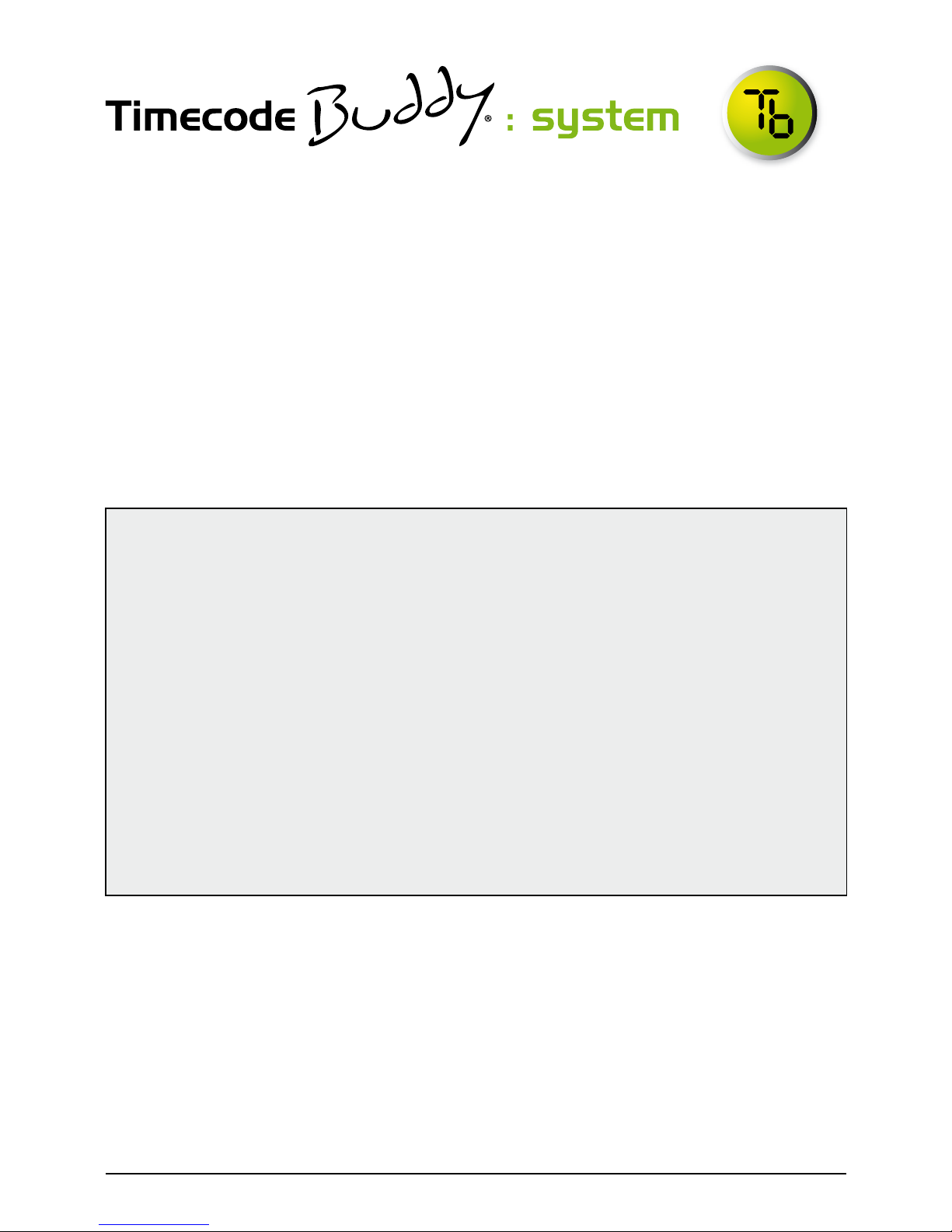
Welcome to Timecode Buddy. Here we give you a quick tour of your
new Timecode Buddy: system, guiding you through its key features
so you can get up and running straight away.
What’s covered?
The basics to getting started with our three core products:
• Timecode Buddy: wifi master
• Timecode Buddy: tx
• Timecode Buddy: app (free to download)
Your timecode revolution starts here…
Copyright Notice
All rights reserved. No part of this publication may be reproduced without the expressed written
permission of Timecode Systems Ltd.
Timecode Systems Ltd shall not be liable to the purchaser of this product or third parties for
damages, losses, costs, or expenses incurred by the purchaser or third parties as a result of
accident, misuse or abuse of this product or unauthorised modications, repairs, or alterations
to this product, or failure to strictly comply with Timecode Systems Ltd operating and
installation instructions.
The ‘Timecode Buddy’ logo is a registered trademark.
The ‘Timecode Buddy: app’ logo is a registered trademark.
The invention of the ‘Timecode Buddy: system’ is registered.
as Patent Pending application GB1122217.1
Timecode Buddy Manual page : 2
Tips
If you’re like most of the Buddy team and tend to avoid manuals, then
make a mental note of these top tips:
• Every Buddy ‘on set’ needs to be given a different WiFi name (SSID)
to avoid network clashes – please check when setting up.
• Use ‘Stealth’ mode to conserve AA battery life when using all the
bells and whistles. WiFi is fairly power hungry.
• Within your iOS WiFi settings screen always turn ON Auto-Join, to
ensure a more robust connection to your Buddy.
• If the Timecode Buddy: app is unresponsive, then press the
‘connected to’ tab top right of the app screen to resync to your Buddy.
• Always use external power and fresh batteries when updating product.
• Don’t forget the manuals are on the Buddy: wi master itself if you
need them
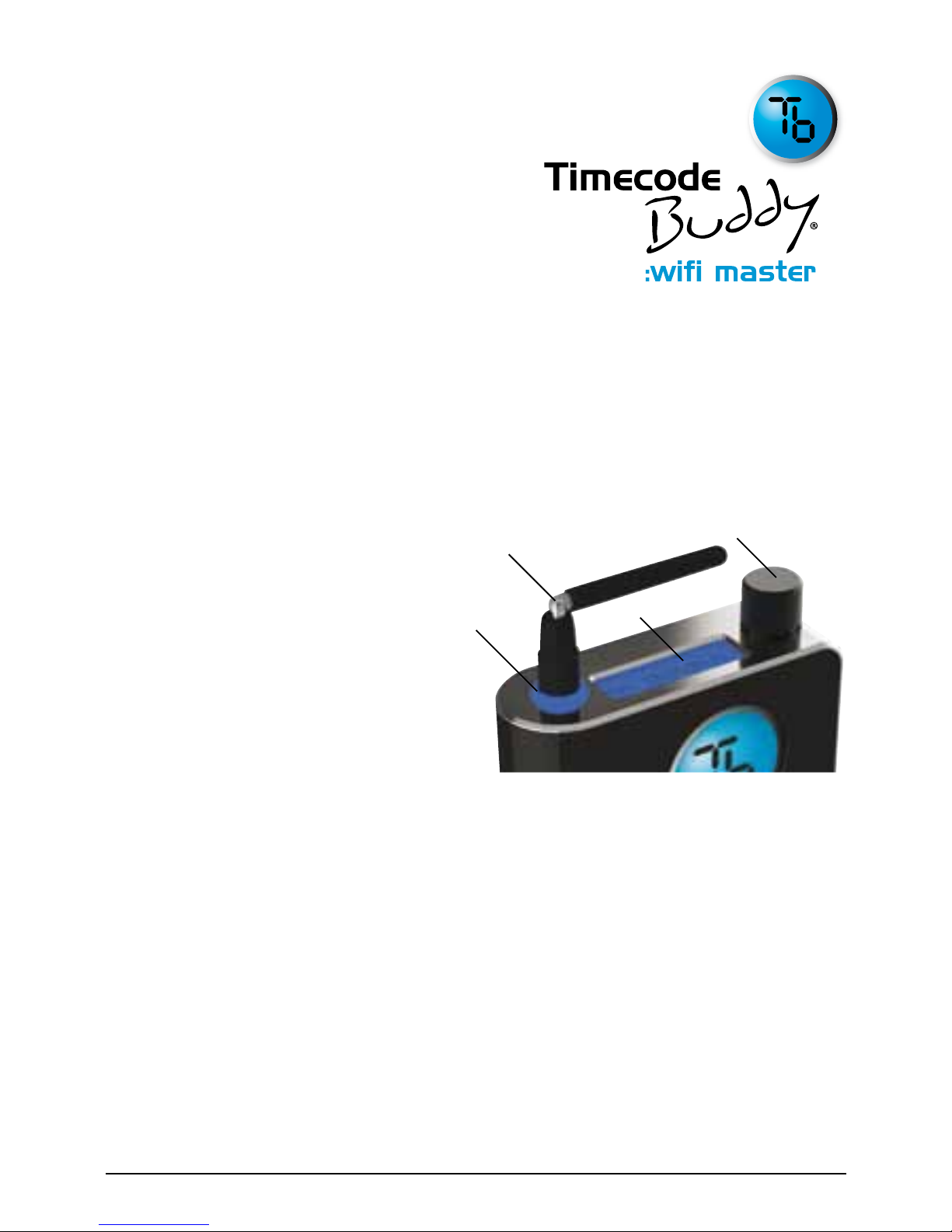
A guided tour of your highly
accurate timecode, TV sync
generator and multi-channel
digital timecode transceiver.
Control
The Timecode Buddy: wifi master settings are accessed
and controlled from the top panel. This handy position gives
you full and easy control of the unit even when it’s in a sound
mixer bag or camera pouch.
1. Halo lightpipe
Glows either blue, green or red.
• Blue ash - WiFi ON
• Green ash - WiFi OFF
• Red ash – Warning messages
2. Antenna
For the digital transceiver module
operating in 870MHz (CE) or 915MHz (FCC/IC) bands.
3. LCD backlit display
Shows the unit’s status and settings.
4. Control knob
Allows one nger navigation through menus.
Power
For all power and syncing go to the bottom panel.
3
4
1
2
Timecode Buddy Manual page : 3
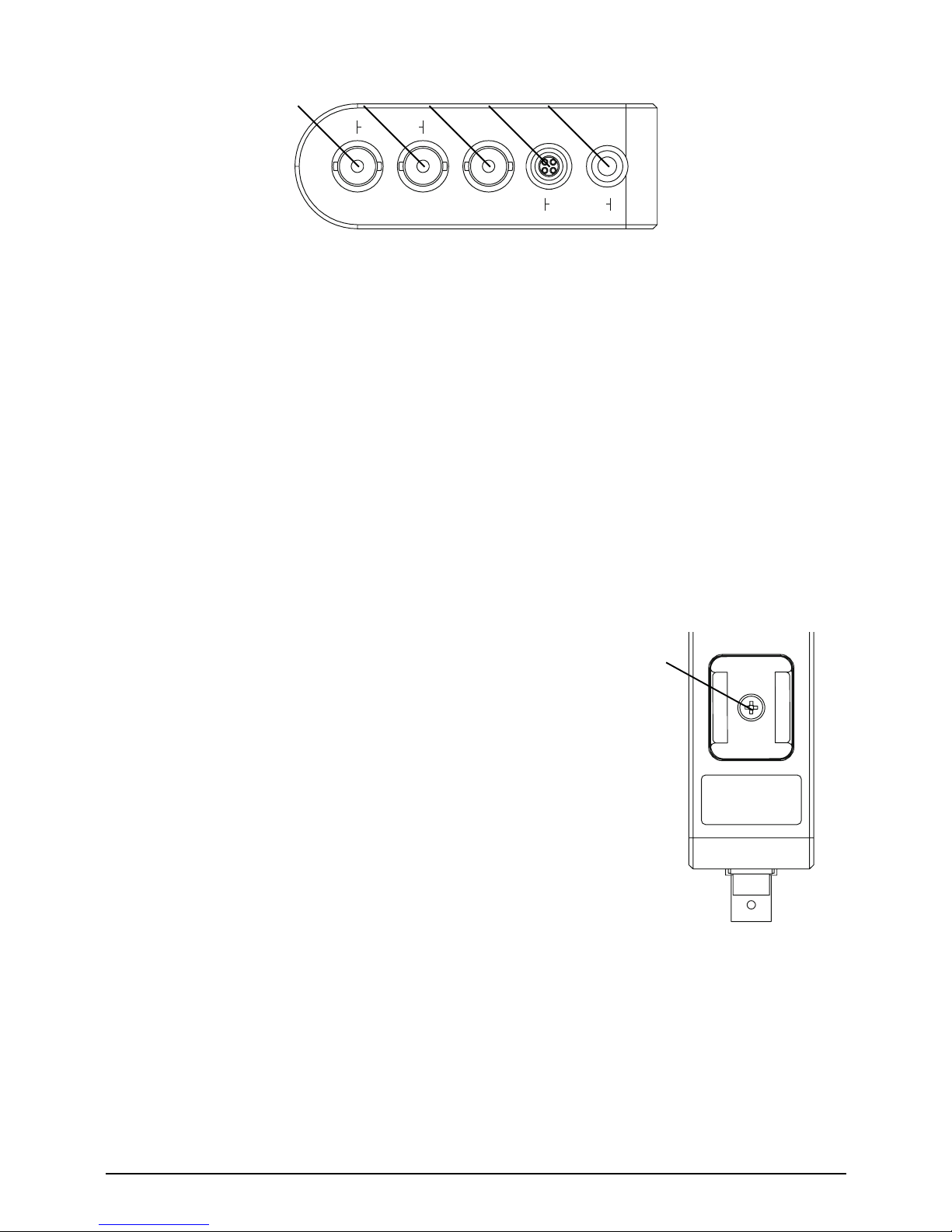
1. T/C out
SMPTE Timecode OUT, BNC socket (2V p/p)
2. T/C in
SMPTE Timecode IN, BNC socket (0.5V to 5V p/p)
3. TV Sync out
TV Sync OUT, BNC socket (1V p/p)
4. Power input
Hirose HR10a power socket (9-18V DC, Pin 1 GND, PIN 4 POS)
5. Power input and TC in and out socket
Standard Lemo5 socket with power IN pin (9-18V DC) and T/C in/out
(Pin 1 GND, Pin 2 T/C IN, Pin 4 POS , Pin 5 T/C OUT)
Attach
Securely t your Timecode Buddy: wi master to any
camera from the side panel.
1. Coldshoe adaptor
You have three options:
• Reverse to stow away in the product case
• Attach directly to a camera.
• Fit snugly into a Timecode Buddy: bracket holder.
Customise
On-screen menus allow you to easily customise the settings of the
Timecode Buddy: wi master to meet the exact needs of your shoot.
The default display shows (on time-out also):
T/C + FPS + MODE + RF CHANNEL + SIGNAL STRENGTH
timecode sync pwr pwr/tc
out in out 9-18v dc
1 2 3 4 5
Assembled in the UK,
Timecode Systems Ltd,
www.timecodebuddy.com
1
Timecode Buddy Manual page : 4
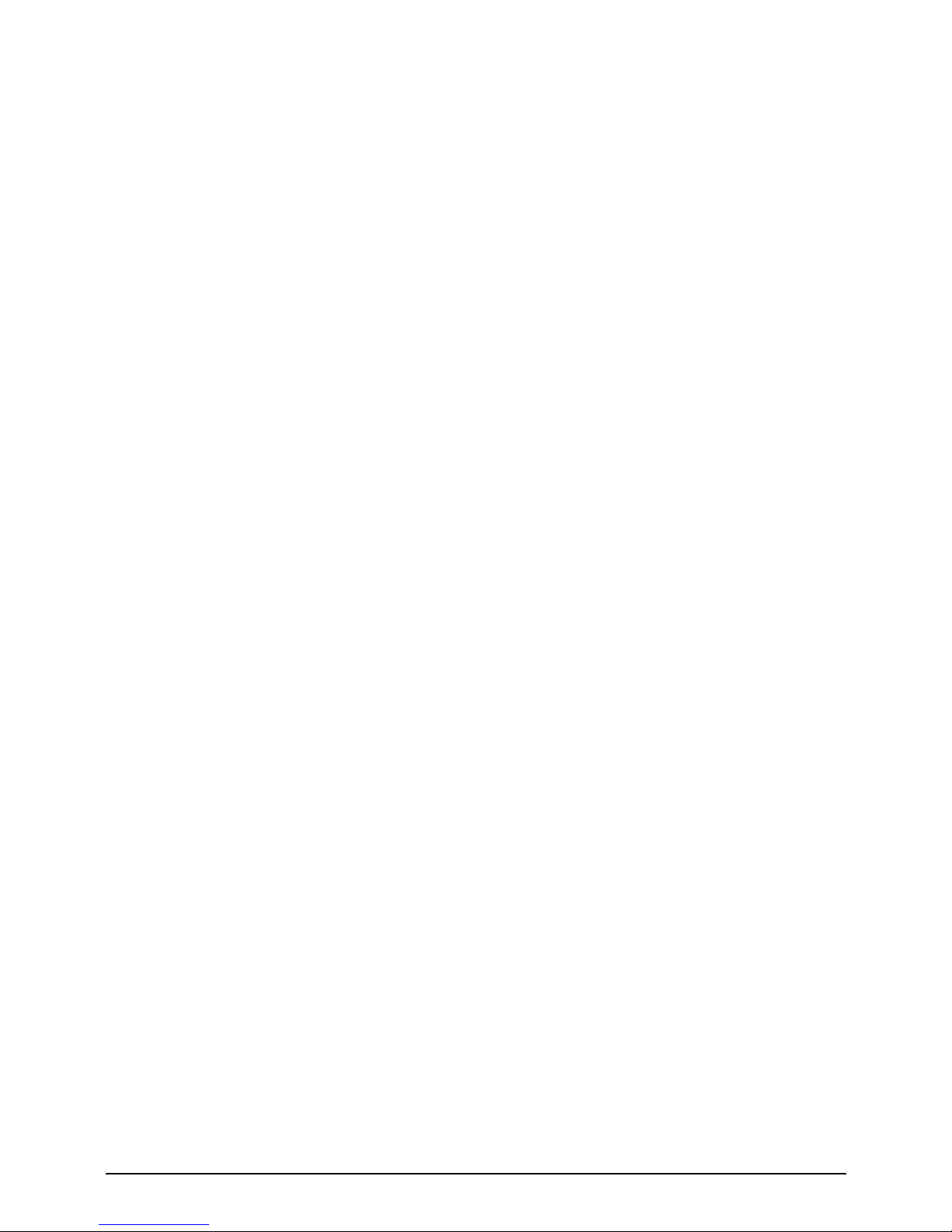
Turning the knob on the top panel clockwise takes you to the
information screens:
1. T/C + USER BITS
2. TV SYNC TYPE
3. POWER STATUS (external PSU or internal AA batteries)
4. WIFI Network Mode + WiFi SSID name
5. WiFi IP address (type this into any browser to connect to Timecode
Buddy: web view)
Button basics
The top button makes it easy to navigate the menu options.
From an information screen…
Press the knob to go directly to the menu for the corresponding feature.
From the default display…
Press the knob to enter the menu for:
1. Timecode mode
2. Int generator
3. RF Setting
4. WiFi
5. Backlight on/off
6. System settings
7. Exit
Timecode Buddy Manual page : 5
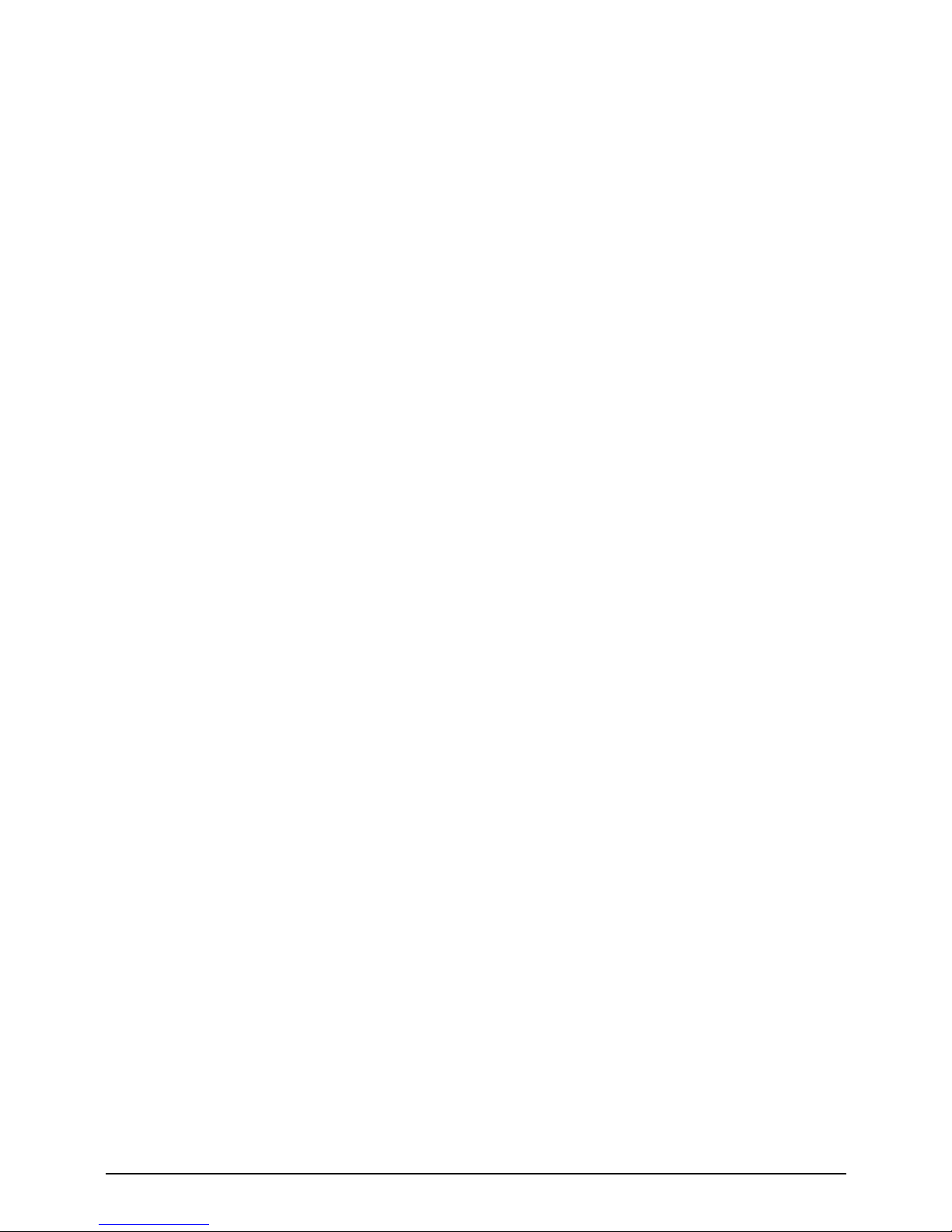
More on menus
Each menu allows further customisation of your Timecode Buddy: wi
master.
Timecode mode. Choose from ve settings:
• Int Gen. Activates the highly accurate internal generator. From here
you can set your own T/C, user bits and FPS settings.
• Ext RF. Constantly jam syncs the internal generator from the
received T/C via Buddy DataLink. If Buddy loses signal of received
T/C, the T/C output continues using the internal generator for ve
seconds then freezes.
• Ext RF (cont). Constantly jam syncs the internal generator from the
received T/C via Buddy DataLink. If Buddy loses signal of received
T/C, the T/C output continues using the internal generator.
• Ext BNC. Constantly jam syncs the internal generator from the
received T/C via the BNC I/P socket or LEMO 5 socket. If Buddy
loses signal of received T/C, the T/C output freezes immediately.
• Ext BNC (cont). Constantly jam syncs the internal generator from
the received T/C via the BNC I/P socket or LEMO 5 socket. If
Buddy loses signal of received T/C, the T/C output continues using
the internal generator.
Internal generator. Choose from:
• Set timecode. Turn to set ashing digits, press to enter, repeat
for each pair.
• Set user bits. Turn to set ashing digits, press to enter, repeat for
each pair.
• Set FPS. Set to 25, 23.98, 24, 29.976, 29.976DF, 30, or 30DF.
RF settings. From here select:
• Channel no. 1 to 14
• RF TX On/Off. When in Internal or BNC modes the Timecode
Buddy: wi master can transmit its SMPTE timecode data via Buddy
DataLink to any other Timecode Buddy: wi master listening on the
same channel.
Timecode Buddy Manual page : 6

WiFi. Unlocks WiFi enabled features including wireless streaming of
timecode to Timecode Buddy: app and logging app:
• Turn on/off. The antenna halo ashes blue every second (with
running timecode) when WiFi is ON. If the WiFi is switched OFF, the
antenna halo ashes green every second (with running code).
• Network type. Select ‘Ad Hoc’ for normal iOS app connection/
Timecode Buddy: web view or ‘Infrastructure’ to connect to a known
infrastructure network with internet access to update rmware.
• Buddy ID number. Give your Timecode Buddy: wi master its own
SSID name* (choose a number from 001 to 254).
*Every Buddy on set needs to be given a different SSID to avoid
network clashes.
• Stealth mode. This is a battery saving mode. If mode enabled,
when power is external WiFi is automatically switched ON. When
external power is removed/switched off, WiFi is automatically
switched OFF to save internal AA battery consumption.
Backlight on/off. Turns the LCD screen backlight ON or OFF.
System settings. Gives you access to:
• Set TV sync. Set to OFF, PAL, NTSC, 720p, 720px2, 1080i,
1080p,1080ix2, 1080px2 (x2 double frame rate). Non-standard TC
Sync standards and FPS combinations will be automatically
rejected.
• Set country area FCC/IC users only have access to 915MHz band
with 14 channels. With the CE version you can select the country of
use (either UK/CEPT or US/Canada/AU/NZ).
• Restore defaults. To remove any customisation.
• Battery type. Select the AA battery type (Alkaline, Lithium or Ni-MH)
for an accurate battery status display on Buddy and app.
• Display. Adjust brightness from 0-100% and ip upside down for
left/right handed use.
• Set Passcode. Choose a passcode to allow access to settings
changes from Timecode Buddy: app or MovieSlate app. Default
passcode 1111.
Timecode Buddy Manual page : 7
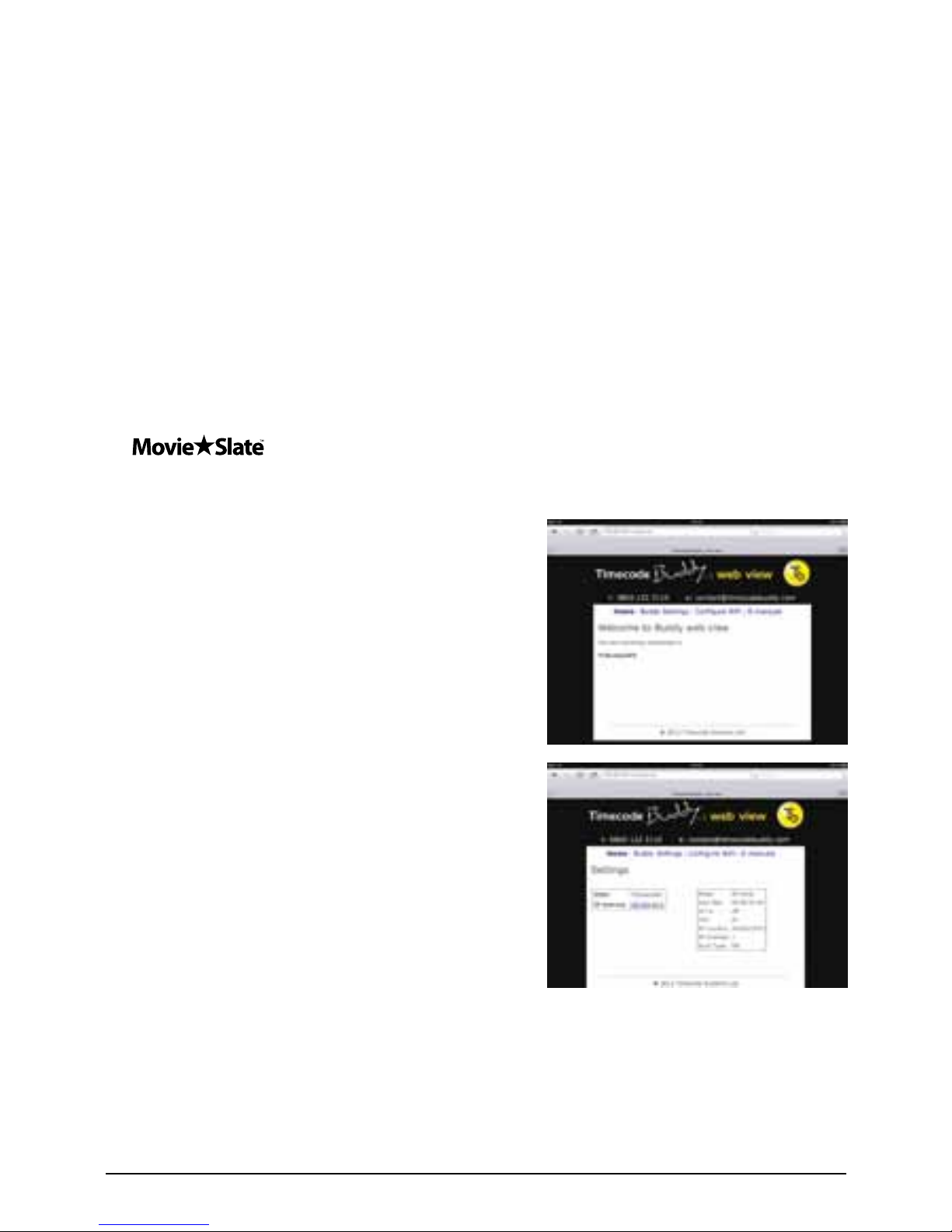
Buddy: webview
Your Timecode Buddy: web view should open in any browser, giving
you access to all instructions and setting information wherever you are.
Three simple steps activate this feature:
1. Turn on Buddy WiFi and choose ad-hoc mode. Wait until display
ashes ‘WiFi Connected.’
2. Take any WiFi enabled device with a browser and scan wireless
networks for ‘TCBuddyxxx’.
3. When connected type the IP address of your Timecode Buddy:
master into the address bar of the browser e.g. 169.254.xxx.1 (xxx is
the number of the Buddy chosen).
4. If you are connected to the Timecode Buddy: app or the
app then Timecode Buddy: web view is available from
a quick launch button directly from app.
Home. Shows the Timecode Buddy
you’re connected to:
Buddy settings. Displays status and
settings of the Timecode Buddy:
wi master.
Congure WiFi. Scan for available wireless networks, type in the
network key, and join an infrastructure network for rmware updates to
the Timecode Buddy: wi master and Timecode Buddy: tx.
Timecode Buddy Manual page : 8

Update
Check for updates to the Timecode
Buddy: wi master rmware and also
send rmware updates to your Timecode
Buddy: tx using Timecode Buddy: web
view to congure your network connection.
*IMPORTANT* Always power the Buddy: wi master via external
power and also have a fresh set of AA batteries installed during
updates & don’t attempt whilst on set and in a rush.
• Click on ‘congure WiFi’ of web view page.
• Scan for wireless networks, choose a known network and type in the
network security key if needed. Be very careful to input key correctly. iOS
devices may try to capitalize the rst letter. Your Timecode Buddy: wi
master will automatically switch to connect to this infrastructure network.
This can take up to two minutes. Web View will no longer be connected
to your buddy.
• The Timecode Buddy will ash ‘WiFi Connected’ once it’s been given an
IP address by the router.
• Scroll through the information screen on your Timecode Buddy: wi
master to check it’s connected to the correct network and has got a new
IP address.
• Go to ‘System Settings’ on your Timecode Buddy: wi master and press
the button in the ‘Check for Update’ menu option.
• The display will show either ‘Update not required’ or ‘Loading program,
Saving program, loading tx, loading HTML’ etc. Wait until the program is
saved and restarts. This process will repeat until the buddy has checked
le integrity
• From the WiFI menu, restore WiFi mode back to Ad-Hoc for normal
operation.
Once the Buddy: wi master has logged onto a secure network
connection it will automatically remember the network key. Therefore
for future updates via the same internet connection, the Timecode
Buddy: web view is not needed. Just change the Buddy: wi master to
infrastructure network mode and check for updates once connected
and given a new IP address.
Timecode Buddy Manual page : 9
E-manuals. View basic quick start
guides for the Timecode Buddy: wi
master, tx and app.
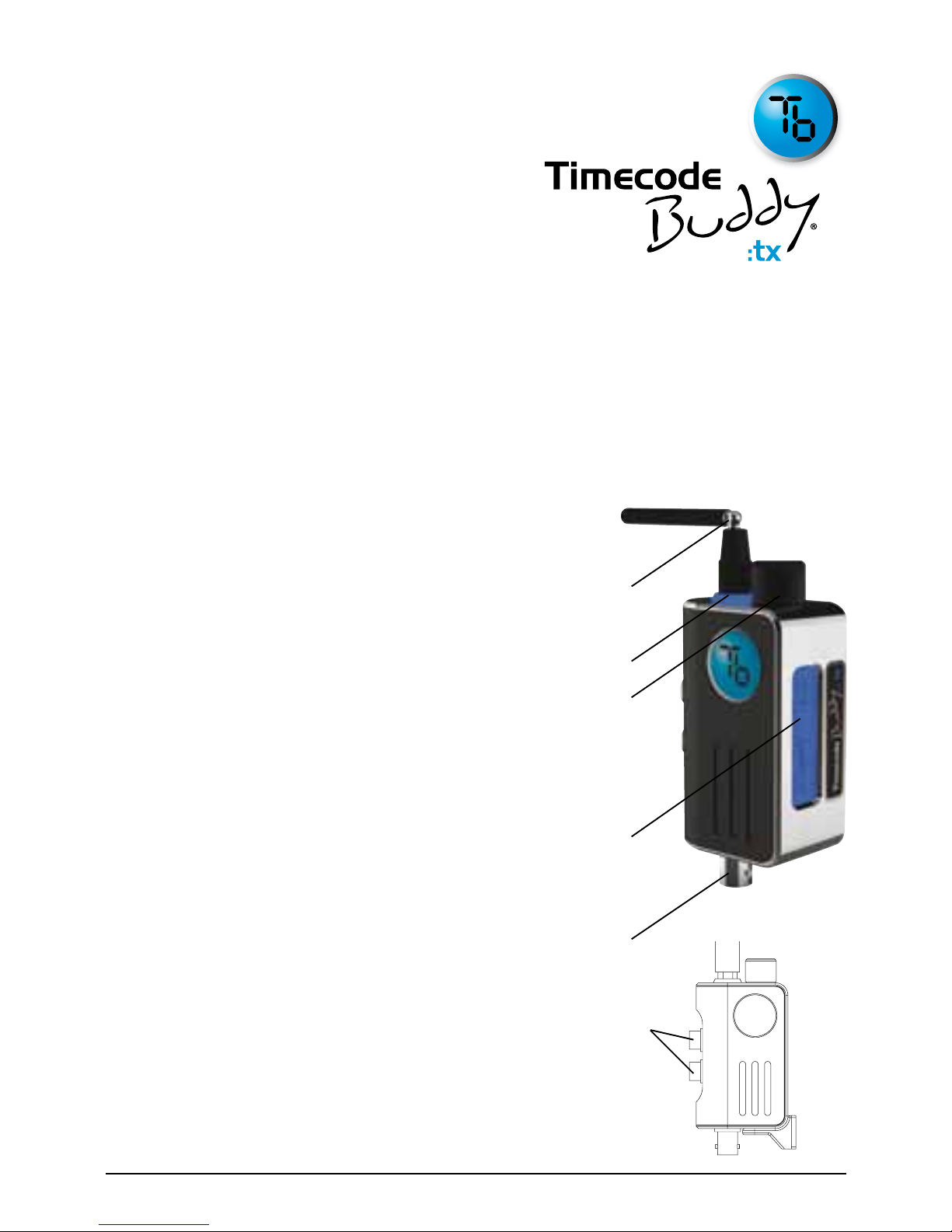
A whistle stop tour of your
multi-channel digital timecode
transmitter and timecode reader,
designed to transmit a timecode source to any Timecode
Buddy: wi master listening on the same channel.
Control
The Timecode Buddy: tx settings are accessed and
controlled from the top panel control knob.
1. Antenna
For the digital transmitter module in
870MHz (CE) or 915MHz (FCC/IC) bands.
2. Halo lightpipe
Glows blue to show whether stationary
or running T/C is being received.
3. Control knob
Allows one nger navigation through menus.
4. LCD backlit display
Shows the unit’s status and settings.
5. T/C IN
SMPTE Timecode IN BNC socket (0.5-5V p/p)
Power
For power sockets go to the side panel.
6. Power input HR10a Sockets
Two looped Hirose HR10a power
IN sockets (7-18V DC).
3
4
2
1
5
6
Timecode Buddy Manual page : 10

Customise
The on-screen menus allow you to easily customise the settings of the
Timecode Buddy: tx to meet the exact needs of your shoot.
The default display shows (on time-out also):
T/C + FPS + MODE + TX RF CHANNEL
Turning the knob clockwise takes you to the following information
screen:
T/C + USER BITS
Button basics
The top button makes it easy to navigate the menu options. From
either display, press the knob to enter the menu selections:
1. RF Channel
2. Backlight
3. Settings
4. Check for updates (only accessible when the Timecode Buddy:
wi master is in RF mode on the same channel)
More on menus
Each mode allows further customisation of your Timecode Buddy: wi
master.
• RF Channel. Use the knob to scroll to select a channel between
1 and 14.
• Backlight. Select to turn the display screen backlight ON or OFF
• Settings. Use the knob to browse settings menu.
• Check for updates. Make sure your Timecode Buddy: wi master is
in RF mode and selected to the same country and channel as your
Timecode Buddy: tx. Press the knob to see if a rmware update is
required for the Timecode Buddy: tx.
Timecode Buddy Manual page : 11
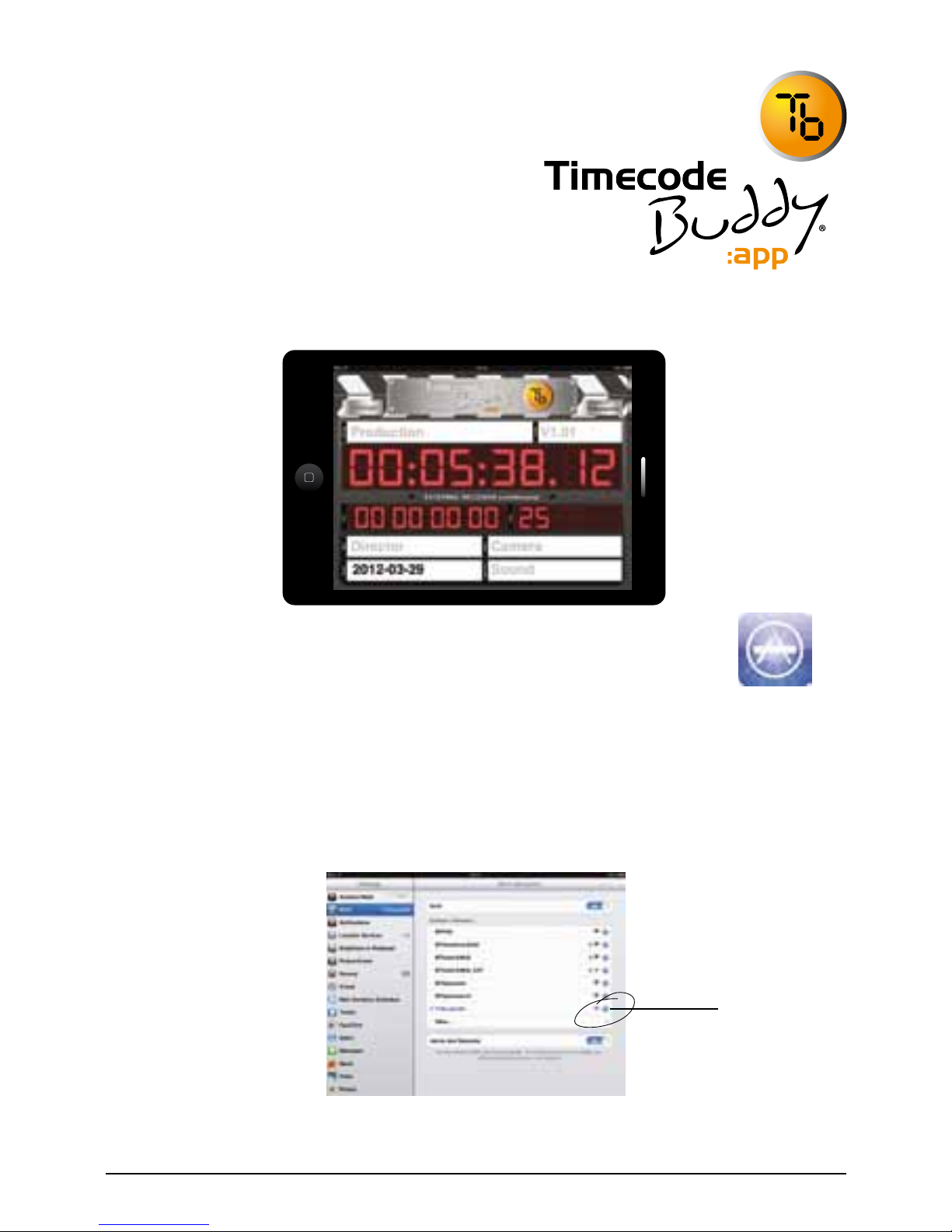
Now your Timecode Buddy
hardware is up and running,
it’s time to activate your free
Timecode Buddy: app
Download
Our iOS app is free to download from the Apple app store.
Activate
A highly accurate digislate is now at your ngertips.
• Turn on the WiFi of your Timecode Buddy: wi master.
• When the Timecode Buddy: wi master displays ‘WiFi Connected’,
open the WiFi settings page on your iOS device.
Timecode Buddy Manual page : 12
Press to open
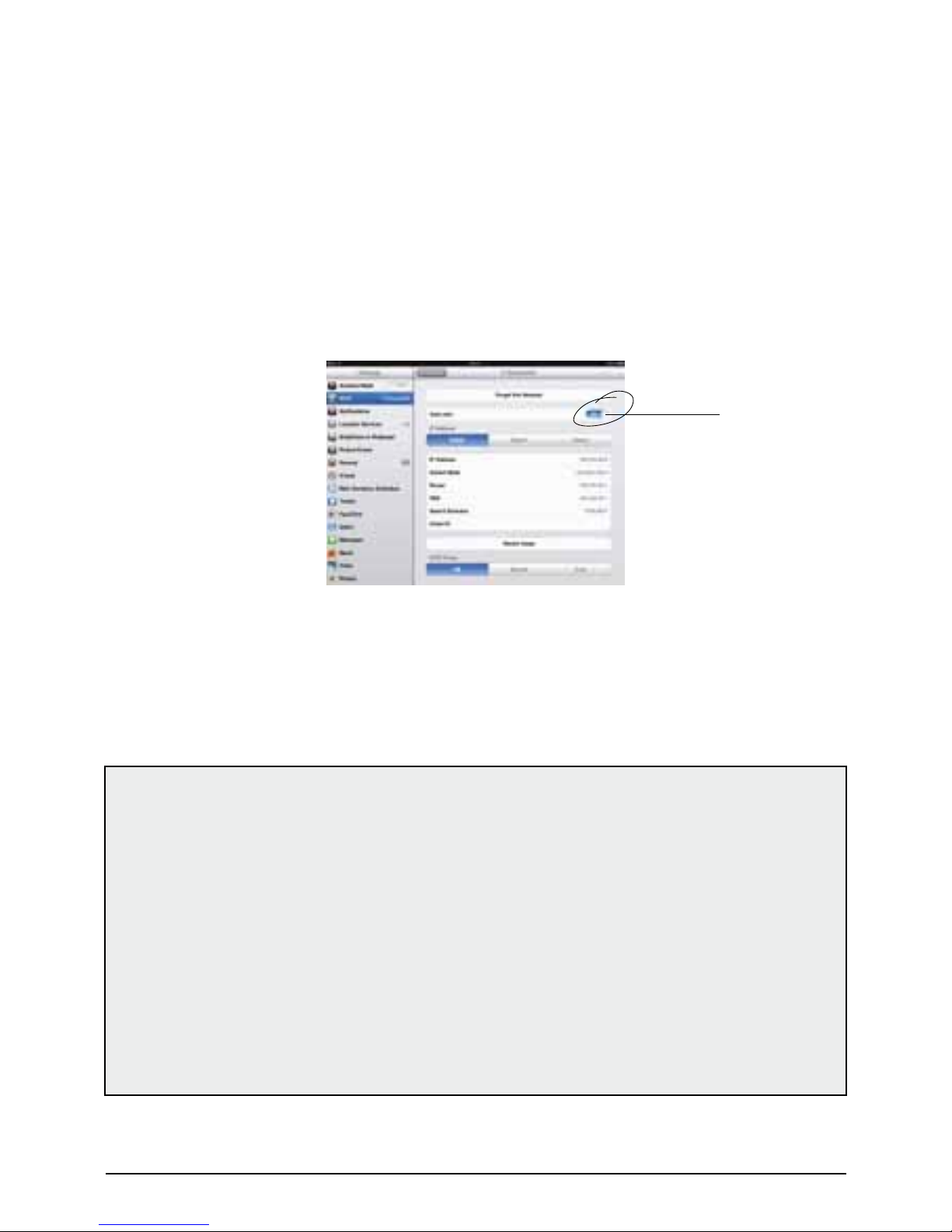
Timecode Buddy Manual page : 13
Press to turn on
• Select your Timecode Buddy.
• Press the right arrow to open up the information about the
Buddy network.
• Turn ON the Auto-Join button.
• Close settings on iOS device.
• Open your Timecode Buddy: app. This should now show the running
timecode from your Timecode Buddy: wi master.
Tips
• To optimise the performance of your digislate, close all other running
apps before opening the Timecode Buddy: app. To do this, double
tap the home button on your iOS device to close all running apps
(they will be lined up along the bottom). Press and hold your nger
against one of the apps until they all ‘shake’, then click on the minus
signs. Press home again to get back to main screen.
• If you want to remotely change any of the Buddy settings via the
app, press settings, type in the four-digit passcode (set on the
systems menu of your Timecode Buddy) then make changes directly
from the app.

Detailed specifications
Timecode Buddy: wifi master
Product features
External dimensions: 29.8mm x 87mm x 110mm
LCD display: two line, 16 character, blue variable brightness backlit
display.
Antenna ‘halo’ lightpipe: tri-colour LED (blue/green/red).
WiFi activated features
Accurate WiFi streaming of SMPTE timecode data to native iOS app.
WiFi connectivity to allow menu changes via the free to download iOS
app.
Built-in webpages for Timecode Buddy: web view.
WiFi connectivity to see all settings via any connected web browser.
WiFi connectivity to congure advanced WiFi settings of master.
WiFi connectivity to access product manuals directly from the
Timecode Buddy.
Infrastructure WiFi connectivity to allow connection to the internet
for rmware updates to Timecode Buddy: wi master and Timecode
Buddy: tx products.
Technical specication
Timecode generator accuracy: 0.2 ppm TCXO reference oscillator (less
than one half frame drift a day).
Supported FPS modes: 23.98, 24, 25, 29.97, 30, 29.97DF, 30DF.
Output sync modes: PAL, NTSC, 720p, 720p double frame, 1080i,
1080p, 1080i double frame, 1080p double frame.
Output video sync: 1V pp / 75 ohm.
WiFi: 2.4Ghz IEEE std. 802.11b/g/n compatible, Ad Hoc and
Infrastructure modes, DHCP Server.
Timecode Buddy Manual page : 14

Power and timecode sources
External power: 9-24V DC via a 4 pin Hirose connector and ve pin
LEMO (pin 4 POS, pin 1 GND).
Internal Power: 2 x ‘AA’ batteries
T/C input: BNC connector or ve pin LEMO (pin 2 sig, pin 1 gnd). 0.1 to
5V pp. Multi-channel digital transceiver in 865.050-868.550 MHz (CE
Approved) and 915.050-918.650 MHz (FCC/IC Approved).
Dual buffered T/C output: BNC connector and ve pin LEMO (pin 5 sig,
pin 1 gnd). 1V pp.
Timecode Buddy: tx
Product features
External dimensions: 29.8mm x 44mm x 70mm
LCD display: two line, 16 character, blue backlit display showing T/C,
UB, FPS, TX channel.
Antenna ‘halo’ lightpipe: blue LED
Technical specication
Multi-channel digital transmitter in 865.050-868.550 MHz (CE
Approved) and 915.050-918.650 MHz (FCC/IC Approved), using
Buddy DataLink protocol.
Supported FPS modes: 23.98, 24, 25, 29.97, 30, 29.97DF, 30DF.
Power and timecode sources
Input Voltage: 7-24V DC via two looped four-pin Hirose connectors.
T/C input: BNC connector. 0.1 to 5V pp.
Timecode Buddy Manual page : 15

Frequencies
Timecode Buddy: wifi master and Timecode Buddy: tx RF
frequencies
Our CE approved products are for use in UK/EU and CEPT*
countries.
*Albania, Andorra, Austria, Azerbaijan, Belarus, Belgium, BosniaHerzegovina, Bulgaria, Croatia, Cyprus, Czech Republic, Denmark,
Estonia, Finland, France, Georgia, Germany, Greece, Hungary,
Iceland, Ireland, Italy, Latvia, Liechtenstein, Lithuania, Luxembourg,
Malta, Moldova, Monaco, Montenegro, Netherlands, Norway, Poland,
Portugal, The Former Yugoslav Republic of Macedonia (FYROM),
Romania, Russian Federation, San Marino, Serbia, Slovakia, Slovenia,
Spain, Sweden, Switzerland, Turkey, Ukraine, United Kingdom,
Vatican.
1 UK/EU 865.050 MHz
2 UK/EU 865.150 MHz
3 UK/EU 865.250MHz
4 UK/EU 865.350 MHz
5 UK/EU 865.450 MHz
6 UK/EU 865.550 MHz
7 UK/EU 865.650 MHz
8 UK/EU 867.950 MHz
9 UK/EU 868.050 MHz
10 UK/EU 868.150 MHz
11 UK/EU 868.250 MHz
12 UK/EU 868.350 MHz
13 UK/EU 868.450 MHz
14 UK/EU 868.550 MHz
Timecode Buddy Manual page : 16

Timecode Buddy: wifi master RF transceiver frequencies and
Timecode Buddy: tx transmitter frequencies
Our FCC frequencies are for use in the USA, Australia and New
Zealand.
1 USA/AU/NZ 915.050 MHz
2 USA/AU/NZ 915.150 MHz
3 USA/AU/NZ 915.250 MHz
4 USA/AU/NZ 915.350 MHz
5 USA/AU/NZ 915.450 MHz
6 USA/AU/NZ 915.550 MHz
7 USA/AU/NZ 915.650 MHz
8 USA/AU/NZ 918.050 MHz
9 USA/AU/NZ 918.150 MHz
10 USA/AU/NZ 918.250 MHz
11 USA/AU/NZ 918.350 MHz
12 USA/AU/NZ 918.450 MHz
13 USA/AU/NZ 918.550 MHz
14 USA/AU/NZ 918.650 MHz
Timecode Buddy Manual page : 17

Quality declarations
EC Declaration of Conformity
Timecode Systems Limited of Seba House, 97 High St, Stourbridge,
West Midlands, DY8 1FA declares that the Timecode Buddy: wi
master and Timecode Buddy: tx products are in conformity with the
applicable requirements of the following documents:
ETSI EN300 220-2 V2.3.2 (2010-02)
Tested by TRaC EMC & Safety Ltd, Report TRA 008673-02-W-EU-01
Paul Scurrell - Company Director - 26th March 2012
FCC/IC Declaration of Conformity
Timecode Systems Limited declares that the products Timecode
Buddy: wi master and Timecode Buddy: tx are in conformity with and
pass:
FCC CFR47 Part 15(c) /IC RSS-210
Timecode Buddy: wi master - FCC ID: AYV-TCB01
Timecode Buddy: tx - FCC ID: AYV-TCB02
FCC warning statement:
• This device complies with Part 15 of the FCC Rules. Operation is
subject to the following two conditions:
1. This device may not cause harmful interference.
2. This device must accept any interference received, including
interference that may cause undesired operation.
• This equipment complies with FCC radiation exposure limits set forth
for an uncontrolled environment. End users must follow the specic
operating instructions satisfying RF exposure compliance. This
transmitter must not be co-located or operating in conjunction with
any other antenna or transmitter.
• Changes or modications not expressly approved by the party
responsible for compliance could void the user’s authority to operate
the equipment
Timecode Buddy Manual page : 18
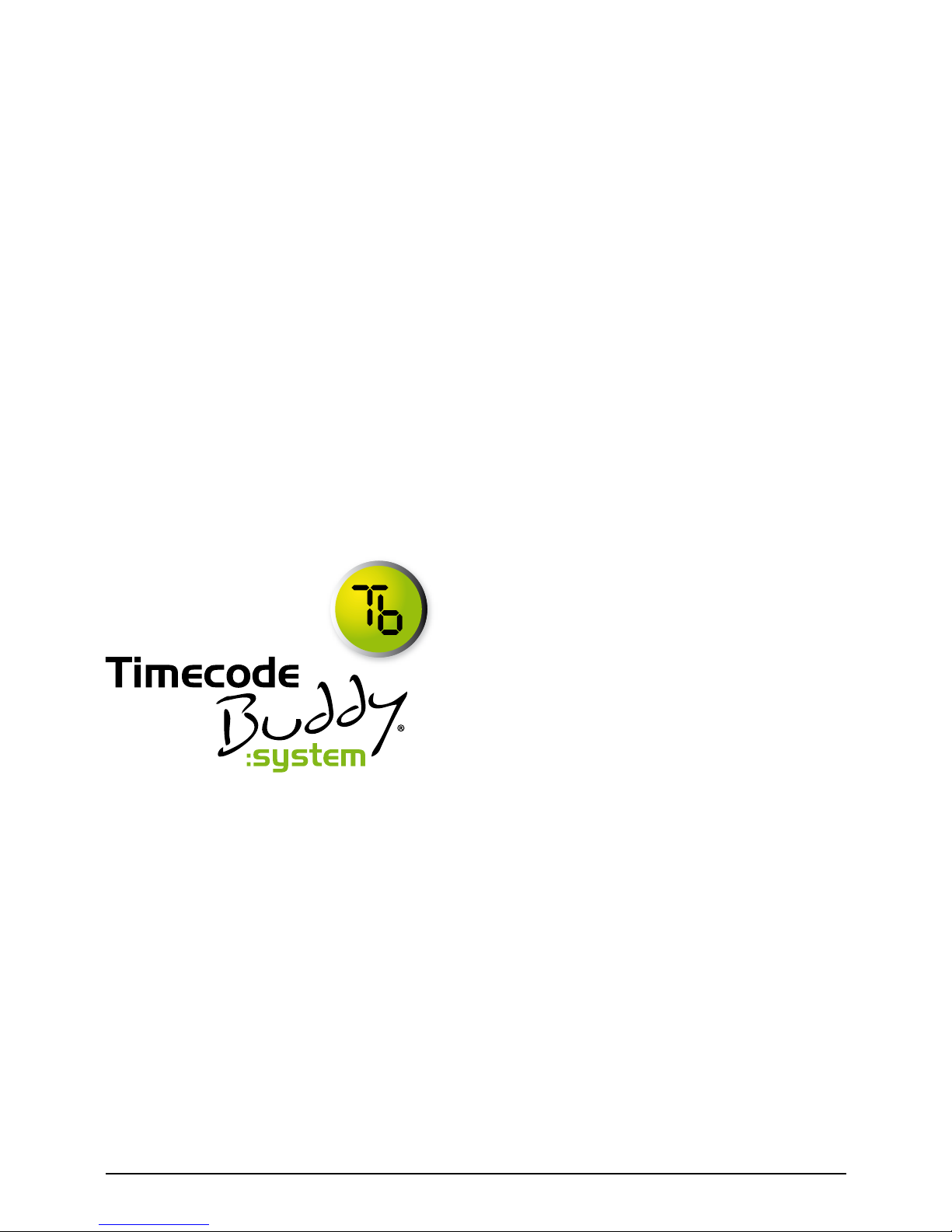
Warranty and technical support
Timecode Systems Limited warrants its products against defects
in materials and workmanship for a period of one year from the date
of original retail purchase. This is a non-transferable warranty that
extends only to the original purchaser.
Timecode Systems Limited will repair or replace the product at its
discretion at no charge.Timecode Systems Ltd is not responsible for
consequential damages arising from use of its equipment, proper or
otherwise.
Please visit www.timecodebuddy.com for details of the Service
Centre for your area.
Timecode Systems Ltd.
Seba House
97 High Street
Stourbridge
West Midlands
DY8 1FA
E: contact@timecodebuddy.com
W: www.timecodebuddy.com
Timecode Buddy Manual page : 19

quickstart guide
Timecode Systems Ltd.
Seba House
97 High Street
Stourbridge
West Midlands
DY8 1FA
E: contact@timecodebuddy.com
W: www.timecodebuddy.com
wifi master : tx : app
