timecode systems Timecode Buddy: wifi master, Timecode Buddy: system, Timecode Buddy: tx Quick Start Manual

quickstart guide
wifi master : tx : app
Firmware Revision v5.01 master/tx
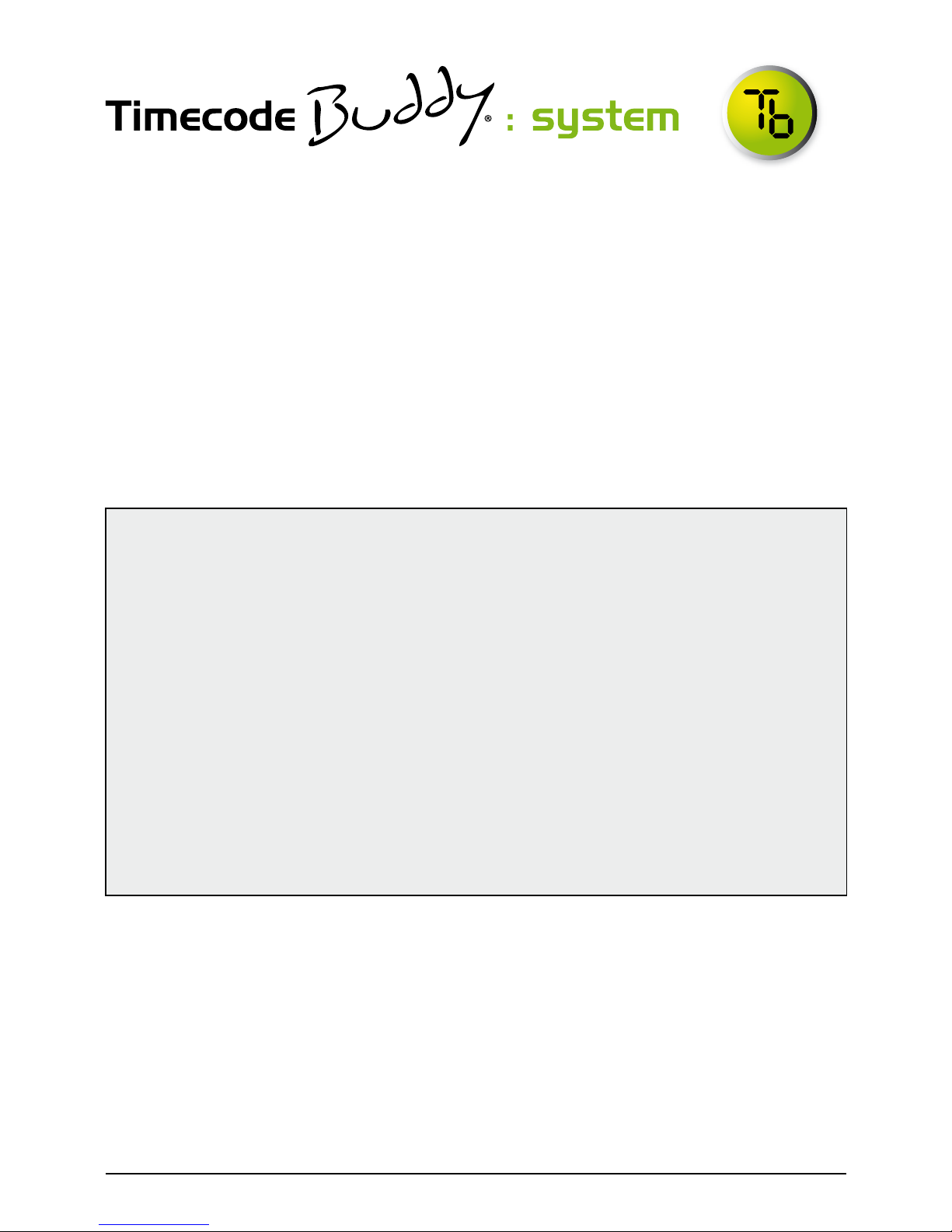
Welcome to Timecode Buddy. Here we give you a quick tour of your
new Timecode Buddy: system, guiding you through its key features
so you can get up and running straight away.
What’s covered?
The basics to getting started with our three core products:
• Timecode Buddy: wifi master
• Timecode Buddy: tx
• Timecode Buddy: app (free to download)
Your timecode revolution starts here…
Copyright Notice
All rights reserved. No part of this publication may be reproduced without the expressed written
permission of Timecode Systems Ltd.
Timecode Systems Ltd shall not be liable to the purchaser of this product or third parties for
damages, losses, costs, or expenses incurred by the purchaser or third parties as a result of
accident, misuse or abuse of this product or unauthorised modications, repairs, or alterations
to this product, or failure to strictly comply with Timecode Systems Ltd operating and
installation instructions.
The ‘Timecode Buddy’ logo is a registered trademark.
The ‘Timecode Buddy: app’ logo is a registered trademark.
The invention of the ‘Timecode Buddy: system’ is registered.
as Patent Pending application GB1122217.1
Timecode Buddy Manual page : 2
Tips
If you’re like most of the Buddy team and tend to avoid manuals, then
make a mental note of these top tips:
• Every Buddy ‘on set’ needs to be given a different WiFi name (SSID)
to avoid network clashes – please check when setting up.
• Use ‘Stealth’ mode to conserve AA battery life when using all the
bells and whistles. WiFi is fairly power hungry.
• Within your iOS WiFi settings screen always turn ON Auto-Join, to
ensure a more robust connection to your Buddy.
• If the Timecode Buddy: app is unresponsive, then press the
‘connected to’ tab top right of the app screen to resync to your Buddy.
• Always use external power and fresh batteries when updating product.
• Don’t forget the manuals are on the Buddy: wi master itself if you
need them
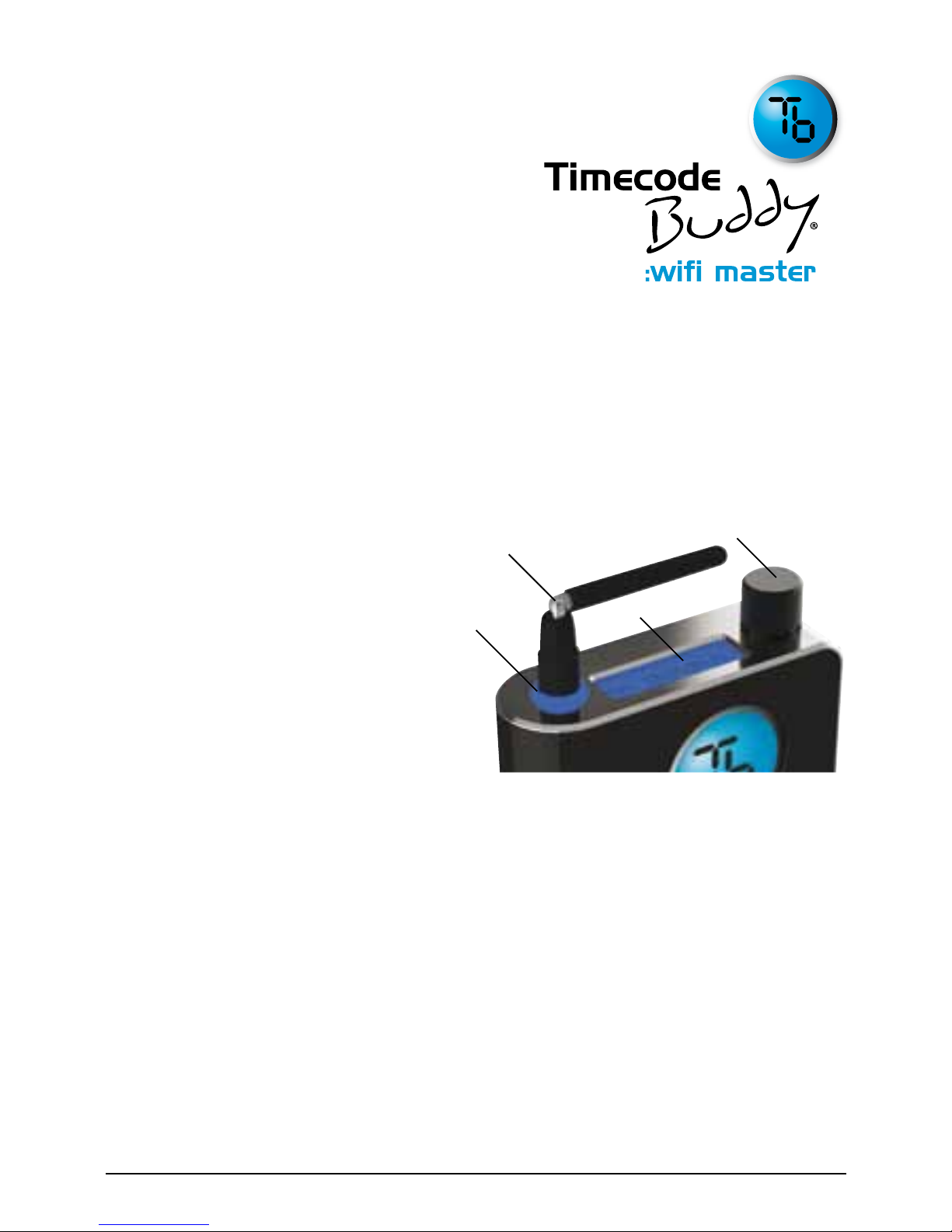
A guided tour of your highly
accurate timecode, TV sync
generator and multi-channel
digital timecode transceiver.
Control
The Timecode Buddy: wifi master settings are accessed
and controlled from the top panel. This handy position gives
you full and easy control of the unit even when it’s in a sound
mixer bag or camera pouch.
1. Halo lightpipe
Glows either blue, green or red.
• Blue ash - WiFi ON
• Green ash - WiFi OFF
• Red ash – Warning messages
2. Antenna
For the digital transceiver module
operating in 870MHz (CE) or 915MHz (FCC/IC) bands.
3. LCD backlit display
Shows the unit’s status and settings.
4. Control knob
Allows one nger navigation through menus.
Power
For all power and syncing go to the bottom panel.
3
4
1
2
Timecode Buddy Manual page : 3
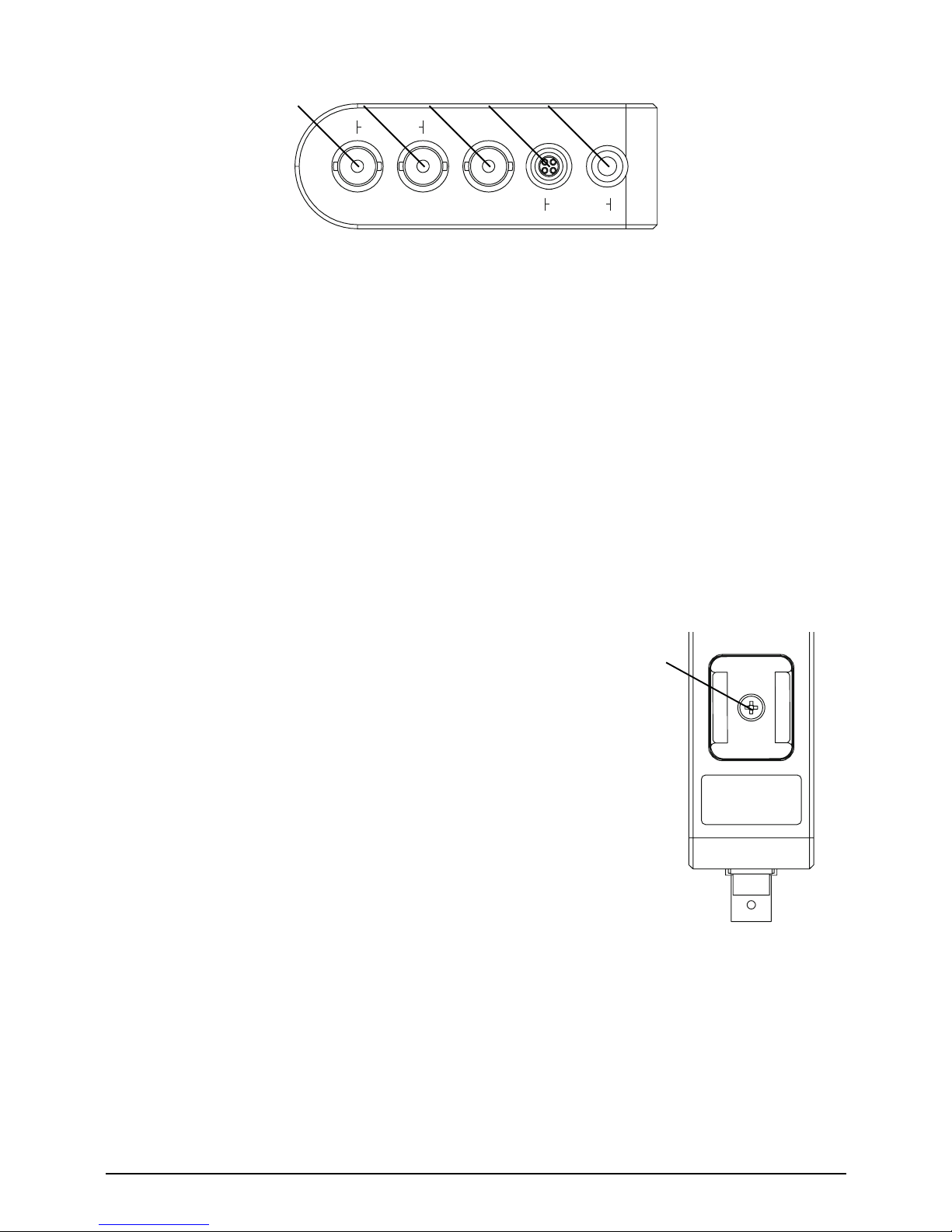
1. T/C out
SMPTE Timecode OUT, BNC socket (2V p/p)
2. T/C in
SMPTE Timecode IN, BNC socket (0.5V to 5V p/p)
3. TV Sync out
TV Sync OUT, BNC socket (1V p/p)
4. Power input
Hirose HR10a power socket (9-18V DC, Pin 1 GND, PIN 4 POS)
5. Power input and TC in and out socket
Standard Lemo5 socket with power IN pin (9-18V DC) and T/C in/out
(Pin 1 GND, Pin 2 T/C IN, Pin 4 POS , Pin 5 T/C OUT)
Attach
Securely t your Timecode Buddy: wi master to any
camera from the side panel.
1. Coldshoe adaptor
You have three options:
• Reverse to stow away in the product case
• Attach directly to a camera.
• Fit snugly into a Timecode Buddy: bracket holder.
Customise
On-screen menus allow you to easily customise the settings of the
Timecode Buddy: wi master to meet the exact needs of your shoot.
The default display shows (on time-out also):
T/C + FPS + MODE + RF CHANNEL + SIGNAL STRENGTH
timecode sync pwr pwr/tc
out in out 9-18v dc
1 2 3 4 5
Assembled in the UK,
Timecode Systems Ltd,
www.timecodebuddy.com
1
Timecode Buddy Manual page : 4
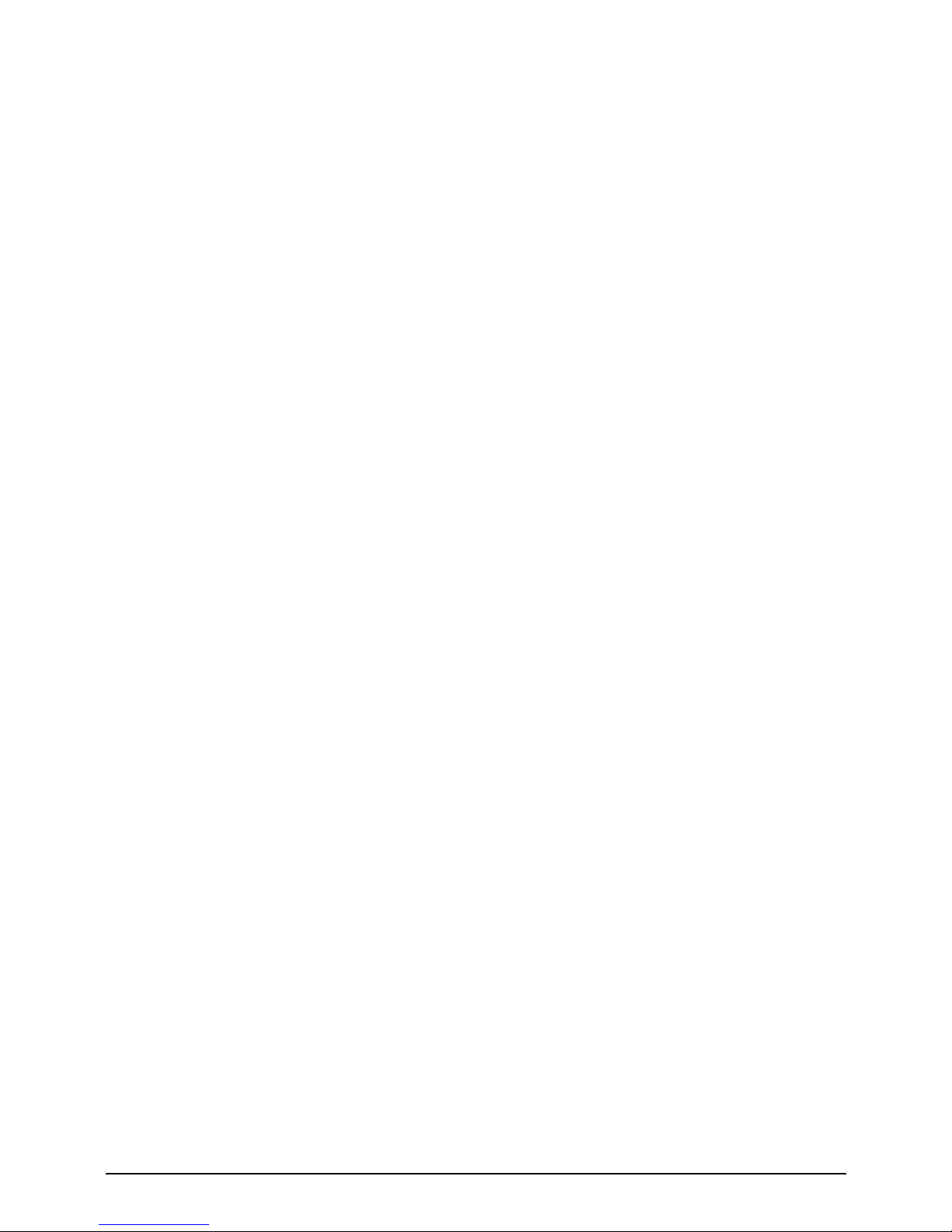
Turning the knob on the top panel clockwise takes you to the
information screens:
1. T/C + USER BITS
2. TV SYNC TYPE
3. POWER STATUS (external PSU or internal AA batteries)
4. WIFI Network Mode + WiFi SSID name
5. WiFi IP address (type this into any browser to connect to Timecode
Buddy: web view)
Button basics
The top button makes it easy to navigate the menu options.
From an information screen…
Press the knob to go directly to the menu for the corresponding feature.
From the default display…
Press the knob to enter the menu for:
1. Timecode mode
2. Int generator
3. RF Setting
4. WiFi
5. Backlight on/off
6. System settings
7. Exit
Timecode Buddy Manual page : 5
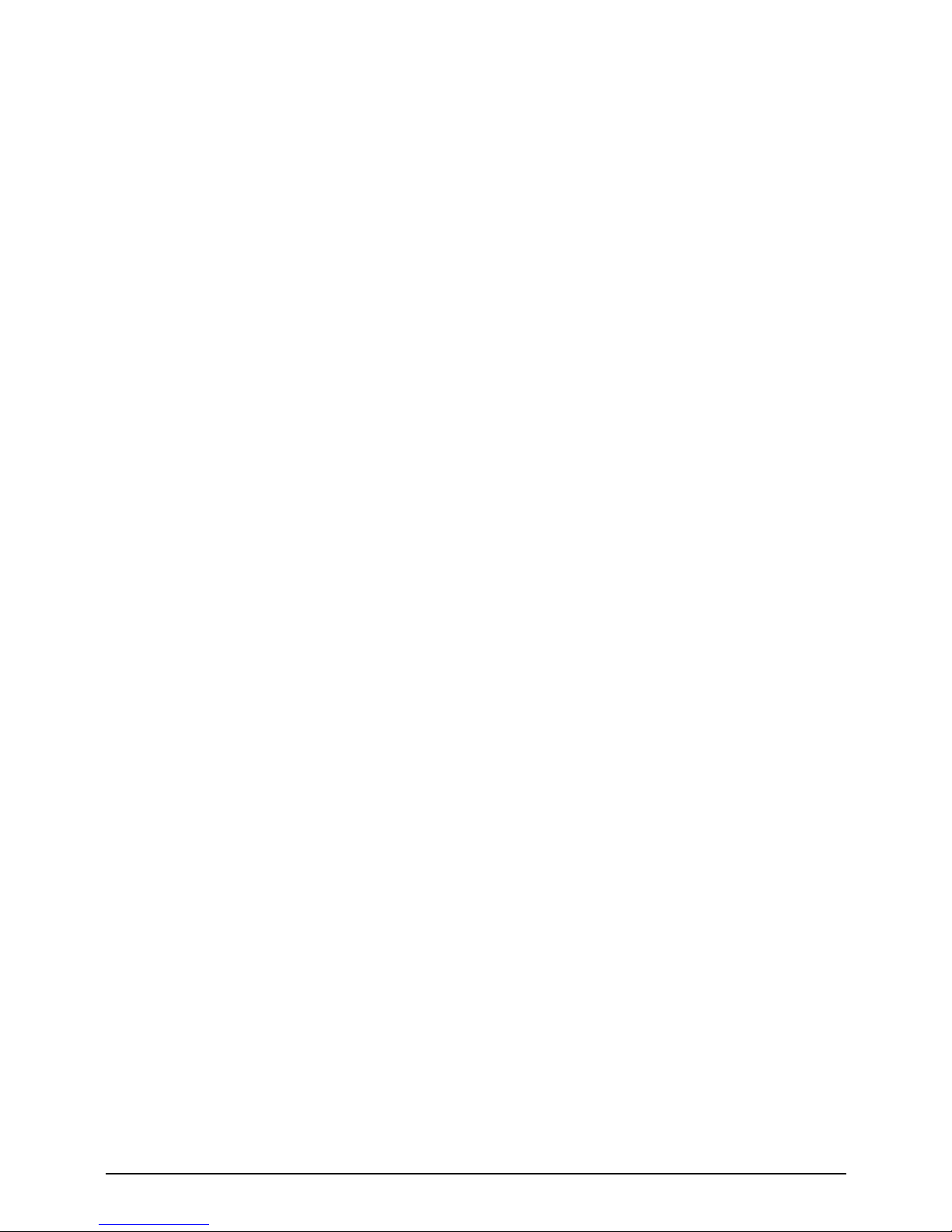
More on menus
Each menu allows further customisation of your Timecode Buddy: wi
master.
Timecode mode. Choose from ve settings:
• Int Gen. Activates the highly accurate internal generator. From here
you can set your own T/C, user bits and FPS settings.
• Ext RF. Constantly jam syncs the internal generator from the
received T/C via Buddy DataLink. If Buddy loses signal of received
T/C, the T/C output continues using the internal generator for ve
seconds then freezes.
• Ext RF (cont). Constantly jam syncs the internal generator from the
received T/C via Buddy DataLink. If Buddy loses signal of received
T/C, the T/C output continues using the internal generator.
• Ext BNC. Constantly jam syncs the internal generator from the
received T/C via the BNC I/P socket or LEMO 5 socket. If Buddy
loses signal of received T/C, the T/C output freezes immediately.
• Ext BNC (cont). Constantly jam syncs the internal generator from
the received T/C via the BNC I/P socket or LEMO 5 socket. If
Buddy loses signal of received T/C, the T/C output continues using
the internal generator.
Internal generator. Choose from:
• Set timecode. Turn to set ashing digits, press to enter, repeat
for each pair.
• Set user bits. Turn to set ashing digits, press to enter, repeat for
each pair.
• Set FPS. Set to 25, 23.98, 24, 29.976, 29.976DF, 30, or 30DF.
RF settings. From here select:
• Channel no. 1 to 14
• RF TX On/Off. When in Internal or BNC modes the Timecode
Buddy: wi master can transmit its SMPTE timecode data via Buddy
DataLink to any other Timecode Buddy: wi master listening on the
same channel.
Timecode Buddy Manual page : 6
