Time2 WiFi Smart Socket User Manual

User Guide
WiFi Smart Socket
User Manual
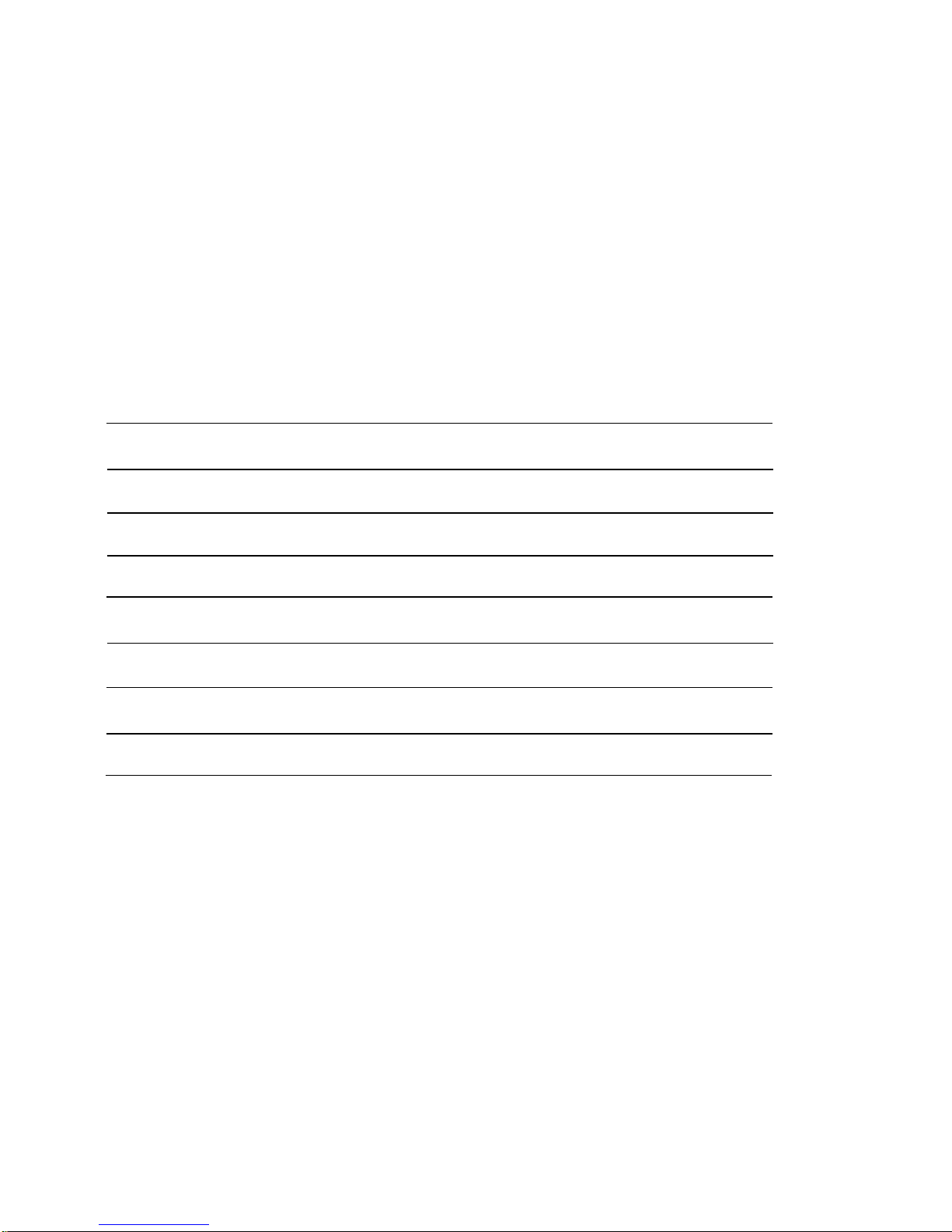
Contents
General Safety Instructions
Product Features
Technical Specification
Product Setup
Product Operation
Timers and Schedules
Using Amazon Alexa
FAQ’S
Support
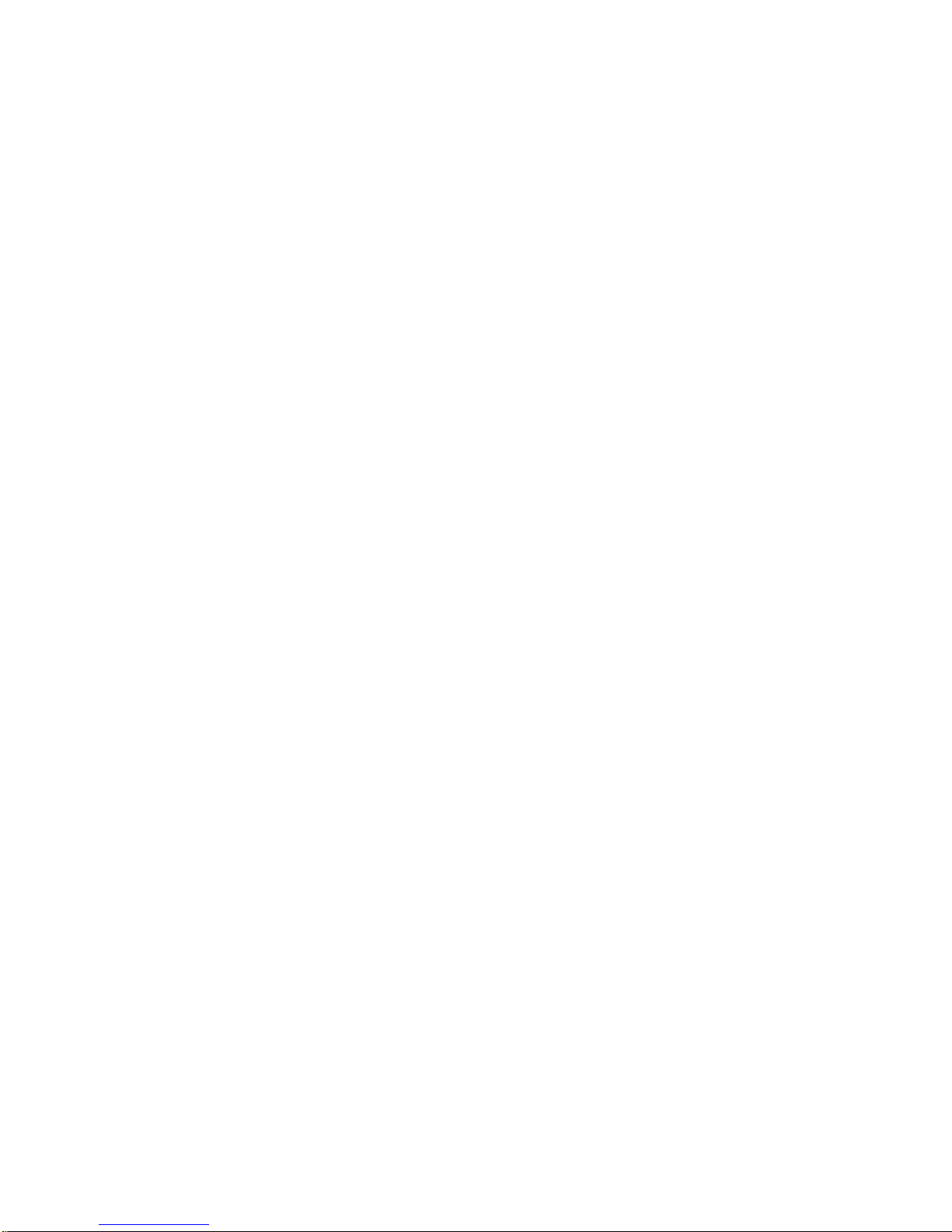
General Safety Instructions
Please read this manual thoroughly before first use and keep it in a safe place for
future reference.
The safety precautions enclosed herein reduce the risk of fire, electric shock and injury
when correctly adhered to.
• Indoor use only
• Do not exceed the maximum power rating 13A or 3000W
• Do not expose to water, dust, chemicals and moisture
• Keep away from heat sources and direct sunlight
• Children should use this device only under the supervision of a responsible
adult to control appliances safely
• Do not operate or control heat producing devices connected to the
Wi-Fi Smart Socket when unattended.
• Do not drop or subject the device to undue shock
• Do not attempt to service or disassemble. Attempting to open or service
the unit voids all warranties. If you experience problems with the device,
discontinue use, unplug the device from the wall outlet and contact time2 Customer
Services for assistance.
• Unplug this device during lightning storms or when unused for long periods
of time
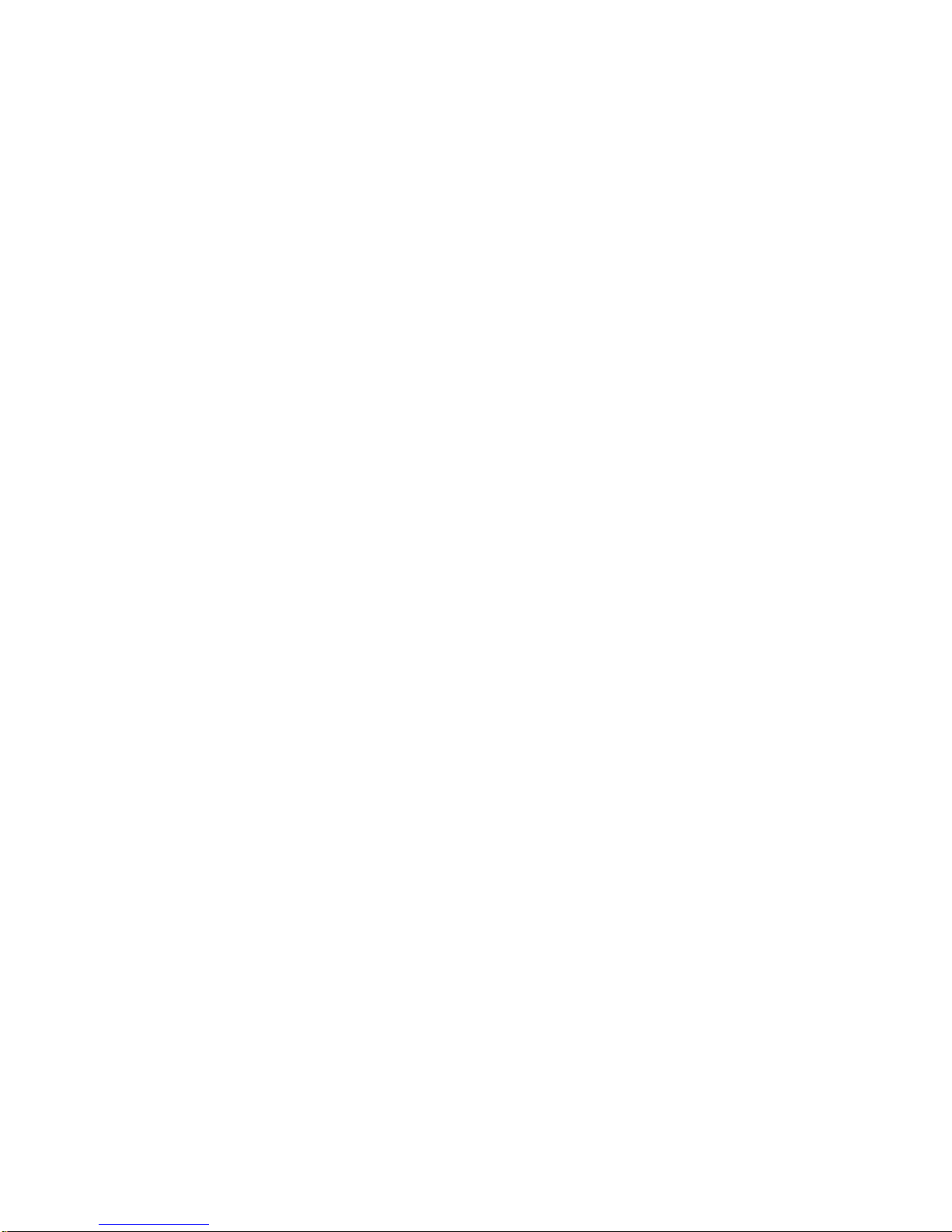
Product Features
• Manage household electrical appliances from anywhere in the world with a tap of
your Smartphone.
• Easy to setup on your existing wireless network
• Schedule the Smart Socket to automatically power appliances on and off as needed,
like setting outdoor lights to come on at sunset or turn off at sunrise.
• Control up to 150 Wi-Fi Smart Sockets using one iOS / Android device
USB port included to charge your USB devices using the Smart Socket.
Use Amazon Alexa/Echo to control anything connected to your WiFi Smart
Socket by Voice.
• Conserve energy by switching off devices remotely from anywhere in the world.
* Your Smart Socket requires a Wi-Fi network. Mobile remote control requires an iOS or Android device with Wi-Fi, 3G or
4G connection.
Technical Specifications
Power Input: AC 13A Max, 50Hz
Total load must not exceed 3000W
Working temperature: 0-50°C
Network: IEEE 801.11 b/g
Encryption Type: WEP / TKIP / AES
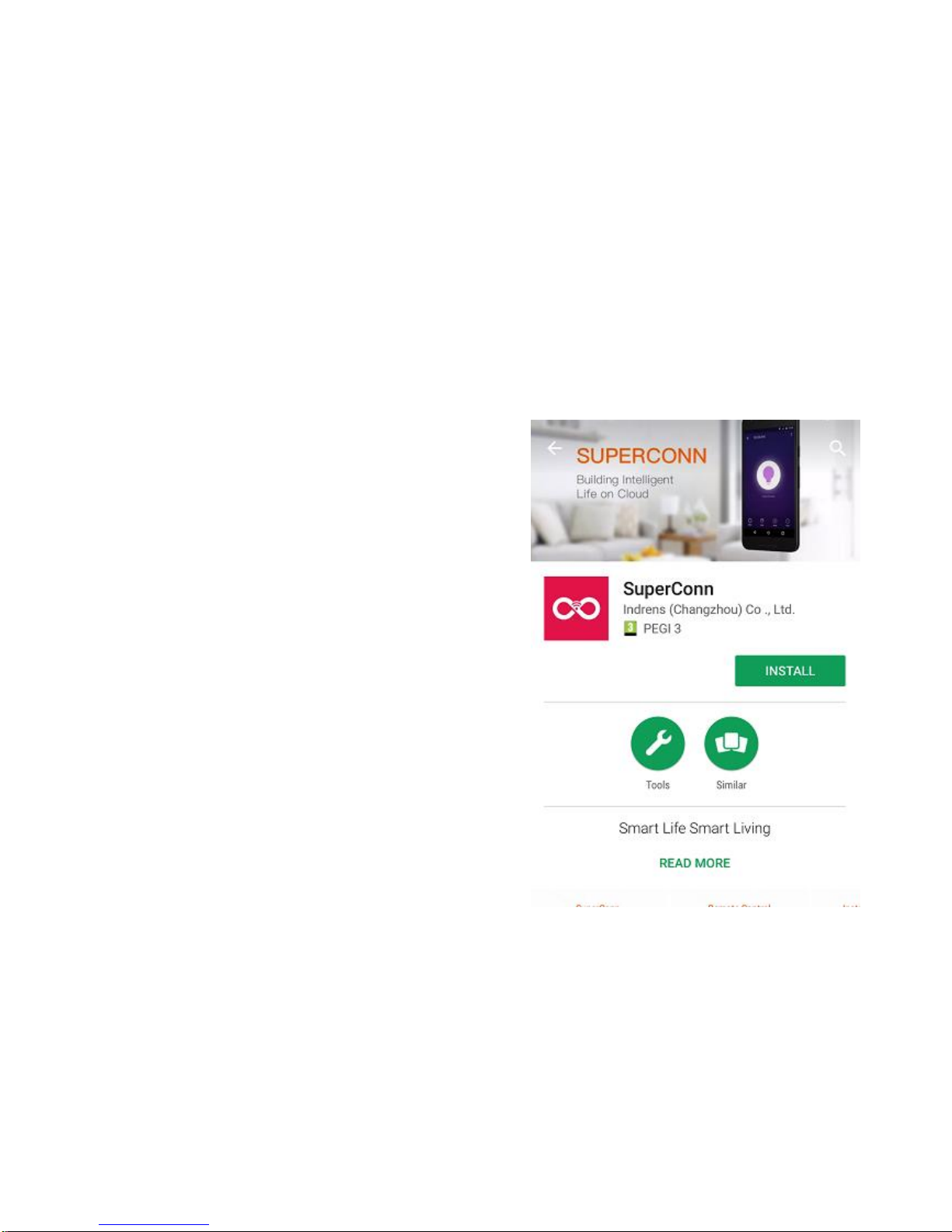
Product Setup
Before you can use your WiFi Smart Socket, it must be setup using your Android/iOS
device. Initial setup must be performed using your Wi-Fi network. Once it has been set
up you can control your WiFi Smart Socket via Wi-Fi or 3G/4G from anywhere in the
world.
Software
The free SuperConn App is required to operate
your WiFi Smart Socket. It’s available on the
Appstore and Google Playstore for Android and
iOS devices.
1. Ensure your iOS / Android device is connected
to the internet using a Wi-Fi network.
2. Open the App store/Google Playstore on your
phone.
3. Search for “SuperConn” in the App
store/Google Playstore.
4. Download the SuperConn App to your phone.
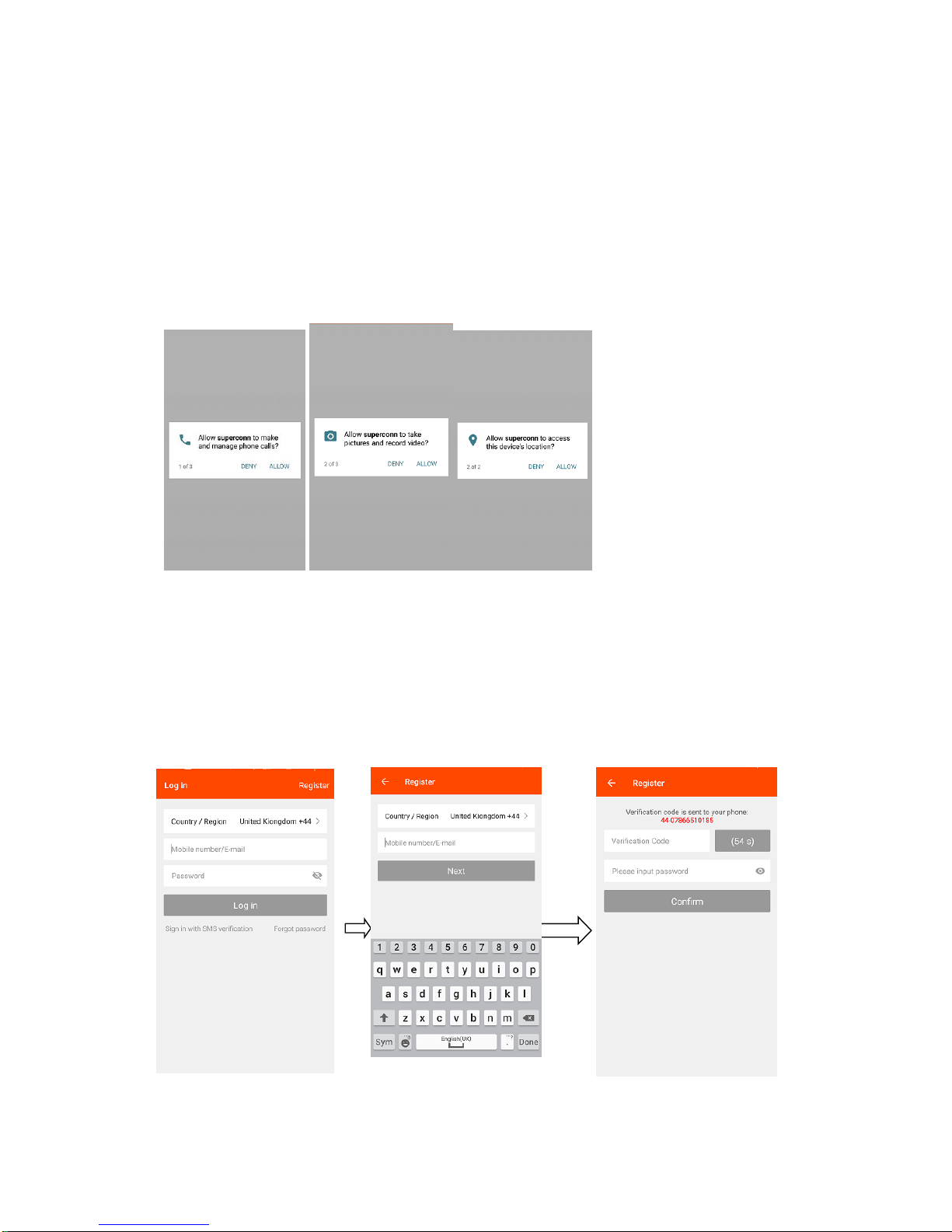
Registration
You’ll need to register an account on your SuperConn app before you can connect your
WiFi Smart Socket.
1. Open the SuperConn App on your iOS / Android device
2. Ensure you click on ALLOW to enable you to control your WiFi Smart Socket.
3. Please register by clicking on Register in the top right corner of the App. You will
be prompted to enter your mobile number or email address to register. Note: If
you use a Mobile number you will be sent a text message with your confirmation
code to complete your account registration.
4. Once you receive your confirmation code type it in along with a password for the
SuperConn App and select confirm. You can use this to log in to SuperConn.
5. You are now ready to set up your WiFi Smart Socket.
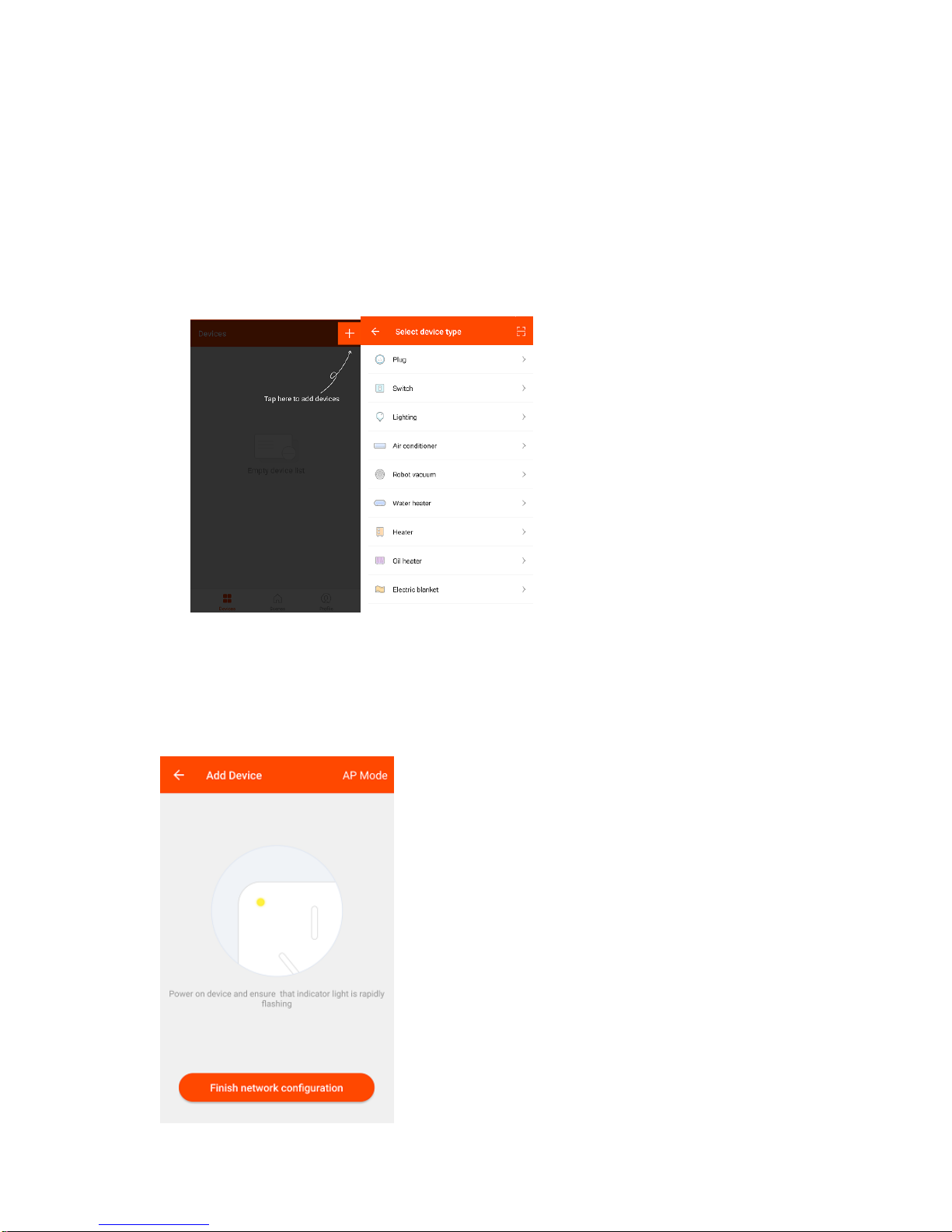
Connecting your Smart Socket to WiFi
1. Plug your Wifi Smart Socket into an electrical socket and Switch it on.
2. Open up your SuperConn app and select the + Icon on the top right of the
App to add device.
3. Select “Plug” as the Device Type. The App can also be used to control other
compatible Smart Devices.
4. To connect the Smart Socket to your WiFi
ensure the blue LED light on the Smart
Socket is flashing quickly. When the LED
light flashes quickly (twice a second) the
device is in Config mode which allows you
to connect.
Select “Finish Network Configuration” when the
blue LED is flashing quickly.
5.
If the blue LED light isn’t flashing quickly when
you’ve plugged in your Smart Socket keep the
Power button in the centre of your WiFi Smart
Socket pressed for 5 seconds to reset the device.
