Time2 Oscar3 Start Up Guide

Oscar3
Start Up Guide
Protect a nd monitor the
things yo u love
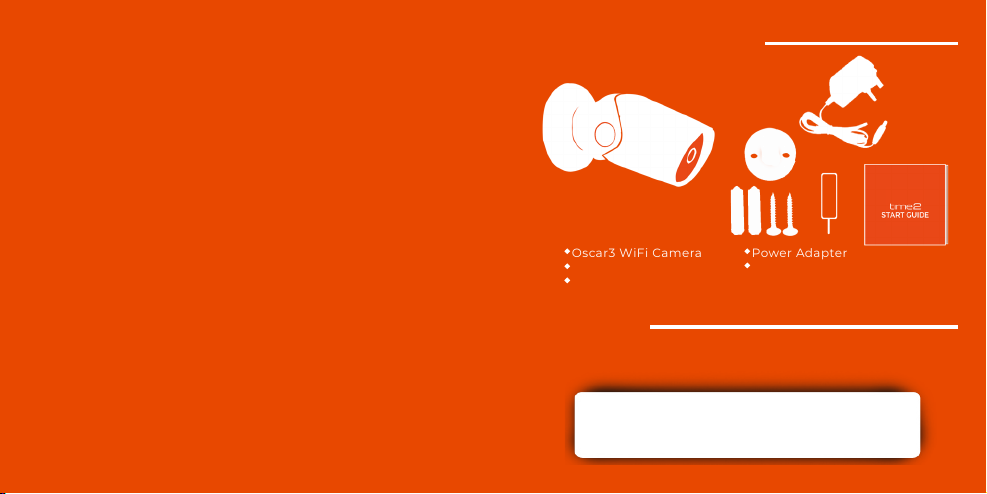
Contents
1
2
3
4- 5
6- 7
8- 1 1
12
13
14
15
20-21
22-27
28
29
What’s in the box
Get Started
Download App
Register
Add a Home
Add Oscar3
Live View
Playback
Add SD Card
Format SD Card
Cloud Storage16-19
Multi Camera View
Web View
Reset
Installation
Struggling to read?
View this start up guide online at
time2technology.com/manuals
What’s in the box
Oscar3 WiFi C ame ra
Wall Mounting Screws
Reset Pin
Power Adapter
Start Up Guide
Be ready
You will need your WiFi router password. Write it down below so its
handy when you need it!
1
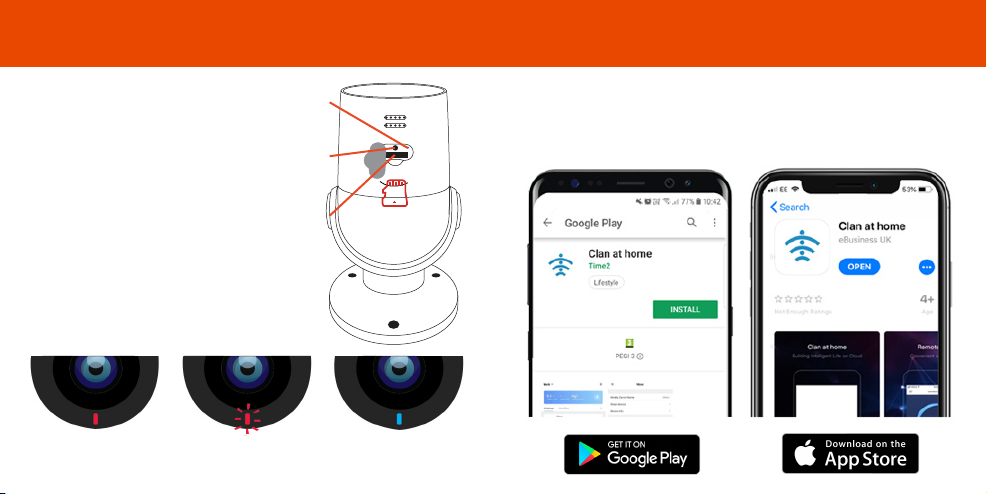
Please complete set up before
mounting the camera.
Connect Oscar to the mains
using the power adapter
provided.
The red LED will come on once
plugged in and Oscar will chime
before he is ready to connect.
If you would like Oscar to record,
you will be required to insert a
Micro SD card. Oscar will support
any sized Micro SD card up to
128 GB.
Reset Button
LED Light
Micro SD
Card Slot
What do the flashing lights mean?
Download AppGet Started
Download the “Clan at home” App on the iOS App Store or Google Pla y
Store.
RETSD
Solid Red
Starting up
2 3
Flashing Red
Ready to connect
Solid Blue
Connected
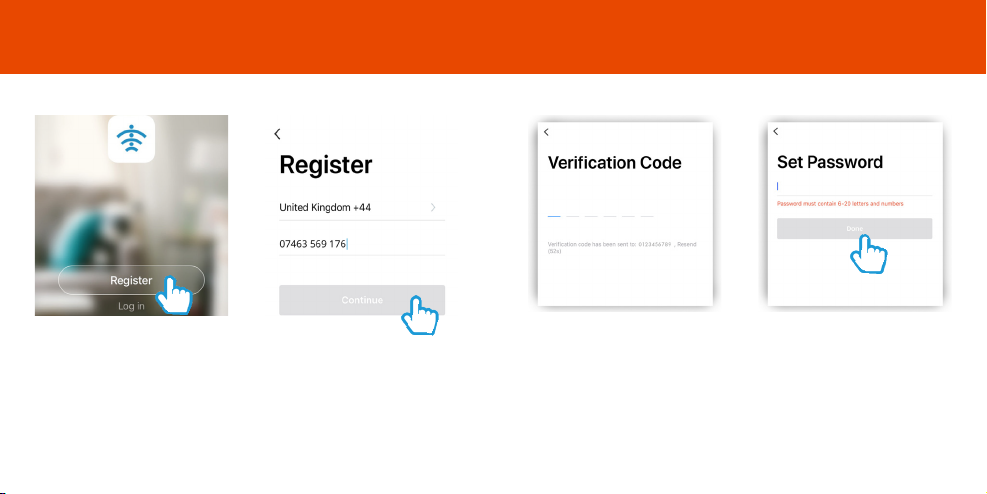
Register
Step 1
Open the app then select Register
4
Step 2
Enter your mobile phone number
or email address
Please ensure you enter your
full phone number including “0”
Step 3
Enter the verification code sent
via SMS or email
Step 4
Create your password to login
5

Add a Home
Add a Home
Step 1
Select “Add Home”
Enter a name for your home and
Step 2
select location
Step 3
Select rooms to add to your
Home then press “Done” to save
Step 4
Once completed, press Done
to add your Camera
6 7
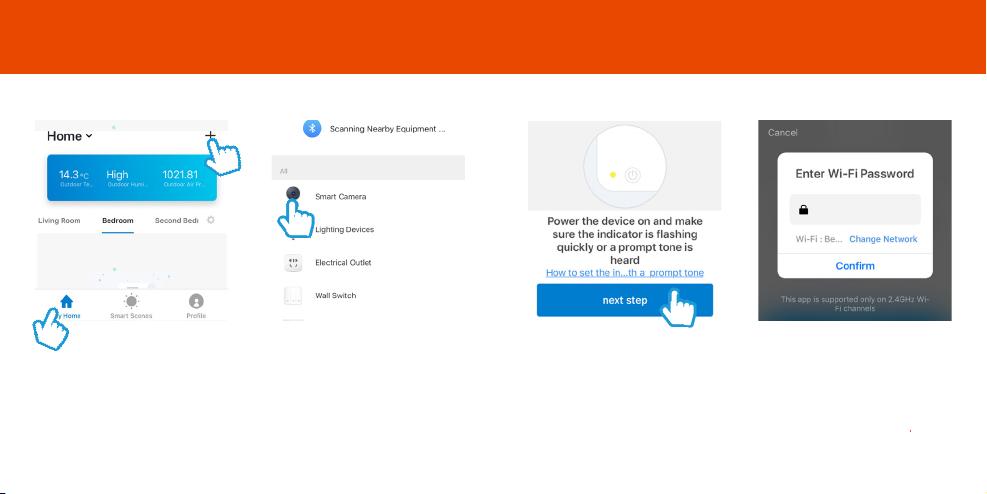
Add Oscar3
Step 1
In My Home, click the (+) icon in
the top right-hand corner of the
screen
Step 2
Select Smart Camera
Step 3
Make sure the device is flashing
red. (If it is not flashing, see the
reset instructions on page 14)
Select Next Step
Step 4
Enter your WiFi router password
Then press Confirm
8 9
