Tilgin HG2381 User Manual
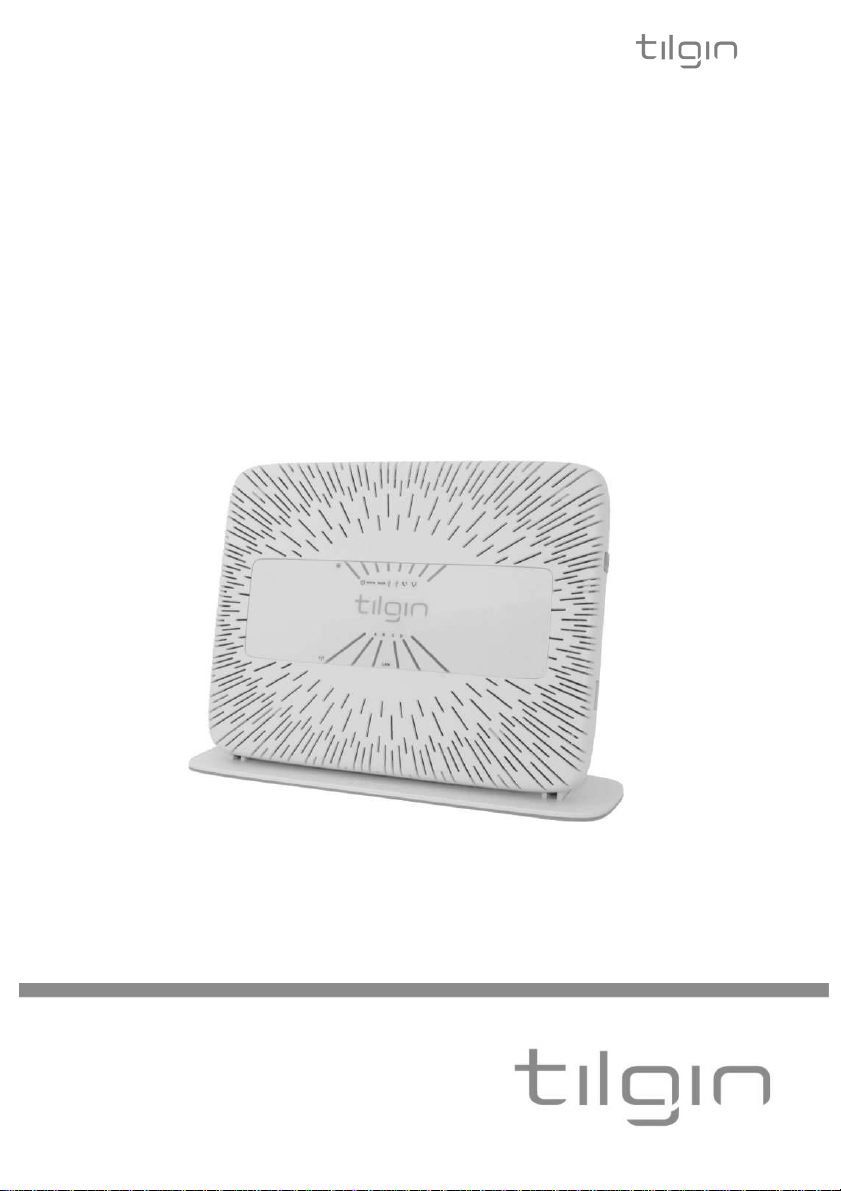
Tilgin WEB version of Quick guide can deviate from version supplied by operator
Tilgin WEB version of Quick guide can deviate from version supplied by operator
Tilgin Home Gateway
HG2300 series
Tilgin HG2300 series Quick Guide
Quick Guide
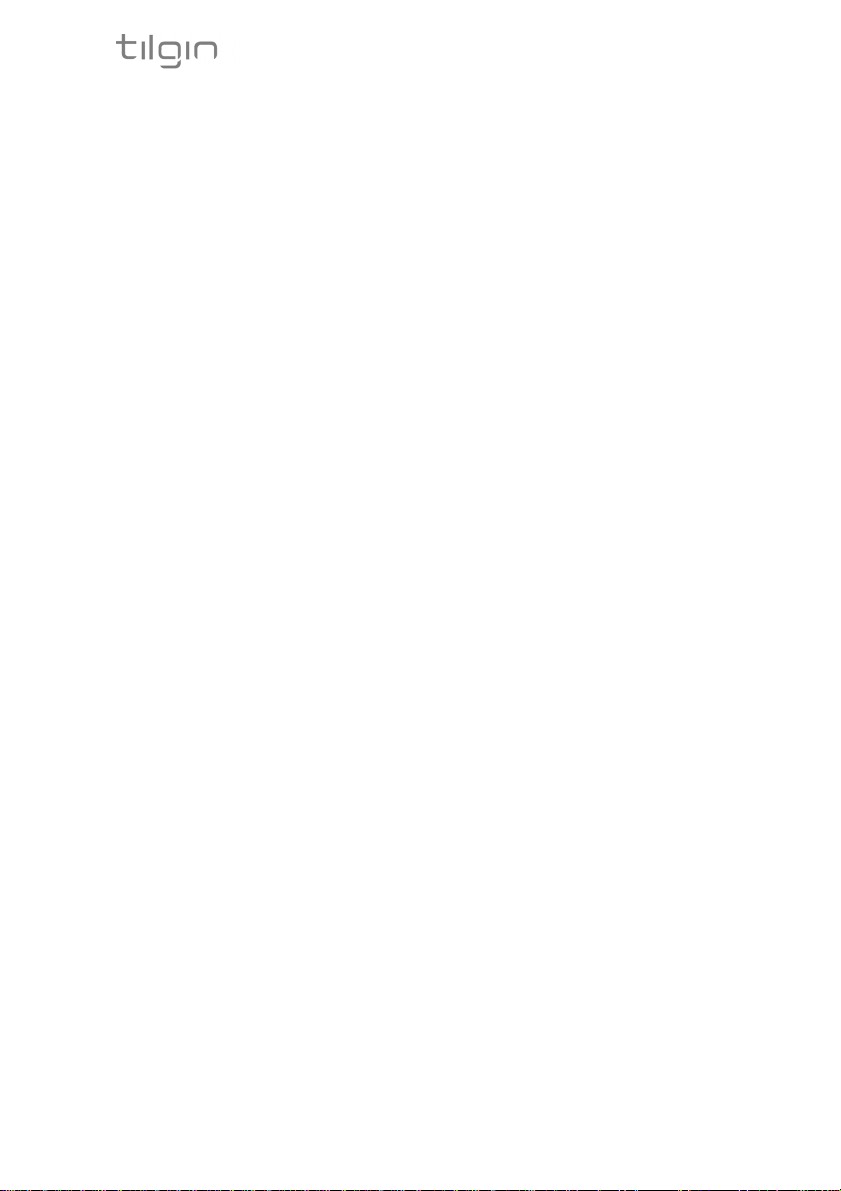
Tilgin WEB version of Quick guide can deviate from version supplied by operator
Tilgin IPRG AB
Box 1240
164 28, Sweden
Tel: +46 (0)8 572 38600
Fax: +46 (0)8 572 38500
For more company, product and contact info:
This product is developed and manufactured by Tilgin IPRG AB.
Document Product Number: 13650030
www.tilgin.com
Content Version: B
Tilgin HG2300 series Quick Guide
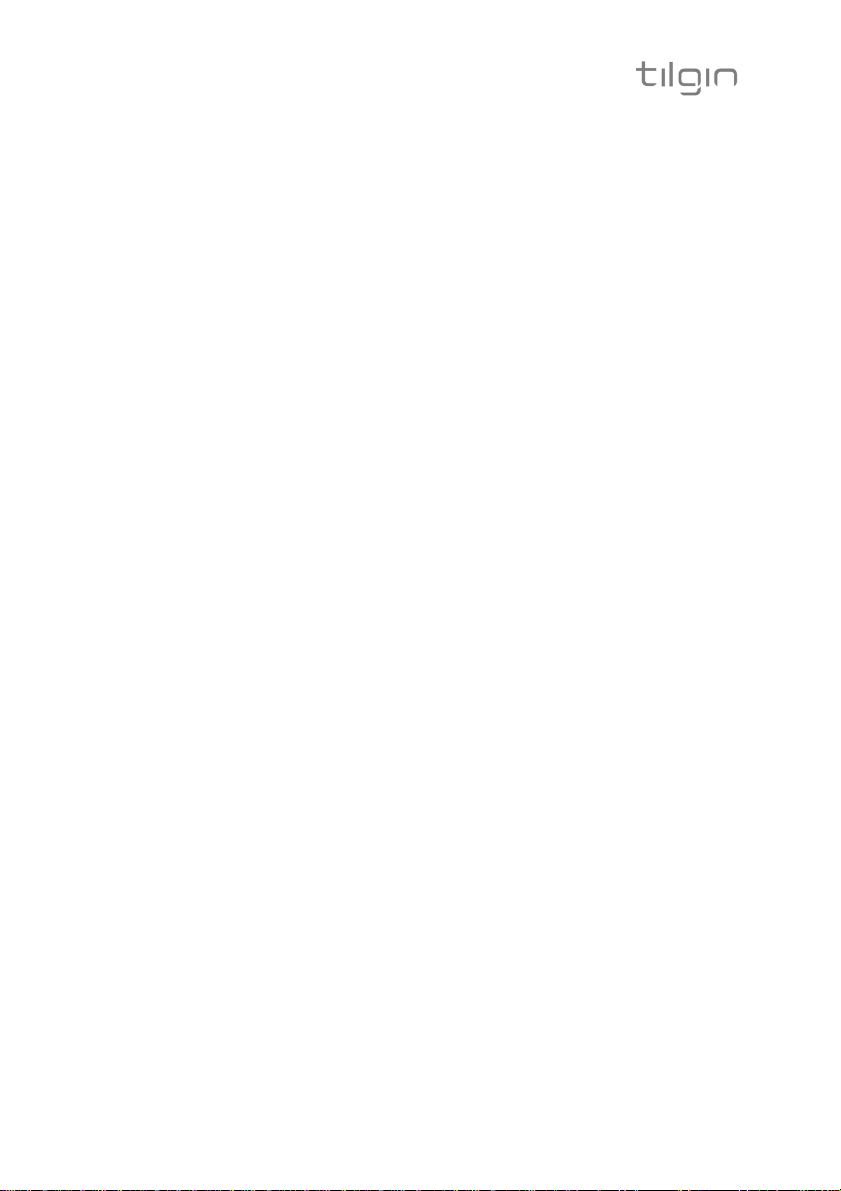
Tilgin WEB version of Quick guide can deviate from version supplied by operator
1
List of Contents
1
Introduction .............................................................................. 2
2
Delivered with the home gateway ............................................. 2
3
Home Gateway Overview ......................................................... 3
3.1. Home Gateway cable attachments ........................................... 3
3.2. Home Gateway Interfaces ........................................................ 4
3.3. LEDs Front Panel..................................................................... 6
4
Installing your Home Gateway .................................................. 7
4.1 Connecting to the Internet (WAN) ............................................. 8
4.2 Power on the Home Gateway ................................................... 8
4.3 Automatic Provisioning ............................................................. 8
4.4 Connecting a computer to your Home Gateway ........................ 9
4.4.1 Connecting a computer by Ethernet cable ................................ 9
4.4.2 Connecting a computer by using WLAN (Wireless LAN) ........... 9
4.4.2.1
4.5 Configuring your computer/device .......................................... 10
4.6 Connecting phones / equipment ............................................. 11
4.6.1 Connecting a single analogue phone/equipment .................... 11
4.6.2 Connecting multiple analogue phones/equipment ................... 11
5
6
7
8
9
10 Technical Specifications ......................................................... 17
11 Environmental Information ..................................................... 17
12 Warranty ................................................................................ 18
13 Notice of Copyright and Patent Protection .............................. 18
14 How to Mount the Home Gateway .......................................... 19
14.1 Desk Top Mount .................................................................... 19
14.2 Wall Mount ............................................................................. 20
15 Used Acronyms ..................................................................... 23
Configuring WLAN Client for computer devices .............. 10
Troubleshooting Tips.............................................................. 12
Safety Information .................................................................. 13
Safety Recommendations ...................................................... 13
Power Supply......................................................................... 14
FCC Notice ............................................................................ 16
Tilgin HG2300 series Quick Guide
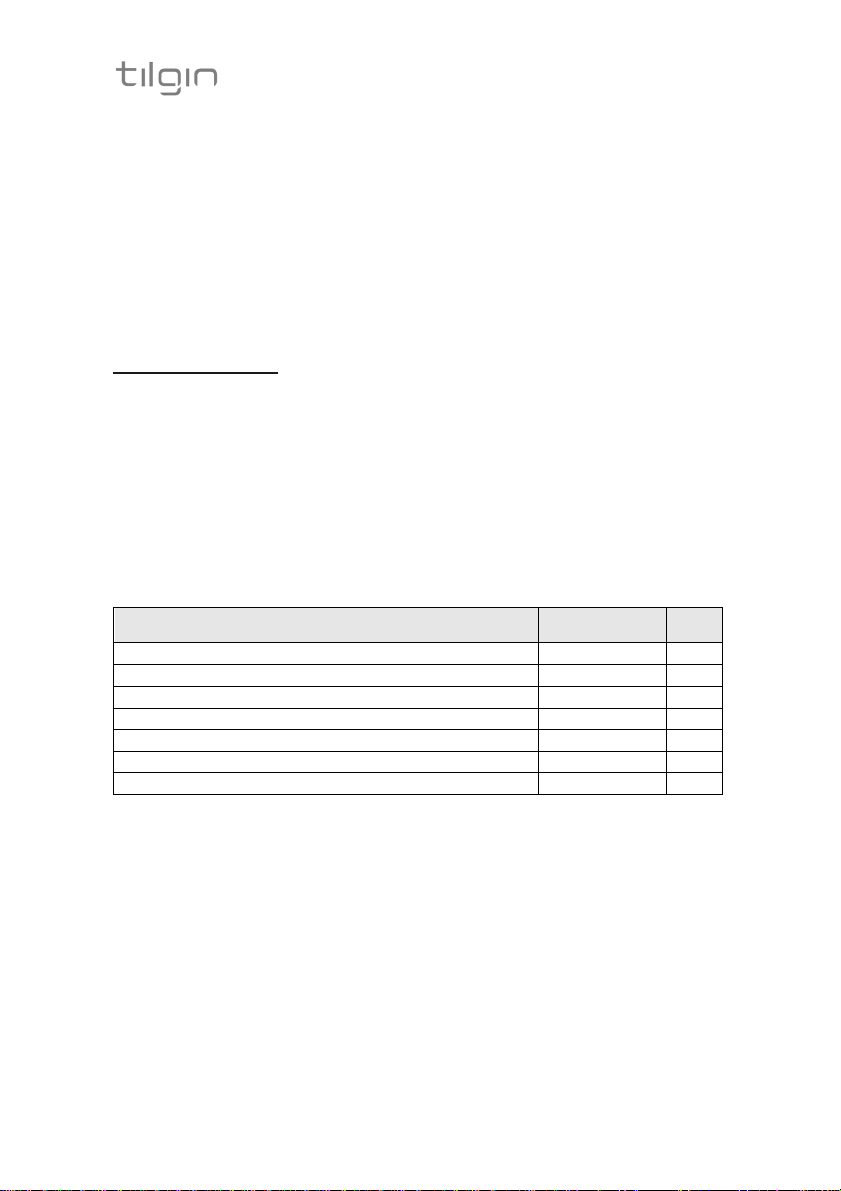
Specific
Tilgin WEB version of Quick guide can deviate from version supplied by operator
2
1 Introduction
The home gateway you have received enables services provided by your
operator and can become the full service node in your home.
This Quick Guide contains start-up instructions for installing Tilgin Home
Gateways HG2300 series. When following the instructions to connect and startup the home gateway it will automatically connect to your operators network for
enabling services offered by your operator. If provided, check the instructions
from your operator for additional steps needed when connecting and powering
up the device.
For latest update of the Quick Guide see:
http://www.tilgin.com
Find tabs: Support / End-User / Quick Guide
2 Delivered with the home gateway
Confirm that you have received the following:
Content in packages for HG2300 models
All models:
HG2300 series gateway 1
HG2300 foot stand/wall bracket Optional 1
AC/DC adapter 100-240V-12V Out 1
Power cord (black) for EU standard 1
Ethernet cable (yellow) 1
Quick Guide (this document) 1
EULA, End User License Terms and Conditions 1
Your operator might also include additional cables or country specific
phone plugs.
Qty
Tilgin HG2300 series Quick Guide

Tilgin WEB version of Quick guide can deviate from version supplied by operator
3
3 Home Gateway Overview
3.1. Home Gateway cable attachments
See more instructions below (Picture shows HG2301)
These ports are only
available on
HG2301/HG2304
Tilgin HG2300 series Quick Guide
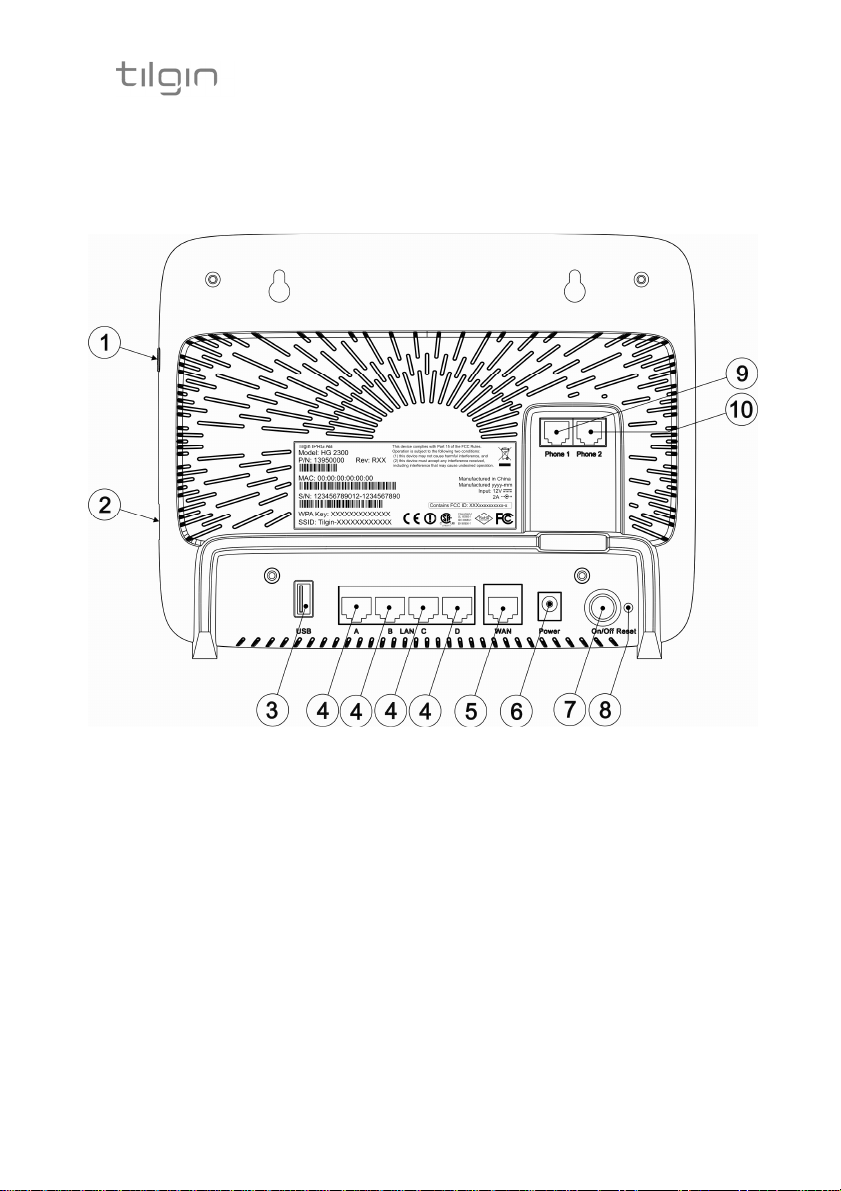
Tilgin WEB version of Quick guide can deviate from version supplied by operator
4
3.2. Home Gateway Interfaces
Rear panel (Backside) (Picture shows HG2301)
Tilgin HG2300 series Quick Guide
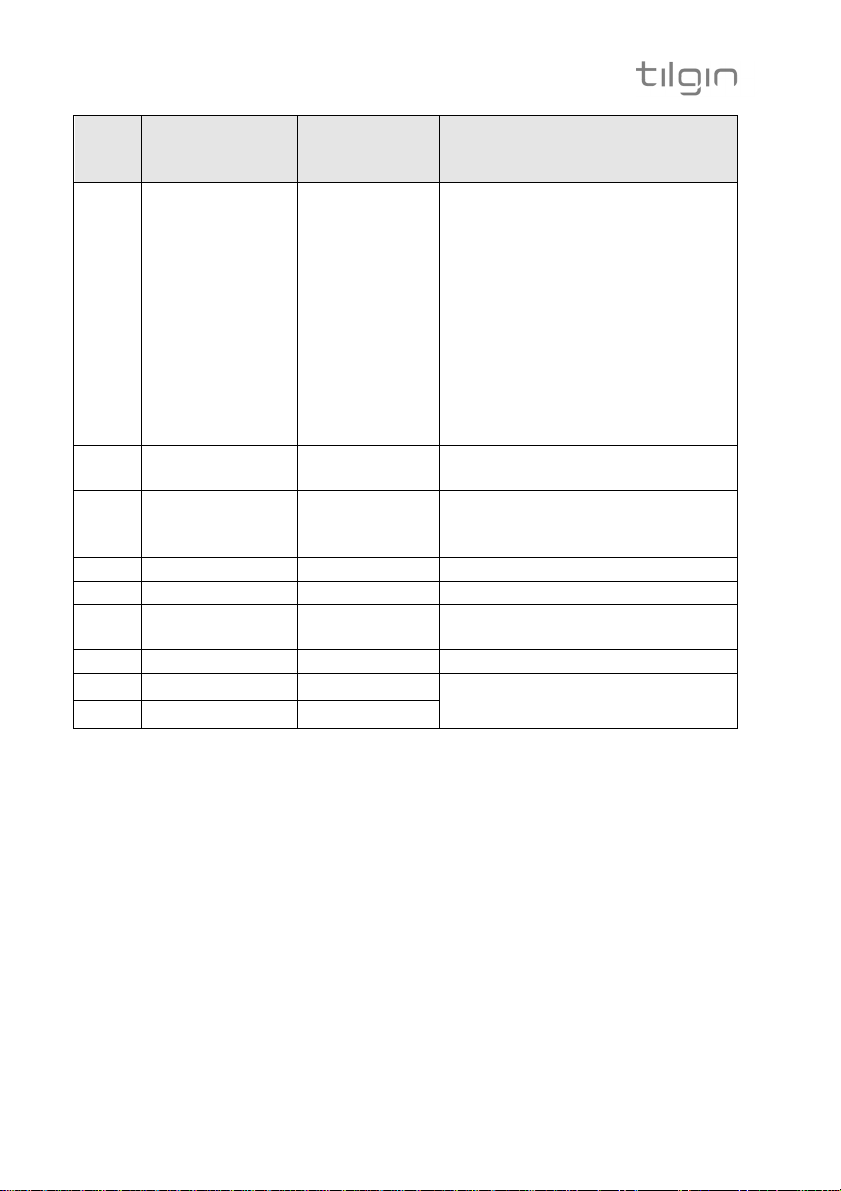
Pos Interface
Outlet
&
Function
1
2
4
5
6
7
8
9
10
Tilgin WEB version of Quick guide can deviate from version supplied by operator
5
cable
color codes
Multipurpose
ECO button
Green
-Connects to Wireless Local Area
Network (WLAN) ON or OFF
-Sets up Wireless Protected
Setup (WPS)
Note: The function of the ECO
mode button can be configured
in the Web GUI or setup by the
operator. The default
configuration switches WLAN
on/off.
USB Host Ports Connects USB Device
3
LAN ports:
A,B,C,D
Yellow Connects Ethernet cables (RJ-45)
to the home computers and other
devices
WAN Gray Connects to WAN(Internet)
Power Input Black Connects the power adapter
ON / OFF Button for turning the home
gateway on or off
Reset Button for factory reset
Phone 1 Green Connects analogue phones or fax
Phone 2 White
equipment
Tilgin HG2300 series Quick Guide
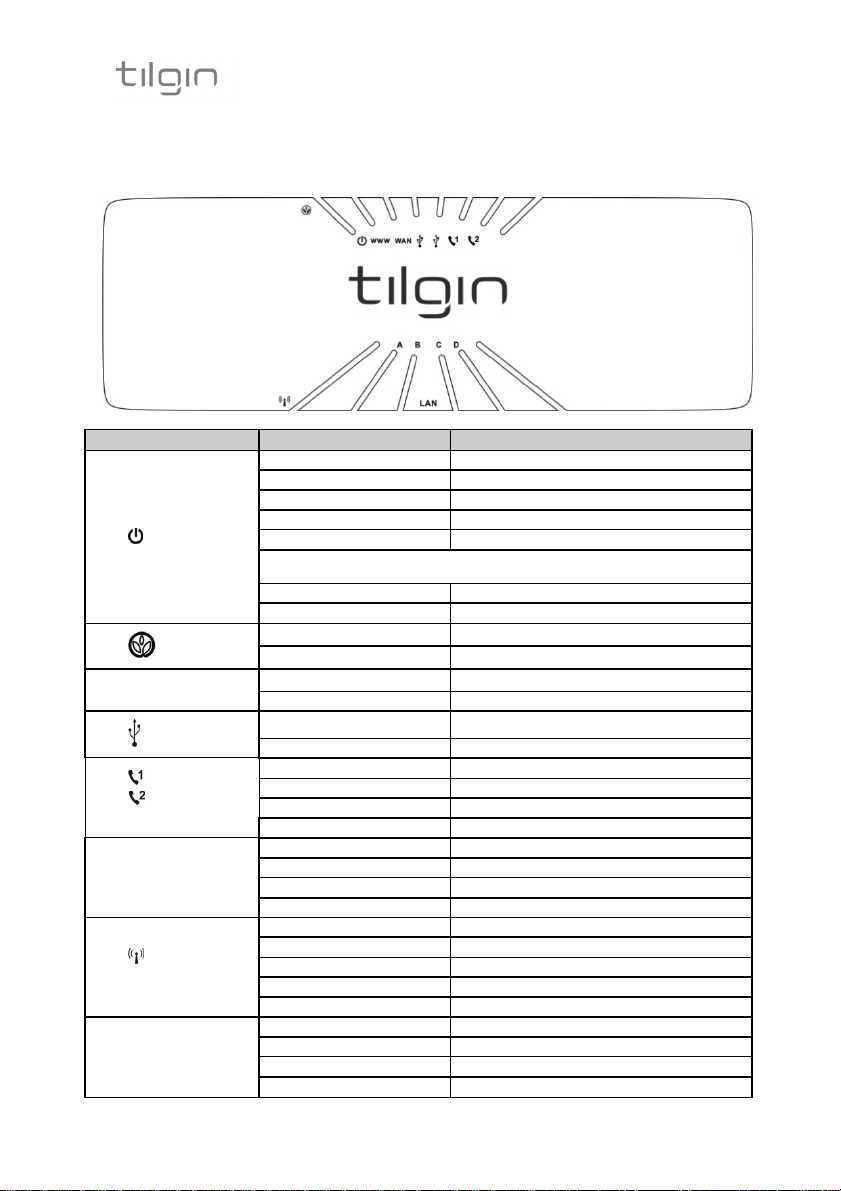
LED Signaling
Indication
*) depending on the
SW version
this signal
is either
Tilgin WEB version of Quick guide can deviate from version supplied by operator
6
3.3. LEDs Front Panel
Front panel LEDs indicates the home gateway and its connection status
(Picture shows HG2301)
OFF No power
RED, Stable Not ready, boot in progress
RED, Slow flash Connection to operator failed/
power
ECO
www Internet
USB
Phone 1
Phone 2
WAN
Wireless
LAN
A,B,C,D
RED, Rapid flash *) Upgrading or connecting
GREEN, Rapid flash *) Upgrading or connecting
RED (Older version) or GREEN (Newer version)
GREEN, Stable Normal operation.
OFF Normal mode
GREEN, Slow flash ECO mode (low power mode)
RED, Stable No internet connection obtained
GREEN, Stable Connection to internet established
OFF Not connected
GREEN, Stable Connection established
OFF No telephone services configured
GREEN, Rapid flash One or more telephone services failed
GREEN Short flash Message waiting
GREEN, Stable The telephone service is available
OFF No link
GREEN, Rapid flash Traffic activity
GREEN, Stable Link 10/100M
YELLOW, Stable Link 1000M
OFF Wireless function disabled
GREEN Wireless function enabled.
GREEN, Slow flash WPS in progress
GREEN, Rapid flash WPS failed
GREEN Short flash WPS succeeded
OFF No link
GREEN, Rapid flash Traffic activity
GREEN, Stable Link 10/100M
YELLOW, Stable Link 1000M
Tilgin HG2300 series Quick Guide
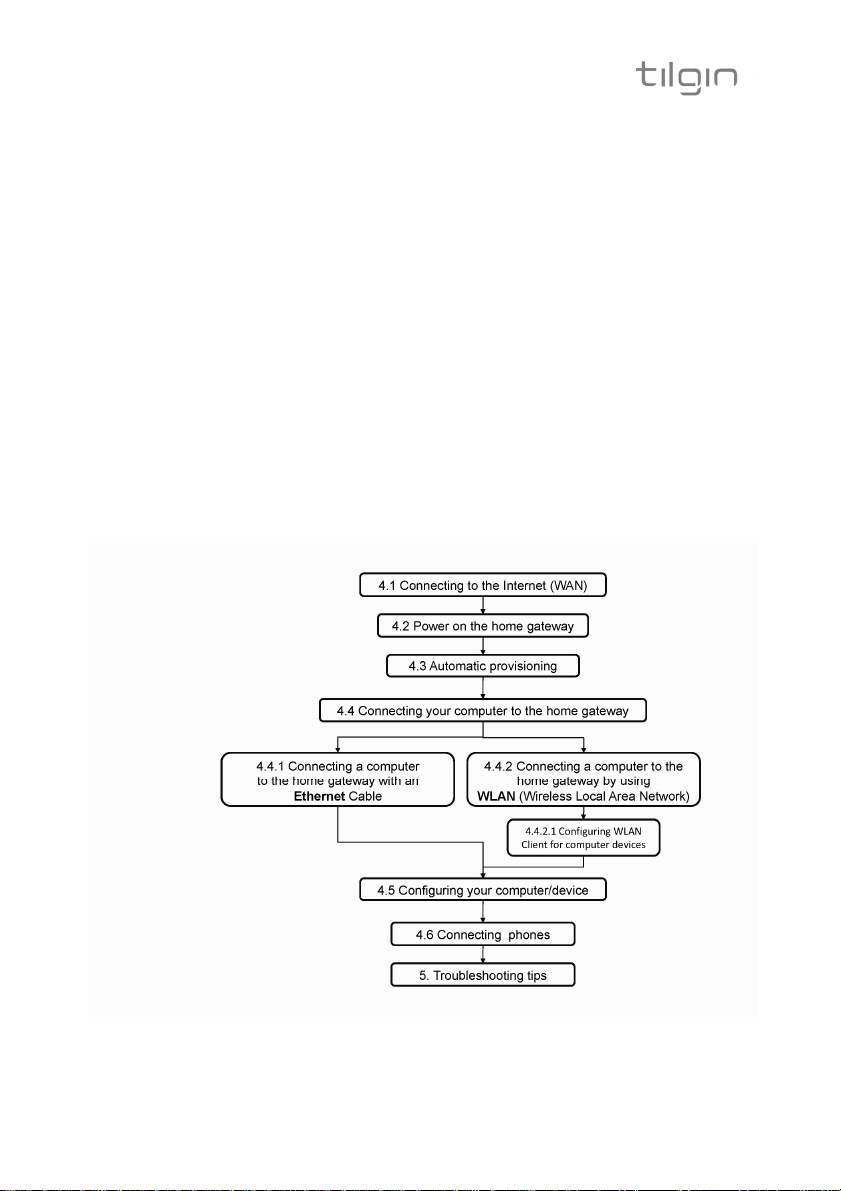
Tilgin WEB version of Quick guide can deviate from version supplied by operator
7
4 Installing your Home Gateway
When the home gateway is connected, it will automatically be provisioned by
your operator. However, the level of configuration can vary from a completely
automatic configuration to full manual configuration, depending on what your
operator offers.
Follow the specific configuration instructions you may have received from your
operator.
The home gateway use Web GUI pages for local configuration with your
computer. Pages available in the Web GUI depend on your operator’s offering.
Home gateways and power supplies are electrical devices that can overheat
without ventilation.
Place standing or wall mounted on a firm and flat surface and do not cover or
crowd them with objects or clothing that prevents good ventilation.
Home gateways must always be installed away from heat sources and direct
sunlight.
The flowchart below describes the procedures to install your home gateway and
is in detail explained in the following pages
Tilgin HG2300 series Quick Guide
