
Tilgin Home Gateway
HG2330 series
Quick Guide
Tigin HG2330 series Quick Guide

Tel: +46 (0)8 572 38600
Fax: +46 (0)8 572 38500
For more company, product and contact info:
This product is developed and manufactured by Tilgin IPRG AB.
Document Product Number: 13652330
Content Version: B
Tilgin IPRG AB
Box 1240
164 28, Sweden
www.tilgin.com
Tigin HG2330 series Quick Guide
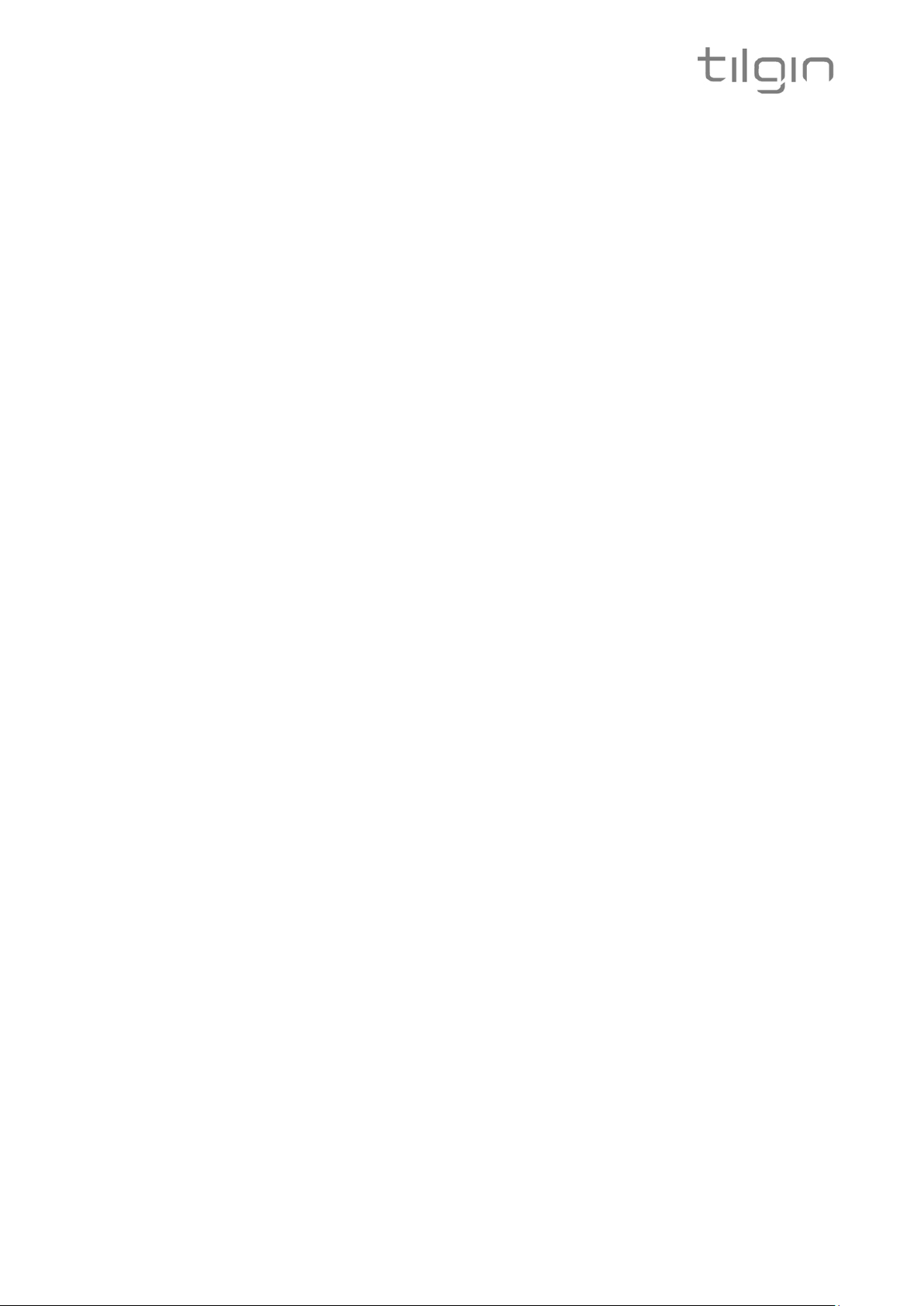
1
List of Contents
1. Introduction .................................................................................................. 2
2. Delivered with the home gateway ................................................................. 2
3. Home Gateway Overview ............................................................................. 3
3.1. Home Gateway cable attachments ............................................................... 3
3.2. Home Gateway Interfaces ............................................................................ 4
3.3. LEDs Front ................................................................................................... 5
4. Installing your Home Gateway...................................................................... 6
4.1 Connecting to the Internet (WAN) ................................................................ 7
4.2 Connect the power cord to the AC/DC adapter ............................................ 7
4.3 Automatic Provisioning ................................................................................. 7
4.4 Connecting a computer to your Home Gateway ........................................... 8
4.4.1 Connecting a computer by Ethernet cable ................................................... 8
4.4.2 Connecting a computer by using WLAN (Wireless LAN) .............................. 8
4.4.2.1 Configuring WLAN Client for computer devices ........................................... 9
4.5 Configuring your computer/device ................................................................ 9
4.6 Connecting phones / equipment ................................................................. 10
5. Troubleshooting Tips .................................................................................. 11
6. Safety Information ...................................................................................... 12
7. Safety Recommendations .......................................................................... 12
8. Power Supply ............................................................................................. 13
9. Approvals and Conformity .......................................................................... 13
10. Technical Specifications ............................................................................. 14
11. Environmental Information ......................................................................... 14
12. Warranty ..................................................................................................... 14
13. Notice of Copyright and Patent Protection ................................................. 14
14. Acronyms ................................................................................................... 15
Tigin HG2330 series Quick Guide
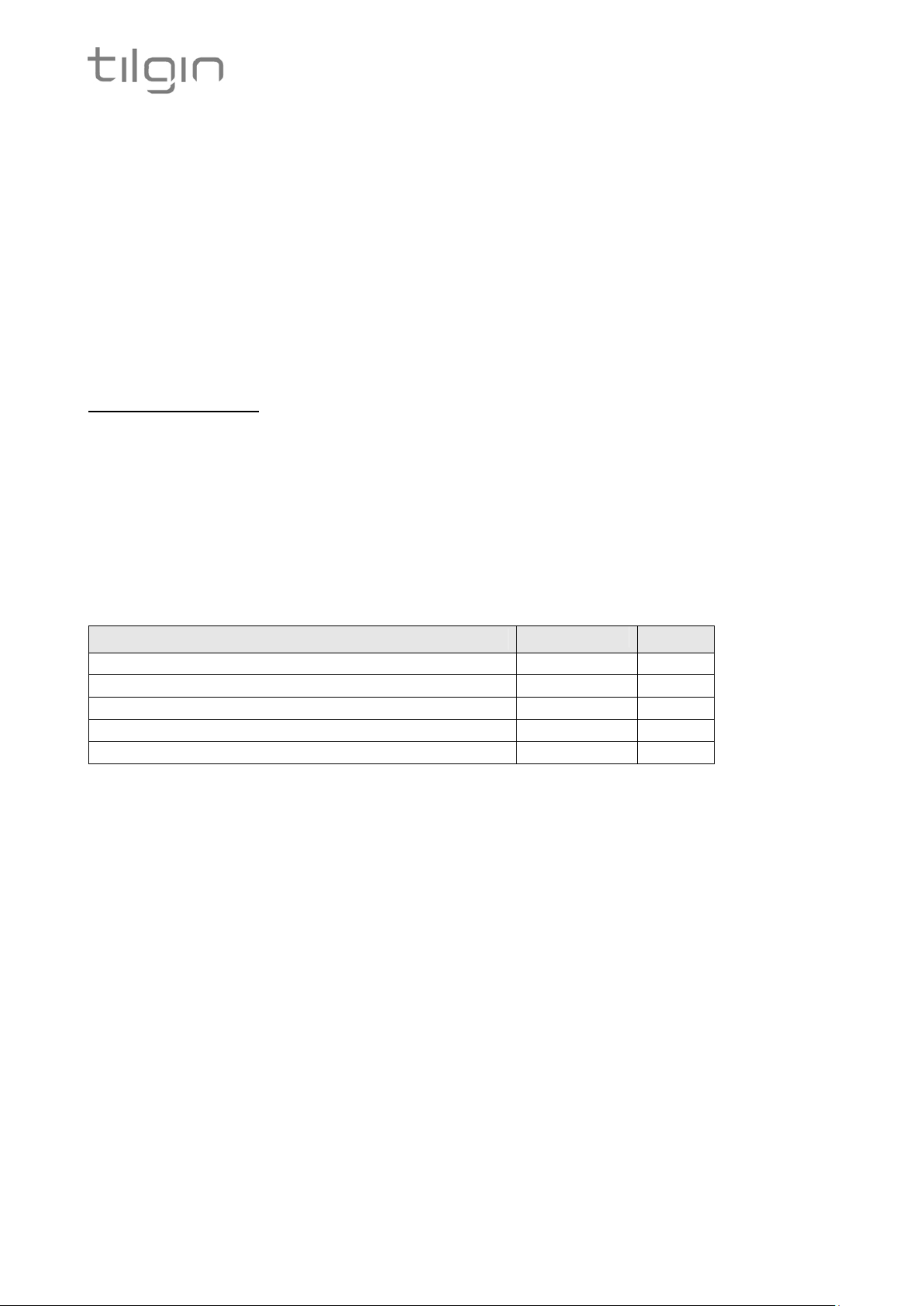
2
Content in packages for
HG2330
models
Specific
1. Introduction
The home gateway you have received enables services provided by your operator and can
become the full service node in your home.
This Quick Guide contains start-up instructions for installing Tilgin Home Gateway HG2330
series.
When following the instructions to connect and start-up the home gateway it will automatically
connect to your operator´s network for enabling services offered by your operator. If
provided, check the instructions from your operator for additional steps needed when
connecting and powering up the device.
For latest update of the Quick Guide see:
http://www.tilgin.com
Find tabs: Support / End-User / Quick Guide
2. Delivered with the home gateway
Confirm that you have received the following:
All models:
HG2330 series gateway 1
AC/DC adapter 12V output 1
Ethernet cable (yellow) 1
Quick Guide (this document) 1
EULA, End User License Terms and Conditions 1
Your operator might also include additional cables or country specific phone
plugs.
Qty
Tigin HG2330 series Quick Guide
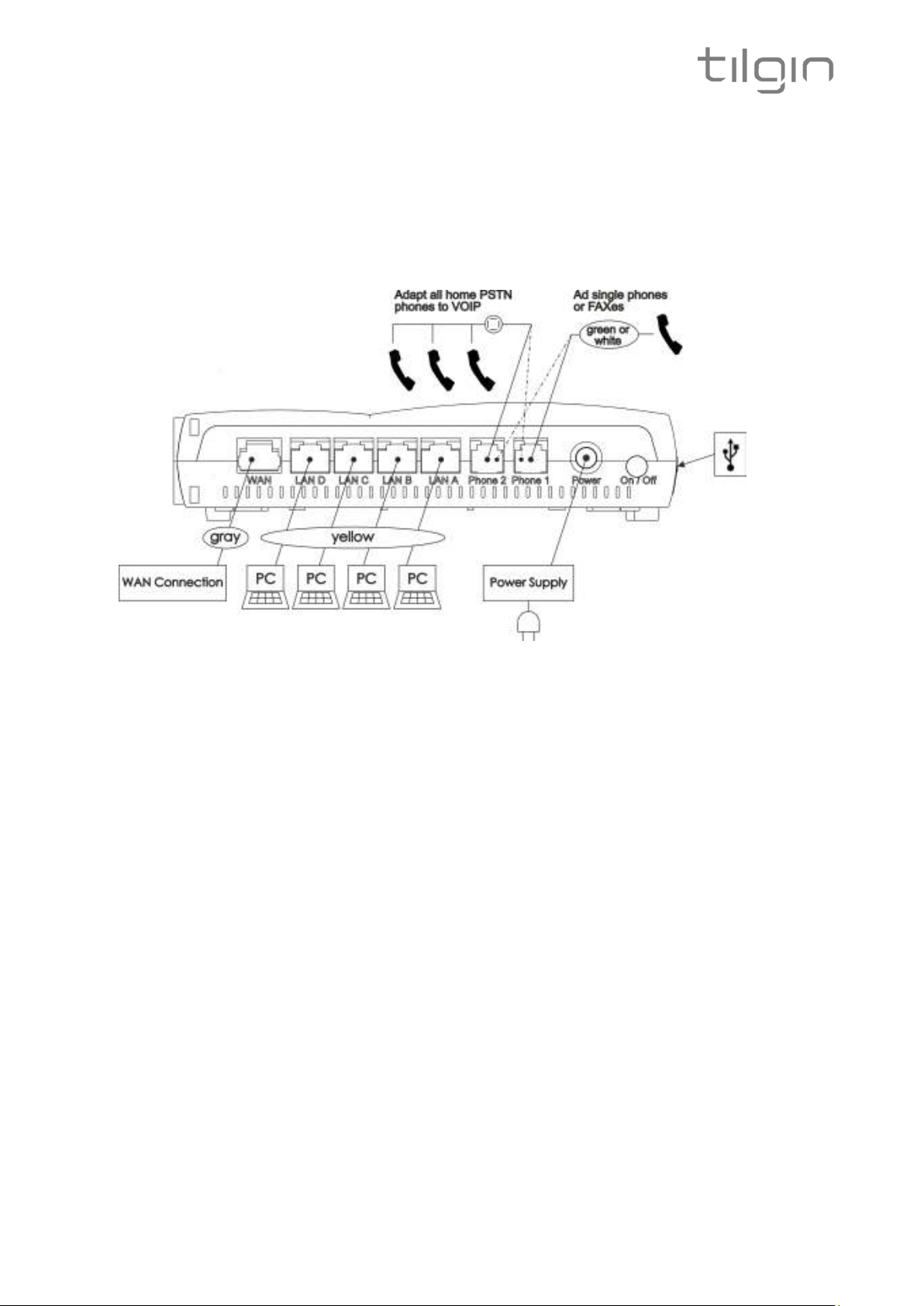
3. Home Gateway Overview
3.1. Home Gateway cable attachments
See more instructions below.
3
Tigin HG2330 series Quick Guide
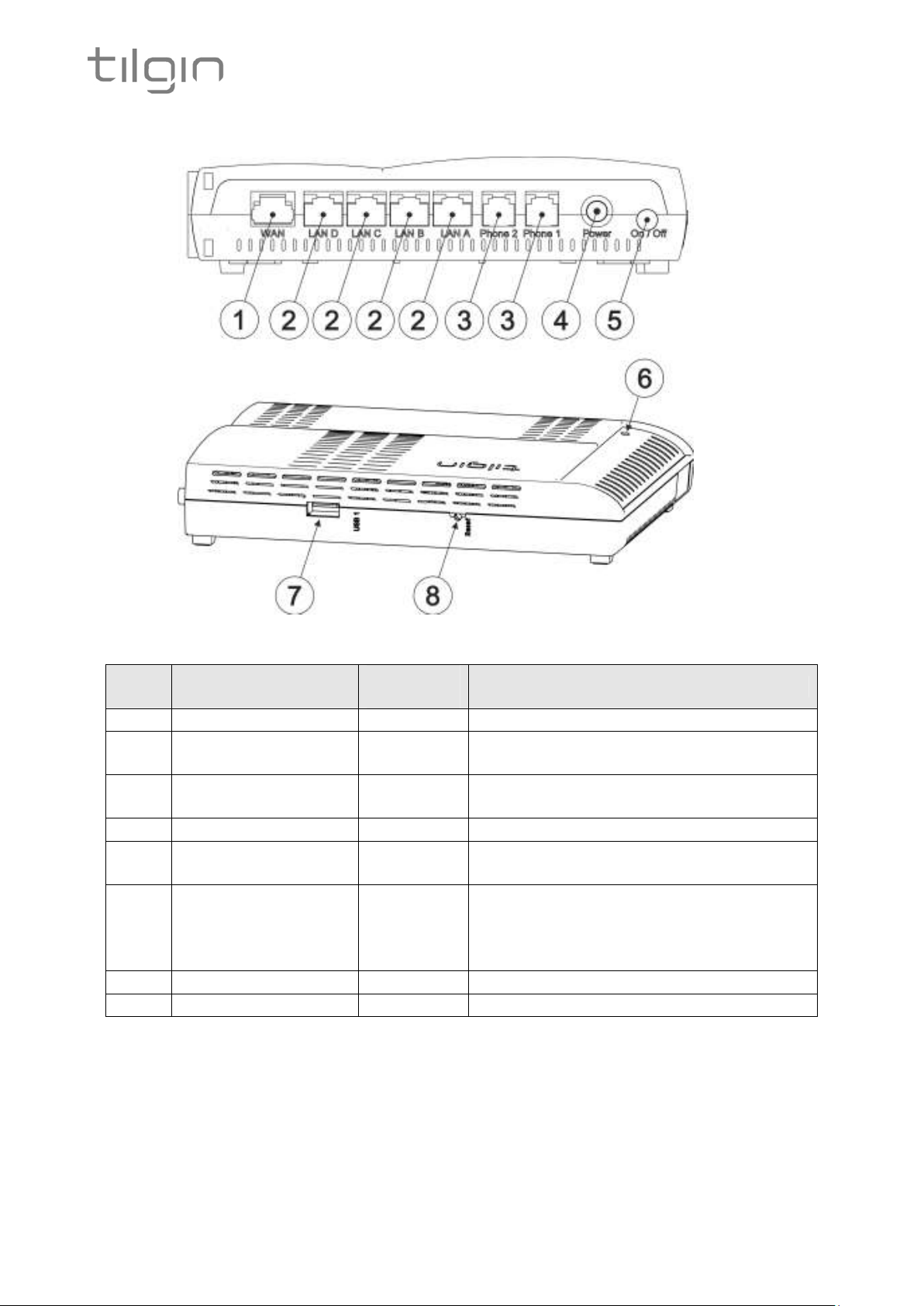
4
Outlet
3.2. Home Gateway Interfaces
Pos Interface
color
Function
1 WAN Gray Connects to WAN(Internet)
2
LAN ports:
A, B, C, D
3 Phone1 and 2
Yellow
White and
Green
Connects Ethernet cables (RJ-45) to
the home computers and other devices
Connects analogue phones or fax
equipment
4 Power Input Black Connects the power adapter
5 ON / OFF button
Button for turning the home gateway on
or off
Turn wireless LAN (WLAN) ON or OFF
6 WiFi button
with short push. Activate Wireless
Protected Setup (WPS) with push for
10 seconds.
7 USB Host Ports Connects USB Device
8 Reset button Button for factory reset
Tigin HG2330 series Quick Guide

3.3. LEDs Front
LED
Signaling
Indication
Front LEDs indicates the home gateway and its connection status
GREEN, Stable Normal operation.
GREEN, Rapid flash Upgrading or connecting to operator
power
WWW
WAN
USB
Phone 1
Phone 2
LAN
A, B, C, D
Wireless
RED, Stable Not ready, boot in progress
RED, Slow flash Connection to operator failed
OFF No power
GREEN, Stable Internet Connectivity Established
RED, Stable No internet Connectivity
GREEN, Stable Link 10/100/1000M
GREEN, Rapid flash Traffic activity
ORANGE, Stable Link 1000M
OFF No link
GREEN, Stable Connection established
OFF No device connected/detected
GREEN, Stable The telephone service is available
GREEN, Short flash Message waiting
GREEN, Rapid flash One or more telephone services failed
OFF VoIP account not registered
GREEN, Stable Link 10/100M
GREEN, Rapid flash Traffic activity
ORANGE, Stable Link 1000M (Only HG2332)
OFF No link
GREEN, Stable Wireless function enabled.
GREEN, Slow flash WPS in progress
GREEN, Short flash WPS succeeded
GREEN, Rapid flash WPS failed
OFF Wireless function disabled
5
Tigin HG2330 series Quick Guide

6
4. Installing your Home Gateway
When the home gateway is connected, it will automatically be provisioned by your operator.
However, the level of configuration can vary from a completely automatic configuration to full
manual configuration, depending on what your operator offers.
Follow the specific configuration instructions you may have received from your operator.
The home gateway use Web GUI pages for local configuration with your computer. Pages
available in the Web GUI depend on your operator’s offering.
Home gateways and power supplies are electrical devices that can overheat without
ventilation.
Place standing or wall mounted on a firm and flat surface and do not cover or crowd them
with objects or clothing that prevents good ventilation.
Home gateways must always be installed away from heat sources and direct sunlight.
The flowchart below describes the procedures to install your home gateway and is in detail
explained in the following pages
Tigin HG2330 series Quick Guide

7
4.1 Connecting to the Internet (WAN)
Connect the Ethernet cable into the WAN port (#6 on the Home Gateway Interfaces page)
and into your Ethernet access port. (Home Gateway cable attachments)
4.2 Connect the power cord to the AC/DC adapter
1. Connect the AC/DC adapter power cord to the power connector (#1) on the backside of
the unit.
2. Plug the power cord into a power outlet.
3. Push the ON/OFF-Button (#2) on the back side to ON
4. Check that the power LED on the front side is lit (red).
4.3 Automatic Provisioning
When the home gateway is properly connected, an automatic configuration will begin.
The home gateway is pre-loaded with software but it will always download newer software
and settings from your operator.
Just wait until the power LED turns stable green, which normally takes a few minutes, but
may take up to 30 minutes. If the LED still has not turned stable green after 30 minutes, then
reboot (push power ON/OFF-button). If problem persists, contact your operator.
For more information about the LED status, see LEDs Front.
Tigin HG2330 series Quick Guide

8
4.4 Connecting a computer to your Home Gateway
There are two ways to connect a computer to your home gateway, either with the Ethernet
cable or by using WLAN (Wireless Local Area Network).
Other Ethernet devices or WLAN enabled clients may use same methods to connect.
Note: Some computers can have problems when connecting both Ethernet and WLAN
simultaneously.
4.4.1 Connecting a computer by Ethernet cable
Connect the Ethernet port on your computer with an Ethernet cable to one of the LAN ports
marked LAN 1 – LAN 4.
4.4.2 Connecting a computer by using WLAN (Wireless LAN)
WPS method
The Tilgin home gateway supports the Wi-Fi Protected Setup (WPS) feature to make it easy
to set up a secure wireless home network.
Two WPS methods are supported, PIN and Push Button Connect (PBC).
If your wireless device/adapter supplier does not support WPS setup, the WLAN connection
with the home gateway can be setup manually.
WPS-PIN method
-Enable the WLAN by pressing the WiFi button once (see picture in 3.3 LEDs Front)
once. The WLAN LED on the front will turn green when enabled.
-Enter the PIN code, provided by your wireless device/adapter supplier, in the local
Web GUI of the home gateway.
WPS-PBC method
- Enable the WLAN by pressing the WiFi button once. The WLAN LED on the front
will turn green when enabled.
- Press the WiFi button again for 5-10 seconds to enable the PBC function on the
home gateway.
- Press the PBC button on your wireless device/adaptor.
.
Manual method
The WLAN settings are configured manually according to operator specific WLAN settings
or by using the default WLAN settings of the home gateway.
Note: Your wireless device/adaptor usually has a connection guide or wizard that will guide
you through configuration and connecting to the home gateway.
You should follow these instructions and take into account any WLAN security level settings
provided by your operator.
If the instructions provided with the WLAN client fail, and/or your operator does not
recommend specific WLAN settings, use the default WLAN port settings described in
chapter 4.4.2.1 Configuring WLAN Client for computer devices.
Tigin HG2330 series Quick Guide

4.4.2.1 Configuring WLAN Client for computer devices
The Wireless LAN configuration is dependent on your computer/operating system. For more
detailed instructions refer to your computer operating systems Help.
If you have received instructions from your operator regarding WLAN security level settings,
you should follow these instructions when running the WLAN configuration.
If the configuration fail, and/or your operator do not recommend specific WLAN settings, use
the default WLAN port settings below.
Default WLAN port settings
Check that the parameters for WLAN are set according to SSID and WPA key found on the
casing label on the back of the home gateway.
SSID = Tilgin-<12 random characters>
Example: Tilgin-1wa23sbg9skm
Channel = Auto
9
Note: Your operator may instruct you to use a WPA key that they provide to you, or use the
WPA key printed on the label on the backside of the home gateway.
Make sure your WLAN profile is saved, and make sure your computer network settings are
configured properly.
4.5 Configuring your computer/device
Your computer must be configured properly to be able to connect to the Internet and the
computers network card and network properties must be configured to obtain an IP address
from the home gateway’s built-in DHCP server.
This means that you must check that your computer network settings are set to TCP/IP
protocol and that the IP address will be obtained automatically.
For detailed instructions how to set up your home network check instructions/Help for your
operating system on your computer.
Tigin HG2330 series Quick Guide

10
4.6 Connecting phones / equipment
You can connect your analogue phones/equipment to the home gateway.
The devices connected to the gateway are adapted for VoIP calls.
Mind that you might need a country specific phone plug and a special phone cable (both
supplied by your operator) to connect multiple analogue devices.
If your services do not include telephony, contact your operator.
Connecting a single analogue phone/equipment
Connect the phone directly to a phone port (#4).
Connecting multiple analogue phones/equipment
All of the phones in your household can be connected to the home gateway using a country
specific phone plug and a special phone cable.
Each port can handle up to five devices in cascade. In this case, DO NOT connect any of the
home gateway phone ports directly to the phone socket on the wall.
Plug the special cable into one of the phone ports (#4) and then into the specific phone plug
connected to the main phone socket on the wall.
DO NOT use an ordinary phone cable for this purpose. It requires a special Phone cable and
can be different from country to country.
This option must be supported in your country and by your operator.
Tigin HG2330 series Quick Guide

5. Troubleshooting Tips
If the home gateway is not working as expected, please try out the following troubleshooting
tips.
• Check that all cables are connected properly.
• Check if the power LED is lit. If not, switch the On/Off button to On.
• If the power LED has not turned stable green within 30 minutes reboot (push power
On/Off). If the power LED still has not turned stable green after reboot, contact your
service operator.
• If the Internet indicator (front of the home gateway) does not lit green check the Ethernet
cable is properly connected.
• Verify that the LEDs lights according to the table in LEDs front panel page.
• Verify that you can hear a dial tone after hooking off the Telephone receiver. If not check
that the Telephone line cord from the Telephone is connected to one of the phone ports.
11
• When there is slow, or no connection over WLAN, push the WLAN button (WLAN Off.
Now press the WLAN button again (WLAN On). The Auto channel feature then searches
for the best channel and select it.
•If these actions still do not solve the problem, contact your operator or the vendor
that supplied your home gateway.
Tigin HG2330 series Quick Guide
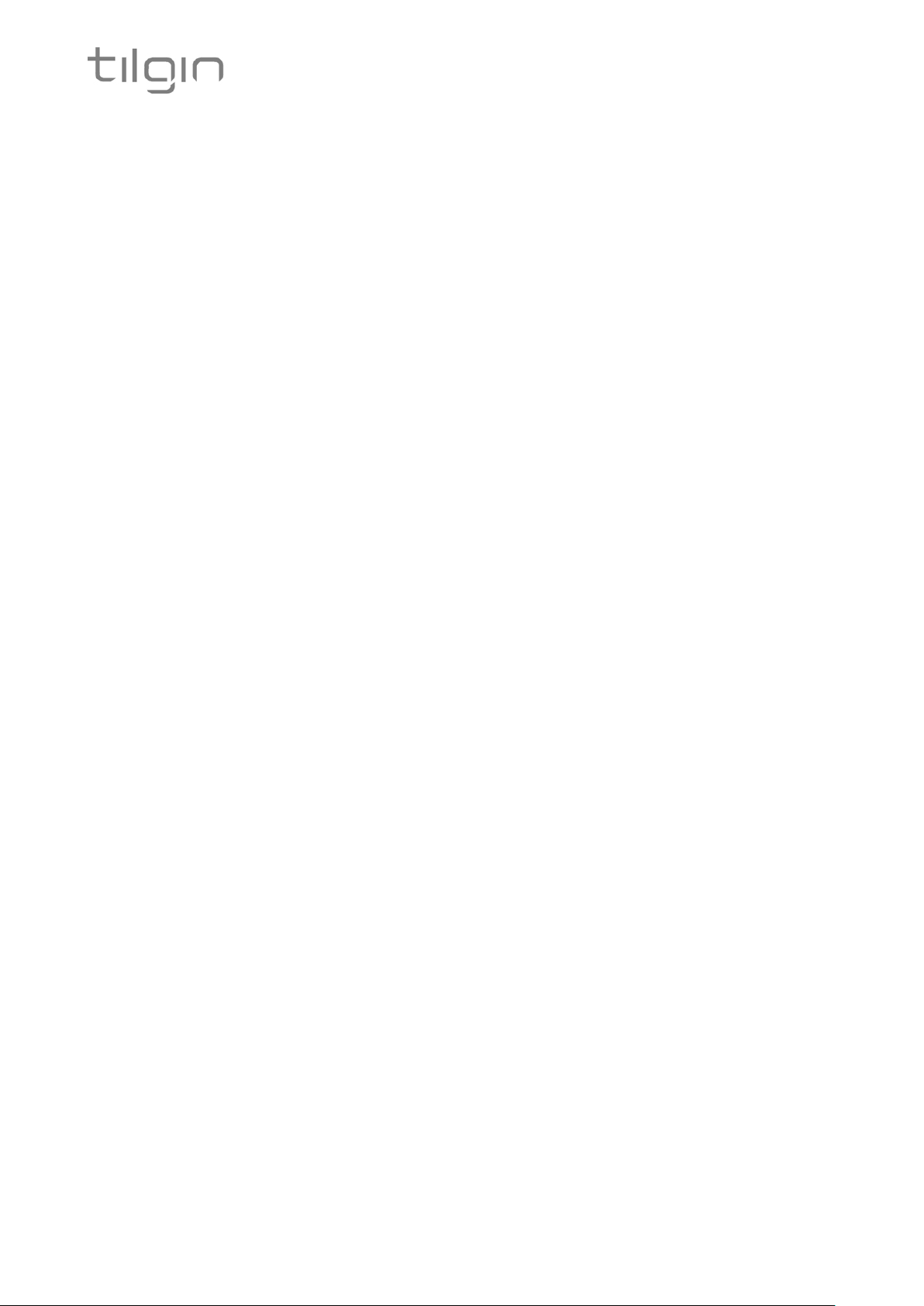
12
6. Safety Information
Tilgin IPRG AB products are designed and tested to meet the international Safety of
Information Technology Equipment standard. This standard provides general safety design
requirements that reduce the risk of both personal injury and product injury, protecting
against the following hazards:
• Electric shock (hazardous voltage levels)
• Fire (overload, temperature, material flammability)
• Energy (high energy circuits or potential burn hazards)
• Heat (accessible parts of the product at high temperatures)
• Radiation (noise, etc.)
7. Safety Recommendations
When using the product and to ensure general safety, you are instructed to follow these
guidelines:
• Use only the power supply adapter that comes with the package. Replacement power
supply adapters can be obtained from an authorized Tilgin distributor.
• Do not open or disassemble this product.
• Place on a firm and flat surface.
• Gateways and power supplies are electrical devices that can overheat without ventilation.
Do not cover or crowd them with objects or clothing that prevents good ventilation.
• Do not expose the product to liquid or moisture.
• Do not expose the product to lit candles, cigarettes, open flames, etc.
• Do not drop, throw or try to bend the product.
• Do not allow children to play with the product, as it contains small parts that could be
detached and create a choking hazard.
• Use only original Tilgin components and replacements parts. Failure to do so may result
in performance loss, damage to the product, fire, electric shock or injury. It will also
invalidate the warranty.
• Avoid using the unit during an electrical storm. There may be a remote risk of electric
shock from lightning.
• Treat the product with care, keep it in a clean and dust free place. Use only a soft, damp
cloth to clean the product.
All use of the product is subject to the Safety Recommendations above.
Tilgin IPRG AB waives all and any liability for damages caused to i) the product or any other
property or ii) yourself or any other individual as a consequence of using the product in ways
that deviate from the safety recommendations set out above.
Tigin HG2330 series Quick Guide
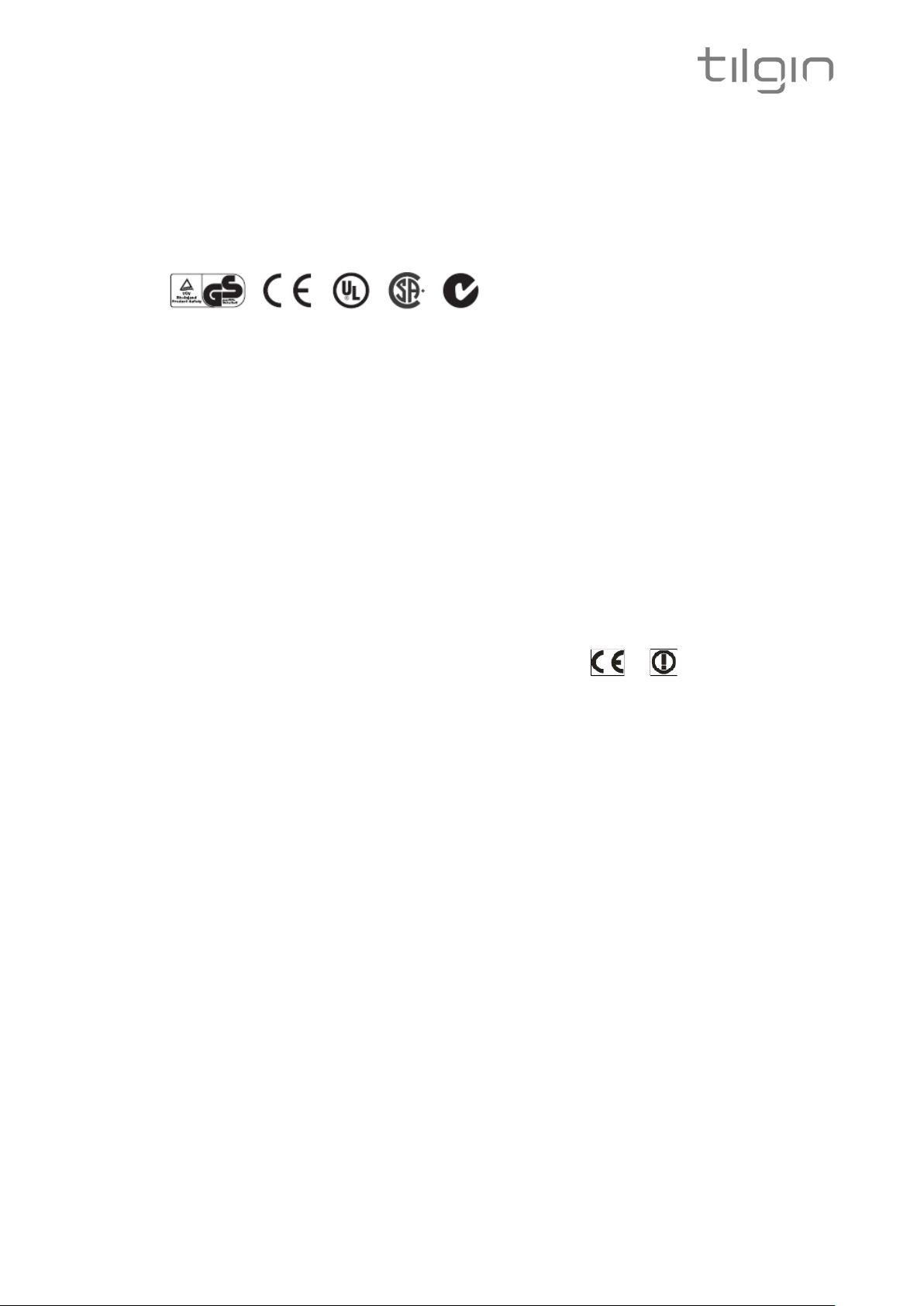
8. Power Supply
Do not use any other power supply than the one delivered by Tilgin. Using the wrong power
supply could be hazardous to you or the product.
The power supply is approved by one or more of the following safety organizations:
Two power supplies are defined for these products.
• CSEC: CS24E120200FGF/CS24E120200FBF, Input: 100-240V 50/60Hz 0.8A;
Output: 12V 2.0A, supplied by Chou Sen Electronics (Shenzhen) Co., Ltd.
• KTEC: KSAS0241200200HE, Input: 100-240V 50/60Hz 0.6A; Output: 12V 2.0A,
supplied by Kuantech Incorporated Company Ltd.
13
9. Approvals and Conformity
Equipment: Home Gateways
Products: Tilgin Gateways
Product versions: HG2330
Europe – EU Declaration of Conformity
Marking by above symbols indicates compliance with the essential Requirements of:
1999/5/EC The R&TTE Compatibility Directive
2004/108/EC The Electromagnetic Compatibility Directive
2006/95/EC The Low Voltage Directive (and their amending Directives)
2011/65/EU RoHS Directive
The following standards were applied:
EMC – Emission EN 55022:2010
EMC – Immunity EN 55024:2010
EN 61000-3-2:2006+A1+A2:2009
EN 61000-3-3:2008
EMC - Radio EN 300328 v1.8.1
EMC – WLAN EN 301489-17 v2.1.1 (2009-05)
EN 301489-1 v1.9.2 (2011-09)
Health - Safety EN 60950-1:2006+A11:2009+A1:2010+A12:2011
Health - SAR EN 50385: 2002
Tigin HG2330 series Quick Guide

14
10. Technical Specifications
Max dimension: CPE, Giftbox W x H x D = 175x37x180mm, 210x78x188mm
Weight, Giftbox 0.655 kg
Operating voltage See the supplied power adapter
Operating frequency See the supplied power adapter
0°C to 40°C
32°F to 104°F
-20°C to 60°C
-4°F to 140°F
Temperature
Humidity (relative, noncondensing)
Operating
Non-operating:
Operating 10% to 90%,
Non-operating 5% to 95%
11. Environmental Information
The equipment you purchased has required the extraction and use of natural resources for its
production. It may contain substances that are hazardous to your health and to the
environment. To avoid putting such substances into our environment and to reduce pressure
on our natural resources, we ask that you reuse or recycle your end-life equipment by using
an accredited electronics take-back system.
The symbols below indicate that this product should be reused or recycled and not simply
discarded. Please locate and use an appropriate reuse and recycling site. If you need more
information on collection, reuse and recycling systems, contact your local or regional waste
administration. You may also contact your operator for more information on the
environmental performances of these products.
12. Warranty
No warranty, express or implied, with respect to the product is extended directly to you from
or on behalf of Tilgin IPRG AB. Limited warranties may be granted to you by the equipment
provider in its capacity as reseller of the product. Please contact your equipment provider for
information regarding warranties for the product.
13. Notice of Copyright and Patent Protection
This product incorporates technology, which is copyrighted, patented, or otherwise protected
under intellectual property laws and treaties and proprietary to Tilgin IPRG AB or Tilgin’s
third party licensors. All use of the products is subject to the applicable End User License
Terms and Conditions provided in conjunction with the product.
Tigin HG2330 series Quick Guide

14. Acronyms
DECT Digital Enhanced Cordless Telecommunications
DHCP Dynamic Host Configuration Protocol
GUI Graphical User Interface
LAN
LED
PBC Method
SSID Service Set Identifier
VoIP
WAN
Wi-Fi
WLAN
WPA Wi-Fi Protected Access
WPS Wi-Fi Protected Setup
Local Area Network
Light Emitting Diode
Push Button Connect method
Voice over IP
Wide Area Network
Trademark for Wi-Fi Alliance
Wireless Local Area Network
15
Tigin HG2330 series Quick Guide

16
This product is developed and manufactured by Tilgin IPRG AB
All rights reserved. This Quick Guide and any associated artwork, software, and product designs are copyrighted
Copyright © 2014 Tilgin IPRG AB
with all rights reserved. Under the copyright laws this Quick Guide, artwork, software, and product
designs may not be copied, in whole or part, without the written consent of Tilgin IPRG AB.
Under the law, copying includes translation to another language or format.
Any Open Source code contained in this product is available as a free download from http://www.tilgin.com
Tigin HG2330 series Quick Guide
