
Tilgin WEB version of Quick Guide can deviate from version supplied by Operator
Tilgin Home Gateway
HG1350 & HG1550 series
Quick Guide
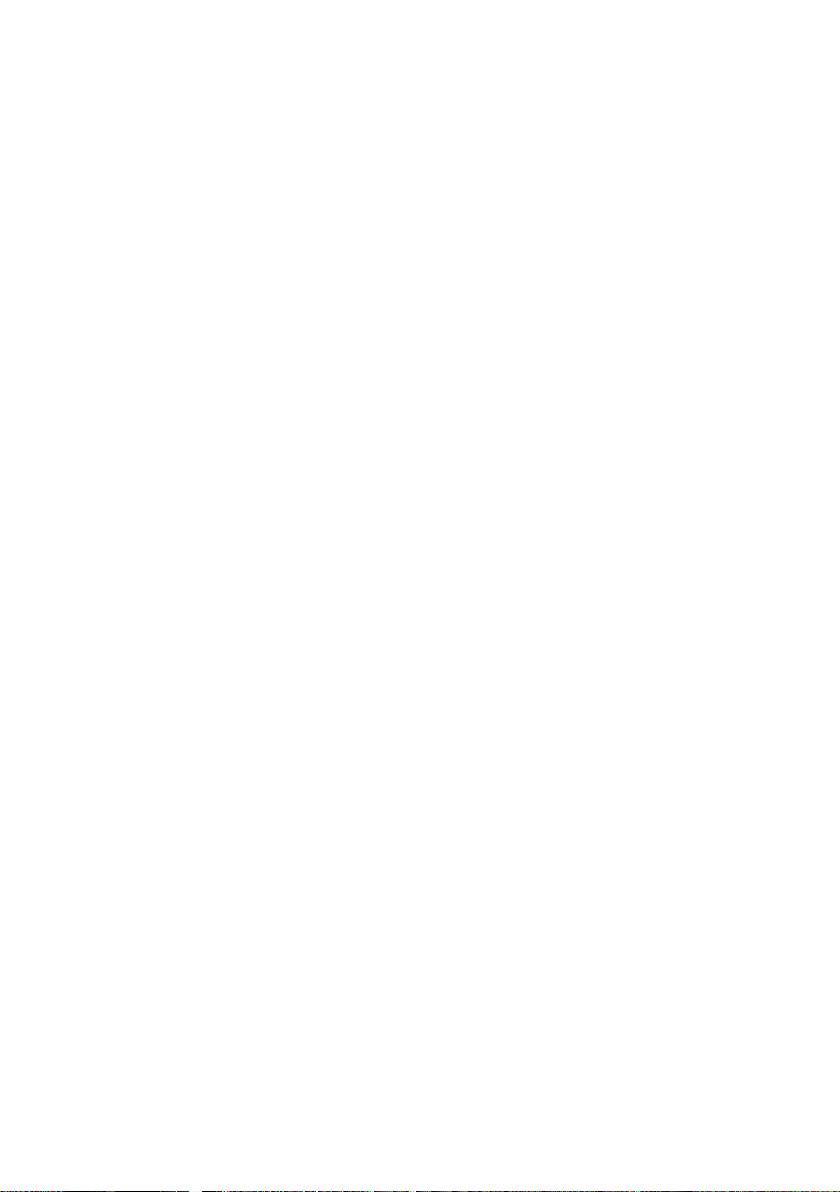
Tilgin WEB version of Quick Guide can deviate from version supplied by Operator
Tilgin IPRG AB
tel: +46 (0)8 572 38600
fax: +46 (0)8 572 38500
This produc t is developed and manufactured by Tilgin IPRG AB.
Document Product Number: 13650033
Box 1240
164 28, Sweden
info@tilgin.com
www.tilgin.com
Content Version: B
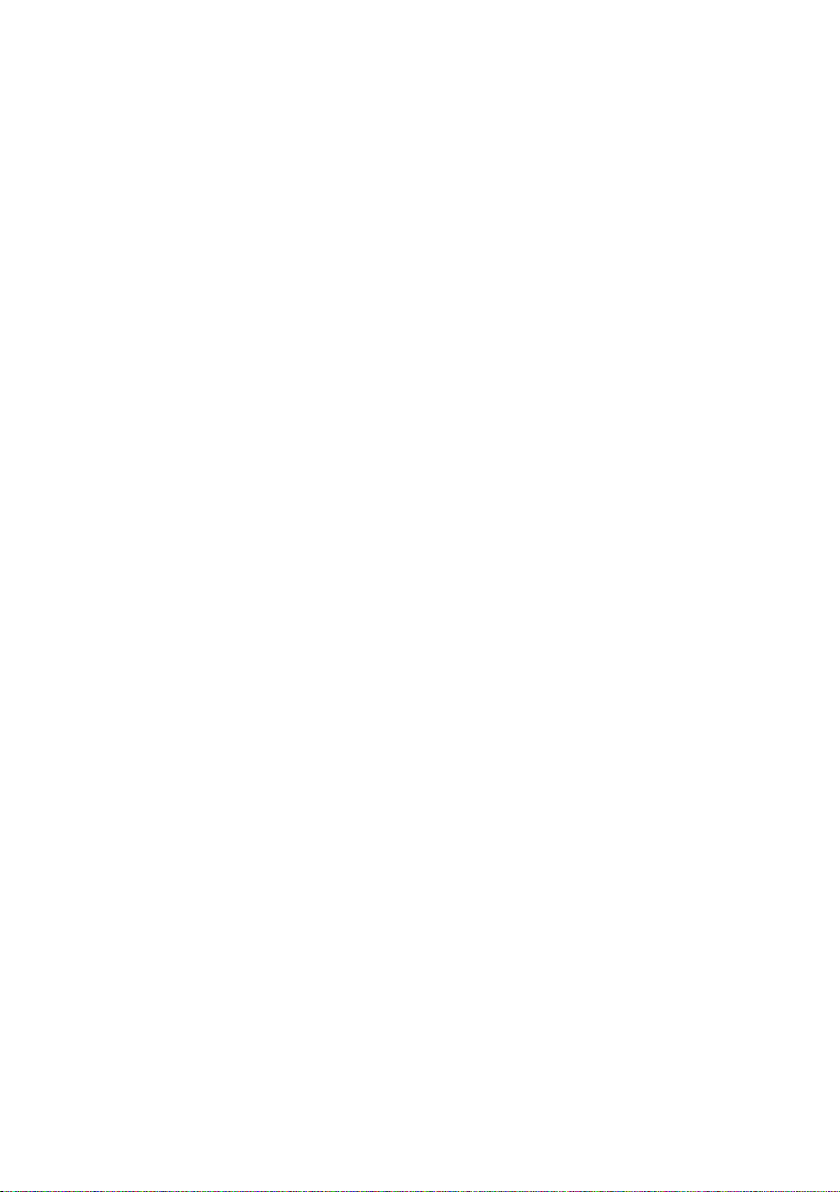
Tilgin WEB version of Quick Guide can deviate from version supplied by Operator
Contents
1. Introduction 1
2. Delivered with the Home Gateway 1
3. Installing your Home Gateway 2
4. Troubleshooting Tips 14
5. Safety Information 15
6. Safety Recommendations 15
7. Power Supply 16
8. Approvals and Conformity 16
9. Technical Specifications 18
10. Environmental Information 18
11. Warranty 18
12. Notice of Copyright and Patent Protection 18
13. How to Wall mount the Home Gateway 19
14. Used Acronymes 20
15. Mounting the HG1500 series on FTU 21
-Tilgin HG1350, HG1550 series Quick Guide

Tilgin WEB version of Quick Guide can deviate from version supplied by Operator
1
1. Introduction
This Quick Guide contains start-up instructions for installing T ilgin Home
Gateways HG1350, HG1550 series. Follow the instructions to connect and startup the Home Gateway. As starting-up the Home Gateway, your Operator
provides automatic service provisioning meaning new software will be
downloaded automatically with service settings and configurations. Check the
instructions from your Operator for any additional settings.
The Home Gateway you have received enables the services from your Operator
and Operator and can become the full service node in your home.
2. Delivered with the Home Gateway
Confirm that you have received the following:
Content in packages for HG1350 & HG1550 models
All models: Qty
HG1350 or HG1550 series Gateway 1
AC/DC adapter 100-240V-12VOUT 2000mA 1
Power cord 1
Antenna (Only wireless models) 1
Drill Guide for Wall mounting HG1xxx 1
Quick Guide (this document) 1
EULA, End User LicenseTerms and Conditions 1
Your Operator might also include additional cables or country specific phone
plugs.
-Tilgin HG1350, HG1550 series Quick Guide
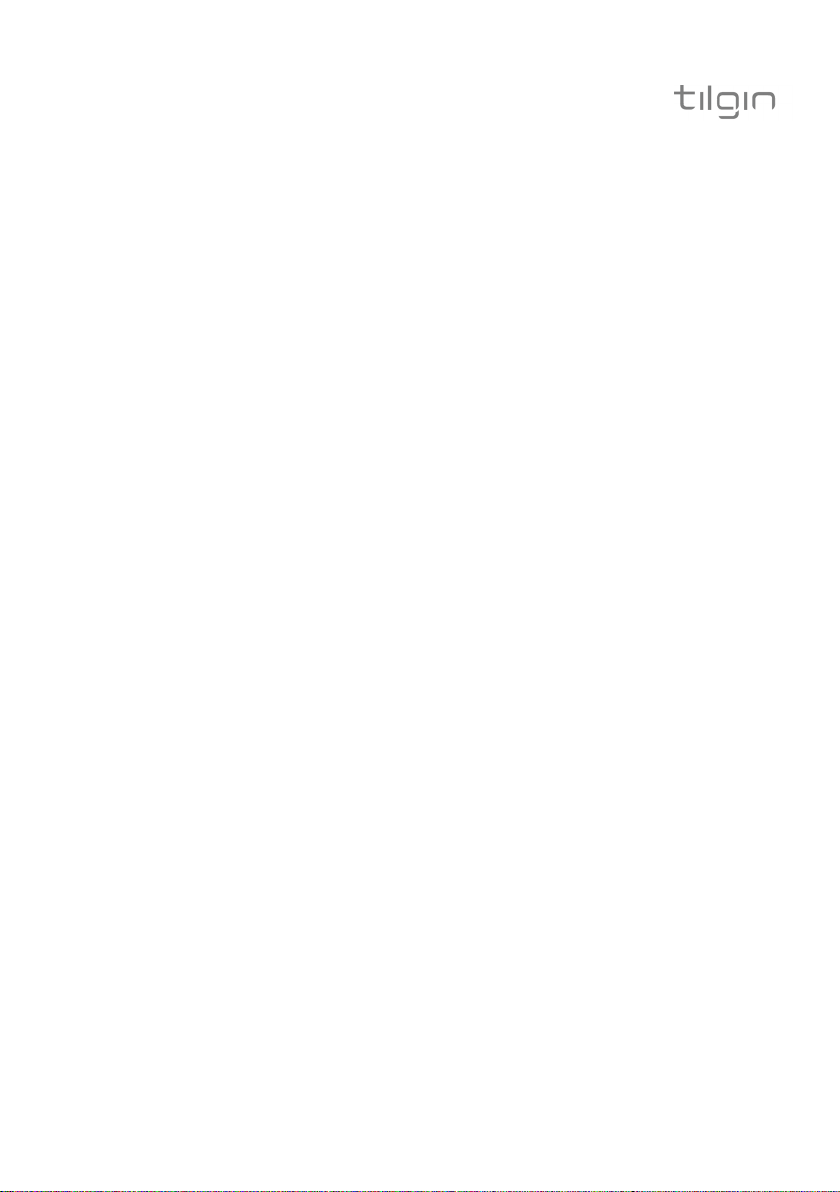
Tilgin WEB version of Quick Guide can deviate from version supplied by Operator
2
3. Installing your Home Gateway
The Home Gateway is designed to be a plug & play device when pre-configured
and managed by your Operator. However, the level of configuration needed can
vary from completely plug & play to full manual configuration, depending on what
your Operator offers. Follow any specific configuration instructions you may have
received from your Operator.
Home Gateways must always be installed away from heat sources and direct
sunlight.
Home Gateways and power supplies are electrical devices that can overheat
without ventilation. Place on a firm and flat surface and do not cover or crowd
them with objects or clothing that prevents good ventilation.
IMPORTANT! Remove the protective plastic from both top and bottom before
installing the Home Gateway.
-Tilgin HG1350, HG1550 series Quick Guide
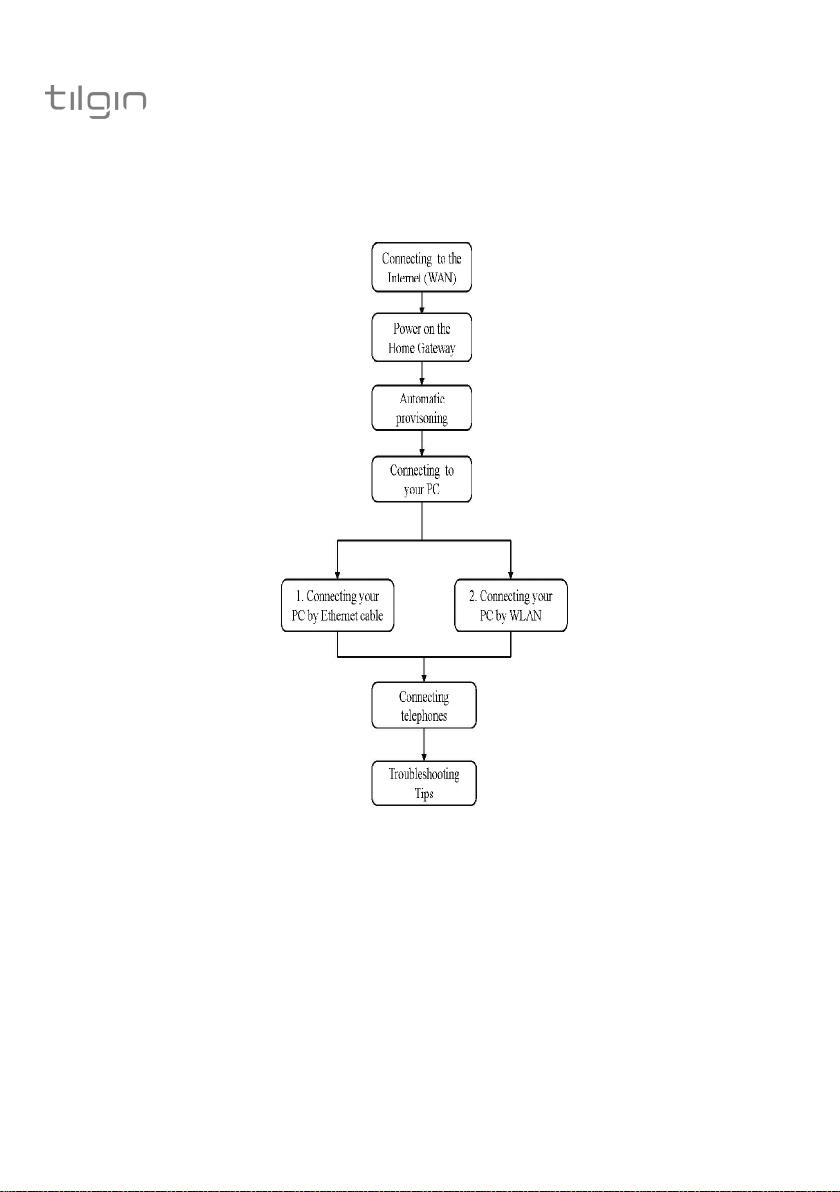
Tilgin WEB version of Quick Guide can deviate from version supplied by Operator
3
The flowchart below describes the procedures to install your Home Gateway and
is in detail explained in the following pages
-Tilgin HG1350, HG1550 series Quick Guide
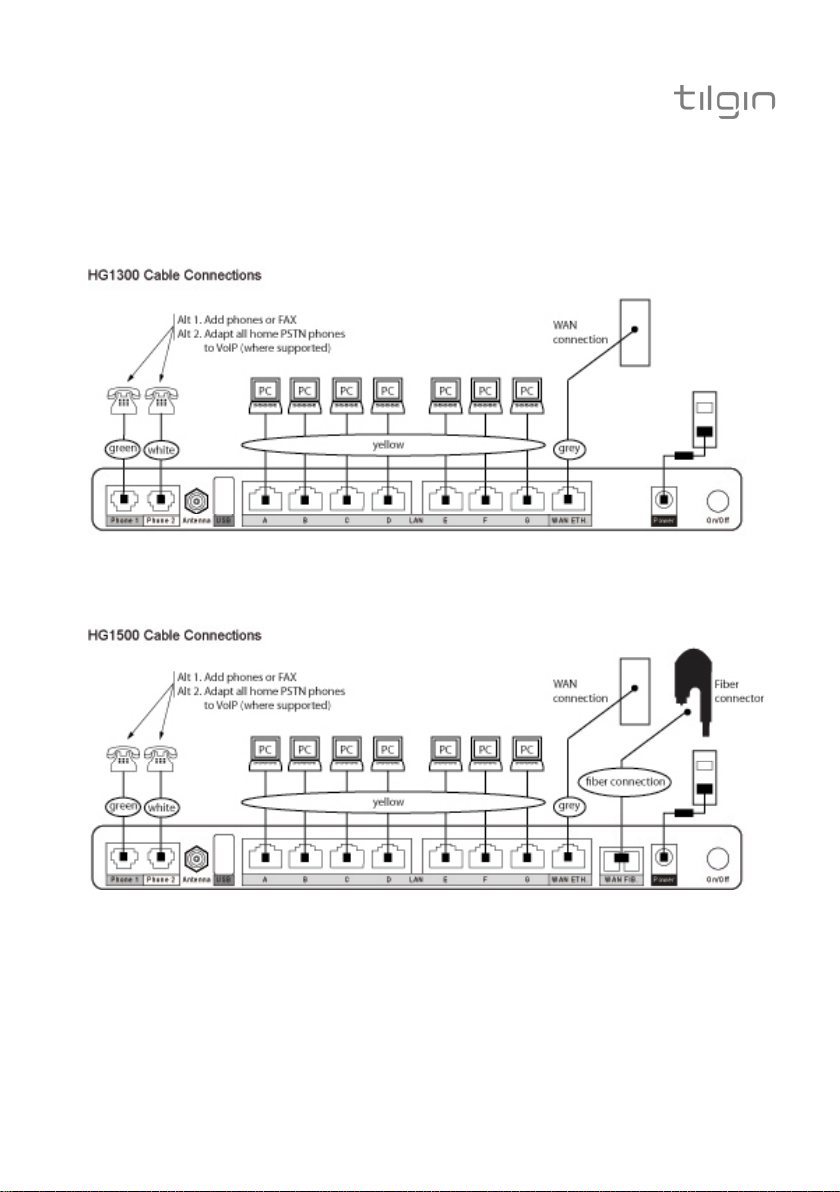
Tilgin WEB version of Quick Guide can deviate from version supplied by Operator
4
Home Gateway cable attachments
Each outlet and its connected cable is color coded.
See more instructions below
-Tilgin HG1350, HG1550 series Quick Guide
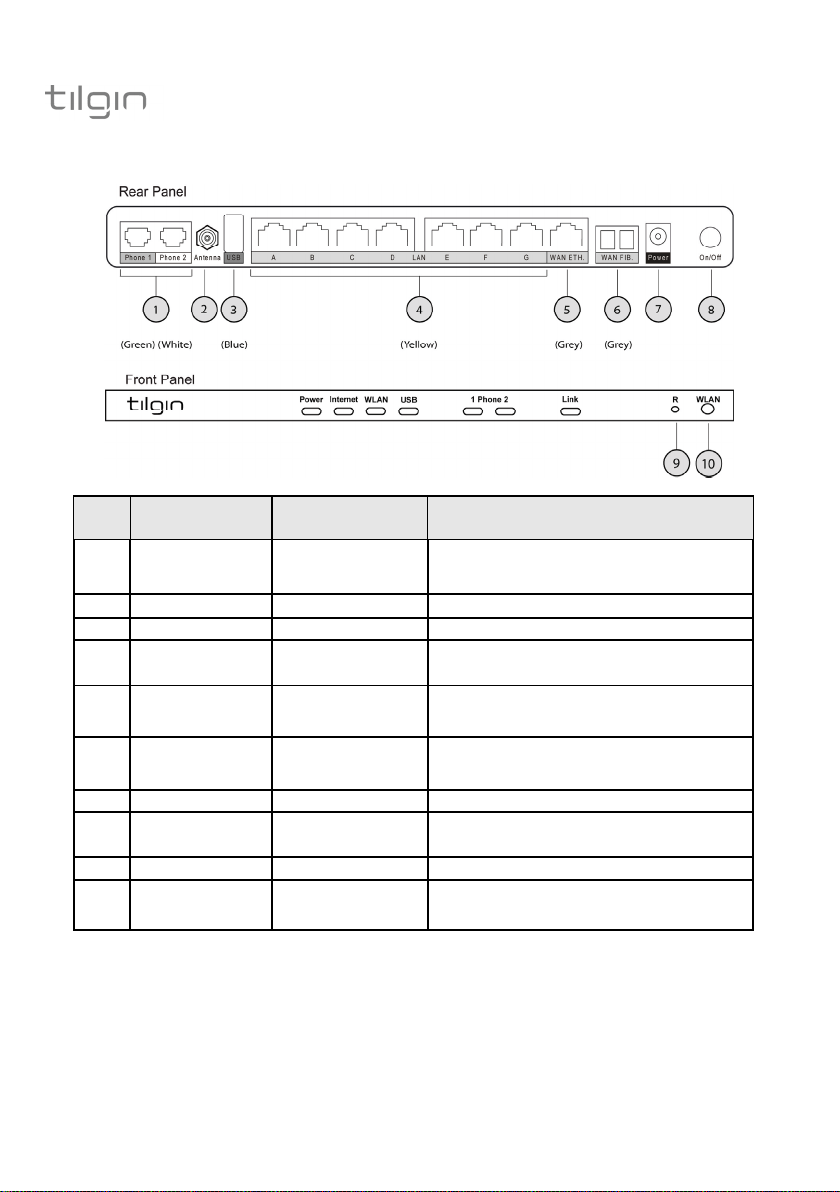
Tilgin WEB version of Quick Guide can deviate from version supplied by Operator
5
Home Gateway Interfaces
Pos Interface Outlet & Cable
Color Codes
1 Phone 1 &
Phone 2
2 Antenna Antenna for wireless LAN
3 USB Host Blue Connect USB Devices
4 LAN Ports:
A,B,C,D,E,F,G
5 WAN ETH Grey Connect Ethernet cable (RJ-45) the to
6 WAN FIB Grey Connect optical fiber connector to the
7 Power Input Black Connect the power adapter
8 On / Off Button for turning the Home Gateway
9 Reset Button for factory reset
10 WLAN Button for turning wireless LAN on or
Green (Phone 1)
White (Phone 2)
Yellow Connect Ethernet cables (RJ-45) to
Function
Connect analogue phones or faxes
the Local Area Network
the Wide Area Network
Wide Area Network (HG1500 models)
on or off
off and for setting up wireless security
-Tilgin HG1350, HG1550 series Quick Guide
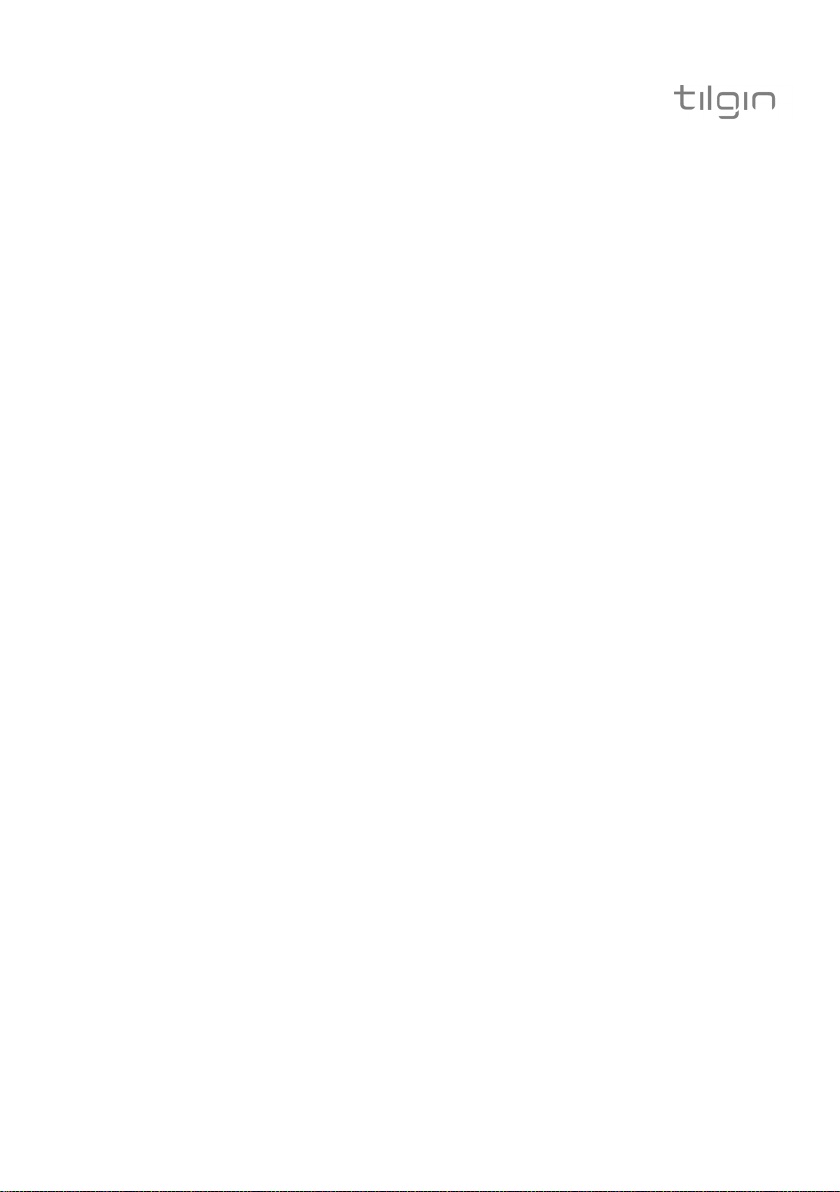
Tilgin WEB version of Quick Guide can deviate from version supplied by Operator
Connecting to the Internet (WAN)
1. Check your delivery against the content list. (See 2. Delivered with
your Home Gateway)
2. Attach the Home Gateway antenna
Depending on type of Home Gateway supplied by your Operator the Home
Gateway can be connected to Internet in two alternative ways:
1. Ethernet connection
Connect the Ethernet cable into the WAN port (#5) on the Home
Gateway and into your Ethernet Internet access port.
2. Fiber termination
a) If there is no fiber termination unit installed connect the fiber
directly in the Home Gateway WAN/FIB port (#6).
b) If a fiber termination unit is installed connect the fiber to the Home
Gateway and to the fiber termination unit. See 15. Mounting the
HG1500 series on FTU at the end of this guide.
Note that the fiber connection protection cover should be pre-installed
by a professional installer.
6
Power on the Home Gateway
1. Connect the Power cord to the AC/DC adapter.
2. Connect the AC/DC Adapter power cord to the power connector [see #
7 on the Home Gateway Interfaces page] on the back of the unit.
3. Plug the Power cord into a power source.
4. Push the ON/OFF button (#8) on the rear side to ON.
5. Check that the Power LED on the front panel is lit (red).
See the LEDs Front and Rear Panel page.
-Tilgin HG1350, HG1550 series Quick Guide

Tilgin WEB version of Quick Guide can deviate from version supplied by Operator
7
Automatic Provisioning
The Home Gateway will automatically attempt to establish a connection to your
Operator. If the device has been properly connected, an automatic configuration
will begin.
The Home Gateway is pre-loaded with software but it will always download
newer software and settings from the Operator.
The software upgrade procedure may take several minutes and during this time
the Power LED on the Front Panel normally flashes rapidly red or light stable red.
If a fault occours the Power LED will either be out or flash slowly. When the
Power LED is steady green, the unit is operational. If the Power LED on the
device doesn’t switch to green after 30 minutes, then reboot (push Power
On/Off). If problem still is unsolved contact your service Operator.
For more information about LED status see LEDs Front and Rear Panel.
Connecting the Home Gateway to your PC
There are two ways to connect the Home Gateway with your PC either with
Ethernet cable (yellow) or with WLAN.
Note: Connect your PC to only one interface of the Home Gateway (Ethernet or
WLAN).
1. Connecting to your PC by Ethernet cable
Connecting the Home Gateway to your PC using an Ethernet cable (yellow)
requires that your PC have an Ethernet port installed.
If not, you can install an Ethernet card or use the wireless LAN installation
method instead (See 2.Connecting your PC by WLAN below).
1. The yellow Ethernet cable should be connected to one of the LAN ports
marked A – G. (# 4 on the Home Gateway Interfaces page).
2. The other end of the yellow Ethernet cable should be connected to the
Ethernet port on the PC.
2. Connecting to your PC by WLAN
This is only for models supporting wireless access. Make sure your PC has
wireless support.
If your device does not already have built in wireless support, you may choose to
install a wireless LAN card and then you need to configure the WLAN card.
Note: In order for WLAN access to work, it must be enabled as part
of your service contract with your service Operator
-Tilgin HG1350, HG1550 series Quick Guide

Tilgin WEB version of Quick Guide can deviate from version supplied by Operator
WPS setup (If supported on your PC)
Wi-Fi Protected Setup (WPS) is a standard created by the Wi-Fi Alliance to make
it easy to set up a secure wireless home network. Tilgin Home Gateways support
two WPS methods for a user to add new devices to the network:
1. PIN Method, in which a PIN is read from a sticker on the new wireless
device.
2. PBC Method, in which the user pushes a button, either an actual or
virtual one, on both the Home Gateway and the new wireless device.
-To set WLAN On: push the WLAN button for 3-5 seconds.
-To set the WLAN OFF: push WLAN button shortly.
Select method
PBC
PIN
WPS interface
The WLAN light (on the front of the Home Gateway) will light green when
functioning correctly. (See the LEDs Front and Rear Panel page).
- Push button on front
- Push button in Web GUI
- Enter/set the PIN code in Web GUI
- Use the preconfigured default SSID
- None
- Auto
8
Configuring WLAN Cards for Windows devices
Your wireless LAN card should be packaged with a profile configuration utility.
Install and run this utility. It will guide you through configuring your PC WLAN
card and connecting to the Home Gateway.
If you have received instructions from your service Operator regarding WLAN
security level settings, you should follow these instructions when running the
profile configuration utility.
If the instructions provided with the WLAN card fail, and/or your service Operator
does not recommend specific WLAN settings, use the default WLAN port settings
below.
-Tilgin HG1350, HG1550 series Quick Guide

Tilgin WEB version of Quick Guide can deviate from version supplied by Operator
9
Default WLAN port settings
Check the parameters for WLAN are set according to SSID and WPA Key found
on the casing label on the bottom of the Home Gateway.
SSID = Tilgin-<12 random characters>
Example: Tilgin-1wa23sbg9skm
Channel = Auto
Wireless Security Level = WPA key
Note: Your service Operator may instruct you to use a WPA key that they
provide to you, or use the WPA key prin ted on the label on the bottom of the
Home Gateway.
After saving the new WLAN profile, make sure your PC network settings are
configured properly. (See Configuring your PC)
-Tilgin HG1350, HG1550 series Quick Guide

Tilgin WEB version of Quick Guide can deviate from version supplied by Operator
Configuring your Windows PC
Your PC must be configured properly to be able to surf the Internet and the PC's
network card and network properties must be configured to obtain an IP address
from the Home Gateway’s built-in DHCP server.
This means that you must check to see that your PCs network settings are set to
TCP/IP protocol and that the IP address is obtained automatically (see below).
Check the Network Settings for Windows computers
For Windows-based machines, follow the procedure below.
This procedure applies to both cabled Ethernet and WLAN installations.
1. Right click on the Network Neighborhood or My Network Places on the
START menu.
2. Select Properties from the menu.
3. If multiple network connections are available on the PC, right click on :
a) Local Area Connection (for an Ethernet installation)
b) Wireless Network Connection
c) Select Properties.
10
Windows XP Windows Vista
-Tilgin HG1350, HG1550 series Quick Guide

Tilgin WEB version of Quick Guide can deviate from version supplied by Operator
11
4. Select the General tab (Windows XP) or Networking tab (Windows
Vista).
5. Identify the TCP/IP -> network card entry.
6. Highlight the TCP/IP -> network card entry.
7. Click Properties
8. Click Obtain an IP address automatically.
Windows XP Windows Vista
9. Click the OK button and close the dialog box. Then click the OK button
again to save the changes and exit Network Properties.
For WLAN connection:
1. Click on Wireless Network Connection and select Properties.
2. Click on Wireless Network Connections
3. Click on Refresh Network list
4. Identify our Wireless network by comparing SSID on the product label
on your Home Gateway with the SSID in the wireless connection list
shown.
5. Click on the identified network It should then show “Connected” .
6. Enter the Network key (WPA Key on the label).
7. Click on Connect
8. The choosen Network should then show “Connected”.
-Tilgin HG1350, HG1550 series Quick Guide
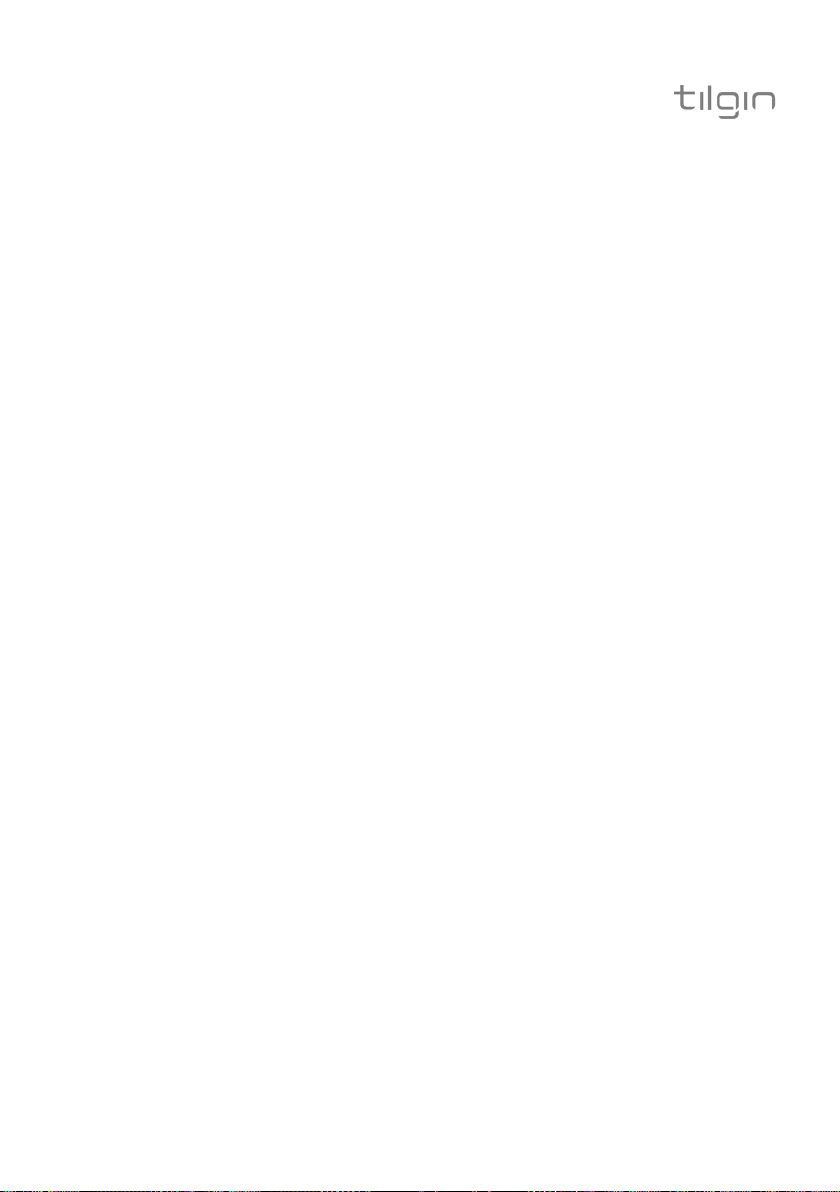
Tilgin WEB version of Quick Guide can deviate from version supplied by Operator
Connecting a single analogue Telephone or other analogue
equipment
If you have a subscription for IP telephony, you can connect touch-tone
telephones to port (#1) (Phone1 or Phone2). (Each port can handle up to five
telephones in cascade.) see Adapt all household Telephones below.
The phones connected to the Home Gateway are adapted for VoIP calls.
Adapt all household Telephones
All of the phones in your household can be connected to the Home Gateway
using a country specific phone plug and a special cable (both supplied by your
provider). Plug the special cable into the phone port (#1) (Phone1 or Phone2) on
the Home Gateway and then into the specific phone plug that should be
connected on the main telephone socket on your wall.
DO NOT use an ordinary telephone cable for this purpose. It requires a special
cable and can be different from country to country.
This option must be supported in your country and by your service
provider.
12
-Tilgin HG1350, HG1550 series Quick Guide

Tilgin WEB version of Quick Guide can deviate from version supplied by Operator
13
LEDs Front and Rear Panel
Front panel LEDs indicates the status of power and Gateway connections.
Ethernet LEDs are located on the rear.
LED Signaling Indication
Power OFF No power
RED, Stable Not ready, boot in progress
RED, Slow Flash Upgrade failed/No contact with
RED, Rapid Flash Upgrading or connecting
GREEN, Stable Normal operation. Boot ready, contact
Internet RED, Stable No internet connection
GREEN, Stable IP address obtained on internet
WLAN OFF Wireless function disabled
GREEN Wireless function enabled.
GREEN, Slow Flash WPS in progress
GREEN, Rapid
Flash
GREEN Short Flash WPS succeeded
USB
Phone 1 & 2
Link
Ethernet
Connectors
(Rear, yellow)
WAN
Ethernet
Connector
(Rear, Grey)
OFF Not connected
GREEN, Stable Connection established
OFF No telephone services configured
GREEN, Rapid
Flash
GREEN Short Flash Message waiting
GREEN, Stable The telephone services to your service
OFF Fiber not connected
GREEN, Stable Fiber connectivity
GREEN, Rapid
Flash
YELLOW, OFF 10M
YELLOW, Stable 100M
GREEN Link
GREEN Rapid Flash Activity
YELLOW, 1 Flash 10M
YELLOW, 2 Flash 100M
YELLOW, 3 Flash 1000M
ACS/VCM
established with ACS or configured not
to contact ACS
connection.
WPS failed
One or more telephone services failed to
register
Provider is OK
Traffic activity
-Tilgin HG1350, HG1550 series Quick Guide

Tilgin WEB version of Quick Guide can deviate from version supplied by Operator
14
4. Troubleshooting Tips
When no green light is seen for the WAN indicator after connecting to the port
(back of Home Gateway), check that the power cord is properly connected.
Check Cable connections.
Verify that the LEDs lights according to the table in LEDs Front and Rear
Panel page.
If Power LED not stable green after 30 minutes reboot (push Power On/Off)
If Power LED still not stable green after reboot contact your service operator.
If you do not hear a dial tone after hook off on the telephone handset, check
that the telephone line cord from the telephone is connected to the unit.
When slow on no connection over WLAN, turn WLAN OFF then ON by
pressing WLAN button twice. The Auto channel feature then search for best
channel and select it.
If these actions do not solve the problem, contact your service
Operator or vendor that supplied your Home Gateway
-Tilgin HG1350, HG1550 series Quick Guide

Tilgin WEB version of Quick Guide can deviate from version supplied by Operator
15
5. Safety Information
Tilgin IPRG AB products are designed and tested to meet the international Safety
of Information Technology Equipment standard. This standard provides general
safety design requirements that reduce the risk of both personal injury and
product injury, protecting against the following hazards:
Electric shock (hazardous voltage levels)
Fire (overload, temperature, material flammability)
Energy (high energy circuits or potential burn hazards)
Heat (accessible parts of the product at high temperatures)
Radiation (noise, etc.)
6. Safety Recommendations
When using the product and to ensure general safety, you are instructed to follow
these guidelines:
Use only the power supply adapter that comes with the package.
Replacement power supply adapters can be obtained from an authorized
Tilgin distributor.
Do not open or disassemble this product.
Place on a firm and flat surface.
Gateways and power supplies are electrical devices that can overheat
without ventilation. Do not cover or crowd them with objects or clothing that
prevents good ventilation.
Do not expose the product to liquid or moisture.
Do not expose the product to lit candles, cigarettes, open flames, etc.
Do not drop, throw or try to bend the product.
Do not allow children to play with the product, as it contains small parts
that could be detached and create a choking hazard.
Use only original Tilgin components and replacements parts. Failure to do
so may result in performance loss, damage to the product, fire, electric
shock or injury. It will also invalidate the warranty.
Avoid using the unit during an electrical storm. There may be a remote risk
of electric shock from lightning.
Treat the product with care, keep it in a clean and dust free place. Use
only a soft, damp cloth to clean the product.
All use of the product is subject to the Safety Recommendations above.
Tilgin IPRG AB waives all and any liability for damages caused to i) the product
or any other property or ii) yourself or any other individual as a consequence of
using the product in ways that deviate from the safety recommendations set out
above.
-Tilgin HG1350, HG1550 series Quick Guide

Tilgin WEB version of Quick Guide can deviate from version supplied by Operator
7. Power Supply
Do not use any other power supply than the one delivered by Tilgin. Using the
wrong power supply could be hazardous to you or the product .
The power supply is approved by one or more of the following safety
organizations:
8. Approvals and Conformity
Tilgin Home Gateways specified in this document are also subject to FCC
approval.
16
IMPORTANT
NOTE: To comply with FCC RF exposure compliance requirements, the antenna
used for this transmitter must be installed to provide a separation distance of at
least 20cm from all persons and must not be co-located or operating in
conjunction with any other antenna or transmitter.
-Tilgin HG1350, HG1550 series Quick Guide

Tilgin WEB version of Quick Guide can deviate from version supplied by Operator
17
Tilgin IPRG AB
Box 1240
164 28 Kista
Sweden
Declares that:
Equipment: Home Gateways
Products: Tilgin Gateways
Product versions: HG1351 HG1551, HG1558
fulfill the essential requirements in accordance with the following
Directives:
1999/5/EC The R&TTE Compatibility Directive
2004/108/EC The Electromagnetic Compatibility Directive
2006/95/EC The Low Voltage Directive (and their amending
The following standards were applied:
EMC – Emission EN 55022:1998,-A1:2000,-A2:2003 (Class B)
EMC – Immunity EN 55024:1998,-A1:2001,-A2:2003
EMC - Radio EN 300 328:V1.7.1
EMC – WLAN EN 301 489-1, EN 301 489-17:V1.2.1
Safety EN 60950-1:2006
I hereby declare that the equipment named above has been designed to
comply with the relevant sections of the above referenced specifications.
The unit complies with all essential requirements of the Directives.
Directives)
EN 61000-4-2,-3,-4,-5,-6,-11
January 28, 2009
-Tilgin HG1350, HG1550 series Quick Guide

Tilgin WEB version of Quick Guide can deviate from version supplied by Operator
9. Technical Specifications
Dimensions BxHxD = 282x174x36
Weight 0.65 Kilograms
Operating voltage See the supplied power adapter
Operating frequency See the supplied power adapter
0°C to 45°C
32°F to 113°F
-20°C to 60°C/
-4°F to 140°F
Temperature
Humidity (relative, noncondensing)
Operating
Non-operating
Operating 10% to 90%
Non-operating 5% to 95%
10. Environmental Information
The equipment you purchased has required the extraction and use of natural
resources for its production. It may contain substances that are hazardous to
your health and to the environment. To avoid putting such substances into our
environment and to reduce pressure on our natural resources, we ask that you
reuse or recycle your end-life equipment by using an accredited electronics takeback system.
The symbols below indicate that this product should be reused or recycled and
not simply discarded. Please locate and use an appropriate reuse and recycling
site. If you need more information on collection, reuse and recycling systems,
contact your local or regional waste administration. You may also contact your
equipment provider for more information on the environmental performances of
these products.
18
11. Warranty
No warranty, express or implied, with respect to the product is extended directly
to you from or on behalf of Tilgin IPRG AB. Limited warranties may be granted to
you by the equipment provider in its capacity as reseller of the product. Please
contact your equipment provider for information regarding warranties for the
product.
12. Notice of Copyright and Patent Protection
This product incorporates technology which is copyrighted or patented or
otherwise protected under intellectual property laws and treaties and proprietary
to Tilgin IPRG AB or Tilgin’s third party licensors. All use of the products is
subject to the applicable End User License Terms and Conditions provided in
conjunction with the product.
-Tilgin HG1350, HG1550 series Quick Guide

Tilgin WEB version of Quick Guide can deviate from version supplied by Operator
19
13. How to Wall mount the Home Gateway
Wallmounting Instruction
The device can be mounted on the wall.
To install: see below text and figure.C - E
See Drill Guide for wall mounting appended in the gift box, for drilling
correctly spaced holes.
The template shows an outline view of the product with two indicated drill
locations.
A. Mark the drill locations
B. Drill two holes.
C. Screw appropriate screws to the wall where the device is to be placed.
D. Let the bottom of the device face the wall and mount the device on the screws.
E. Connect the cables to the rear panel.
F. For mounting the HG1550 series onto the MSA Fiber Termination Unit,
See 15. Mounting the HG1500 Series on FTU.
-Tilgin HG1350, HG1550 series Quick Guide

Tilgin WEB version of Quick Guide can deviate from version supplied by Operator
Figure. Mounting the device to the wall:
CD
E
20
14. Used Acronymes
DHCP
FTU
GUI
LAN Local Area Network
PBC Method Push Button Connect method
PSTN
SSID
WAN Wide Area Network
WLAN Wireless Local Area Network
WPA Wi-Fi Protected Access
WPS Wi-Fi Protected Setup
TI-DEV_IPRG_09_054 Ver A
Dynamic Host Configuration Protocol
Fiber Termination Unit
Graphical User Interface
Public Switched Telephone Network
Service Set Identifier
-Tilgin HG1350, HG1550 series Quick Guide

Tilgin WEB version of Quick Guide can deviate from version supplied by Operator
21
15. Mounting the HG1500 series on FTU
-Tilgin HG1350, HG1550 series Quick Guide
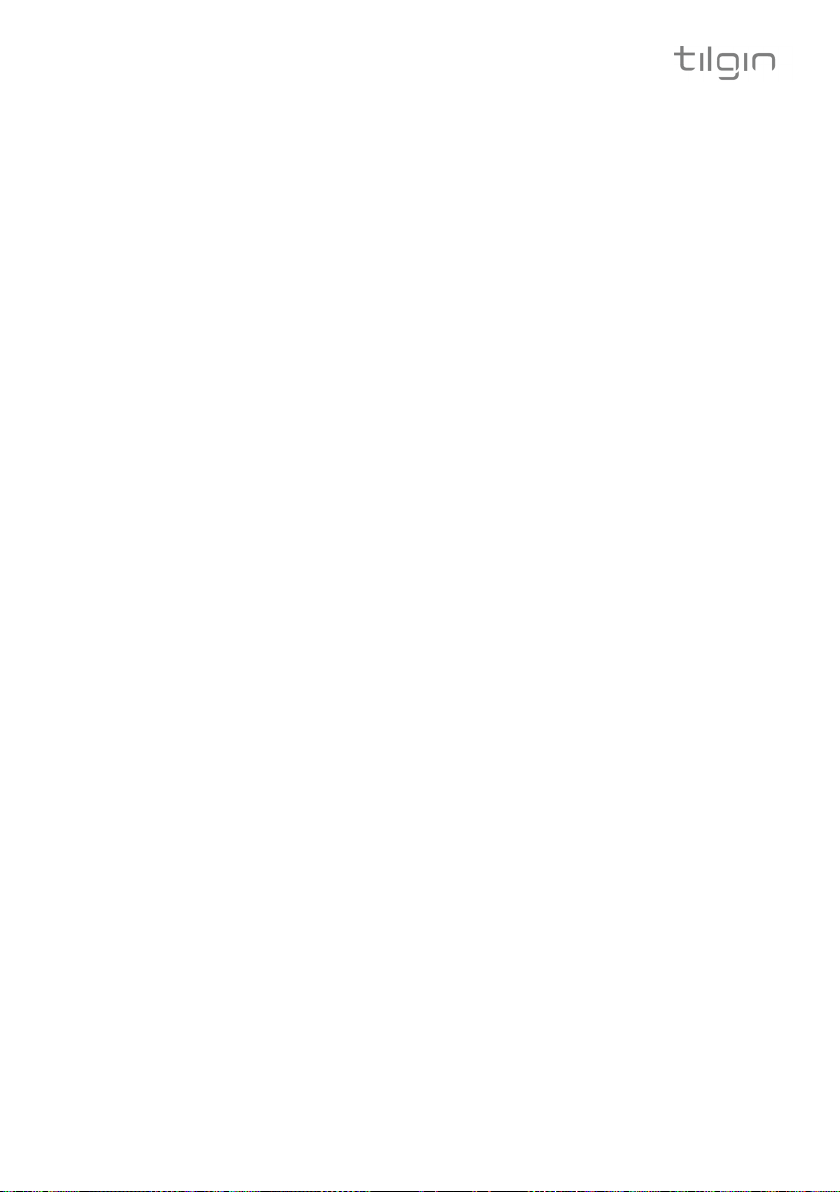
Tilgin WEB version of Quick Guide can deviate from version supplied by Operator
Empty page
-Tilgin HG1350, HG1550 series Quick Guide

Tilgin WEB version of Quick Guide can deviate from version supplied by Operator
Empty page
-Tilgin HG1350, HG1550 series Quick Guide

Tilgin WEB version of Quick Guide can deviate from version supplied by Operator
Empty page
-Tilgin HG1350, HG1550 series Quick Guide

Tilgin WEB version of Quick Guide can deviate from version supplied by Operator
This produc t is developed and manufactured by Tilgin IPRG AB
All rights reserved. This Quick G uide and any as sociated artwork, software, and product designs are copyrighted with all rights reserved.
Under the copyright laws this Quick Guide, artwork, software, and product designs may not be copied, in whole or pa rt, without the
written consent of Tilgin IPRG AB. Under the law, copying includes translation to another language or format.
Any Open Source code contained in this product is available as a free download from http://www.tilgin.com
Copyright © 2010 Tilgin IPRG AB
-Tilgin HG1350, HG1550 series Quick Guide
