
Operating Instructions
PORTER LANCASTRIAN
PORTER LANCASTRIAN LIMITED
www.tilevision.tv
TileVision®is Designed and Manufactured by:
23
®

23" Widescreen TileVision
®
A Wide Array of Screen Settings
You can choose different screen settings depending on the type of programme you are
watching or the surrounding conditions (the lighting or the outside weather conditions).
You can switch between Dynamic, Standard, Mild and Game Options, or you can
configure the screen settings yourself. You can select various picture formats; 16:9,
14:9, 4:3, 16:9 Zoom, 14:9 Zoom, 4:3 Zoom or Auto, to match the content you are
watching to your preference.
A Wide Array of Sound Settings
You can choose an optimal sound setting for the type of program you are watching.
You can switch between Flat, Music, Movie, and Speech, or you can configure
the settings yourself.
Quick View
Press the QV button to view the last programme you were watching.
Teletext Function
You can display teletext information at any time on your TileVision®.
FM Radio Function
Tune in to your favourite FM radio stations by selecting the Radio Mode.
This symbol is intended to alert the user to the presence of important
operating and maintenance (servicing) instructions in the literature
accompanying the appliance.
CAUTION
RISK OF ELECTRIC SHOCK
DO NOT OPEN
WARNING: TO PREVENT INJURY, THIS APPARATUS MUST BE
SECURELYATTACHED TO THE WALL IN ACCORDANCE
WITH THE INSTALLATION INSTRUCTIONS.
CAUTION: DO NOT REMOVE COVER.
NO USER-SERVICEABLE PARTS INSIDE.
REFER SERVICING TO QUALIFIED SERVICE PERSONNEL.
BEWARE OF STATIC SENSITIVE PARTS.
Waste Electrical and Electronic Equipment (WEEE) Directive
In the European Union, this symbol indicates that this product should
not be disposed of with household waste. It should be deposited at an
appropriate facility to enable recovery and recycling.

1
Safety Instructions
Do not use a damaged socket and do not let the power cord
touch a heat source.
– This may cause an electric shock or fire.
Do not attempt to service the unit.
Contact an authorised dealer or repair service.
– Servicing the unit yourself may cause an electric shock or fire.
If there are any unusual sounds or smells coming from the
unit, unplug it immediately and contact an authorised
dealer or repair service.
– This may cause an electric shock or fire.
If an outside antenna is connected to the unit, ensure the
external to internal cable entry is fully sealed
– This may cause an electric shock or fire.
Do not connect too many extension cords or plugs to
an outlet.
– This may cause a fire.
Keep the power adaptor away from any heat source.
– This may cause a fire.
Ensure the antenna is located away from overhead cables.
– This may cause an electric shock.

2
Tools Required
Suction Lifter
Silicone Sealant
Isopropyl Alcohol
I
s
o
p
r
o
p
y
l
A
l
c
o
h
o
l
Soft Cloth
☛
Silicone Sealant produces acetic acid during cure.
Use only in well ventilated areas. Irritating to eyes.
Wash hands after use and before meals. Wash
splashes from skin, clothing and other surfaces. Use
a clean cloth. In case of contact with eyes wash
immediately with plenty of water.
Please observe safety precautions on the container.
Keep out of reach of children and animals.
☛
Isopropyl alcohol is available from most pharmacies
and larger electronics wholesalers. It is an effective
degreasing agent.
Please observe safety precautions on the container.
Keep out of reach of children and animals.
Do not drink.
HIGHLY
FLAMMABLE
IRRITANT
IRRITANT

Table of Contents
3
Safety Instructions ......................................................................................................................................................1
Tools Required ..............................................................................................................................................................2
Unpacking your TileVision
®
......................................................................................................................................4
Your TileVision
®
............................................................................................................................................................5
Connector Inputs ..........................................................................................................................................................5
Connections ....................................................................................................................................................................6
Connecting an Antenna or Cable ..........................................................................................................................7
Connecting to the S-Video, PC/DTV and PC/DVI Inputs ..............................................................................8
Connecting to the SCART Inputs ..........................................................................................................................9
Installing the Front Plate ........................................................................................................................................10
The Remote Control ..................................................................................................................................................11
Switching the TileVision®On/Off ..........................................................................................................................12
Selecting a Picture from External Sources ......................................................................................................12
Selecting your On-screen Language
..................................................................................................................12
On-screen Menus and Displays ..........................................................................................................................13
Tuning, Setup and Editing Programs ................................................................................................................14
Picture Control ............................................................................................................................................................18
Sound Control ............................................................................................................................................................19
PC Picture Adjustment ............................................................................................................................................21
PC Sound Adjustment ..............................................................................................................................................23
Clock ..............................................................................................................................................................................24
Blue Back ......................................................................................................................................................................24
Auto Sleep ....................................................................................................................................................................25
Child Lock ....................................................................................................................................................................25
Radio
..............................................................................................................................................................................25
ARC (Aspect Ratio Control) ..................................................................................................................................26
Radio Tuning and Setup ........................................................................................................................................27
Calling the Programme List ....................................................................................................................................28
Picture in Picture ........................................................................................................................................................29
Teletext ..........................................................................................................................................................................30
Displaying the Teletext Information ....................................................................................................................30
Teletext Button Functions
......................................................................................................................................31
Troubleshooting
..........................................................................................................................................................32
Specifications ..............................................................................................................................................................33

Unpacking your TileVision
®
4
Please make sure the following items are
included with your TileVision®.
1
TileVision®glass front plate assembly – complete with Velcro
fixing strips.
1
waterproof remote control.
1
standard full function remote control.
1
installation and instruction manual.
1
mirror acrylic surround.
1
remote control holder.
If any items are missing, contact your dealer.

Your TileVision
®
5
Front View
Remote control sensor and indicator
Power Indicator Status
Connector Inputs
DC24V Power Input
PC/Digital Input (DVI-I)
Headphone Output
PC Audio Input
PC/Analog Input (D-SUB)
EURO-SCART 1 (Full: RGB, FB, AV In, AV Out)
EURO-SCART 2 (Half: AV In, AV Out)
Audio Inputs (R, L (Mono))
S-VIDEO Input
Antenna Input
1 2 3 4 5 6 7 8 9 10
1
2
3
4
5
6
7
8
9
10
EURO-SCART 1
(RGB, FB, AV – In/Out)
EURO-SCART 2
(AV – In/Out)
AntennaPC/Digital
(DVI-I)
Phones PC
Audio
S-Video
In
PC/Analog
(D-SUB)
24VDC
L
(Mono)
Audio In
R
Status
Stand-by
Power on
Remote control
Indicator
Red
Green
Red blinking
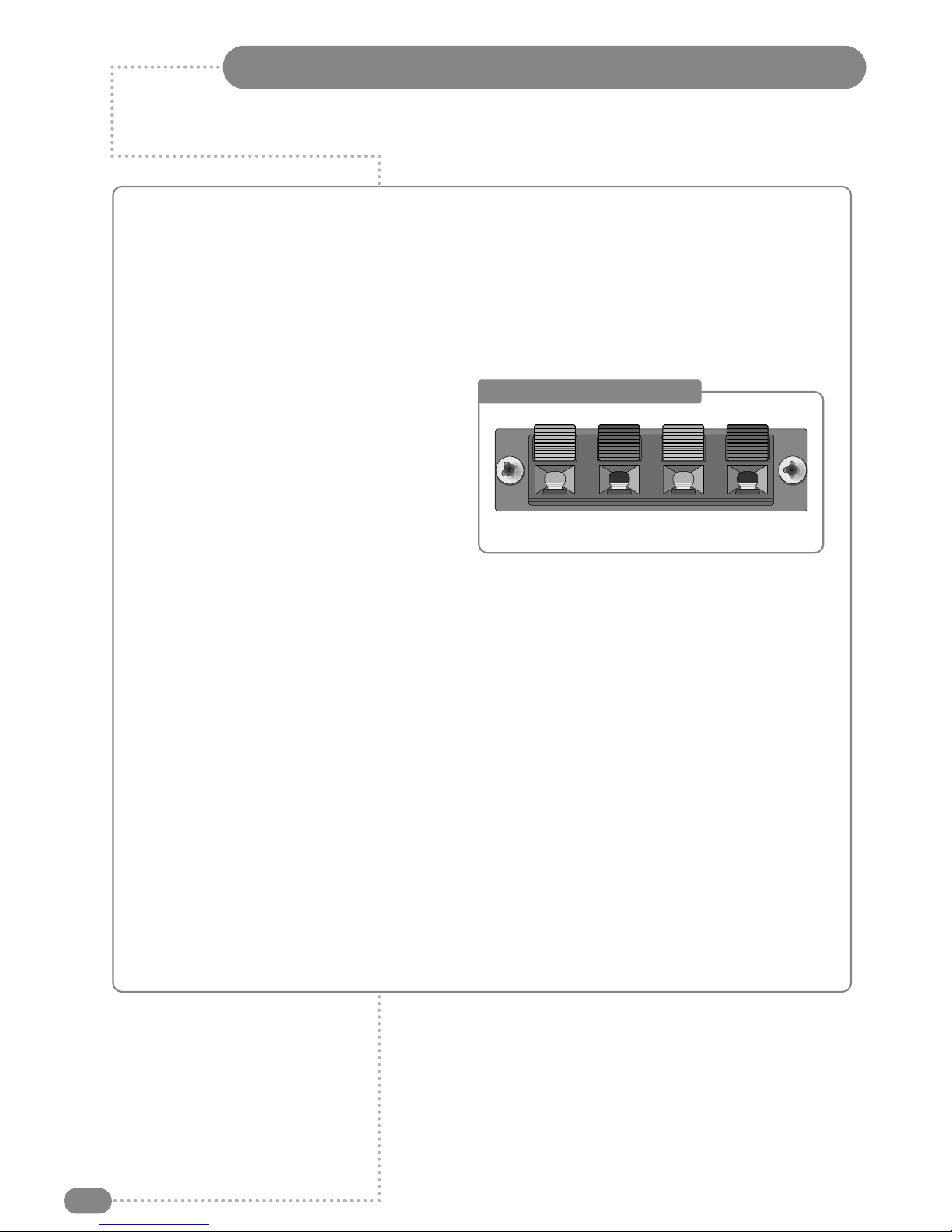
Connections
6
Earthing Points
The Earthing connection points are found on the rear of the front plate and are clearly marked
with green labels. Connect the earthing cables from the back box to these points.
Power Socket
The Power socket (1) is located at the extreme left of the connection array.
Speaker Connections
The speakers should be connected after the
Earth straps to the rear of the front plate as
detailed on page 10 of these operating
instructions.
The speaker connection block is found on the
right of the rear of the front plate. Lift one of
the lugs, push one conductor of the speaker
lead into the connector, release the lug and
give the lead a slight pull to make sure that it
is gripped correctly. The other wires are connected in the same way.
Note: To ensure that the speakers are in correct phase, the conductor with the stripe should be
connected to the negative terminal (L– or R–) and the plain conductor should be connected to the
corresponding positive terminal (L+ or R+).
Connections to the speakers terminals should be made in the same way – striped conductor to
the negative terminal and plain conductor to the positive terminal.
Antenna Feed
The Antenna input jack is found at the extreme right of the connection array (refer to page 7). A
minimum signal level of 60dBu/1mV is required to avoid a noisy picture.
Additional connections
Connectors for; PC Digital (DVI-I), Headphones, PC Analog (D-SUB), SCART1 (Full), SCART2
(Half), Audio, and S-Video are found in the central portion of the connection array. If these inputs
are to be utilised the necessary cables must be installed at the same time as the back box (refer
to pages 8 and 9 of these instructions).
Note: Careful consideration should be given to use of these inputs prior to the installation
of the unit.
Speaker Connection Block
L–L+ R+ R–

7
or
Cable Television
Network
Rear of the
TileVision
®
Antenna
Connecting an Antenna or Cable
To view television channels correctly, a signal must be received by the set from one of
the following sources: an outdoor antenna, a cable television system or a satellite dish.
☛
The signal level fed to the set must be at least
60dBu/1mV or the picture may be noisy.
If in doubt, consult a qualified aerial technician.
All connections must be made before sealing the
front plate into the back box.
1
Connect the antenna or input cable to the 75Ω coaxial input on
the rear of the TileVision®.
2
If you are using an indoor antenna, you may need to turn it
when tuning your television until you receive a clear picture.

8
Connecting to the S-Video, PC/DTV and PC/DVI Inputs
S-Video Input (above)
1
Connect the S-Video/RCA (audio L/R) cable to the input jacks on the TileVision® and output jacks
on the external equipment such as a VCR, DVD and some video game consoles.
2
If the external equipment has mono audio output, connect it only to left jack of the Audio
Input/Output.
PC/DTV Input (below)
1
Connect the RGB IN cable (D sub jack) from the RGB output socket of the PC to the PC/Analog
(D-SUB) input socket of TileVision.
2
Connect the PC Audio IN cable from the PC to the PC Audio IN socket of the TileVision.
DVI (Digital Visual Interface) INPUT (above)
1
Connect the DVI output of the PC to the PC Digital input on the TileVision.
2
Select PC-Digital mode by pressing the TV/AV button repeatedly. (When DVI source is connected,
TV/AV mode converts PC to DVI mode.)
Video Game Console
DVD Player
VCR
An
t
L
(Mono)
Audio In
R
S-Video
In
PC Audio In
PC Analog In
PC Digital In
EURO-SCART 1
(RGB, FB, AV – In/Out)
EURO-SCART 2
(AV – In/Out)
AntennaPC/Digital
(DVI-I)
Phones PC
Audio
S-Video
In
PC/Analog
(D-SUB)
24VDC
L
(Mono)
Audio In
R
All connections must be made before sealing the front plate into the back box.

Connecting to the SCART Inputs
9
The EURO-SCART sockets can be connected to equipment with RGB or composite video inputs and
outputs. AVCR, satellite or cable receiver, DVD player, or video game console should be connected
using one of the EURO-SCART connections.
◆
The EURO-SCART 1 socket is fully connected. EURO-SCART 2 is partially (half) connected and
provides composite video and switch connection only.
◆
The outputs of the SCART sockets allow integration with a multi-room audio video system.
All custom connections should be carried out by a qualified engineer.
◆
Adaptors are commercially available to allow video and audio equipment to be connected to the
TileVision®via the EURO-SCART sockets.
See the examples in diagrams B and C.
◆
The 3.5 mm stereo Headphone socket provides a variable volume audio output which can be
connected to the auxiliary input of an audio amplifier.
◆
If the TileVision®is not being installed in a bathroom an extension lead can be connected to the
Headphone socket. The other end of the extension lead should be terminated at a surface mounted
socket of the appropriate type.
DVD Player
VCR
Video Game Console
Satellite receiver
19
17
15
13
11
9
7
5
3
1
20
18
16
14
12
10
8
6
4
2
21
EURO-SCART 1
(RGB, FB, AV – In/Out)
EURO-SCART 2
(AV – In/Out)
io
S-
V
PC/Analog
(D-SUB)
L
(Mono)
Audio In
R
(A) SCART to SCART connector
(RGB Video + Audio L/R or
Composite Video + Audio L/R)
(
B) SCART to RCA connectors
(Composite Video + Audio L/R)
(C) SCART to RCA adaptor
(Composite Video + Audio L/R)
SCART Pinouts
(solder side view)
SCART Connection Reference
Pin Half Name Description
1 ✓ AOR Audio Out Right
2
✓ AIR Audio In Right
3
✓ AOL Audio Out Left + Mono
4
✓ AGND Audio Ground
5 N/C BGND RGB Blue Ground
6
✓ AIL Audio In Left + Mono
7 N/C B RGB Blue
8
✓ SWTCH Audio, RGB switch,16:9
9 N/C GGND RGB Green Ground
10 N/C CLKOUT Clock Out
11 N/C G RGB Green
12 N/C DATA Data Out
13 N/C RGND RGB Red Ground
14 N/C DATAGND Data Ground
15 N/C R RGB Red
16 N/C BLNK Blanking Signal
17
✓ VGND Composite Video Ground
18 N/C BLNKGND Blanking Signal Ground
19
✓ VOUT Composite Video Out
20
✓ VIN Composite Video In
21
✓ SHIELD Chassis Ground, Cable Shield
All connections must be made before sealing the front plate into the back box.

Installing the Front Plate
10
Checking back box prior to installation of front plate
Before commencing the installation of the front plate the polystyrene-blanking panel must be removed
from the back box. The next step is to ensure that the appropriate cables and their connectors are
present within the back box.
It is important to ensure that the flange inside the back box is cleaned using a grease removal agent and
allowing it to dry. The space between the back box and front plate must be even on all 4 sides. If the
flange needs to be straightened, this must be done before proceeding any further. This is very important,
as any damage will affect the unit’s waterproofing capabilities.
Installation of the front plate
Remove the front plate from its packaging and place the remote control to one side, next remove the
protective plastic film from the glass.
Introduce the lower front edge of the unit into the box and fit the earth straps to the two Earthing screws
as indicated by the green labels on the rear of the front plate. Connect all cables to their respective
sockets (refer to pages 6 to 9 of these instructions).
The next step is to remove the soft adhesive protector from the top length of special Velcro‚ and press
the front plate into the back plate (it may be necessary to adjust the position of the cables to achieve a
good fit).
The unit installation must comply with all relevant electrical safety regulations before turning the mains
supply to the 24VDC power adaptor on using the remote pull switch. The unit should now show a red
indicator light showing that it is in standby mode.
The next step is to tune the unit as detailed on pages 14 to 17.
Once you are satisfied that the unit is tuned and working correctly, press the Power 0/I button to put the
unit in standby mode and isolate the unit using the remote pull switch.
Gently remove the front plate using a suction lifter; please do not use a lever to remove the front plate
as this will invalidate your guarantee. Next, remove the self-adhesive protectors from the side and
bottom Velcro strips and press the front panel into the back box with reasonable force. Take care to
apply force to all 4 sides of the box. Restore mains power to the unit using the remote pull switch and
press the Power 0/I button to turn the unit on again and check that it is still working correctly.
Sealing the unit
When you are sure that the unit is installed correctly put it in standby mode and apply a clear silicone
sealant to the joint between the sides of the back box and the sides of the front plate. Ensure that the
silicone is worked into the gap evenly and is applied without any gaps, bubbles, etc. Wipe any excess
silicone away; check visually for any gaps or bubbles and rectify if necessary. This seal is of the greatest
importance to the reliable and safe operation of this unit and must be waterproof.
Sealing Tip: To achieve a neat seal easily it is good practice to use
masking tape around the TileVision® glass screen and the surrounding
tiles, just leaving sufficient gap to apply the silicone sealant around the
joint between the sides of the back box and front plate.
Note: It is the installer’s responsibility to ensure that the TileVision
®
unit is installed and sealed correctly, failure to do so will invalidate
your guarantee. The unit will require cleaning and re-sealing after any
servicing/repair operation
Cleaning Instructions
To clean the front screen, use only a soft damp cloth. Under no circumstances are abrasive
cleaners to be used, failure to observe this warning will invalidate your guarantee.
Note: A glass carrier/suction lifter is required.
Tile
Back box
Grout
Velcro
Masking tape
Silicone
Screen

Remote Control
11
☛
Make sure there are no
objects between the
remote control and
its sensor.
Do not place the remote
control near a heater.
A strong blow to the
remote control may cause
it not to operate.
1
Power On/Off button
Turns the TileVision® on or off from standby
2
PSM (Picture Status Memory) button
Recalls the preferred picture setting
3
SSM (Sound Status Memory) button
Recalls the preferred sound setting
4
Mute button
Turns the sound on or off
5
Number buttons
Selects programme numbers
6
OK button
Accepts your selection or displays the current mode
7
VOL (Volume) buttons
Adjust the volume and selects/adjusts Menu Items
8
PR (Programme up/down) buttons
Selects next or previous programme or
Menu Item
9
Menu button
Displays the Main Menu
10
Teletext On/Off Teletext Mix button
See page 31 for Teletext function table
(buttons 10 to 15)
11
QV and Teletext Size button
Quick View – returns to the previously viewed programme
12
List and Teletext Index button
Displays the programme list menu
13
ARC (Aspect Ratio Control) button. Various picture
formats are available: Auto, 16:9,14:9, 4:3, 16:9 zoom,
14:9 zoom, 4:3 zoom. Press the ARC Button repeatedly
to select the desired format
Note: only 16:9 and 4:3 are available in PC mode
14
Teletext Hold button
15
TV/AV button
Selects between TV, SCART 1, SCART 2, S-VIDEO,
RADIO (only when enabled), PC Analog, and PC Digital
inputs. Clears the menu from the screen
16
Red FastText button
17
Green FastText button
18
Yellow FastText button
19
Blue FastText button
SSM
OK
MENU
PR VOL
HOLD
TEXT
/
MIX QV LIST
i
PSM
ARC TV/AV
4
5
6
7
19
8
9
1 2 3
10 11 12
13 14 15
16 17 18

SSMPSM
Switching the TileVision®On/Off
Selecting a Picture from External Sources
12
1
To switch your TileVision® on, press the POWER ( ) button.
2
To switch your TileVision®off, press the POWER ( ) button
again.
After your various systems (audio and video) have been connected, you can view any of the
sources by selecting the appropriate external input.
1
Make sure all the necessary connections have been made.
2
Press the POWER ( ) button to switch the device on.
3
Press the TV/AV button to select required external input
mode – Antenna (TV), SCART 1, SCART 2, S-VIDEO,
RADIO (when enabled), PC Analog, and PC Digital inputs.
The input is shown at the top right corner of the screen.
1
Press the MENU ( ) button.
2
Press the PR
UD
buttons to select the Setup menu and then
press the VOLRbutton.
3
Press the PR
UD
buttons to select the Language menu and
then press the VOLRbutton.
4
Press the PR
UD
buttons to select your desired language and
then press the VOLRbutton.
5
Press the TV/AV button.
All the on-screen displays will now appear in the selected
language.
MENU
HOLD
ARC TV/AV
Selecting your On-screen Language
When you start using your TV for the first time, you must select the language in which to
display all on-screen menus.
Setup
Auto programme
Manual programme
Programme edit
Language
Language
English
Deutsch
Français
Español
Italiano
Nederlands
Português
☛
The content of the Language menu is region
dependent and may include different languages to
those shown here.

Picture
Contrast 90
Brightness 75
Colour 75
Sharpness 60
Sound
Equalizer
Balance 0
AVL Off
Surround Off
Sound Mode MONO
Special
Clock
Blue Back Off
Auto Sleep Off
Child Lock Off
Radio Off
ARC 16:9
Setup
Auto programme
Manual programme
Programme edit
Language
Equalizer
Flat
Music
Movie
Speech
User
0.1 0.5 1.5 5.0 10Khz
Auto Programme
System BG
Start
Manual Programme
Programme 1
Channel 69
Table V/UHF
System BG
Search
Memorize
Name -----
Main menu
Picture
Sound
Special
Setup
Clock
Clock --:-Off Time --:-- Off
On Time --:-- Off
On Programme 1
Programme Edit
P00----- P05----P01----- P06----P02----- P07----P03----- P08----P04----- P09-----
■ Delete ■ Name
■ Move ■ Skip
On-screen Menus and Displays
13
SSM
OK
MENU
PR VOL
HOLD
TEXT
/
MIX QV LIST
i
PSM
ARC TV/AV
1
Press the MENU button to display the main menu.
2
Press the PR
UD
buttons to select menus.
3
Press VOL
LR
buttons to adjust menu items.
4
Press MENU to go back to the previous menu.
5
Press TV/AV to exit the menus and confirm settings.

Tuning, Setup and Editing TV Programmes
14
Auto Programme
1
Press the MENU button.
2
Press the PR
UD
buttons to select the SETUP menu and then
press the VOLRbutton.
3
Press the PR
UD
buttons to select the Auto Programme menu
and then press the VOLRbutton.
4
Press the PR
UD
buttons to select System.
5
Select a TV system with the VOL
LR
buttons:
BG: Germany/Asia/M.East/Africa/Australia
I: UK/Hong Kong/South Africa
DK: CIS/China/East Europe
L: France.
6
Press the PR
UD
buttons to select Start and press the VOL
R
button to confirm. The Auto Programme will now start, this will
take a few minutes to complete.
7
Press the TV/AV button to return to normal TV viewing.
To delete, skip, move or name the stored programmes see
Programme Edit, on page 16.
OK
MENU
PR VOL
Main menu
Picture
Sound
Special
Setup
Setup
Auto programme
Manual programme
Programme edit
Language
Auto Programme
System BG
Start
Note: It is recommended that Auto Programme is used when installing TileVision®as all
available programmes will be stored.

Tuning, Setup and Editing TV Programmes
15
Manual Programme
01
Press the MENU button.
02
Press the PR
UD
buttons to select the SETUP menu and then
press the VOLRbutton.
03
Press the PR
UD
buttons to select the Manual Programme
menu and then press the VOLRbutton.
04
Select a programme with the VOL
LR
buttons or number
buttons.
05
Press the PR
UD
buttons to select Channel menu.
06
Press the VOLRbutton to select a channel, or enter a channel
directly with the number buttons.
07
Press the PR
UD
buttons to select the Table menu.
08
Press the VOLRbutton to select V/UHF or Cable as required.
09
Select a TV system with the VOL
LR
buttons:
BG: Germany/Asia/M.East/Africa/Australia
I: UK/Hong Kong/South Africa
DK: CIS/China/East Europe
L: France.
10
Press the PR
UD
buttons to select Search menu.
When you press the VOL
LR
buttons, the TileVision changes
programmes in sequence. You will see all the programmes that
the TileVision has memorised. You will not see programmes that
were either erased or not memorised.
11
Press the PR
UD
buttons to select the Memorize menu.
12
Press the VOLRbutton to store it.
13
Press the Menu button to return to the previous menu.
14
Press the TV/AV button to return to normal TV viewing.
Main menu
Picture
Sound
Special
Setup
Setup
Auto programme
Manual programme
Programme edit
Language
Manual Programme
Programme 1
Channel 69
Table V/UHF
System BG
Search
Memorize
Name -----
Manual Programme lets you tune and arrange the programmes in whatever order you desire.
You can also assign a programme name with 5 characters for each programme number.
OK
MENU
PR VOL

Tuning, Setup and Editing TV Programmes
16
Programme Edit
This function enables you to delete or skip the stored programmes.
You can also move channels to different programme numbers, or
insert blank programme data into the selected programme number.
1
Press the MENU button.
2
Press the PR
UD
buttons to select the SETUP menu and then
press the VOLRbutton.
3
Press the PR
UD
buttons to select Programme Edit and then
press the VOLRbutton.
4
Select the programme name to edit with the PR
UD
buttons and
PR
UD
buttons.
Deleting a programme
1
Select a programme to be deleted with the PR
UD
or
VOL
LR
buttons.
2
Press the RED button once. The selected programme is deleted,
all the following programmes shift up one position.
Main menu
Picture
Sound
Special
Setup
Setup
Auto programme
Manual programme
Programme edit
Language
Programme Edit
P00----- P05----P01----- P06----P02----- P07----P03----- P08----P04----- P09-----
■ Delete ■ Name
■ Move ■ Skip
OK
MENU
PR VOL
HOLD
ARC TV/AV

Tuning, Setup and Editing TV Programmes
17
Naming a programme in Programme Edit menu
1
Select a programme to be named with the PR
UD
or
VOL
LR
buttons.
2
Press the GREEN button.
3
Press the PR
UD
buttons repeatedly to select letters
(A to z – Capitals and small), numbers (0 to 9), blank or – .
Press the VOL
LR
buttons to select the position of the
character (1 to 5) in the programme name.
4
Press the OK ( ) button to store it.
5
Press the MENU button to return to the previous menu.
6
Press the TV/AV button to return to normal TV viewing.
Moving a programme in Programme Edit menu
1
Select a programme to be moved with the PR
UD
or
VOL
LR
buttons.
2
Press the YELLOW button.
3
Move the programme to the desired programme number with the
PR
UD
or VOL
LR
buttons.
4
Press the YELLOW button again to release this function.
Skipping a programme number in Programme
Edit menu
1
Select a programme to be skipped with the PR
UD
or
VOL
LR
buttons.
2
Press the BLUE button. The skipped programme turns blue.
3
Press the BLUE button again to release the skipped programme.
OK
Edit Name
Station P01 -----
HOLD
ARC TV/AV
HOLD
ARC TV/AV
HOLD
ARC TV/AV
☛
When a programme number is skipped you will not
be able to select the programme using the PR UD
button during normal TV viewing.
If you want to select a skipped programme,
enter the programme number with the
NUMBER buttons or select it in the
Programme Edit menu.

Picture Control
18
Manual Picture Control
1
Press the MENU button.
2
Press the PR
UD
buttons to select the Picture menu and then
press the VOLRbutton.
3
Press the PR
UD
buttons to select a picture item.
4
Press the VOL
LR
buttons to adjust the picture setting to your
requirement.
5
Press the TV/AV button to store your personal preferences
in
User.
Auto Picture Control
The Picture options – Dynamic, Standard, Mild, and Game are
programmed for optimum picture reproduction at the factory and
cannot be changed.
PSM (Picture Status Memory)
1 Press the PSM ( ) button.
2
Press the button repeatedly. Each press of the button changes
the screen display as below:
Dynamic Standard Mild Game User
●
Dynamic: Vivid Picture.
●
Standard: Standard Picture.
●
Mild: Softer Picture.
●
Game: External Video Game Picture Setup.
●
User: Manual Picture Setup.
3
Press the ( ) button.
OK
PSM
Main menu
Picture
Sound
Special
Setup
Picture
Contrast 90
Brightness 75
Colour 75
Sharpness 60
You can adjust picture Contrast, Brightness, Colour and Sharpness to the levels you prefer.
Selected Item Setting Change
Contrast Less Contrast VOLL0–100 RVOL More Contrast
Brightness Darker VOLL0–100 RVOL Brighter
Colour Lower Colour Intensity VOLL0–100 RVOL Higher Colour Intensity
Sharpness Soft picture
VOLL0–100 RVOL Sharp Picture
SSMPSM
☛
In PC mode, the PSM
function is not
available.

Sound Control
19
Manual Sound Control
The Equalizer can be manually adjusted by cutting and boosting
the five selected frequency bands and storing the settings as User.
The left to right
Balance can be adjusted and if AVL is switched on
there will be a more equal volume level between programmes.
01
Press the MENU button.
02
Press the PR
UD
buttons to select the Sound menu, and then
press the VOLRbutton.
03
Press the PR
UD
buttons to select the desired menu item:
Equalizer, Balance, AVL (Automatic Volume Leveller),
Surround, or Sound Mode, then press the VOLRbutton.
04
Press the VOL
LR
buttons to make desired adjustment.
05
Press the VOLRbuttons in Equalizer to set the Equalizer.
06
Press the PR
UD
buttons to select the preferred setting: Flat,
Music, Movie, Speech, or User. To set the Equalizer User:
a) Select User by pressing the PR
UD
buttons.
b) Select a sound band by pressing the VOL
LR
buttons.
c) Make the desired sound level adjustment with the
PR
UD
buttons.
d) Press the
MENU button to return to the preceding menu,
and the TV/AV button to return to normal TV viewing.
07
Press the PR
UD
buttons to select Balance and adjust the left
to right balance with the VOL
LR
buttons.
08
Select AVL with the PR
UD
buttons and use the VOL
LR
buttons to select ON or OFF.
09
Select Surround with the PR
UD
buttons and use the
VOL
LR
buttons to select ON or OFF.
11
Select Sound Mode with the PR
UD
buttons and use the
VOL
LR
buttons to select MONO or STEREO. Selecting mono
may improve the sound quality of poor broadcasts.
If a programme is received in two languages (dual language),
you can switch to
DUALIor DUALIIby pressing the
VOLRbutton.
DUALI– sends the primary broadcast language to the
loudspeakers. DUALII– sends the secondary broadcast
language to the loudspeakers.
Main menu
Picture
Sound
Special
Setup
Sound
Equalizer
Balance 0
AVL Off
Surround Off
Sound Mode MONO
Equalizer
Flat
Music
Movie
Speech
User
0.1 0.5 1.5 5.0 10Khz
Preferred sound setting can be selected; Flat, Music, Movie or Speech.
OK
MENU
PR VOL
HOLD
ARC TV/AV

Sound Control
20
Auto Sound Control
The sound settings for Flat, Music, Movie, and Speech are
programmed at the factory for optimum sound reproduction, and
cannot be changed.
SSM (Sound Status Memory)
1
Press the SSM ( ) button.
2
Press the button repeatedly to select.
Each press of the button changes the screen display as below.
Flat Music Movie Speech User
3
Press the button.
OK
SSM
SSM
SSMPSM
OK
MENU
PR VOL

PC Picture Adjustment
21
PC/DTV Input
1
Connect the PC IN cable (D-Sub) from the monitor output socket
of the PC to the PC ANALOG input socket of the TileVision.
2
Connect the PC Audio IN cable from the PC to the PC AUDIO IN
of the TileVision.
3
Press the TV/AV ( ) or TV/PC (on full function remote control)
button to select PC Analog mode.
4
Switch on the PC, and the PC screen appears on the TileVision.
DVI (Digital Visual Interface) INPUT
1
Connect the DVI of the PC to the PC Digital Input of the
TileVision.
2
Select PC-Digital mode by pressing the TV/AV button repeatedly.
(When DVI source is connected, TV/AV mode converts PC to
DVI mode).
Picture Adjustment
1
Press the TV/AV button to select the PC Mode.
2
Press the MENU button.
3
Select the Picture function with the PR
UD
buttons and then
the press the VOLRbutton.
4
Press the PR
UD
buttons to select the desired picture item.
5
Press the VOL
LR
buttons to make appropriate adjustments.
6
Press the TV/AV button to exit the menu.
The Auto function is for the automatic adjustment of the screen
position, clock and clock phase. The displayed image will disappear
for a few seconds while the auto configuration is in process.
Reset returns the picture settings to those programmed at the
factory and cannot be changed.
☛
Signals from some graphics boards may not
function properly. If the results are unsatisfactory,
adjust clock and clock phase manually.
TV/AV
Menu
Picture
Sound
H/V Position
Auto
Reset
1024 x 768 60Hz
Picture
Contrast 60
Brightness 80
Colour 9300K
Clock 50
Phase 34
ARC 16:9
Picture
Contrast 60
Brightness 80
Colour 9300K
Clock 50
Phase 34
ARC 16:9
You can adjust Contrast, Brightness, Colour Temperature, Clock, Phase and
Aspect Ratio as you prefer.
HOLD
ARC TV/AV
OK
MENU
PR VOL

PC Picture Adjustment
22
Position Adjustment
This function allows the user to adjust the picture left/right or
up/down as required.
1
Press the MENU button.
2
Select the H/V Position menu with the PR
UD
buttons and then
the press the VOLRbutton.
3
Press the PR
UD
buttons to select the desired position item.
4
Press the VOL
LR
button to adjust horizontal position and
vertical position.
5
Press the TV/AV button to exit menu.
Mode Resolution
Horizontal Vertical
Frequency (KHz) Frequency (Hz)
640 x 480 31.5 60
VGA 640 x 480 37.9 72
640 x 480 37.5 75
800 x 600 35.1 56
SVGA
800 x 600 37.9 60
800 x 600 48.1 72
800 x 600 46.9 75
1024 x 768 48.4 60
XGA 1024 x 768 56.5 70
1024 x 768 60.0 75
WXGA
1280 x 768 47.4 60 RB
1280 x 768 47.8 60
1360 x 768 47.7 60
720 x 480p 31.5 60
DTV 1280 x 720p 45.0 60
1920 x 1080i 33.7 60
H/V Position
H-Position 50
V-Position 50
☛
When the screen size is
4:3 mode, H-Position is
not available.
☛
Signals from some graphics cards may not lock properly. If the results are
unsatisfactory, adjust the clock and clock phase manually.
If the set is cold, there may be a small ‘flicker’ when first switched on. This is
normal, there is nothing wrong with the equipment.
Some red, green and blue dot effects may appear. This is caused by aliasing and
has no impact on the equipment.
Contrast – adjusts the balance between
light and dark areas of the picture.
Brightness – makes the picture darker
or brighter as preferred.
Temperature – adjusts the ‘warmth’ of
the image colour (colour temperature).
Clock – allows adjustment to minimise
any vertical bars or stripes visible on the
screen background. The horizontal
screen size will also change.
Phase – allows the removal of any
horizontal noise. The images of
characters can also be sharpened.
ARC (Aspect Ratio Control) – Selects a
screen mode. 4:3 or 16:9

PC Sound Adjustment
23
01
Press the TV/AV button to select PC mode.
02
Press the MENU button.
03
Select the Sound function with the PR
UD
buttons and then
press the VOLRbutton.
04
Press the PR
UD
buttons to select the desired sound item:
Equalizer, Balance, AVL, Surround or Sound Mode.
5
Press VOL
LR
buttons to make desired adjustment.
06
Press VOL
LR
buttons in Equalizer to set the Equalizer.
07
Press the PR
UD
buttons to select your preferred setting: Flat,
Music, Speech or User.
To set the Equalizer User –
a) Select User by pressing the PR
UD
buttons.
b) Select a sound band by pressing the PR
UD
buttons.
c) Make appropriate sound level with the PR
UD
buttons.
d) Press the Menu button to return to the proceeding menu.
08
Press the PR
UD
buttons to select the Balance menu.
09
Select the Balance menu with the VOL
LR
buttons and adjust
the balance of the speakers.
10
Select the AVL (Automatic Volume Leveller) menu ON or OFF.
11
Select the Surround menu ON or OFF.
12
Select the Sound Mode with the PR
UD
buttons.
13
Press the VOL
LR
buttons to select modes – L+R, L+L, R+R.
L+R: The audio L input signal is sent to the left loudspeaker and
the audio R input signal is sent to right loudspeaker.
L+L: The audio L input signal is sent to both loudspeakers.
R+R: The audio R input signal is sent to both loudspeakers.
14
Select the Input with PR
UD
buttons. (Input only appears in the
menu if the Radio function in on – see page 25.)
15
Press the VOL
LR
buttons to select sound input, either PC
or Radio.
16
In PIP mode the sound options are PC or PIP input (TV,
SCART1, SCART2, S-VIDEO) input.
☛
When selecting the radio
mode, sound mode
switches between MONO
and STEREO according to
the received signal.
Menu
Picture
Sound
H/V Position
Auto
Reset
1024 x 768 60Hz
Sound
Equalizer
Balance 0
AVL Off
Surround Off
Sound Mode MONO
Input PC
Equalizer
Flat
Music
Movie
Speech
User
0.1 0.5 1.5 5.0 10Khz
OK
MENU
PR VOL
HOLD
ARC TV/AV

Clock
24
Setting the clock is necessary in order to use the various timer
features of the TileVision. You can set automatic TV On or Off time.
01
Press the MENU button.
02
Press the PR
UD
buttons to select the Special menu, press
the VOLRbutton.
03
Press the VOL
LR
buttons to select the Clock menu.
04
Press the VOLRbutton to enter the --:-- field and set the
present time with the
PR
UD
buttons. Store a time value
between 00:00 and 23:59 (hours: minutes).
05
Press the PR
UD
buttons to select Off Time.
06
Press the VOLRbutton to enter the --:-- field and set the TV
off time with the PR
UD
buttons. Select On or Off with the
PR
UD
buttons.
07
Press the VOLRbutton to enter the --:-- field and press the
PR
UD
buttons to select On Time.
08
Press the VOLRbutton to enter the --:-- field and set the TV
on time
with the PR
UD
buttons. Select On or Off with the
PR
UD
buttons. When the setting is On, the TileVision will be
switched on automatically to the last selected programme.
09
Press the PR
UD
buttons to select the On Programme. You
can select the first displayed programme when the set is
switched on automatically with the VOL
LR
buttons.
10
Press the TV/AV ( ) button to return to normal TV viewing.
TV/AV
Blue Back
If no signal is being received or the signal is very weak, a blue
screen automatically replaces the noisy picture background.
1
Press the MENU ( )button.
2
Press the PR
UD
buttons to select the Special menu, and then
press the VOLRbutton.
3
Press the PR
UD
buttons to select Blue Back.
4
Press the VOL
LR
buttons to select On or Off as required.
MENU
Special
Clock
Blue Back Off
Auto Sleep Off
Child Lock Off
Radio Off
ARC 16:9
Special
Clock
Blue Back Off
Auto Sleep Off
Child Lock Off
Radio Off
ARC 16:9
Clock
Clock --:-Off Time --:-- Off
On Time --:-- Off
On Programme 1
OK
MENU
PR VOL

Auto Sleep
25
If you select Auto Sleep On the TileVision®will automatically switch
itself to standby mode approximately ten minutes after the TV
channel stops broadcasting.
1
Press the MENU ( ) button.
2
Press the PR
UD
buttons to select the Special menu, and then
press the VOLRbutton.
3
Press the PR
UD
buttons to select Auto Sleep.
4
Press the VOL
LR
buttons to select On or Off.
5
Press the TV/AV ( ) button to return to the normal TV viewing.
TV/AV
MENU
You can listen to FM radio if the antenna is connected to the
TileVision via the ANT socket. Before tuning into radio programmes
the Radio On selection must be made in the Special menu.
1
Press the MENU ( ) button.
2
Press the PR
UD
buttons to select the Special menu, press the
VOLRbutton.
3
Press the PR
UD
buttons to select the Radio.
4
Press the VOL
LR
buttons to select Radio On or Off.
When Radio On is selected in the Special menu Radio Mode can be
accessed by using the TV/AV button.
MENU
Special
Clock
Blue Back Off
Auto Sleep Off
Child Lock Off
Radio Off
ARC 16:9
Special
Clock
Blue Back Off
Auto Sleep Off
Child Lock Off
Radio Off
ARC 16:9
Child Lock
Radio
This function is not applicable to TileVision®.
Main menu
Picture
Sound
Special
Setup

ARC (Aspect Ratio Control)
26
TileVision can be viewed in various picture formats by repeatedly
pressing the ARC ( ) button until the desired image is selected.
Auto 16:9 14:9 4:3
16:9 Zoom 14:9 Zoom 4:3 Zoom
Note: in Zoom mode, you can adjust the position of the picture with
the PR
UD
buttons.
ARC
Special
Clock
Blue Back Off
Auto Sleep Off
Child Lock Off
Radio Off
ARC 16:9
14:9
14:9 zoom
4:3
4:3 zoom
16:9
16:9 zoom
How ARC settings alter the picture

Radio Tuning and Setup
27
01
Use the TV/AV button to select Radio Mode.
02
Press the MENU button to set Radio Setup menu.
03
Press the VOL
LR
button repeatedly to select the Mode Auto
or Manual.
■
When the Radio Setup Mode is Auto, only the programmes
stored in memory are selected.
■
When the Radio Setup Mode is Manual, all frequencies are
selected.
04
Press the PR
UD
button to select Frequency.
Then press the VOLRbutton repeatedly to tune in the desired
station manually. If you press the
VOLRbutton continuously for
more than 2 seconds it automatically changes present frequency
into next frequency.
05
Press the PR
UD
buttons to select Programme.
Then press VOLRbutton repeatedly to select the Programme.
06
Press the PR
UD
buttons to select Memorize. If you want to
memorise this Radio Setup, press the VOLRbutton.
07
Press the PR
UD
buttons to select Delete. Select Off with the
VOLRbutton to delete the station.
08
Press the PR
UD
buttons to select Auto Programme.
09
Press the VOLRbutton repeatedly to automatically scan and
tune to the next available station.
10
Press the PR
UD
buttons to select Off Time. Then press the
VOLRbutton repeatedly to select Off, 5, 10, 30 (minutes). The
on-screen displays disappear after time selected (when you
select Off, the on-screen displays will not disappear).
The displays identify the status of radio settings.
Radio Mode can only be accessed by using the TV/AV button after Radio On has been
selected in the Special menu.
Radio Setup
Mode Auto
Frequency 87.50 MHz
Programme 1
Memorize
Delete
Auto Programme
Off Time Off
Edit Name
Name ----------
Radio Auto Programme
Start
HOLD
ARC TV/AV
OK
MENU
PR VOL

Radio Tuning and Setup
28
11
Press the PR
UD
buttons to select Edit Name.
Then press the VOLRbutton to edit radio station name.
12
You can assign a radio name with 8 characters.
Press the PR
UD
button repeatedly. You can use numbers
0–9, or letters A–z (capitals and small), and a blank. Press the
VOL
LR
buttons to select the position of the character (1 to 5)
in the programme name.
13
Press the MENU ( ) button to return to the previous menu.
14
Press the TV/AV ( ) button to exit. Then the radio setting
condition is displayed.
TV/AV
MENU
Displaying Programme List
Press the LIST button to display the programme list menu.
The programme list appears on the screen. Each programme list
contains ten programmes.
Selecting a programme in the programme list
Select a programme with the PR
UD
or VOL
LR
buttons. Then
press the OK button. The set switches to the chosen programme.
Paging through the programme list
There are 10 programme table pages giving a total of
100 programmes. Pressing the PR
UD
or VOL
LR
buttons
repeatedly turns the pages.
Programmes stored in the memory can be checked by displaying the programme LIST.
Programme Edit
P00----- P05----P01----- P06----P02----- P07----P03----- P08----P04----- P09-----
Radio Setup
Station P01 ----------
Calling the Programme List
HOLD
TEXT
/
MIX QV LIST
i
ARC TV/AV
☛
Programmes shown as blue have been set up to be
skipped by auto programme or manually in the
programme edit mode.
Any programmes with the channel number shown
in the programme list indicate there is no station
name assigned.

Picture in Picture
29
The Picture In Picture (PIP) function is not available from the
waterproof remote control, and can only be used with the full
function standard remote control shipped with the TileVision.
PIP allows the user to view two separate source inputs on the
TileVision at the same time. However the main input must be either
PC Digital or PC Analog – the PIP screen can be TUNER, SCART
or S-Video input.
Viewing the PIP picture
Press the PIP button. (Press the PIP button again, to turn PIP off).
Selecting the PIP picture mode
Press the MODE button to adjust the PIP picture mode. Each press
of the MODE button selects the 16:1, 9:1 and 4:1 mode. (Multi
picture mode is just available when the main picture is in AV mode).
Moving the PIP picture
Press the POSITION button to adjust the position of sub picture in
the PIP mode.
Switching the main and PIP picture
Press the SWAP button to switch the main and sub picture in PIP
mode.
Viewing the external source input
Press the INPUT button to select the input source of the sub picture
in PIP mode. Press the PR
UD
button to select the programme
desired in TV mode of sub picture.

Teletext
30
Functions of Teletext
Part Display Contents
A Selected page number.
B Broadcast Station identity.
C Current page number or searching status.
D Date and time.
E Text information.
F FasText information.
Red, Green, Yellow, Blue
HOLD
TEXT
/
MIX QV LIST
i
ARC TV/AV
A
B
C D
F
E
1
Press the TEXT/MIX ( ) button once to display the Teletext
pages.
2
Press the TEXT/MIX button once more to display the Teletext
pages superimposed over the TV picture.
3
Press the TEXT/MIX button again and the Teletext pages and
the TV picture are concurrently displayed on both sides of
the screen.
4
Press the TEXT/MIX button again to switch off Teletext once
more, Text mode is off, and TV mode appears.
TEXT MIX Double window Text TV mode
Displaying the Teletext Information

Teletext Button Functions
31
The table below gives a complete explanation of each of the
Teletext buttons.
HOLD
TEXT
/
MIX QV LIST
i
ARC TV/AV
Button Menu Functions
TEXT/MIX
Changes Teletext mode. – text mode side by side, superimposed over
TV image, return to TV mode.
Selects double height text.
SIZE
Press button to enlarge top half of the page.
Press again to enlarge the bottom half of the page.
Press again to return to normal size text.
Stops the automatic page change, which occurs if a Teletext page
HOLD
consists of two or more sub pages. Stop symbol is displayed in the top
left hand corner of the screen.
Press the button again to resume.
INDEX Return to the index page.
Displays the TV picture on the screen while waiting for the new Teletext
page. The display will appear at the top left hand corner of the screen.
UPDATE When the updated page is available then the display will change to the
page number.
Press the UPDATE button to view the updated Teletext page.
When viewing a TV programme, press this button to display the time at
the top right hand corner of the screen. Press the button again to remove
TIME
the display.
In Teletext mode press this button to select and hold or change a four
digit sub page number. This is displayed along the bottom of the screen.
Press the button again to exit this function.
Press this button to display concealed text, such as answers to quiz
REVEAL games.
Press the button again to remove the information from the display.
i
?
The first four Teletext functions are available on the waterproof remote control. The full function remote
control must be used to access the Update, Time and Reveal functions.

Troubleshooting
32
No picture or sound.
Screen is black.
Picture is OK but
there is no sound.
Poor sound quality.
No image on a
specific channel.
Image is not stable
and may appear to
vibrate, horizontal
bars appear.
No colour on a
specific channel
(a black & white image).
Black or white dots
appear on all
channels or a
specific channel.
☛ Make sure the AC power cord is connected to the 12V power adapter.
☛ Make sure the 12V DC power cord is connected to the TileVision®.
☛ Check for power failure.
☛ If the red indicator is not showing press the POWER ( ) button on
the remote control
☛ Make sure the external signal source mode is selected.
☛ Press the signal input button TV/AV ( ) to change to TV.
☛ Press the Mute ( ) button.
☛ Check another channel.
☛ Press the button to increase the volume.
☛ Check the speaker connections from the Tilevision®to the speakers.
☛ Make sure the channel is broadcasting in stereo.
Press the
I/II button to Select Mono. The sound quality of a stereo
broadcast may be poor in a weak signal area.
(See page 19)
☛ Make sure the channel selection is correct.
☛ Change the antenna direction to the right or left.
☛ Adjust the fine tuning of the channel.
☛ Adjust the fine tuning of the channel.
☛ Make sure there is no powerful electromagnetic wave interference
from the transmitting station.
☛ Stop using a hair drier, electric drill or electric blender.
☛ Check other channels to see if the specific channel is broadcasting
a black & white program.
☛ Adjust the colour. (See page 17)
☛ Make sure the antenna is connected correctly. (See page 7)
☛ Make sure the status of the antenna or wire is good.
☛ Adjust the fine tuning of the channel.
TV/AV

Specifications – TV/23/FR2/PS
33
Model TV/23/FR2/PS
External Dimensions (W x H x D) 630 mm x 450 mm x 90 mm
Total Weight 16 Kg complete with back box
Requirements 24 VDC/5.42 A
Power
Consumption 110 W max, standby below 3 W
AC/DC Power Adaptor
Input 100–240 VAC 50/60 Hz
Output 24 VDC/5.42 A
System PAL-BG, I, DK / SECAM-BG, DK, L / AV NTSC
TV
Programme
VHF:2–12 UHF 21–69 Cable S1–S41
FVS 100 programme
Size 23" (582.93 mm) Diagonal – Widescreen
Resolution/Pixel no. WXGA(1366 x 768)
Type a-si TFT active matrix
LCD
Brightness 500 cd/m2
Contrast Ratio 800:1
Viewing Angle L/R/U/D 85°/85°/85°/85°
Colour Depth 16.7 M colours
Response Time 8 ms (Typ)
External Antenna Impedence VHF/UHF at 75 Ohm
10W + 10W rms (both channels driven)
Audio Output Nicam, A2 Stereo
Graphic Equaliser
OSD
Programme list/edit
Menu – multi language – halftone
24 VDC/5.42 A
PC/DIGITAL (DVI-I)
PC AUDIO
Input
PC ANALOG (D-SUB)
Connection Ports
FULL EURO-SCART1 (RGB,FB,AV-IN/OUT)
HALF EURO-SCART2 (AV-IN/OUT)
S-VIDEO
ANTENNA/TUNER (Co-axial)
Output
Headphones (3.5 mm stereo jack)
Speakers (clip terminals)
CATV/Hyper band
Auto Programme
Manual Programme
Auto Sleep
Quick View
ACMS (Auto Channel Memory System)
Functions
PSM (Picture Status Memory)
SSM (Sound Status Memory)
AVL (Auto Volume Leveller)
PIP – PC Analog/digital (main) – Tuner, scart, S-Video (Sub)
ARC (Aspect Ratio Control)
FM Radio
Teletext – TOP/FLOF – double window
Real Clock (On/Off Time)
☛
Design and specifications are subject to change
without notice.

PORTER LANCASTRIAN LIMITED
www.tilevision.tv
PORTER LANCASTRIAN
TV/23/FR2/PS – 23" TileVision®Operating Instructions – June 2006 – Part No. TVS/00275/04
