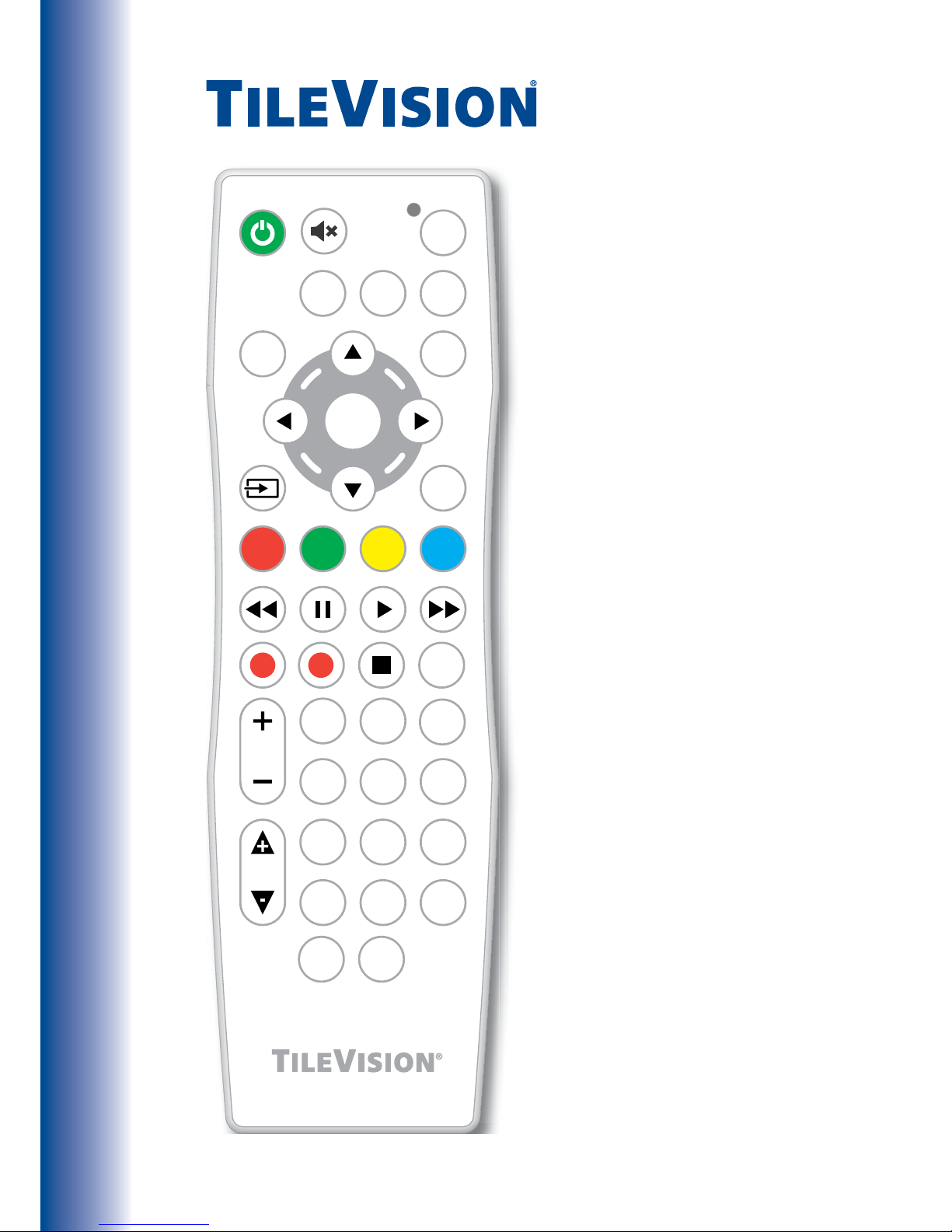
Universal
Splashproof
Learning
Remote
Control
LRC
OK
EPG
SET
TV
MENU
VOL
SUB
PR
TVS/00485/04
123
456
7809
DVD
SAT
EXIT
TEXT
PVR
RS
PG.UP
PG.DN

TileVision® Universal Splashproof Learning Remote Control
The remote control is designed to allow the user to control up to
three dierent devices by using the TV, SAT and DVD buttons to select
which device is to be controlled.
The remote control is preprogrammed with a library of codes covering
all major device brands. The full code lists for televisions, satellite
receivers, DVD recorders/players and CBLs are available for download
from the www.tilevision.tv web site.
The remote control also has the facility to directly learn remote control
codes from other infrared remote controls. This allows the remote
control to learn up to 41 functions for each chosen device.
Contents
Page
The Remote Control ............................................................................1
Activating the Remote Control
............................................................2
Replacing the Battery
..........................................................................2
How to Control a Device
......................................................................3
TileVision® Codes
................................................................................3
Entering a Brand Code
........................................................................3
Auto Search – All Brand Codes
............................................................4
Manual Search – All Brand Codes
........................................................4
Checking/Recalling a Device Code
......................................................5
Manual Programming and Program Deletion
......................................6
Deleting All Button Programs for One Device
. . . . . . . . . . . . . . . . . . . . . . . . . . . . . . . . . . . . . . 6
Troubleshooting
.................................................................................7
Button Assignment Table
....................................................................9

1
The Remote Control
The TV functions above are the defaults for a new remote control which has not been programmed.
1 Power On/O button – Turns the TileVision® on
from, or o to, standby
2 Sound Mute button – Turns the sound on or o
3 SET button – for manual programming.
4 TV ‘Device’ button – Selects the TV’s set of
button functions
5 SAT ‘Device’ button – Selects the Satellite
Receiver’s set of button functions
6 DVD ‘Device’ button – Selects the DVD Player/
Recorder’s set of button functions
7 EPG button – Displays the Electronic
Programme Guide
8 MENU button – displays or closes menus
9 Up button – Menu/EPG navigation
10 Right button – Menu/EPG navigation
11 Down button – Menu/EPG navigation
12 Left button – Menu and EPG navigation
13 OK button – Accepts menu selections
14 Input Source button – Displays the Input
Source menu and allows source selection
15 EXIT button – Closes all on-screen menus and
lists
16 Colour and Teletext buttons – DTV Text and
text menu options
17 Rewind, Pause, Play, and Fast Forward buttons
– For use with TV Sky+™, Virgin V+, DVDs, VCRs,
etc.
18 Record button – For use with TV Sky+™, Virgin
V+, DVDs, VCRs, etc
19 Time Shift Record button
20 Stop button – For use with TV Sky+™, Virgin V+,
DVDs, VCRs, etc
21 PVR button
22 VOL Volume up/down buttons – Adjust the
volume
23 Number entry buttons
24 PR Programme up/down buttons – Selects next
or previous programme
25 Page up/down buttons – EPG navigation
26 Sub button – Turns the subtitles on or o
27 TEXT button – Enters or exits teletext
OK
EPG
SET
TV
MENU
VOL
SUB
PR
TVS/00485/04
123
456
7809
DVD
SAT
EXIT
TEXT
PVR
RS
PG.UP
PG.DN
1 2 3
4
5
6
7 8
9
12 1013
14 11 15
22
24
25
26
27
19
21
20
23
16
17
18

2
Before the remote control can be used an insulating plastic lm must be removed
from beneath the battery.
Place the remote control face down on a horizontal at surface and use
the opener to release the battery compartment cover by rotating it in an
anti-clockwise direction. Set the battery cover and opener to one side.
Rest one nger lightly on the battery and pull the printed tag to ease the
insulating lm from underneath the battery. Try to avoid touching the black
O-ring as it is coated with light grease.
Replace the battery cover and lock it back in place using the opener.
Activating the Remote Control
Li T hi um Ce ll
CR 2 03 2
3V
Li T hi um Ce ll
CR 2 03 2
3V
Remote control with battery cover removed
Replacing the Battery
Place the remote control face down on a horizontal at surface and use
the opener to release the battery compartment cover by rotating it in an
anti-clockwise direction. Set the battery cover and opener to one side.
Carefully remove the old battery and dispose of it safely.
Try to avoid touching the black O-ring as it is coated in light grease.
Insert the new CR2032 battery with the positive (+) side upwards. Replace the
battery cover and lock it back in place using the opener.

3
Press and release the device button: TileVision® (
TV
), satellite receiver (
SAT
) or
DVD recorder/player (
DVD
) that you wish to control. Press the function button you
require. The LEDs will light to conrm that a signal is being sent and which device
is being controlled.
To select a dierent device to control, press and release the device button:
TileVision® (
TV
), satellite receiver (
SAT
) or DVD recorder/player (
DVD
) that you wish
to control. Press the function button you require. The LEDs will light to conrm
that a signal is being sent and which device is being controlled.
TileVision® Codes
The TileVision® learning remote control is supplied with the TV device button
set to the TileVision® TV22/FR1 and TV26/FR2 model remote control codes. If
these remote control codes are accidentally erased, or if an alternative TileVision®
model’s remote control codes are required, enter the appropriate three digit code
for the TileVision® model as shown below.
Entering a Brand Code
1 Locate the three digit code in the brand list, for the satellite receiver or DVD
recorder/player that you wish to control.
2 Press and hold down the Television (
TV
), satellite (
SAT
) or DVD (
DVD
) device
button until the red light stays on.
3 Enter the three digit code using the number buttons 0–9.
4 As each digit is entered the red light will ash once and then remain on.
5 If the three digit code is correct the red light will go out. If the three digit code
is incorrect the red light will ash twice and then remain on.
6 Press the original device button again to exit the code entry mode.
Note: If a three digit code is not entered within 30 seconds the red light will ash
twice and exit code entry mode. Entering a three digit code will delete/erase the
programmed buttons for that device.
How to Control a Device
For button assignment
information see the
table on page 9.
TileVision® Model Three Digit Code
TV22/FR1, TV26/FR2 368
TV19/FR1, TV26/FR1 371
TV17/FR5,TV23/FR3 369
TV17/FR4, TV17/FR3, TV17/FR2 370
TV23/FR2, TV23/FR1 370

4
1 Switch the chosen device (TV, satellite receiver, DVD recorder/player) that you
wish to nd the code for, to ON. When the correct code has been found the
device will switch OFF.
2 Press and hold down the TV (
TV
), satellite (
SAT
) or DVD (
DVD
) button until the
red light stays on, then release the button.
3 Press the power button (
) once and release, this will start the auto search
mode.
4 When the device switches OFF. Immediately press and release the device
button that was initially selected, to save the code in the remote control.
When the red light switches o, all the codes have been tried and the auto search
mode has been exited.
To exit the auto search mode before all the codes have been tried, press and
release the device button that was initially selected.
To learn which three digit code has been set to control the device see Checking/
Recalling the Device Code on page 5.
Manual Search – All Brand Codes
1 Switch the chosen device (TV, satellite receiver, DVD recorder/player) that you
wish to nd the code for, to ON. When the correct code has been found the
device will switch OFF.
2 Press and hold down the TV (
TV
), satellite (
SAT
) or DVD (
DVD
) button until the
red light stays on, then release the button.
3 Press PR+ (
PR
) or PR- (PR) once and release. Each time PR+ (
PR
) or PR- (
PR
) is
pressed a code is transmitted.
To perform a fast search, press and hold down PR+ (
PR
) or PR- (
PR
) button.
When the device switches OFF, release the PR+ (
PR
) or PR- (
PR
) button.
Step 4 must be executed so that the code is saved in the remote control.
4 Press and release the device button that was initially selected to save the code
in the remote control.
To learn which three digit code has been set to control the device see Checking/
Recalling the Device Code on page 5.
Auto Search – All Brand Codes

5
To nd out which three digit code is controlling any device:
1 Press and release the device button: TV (
TV
), satellite (
SAT
) or DVD (
DVD
) for
which you want to nd the code.
2 Press the same device button again, together with the OK (
OK
) button and
release both buttons.
3 The red light will ash.
4 Count the number of ashes for each digit in the three digit code.
5 The red light will remain o for a short time between numbers.
6 When all three numbers have been ashed the red light will remain o.
One Flash = 1
Two Flashes = 2
Three Flashes = 3
Four Flashes = 4
Five Flashes = 5
Six Flashes = 6
Seven Flashes = 7
Eight Flashes = 8
Nine Flashes = 9
Ten Flashes = 0
For example:
Press and release the DVD (
DVD
) button.
Press and release the DVD (
DVD
) and OK (
OK
) buttons.
The remote control would then show nine ashes (9), pause, two ashes (2),
pause, and one ash (1), to conrm the three digit code of 921.
Checking/Recalling a Device Code

6
High levels of ambient light such as natural sunlight or energy ecient uorescent
lights should be avoided when manually programming the remote control.
Any button other than the device buttons
TV, SAT
and
DVD
and the
SET
button can
be manually programmed.
Manually Programming a Button
1 Place the original remote control and the learning remote control roughly
10 mm apart facing ‘head-to-head’ with each other.
2 On the learning remote control press and release the required device button,
TV (
TV
), satellite (
SAT
) or DVD (
DVD
) as appropriate.
3 Press and hold the SET (
SET
) button on the learning remote control until the red
light lights and remains lit. The remote control is now in learning mode.
If the red light does not turn on, go back to step 2 and try again.
4 On the learning remote control press and release the button that is to be
programmed. The red light will ash rapidly.
5 On the original remote control, press and hold the button that is to be learned.
When the red light on the learning remote control ashes three times and
then remains lit the code has been learnt. If the red light does not ash, repeat
steps 4 and 5.
Note: If step 5 is not completed within 15 seconds the learning remote control
will exit learning mode and the light will stop ashing.
6 Repeat steps 4 and 5 to program other buttons.
7 Once the required buttons have been programmed press the SET (
SET
) button
again on the learning remote control to exit learning mode.
Deleting All Button Programmes for One Device
1 Press and release the appropriate device button TV (
TV
), satellite (
SAT
) or
DVD (
DVD
) to select which device’s programs are to be deleted.
2 Press and hold the chosen device button together with SET (
SET
) button until
the red light ashes three times.
3 All of the programmed buttons for the chosen device have now been cleared
of their programming.
Deleting programs from buttons does not delete any three digit brand code
which has been entered.
Manual Programming and Program Deletion

7
Problem Solution
The red light ashes ve times after a
button is pressed.
Replace the battery with a new type
CR2032 battery.
The red light does not ash when any
button is pressed.
Replace the battery with a new type
CR2032 battery.
The red light does not ash when a
‘programmed’ button is pressed.
The button has not been programmed
or has not been programmed
correctly. Program the button.
The red light ashes when a button is
pressed but the TileVision® or device
does not respond.
Ensure that the remote control is
within three meters of, and pointed at,
the TileVision® or piece of equipment.
The remote control does not operate
a device correctly or some commands
are not working.
Try all listed codes for the device as
shown in the control code pdfs which
are available from the support section
of the TileVision® web site or program
the buttons from the device’s own
remote control.
During learning the red light does
not ash three times or stays on for a
long time after pressing a button to be
learnt.
Memory is full or a bad capture has
occurred. For optimum learning, avoid
high levels of ambient light such as
natural sunlight or energy ecient
uorescent lights. Try adjusting the
position of the remote controls before
performing the procedure again.
Troubleshooting

8
Troubleshooting
Li Thi um Cel l
CR 203 2
3V
Li Thi um Cel l
CR 203 2
3V
A
B
C
If the remote control fails to operate after the battery has been installed or
replaced.
A. Gently pull forward the small battery terminal.
B. Gently raise up both prongs.
C. Insert the battery at an angle, so it rests on the battery terminal A.
Refit the battery cover and wait 15 seconds before operating the remote control.
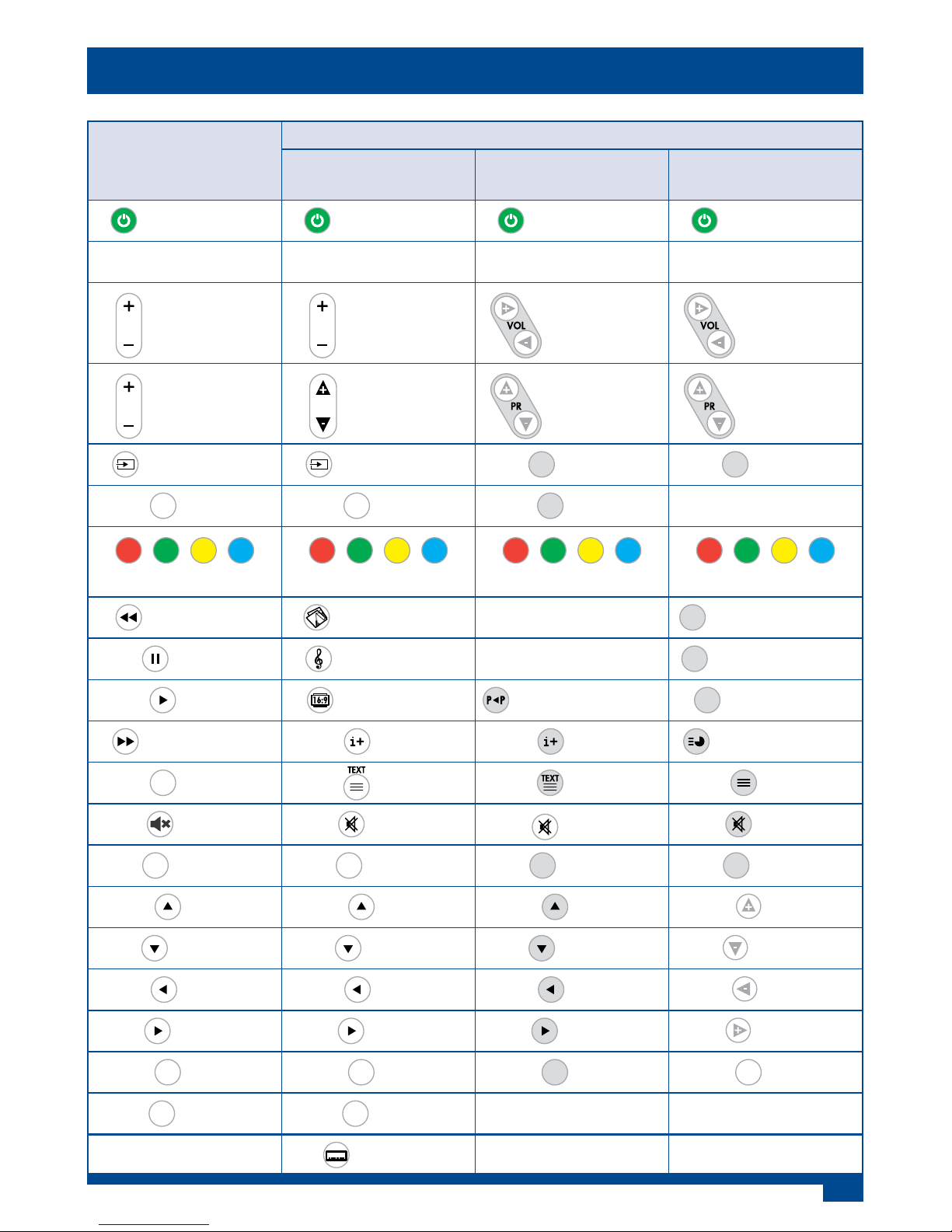
9
Programmable
Remote Control
Button
TileVision® Model/Button Function
TV19/FR1
TV26/FR1 - 371
TV17/FR5
TV23/FR3 - 369
TV17/FR4 /FR3 /FR2
TV23/FR2 /FR1 - 370
Power On/O Power On/O Power On/O Power On/O
Number buttons 0–9 Number buttons 0–9 Number buttons 0–9 Number buttons 0–9
VOL
Volume
Up/Down
VOL
Volume
Up/Down
Volume
Up/Down
Volume
Up/Down
PR
Programme
Up/Down
PR
Programme
Up/Down
Programme
Up/Down
Programme
Up/Down
Input Source Input Source
T V/ A V
TV/AV
T V/ A V
TV/AV
EPG
EPG
EPG
EPG
EPG
EPG
No Function
FastText/DTV Text FastText/DTV Text FastText/DTV Text FastText
Fast Rewind Picture Mode
No Function
PSM
Picture Memory
Pause Sound Mode
No Function
SSM
Sound Memory
Play Aspect Ratio
Previous Channel
ARC
Aspect Ratio
Fast Forward Info Info Sub Page/Time
TEXT
Tex t
Tex t
Tex t Tex t
Mute Mute
Mute
Mute
MENU
Menu
MENU
Menu
MENU
Menu
MENU
Menu
Up Up Up
Up
Down Down Down
Down
Left Left Left
Left
Right Right Right
Right
OK
OK
OK
OK
OK
OK
OK
OK
EXIT
EXIT
EXIT
EXIT
No Function No Function
Sub
Subtitles
No Function No Function
Button Assignment Table

Porter Lancastrian Limited
Lower Healey Business Park · Froom Street · Chorley
Lancashire · UK · PR6 9AR
Tel: 0870 871 0111 · Fax: 0870 871 0112
eMail: sales@porta.co.uk · Web: www.tilevision.tv
TileVision® Learning Remote Control Operating Instructions – April 2012 – TVS/00527/04
