Tigers TIS001 User Manual

1
User Manual
HGR HERMANOS GARCIA ROMERO S.A.S
(CARRERA 20 No. 13 - 39 off. 212 BOGOTA,
COLOMBIA DC 110111 )
Product Name: Mobile Phone
Trade: Tigers
Mode:TIS001
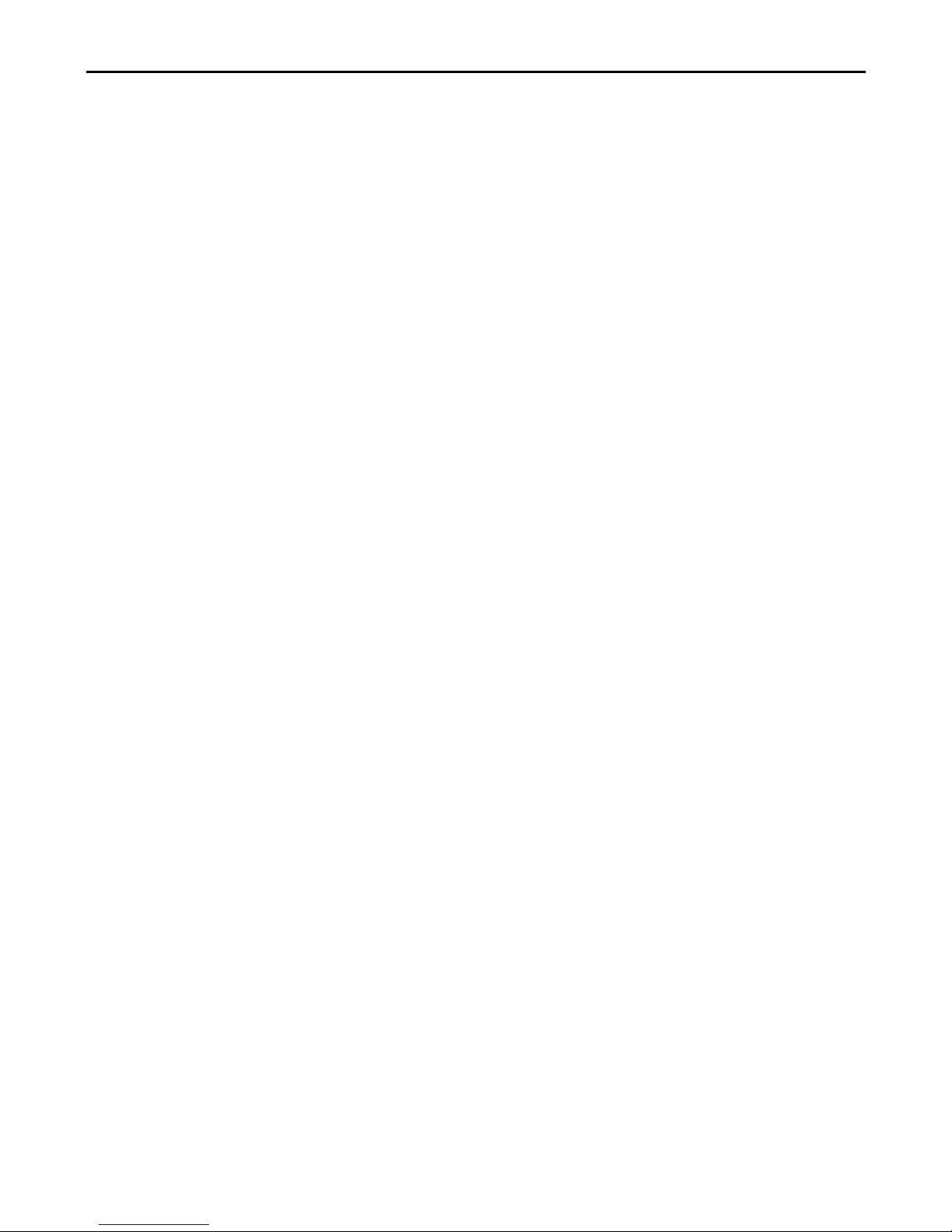
1
Contents
Safety......................................................................................................................3
Environment.......................................................................................................... 3
1 Getting Started................................................................................................... 3
1.1 Getting to know your touch phone....................................................... 3
1.2 Installing the SIM card, battery, and storage card.................................4
1.3 Charging the Battery.............................................................................5
1.4 Starting up the device........................................................................... 6
1.5 Status Icons.......................................................................................... 7
2 Using phone features.......................................................................................... 8
2.1 Turning the phone function on and off................................................. 8
2.2 Making a call........................................................................................ 8
2.3 Answering and Ending a call................................................................ 9
2.4 In-call options.......................................................................................9
2.5 Using call history................................................................................. 9
2.6 Call settings.......................................................................................... 9
3 Setting on your device...................................................................................... 10
4 Bluetooth...........................................................................................................14
5 Contacts............................................................................................................ 16
6 Exchanging Messages.......................................................................................17
7 Internet............................................................................................................. 22
7.1 Ways of Connecting to the Internet.................................................... 22
7.2 Browser.............................................................................................. 22
8 Experiencing Multimedia................................................................................ 23
8.1 Camera & Picture............................................................................... 23
8.2 Music..................................................................................................25
8.3 FM Radio........................................................................................... 27
8.4 Sound record...................................................................................... 27
9 Other applications............................................................................................ 27
9.1 Calendar............................................................................................. 27
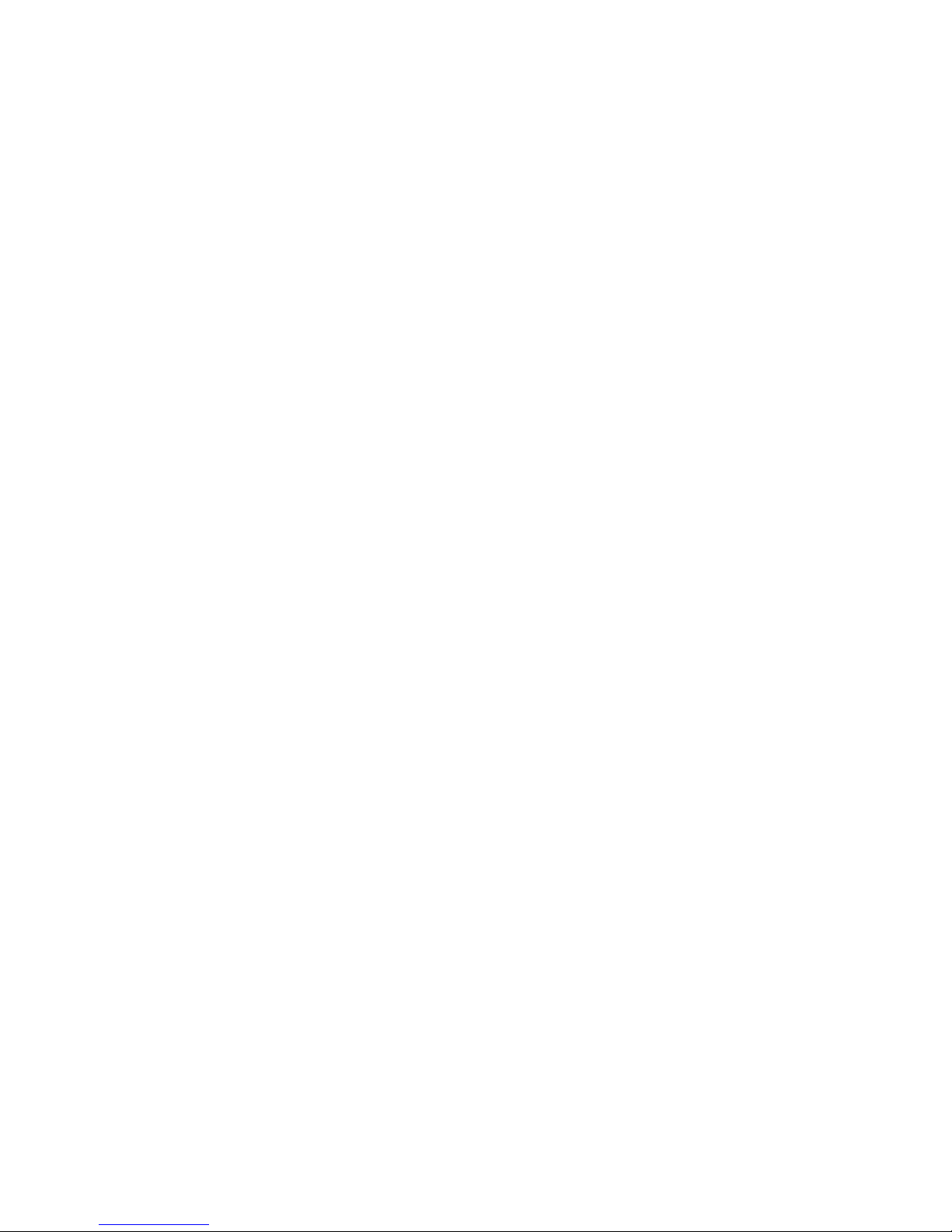
2
9.2 Alarm Clock....................................................................................... 28
9.3 Calculator........................................................................................... 28
10 Play Store........................................................................................................ 29
11 Equipment maintenance................................................................................ 29
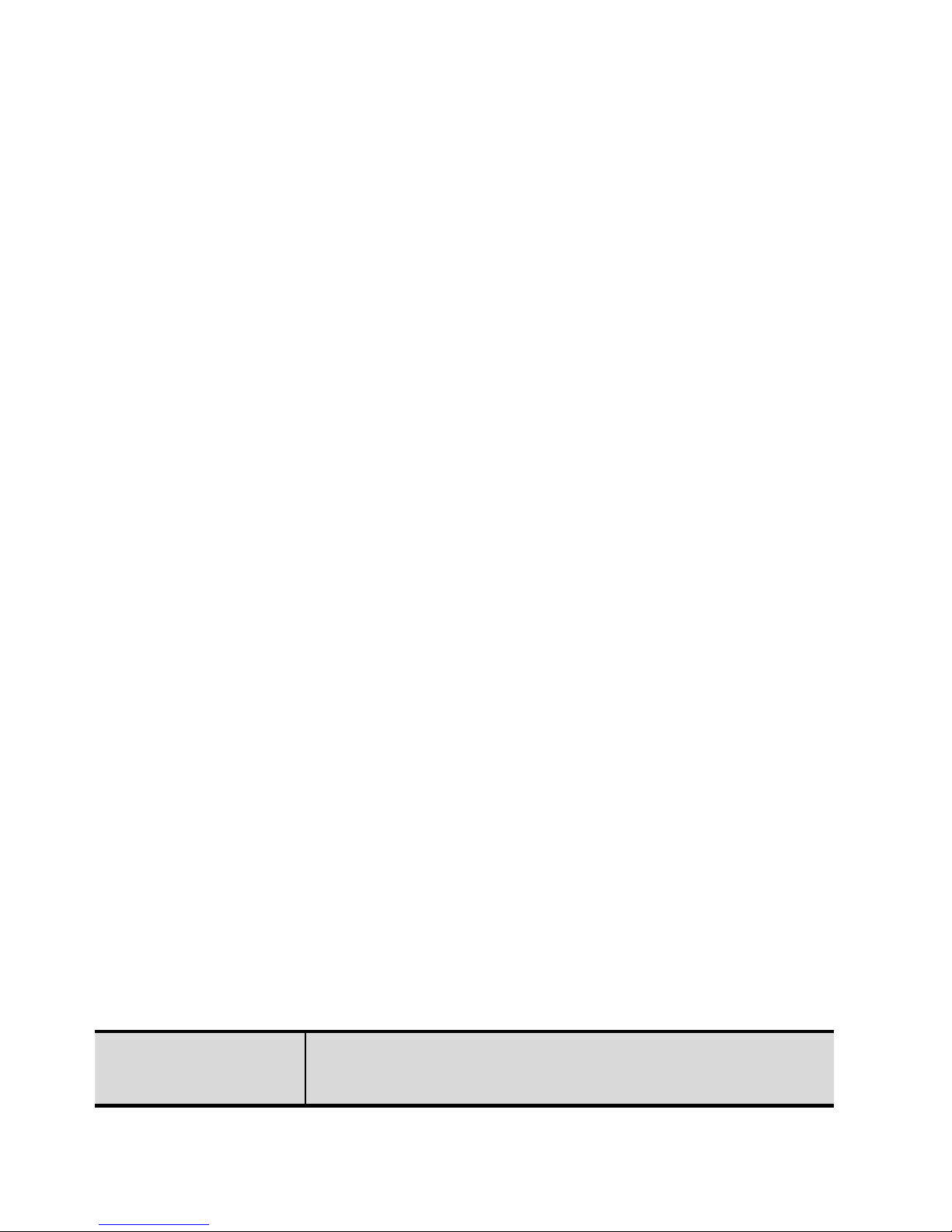
3
Safety
Never attempt to disassemble your phone. You alone are responsible for how you
use your phone and any consequences of its use.
Electrical safety: Only use the chargers listed in the manufacturer’s catalogue.
Using any other charger may be dangerous; it would also invalidate your warranty.
Line voltage must be exactly the one indicated on the charger’s serial plate.
Electronic equipment: To avoid the risk of demagnetization, do not let electronic
devices close to your phone for a long time.
Electronic medical equipment: Your phone is a radio transmitter which may
interfere with electronic medical equipment or implants, such as hearing aids,
pacemakers, insulin pumps, etc. It is recommended that a minimum separation of
15 cm be maintained between the phone and an implant. Your doctor or the
manufacturers of such equipment will be able to give you any advice you may
need in this area.
Environment
Packaging: To facilitate the recycling of packaging materials, please obey the
sorting rules instituted locally for this type of waste.
Batteries: Spent batteries must be deposited at the designated collection points.
The product: The crossed-out waste bin mark affixed to the product means that it
belongs to the family of electrical and electronic equipment.
To promote the recycling and recovery of waste electrical and electronic
equipment (WEEE) and at the same time safeguard the environment, European
regulations require you to obey the sorting rules instituted locally for this type of
waste.
1 Getting Started
1.1 Getting to know your touch phone
Key Description
Key
functional description
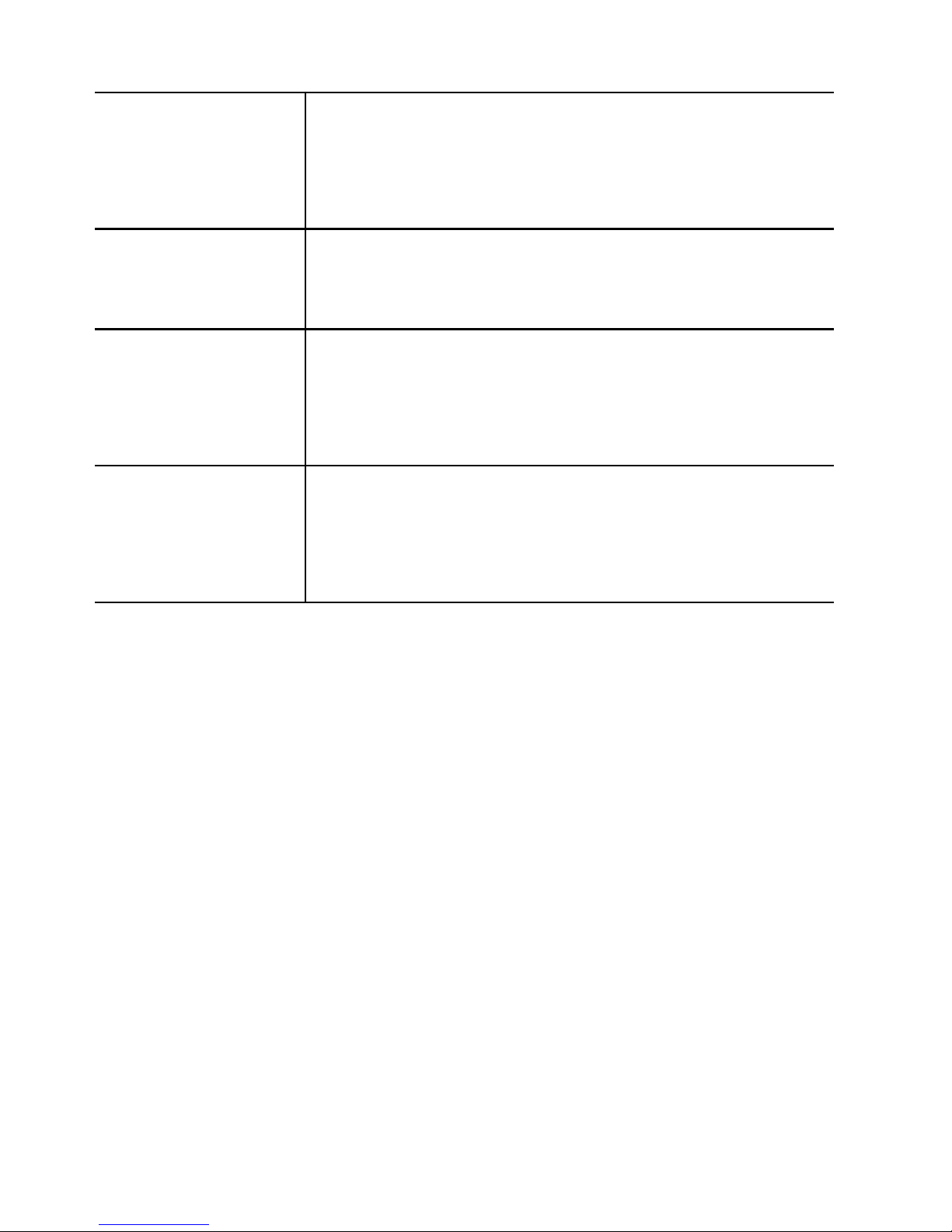
4
Home Key
Any interface click the Home button to switch to the
main interface by default; Click on the time, long in
the near future.
power
Long press for 3 seconds to start up and shut down;
On the short press to close the screen backlight。
Volume key +
To speak when adjusting call volume; Standby adjust
phone volume; In the menu long press to return to the
main menu interface。
Volume key -
To speak when adjusting call volume; Standby adjust
phone volume; In the menu long press to return to the
main menu interface
。
1.2 Installing the SIM card, battery, and storage card
You need to remove the back cover before you can install the SIM card and battery.
Also, make sure to always turn off the power before installing or replacing the
SIM card and battery.
To remove the back cover
1. Make sure your device is turned off.
2. Firmly hold the device with both hands and the front panel facing down.
3. Push the back cover up with your thumbs until it disengages from the device
and then slide it up to remove.
To install the SIM card
The SIM card contains your phone number, service details, and phonebook/
message memory. Your device is supported both 2G and 3G (WCDMA) SIM
cards.
1. Remove the battery if it is installed.

5
2. Locate the SIM card slot, and then insert the SIM card with its gold contacts
facing down and its cut-off corner facing out the card slot.
3. Slide the SIM card completely into the slot.
Note: • The EUT is Dual SIM,But The two SIMs cannot use synchronization
and only one can use for each time.
To install a memory card
To have additional storage for your images, videos, music, and files, you can
purchase a memory card and install it into your device.Insert the memory card into
the slot with its gold contacts facing down until it clicks into place.
Note: To remove the memory card, press it to eject it from the slot.
Note;there are three card slot, two SIM card slot and a the memory card slot
Red mark is composed SIM card slot and the memory card slot
1.3 Charging the Battery
New batteries are shipped partially charged. Before you start using your device, it
is recommended that you install and charge the battery. Some batteries perform
best after several full charge/discharge cycles.
Connect the USB connector of the AC adapter to the sync connector on your
device, and then plug in the AC adapter to an electrical outlet to start charging the
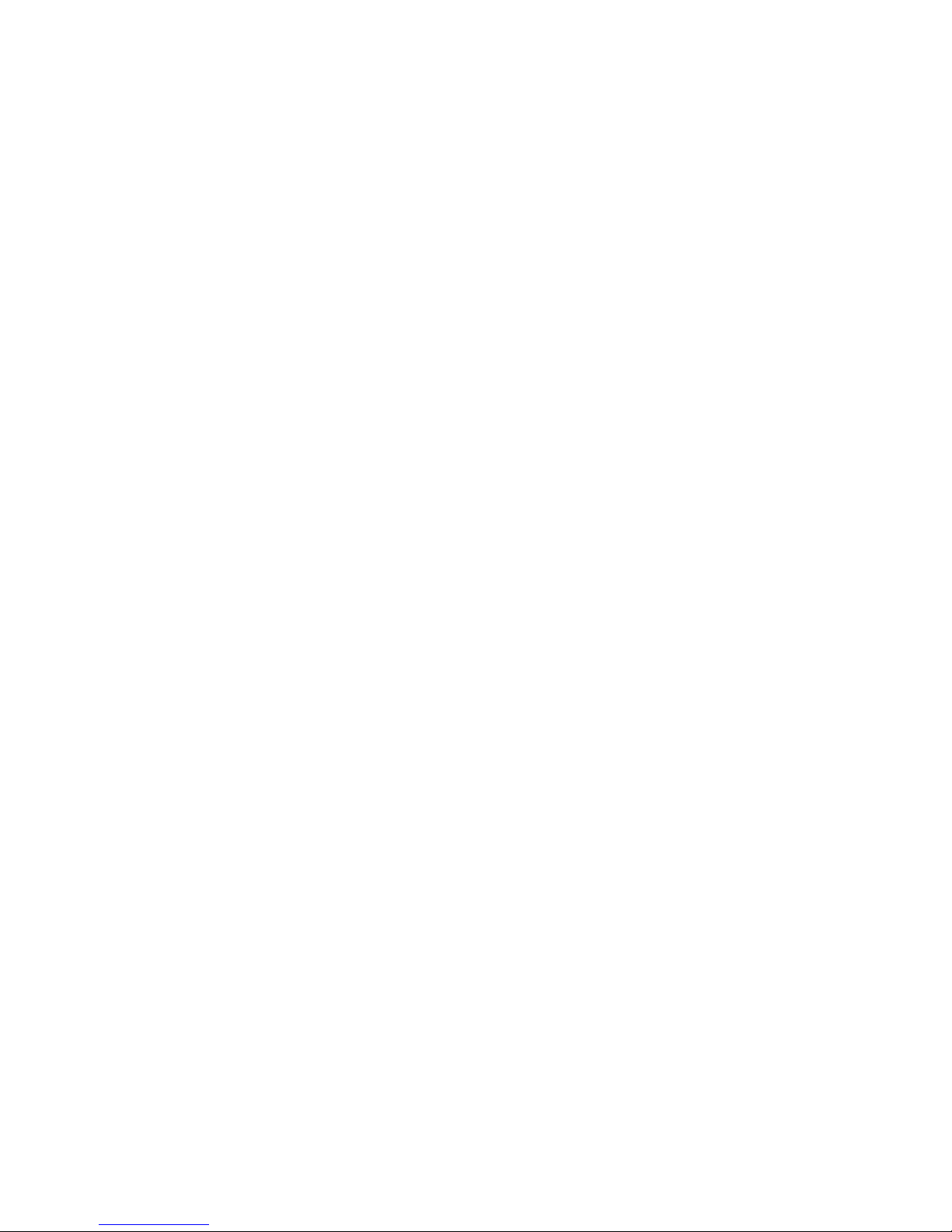
6
battery.
1.4 Starting up the device
Power on/off
To power off your phone, press & hold POWER. On release, the Phone options
menu opens. Select ‘Power off’ and confirm.
To power on again, press & hold POWER.
Silent mode
To silence your phone quickly, press & hold the – volume button to zero volume.
Or on the Home screen, select Settings > Audio profiles. Select ‘Silent’ check box.
Screen sleep
After a period of inactivity, your screen will go to sleep (display will turn black).
In sleep, your phone uses less battery power. You can control this behavior:
Set screen timeout period
1. On the Home screen, select Settings.
2. Select Display option.
3. Select Sleep. Select a time from the menu.
Home screen
The Home screen is your starting point for using all the applications on your
phone. You can customize your Home screen to display applications, shortcuts,
and widgets as you like.
1. The Home screen actually extends beyond the screen width. On Home screen,
slide your fingertip left and right along the screen to reveal the full width of the
Home screen.
2. Create Home screen shortcuts and widgets:
• Long touch the available space on the home screen with your finger to reveal the
application icons, slide your fingertip right to show the shortcuts and widgets.
• Select an Application shortcut, a Shortcut to some of your saved information
(such as a play list), a Widget (a clock or picture frame) for your Home screen.
3. To remove a shortcut or widget from your Home screen, touch & hold the item
to enter “move mode”. The application tab turns into a Trash button. Drag the item
to the Trash button and release.
4. Move objects on the Home screen
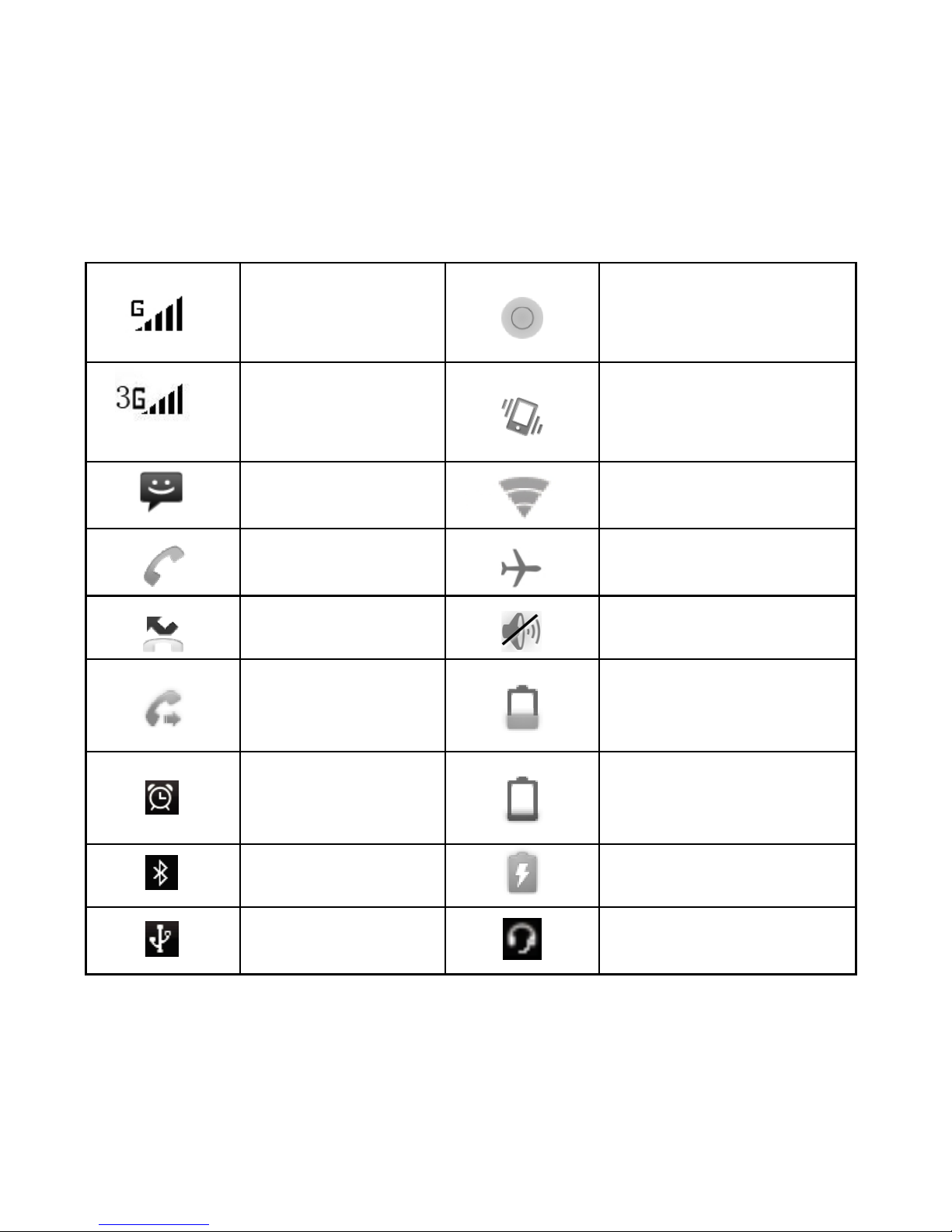
7
To move an icon or other item on the Home screen, you must first touch & hold it
to enter move mode. The object will magnify when it’s ready to be moved.
1.5 Status Icons
Connection status icons
Along the top of your phone screen is the status bar.
EDGE service
connected, data
flowing
Song is playing
GPS service
connected, data
flowing
Ringer is off
(Silent mode)
SMS/MMS
WLAN service
connected
Call in progress
Wireless services are
off (Airplane mode)
Missed call
Phone on mute
Call forward
Battery is low
Alarm is set
Battery is very low!
Bluetooth is on
Battery is charging
Connected the
PC
Connected the
earphone
Read your notifications
When you see a notification in the status bar, touch the bar and slide your finger
down the screen to open the list of notifications displayed in the sliding window.
You can clear notifications list by selecting ‘Clear’ notifications at the top of the
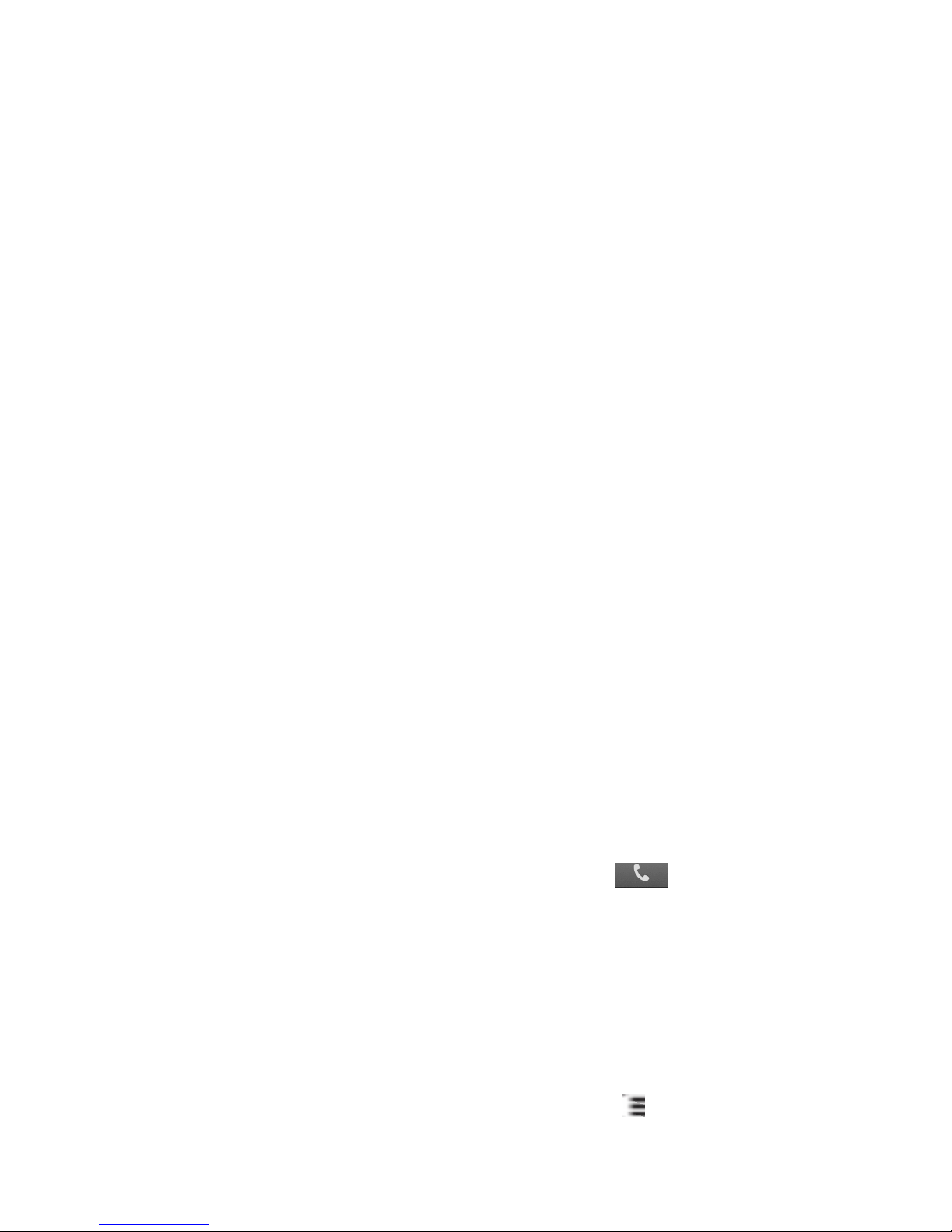
8
notifications window.
Notes: On the home screen, touch the bar and slide your finger down the
screen to open the list of notifications displayed in the sliding window, you
can touch the icon on the top of the screen to enter the shortcuts screen, such
as Airplane mode, Wi-Fi, Bluetooth, Data connection, Airplane mode,
Brightness, you can open or close the selected function directly.
2 Using phone features
2.1 Turning the phone function on and off
To enable or disable Airplane Mode
When you enable Airplane Mode, all wireless radios on your device are turned off,
including the phone function, Bluetooth, and WLAN.
1. Touch Settings -> More… -> Airplane mode.
2. Touch ‘Airplane mode’ to enable or disable.
Adjusting the volume
Press Volume button on the side of the phone to show the volume screen.
If the phone is in vibrating mode, the voice will be muted automatically and the
device will vibrate when there is an incoming call.
2.2 Making a call
Calling a voice call
On Home screen, touch the Phone icon to enter the dial screen.
Touch the on-screen dial pad to enter a number, touch ‘Delete’ button to delete
numbers you’ve entered. Touch & hold to delete all the numbers in the field.
To dial a number, touch ‘Voice Call’ button (Green icon ) to select SIM1 card
or SIM2 card to make a call. To end a call, touch ‘END’ button (Red icon).
1. Call log tab: Select an entry listed in the log to call the number.
2. Contacts tab: Contacts with phone numbers are listed. Select a contact, and then
select the phone number to dial the call.
Calling a video call
On Home screen, touch Phone icon to enter the dial screen.
Touch the on-screen dial pad to enter a number, press icon > ‘Video Call’ to
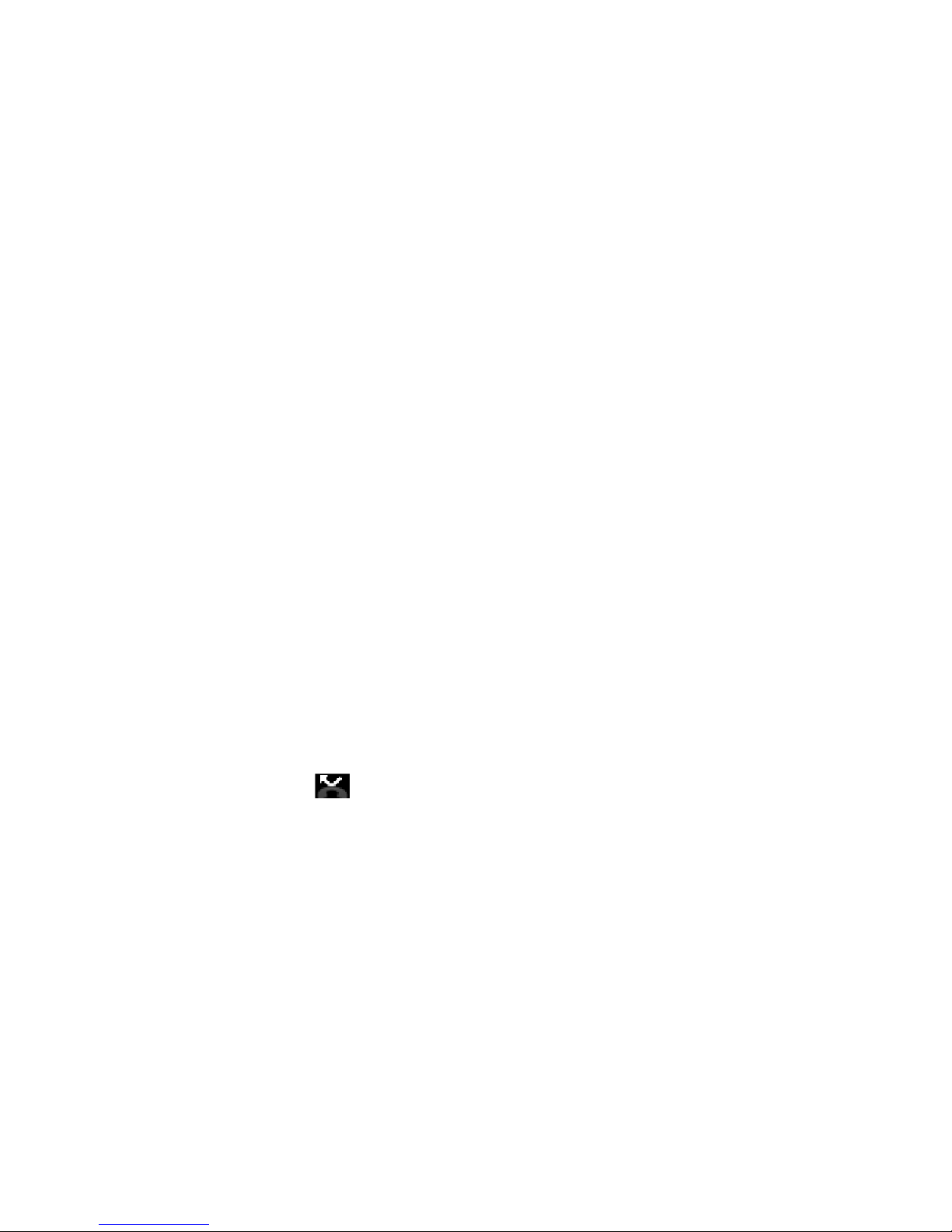
9
make a video call.
Notice: • SIM slot 1 can be supported video call default (SIM1 card must be
supported 3G network).
2.3 Answering and Ending a call
When you receive a phone call, the incoming voice call screen will appear,
allowing you to either answer or ignore the call.
1. To answer an incoming call, slide ‘ANSWER’ (Green icon) button rightward.
2. To reject a call, slide ‘REJECT’ button (Red icon) button leftward.
2.4 In-call options
While on a call, reveal the in-call options: Speaker, Mute, Hold, End. You can
select the one you need.
Note that if Bluetooth services are on and you are connected to a hands-free
device, the more menu indicator will show Bluetooth on.
when another call comes in (“incoming call”), you have a few choices:
• Answer the incoming call and place the call in progress on hold. To switch calls
at any time, touch ‘Swap calls’.
• If you don’t want to interrupt your call in progress, then touch ‘END’.
• If you have one call in progress and one caller on hold, to end both calls, touch
‘End all’.
2.5 Using call history
1. The missed call icon appears in the title bar when you missed a call.
2. Use ‘Call log’ tab to check who the caller was, or view all your dialed numbers,
and received calls. To open ‘Call log’ tab, touch ‘Call log’ button in the phone
screen to enter the call history list.
3. Scroll to select the contact or number you want to dial, touch ‘Call’ button.
4. Tap and hold the selected contact you want to call, and then you can make to do
the following options of call, edit number before call, send text message, add to
contacts or remove from call log phone on the shortcut menu.
2.6 Call settings
On the dialing screen or call log screen, press MENU > Settings to enter Call
