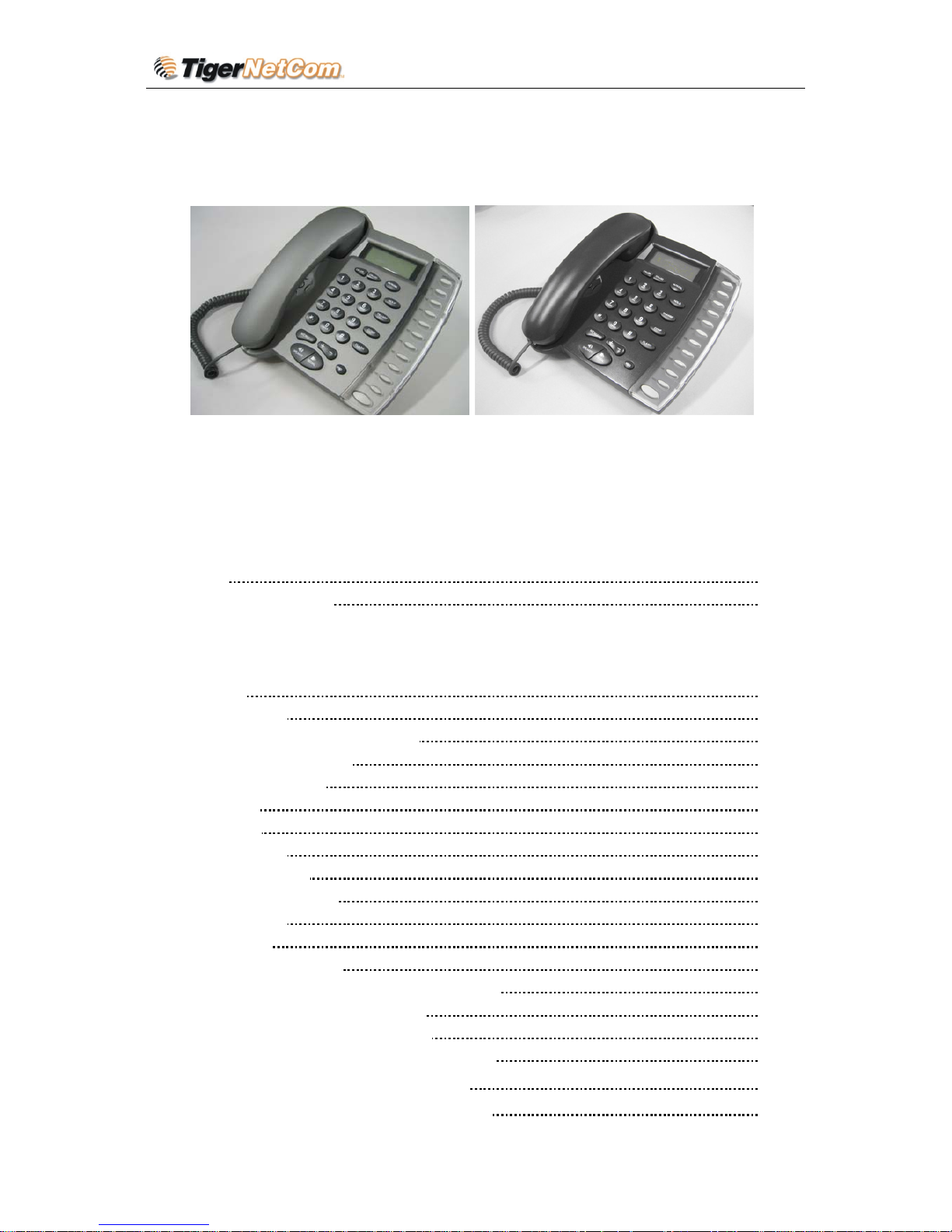
IP Phone 202 User Manual
User Manual
Model: IP Ph one 202
Table of Contents
Recommendation:
Please read the entire manual before using your new IPPH202.
1 Welcome 2
2 What Is In the Package
2
3 Product Overview .........................................................................................................2
3.1 Key Features ..............................................................................................................2
3.2 Hardware Specifications ...........................................................................................3
4 Installation
4
5 Basic Operations
4
5.1 Get Familiar with Function Keys
4
5.2 Dialing or Making Calls
4
5.2.1 Two dialing modes
4
5.2.2 Call Hold
5
5.2.3 Call Flash
5
5.2.4 Call Transfer
5
5.2.4.1 Blind Transfer
5
5.2.4.2 Attended Transfer
5
5.3 Receiving Calls
6
5.4 Call Features
6
6 Programming IPPH 202
7
6.1 Default Manager (Administrator) Password
7
6.2 Major Sets of Configuration Data
7
6.3 Programming Using Web Browser
7
6.3.1 Determine your VoIP device’s IP address
8
6.3.2User Programming and Configuration
8
6.3.3 Configuration Options and Explanations 9
Copyright © 2003 Tiger NetCom Corporation Page 1 of 21
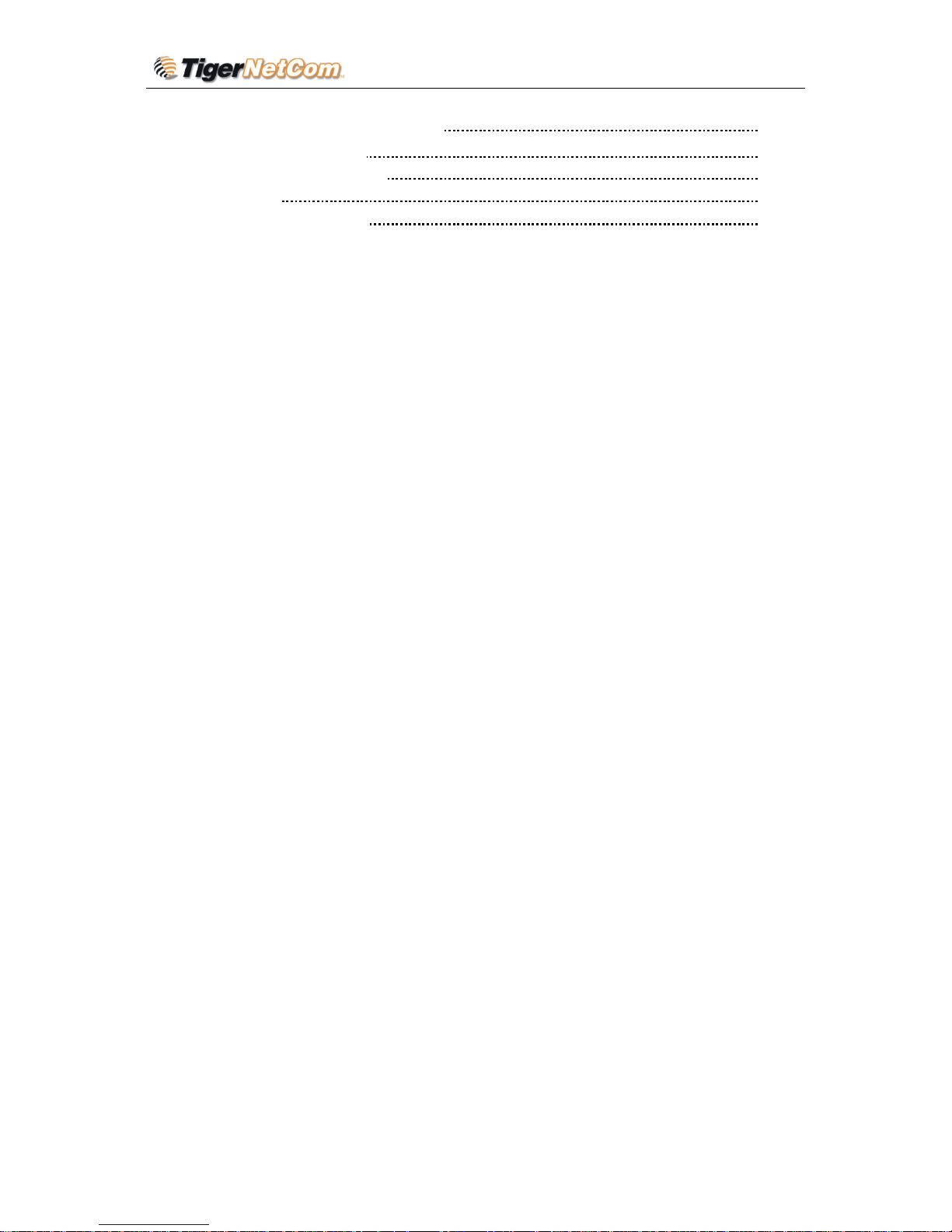
IP Phone 202 User Manual
6.3.4 Saving the Configuration Changes 17
6.3.5 Rebooting the IPPH 202 18
6.4 Programming Using Keypad 19
7 Test Your Setup
21
8 Technical Support Contacts
21
1. WELCOME
Tiger NetCom's IPPH 202 is an internet telephone set that features superb audio quality, rich
functionalities, high level of integration, and compactness. By converting analog voice for
transmission over the internet, the IP Phone 202 allows users with broadband internet
connections to make calls to and from anywhere in the world. The IPPH 202 is fully
compatible with SIP industry standard and can interoperate with many other SIP compliant
devices and software on the market.
2. WHAT IS IN THE PACKAGE
The IPPH 202 package contains:
1) One IPPH 202 VoIP phone
2) One IPPH 202 phone handset
3) One universal power supply
4) One Ethernet cable
3. PRODUCT OVERVIEW
3.1 Key Features
• Supports SIP 2.0
• Supports TCP/UDP/IP, RTP/RTCP, HTTP, ARP/RARP, ICMP, DNS, DHCP, NTP, TFTP
protocols
• DHCP support for LAN or Cable modem
• PPPoE support for ADSL or Cable modem
• Supports IP address dynamic (DHCP) system
• Supports multi-method NAT traversal and anti-virus crossing
• Compliant with ITU-T standard and DTMF form and check
• Supports codecs G.723.1 (5.3K/6.3K), G.729A/B, iLBC, G.726, G.728, and wide-band
G.722 sound coding and decoding
• Supports dynamic sound check VAD (Voice Activity Detection), CNG (Comfort Noise
Generation), Line Echo Cancellation (G.168), and AGC (Automatic Gain Control)
• Dynamic sound technology with sound quality as good as traditional telephones
Copyright © 2003 Tiger NetCom Corporation Page 2 of 21

IP Phone 202 User Manual
• Advanced Digital Signal Processing (DSP) to ensure superb hi-fidelity audio quality
• Support standard voice features such as Caller ID Display or Block, Call Waiting, Hold,
Transfer Forward, FLASH, in-band and out-of-band DTMF (RFC2833), Dial Plans,
off-hook auto dial, configurable emergency dialing (e.g., 911), early dial, click-to-dial
• Advanced adaptive jitter buffer control, packet delay & loss concealment technology
• Support multi-net construction
• Auto–manual indication
• Built-in world clock auto time display
• Has single or dual network ports (10/100 BaseT)
• Support dial code regulation based on E.164
• Support TFTP remote upgrade
• English language IE setting
• Dialed, received number check
• Speed dial function
• Emulate telephone dialing
• Easy volume adjustment
• IP-to-IP and point-to-point communication
• HiFi low delay net sound communication
• Local IP number, local number check
• Instant plug and play
• Full duplex hands-free speakerphone superior frequency
• Call forwarding, call waiting, call hold, call transfer, redial, call log, volume control,
voice mail with indicator
3.2 Hardware Specification
The table below lists the hardware specification of IPPH 202.
Model
IPPH 202
WAN interface 1 x RJ45 10/100 Base-T
PC interface Available for IPPH 202B
Product Color Almost Black or Grey
Input: 100-240VAC 50-60 Hz
Output: +9VDC, 500mA,
Universal Switching Power Supply
UL certified
20cm (L)
21cm (W)
Dimension
10cm (H)
All Package Weight 1.2kg
Operation Temperature 0 –50° C, 32° –122° F
Copyright © 2003 Tiger NetCom Corporation Page 3 of 21
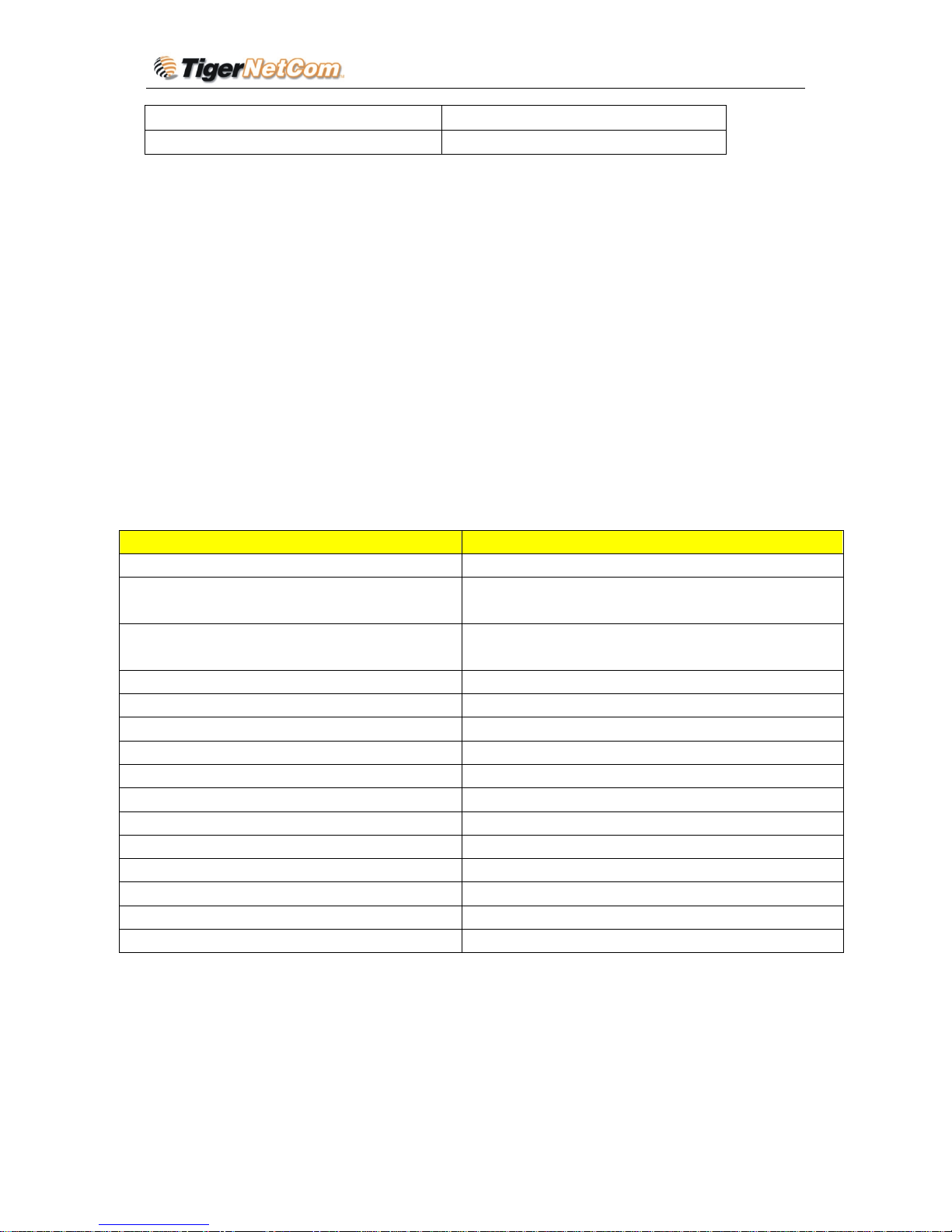
IP Phone 202 User Manual
Storage Temperature -30° –65° C, -22°– 149° F
Humidity 10 - 90% no dew
4. INSTALLATION
1) Insert power adapter into back of the phone and connect it to a power outlet.
2) Connect internet cable from back of the phone (WAN Port) to broadband modem, router,
hub, or switch.
3) For IPPH 202B, connect internet cable from back of the phone (PC Port) to a PC.
Warning: Please do not use a different power adapter. Using other power adapter may
damage the IPPH 202 and will void the manufacturer warranty.
5 BASIC OPERATIONS
5.1 Get Familiar with Function Keys
Keypad Key Function(s)
0 - 9, *(.), # To input: numbers, *(.), #
+ Scroll to next menu/submenu selection, or lower
the volume of the loudhailer
_
Scroll to previous menu/submenu selection, or rise
the volume of the loudhailer
MENU Enter menu mode
CALLED
Show the phone number that has been called out
CALLERS
Show the phone number that has been called in
MSG Get the voice message or other messages
HOLD Hold the present call for the moment
TRANSF Transfer the present call to another number
CONF Conference call for three sides
FLASH Used to switch between two lines
MUTE/DEL Delete the call history, voice message, etc.
REDIAL Dial the last called number
SPEAKER Enter the hand-free mode
Memory Key M1-M10 Under Development
5.2 Dialing or Making Calls
5.2.1 T w o dialing modes:
Ordinary dialing mode (4 ways):
Copyright © 2003 Tiger NetCom Corporation Page 4 of 21
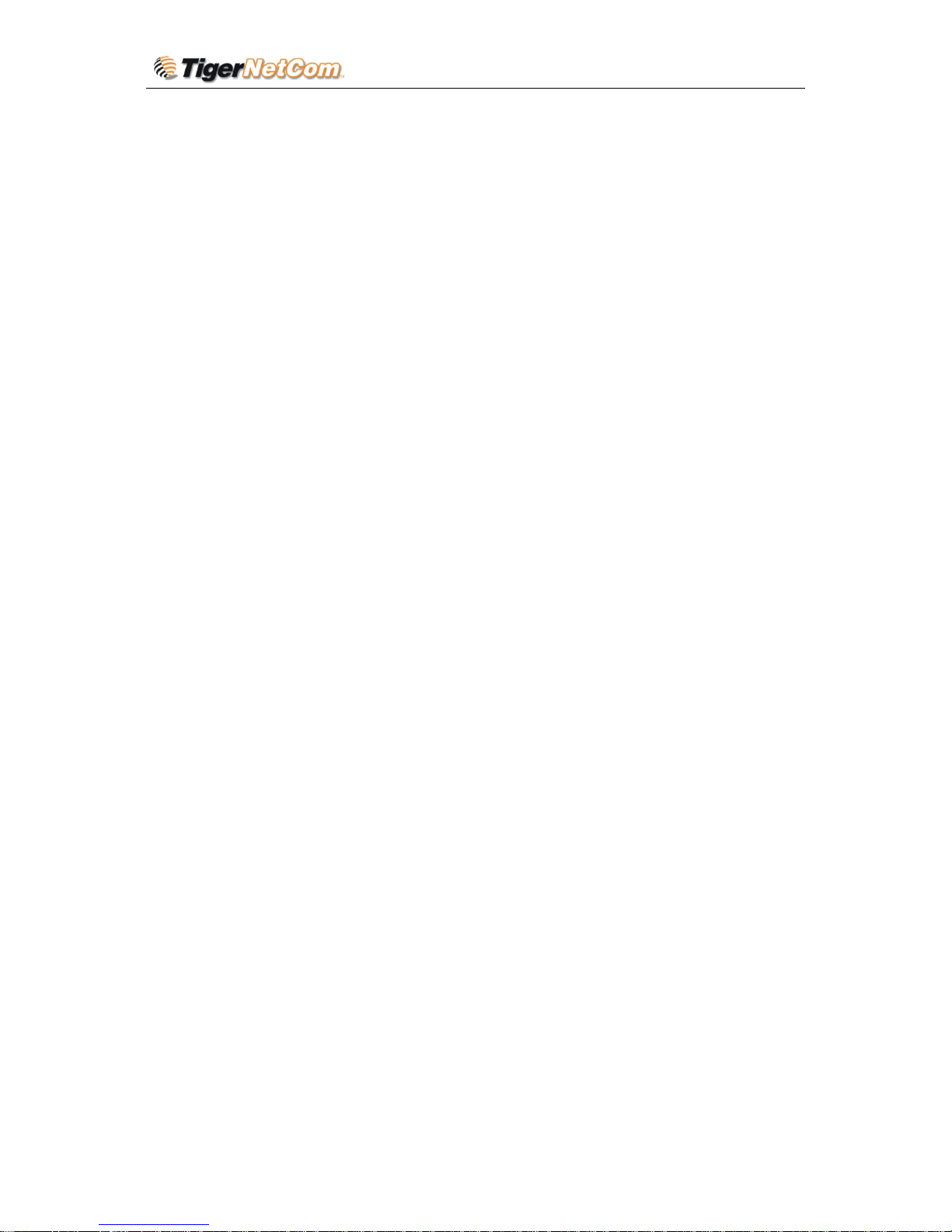
IP Phone 202 User Manual
1. Pick the up handset or press the “SPEAKER” button.
2. Press the REDIAL button to dial the Dial the las t called number.
3. View the CALLED history and choose to redial.
4. View the CALLER history and choose to redial.
IP address dialing mode:
1. Press “MENU” button to view the local IP address.
2. Dial the IP address and press “#” to start calling
5.2.2 Call Hold
While in conversation, pressing the “Hold” button will put the remote end on hold.
Pressing the “Hold” button again will release the previously Hold state and the bidirectional
media will resume.
5.2.3 Call Flash
Assuming that call party A and party B are in conversation. Party A wants to speak to party C
or if there is another incoming call:
1. Party A presses FLASH to get a dial tone.
2. Party A then dials party C’s number then #. Party A and party C now are in
conversation.
3. By pressing FLASH button, Party A can choose to have conversation with B or C.
5.2.4 Call Transfer
5.2.4.1 Blind Transfer
The user can transfer an active call to a third party without announcement.
Assuming that call party A and party B are in conversation. Party A wants to transfer party B
to party C:
1. Party A presses TRANSF to get a dial tone.
2. Party A then dials party C’s number then #.
3. Party A then press REDIAL. A quick confirmation tone if the transfer has been
successful. Party B and party C now are in conversation.
4. Party A can hang up or make another call.
5.2.4.2 Attended Transfer
The user can transfer an active call to a third party without announcement.
Assuming that call party A and party B are in conversation. Party A wants to transfer party B
Copyright © 2003 Tiger NetCom Corporation Page 5 of 21
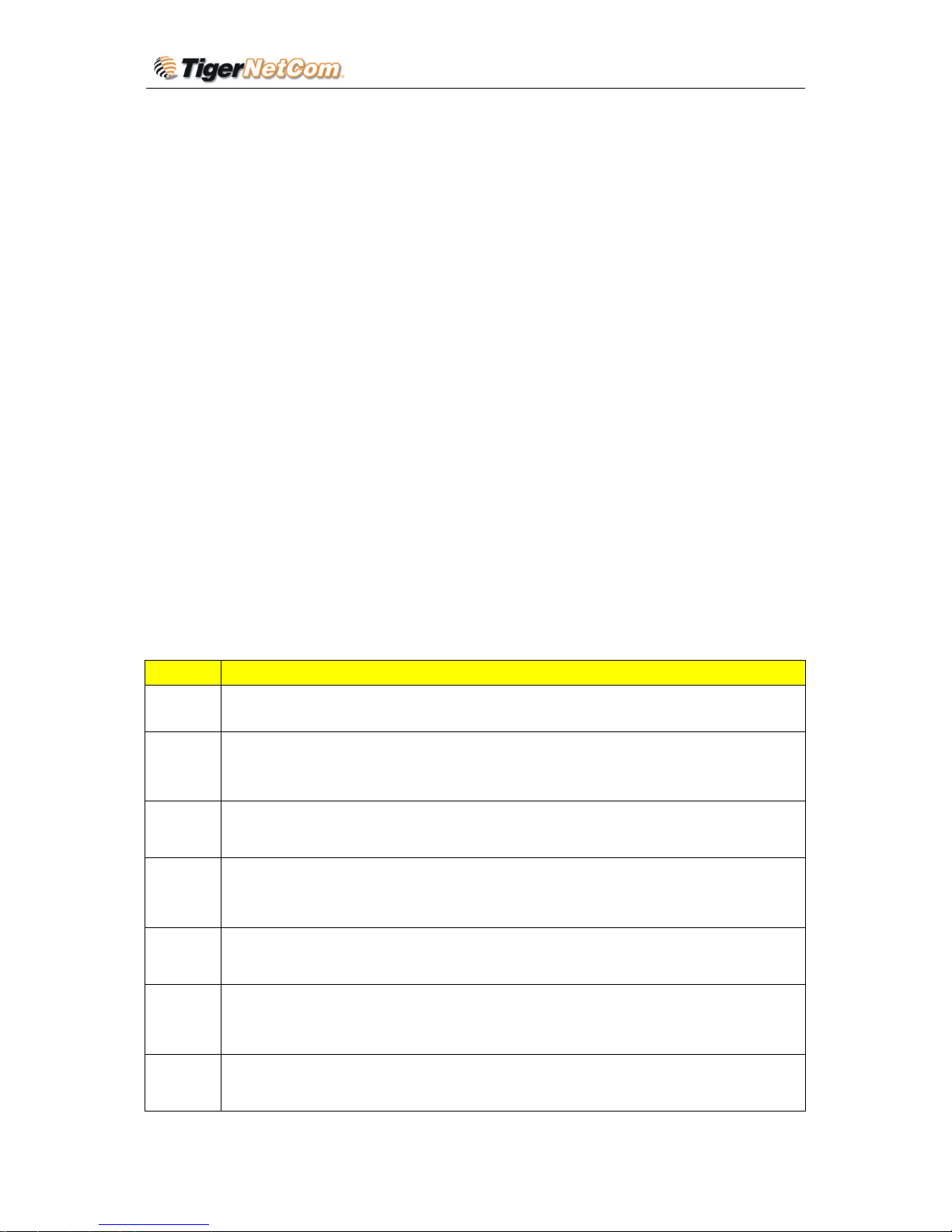
IP Phone 202 User Manual
to party C:
1. Party A presses Flash to get a dial tone.
2. Party A then dials party C’s number then #.
3. If the call is answered, press “flash” to complete the transfer operation
4. if the call is not answered, pressing “flash” button to resume the original call.
5.2.5 3-Way Conference Call
Conference function is coming soon.
5.3 Receiving Calls
When phone rings from incoming calls and to receive the incoming calls, pick up the receiver
or press the “SPEAKER” button. After picking up the call, to switch from hand free mode
to receiver mode, just pick up the receiver and begin talking; the speakerphone will be
deactivated. To switch from receiver mode to hand free mode, press down the “SPEAKER”
button while placing the receiver back to resting location. Now the speakerphone is activated
and you may continue speaking without receiver.
5.4 Call Features
Following table shows the new call features of IPPH 202.
Key Call Features
*70
Do Not Disturb. When someone call you, “do not disturb” busy tone will be heard.
To use this feature, pick up the handset and dial “*70 ”. It will be cancelled when you han g up.
*72
Unconditional Call Forward.
To use this feature, dial “*72” and get the dial tone. Then dial the forward number and “#” for a
dial tone, and then hang up.
*73
Cancel Unconditional Call Forward.
To cancel “Unconditional Call Forward”, dial “*73” and get the dial tone, then hang up.
*90
Busy Call Forward.
To use this feature, dial “*90” and get the dial tone. Then dial the forward number and “#” for a
dial tone, and then hang up.
*91
Cancel Busy Call Forward.
To cancel “Busy Call Forward”, dial “*91” and get the dial tone, then hang up.
*92
Delayed Call Forward.
To use this feature, dial “*92” and get the dial tone. Dial the forward number and “#” for a dial
tone and then hang up.
*93
Cancel Delayed Call Forward.
To cancel this feature, dial “*93”, get the dial tone, and then hang up.
Copyright © 2003 Tiger NetCom Corporation Page 6 of 21
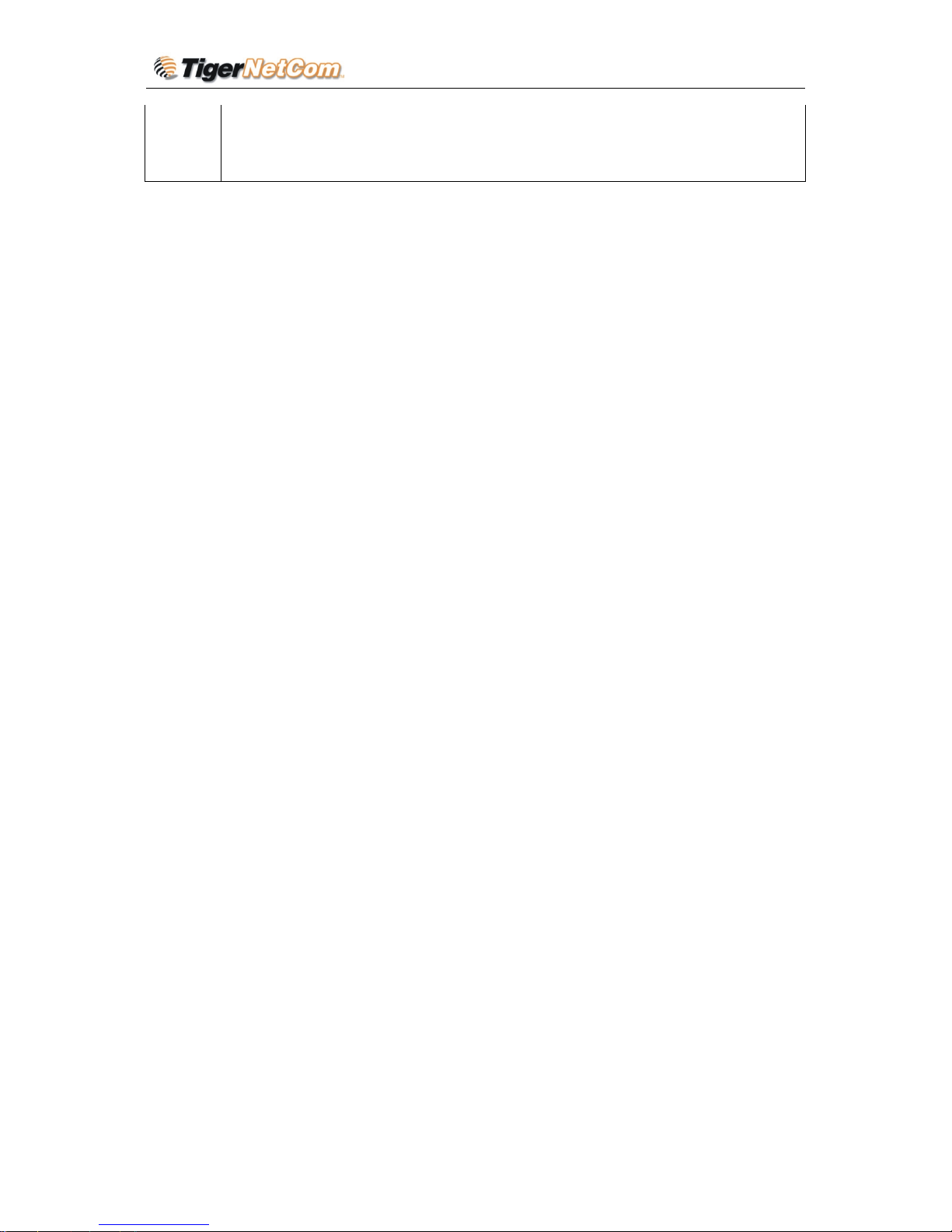
IP Phone 202 User Manual
Flash/Hook
When in conversation, this action will switch to the new incoming call if there is a call waiting
indication. When in conversation without an incoming call, this action will switch to a new
channel to make a new call.
6 PROGRAMMING IPPH 202
6.1 Default Manager (Administrator) Password: admin
6.2 Major Sets of Configuration Data
There are 8 major sets of data related to the programming of the IP Phone 202: IP Type, IP
Address, Subnet Mask, Router, DNS Server1, DNS Server2, Account, and Password.
The IP Phone 202 needs to be assigned an IP address in order for it to access the internet and
make telephone calls. There are 2 kinds of IP address types (IP Type):
1) IP Type 0 (Static): IP address is manually entered by you. There are 5 fields to be
filled:
IP Address: 192.168.0.160 (default)
Subnet Mask: 0.0.0.0
Default Router: 0.0.0.0
DNS Server1 (DNS using): 0.0.0.0
DNS Server2 (DNS spare): 0.0.0.0
2) IP Type 1 (DHCP): IP address is dynamically assigned by router, if any, at the location,
thereby allowing it to access the internet and make calls. Plug the IP Phone 202 into the
router using the LAN port connection. The IP address is assigned to the IP Phone 202
automatically.
3) User Account: Assign your own user name
4) User Password: Assign your own password
6.3 Programming Using Web Browser
IPPH 202 has embedded Web server and HTML pages that allow users to configure the IPPH
202 through an easy-to-use Web browser interface such as Microsoft’s Internet Explorer or
Netscape browser. Below is a screen shot of the IPPH 202 configuration page:
Copyright © 2003 Tiger NetCom Corporation Page 7 of 21
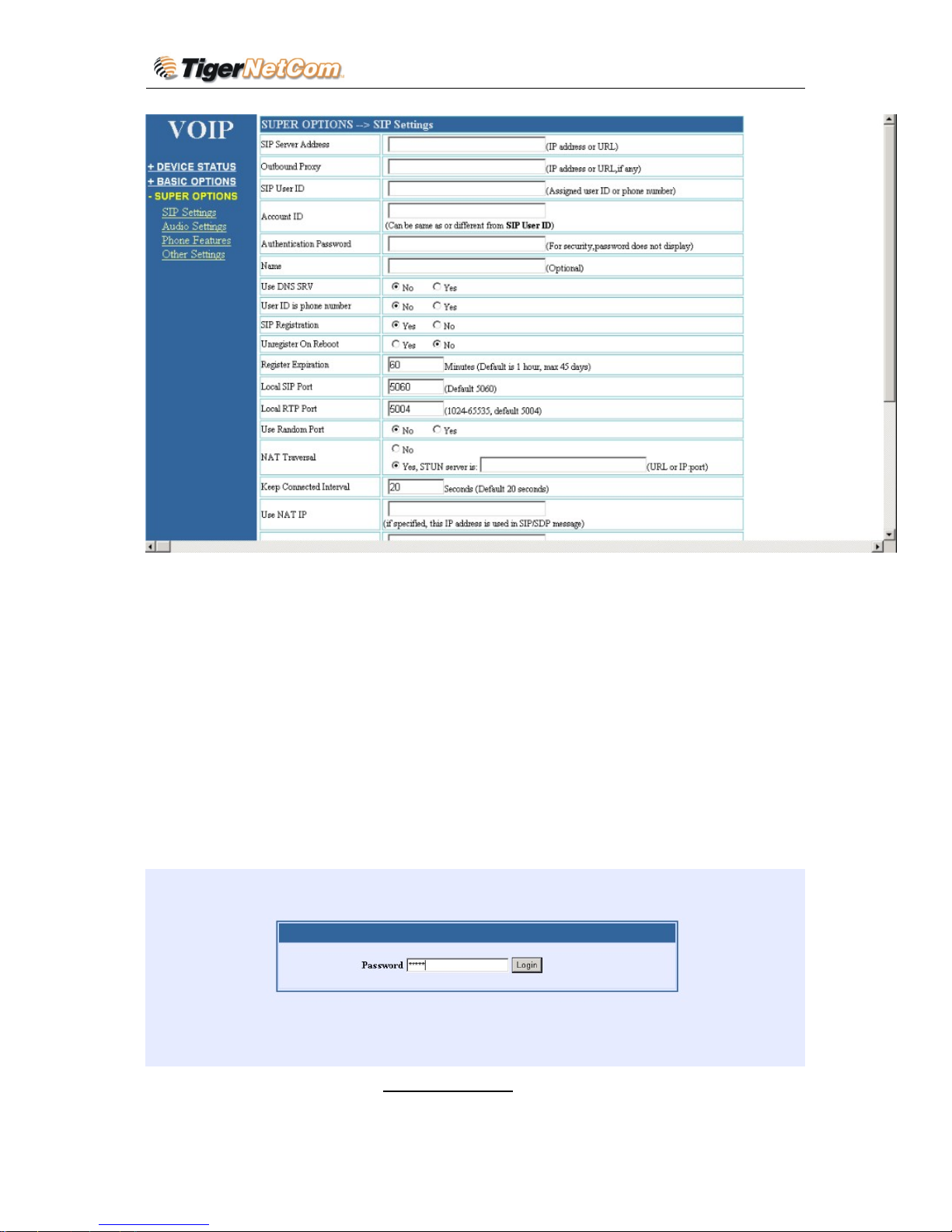
IP Phone 202 User Manual
6.3.1 Determine your VoIP device’s IP address.
On the IPPH202 (while handset is up)
push the “MENU” key to obtain the phone’s IP address, which will show on the LCD
screen. If the IP address is all “0”s, then your VoIP device does not have internet
connection. Please go back to step 1 and check your installation before proceeding.
6.3.2 User Programming and Configuration
From your web browser, the IPPH 202 will show the following login screen:
Password: admin
Copyright © 2003 Tiger NetCom Corporation Page 8 of 21

IP Phone 202 User Manual
6.3.3 Configuration Options and Explanations
After a correct password is entered in the login screen, the embedded web server inside the
IPPH 202 will show the configuration page, which is explained in details below:
SIP Settings:
SUPER USER OPTIONS PAGE
SIP Settings
Options Meaning
SIP Server Address Gatekeeper 's / SIP Server’s URL or IP address
Outbound Proxy SIP Outbound Proxy Server’s URL or IP address
SIP User ID SIP service subscriber’s User ID
Account ID
SIP service subscriber’s Authenticate ID. Can be identical to, or different from,
SIP User ID
Authentication
Password
SIP service subscriber’s account password(for security, the password does not display)
Name SIP service subscriber’s name which will be used for Caller ID display
Use DNS SRV: Default is No. If set to Yes, then the client will use DNS SRV for server lookup
Copyright © 2003 Tiger NetCom Corporation Page 9 of 21
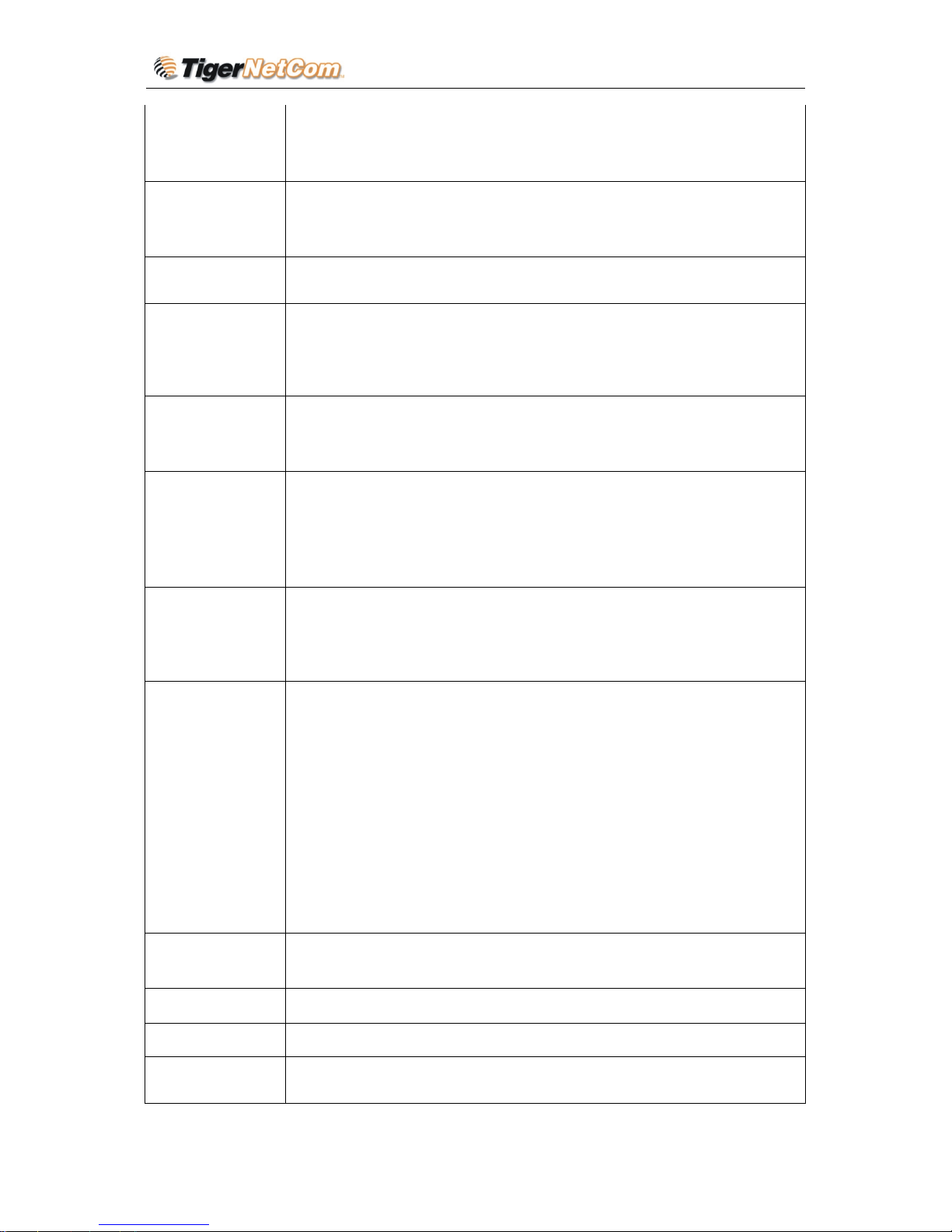
IP Phone 202 User Manual
User ID is Phone
Number
If the IPPH 202 has an assigned PSTN telephone number, then this field should be set to
“Yes”. Otherwise, set it to “No”. If “Yes” is set, a “user=phone” parameter will be
attached to the “From” header in SIP request message to SIP server
SIP Registration
This parameter controls whether the IPPH 202 needs to send REGISTER messages to
the proxy server. The default setting is “Yes”.
Unregister on
Reboot
Default is “No.” If set to “Yes”, then the SIP user will be unregistered on reboot.
Register Expiration
This parameter allows the user to specify the time frequency (in minutes) the
IPPH 202 refreshes its registration with the specified gatekeeper/SIP server. The default
interval is 60 minutes (or 1 hour). The maximum interval is 65535
minutes (about 45 days).
Local SIP Port
This parameter defines the local SIP port the IPPH 202 listens and transmits signals.
The default value is 5060.
Local RTP port
This parameter defines the local RTP-RTCP port pair the IPPH 202 will
listen and transmit signals. It is the base RTP port for channel 0. When configured,
channel 0 will use this port _value for RTP and the port_value+1 for its RTCP; channel
1 will use port_value+2 for RTP and port_value+3 for its RTCP. The default value is
5004.
Use Random Port
When set to “Yes”, this parameter will force random generation of both the local
SIP and RTP ports. This is usually necessary when multiple IPPH 202
are behind the same NAT.
NAT Traversal
This parameter defines whether the IPPH 202 NAT traversal mechanism will be
activated or not. If activated (by choosing “Yes”) and a STUN server address is also
specified, then the IPPH 202 will automatically follow the STUN client specifications.
Under this mode, the embedded STUN client inside the IPPH 202 will attempt to detect
if there is a (and type of) firewall/NAT it is sitting behind through communication with
the specified STUN server. If the detected NAT is a Full Cone, Restricted Cone, or a
Port- Restricted Cone, the IPPH 202 will attempt to use its mapped public IP address
and port in all of its SIP and SDP messages. If the NAT Traversal field is set to “Yes”
with no specified STUN server, the IPPH 202 will periodically (every 20 seconds) send
a blank UDP packet (with no payload data) to the SIP server to keep the “hole” on the
NAT open.
Keep Connected
Interval
This parameter specifies how often the IPPH 202 sends a blank UDP
packet to the SIP server in order to keep the “hole” on the NAT open.
Use NAT IP: NAT IP address used in SIP/SDP message. Default is blank.
Proxy-Require SIP Extension to notify SIP server that the unit is behind the NAT/Firewall.
Send DTMF
This parameter controls how DTMF events are transmitted. There are 3 ways:
In-Audio which means DTMF is combined in audio signal (not very reliable
Copyright © 2003 Tiger NetCom Corporation Page 10 of 21
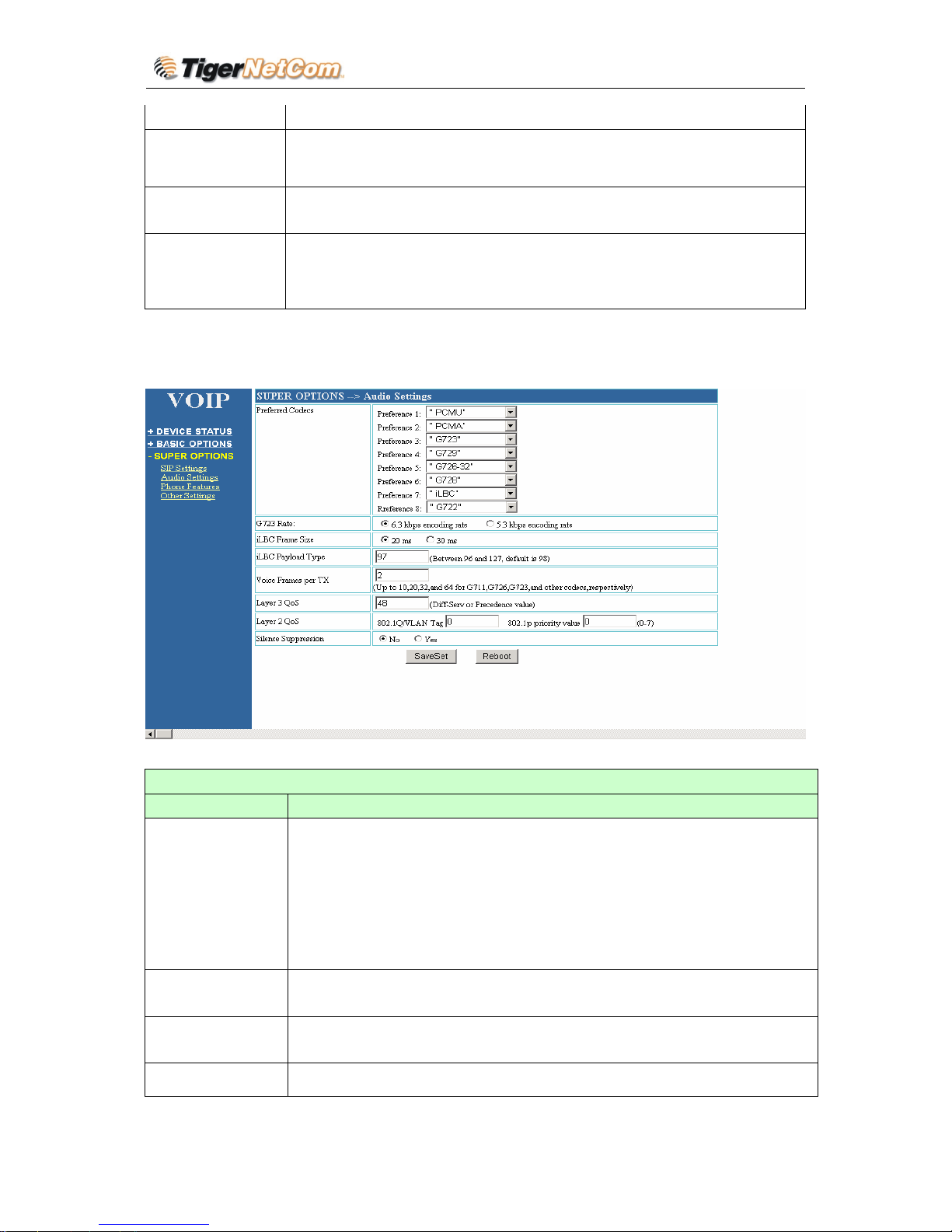
IP Phone 202 User Manual
with low-bit-rate codec), via RTP (RFC2833), or via SIP INFO.
DTMF Payload
Type
This parameter sets the payload type for DTMF using RFC2833
Send Anonymous
If this parameter is set to “Yes”, the “From” header in outgoing INVITE message will
be set to anonymous, essentially blocking the Caller ID from displaying.
Send Flash Event
This parameter allows users to control whether to send a SIP NOTIFY
message indicating that the phone’s Flash key has been pushed, or just to switch to the
voice channel when users press the Flash key.
Audio Settings:
Audio Settings
Options Meaning
Preferred Codec
The IPPH 202 supports up to 7 different Codec types including G.711
G.723.1, G.726, G.728, G.729A/B, iLBC. Users can configure Codecs in a preference
list that will be included with the same preference order in SDP message. The first
Codec in this list can be entered by choosing the appropriate option in “Choice 1”.
Similarly, the last Codec in this list can be entered by choosing the appropriate option in
“Choice 7”.
G723 Rate:
This defines the encoding rate for G723 codec. By default, 6.3kbps rate is
chosen.
iLBC Frame Size:
This defines the size of the iLBC codec frame. The default setting is
20ms.
iLBC Payload Type: This defines payload time for iLBC. Default value is 97.
Copyright © 2003 Tiger NetCom Corporation Page 11 of 21
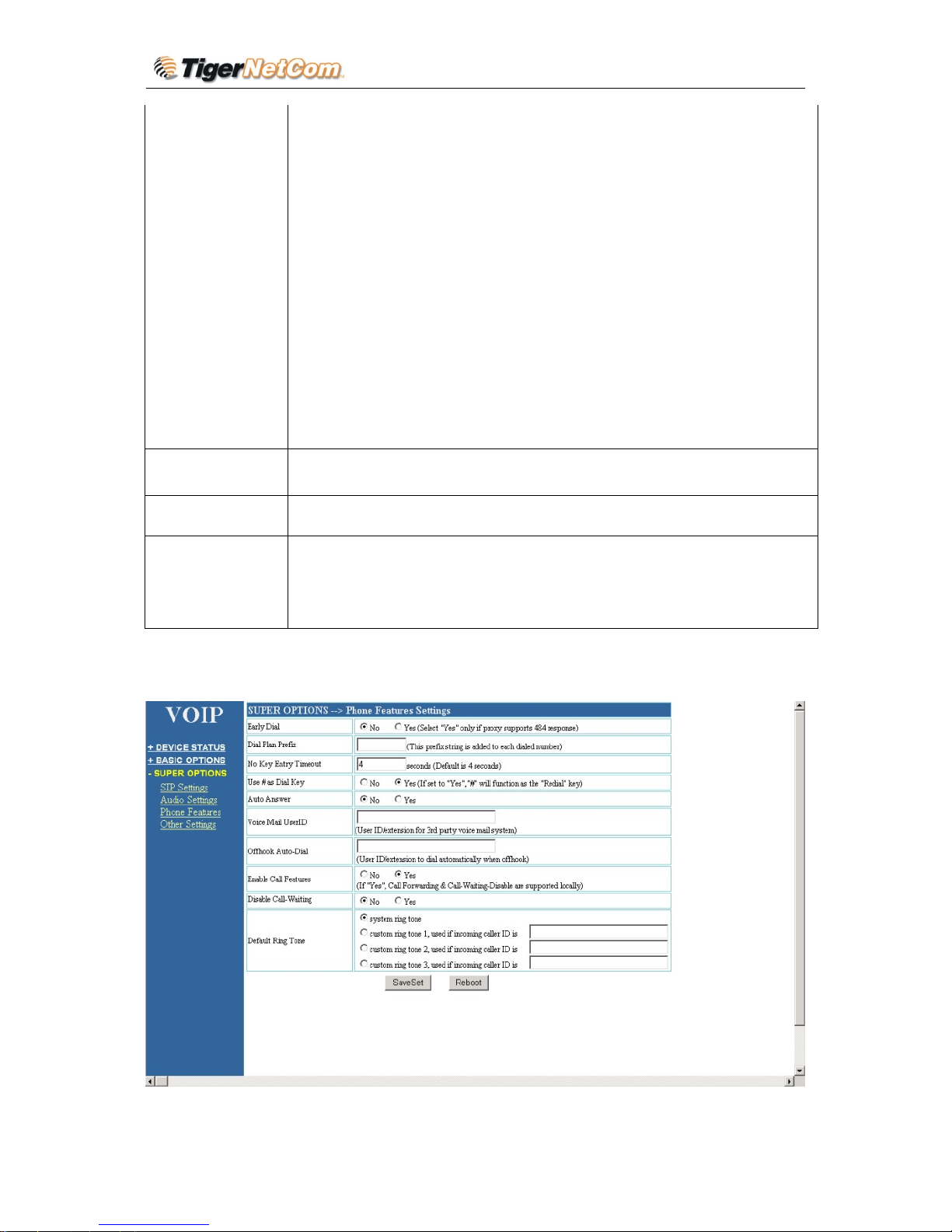
IP Phone 202 User Manual
Voice Frames per
TX
This field contains the number of voice frames to be transmitted in a single
packet. When setting this value, the user should be aware of the requested
packet time (used in SDP message) as a result of configuring this parameter.
This parameter is associated with the first codec in the above codec
Preference List or the actual used payload type negotiated between the 2
conversation parties at run time. For example, if the first codec is configured as G723
and the “Voice Frames per TX” is set to be 2, then the “ptime” value in the SDP message
of an INVITE request will be 60ms because each G723 voice frame contains 30ms of
audio. Similarly, if this field is set to be 2 and if the first codec chosen is G729 or G711
or G726, then the “ptime” value in the SDP message of an INVITE request will be 20ms.
If the configured voice frames per TX exceeds the maximum allowed value, the IPPH
202 will use and save the maximum allowed value for the corresponding first codec
choice. The maximum value for PCM is 10(x10ms) frames; for G726, it is 20 (x10ms)
frames; for G723, it is 32 (x30ms) frames; for G729/G728, 64 (x10ms) and 64 (x2.5ms)
frames, respectively.
Layer 3 QoS
This field defines the layer 3 QoS parameter, which can be the value used for IP
Precedence or Diff-Serv or MPLS. Default value is 48.
Layer 2 QoS This contains the value used for layer 2 VLAN tag. Default settin g is 0.
Silence Suppression
This controls the silence suppression/VAD feature of G723 and G729. If set to
“Yes”, when a silence is detected, small quantity of VAD packets (instead of
audio packets) will be sent during the period of no talking to make the connection feel
more "natural". If set to “No”, this feature is disabled.
Phone Features Settings:
Copyright © 2003 Tiger NetCom Corporation Page 12 of 21
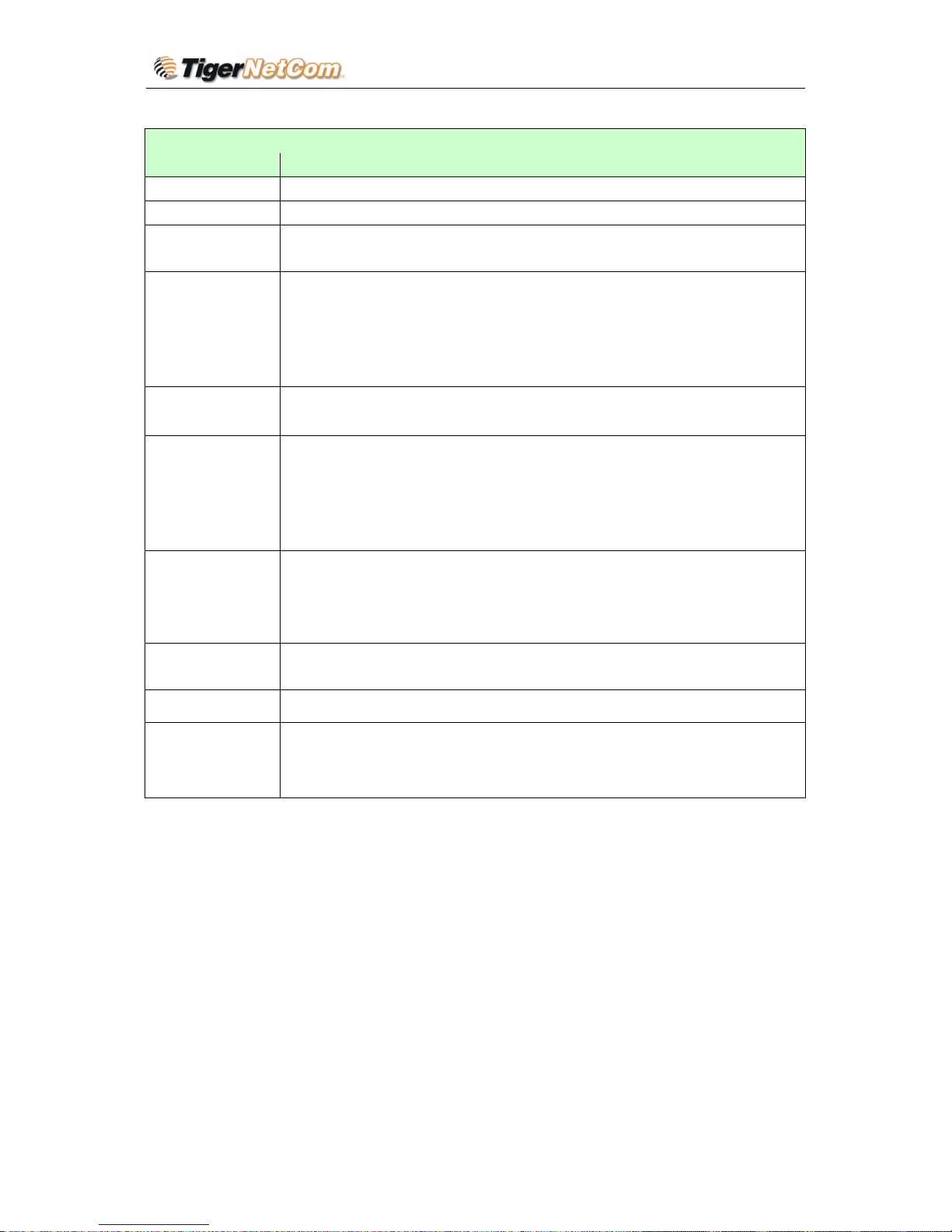
IP Phone 202 User Manual
Phone Features Settings
Options Meaning
Early Dial Default is “No”. Use only if proxy supports 484 response
Dial Plan Prefix Sets the prefix added to each dialed number
No Key Entry
Timeout
Default is 4 seconds. Th is is the time lapse after entering a phone number for the IPPH
202 to begin completing your call.
Use # as Dial Key
This parameter allows users to configure the “#” key to be used as the “Send / Enter” (o r
“Dial”) key. If set to “Yes”, pressing th is key will immediately trigger the send ing o
f
dialed numbers entered thus far. In this case, this key is essentially equivalent to the
“(Re)Dial” key. If set to “No”, this “#” key will then be included as part of the dial
string to be sent out.
Auto Answer V oice
Mail
Default is NO. When set to yes the phone will automatically pick up
the call and turn the speaker on.
Voice Mail UserID
This parameter defines the User ID (or extension number) of a 3rd
party voice mail system where the user may have an account. By
defining this Voice Mail extension, when the user presses the
“Message” button on the phone, an INVITE message will be sent to
that extension to allow the user to retrieve messages.
Off-hook Auto-Dial
This parameter allows users to configure a User ID or extension number to be
automatically dialed upon off-hook. Please note that only the user part of a SIP
address needs to be entered here. The IPPH 202 will automatically
append the “@” and the host portion of the corresponding SIP address.
Enable Call Features
Default is “No”. If set to “Yes”, Call Forwarding & Do-Not-Disturb are supported
locally
Disable Call Waiting Default is “No”.
Default Ring Tone
The user can setup up one number on each of the ring tones 1, 2 and 3. When a call is
received from one of these numbers, the respective ring tone will be generated.
Other Settings:
Copyright © 2003 Tiger NetCom Corporation Page 13 of 21

IP Phone 202 User Manual
Other Settings
Options Meaning
Firmware Upgrade via
TFTP server
The IP of TFTP server needs to be configured. If it is non-zero or not blank, the IP
phone will attempt to retrieve new configuration file or new code image from the
specified tftp server at boot time. It will make up to 3 attempts before timeout and then
it will start the boot process using the existing code image in the Flash memory. If a tftp
server is configured and a new code image is retrieved, the new downloaded image will
be verified and then saved into the Flash memory. Be careful when the TFTP is in
p
rogress (the phone back light on LCD screen will be up). Do NOT interrupt the process
(especially the power supply) otherwise might cause the device dead. Be patient as in
some network this process will take up to 15 minutes.
Firmware Upgrade via
HTTP server
The URL for the HTTP server used for firmware upgrade and configuration via
HTTP. For example, http://upgrade.myVoIPservice.com:6688/IPPH202
Here “:6688” is the specific TCP port that the HTTP server is listening to, it can
be omitted if using default port 80. Note: Auto Upgrade has to be set to “Yes” to
enable HTTP upgrade.
Auto Upgrade
Choose Yes to enable HTTP upgrade and provisioning. In “Check for new firmware
every ___ days” field, enter the number of days to check the
HTTP server for firm ware up grade or configuration.
NTP Server
This parameter defines the URI or IP address of the NTP server which the IP phone will
use to synchronize the current date/time.
SUBSCRIBE for MWI
Default is “No”. When set to “Yes” a SUBSCRIBE for Message Waiting
Indication will be sent periodically.
FXS Impedance Selects the impedance of the analog telephone connected to the Phone port.
Copyright © 2003 Tiger NetCom Corporation Page 14 of 21

IP Phone 202 User Manual
Lock Keypad
Update
If this parameter is set to “Yes”, the configuration update via keypad is
disabled.
Debug
Server Address
This parameter defines the URI or IP address of the Debug server.
Debug Level Default is “None”. Choose the debug level you want when using this function.
Super Password
Default is “Admin”. This contains the password to access the Advanced Web
Configuration page. This field is case sensitive.
Network Settings
Network Settings
Options Meaning
Dynamically Assigned
IP
If DHCP mode is enabled, then all the field values for the Static IP mode are not used
(even though they are still saved in the Flash memory) and the IP phone will acquire its
IP address from the first DHCP server it discovers on the LAN it attaches to. PPPoE
account settings can be configured here too if the user is using DSL/ADSL connection.
Users can specify DNS server manually by entering DNS server’s IP address.
Static IP
If Static IP mode is selected, then the IP address, Subnet Mask, Default Router IP
address, DNS Server 1 (primary and mandatory), DNS Server 2 (secondary and
optional) fields will need to be configured. These fields are reset to zero by default.
Other settings:
Copyright © 2003 Tiger NetCom Corporation Page 15 of 21

IP Phone 202 User Manual
Other Settings
Options Meaning
Time Zone
This parameter controls how the displayed date/time will be adjusted according to the
specified time zone.
Daylight
Savings Time
This parameter controls whether the displayed time will be daylight
savings time or not. If set to Yes, then the displayed time will be 1
hour ahead of normal time.
Date Display Format This parameter controls the date display format.
Basic User Password
This contains the password to access the Basic Web Configuration page. This field is case
sensitive.
Device Status
Copyright © 2003 Tiger NetCom Corporation Page 16 of 21

IP Phone 202 User Manual
Device Status
fields Meaning
MAC Address The device ID, in HEX format. This is very important ID for ISP troubleshooting.
WAN IP Address This field shows WAN port IP address.
Software Version This field shows the software version.
System Up Time This shows system up time since last reboot.
Registered This shows whether the unit is registered to service provider’s server.
PPPoE Link Up This shows whether the PPPoE is up if connected to DSL modem.
NAT This shows what kind of NAT the BudgeTone is behind if it is not in oper interne.
NAT Mapped IP WAN side public IP if connected to LAN of a SOHO NAT router.
Other Status Please refer to the page displayed.
6.3.4 Saving the Configuration Changes
Once a change is made, users should click on the “SaveSet” button in the Configuration page.
Copyright © 2003 Tiger NetCom Corporation Page 17 of 21

IP Phone 202 User Manual
The IPPH 202 will then display the following screen to confirm that the changes have been
saved. Please wait 5 seconds and then reboot the device.
6.3.5 Rebooting the IPPH 202
You can reboot the IPPH 202 by clicking on the “Reboot” button after each update to the
configuration page. Alternatively, you can reboot by unplugging the power supply of the
IPPH 202 and then powering it on again. If your IPPH 202 ever becomes “stuck” or
un-responsive, you can unplug the power supply to reboot it. Frequent rebooting by
unplugging the power supply is not recommended and should not be necessary.
6.4 Programming Using Keypad
Copyright © 2003 Tiger NetCom Corporation Page 18 of 21
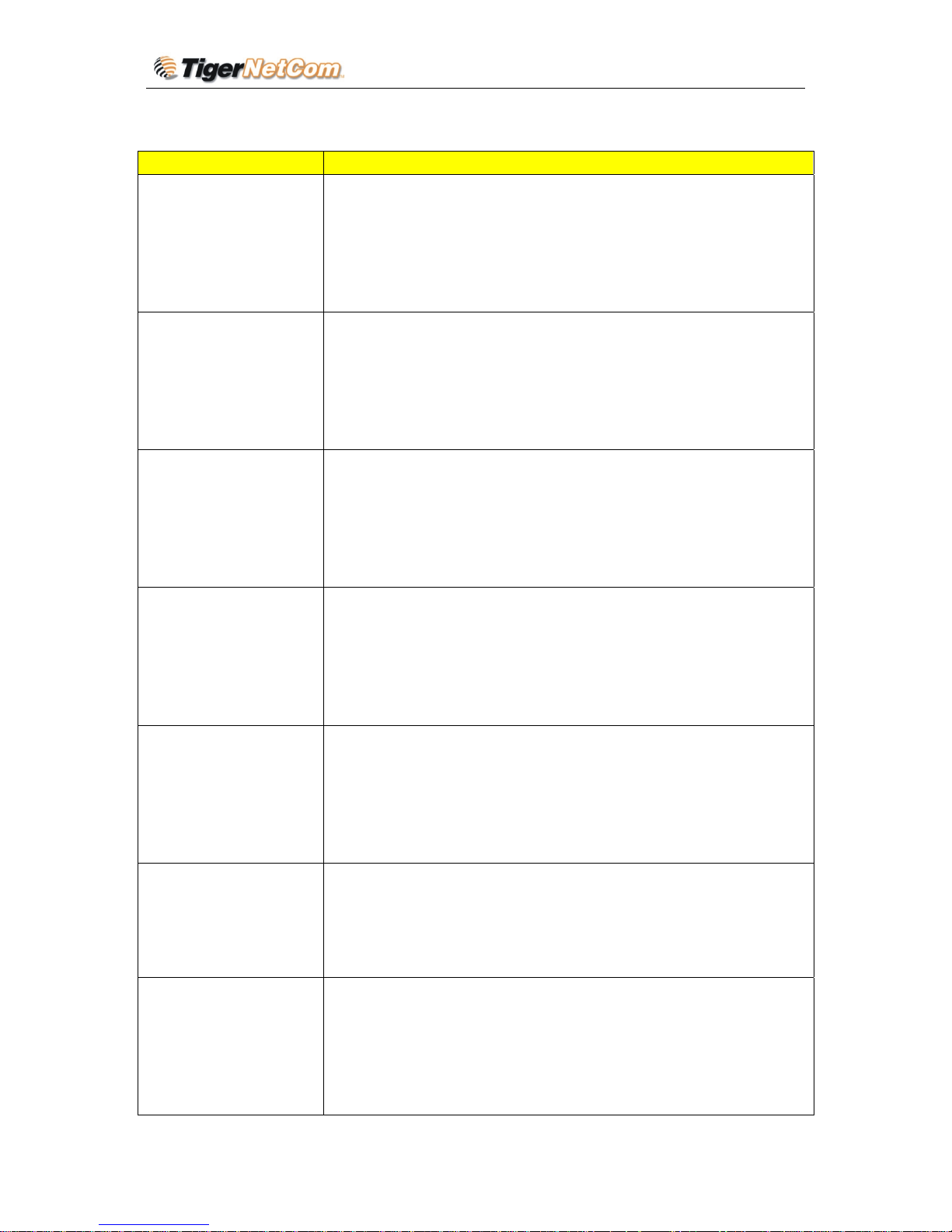
IP Phone 202 User Manual
Configure with keypad
Menu Item Menu function(s)
1 Show“[1]dhcp on”
Press“[1]dhcp off”as the current option
Press MENU and enter the menu mode
Press “+”or“-”to choose
Press MENU to save or exit
Restart to be effective!!!
2 Show “[2]IP Addr”
Press MENU to show the current IP address
If DHCP is OFF,enter new IP address
Press“+”or“-” to exit
Press MENU to save or exit
Restart to be effective!!!
3 Show“[3]SubNet”
Press MENU to show subnet address
If DHCP is OFF,enter new subnet address
Press“+”or“-”to exit
Press MENU to save or exit
Restart to be effective!!!
4 Show“[4]routEr ”
Press MENU to show router/gateway address
If DHCP is OFF, enter router/gateway address
Press“+”or“-”to exit
Press MENU to save or exit
Restart to be effective!!!
5 Show“[5]dnS ”
Press MENU to show DNS address
If DHCP is OFF, enter new DNS address
Press“+”or“-”to exit
Press MENU to save or exit
Restart to be effective!!!
6 Show“[6]tFtP ”
Press MENU to show tFtP address
Enter new tFtP address
Press“+”or“-”to exit
Press MENU to save or exit
7 Show “[7] G-711u 2”
Press MENU to show current codec
Press ‘+’ or ‘-’ to view all codec options
1 “ - G-711A 2”
2 “ - G-722 2”
3 “ - G-723 1”
Copyright © 2003 Tiger NetCom Corporation Page 19 of 21

IP Phone 202 User Manual
4 “ - G-726 2”
5 “ - G-728 8”
6 “ - G-729 2”
7 “ - iLBC 1”
Press 1 to 9 to choose the frame number
Press MENU to exit.
No need to restart
8 Show“[8]SIP SP-1”
Press MENU to show SIP server/ service provider
Press“+”or“-”to view all usable SIP server (1-9)
Press MENU to save and exit
SIP server must be configured through Web browser
9 Show “[9] codE rEL”
Press Menu to display the code releases
Press ‘+’ or ‘-’ to view
1 “b 2004-06-12” – date: boot code
2 “ 1. 0. 0.18” – version: boot code
3 “P 2004-06-21” – date: phone code
4 “ 1. 0. 5. 3” – version: phone code
5 “c 2004-05-06” – date: vocoder
6 “ 1. 0. 0. 6” – version: vocoder
7 “h 2004-06-17” – date: web server
8 “ 1. 0. 0. 36” – version: web server
9 “1r 2004-05-12” – date: 1st ring tone
10 “ 1. 0. 0. 0” – version: ring tone
11 “2r 2004-05-12” – date: 2nd ring tone
12 “ 1. 0. 0. 0” – version: ring tone
13 “3r 0000-00-00” – date: 3rd ring tone
14 “ 0. 0. 0. 0” – version: ring tone
(all show 0 means not usable or not supported)
Press Menu to exit
10 Show“[10]Phy Addr”
Press MENU to show MAC address
Press“+”or“-”to exit
11 Show “[11] ring 0”
Press MENU to hear current ring tone
Press ‘+’ or ‘-’ to choose ring tones
4 ring tones available at present:ring0(default),
ring1,ring2.ring3 are not usable or not supported。
Press MENU to choose and save
Be effective directly. No need to restart.
Copyright © 2003 Tiger NetCom Corporation Page 20 of 21

IP Phone 202 User Manual
Show “ -- rESEt --”,
ATTENTION:
A> Enter MAC address and press MENU ,IPPH 202 will restart
and get back to all default setting.
All former configuration will be lost.
B> Press MENU and the phone will restart.
Others
When in the mode:
• Press‘+’ or ‘-’ and show“ ring [4] ”, press ‘+’ or ‘-’ to adjust the
ring volume form 0 to 7
• Press “SPEAKER” , or pick up handset, then press ‘+’ or ‘-’ to
adjust voice volume.
7. TEST YOUR SETUP
If connection is successful, you can begin using your VoIP phone. Your VoIP service provider
will provide you with calling instructions. Due to varying dialing schemes of each provider,
we do not have specific dialing to recommend.
8. TECHNICAL SUPPORT CONTACTS
Email:
Support@TigerNetCom.com
Caution: Changes or modifications to this product not expressly approved by Tiger
NetCom, or operation of this product in any way other than as detailed by this User
Manual, could void your manufacturer warranty.
Information in this document is subject to change without notice. No part of this
document may be reproduced or transmitted in any form or by any means, electronic or
mechanical, for any purpose without the express written permission of Tiger NetCom.
Copyright © 2003 Tiger NetCom Corporation Page 21 of 21
