Page 1

EXT. IN
VIDEO DVD
EXT. IN
VIDEO DVD
EXT. IN
VIDEO DVD
zoombox
™
DVD Entertainment Projector
USER GUIDE
75052
Page 2

Thank you for purchasing the ZOOMBOX DVD Player and
Entertainment Projector. Be sure to read and follow all
instructions carefully before using this product.
Take your entertainment to the wall by turning any room in your home
into a personal theater. Play your favorite movies, video games and
music on a wall or ceiling for a larger-than-life-size experience. Zoom in,
kick back, relax and enjoy! Entertainment’s better when it’s BIGGER.™
Batteries not required.
12V AC Adaptor included.
PROJECTOR SPECIFICATIONS
• DVD/CD Player
• TFT LCD Projector
• Resolution 557 x 234
• Brightness: 8 ANSI Lumens
• 35 Watt MR-11 12V Bulb
• 1000 hour lamp life (average)
1
Page 3
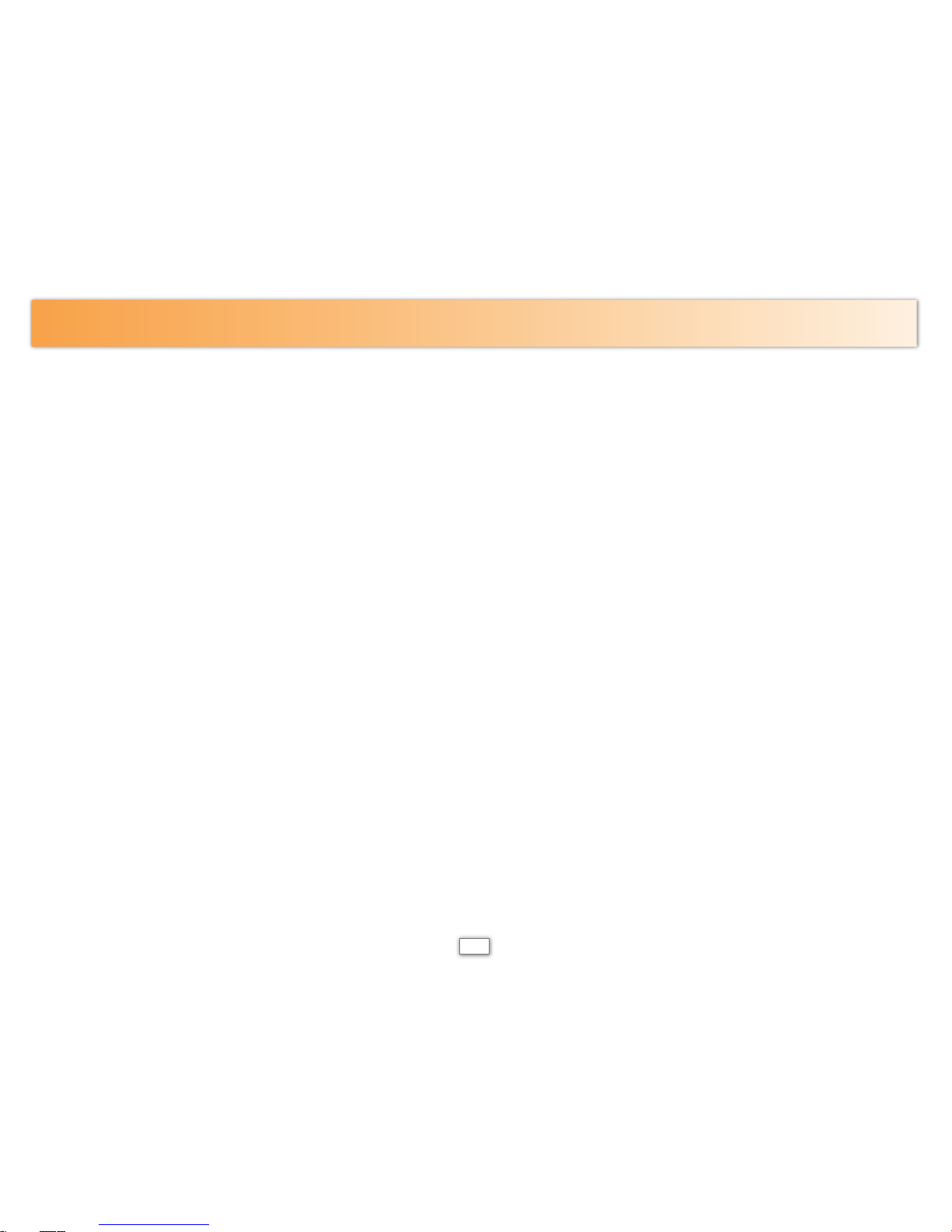
• Read these instructions.
• Keep these instructions.
• Heed all warnings.
• Follow all instructions.
• Do not use this apparatus near water.
• Clean only with a dry cloth.
• Do not block any ventilation openings. Install in
accordance with the manfacturer’s instructions.
• Do not install near any heat sources such as
radiators, heat registers, stoves or other apparatus
(including amplifiers) that produce heat.
• Do not defeat the safety purpose of the polarized
or grounding-type plug. A polarized plug has two
blades with one wider than the other. A grounding
type plug has two blades and a third grounding
prong. The wide blade or third grounding prong are
provided for your safety. If the provided plug does
not fit into your outlet, consult an electrician for
replacement of the obsolete outlet
• Protect the power cord from being walked on
or pinched particularly at plugs, convenience
receptacles, and the point where they exit from the
apparatus.
• Only use attachments/accessories specified by the
manufacturer.
• Use only with the stand provided with the
apparatus.
IMPORTANT SAFETY INSTRUCTIONS
• Unplug this apparatus during lightning storms or
when unused for long periods of time.
• Refer all servicing to qualified personnel. Servicing
is required when the apparatus has been damaged
in any way, such as power supply cord is damaged,
liquid has been spilled or objects have fallen into
the apparatus, the apparatus has been exposed to
rain or moisture, does not operate normally, or has
been dropped.
• If servicing is required, please contact Hasbro
Consumer Affairs at 1-800-844-3733.
• Do not look directly into the lens when the lamp
is on.
• Keep plastic, paper, and combustible material at
least 0.5 m (2 ft.) away from the projector lens
and vents.
• Do not put anything on top of the projector.
• Use only enclosed power cord rated for the voltage
and current marked on the product label.
• Do not stand the projector on its front surface.
• Do not touch the lens with your fingers. See
“Cleaning the projector lens” on page 13.
• Do not open the projector except as instructed by
this guide on page 14 and only after allowing the
projector to cool down.
• Warnings and power rating information are located
inside DVD compartment and on the bottom panel.
• Place the projector on the table top and open
environment when it is operating.
2
Page 4
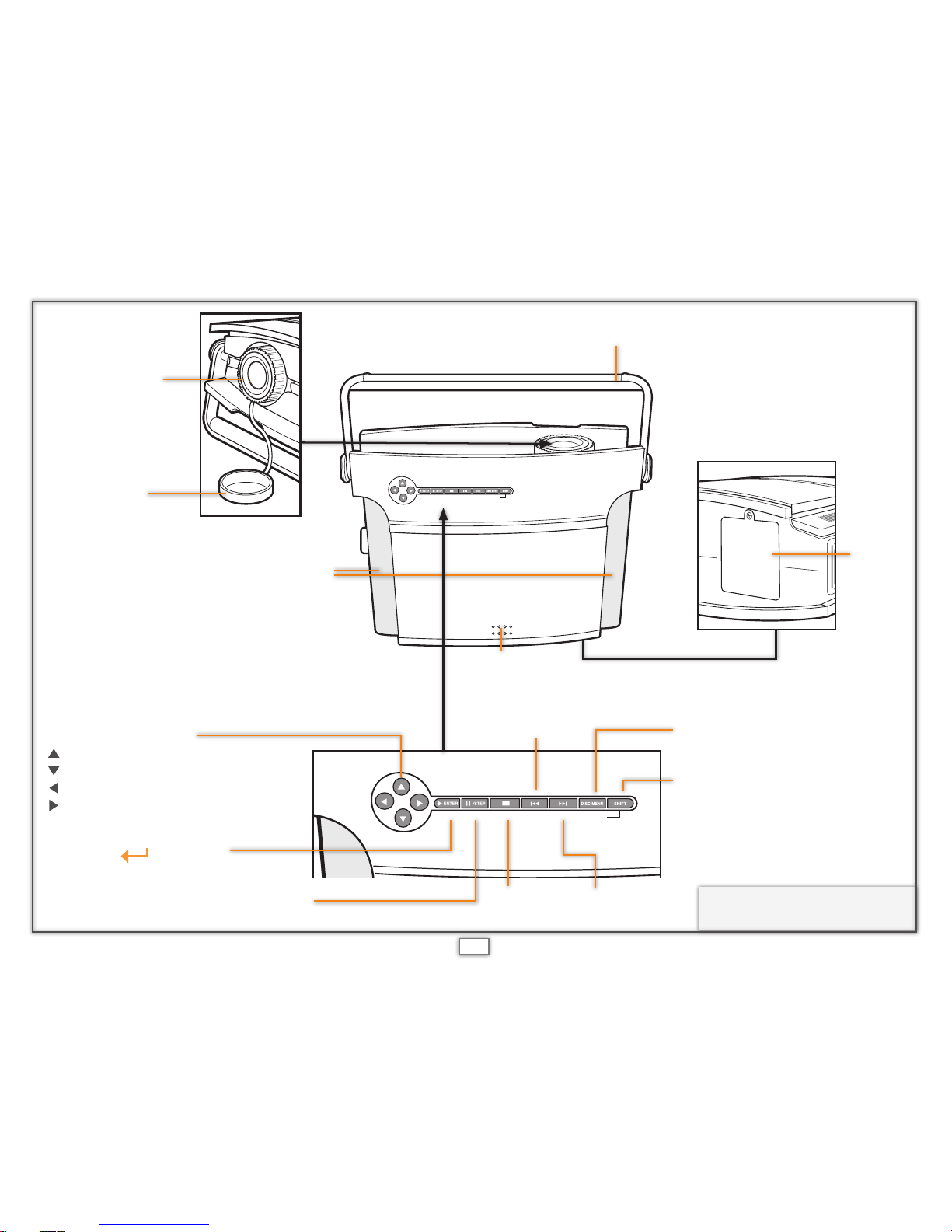
Handle/Adjustable Stand
Directional Pad
= Up/Slow Motion
= Down
= Left/Rewind
= Right/Forward
Enter = /Play
(Angle)
Pause = Pause/Step Forward
(Subtitle)
Stop
(Audio)
Previous
(Zoom)
Disc Menu = Show DVD
Disc Menu
(Setup Menu)
Shift = Shift functions
(For more detailed information
please see page 6)
Stereo Speakers
SUBTITLE AUDIO ZOOM DISPLAY SETUP MENUANGLE
SUBTITLE AUDIO ZOOM DISPLAY SETUP MENUANGLE
Open
Lamp
NOTE: Items in parenthesis
are Shift functions.
Manual
Focus Lens
Lens Cap
Next
(Display)
3
Page 5

Power Cable
Volume Dial
On/Off Switch
Lamp Switch
Air Vent
AV Plugs
[yellow = video, white = audio left, red = audio right]
Headphone Jack
Power Jack
EXT. IN
VIDEO DVD
12V DC
MAINLAMP
End A
End C
Air Vent
End B
Mode Switch
Use the supplied
power adaptor,
type number:
KSS60-12.0-5000
only.
ATTENTION:
4
Page 6

FUNCTION KEYS DESCRIPTION
Printed
Name
Description When Play
When
Stop
When
Pause
In Disc/
Setup Menu
1
Å
Up/Slow motion Ñ ½/¼/⅛/
1
⁄16 - - Up
2 Ç Down - - - Down
3
É
Left/Rewind ÉÉ 2/4/8/16/32x - - Left
4
Ñ
Right/Fast forward ÑÑ 2/4/8/16/32x - - Right
5 /PLAY Play/enter - Play Play Enter
6
II/STEP
Pause/step forward Pause - 1 step -
7
¢
Stop Stop - Stop 8
IÉÉ
Previous Previous Previous Previous 9
ÑÑI
Next Next Next Next -
10 DISC MENU Show DVD disc menu Disc menu Disc menu Disc menu 11 SHIFT Shift functions - - - -
5
Page 7

SHIFT-FUNCTIONS
Printed name DVD Audio CD
1 Angle Select viewing angle provided by the
DVD disc
-
2 Subtitle Select subtitle provided by the DVD disc 3 Audio Select language or audio effect provided
by the DVD disc
Select MONO LEFT, MONO RIGHT,
MIX-MONO and STEREO
4 Zoom Zoom 2x / 3x / 4x 5 Display
Chapter 1
Title 1
Chapter 2 Chapter 3 Chapter 4 Chapter 1
Title 2
Chapter 2
Show title # / chapter # / time in different way :
- Title elapsed (e.g. TT 01/04 CH 01/02
0:02:13)
- Title remaining time
- Chapter elapsed
- Chapter remaining time
- Off
Track 1 Track 2 Track 3 Track 4 Track 5 Track 6
Show track # / time in different way :
- Track elapsed time
- Track remaining time
- Total elapsed time
- Total remaining time
- Off
6 Setup menu Enter setup menu Enter setup menu
6
Page 8
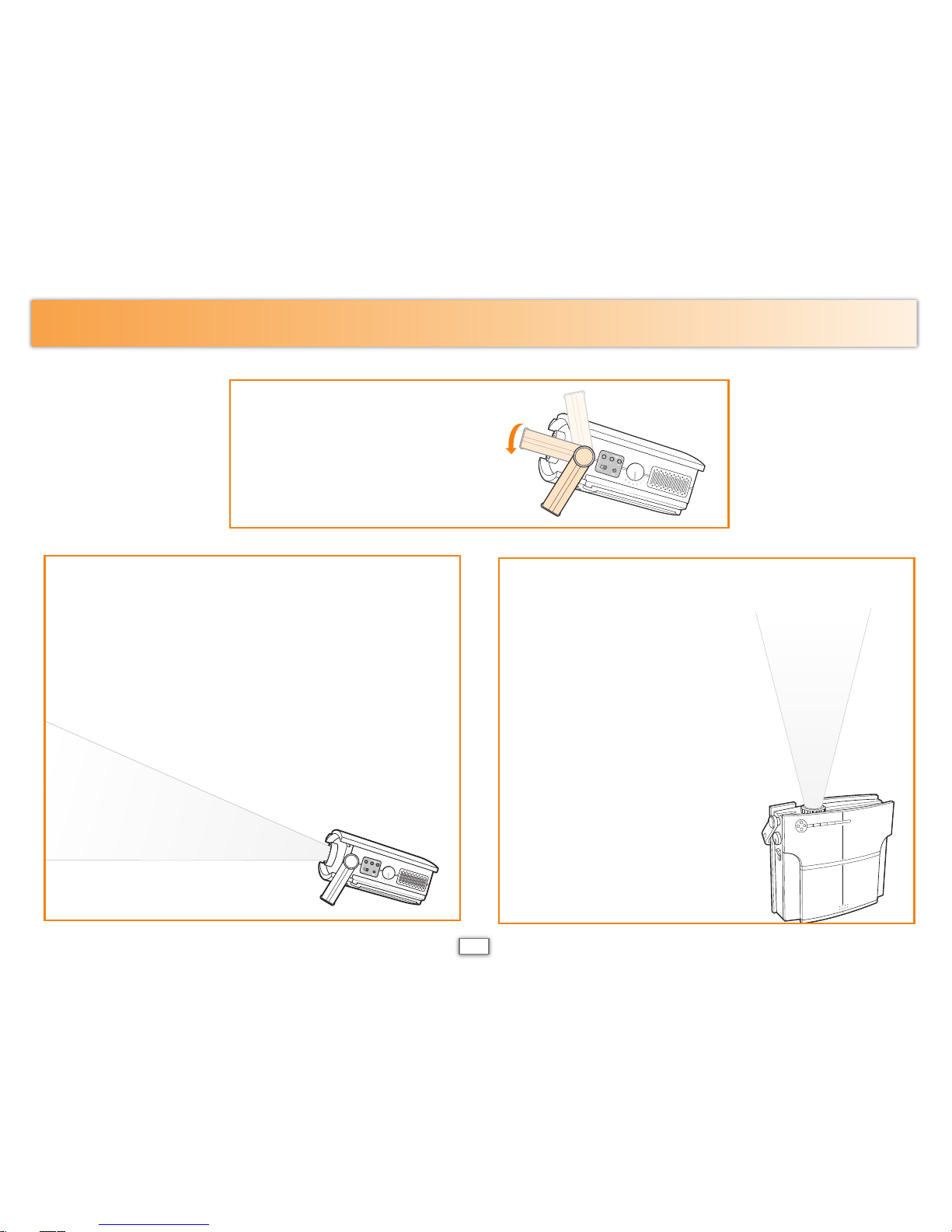
EXT. IN
VIDEO DVD
To watch your movies
or play video games
on the ceiling, place
your ZOOMBOX DVD
Entertainment Projector
vertically on its base
on a flat, hard, stable
surface. Do not place
it on a carpeted or
upholstered surface.
For best results, use in
dark room on a light
colored ceiling.
SET UP
EXT. IN
VIDEO DVD
Rotate the Handle/
Adjustable Stand
until you reach
your desired
position.
To watch your movies or play video games
on the wall, place your ZOOMBOX DVD
Entertainment Projector on a flat, hard,
stable surface. Do not place it on a
carpeted or upholstered surface.
Position approximately 8 feet from the
wall for a 60-inch diagonal picture. For
best results, use in dark room on a light
colored wall.
7
Page 9

EXT. IN
VIDEO DVD
1. Plug end A of the Power Cable into the Power Jack
on the Projector.
2. Plug end C of the Power Cable into the jack on the
AC Adapter.
3. Make sure the On/Off Switch is in the “Off” position.
4. Plug end B of the Power Cable into a wall outlet.
5. Move the On/Off Switch to the “ON” position.
6. Move the Lamp Switch to the “ON” position. The lamp
will begin warming up. You will see an introductory
screen on your viewing surface.
7. Move the Mode Switch to “DVD” if you will be watching
a DVD or listening to a CD, or “EXTERNAL” if you will be
playing a video game or connecting your ZOOMBOX to
any other external devices such as a video camera, digital
camera, VCR, cable box, plug ‘n play game console, etc.
Your DVD or CD will automatically begin playing
when inserted.
GETTING STARTED
NOTE: At any time you can adjust the focus of your screen by
rotating the Manual Focus Lens clockwise and counterclockwise.
NOTE: Keep the air vents clear of any obstructions.
12VDC
MAINLAMP
1, 2 & 3
12V DC
MAINLAMP
4 & 5
5
A
B
C
8
Page 10
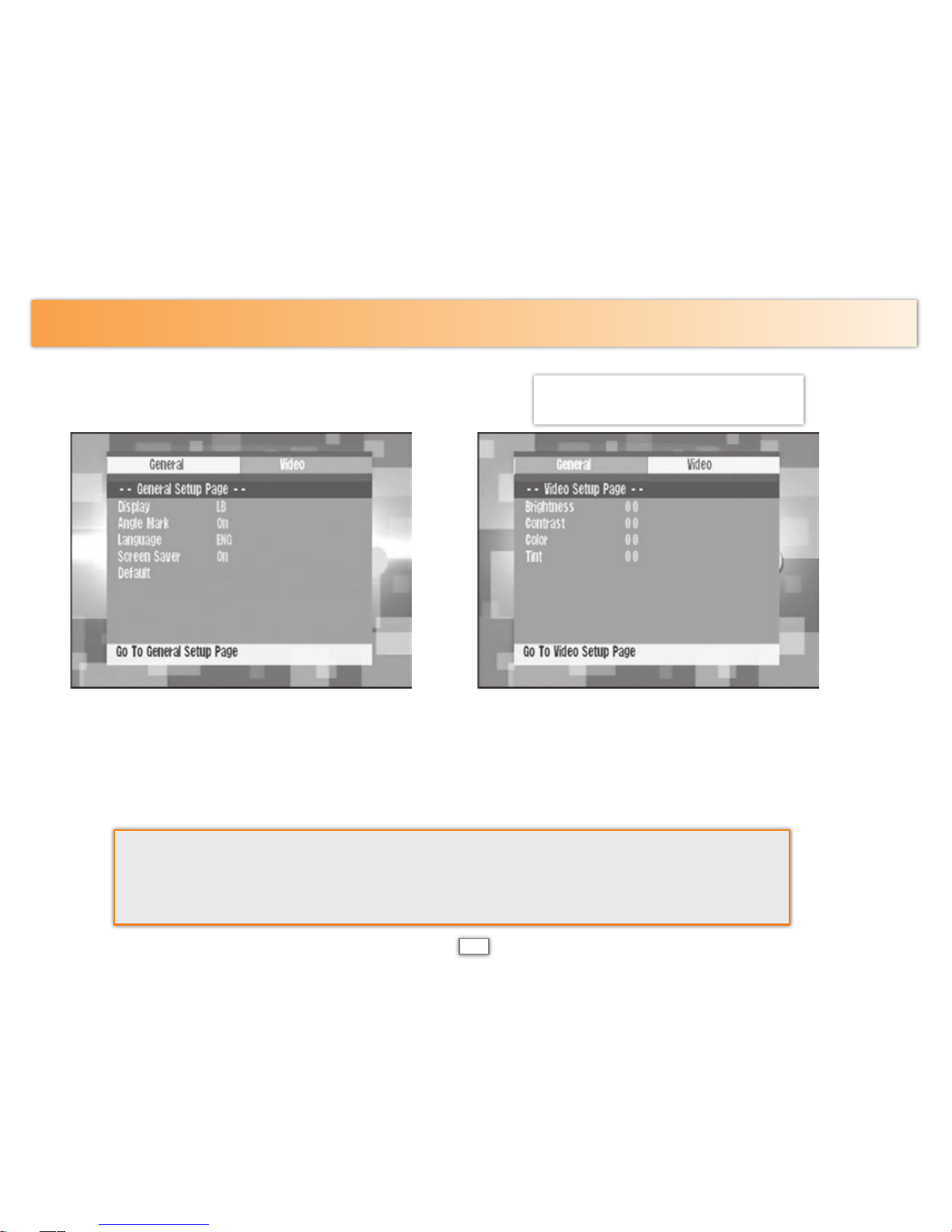
1. Press the Shift button and then “Setup Menu”.
2. The Set Up Menu will be displayed:
SETTINGS
COLOR
Adjusts the intensity of colors.
TINT
Adjusts the shade of the colors.
3. Use the Directional Pad to scroll to the setting you would like to adjust and press ENTER.
4. Use the
É and Ñ keys on the Directional Pad to raise or lower the value of the current setting.
Press ENTER when finished to set the value.
5. Press Setup Menu again to exit.
BRIGHTNESS
Brightens or darkens the picture.
CONTRAST
Sets the difference between light and dark areas.
NOTE: Setup Menu is only available
in DVD mode.
9
Page 11

1. Make sure the Mode Switch is set to
“DVD”.
2. Press the OPEN button.
3. Insert a DVD.
4. Gently close the lid of the projector.
You will hear a click.
5. The DVD will start up. Use the
Directional Pad to scroll through the
DVD Menu.
6. Press ENTER to select “Play” from the
DVD Menu.
7. Use the Play, Pause, Next, Previous
and Stop buttons to navigate through
your movie.
8. Rotate the Volume
Dial to the right
or left to increase
or decrease the
volume of your
movie.
NOTE: Move the Lamp Switch to
the “Off” position when playing a
CD. Having the lamp OFF will help
conserve bulb life.
1. Make sure the Mode Switch is set to
“DVD”.
2. Press the OPEN button.
3. Insert a CD.
4. Gently close the lid of the projector.
You will hear a click.
5. Press the Play button to begin listening
to your music.
6. Use the Next and Previous buttons to
navigate through the playlist.
7. Press Stop to stop playing your music
or Pause to pause the current song.
8. Rotate the Volume Dial to the right or
left to increase or decrease the volume
of your music.
TO PLAY A DVD TO PLAY A CD
10
Page 12
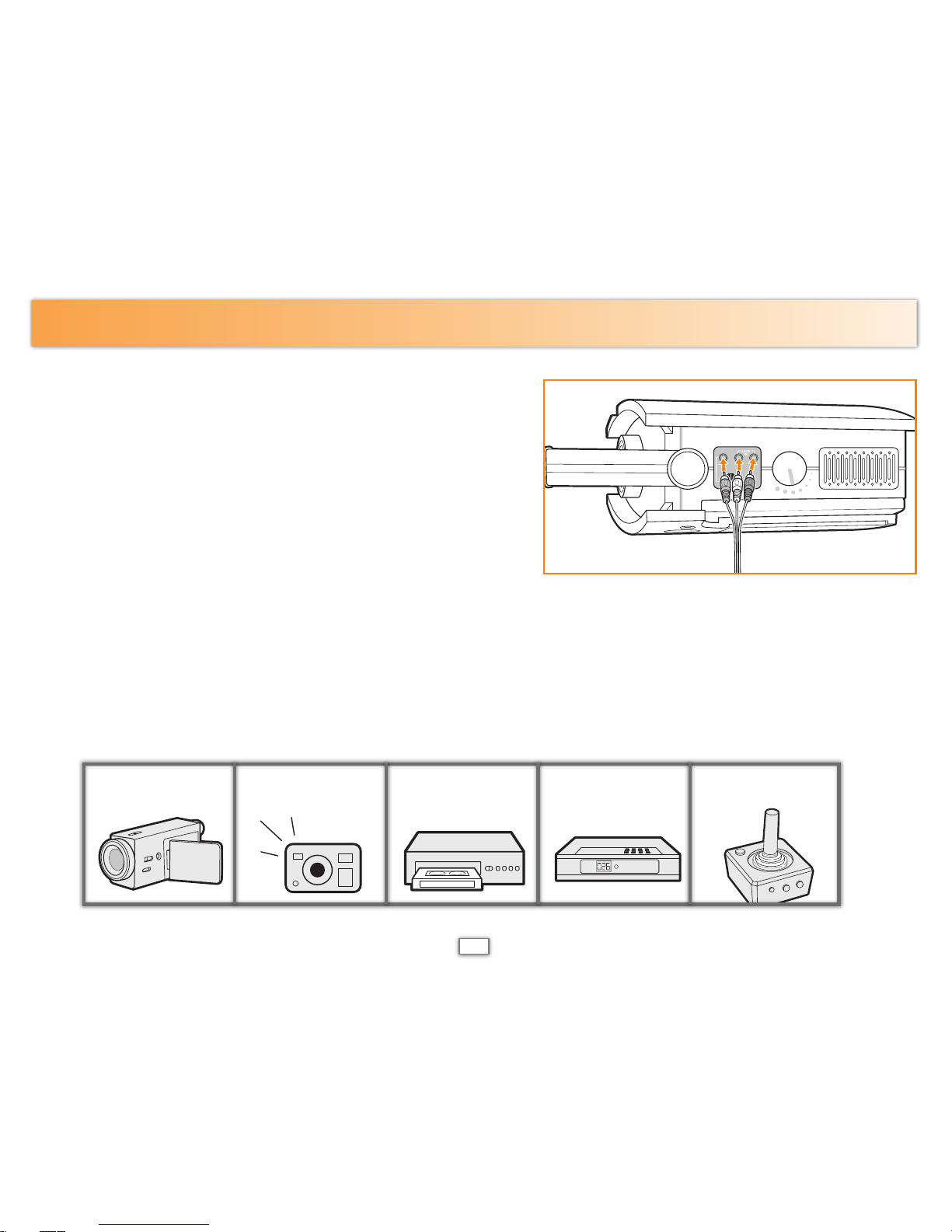
1. Use your gaming console’s AV Cable to connect
your video gaming console to the ZOOMBOX
DVD Entertainment Projector. Make sure you
match the colors of the plugs (White = Audio
Left, Red = Audio Right, Yellow = Video) to the
colors of the ports that are on the ZOOMBOX
DVD Entertainment Projector.
2. Move the Mode Switch to “External.”
3. Your video gaming console’s main screen will
appear. Use your video game controller to navigate through the menu and play
your video game. To access the Setup Menu, set the mode switch to “DVD”.
You can also connect a variety of other electronic devices to your ZOOMBOX such as:
video camera, digital camera, VCR, cable box, plug ‘n play gaming console and more!
TO CONNECT A VIDEO GAME CONSOLE
EXT. IN
VIDEO DVD
plug ‘n play video camera digital camera VCR cable box
11
Page 13
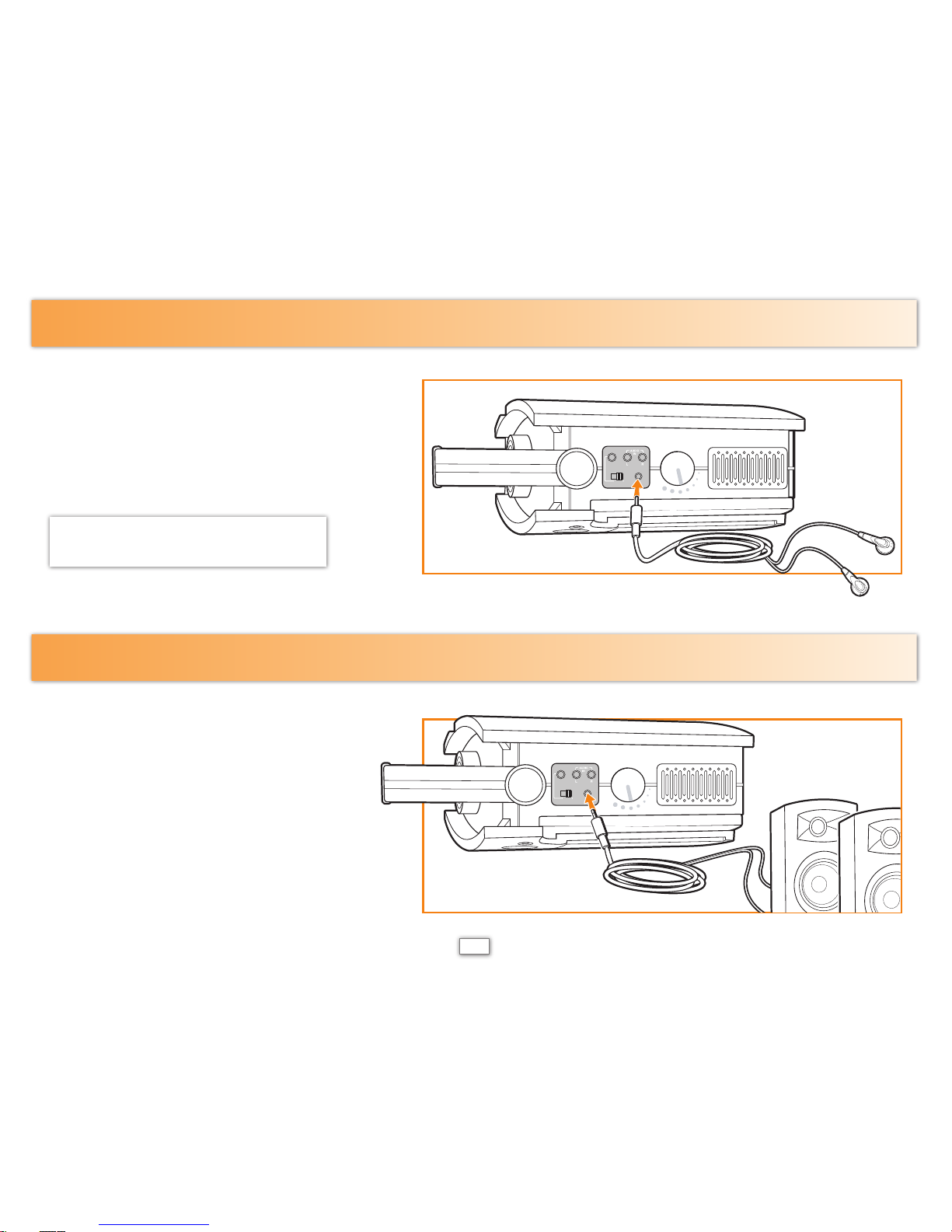
If you prefer to listen privately with
headphones (not included) simply
insert headphone plug into the ⅛”
headphone jack located on the side of
the projector.
If you want to add more sound to
your entertainment experience,
connect your powered external
speakers (not included) by
inserting a ⅛” speaker plug into
the headphone jack.
LISTEN WITH YOUR HEADPHONES
CONNECT YOUR POWERED EXTERNAL SPEAKERS
EXT. IN
VIDEO DVD
EXT. IN
VIDEO DVD
NOTE: Turn down the volume before
inserting headphones.
12
Page 14

You can clean the front lens of the projector
using the following recommendations. You
cannot clean any of the internal surfaces.
• To minimize the risk of damaging or
scratching the lens surface, blow dust
particles off the lens with clean, dry,
deionized air.
• If this method does not work, use the
following method:
– Wipe the lens in a single direction with a
clean, dry cloth. Do not wipe back and forth
across the lens.
– If the cloth is dirty or smears the lens, wash the cloth. If the cloth is still dirty after washing it or the fabric is
damaged, replace it.
• Cleaning requires special consideration:
– Do not spray any type of fluid or cleaner directly on the lens surface.
– Cleaners might damage the lens.
– Do not use fabric softener when washing a cleaning cloth or softener sheets when drying the cloth. Chemicals
on the cloth might damage the surface of the lens.
• Do not store a cleaning cloth in contact with the lens for a long time because doing so
contaminates the lens with dye from the cloth. The cloth can be contaminated if left in the
open air.
CLEANING THE PROJECTOR LENS
13
Page 15

As the projector operates over time, the brightness of the projector lamp gradually decreases and
the lamp becomes more susceptible to breakage. You can install a new lamp at any time to bring
the projector up to factory-fresh brightness.
The lamp bulb has approximately a 1000-hour life. The lamp operates at a very high temperature,
so wait 30 minutes before removing the lamp bulb. Use a 35 Watt 12V MR-11 lamp bulb, found
where standard light bulbs are sold in home improvement and hardware stores.
TO REPLACE LAMP BULB
3. Use a Phillips/cross head
screwdriver (not included) to
unscrew the cover and remove.
4. Use a Phillips/cross head
screwdriver (not included) to
unscrew the inside panel. Panel
stays attached.
1. Turn off
ZOOMBOX
and allow it
to cool for 30
minutes.
2. Unplug the
power cord.
5. Remove existing bulb. Use a soft
cloth to prevent breakage.
6. Plug in replacement bulb.
7. Reattach panel.
8. Reattach cover.
14
Page 16

Product and colors may vary.
© 2005 Hasbro. All Rights Reserved.
TM & ® denote U.S. Trademarks.
75052 PN 6515800000
FCC STATEMENT
This equipment has been tested and found to comply with the limits for a Class B digital device, pursuant to part
15 of the FCC Rules. These limits are designed to provide reasonable protection against harmful interference
in a residential installation. This equipment generates, uses and can radiate radio frequency energy, and, if not
installed and used in accordance with the instructions, may cause harmful interference to radio communications.
However, there is no guarantee that interference will not occur in a particular installation. If this equipment does
cause harmful interference to radio or television reception, which can be determined by turning the equipment off
and on, the user is encouraged to try to correct the interference by one or more of the following measures:
- Reorient or relocate the receiving antenna.
- Increase the separation between the equipment and the receiver.
- Connect the equipment into an outlet on the circuit different from that to which the receiver is connected.
- Consult the dealer or an experienced radio/TV technician for help.
TROUBLESHOOTING GUIDE
START UP PROBLEMS
• If no lights or sounds turn on:
– Be sure that the power cord is securely connected to
the projector and the other end is plugged into an
outlet with power.
– Be sure the lens cap is off.
– Press the On/Off button again.
– Unplug the power cord for 15 seconds, then plug it
in and press the On/Off button again.
– Be sure volume is turned up.
PICTURE PROBLEMS
• If the image is out of focus:
– When displaying the main menu, adjust the manual
focus.
– Ensure the projection surface is between 4 and 8
feet away from the projector.
– Check the projection lens to see if it needs cleaning.
• If the image is too small or too large:
– Move the projector closer to or farther from the
viewing surface.
• If the projector colors seem slightly wrong:
– Go to the main menu and try adjusting the Color,
Tint, Brightness and Contrast of the picture.
INTERRUPTION PROBLEMS
• If the projector stops responding to all controls:
– If possible, turn off the projector, then unplug the
power cord and wait at least 15 seconds before
reconnecting power.
• If the lamp shuts off during a show:
– A minor power surge might cause the lamp to shut
off. This is normal. Wait a few minutes, then power
on the projector.
