Page 1
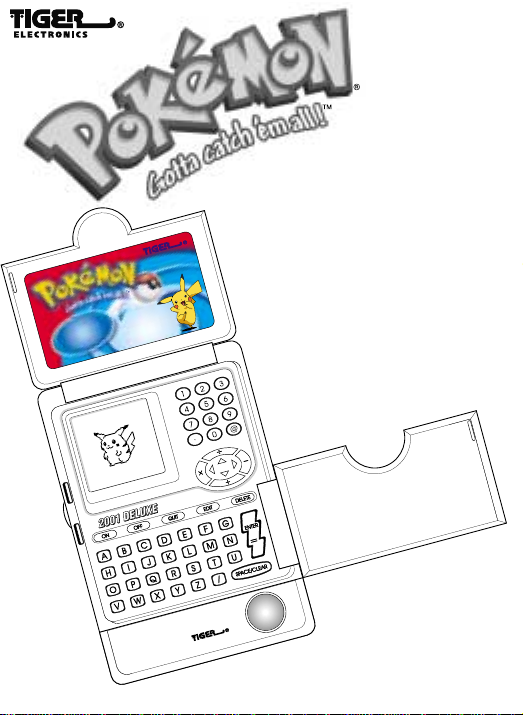
Pokédex
Pokédex
Deluxe
Deluxe
Ages 5 & up
Pokédex
Pokédex
Deluxe
Deluxe
®
INSTRUCTIONS
Page 2
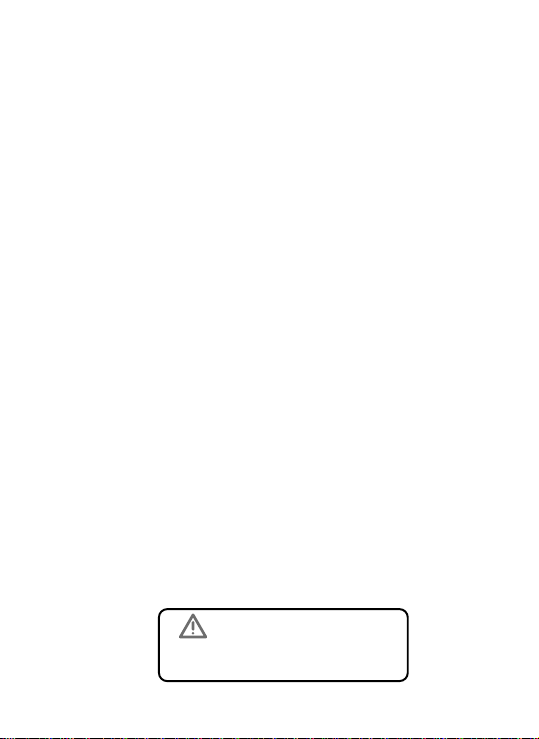
Contents
YOUR POKÉDEX DELUXE KEYPAD .......................................... 2
1. POKÉMON ARCHIVE........................................................... 4
2. PERSONAL LOG...................................................................5
3. COMMUNICATOR ................................................................ 7
4. TO DO LIST.........................................................................10
5. SECURITY SYSTEM .......................................................... 13
6. SYSTEM CORE .................................................................. 15
7. CALCULATOR .................................................................... 15
8. SORTER ............................................................................. 16
INSERTING OR REPLACING BATTERIES ............................... 20
CAUTION:................................................................................... 22
DEFECT OR DAMAGE ...............................................................22
90-DAY LIMITED WARRANTY ................................................... 23
WARNING:
CHOKING HAZARD - SMALL PARTS.
NOT FOR CHILDREN UNDER 3 YEARS.
1
Page 3
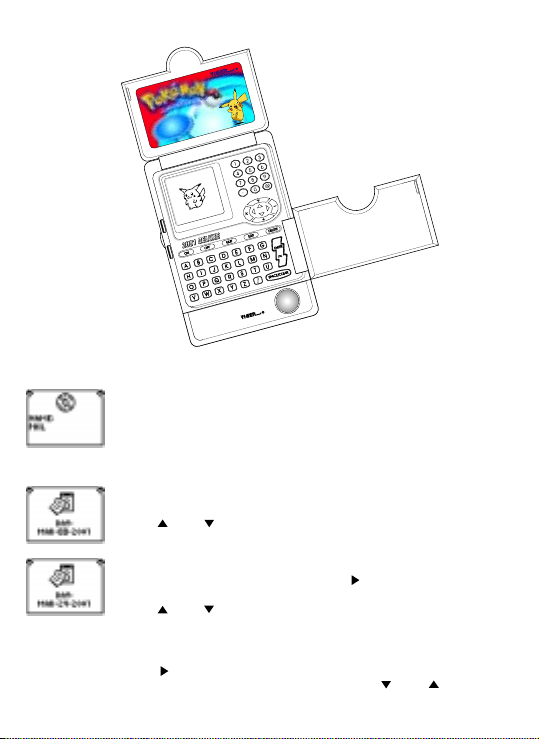
POKÉDEX DELUXE
®
x
x
e
e
d
d
é
é
k
k
o
e
o
e
x
P
x
P
lu
lu
e
e
D
D
Turn ON your Pokédex. Welcome to a place where you can learn all about Pokémon!.
NAME
DATE
Enter in the date.
After the opening screens, type in your name.
Use the keypad to do this.
Then press ENTER.
Month:
You will see the month of “JAN” flashing.
Use the “ ” and “ ” arrows to toggle to the correct month.
For example “March”.
Day:
After you enter the correct month, Use the “ ” arrow to move to the
day selection.
Use the “ ” and “ ” down arrows to type in the first digit of the month
(which would be a “0”, “1”, “2” or “3”. For example “2”.
Or you can use your keypad to type in the correct number.
For example, type in the “2” on your keypad.
Use the “ ” arrow to move to the second digit, which will be a number
from “0” to “9”. For example “4”. Then use the “ ” and “ ” buttons
to toggle to the correct number or type in the number on your keypad.
2
Page 4
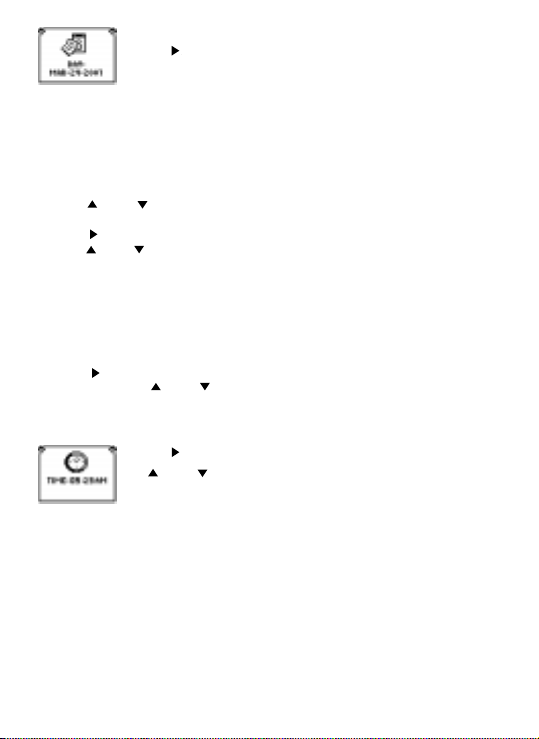
Year:
Use the “ ” arrow to move to the year selection.
For example “2001”.
After entering the correct year, press ENTER.
TIME
Now that you have learned how to set the date, setting the time is easy!
Hour:
Use :
— the “ ” and “ ” buttons to enter the first digit or type in the first digit number
using the keypad.
— the “ ” to move to the second digit.
— the “ ” and “ ” buttons to enter the second digit or type in the number using the
keypad.
For example “0”
Now do the same thing for the second digit.
For example “9”.
Minute:
Use the “ ” button to move to the minute spaces and enter the correct minute the
same way with the “ ” and “ ” arrows or by typing the actual number on the keypad.
For example, “23”.
AM or PM:
Use the “ ” button to move to the AM/PM space.
Use “ ” and “ ” to toggle to your choice. For example, “AM”.
Or you can type “A” on the keypad for AM or type “P” on your keypad
for PM.
Press ENTER.
3
Page 5
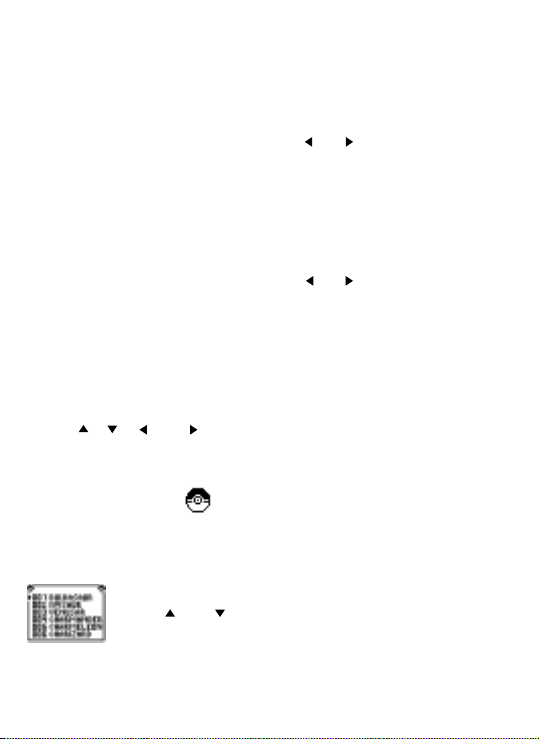
ALARM
On screen, you’ll see: ALARM: 12:00AM
Set the alarm the same way, using the direction arrows or typing in the numbers.
Then press ENTER.
After setting the alarm, you will see:
“WOULD YOU LIKE TO SET THE ALARM FUNCTION? Y/N?”
Type in “Y” for yes or “N” for no. If yes, then use “ ” & “ ” to set alarm to be ON
or OFF.
Then press ENTER.
SOUND EFFECTS
You can also set the unit to hear sound effects.
On screen, you will see the words,
“WOULD YOU LIKE TO SET THE SOUND EFFECTS? Y/N.”
Type in “Y” for yes or “N” for no. If yes, then use “ ” & “ ” to set the sound effect to
be ON or OFF.
If you type in “Y”, you will see “SOUND EFFECTS: ON.”
GOING TO MAIN MENU
After you’re entered all your data for name, date, time, alarm and sound effects, press
the QUIT button to go to the main menu. From the main menu, you can access nine
different really cool functions for playing! On the main menu, you will see four icons
on screen at a time.
Use the “ ”, “ ” , “ ” and “ ” buttons to move up and down and left and right along
the main menu to see all the nine main menu selection choices. Let’s spend a little
time explaining how each of these nine functions works! They’re a lot of fun, so you’ll
want to learn about them all!
POKÉMON ARCHIVE
In the Pokémon Archive files, you’ll find really interesting information about all 250
Pokémon. You can see what they look like by examining their pictures and also read
all about them in their own biographies!
Highlight POKÉMON ARCHIVE and press ENTER.
You will see a list appear on screen, beginning at “001 BULBASAUR”.
Use your “ ” and “ ” arrow buttons to scroll through all 250
Pokémon!
For example, scroll down to “010 CATERPIE” and press ENTER.
4
Page 6
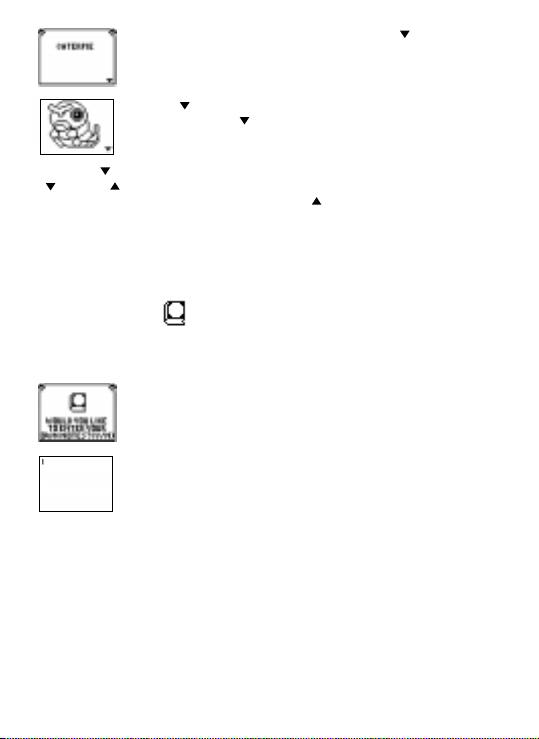
You will see “CATERPIE” written on screen with a “ ” arrow.
Press the “ ” button on your Pokédex and you will see a picture of
Caterpie. Notice the “ ” arrow next to the Pokémon.
Press the “ ” button again to begin the biography of Caterpie. You’ll also see both a
“ ” and an “ ” arrow now. That means you can continue to scroll down to read
more about your Pokémon or you can press the “ ” button to scroll upward to
re-read and see the picture again.
When you have finished your study of CATERPIE, press the QUIT button to go back
to the list of all 250 Pokémon.
Select another Pokémon to study from the list or you can press QUIT again to go
back to the MAIN MENU and choose another icon to study.
PERSONAL LOG
Scroll along the MAIN MENU until you get to the Personal Log and then
press ENTER.
On screen you will see,
“WOULD YOU LIKE TO ENTER YOUR OWN NOTES? (Y/N)”
Press Y for YES.
A blank screen will appear. Now use your keyboard to enter a
message!
HOWEVER YOU ARE LIMITED BY THE AMOUNT OF TEXT YOU ENTER IN THE
PERSONAL LOG. WHEN YOU REACH YOUR TEXT LIMIT, A WARNING SCREEN WILL
APPEAR TELLING YOU TO DELETE SOME TEXT. YOU MUST DO SO IN ORDER TO
SAVE THE CURRENT MESSAGE YOU ARE ENTERING. FOR BEST PERFORMANCE IN
THE PERSONAL LOG ALWAYS TRY TO DELETE OLD MESSAGES BEFORE YOU
ENTER NEW ONES.
5
Page 7
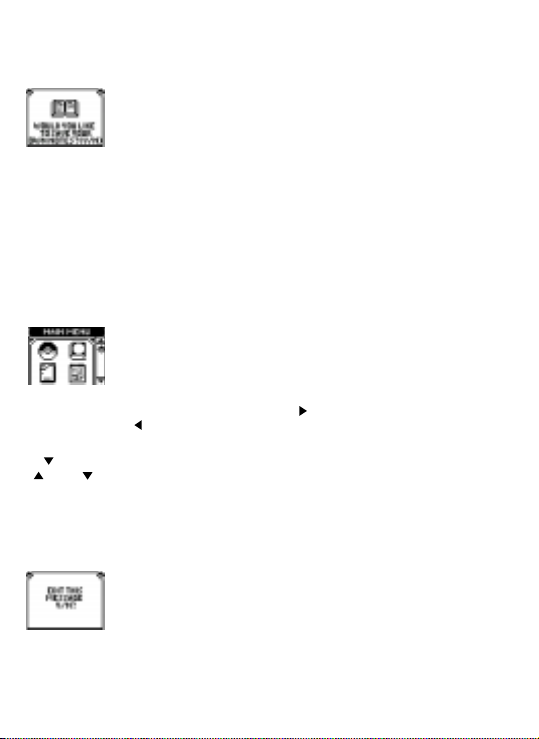
Saving your messages:
When you are done typing, press the ENTER button.
On screen you will see,
“WOULD YOU LIKE TO SAVE YOUR OWN NOTES? Y/N”
Type “Y” for yes. You then go back to the main menu.
Entering more messages:
You want to enter more messages to your personal log? No problem! Highlight
PERSONAL LOG again and press ENTER. You will see your first message.
Press EDIT. On screen you will see,
“WOULD YOU LIKE TO ENTER YOUR OWN NOTES? Y/N”
Press Y.
Type in another message and press ENTER.
On screen: “WOULD YOU LIKE TO SAVE YOUR OWN NOTES? Y/N”
Press Y for yes. Then you are back to the MAIN MENU.
When you revisit your Personal Log now, press “ ” to scroll forward through your
messages. Press “ ” to scroll backwards through your messages.
If you enter a long message, which takes up more space than one page, you will see
a “ ” arrow which will take you to another page to continue your message. Use the
“ ” and “ ” buttons to move up and down throughout longer messages, moving
back and forth to review these longer messages!
Editing messages:
If you want to edit (revise) a message you have written in your personal log, go to
the message and then press the DELETE button.
On screen you will see, “EDIT” THIS MESSAGE? Y/N
6
Page 8
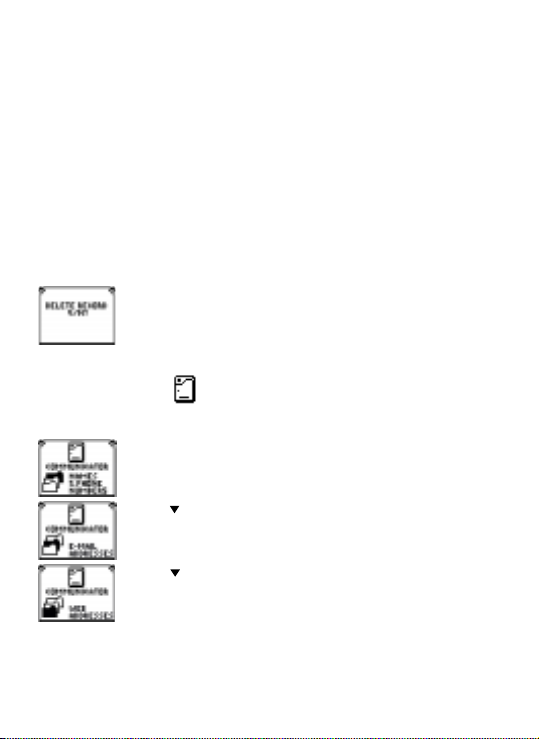
Press “Y” for yes to start editing (revising) your message. Use the directional arrows
to move the cursor to the part of the message you want to change. Then by pressing
the DELETE button, you will delete whatever letter is by the cursor. As you delete
letters, you can retype whatever revised message you wish to write.
When you’re done revising, resave your message by pressing the ENTER button.
On screen you’ll see, “WOULD YOU LIKE TO SAVE YOUR OWN NOTES? Y/N”
Press “Y” for yes and you will save your message and return automatically to the
MAIN MENU.
Deleting messages:
Let’s say you want to delete (erase) a message. Go to the message and press the
DELETE button.
On screen, you will see EDIT THIS MESSAGE? Y/N
Press “N” for no.
On screen will appear,
DELETE RECORD? Y/N
Press “Y” for yes and you will delete (erase) this entire message!
When you’re done adding, editing or deleting messages, press the
ENTER button to complete this job and then press QUIT to return to
the main menu. Let’s move on!
COMMUNICATOR
Store names and phone numbers, email addresses and web addresses here!
Highlight COMMUNICATOR from the main menu and press ENTER.
You will see a screen that says NAMES & PHONE NUMBERS.
Use the “ ” button to scroll down to E-MAIL ADDRESSES
Use the “ ” button to scroll down to WEB ADDRESSES.
7
Page 9

Use the “ ” and “ ” buttons to scroll to the item you need and press ENTER to work
in that file.
Names and Phone Numbers:
Let’s begin by highlighting NAMES AND PHONE NUMBERS and pressing ENTER.
On screen, you will see,
WOULD YOU LIKE TO ADD NAMES & PHONE NUMBERS? Y/N
Press Y for yes.
Name:
Type in the name (up to 17 letters) and press ENTER.
Phone Number:
Now type in the phone number.
Press ENTER.
On screen, see the message WOULD YOU LIKE TO ADD NAMES & PHONE
NUMBERS? Y/N again. This time, type “N” for no.
On screen:
WOULD YOU LIKE TO SAVE? Y/N
Press Y for yes.
Your name and phone number information is now saved.
Go back to the NAMES AND PHONE NUMBERS file.
You can add more names and phone numbers or use the “ ” and “ ”
buttons to scroll between this file and the files for e-mail addresses
and web addresses.
8
Page 10

Adding More Names and Phone Numbers:
You can enter a total of 25 names and phone numbers. Press EDIT to add more
names. Follow the same procedure as before.
Deleting Names and Phone Numbers:
Press DELETE instead of edit.
See an arrow on screen and use your directional buttons to move the arrow to
highlight the entry you want to change.
When the entry is highlighted, you have two options:
Option 1: Press the DELETE button to delete the entire entry.
Option 2: If you press EDIT, you will pull up the highlighted entry again and can edit
any part of the entry by moving the cursor to the letters you want to change and then
entering the new letters or numbers. When you’re done revising, press ENTER.
E-mail Address:
Let’s say instead of adding more names and phone numbers, you want to go to the
E-mail address folder.
Simply scroll down with the “ ” arrow from NAMES & PHONE NUMBERS to E-MAIL
ADDRESS and press ENTER.
On screen, see the message:
WOULD YOU LIKE TO ADD E-MAIL ADDRESS? Y/N
Press Y for yes and enter in an e-mail address.
Press the “A” button to get the “@” symbol.
Press the “B” button to get the “/” symbol.
Then press ENTER.
As with Names & Phone Numbers, you will see the message:
WOULD YOU LIKE TO SAVE? Y/N
Type in “Y” for yes.
This the same basic procedure as Names and Phone Numbers. EDIT and DELETE
the same way! You can save up to 25 E-Mail addresses!
9
Page 11

Web Addresses:
If you want to record web addresses, it’s just as easy! From the file menu, use the
“ ” and “ ” buttons to scroll up or down to WEB ADDRESSES and press ENTER.
On screen, you will see the message:
WOULD YOU LIKE TO ADD WEB ADDRESSES? Y/N
Press “Y” for yes. Use the same procedure to add, edit and delete web addresses as
you used for “E-Mail” and for “Names and Phone Numbers”. You can save up to 25
web addresses!
TO DO LIST
From the main menu, press ENTER. On screen you will see,
SCHEDULE LIST followed by WOULD YOU LIKE TO ENTER A
REMINDER TO YOURSELF? Y/N
Press “Y” for yes.
On screen you will see the current date and time.
Use your “ ” and “ ” arrows to move through the DAY and TIME and
then use the keypad number keys to type in the DAY and TIME for the alarm.
Press ENTER.
Then the day and time of your alarm settings will appear on top of the
page and you can begin typing in your schedule.
If you press NO for the alarm instead of YES, you would go straight to the blank screen
and could begin entering your schedule immediately.
When you are done typing in your schedule, press ENTER.
On screen you will see, SAVE RECORD? Y/N
Press “Y” for yes and you will return to the main menu.
From the main menu, highlight the TO DO LIST again and press ENTER.
Your schedule will be on screen.
10
Page 12

Adding more schedules:
Press EDIT to add more scheduling. See the screen:
WOULD YOU LIKE TO ENTER REMINDER TO YOURSELF? Y/N
Type in “Y” for yes or “N” for no.
If YES, enter in an alarm setting just as before for this new schedule.
Then press ENTER and type in the additional schedule.
If NO, you will go right to a blank screen for typing in the additional schedule.
When you’re finished with the added schedule, press ENTER.
THE TO DO LIST CAN ONLY HOLD 15 REMINDERS AT ONE TIME. ALSO YOU ARE
LIMITED BY THE AMOUNT OF TEXT YOU ENTER FOR THE REMINDERS. WHEN YOU
REACH YOUR TEXT LIMIT OR TRY TO ADD MORE THAT 15 REMINDERS AT ONE
TIME, A WARNING SCREEN WILL APPEAR TELLING YOU TO DELETE SOME TEXT
OR DELETE SOME REMINDERS COMPLETELY. YOU MUST DO SO IN ORDER TO
SAVE THE CURRENT REMINDER YOU ARE ENTERING. FOR BEST PERFORMANCE
IN THE SCHEDULE LIST ALWAYS TRY TO DELETE OLD REMINDERS AND TRY TO
LIMIT THE AMOUNT OF TEXT FOR EACH ONE BEFORE YOU ENTER NEW ONES.
On screen you will see,
SAVE THIS MESSAGE? Y/N
Press “Y” for yes and you will return to the main menu.
Deleting messages:
Go to SCHEDULE LIST again from the main menu and press ENTER.
This time, you will see your FIRST schedule plus a flashing arrow on
the bottom right hand corner of the screen.
11
Page 13
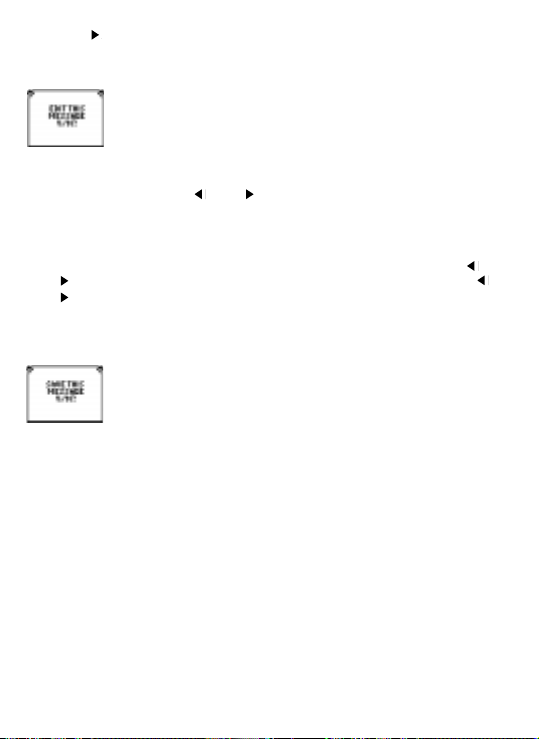
Press the “ ” button to toggle through your schedules.
When you get to the schedule you want to delete, press the DELETE button.
On screen, you will see
EDIT THIS SCHEDULE? Y/N
So you have two options.
Option 1:
If you type in Y for yes, you can go right into the schedule and delete/change parts of
the DAY and TIME, using the “ ” and “ ” arrows to move through the day and time
and then type over the letters or numbers you are highlighting to delete the old
letters and numbers and replace them with new text.
When you are done changing the day and time, press ENTER.
Now the revised day and time are on the top of the page and you can use your “ ”
and “ ” arrows to move through the text of your actual schedule. As you move “ ”
and “ ” with your arrows to highlight the letters you want to change, use the letters
on the keypad to revise your schedule.
When you have revised your schedule, press ENTER.
On screen you will see,
SAVE THIS SCHEDULE? Y/N
Press Y for yes to save this edited schedule.
Option 2:
If you press “N” for no,
On screen you will see,
DELETE RECORD? Y/N
Press Y for YES and delete the entire schedule.
Press QUIT to return to the MAIN MENU.
12
Page 14
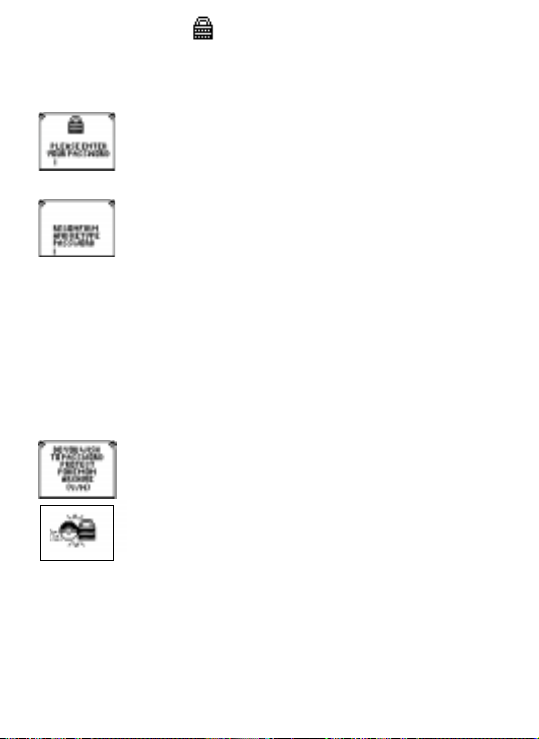
SECURITY SYSTEM
This is where you enter your own private password and lock out intruders from
entering your files! Neat! Highlight the SECURITY SYSTEM from the main menu
and press ENTER.
On screen you will see
SECURITY SYSTEM followed by PLEASE ENTER YOUR PASSWORD.
Your password can be up to 8 letters long.
Type in a password of your choice and press ENTER.
On screen you will see,
RECONFIRM AND RETYPE YOUR PASSWORD
If you type it incorrectly the second time, you will see “PASSWORD INCORRECT”.
Go back to the MAIN MENU and enter into the SECURITY SYSTEM again and do it
over.
After typing in your password correctly a second time to confirm it,
press ENTER.
On screen you will see,
PLEASE SELECT WHICH SECTORS YOU WISH TO LOCK OUT.
Press ENTER and you will return to the main menu. Highlight a file from the main
menu to “password protect”. For example, the POKÉMON ARCHIVE .
Press ENTER. On screen you will see,
“DO YOU WISH TO PASSWORD PROTECT POKÉMON ARCHIVE? Y/N”
Type in “Y” for YES and you will see a really cool animation of that
section of your Pokédex being “locked up” with a Pokéball!
Now if anyone tries to enter the ARCHIVE FILE, they must enter the password.
Without the password, they can’t get in.
Then select any other functions of your Pokédex you want to lock up. When you are
finishing “locking up”, press QUIT.
13
Page 15

On screen you will see,
THE FOLLOWING FUNCTIONS ARE NOW LOCKED and then a list of whatever
functions you have “password protected”.
If you have entered several functions as “password protected”, use the “ ” arrow to
see them all.
Press QUIT a second time. Now you’re back in the Main Menu.
Go to a section that you have password protected. Instead of the function opening,
on screen you will see
“PLEASE ENTER YOUR PASSWORD.”
If you type in the wrong password, you will see
“WRONG PASSWORD. PLEASE ENTER YOUR PASSWORD.”
Use the directional arrows and DELETE button to erase the incorrect password and
try again!
When you type in the correct password, the function will open properly.
You can “password protect” any functions you want, even the
SECURITY SYSTEM function! When you go to “password protect” the
password (Security System), you will see a warning on screen.
This warning is important! The warning explains that if you happen to forget your
password, you are out of luck if you have “locked up” this section. In order to gain
password access, when you’ve locked up this security function, you will have to reset
your unit or take out the batteries and start all your programming for your entire
Pokédex all over again.
So consider “password protecting” every section except the Security System
function. That way, if you forget your password and you haven’t locked up the
security system, you can go into this section and change your password!
Here’s how:
Go to SECURITY SYSTEM on the Main Menu and press ENTER.
On screen you will see
CHANGE PASSWORD? Y/N
Press Y for yes and go through the entire procedure of selecting a password again.
The sections of the Pokédex you had previously locked up with your old password
(which you have forgotten), can now be opened with your new password.
14
Page 16

SYSTEM CORE
The SYSTEM CORE is all the basic information you entered when you first
programmed your Pokédex. Highlight this function from the Main Menu and
press ENTER.
By either repeatedly pressing the “ ” button or by repeatedly pressing the ENTER
button you can toggle through all your basic information: NAME, DAY, TIME, ALARM
and SOUND EFFECTS.
To change any of this information, go to the screen you wish to change.
For example, go to the NAME screen and press EDIT.
Then press or hold down the DELETE button to delete the old name and then type in
the new name. Press ENTER.
When you change any of the core information, you will need to re-enter all the
information from that point, using the same procedure you used for the NAME entry
change. Or, you can press the QUIT button at any time.
To QUIT the SYSTEM CORE, press the QUIT button.
CALCULATOR
Highlight the calculator from the main menu and press ENTER.
Here’s your own built-in calculator.
Use:
NUMBER
—the
—the button for DIVISION (/).
—the button for ADDITION (+).
—the button for MULTIPLICATION (x).
—the button for SUBTRACTION(-).
—the ENTER button for EQUALS (=).
—the SPACE button for CLEAR.
For example, if you wanted to add 7 + 4 = 11.
Here’s how you would do it:
Press the “7” key. (7)
Press the “ ” key. (+)
Press the “4” key. (4)
Press the ENTER key.(=)
Then the number “11” would appear in the bottom right hand corner.
A calculator is a “must have” for any Pokémon trainer!
Press QUIT to return to the Main Menu.
keys for NUMBERS.
15
Page 17

SORTER
In the SORTER function, you can sort the 250 Pokémon in many different ways including HEIGHT, WEIGHT and TYPE.
Highlight SORTER from the main menu and press ENTER.
On screen you will see
SORT THE POKÉMON BY THE FOLLOWING ATTRIBUTES
Press ENTER. You will see
HEIGHT
WEIGHT
TYPE
Use the “ ” and “ ” buttons to toggle through these three choices.
For instance, with HEIGHT highlighted, press ENTER.
On screen you will see,
WOULD YOU LIKE TO SORT ALL THE POKÉMON IN ASCENDING
ORDER? Y/N
If you type in “Y” for yes, you will see all 250 Pokémon listed from the smallest to
the tallest., beginning with DIGLETT (050) through STEELIX (208).
If you type in “N” for no, you will see
“ENTER THE SPECIFIC HEIGHT 00/00.”
This is your opportunity to specify Pokémon height in FEET and
INCHES.
If you type in a really big number like “22/00” to see all the Pokémon 22 feet tall,
the unit will say,
NO MATCH, TRY AGAIN.
Then the screen will go back to the “00/00” screen. Type in another
number like “03/03” and press ENTER to see all the Pokémon 3 feet,
3 inches tall.
16
Page 18

Now this is really cool - you can press the ENTER button here to enjoy all the
fantastic information and graphics from the archive folder inside the SORTER!
For example, highlight IVYSAUR and press ENTER and you will see the
illustration of IVYSAUR.
As with the POKÉMON ARCHIVE, you will notice an arrow in the
bottom right hand corner. Use the “ ” button to scroll from the
illustration through the biography of IVYSAUR.
When you finish cycling through biographies, press the QUIT button to
go back to the sub-menu of height, weight, and type.:
HEIGHT
WEIGHT
TYPE
This time, instead of selecting height, select WEIGHT.
You will once again see the display of,
“WOULD YOU LIKE TO SORT ALL THE POKÉMON BY ASCENDING ORDER? Y/N”
If you type in Y, you will see all 250 Pokémon by weight. If you type in N, you will
prompted:
“ENTER THE SPECIFIC WEIGHT ___ LBS”
For example, type in “71 LBS”.
On screen you will see:
012 BUTTERFREE
053 PERSIAN
057 PRIME APE
You can then highlight and scroll through these entries the same way as you did the
entries for height.
So you sort information for HEIGHT and WEIGHT the same way.
However, if from the sub menu, you highlighted TYPE and pressed
ENTER, you would see a different display. In TYPE, you will see a long
list beginning with ATROCIOUS.
For example, scroll down through the TYPE list until you get to “VINE” and
press ENTER.
17
Page 19

You will see the types of Pokémon that are of the VINE TYPE. There is only one:
114 TANGELA
Press ENTER and scroll through the picture and biography of TANGELA.
CATCH ‘EM
This is your Pokémon Catch’em function. Here you can capture up to 9 Pokémon at
one time.
From the MAIN MENU, press ENTER from the CATCH ‘EM icon.
On screen you will see:
“SELECT WHICH POKÉMON YOU WISH TO CAPTURE.”
Press ENTER.
You will see the list of all 250 Pokémon.
Scroll to a Pokémon you want to capture.
For example: 004 CHARMANDER.
Press ENTER.
On screen you will see:
“WOULD YOU LIKE TO ADD CHARMANDER TO YOUR CAPTURE LIST? Y/N”
Press Y for yes.
On screen you will see:
1.CHARMANDER briefly on screen and you will automatically return to the full list of
250 Pokémon.
Add another Pokémon to your capture list the same way, for example 249 LUGIA.
On screen, you will see:
“WOULD YOU LIKE TO ADD LUGIA TO YOUR CAPTURE LIST? Y/N”
Press Y for yes.
On screen you will see 2. LUGIA added to your list and you will return to the full list of
250 Pokémon again.
You can keep adding to your capture list or you can press QUIT.
18
Page 20

PLEASE NOTE YOU CAN ONLY CAPTURE 9 POKÉMON IN THE CATCH’EM FUNCTION.
When you press QUIT, you will see:
“WOULD YOU LIKE TO SAVE YOUR CAPTURE LIST? Y/N”
Press Y to save your list and you will go back to the Main Menu.
When you go back into the “CATCH ‘EM” file, you can scroll through your capture list
and press ENTER on any of your capture entries. You can then scroll through the
pictures and bios just as in the SORTER!
From your capture list, you can also press EDIT.
When you press EDIT, you will see:
“WOULD YOU LIKE TO ADD MORE POKÉMON TO YOUR LIST?”
If you press Y, you can add more to your capture list just as before.
Or if you want to go delete Pokémon from your capture list, go to your capture list and
scroll to the name on the list you want to delete and then press the DELETE button.
Instantly, that Pokémon will be deleted from your capture list!
It’s that easy!
19
Page 21

INSERTING OR REPLACING
BATTERIES
Reset Operations:
By pressing the reset button, you
can delete all the data previously
entered. A screen will ask you,
DATA FOUND! KEEP RECORD?
Y/N. By pressing Y (yes) all
data will be deleted. By
pressing N (no), you will
return to the initial screen.
Be sure to press the reset button before
you use Pokédex Deluxe for the first time.
Replacing Batteries:
This Pokédex Deluxe is powered by two button-cell batteries
type LR44 or G13A and four AAA or LR03 batteries. The four
AAA or LR03 batteries are the main batteries and the two LR44
or G13A batteries are the back-up batteries. The main batteries
provide power for normal operations. The back-up batteries
protect data stored in memory when changing the main batteries.
CAUTION : Batteries should be replaced by an adult.
If the LCD display becomes dim, you should turn off the Pokédex Deluxe and replace
the main batteries. Your Pokédex Deluxe is protected by the back-up batteries during
main battery replacement.
Memory contents are lost when the back-up batteries are removed or need to be
replaced. Be sure to always leave the back-up batteries in place to protect memory
contents when you are changing the main batteries. However, when you remove the
main batteries at any time, memory retention will depend entirely on the condition of
the back-up batteries in place. If back-up batteries are not in place, memory contents
are likely to be damaged. If memory seems corrupted, clear it using the reset.
Normally the back-up batteries can support over 180 days of operation even when no
main batteries have been installed. However, in order to guarantee your data is
stored, never leave the unit without main batteries for a whole day. Otherwise, you
could lose your data. For regular maintenance, please exchange the back-up batteries
once a year.
20
Page 22

Important:
Incorrect use of batteries can cause them to burst or leak, possibly damaging the
interior of the Pokédex Deluxe. Note the following precautions:
Never leave dead batteries in the battery compartment.
To avoid damage to the unit from leaky batteries, replace both the main battery and
the back-up battery every three years. Batteries should be replaced no matter how
much you use the diary during that time.
Warning:
Never try to recharge the batteries supplied with Pokédex Deluxe.
Do not expose batteries to direct heat.
Keep batteries out of the reach of small children. If swallowed, consult a physician
immediately.
To Replace The Main Battery:
1. Switch power off, loosen the screws that holds the battery compartment cover in
place, then remove the battery compartment cover.
2. Remove the old battery.
Warning:
DO NOT CLOSE THE BATTERY DOOR AFTER YOU REMOVE THE MAIN BATTERY.
YOU MUST REPLACE MAIN BATTERY BEFORE CLOSING BATTERY COMPARTMENT
OR ALL FILES WILL BE DELETED!
3. Wipe the surfaces of a new battery with a soft, dry cloth. Insert the new battery
into the Pokédex Deluxe making sure to align "+" and "-" as shown.
4. Replace the battery compartment cover and the screws that secure it in place.
To Replace the Back-Up Battery:
1. Be sure always to leave main battery in place to protect memory contents before
you replace back-up battery.
2. Loosen the screw that holds the back-up battery cover in place.
Remove the cover, then, remove the old battery with a thin pointed, non-metallic
object.
3. Wipe the surfaces of a new battery with a soft, dry cloth. Insert the new battery
into the Pokédex Deluxe making sure that its positive (+) side is facing up
(so that you can see it).
4. Replace the battery compartment cover and the screws that secure it in place.
21
Page 23

CAUTION:
To ensure proper function:
• Do not mix old and new batteries.
• Do not mix alkaline, standard or rechargeable batteries.
• Battery installation should be done by an adult.
• Non-rechargeable batteries are not to be recharged.
• Rechargeable batteries are to be removed from the toy before being charged
(If removable).
• Rechargeable batteries are only to be charged under adult supervision
(If removable).
• Only batteries of the same or equivalent type as recommended are to be used.
• Batteries are to be inserted with the correct polarity.
• Exhausted batteries are to be removed from the toy.
• The supply terminals are not to be short circuited.
• Replace with new batteries at the first sign of erratic operation.
DO NOT DISPOSE OF BATTERIES IN FIRE; BATTERIES MAY EXPLODE OR LEAK.
DEFECT OR DAMAGE
Replace batteries at the first sign of erratic operation.
If a part of your game is damaged or something has been left out, DO NOT RETURN
THE GAME TO THE STORE. The store doesn’t have replacement parts. Instead, write
to us at:
Tiger Repair Department.
1000 N. Butterfield Road, Unit 1023, Vernon Hills, IL 60061, U.S.A.
In your note, mention the name of your game, your game’s model number, and tell
us briefly what the problem is. Also include sales slip, date, place of purchase and
price paid. We will do our best to help.
22
Page 24

90-DAY LIMITED WARRANTY
Tiger Electronics. (Tiger) warrants to the original consumer purchaser of this product
that the product will be free from defects in materials or workmanship for 90 days
from the date of original purchase. This warranty does not cover damages resulting
from accident, negligence, improper service or use or other causes not arising out of
defects in materials or workmanship.
During this 90-day warranty period, the product will either be repaired or replaced (at
Tiger’s option) without charge to the purchaser, when returned with proof of the date
of purchase to either the dealer or to Tiger.
Product returned to Tiger without proof of the date of purchase or after the 90-day
warranty period has expired, but prior to one year from the original date of purchase,
will be repaired or replaced (at Tiger’s option) for a service fee of U.S.$13.50.
Payments must be by check or money order payable to Tiger Electronics.
The foregoing states the purchaser’s sole and exclusive remedy for any breach of
warranty with respect to the product.
All product returned must be shipped prepaid and insured for loss or damage to:
Tiger Repair Department.
1000 N. Butterfield Road, Unit 1023, Vernon Hills, IL 60061, USA
The product should be carefully packed in the original box or other packing materials
sufficient to avoid damage during shipment. Include a complete written description
of the defect, a check if product is beyond the 90-day warranty period, and your
printed name, address and telephone number.
THIS WARRANTY IS IN LIEU OF ALL OTHER WARRANTIES AND NO OTHER
REPRESENTATIONS OR CLAIMS OF ANY NATURE SHALL BE BINDING ON OR
OBLIGATE TIGER IN ANY WAY. ANY IMPLIED WARRANTIES APPLICABLE TO THIS
PRODUCT, INCLUDING WARRANTIES OF MERCHANTABILITY AND FITNESS FOR A
PARTICULAR PURPOSE, ARE LIMITED TO THE NINETY (90) DAY PERIOD
DESCRIBED ABOVE. IN NO EVENT WILL TIGER BE LIABLE FOR ANY SPECIAL,
INCIDENTAL, OR CONSEQUENTIAL DAMAGES RESULTING FROM POSSESSION,
USE, OR MALFUNCTION OF THIS TIGER PRODUCT.
Some states do not allow limitations as to how long an implied warranty lasts and/or
exclusions or limitations of incidental or consequential damages, so the above
limitations and/or exclusions of liability may not apply to you. This warranty gives
you specific rights, and you may also have other rights which vary from state to
state.
For more information about Tiger Electronics, our products and special promotions,
please visit our Web Site at: www.tigertoys.com
This device complies with Part 15 of the FCC Rules. Operation is subject to the
following two conditions :(1) this device may not cause harmful interference, and
(2) this device must accept any interference received, including interference that may
cause undesired operation.
23
Page 25

Warning: Changes or modifications to this unit not expressly approved by the party
responsible for compliance could void the user’s authority to operate the equipment.
NOTE: This equipment has been tested and found to comply with the limits for a
Class B digital device, pursuant to Part 15 of the FCC Rules. These limits are
designed to provide reasonable protection against harmful interference in a
residential installation. This equipment generates, uses, and can radiate radio
frequency energy and, if not installed and used in accordance with the instructions,
may cause harmful interference to radio communications. However, there is no
guarantee that interference will not occur in a particular installation. If this equipment
does cause harmful interference to radio or television reception, which can be
determined by turning the equipment off and on, the user is encouraged to try to
correct the interference by one or more of the following measures:
- Reorient or relocate the receiving antenna.
- Increase the separation between the equipment and receiver.
- Connect the equipment into an outlet on a circuit different from that to which the
receiver is connected.
- Consult the dealer or an experienced radio TV technician for help.
24
Page 26
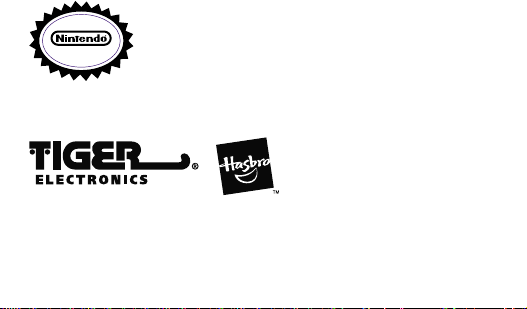
Official
Licensed Product
TM
© 1995-2001 Nintendo, CREATURES, GAME FREAK.
TM & ® are trademarks of Nintendo.
© 2001 Nintendo.
A division of Hasbro, Inc.
, TM, & © 2001 Tiger Electronics.
®
All rights reserved.
980 Woodlands Parkway, Vernon Hills, IL 60061, USA
www.tigertoys.com
Printed in China 2001017600001IWTI-01
