Page 1

Get a Tiger!
Get the Roar!
Ages 6+
Item No. 42792
TM
INSTRUCTIONS
Page 2
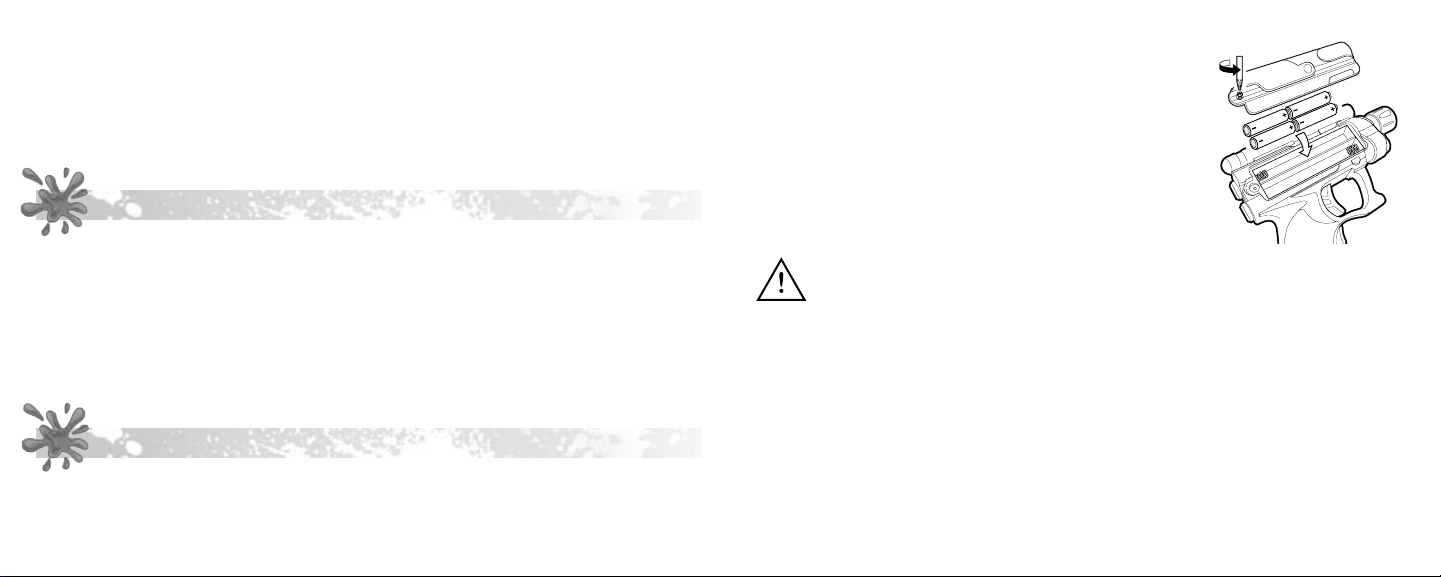
1
2
Read the instructions below, plug in your Paintball Trainer, and get ready for
AA
AA
AA
AA
some fast blasting action! Begin by sharpening your skills with “shooting gallery”
target practice! The compact size of the marker gun helps younger players learn
and master the shooting technique! Then shoot or be shot as you compete
against your TV opponents in a variety of interesting terrains and exciting
scenarios.
REQUIREMENTS
• TV or VCR with AV input. RF adapter required if TV has no AV input. Or, you
may use the AV input on a VCR that’s connected to your TV.
• Standard glass screen TV only. Not for use with Projection TV, High
Definition TV, or flat screen (Plasma) TV.
Important: You cannot play this game through a cable box or satellite hookup.
Game must be connected directly to the TV or VCR.
To install the batteries, do the following:
1. Use a Phillips head screwdriver to loosen the screw
on the battery compartment door (as shown below)
and open the door.
2. Insert 4 new 1.5V “AA” or LR6 size batteries, making
sure to align “+” and “-” as shown.
3. Replace the battery compartment door and tighten
the screw.
CAUTION: TO AVOID BATTERY LEAKAGE
1. Be sure to insert the batteries correctly and
always follow the toy and battery manufacturers’
instruction;
INSTALL BATTERIES
Requires 4 x 1.5V “AA” or LR6 size batteries (not included). Alkaline batteries
recommended. Phillips/cross head screwdriver (not included) needed to insert
batteries.
2. Do not mix old batteries and new batteries or
alkaline, standard (carbon-zinc) or rechargeable
(nickel-cadmium) batteries;
Page 3
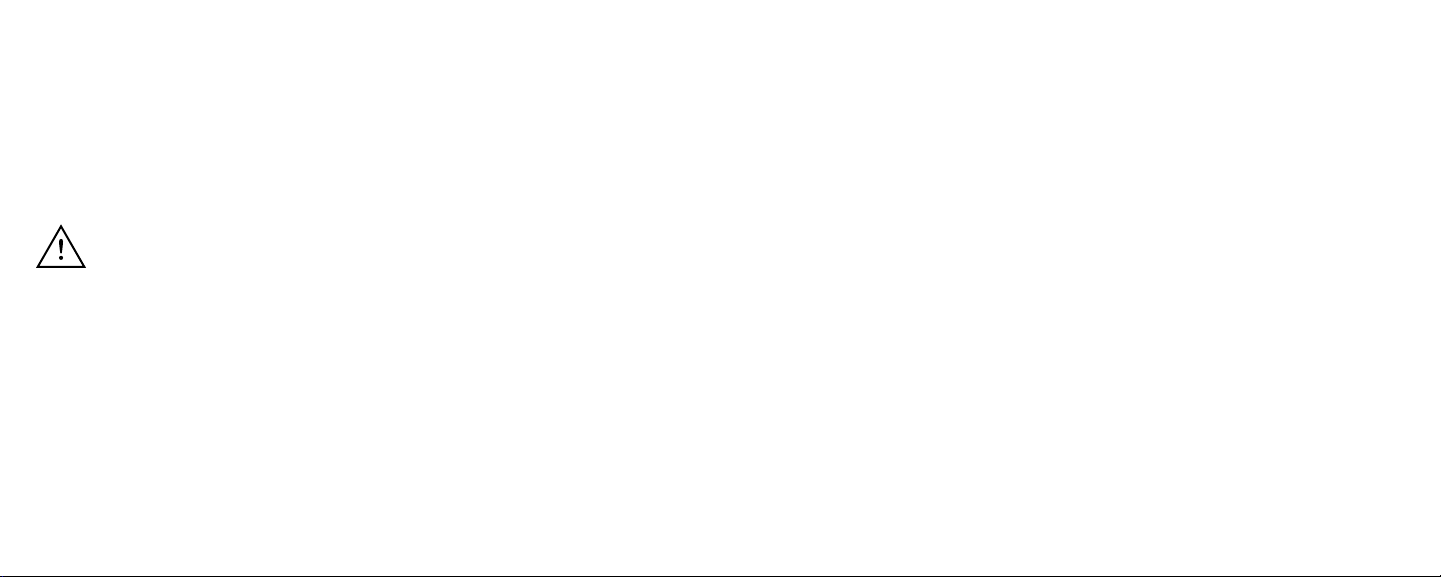
3
4
3. Always remove weak or dead batteries from the
product.
4. Remove batteries if product is not to be played
with for a long time.
IMPORTANT: BATTERY INFORMATION
Please retain this information for future reference.
Batteries should be replaced by an adult.
CAUTION:
1. Always follow the instructions carefully. Use
only batteries specified and be sure to insert
them correctly by matching the + and - polarity
markings.
2. Do not mix old batteries and new batteries or
standard (carbon-zinc) with alkaline batteries.
3. Remove exhausted or dead batteries from the
product.
5. Do not short circuit the supply terminals.
6. Should this product cause, or be affected by, local
electrical interference, move it away from other
electrical equipment. Reset (switching off and back
on again or removing and re-inserting batteries) if
necessary.
7. RECHARGEABLE BATTERIES: Do not mix these
with any other types of battery. Always remove
from the product before recharging. Recharge
batteries under adult supervision. DO NOT
RECHARGE OTHER TYPES OF BATTERIES.
Page 4
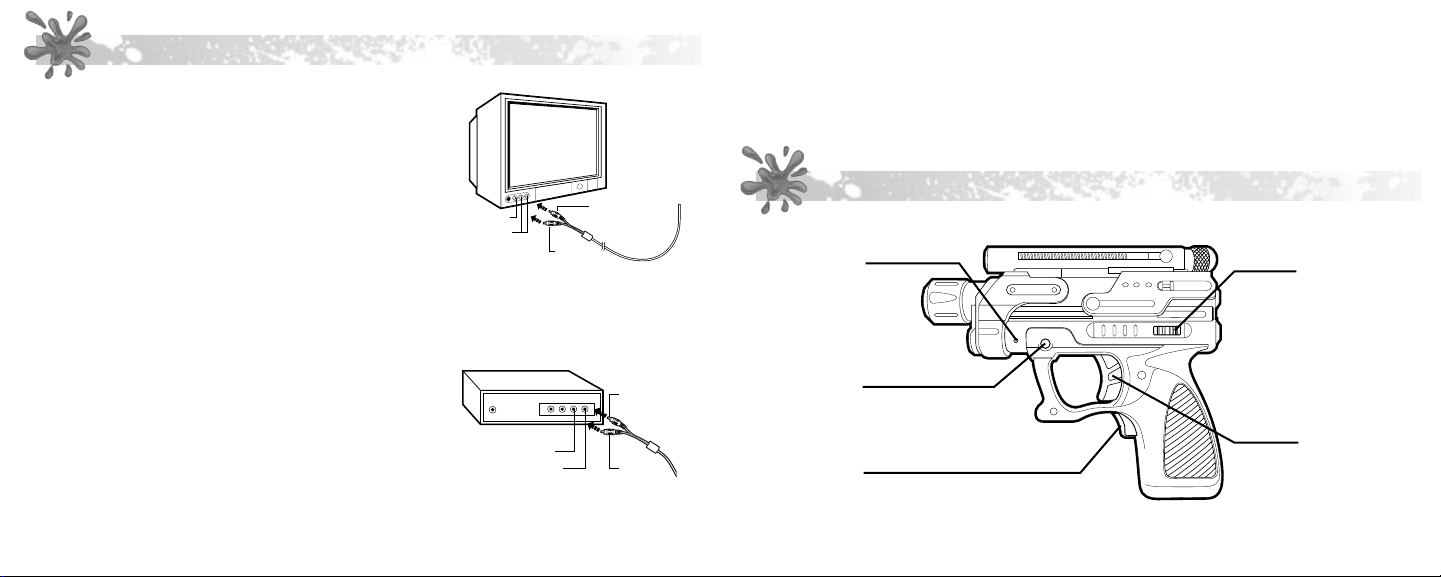
5
6
SET UP
VIDEO PLUG
(YELLOW)
AUDIO PLUG
(WHITE)
VIDEO INPUT
AUDIO INPUT
VCR/DVD
VIDEO PLUG
(YELLOW)
AUDIO PLUG
(WHITE)
VIDEO INPUT
AUDIO INPUT
Connecting to a TV
1. Insert the game unit’s white plug into the white
audio-in jack on the TV.
2. Insert the game unit’s yellow plug into the yellow
video-in jack on the TV.
Note: These jacks are normally found on the front of
the TV near the adjustment controls, or on the back
of the TV near the antenna and cable connections.
5. Set your TV, VCR or DVD player to the channel / video input mode directed by
your TV, VCR or DVD player owner’s manual.
6. Slide the ON/OFF switch on the game controller to ON.
See Troubleshooting Guide at end of Instructions if necessary.
MARKER GUN BUTTONS AND FEATURES
3. Turn on your TV.
4. Set your TV to the channel / video input mode directed by your TV and VCR
owner’s manual.
Connecting to a VCR or DVD
1. Make sure the VCR or DVD player is properly
connected to the TV.
2. Insert the game UNIT’S white plug into the
white audio-in jack on the VCR or DVD player.
3. Insert the GAME UNIT’S yellow plug into the
yellow video-in jack on the VCR or DVD player.
4. Turn on your TV and VCR or DVD.
RESET
SAFETY
HIDE
ON/OFF
TRIGGER
Page 5

7
8
ON / OFF
- Slide to turn the game ON and OFF.
2. After the title screen and legal information appears on the screen, the Main
Menu screen appears.
HIDE
- Press to briefly hide behind objects during competition. You cannot be hit nor
can you hit an opponent when hiding.
SAFETY
- Press to pause the game during play.
TRIGGER
- Pull to shoot a simulated paintball at the TV screen.
RESET
- Press with a ball-point pen if your game operates erratically or “locks up.”
HOW TO PLAY
Object of the Game: Defeat your opponents and take command of the
environment in which you are battling.
1. Slide the ON/OFF switch to ON.
IMPORTANT: All menu selections are made using the marker gun. To select a
menu item, aim and shoot at it. When you are aiming at an item correctly it will
turn bright orange. The selection will flash to confirm it has been selected.
3. There are three options in the Main Menu:
• Shoot at NEW GAME to create a player profile. You can challenge your
friends by each creating your own player profile and competing for best
scores and highest level completed. Two or more players cannot compete at
the same time.
Note: Player profiles are saved by the game until you delete them. Pressing the
reset button or removing the batteries will not erase player profiles.
• Shoot at CONTINUE GAME to continue an existing saved game and player
profile.
• Shoot at HIGH SCORES to view the top rankings for both points and
accuracy.
The game will automatically go to Level 1 (if NEW GAME was selected) or to the
level you reached in CONTINUE GAME.
Page 6

9
10
Note: There are 4 levels and 2 mini-games in the game. Here is a brief
description of each:
LEVEL 1 - Paintball Primer
Your Goal: Hit the enemy targets as they pop up or move across on the screen.
Description: Target practice.
LEVEL 2 - Into the Deep
Your Goal: Hike from a clearing into a deep forest and eliminate all enemies
before you are eliminated.
Description: Single elimination - you against TV opponents.
Mini Games - Between certain levels you will automatically enter a mini-game.
These short target practice games help you score extra points and gain powerups. You will be judged on speed and accuracy.
4. Power-ups - If you run out of paintballs and/or CO2, you will be at the mercy
of your opponents! Luckily, however, there are power-ups hidden behind
certain objects like barrels, crates, windows, etc. A unique sound is emitted
when you hit an object that’s hiding a power-up. Hit that object 2 more times
(for a total of 3 hits) to unlock the power-up.
Here are some examples of power - ups:
LEVEL 3 - Over the River
Your Goal: Travel across bridges and eliminate all enemies before you are
eliminated.
Description: Single elimination - you against TV opponents.
LEVEL 4 - Guard the Fort
Your Goal: As you are perched atop your fort, stop enemy advances by
eliminating your opponents.
Description: Two red arrows on the lower left and right hand corner of the screen
allow additional movement. Shoot at these arrows to turn and face a different
side of the fort (four different directions). Radar (upper left hand corner) indicates
location of opponents, and which direction you are facing with respect to their
location.
• Extra Paintballs
• CO2 Refill
• Marker Gun Upgrade (Marker shoots multiple paintballs at once for a period
of time)
• Hopper Upgrade (increase the number of paintballs you can hold)
• CO2 Tank Upgrade (increase capacity to hold more CO2)
5. Scoring - Points are earned in a variety of ways. You receive more points for
eliminating more skilled enemies. Shooting accuracy also earns you more
points. Extra points are received when you break certain objects and find
power-ups.
Page 7

11
12
6. Taking a Hit - When you are hit, a large orange splat of paint appears on the
screen and a “Not Me!” is heard.
7. Continuing after being hit- When you take a hit, you will be prompted with
a “continue” screen. You may then continue from the point where you were
hit by shooting the “Continue” caption on the screen. If you select “Quit,” the
game is over. You are only allowed two “continues”. After using up the two
“continues,” the game is over.
8. Display Information - The following items are displayed on the screen during
certain levels:
• Your score - shown in the upper left hand corner of the TV screen.
• CO2 level and the remaining paintball count - shown in the upper right
hand corner.
• Hide Timer - shown in the lower middle of the screen. Indicates how
much time you have left when hiding. (You may only hide for 7 seconds
at a time.)
• Radar (level 4 only) - shows the location of your opponents.
SCORE
RADAR
(level 4 only)
10. Reload - If the RELOAD warning appears on the screen, your marker gun is
running out of paintballs If you have extra paintballs the marker will reload
automatically when it is out.
11. Completing a Level - To complete a level you will need to eliminate all your
opponents. The game will then save your progress and take you to the next
level.
PAINTBALL COUNT
CO2 LEVEL
HIDE TIMER
AUTOMATIC SHUT OFF
Your game will shut off automatically after ten minutes of non-use.
Page 8

13
14
TROUBLESHOOTING GUIDE
If you do not see the legal screens and then the main title screen, after turning
the TV and game unit on, try the following:
• Check Plugs and Jacks - Make sure that the video and audio plugs are
inserted into the correct jacks on your TV or VCR player.
• Check Batteries - Make sure the batteries in the game unit are fresh and
properly installed.
• Check TV Channel - Your TV channel should be set to its auxiliary “gaming”
channel. This is usually indicated as “AUX,” “AV” or “Video.” You may have to
refer to your TV owner’s manual to determine this.
• Check VCR Connection - Your VCR should be set to “AUX,” “AV” or “Video.”
You may have to refer to your VCR owner’s manual to determine this.
• No Picture - Try putting a videotape into your VCR, let it start to play, and
then hit STOP. This may give you a blue screen background. Then click down
to the auxiliary channel on your TV.
If you do not get a blue screen, see if your TV and/or VCR has a main menu
with an option for a blue screen background. If you go into the main menu, you
can usually change from “cable” to “video” and get a blue screen. If you have
an older TV, you may find a “hidden door” on the TV that has color, picture,
horizontal, vertical, and cable, antennae buttons. If your TV does have these,
press the antennae/cable button to get a blue screen.
To locate your auxiliary channel, (usually one of the following channels: 2, 1, 0,
00, or 99), click down from channel 3 until “Line 1” or “Line 2,” “Video 1” or
“Video 2,” “Front,” “Aux,” “AV” etc. appears on the screen. Then press the ON
button on game unit. If you are on the right channel, the game should come on.
If this does not work, take a look at your TV remote. There may be a button on it
that takes you to the correct channel. Look for a button labeled “Input,” “AUX,”
“AV,” “Line,” “TV/Video,” or “Video.” If your remote has one of these buttons,
turn your TV to Channel 3 and then hit that button. Then press the ON button on
the game unit. The game should come on.
MAINTENANCE
• Handle the game carefully.
• Store the game away from dusty or dirty areas.
• Keep the game away from moisture or temperature extremes.
• Do not disassemble the game. If a problem occurs, remove and replace the
batteries to reset the game, or press the RESET button.
Page 9

15
16
DEFECTS OR DAMAGE
If your game has been damaged or something has been left out, DO NOT
RETURN IT TO THE STORE. The store doesn’t have replacement parts. Instead,
write to us at:
Hasbro Inc.
PO Box 200
Pawtucket, RI 02862 USA
In your note, mention the name of your game, its model number, and tell us
briefly what the problem is. Also include sales slip, date, date of purchase and
price paid. We will do our best to help.
returned to Hasbro without proof of the date of purchase or after the 90-day
warranty period has expired, but prior to one year from the original date of
purchase, will be repaired or replaced (at Hasbro’s option) for a service fee of
U.S $14.50. Payments must be by check or money order payable to Hasbro Inc.
The foregoing states the purchaser’s sole and exclusive remedy for any
breach of warranty with respect to the product.
All product returned must be shipped prepaid and insured for loss or damage to:
Hasbro Inc.
Consumer Returns A-847
1027 Newport Ave.
Pawtucket, RI 02862 USA
90-DAY LIMITED WARRANTY
Hasbro Inc. warrants to the original consumer purchaser of this product that the
product will be free from defects in materials or workmanship for 90 days from
the date of original purchase. This warranty does not cover damages resulting
from accident, negligence, improper service or use or other causes not arising
out of defects in materials or workmanship.
During this 90-day warranty period, the product will either be repaired or
replaced (at Hasbro’s option) without charge to the purchaser, when returned
with proof of the date of purchase to either the dealer or to Hasbro. Product
The product should be carefully packed in the original box or other packing
materials sufficient to avoid damage during shipment. Include a complete
written description of the defect, a check if product is beyond the 90-day
warranty period, and your printed name, address and telephone number.
THIS WARRANTY IS IN LIEU OF ALL OTHER WARRANTIES AND NO OTHER
REPRESENTATIONS OR CLAIMS OF ANY NATURE SHALL BE BINDING
ON OR OBLIGATE HASBRO IN ANY WAY. ANY IMPLIED WARRANTIES
APPLICABLE TO THIS PRODUCT, INCLUDING WARRANTIES OF
MERCHANTABILITY AND FITNESS FOR A PARTICULAR PURPOSE, ARE
LIMITED TO THE NINETY (90) DAY PERIOD DESCRIBED ABOVE. IN NO
Page 10

17
18
EVENT WILL HASBRO BE LIABLE FOR ANY SPECIAL, INCIDENTAL, OR
CONSEQUENTIAL DAMAGES RESULTING FROM POSSESSION, USE, OR
MALFUNCTION OF THIS PRODUCT.
Some states do not allow limitations as to how long an implied warranty lasts
and/or exclusions or limitations of incidental or consequential damages, so
the above limitations and/or exclusions of liability may not apply to you. This
warranty gives you specific rights, and you may also have other rights, which
vary, from state to state. For more information about Hasbro Inc., our products
and special promotions, please visit our web site at: www.hasbro.com.
This equipment has been tested and found to comply with the limits for a Class
B digital device, pursuant to Part 15 of the FCC Rules. These limits are designed
to provide reasonable protection against harmful interference in a residential
installation. This equipment generates, uses, and can radiate radio frequency
energy and, if not installed and used in accordance with the instructions,
may cause harmful interference to radio communications. However, there is
no guarantee that interference will not occur in a particular installation. If this
equipment does cause harmful interference to radio or television reception,
which can determined by turning the equipment off and on, the user is
encouraged to try to correct the interference by one or more of the following
measures:
FCC NOTICE
This device complies with Part 15 of the FCC Rules.
Operation is subject to the following two conditions:
(1) This device may not cause harmful interference, and
(2) this device must accept any interference received, including interference that
may cause undesired operation.
Changes or modifications to this unit not expressly approved by the party
responsible for compliance could void the user’s authority to operate the
equipment.
• Reorient or relocate the receiving antenna.
• Increase the separation between the equipment and receiver.
• Consult the dealer or an experienced radio/TV technician for help.
CONSUMER INFORMATION
We will be happy to hear your questions or comments about this game. US
consumers please write to: Hasbro Games, Consumer Affairs Dept., P.O. Box
200, Pawtucket, RI 02862. Tel: 888-836-7025 (toll free). Canadian consumers
please write to: Hasbro Canada Corporation, 2350 de la Province, Longueuil,
QC Canada, J4G 1G2. European consumers please write to: Hasbro UK
Ltd., Hasbro Consumer Affairs, P.O. BOX 43, Caswell Way, Newport, Wales,
NP194YD, or telephone our Helpline on 00 800 2242 7276.
Page 11

The HASBRO and TIGER names and logos, and this
game’s shape and graphics are ™, ® & © 2005 Hasbro,
Pawtucket, RI 02862 USA.
All Rights Reserved.
Hasbro Canada, Longueuil, QC, Canada J4G 1G2.
Please keep company details for future reference.
® denotes Reg. U.S. Pat. & TM Office
Colors and parts may vary from those pictured.
MADE IN CHINA.
PROOF OF PURCHASE
Mission: Paintball
Trainer
427920000IWHB-01
19
