Page 1
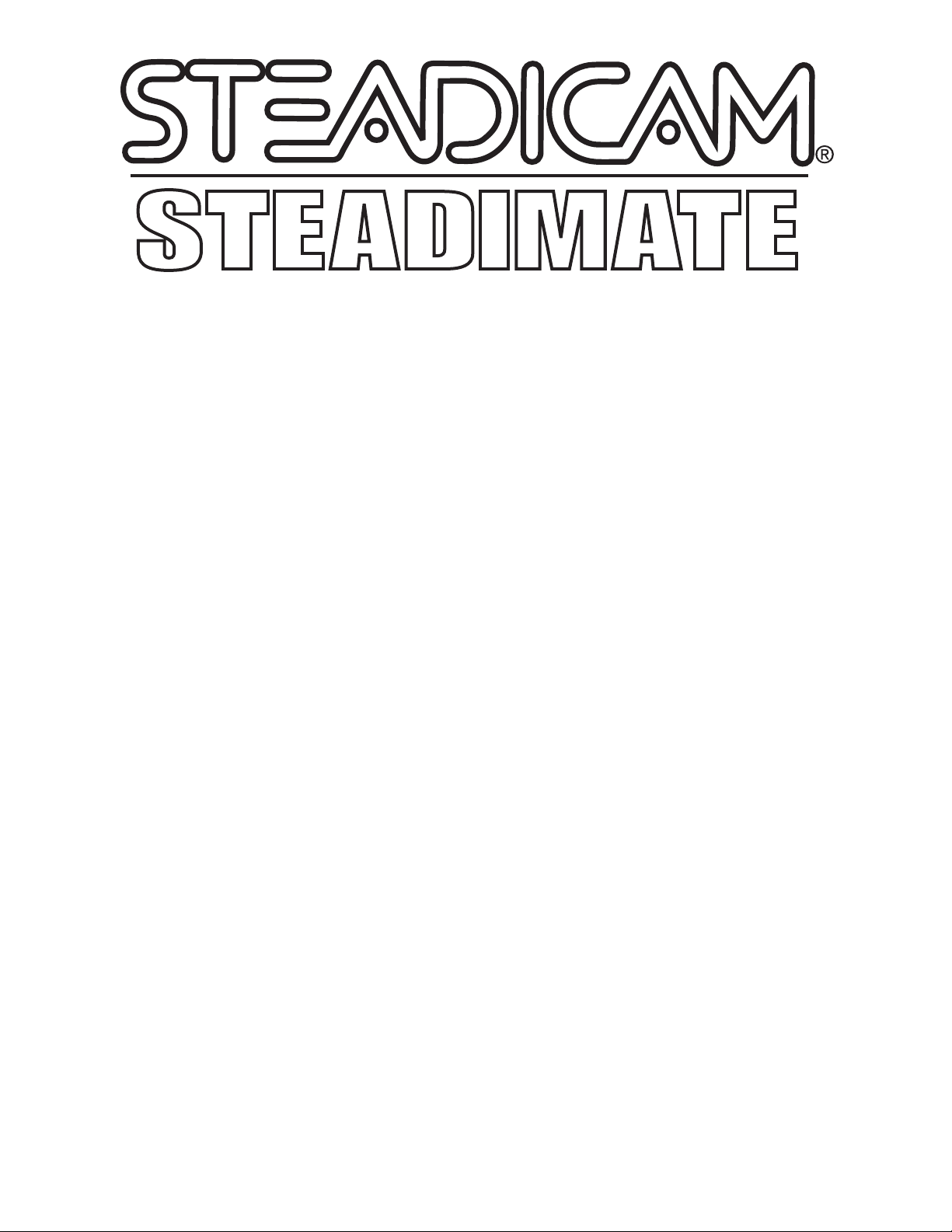
!
!
!
!
P/N: LIT-816790
Rev. A!
Page 2
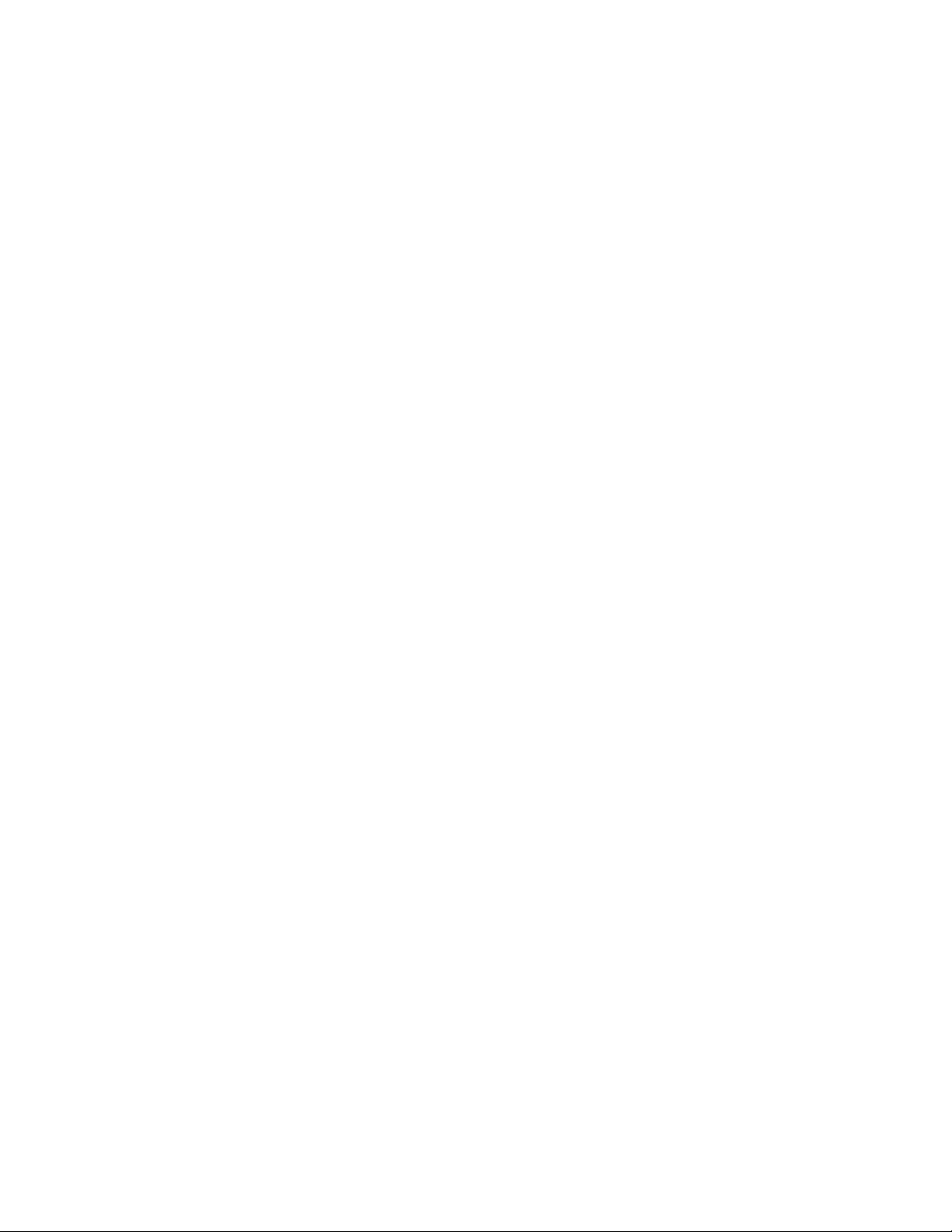
!
Steadimate Operator's Manual
Rev. A
P/N: LIT-816790
Steadicam
®
and Steadimate
TM
are trademarks of The Tiffen Company.
Other trademarks are the property of their respective owners.
All specifications stated within this manual are subject to change without notice.
Page 3
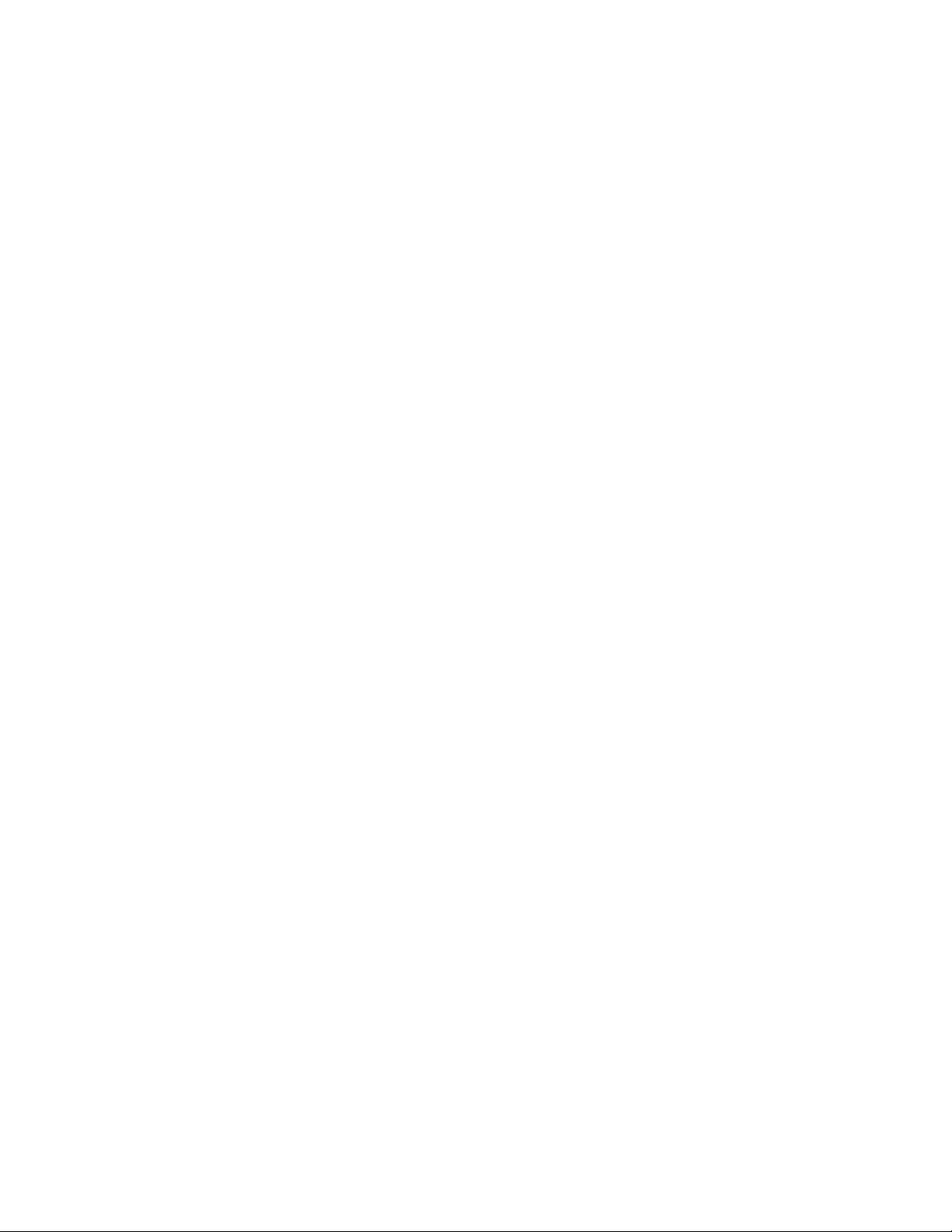
© 2016 The Tiffen Company. Written by E. Barthelman.
Page 4
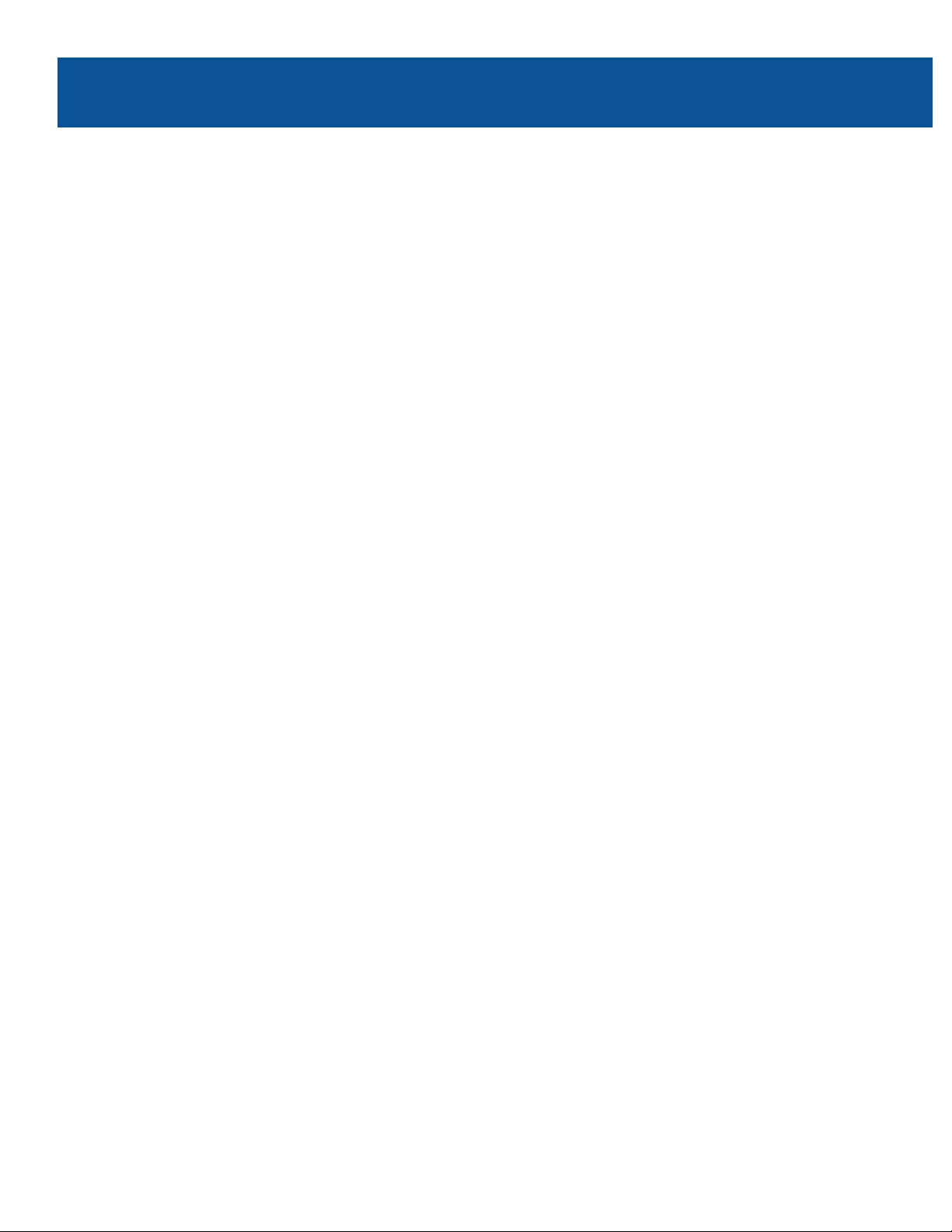
!
!
!
Table of Contents
A word from Garrett Brown 2
The Steadimate System 4
Steadimate components 5
Setting Up
Preparing the Steadimate 6
Installing the Steadimate 9
Balancing
Upright or Inverted Mode? 10
Balancing Upright Mode 12
Balancing Inverted Mode 18
The Vest
Vest components 26
Fitting the Vest 27
The Arm
Arm components 28
Connecting the Arm and Vest 29
Steadimate Operating
Lifting the system 30
Adjusting the Arm 31
Check your threads 32
Operating modes, tips and tricks 34
Accessories 38
Maintenance and Cleaning 39
Contact Tiffen 41
1
Page 5
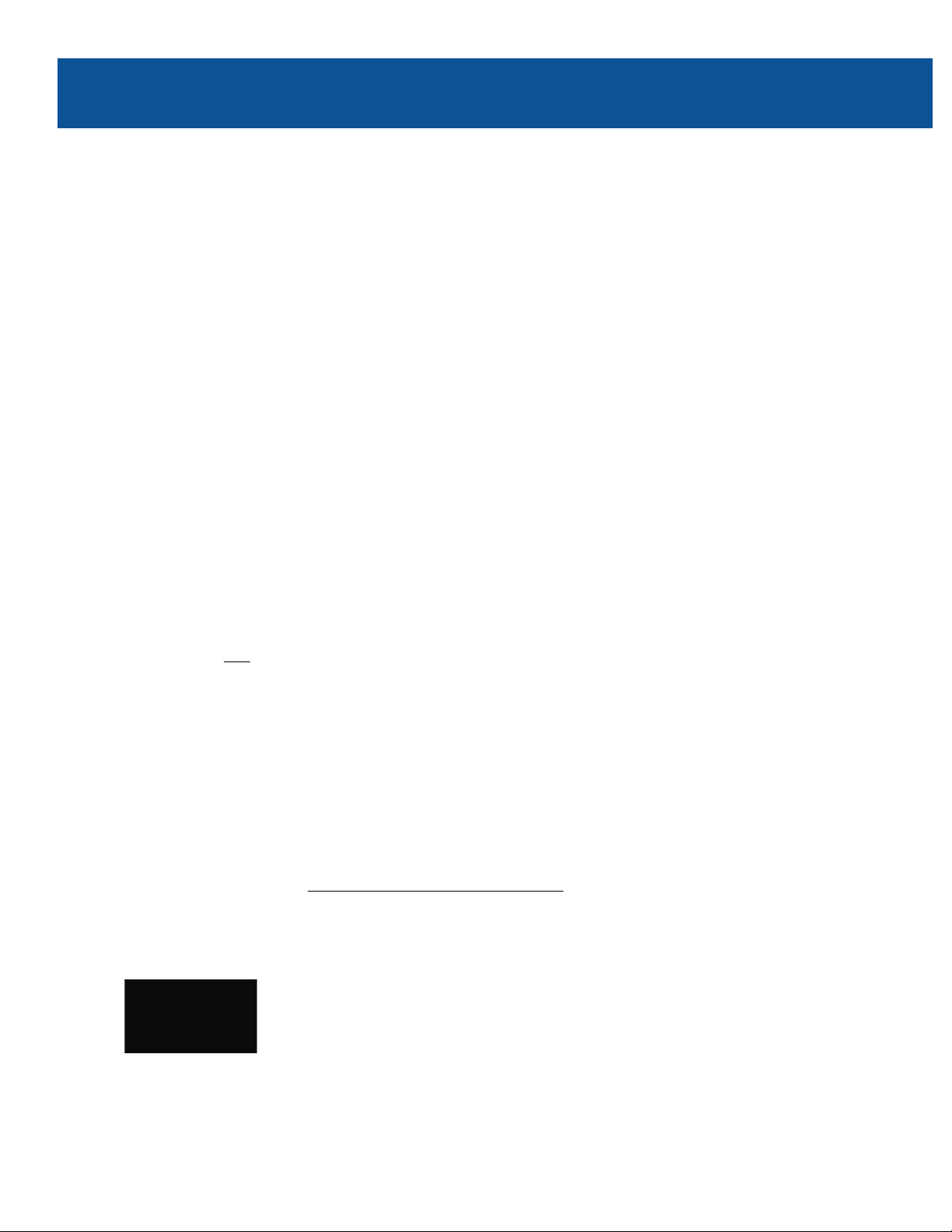
!
!
A word from Garrett Brown
"#$$%!&'(!)%'*+&,-$&,.%'/!%'!0%-+!'#1!Steadimate23!!4%-5+#!'%1!#6-.77#(!,%!89$05!0%-+!:%,%+.;#(!
/,&<.$.;#+!%'!&!=,#&(.)&:>!&+:!&'(!?#/,@!/%!*#,!/#,!9%+!&!'#1A!8B0<+.(5!#C7#+.#')#3!
!
D9!0%-5+#!&!$%'*,.:#!=, #& ( .) &:!%7#+&,%+!1B%!'%1!B&/!%))&/.%'!,%!)&++0!&+%-'(!&!EFGD
Ⓡ
!
%+!HIJDJTMA!
,B#!=,#&(.:&,#!+#/,%+#/!,B#!1#.*B,$#//A!9.'*# +,.7!: %? #/!0% -5+#!- /#( !,%K!!,B%/ #!*+&) #9- $!,+&'/$&,.% '/!
.'!/7&)#!,B&,!&+#!'#&+$0 !.: 7 % / /.< $# !1 B # ' !0% - +!% - ,/ ,+# ,) B #( !& +:/!&+#!B#&?.$0!<-+(#'#(3!
!
D9!0%-5+#!&$+#&(0!&!E% ? .LH % ' .' !% 1'#+L%7#+&,%+A!1#$)%:#!,%!%-+!1%+$(M!4%-5+#!.'!9%+!&!,+#&,N!&!,&/,#!
%9!1B&,!=,#&(.)&:!&)#/!B&?#!O'%1'!&'(!#'P%0#(!9%+!(#)&(#/3!!J%,!P-/,!&'*-$&+!/,&<.$.,0!&'(!
)$&//.)&$$0!/:%%,B!:%?#/A!<-,!&!)B&')#!,%!,.+#$#//$0!8%7#+&,#5!:%?.'*!/B%,/!1.,B!.:7+%?#(!7+#)./.%'!
&'(!/,0$#3!
!
E%,%+.;#(!*.:<&$/!B&?#!-')&''0!+%$$!/,&<.$.,0!&'(!&'0%'# !)&' !7.)O!% '# !-7 !&'( !.'/,& ',$0!: % ?# !.,!
&+%-'(3!!Q-,!%9!)%-+/#!,B#!/,&<.$.;#+!:#)B&'./:!7$-/!)&:#+&A!$#'/A!<&,,#+0A!#,)3!:-/,!<#!B#$(!%-,!.'!
9+%',!&'(!:%?#(!,B+%-*B!/7&) #!<0 !0%- +!B# &?.$0!$% &( #( !&+: /N%9,#'!9%+!:.'-,#!&9,#+!:.'-,#N&'(!
,B#!.')+#&/.'*!9&,.*-#!)&'!:&O#!0%-+!1 %+O!$%% O!P#+O0 !&'( !.++#*- $&+!&/!0% -!7& //!9%+# *+% -' (!% <P#) ,/3!
!
=,#&(.:&,#!9$%&,/!0%-+!*.:<&$!$.O#!&!=,#&(.)&:!/$#(A!/%!,B#!.'B#+#',!.'#+,.&!%9!,B#!+.*!.'!/7&)#!./!
9.'*#+,.7!(#,#),&<$#!&'(!0%-+!<%% : .'* !&'( !,+&?# $.'*!: % ?# /!&+#!=,# &( .)&:!/:%%,B3!!D'!&((.,.%'A!
=,#&(.:&,#!./!,B#!%'$0!/-77%+,!:#)B&'./:!,B&,!./!'#-,+&$$0!<&$&')#(!.'!,1%!./%$&,#(!&C#/!9%+!
#99%+,$#//!7&'!&'(!,.$,!R&$$!%,B#+/!:&O#!,B#!+.*!#C,+#: #$0 !< % ,,% :!B#&?0!&'(!,%-*B!,%!,.$,S3!
!
D9!0%-5+#!%7#+&,.'*!/%$%A!.'!1B&,!E%?.!)&$$/!8E&P#/,.)5!:%(#N1.,B%-,!&!/#)%'(!7#+/%'!)%',+%$$.'*!
)&:#+&!&'*$#!<0!P%0/,.)O!%+!1B##$/N,B#!:-/B0!%7#+&,.'*!.'.,.&,#( !<0!,B# !/-7 7% +,!B& '( $#/!)&' !'% 1 !
<#!/.*'.9.)&',$0!.:7+%?#(3!!T.,B!=,#&(.:&,#A!0%-!)&'!,.*B,#'!,B#!,-'.'*!7&+&:#,#+/!/%!0%-+!7&'/!&'(!
,.$,/!&+#!:%+#!.'/,&',&'#%-/!&'(!7+#)./#A!$.O#!,B#!( 0' &: .)!&' (!+#/ 7% '/.?# !%7 #+&,.% '!,B &,!=,# &( .)&: !
./!O'%1'!9%+3!
!
=%!#'P%0!0%-+!'#1!=,#&(.:&,#2M!!D,!1.$$!'%,!%'$0!+#$.#?#!-7!,%!UV!$</!%9!%-,/,+#,)B#(!<-+(#'A!.,!1.$$!
/:%%,B!,B#!/7&,.&$!)%:7%'#',!%9!: %?# /!&/!1 #$$!&/!,B# !&'* -$&+!< .,!,B&,!*.: < &$/!(% !/%!1 #$$3!
!
W&'(!(%'5,!9%+*#,!,%!+#&(!XB#!=,#&(.)&:!I7#+&,%+5/!"&'(<%%O!<0!Y#++0!"%$1&0!&'(!Z&-+.#!"&0<&$$A!
1.,B!.,/!?&/,!&:%-',!%9!:%?.'*!)&:#+&!$%+#!,%!B#$7!0%-!&))%:7$./B!1B&,!1#!&$$!/,+.?#!9%+N,%!:&O#!
#99#),.?#!&'(!:#:%+&<$#!/B%,/M!
!
Q#/,A!
!
=,#&(.)&:>!D'?#',%+!
Philadelphia!USA!
!
2
Page 6
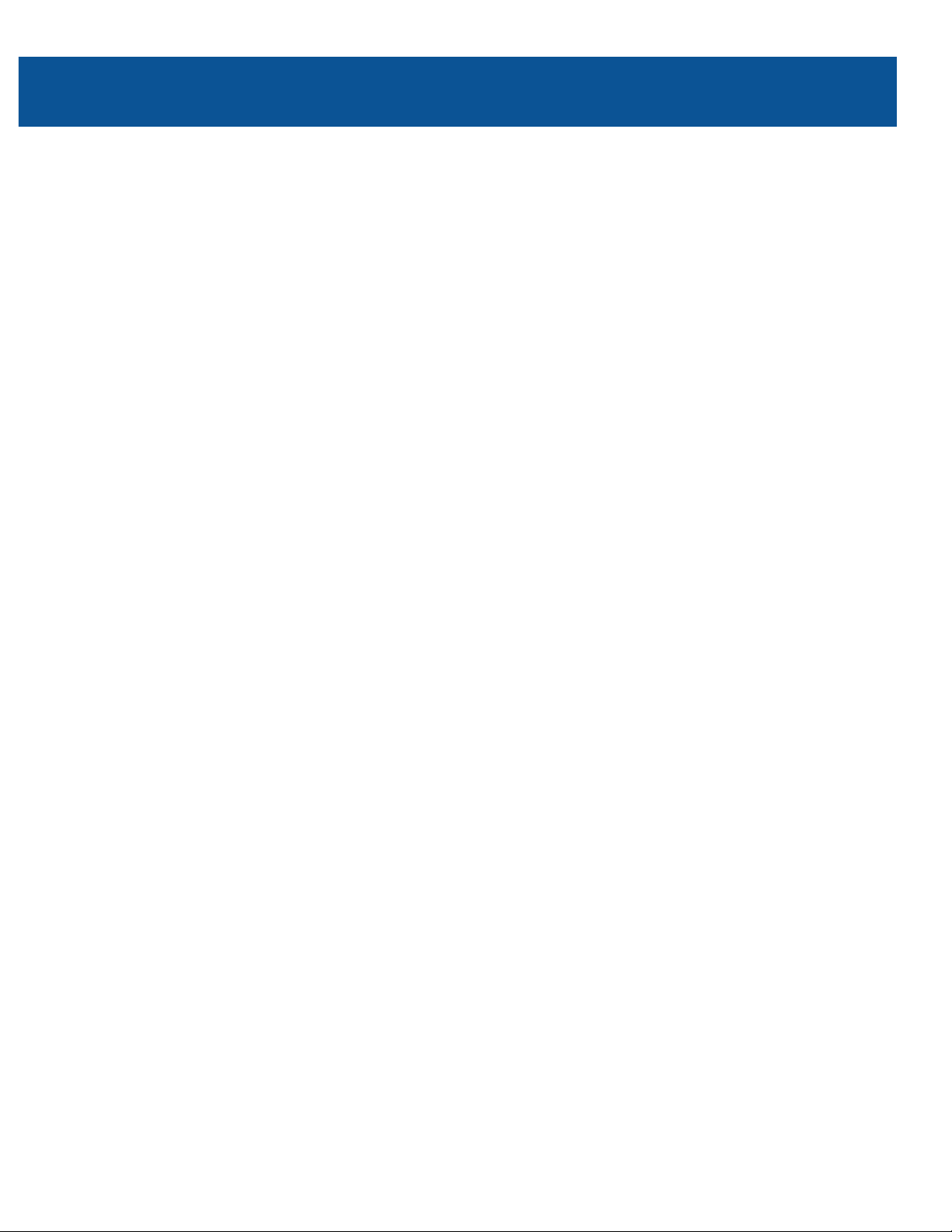
!
!
!
!
!
!
!
!
3
Page 7

!
!
The Steadimate System
Motorized Gimbal
DJI Ronin and Ronin-M
Freefly Movi M5, M10 and M15
The Vest
Adjustable to fit most operators
Provides connection to the Arm
The Arm
Supports the Steadimate System
Isolates camera from operator
The Steadimate
Links The Arm to motorized gimbal
Allows fingertip control
The Steadicam Steadimate is the link between motorized gimbals and the traditional
Steadicam Arm and Vest. Together, the Steadimate System provides additional stabilization
and neutrally balanced tilting which result in smoother shots and less work for the operator.
4
Page 8
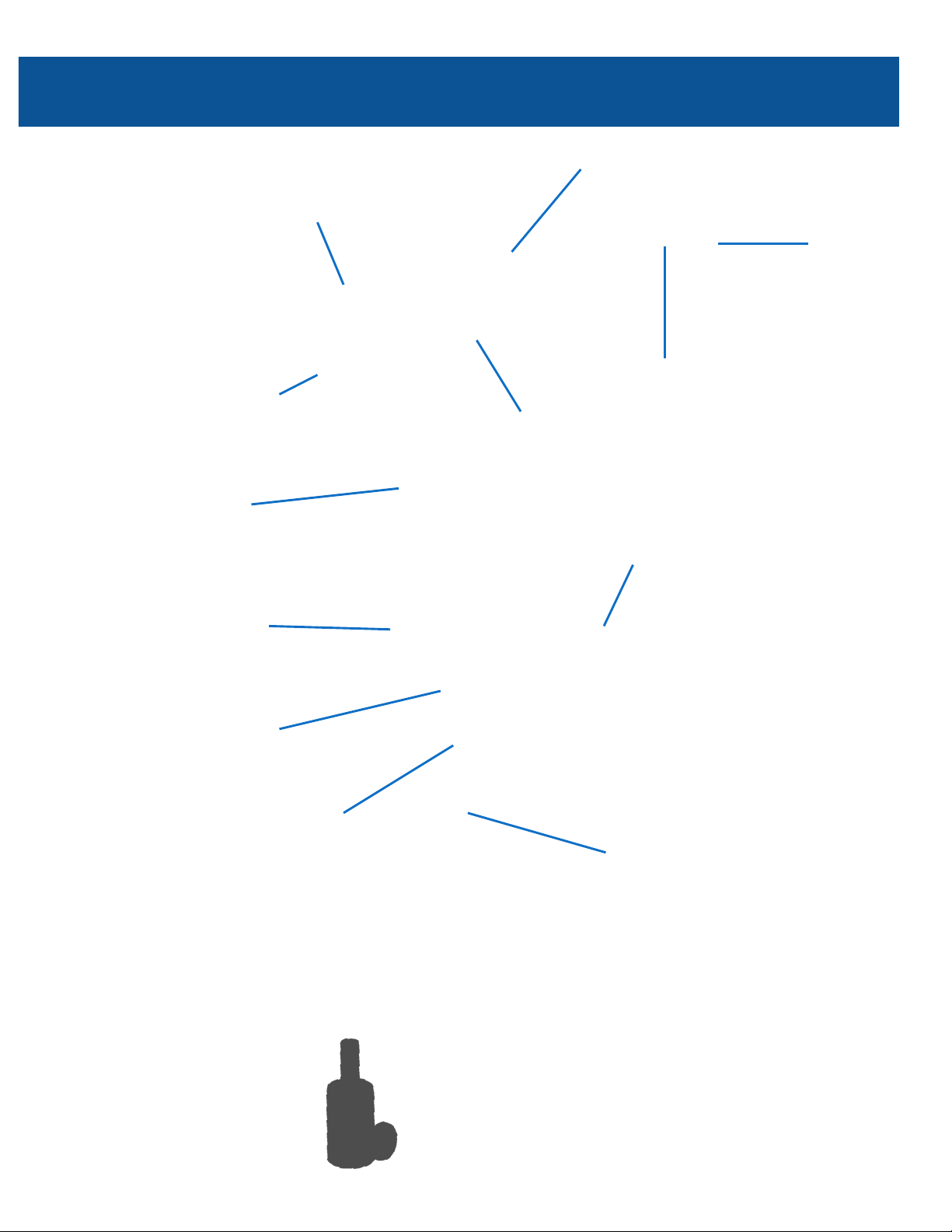
!
!
Steadimate Components
Hand Grip
Tilt Balance Knob
Balance Weights
Fine tune counterbalance
Standard ¼”-20 threads
Post Clamp
Tools-free lock
Set position of tilt axis
Handlebar Clamp Locks
Secures Steadimate to handlebar
Post Scale
Laser-etched
Post Block
Connection point for the Steadicam Arm
Various Arm Post sizes available
Integrated tilt hinge
Handlebar Clamp
Attaches Steadimate to handlebar of
your motorized gimbal
Tilt Balance Lock Screw
4mm Allen key included for tightening
Clamp Inserts
25mm and 30mm inserts included
Balance Pin
Install on top of tuning stand
Verify system balance
Tilt Balance Mechanism
Adjusts tilt alignment precisely
The Post
Balance Nut
5
Page 9
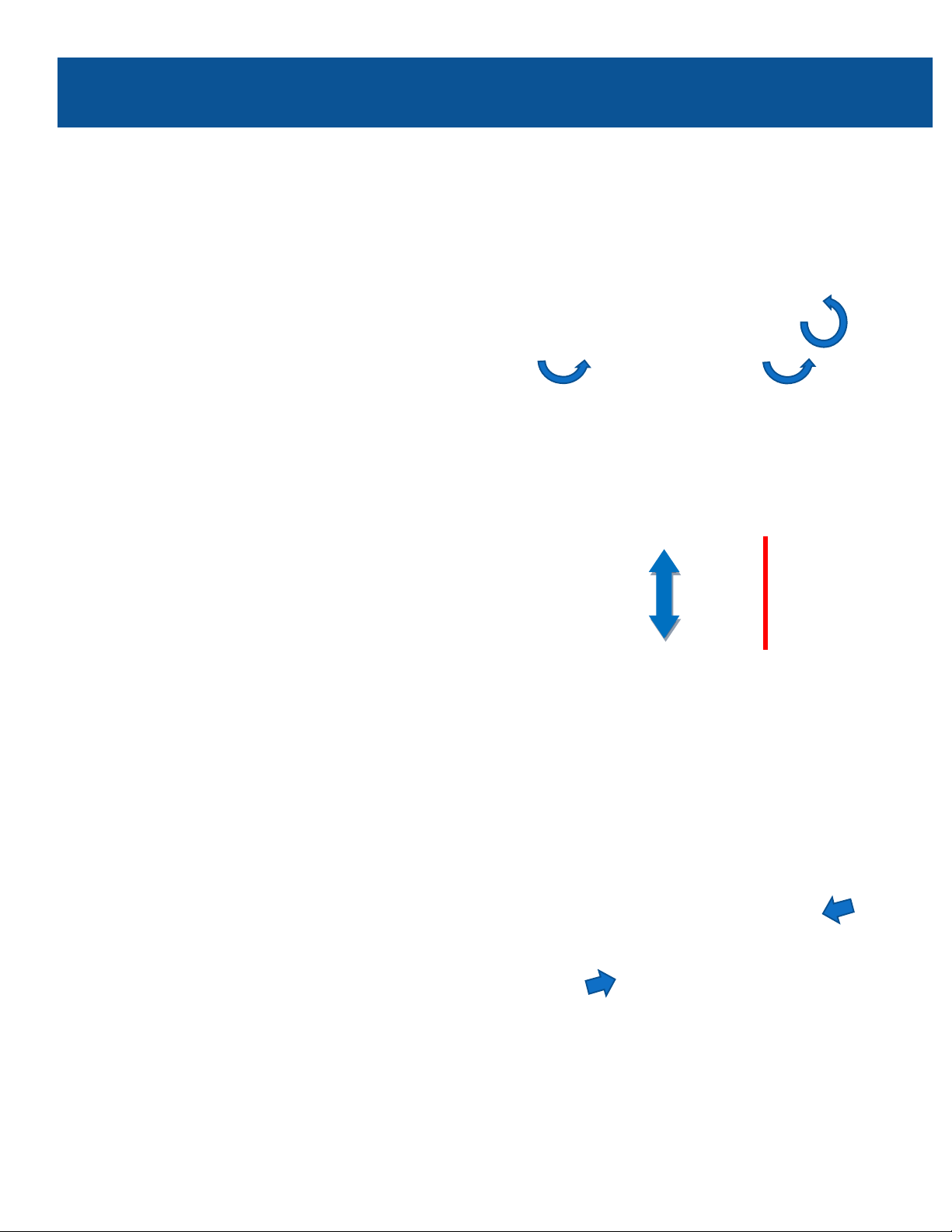
!
!
!
!
!
Setting Up
Prepare the Steadimate:
Loosen the Handlebar Clamp Locks
and Tilt Balance Lock Screw.
Center the Balance Nut within the Tilt Balance
Mechanism by turning the Tilt Balance Knob.
This gives us the maximum range of
adjustability in either direction.
You may need to turn the Knob in either
direction, depending on how the Steadimate
was stored.
Take a moment to confirm that the Clamp
Inserts are correctly sized for your motorized
Gimbal. They’re sized to fit either 25mm or
30mm handlebars.
!
T.,B!,B#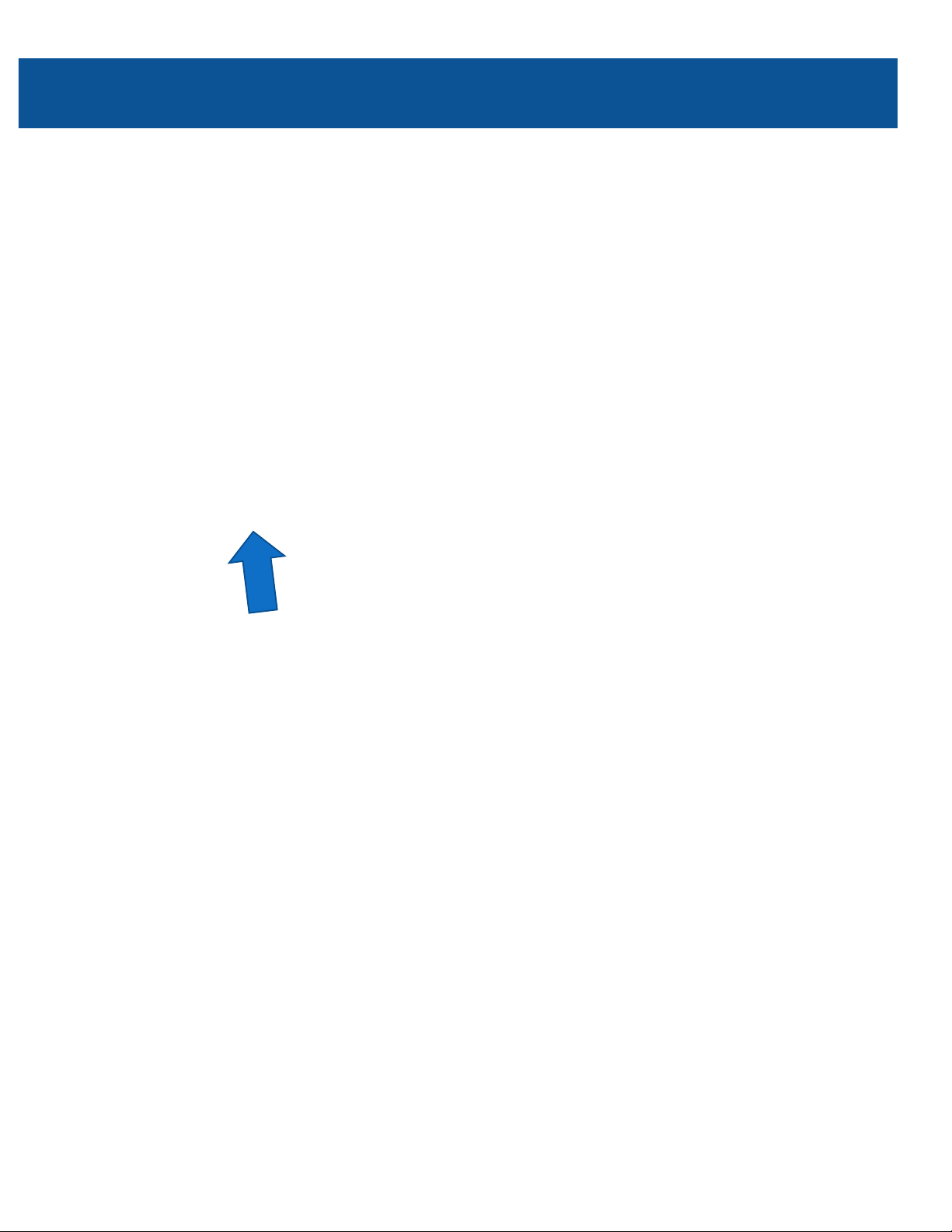
!
!
Prepare the Steadimate
Loosen the Post Clamp and slide it all the way
up until it reaches the 0 position and then
retighten the Post Clamp.
Caution: Only adjust the Post Block position
while the system is on the tuning stand. Never
loosen the Post Clamp while balancing or while
the Steadimate is mounted on the Arm.
Install two Balance Weights at the bottom of
the Steadimate Post.
The weights can be used for fine tuning the
top-to-bottom or tilt CG of the Steadimate
later. Great when adding or removing small
accessories or swapping lenses.
7
Page 11
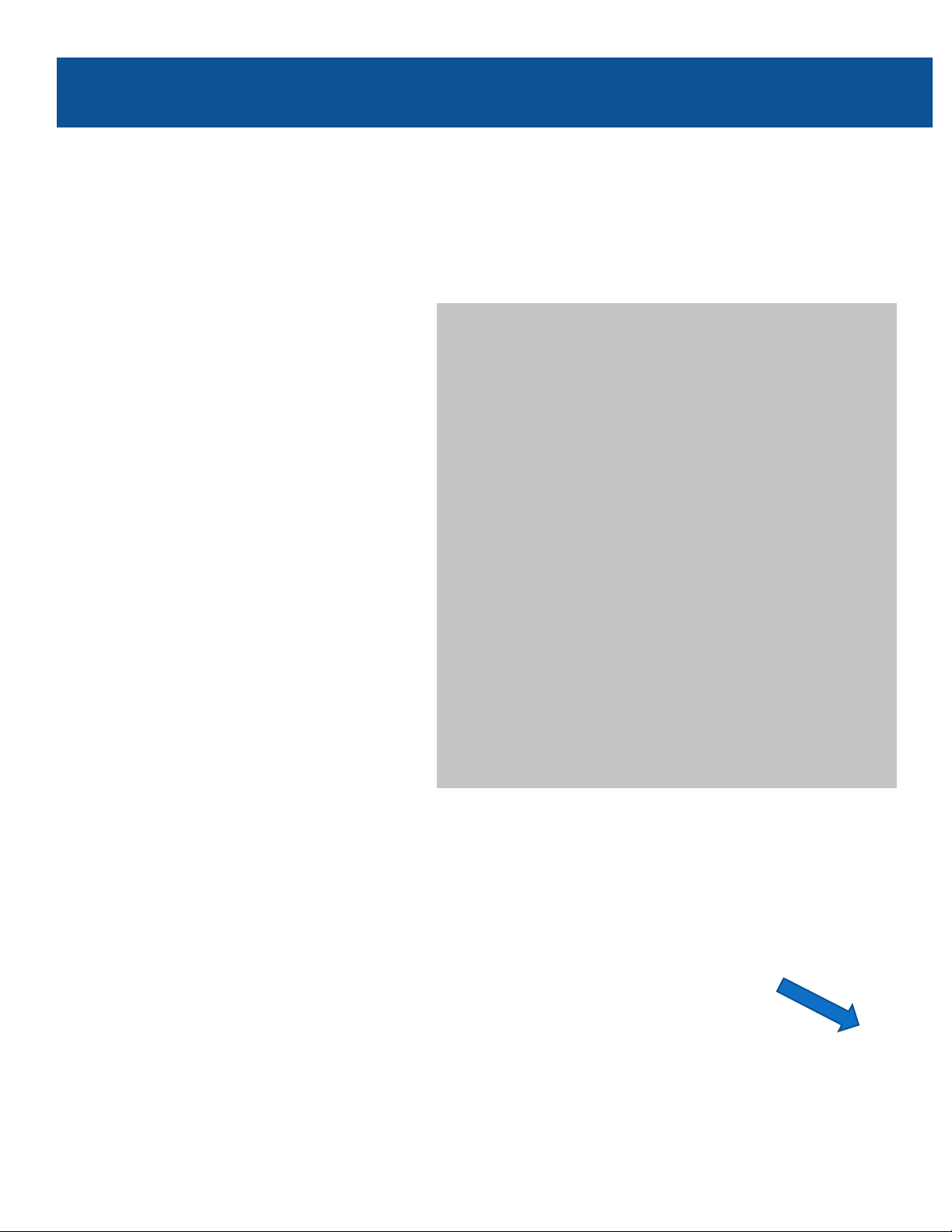
!
!
!
!
!
!
Setting Up
Is your motorized gimbal dialed in?
Proper setup of your motorized gimbal is critical to accurately balancing the Steadimate
System. Refer to the manual from your motorized gimbal manufacturer for directions on
proper tuning. Test handheld in single operator mode before going any further.
With the motorized gimbal resting on the
tuning stand, remove the right side handle.
Note: If you prefer operating a Steadicam in
Goofy Mode, you may choose to remove the
left handle and install the Steadimate on the
left side, instead.
Add ALL required accessories and build
a compact setup without loose
components. We’ll be balancing the
entire Steadimate System, not just the
camera.
Keep heavy accessories, like batteries,
close to the Steadimate Handlebar
clamp so the weight is well supported.
Caution: placing excessive weight far
from the Steadimate Handlebar Clamp
could over-stress the carbon fiber tube.
8
Page 12
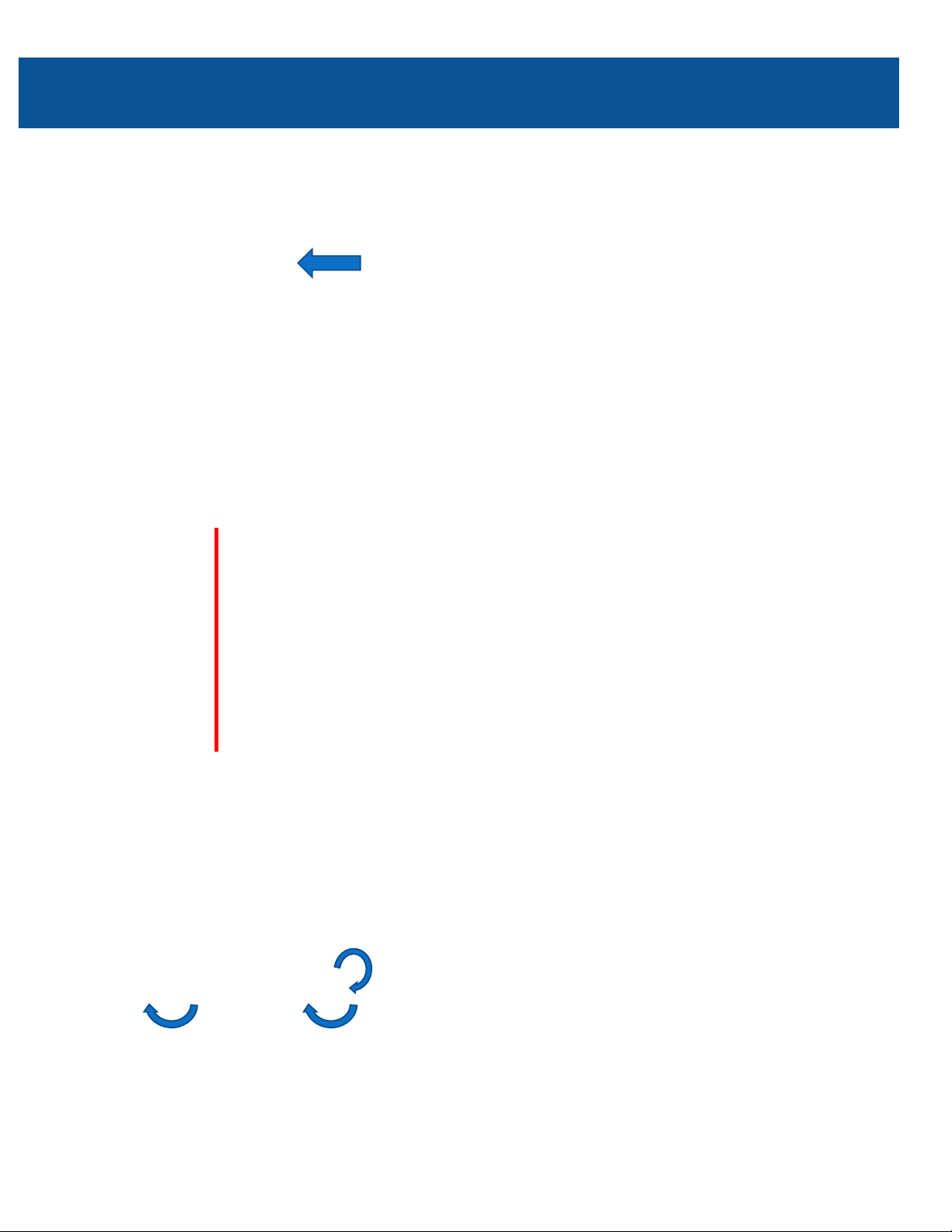
!
!
Installing the Steadimate
From the profile, visually align the Steadimate
with the central axis of the pan motor. The
Stedimate should be parallel to the vertical
surfaces of the motorized gimbal when
everything is centered.
Just get it close, we’ll be using the Tilt Balance
Adjuster to fine tune this in the Balancing
alancing section soon.
Slide the Steadimate onto the handlebar in
place of the handle.
Note: For optimum performance and safer
operation, keep the space between the
Handlebar Clamp and the base of the pan
motor as narrow as your build will allow.
Tighten the Handlebar Clamp Locks by hand
and securely tighten the Tilt Balance Lock
Screw with the included 4mm Allen key.
9
Page 13

!
!
!
!
Balancing
Upright or Inverted Mode?
With the motorized gimbal powered,
place the Post Block on the Balance Pin
so the Steadimate System is free to
move and not contact anything.
Keep a hand on the Steadimate grip
and observe its balance behavior.
!
Balancing the Steadimate system for the first time requires patience and attention to
detail, just as you experience while setting up a motorized gimbal or traditional Steadicam for
the first time. Read through the process and take your time.
Note: always balance the Steadimate with the motorized gimbal powered on and performing
properly.
Tilt the camera down and note the angle at which the Steadimate comes to rest. Then tilt up to
see what the “balance window” angle is between the two resting points.
Also check to see if the Steadimate will stay parked vertical when the camera is exactly level.
10
Page 14
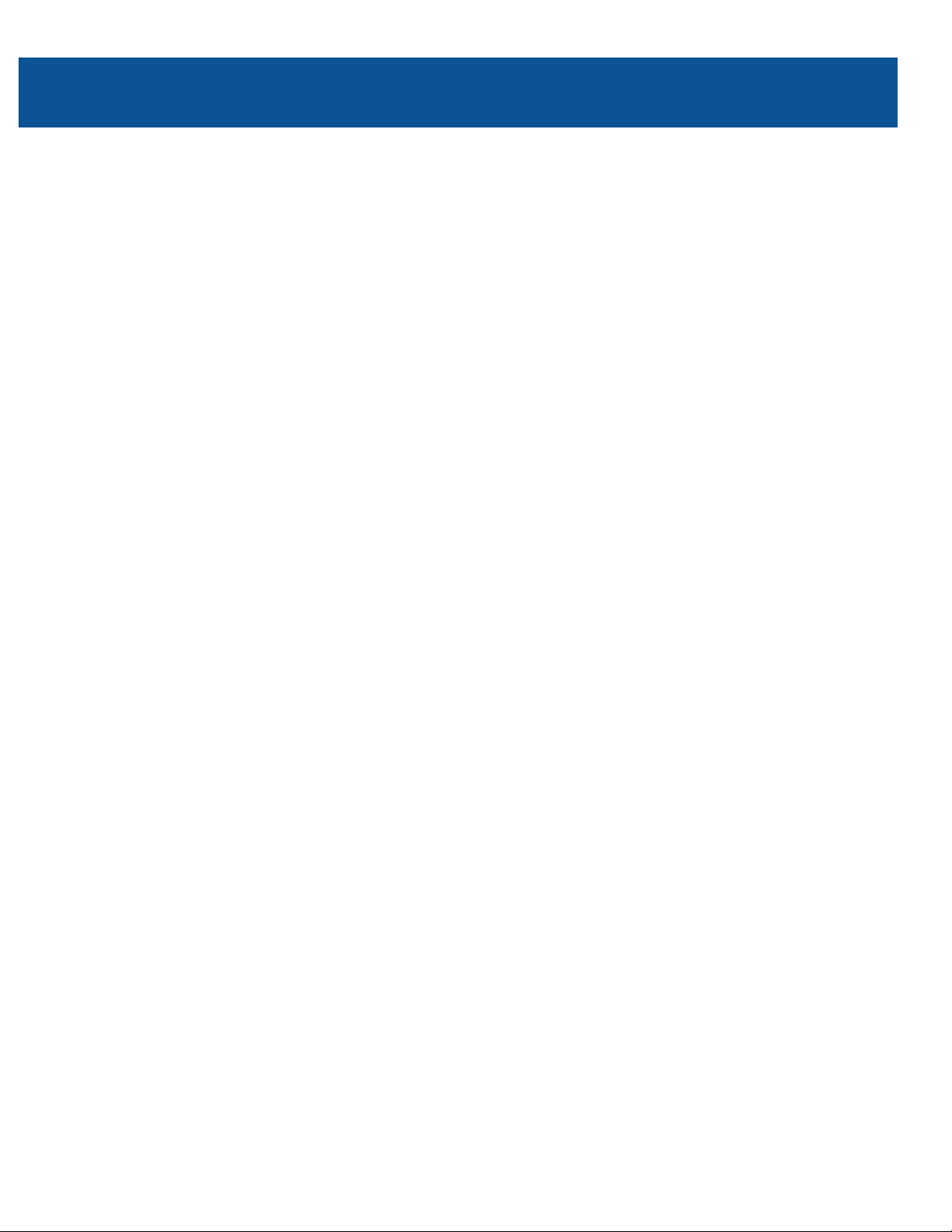
!
Upright or Inverted?
If the Steadimate remains upright, within 0-45˚ of vertical, you’ll be balancing in Upright Mode.
Most setups will be upright, just like operating a traditional motorized gimbal.
Flip to the next page to start Upright Mode Balancing.
If the Steadimate is between 45˚ and horizontal, confirm that the Post Clamp is set at
number 0 and try adding 2 more Balance Weights. You may also remove or change your
accessories to lighten the system.
If the changes you make achieve an upright Steadimate, then go on to the next page.
However, if the Steadimate is still more than 45˚ from vertical, you’ll balance in Inverted Mode,
starting on page 18.
If the Steadimate is truly inverting, where the Handlebar is below the Post Block, then you
must balance in Inverted Mode.
This is most common when using heavy monitors with light weight motorized gimbals or when
larger accessories are placed high on the top handlebar.
Jump to page 18 for Inverted Mode balancing.
11
Page 15

!
!
Center the Steadimate:
With the rig on the Balance Pin, hold the Steadimate
handle vertical and loosen your grip to test whether it
will remain vertical on its own, or if it tries to tilt fore
or aft. Usually, the Steadimate will tilt one way or the
other.
Your motorized gimbal is still powered on, right?
The Steadimate has two adjustments which we use to balance the Steadimate system; the
Tilt Balance Knob and the Post Clamp. The Tilt Balance adjustment enables us to precisely
center the Steadimate with the motorized gimbal along the vertical axis. And by adjusting the
location of the Post Clamp on the Post, we can place the center of gravity of the motorized
gimbal just below the tilt axis of the Post Block. The goal is to make the system tilt and pan
with fingertip control. Let’s get started!
Balancing
While still on the Balance Pin, hold the
Steadimate handle vertical and loosen the two
Handlebar Clamp Locks.
Note: DO NOT loosen the Tilt Balance Lock
Screw. It will act as a safety and works with
the Tilt Balance Mechanism in the next step.
12
Page 16

!
Now re-tighten the Clamp Locks.
Note: It should not be necessary to loosen the
Tilt Balance Lock Screw unless your initial
alignment was way off.
Always return the System to the tuning stand
before loosening the Tilt Balance Lock Screw
to realign the Steadimate on the handlebar.
Turn the Tilt Balance Knob in either direction
until the handle stays vertical. The direction
you turn depends on which side the
Steadimate is tilting.
You’ll be able to feel the weight on the grip
getting lighter when you turn the correct
direction.
When you’re close, try letting go completely to
make sure the Steadimate remains perfectly
vertical.
Upright Mode: Centering
13
Page 17

!
!
Balancing
The next step is where the magic happens. By moving the Post Block down the Post, we can
adjust where the system’s center of gravity is located relative to the Steadimate pivot. We
use a simple method of guess and check to find that sweet spot. The lighter we can make the
tilt axis, the less work you have to do tilting and the better isolated the camera will be from
the operator’s walking motion. If you’re a Steadicam Operator, this is equivalent to setting
your Drop Time.
Set the balance:
Try tilting the Steadimate to aim the camera lens toward the sky. Does it tilt with fingertip
control, or is it heavy?
Note: we’ll be testing the balance of the system on the Balance Pin, but doing adjustments on
the tuning stand. Then repeat until it’s perfect.
If your Steadimate System is light to the touch and comes to rest within a 45˚ tilt window,
congratulations! You’re ready to rock the new Steadimate.
Most of the time, however, you’ll need to adjust the Post Block height to find that perfect setup.
14
Page 18

!
!
!
!
Upright Mode: Balancing
If the tilt behavior is heavy, that means your system is too bottom heavy.
But instead of removing the weights, which you can use later for fine tuning, we’ll move the
pivot point down the Post.
Dock the Steadimate System on the tuning stand.
Loosen the Post Clamp and slide the Post
Block one number down the Post scale and retighten the Post Clamp.
With more Steadimate experience, you’ll gain
a sense for how far to move the Post Clamp.
Until then, let’s move one increment at a time.
Return the Steadimate to the Balance Pin and
test tilt the system.
Find the resting points for tilting up and down
and make sure they are within the 45˚ tilt
window.
Repeat the last two steps until the tilting effort
is very light. You’re looking for fingertip
control.
15
Page 19

!
The closer your balance is to perfect, the more
sensitive the Tilt Balance becomes.
Check that the system can remain vertical
with a light touch. Is it tilting slightly again?
If necessary, go back and re-center the
Steadimate using the Tilt Balance Knob as
previously described in this manual.
If you lower the Post Clamp too far, you’ll find the tilt window increasing beyond the ideal 45˚
included angle or going horizontal.
Simply revert back to the previous Post Scale setting that worked well.
Balancing
16
Page 20

!
!
After repeating these steps a few times, you’ll
have found that ideal balance which reduces
tilt and panning effort and also further isolates
your camera.
Now skip on ahead to page 26 to learn about
the Vest and Arm.
With the Post Block height set correctly, you
can later add or remove weights when
accessories, lens swaps or personal preference
require small, quick changes to the CG of the
system.
Upright Mode: Balancing
17
Page 21

!
!
Balancing
The Steadimate has two adjustments which we use to balance the Steadimate system: the
Tilt Balance Knob and the Post Clamp. The Tilt Balance adjustment enables us to precisely
center the Steadimate with the motorized gimbal along the vertical axis. And by adjusting the
location of the Post Clamp on the Post, we can place the center of gravity of the motorized
gimbal just below the tilt axis of the Post Block. The goal is to make the system tilt and pan
with fingertip control. Let’s get started!
Prepare for Inverted Mode:
Reverse the motorized gimbal mount at the handlebar so the camera will be pointing away from you.
Adjust the Post Clamp height to number 5 on the Post Scale, this will make the system more top
heavy but we’ll soon dial it in.
18
Page 22

!
Inverted Mode: Centering
Center the Steadimate:
Place the system on the Balance Pin and hold the Steadimate handle vertical. Slowly loosen
your grip to test whether it will remain vertical on its own, or if it tries to tilt fore or aft.
Usually, the Steadimate will tilt one way or the other.
Your motorized gimbal is powered on, right?
Tilt your monitor for ease of viewing
with the handlebar at the bottom.
19
Page 23

!
!
!
Balancing
While still on the Balance Pin, hold the Steadimate handle vertical and loosen the two
Handlebar Clamp Locks.
Note: DO NOT loosen the Tilt Balance Lock Screw. It will act as a safety and works with
the Tilt Balance Mechanism in the next step.
Now re-tighten the Clamp Locks.
Note: It shouldn’t be necessary to loosen the Tilt Balance Lock Screw unless your initial
alignment was way off.
Always return the System to the tuning stand before loosening the Tilt Balance Lock Screw
to realign the Steadimate on the handlebar.
Turn the Tilt Balance Knob one way or the other until the handle stays vertical.
You’ll be able to feel the weight on the grip getting lighter until it is centered. Try letting
go completely to make sure the Steadimate remains perfectly vertical.
20
Page 24

!
Inverted Mode: Balancing
The next step is where the magic happens. By moving the Post Block up or down the Post,
we can adjust where the system’s center of gravity is located relative to the Steadimate pivot.
The good news is that we use a simple method of guess and check to find that sweet spot.
The lighter we can make the tilt axis, the less work you have to do tilting and the better
isolated the camera will be from the operator’s walking motion. If you’re a Steadicam
operator, this is equivalent to setting your Drop Time.
Set the balance:
Try tilting the Steadimate to aim the camera lens toward the sky. Does it tilt with
fingertip control, or is it heavy?
This time, we’ll be testing the balance of the system on the Balance Pin, but doing
adjustments on the tuning stand. Then repeat until it’s perfect.
If your System is light to the touch and comes to rest within a 45˚ tilt window,
congratulations! You’re ready to rock the new Steadimate.
Most of the time, however, you’ll need to adjust the Post Block height to find that
perfect setup.
21
Page 25

!
!
If the tilt behavior is heavy, that means your system is too bottom heavy.
But instead of removing the weights, which you can use later for fine tuning, we’ll move
the pivot point down the Post.
Dock the Steadimate System on the tuning stand.
Loosen the Post Clamp and slide the Post Block one number down the Post scale and re-tighten
the Post Clamp.
With more Steadimate experience, you’ll gain a sense for how far to move the Post Clamp.
Until then, let’s move one increment at a time.
Return the Steadimate to the Balance Pin and test tilt the system.
Find the resting points for tilting up and down and make sure they are within the 45˚ tilt window.
Repeat the last two steps until the tilting effort is very light. You’re looking for fingertip control.
Balancing
22
Page 26

!
!
The closer your balance is to perfect, the more sensitive the Tilt Balance becomes.
Check that the system can remain vertical with a light touch. Is it tilting slightly again?
If necessary, go back and re-center the Steadimate using the Tilt Balance Knob as
previously described in this manual.
If you lower the Post Clamp too far, you’ll find the tilt window increases beyond 45˚
included angle.
Simply revert back to the previous Post Scale setting that worked well.
Inverted Mode: Balancing
23
Page 27

!
!
Balancing
After repeating these steps a few
times, you’ll have found that ideal
balance which reduces tilt and
panning effort and also further
isolates your camera.
Now we’ll learn all about the Vest
and Arm.
With the Post Block height set correctly, you
can later add or remove weights when
accessories, lens swaps or personal preference
require small, quick changes to the CG of the
system.
24
Page 28

!
Inverted Mode: Balancing
25
Page 29

Velcro Straps
Wide range of adjustability
!
!
!
!
!
!
!
!
!
!
!
!
!
The Steadicam Vest
The Steadicam Vest is the major connection between your body and the Steadimate
System. It’s adjustable to fit most body types via Velcro straps and micro-adjustable buckles.
Just like setting up the Steadimate, taking your time to properly fit the vest will ensure you
get the highest performance and most comfort out of the system.
Shoulder Pads
Shoulder Connector
Socket Block
Interface for the arm
Adjustable height
Hip Pads
Adjustable buckles
Chest Straps
Adjustable buckles
Note: If you already have a Steadicam kit, you can use your Vest and Arm with the Steadimate. Just
get the correct Insert for the Post Block to match your Arm Post and you’re ready!
Hip Strap
With lower back padding
Adjustable Velcro and buckles
Center Spar
Adjustable vest length
Thumbscrew Bolts
Fore/Aft alignment
General Components of
a Steadicam Vest:
!
26
Page 30

!
!
Fitting the Vest
Proper Vest fit:
The length of the Vest
should place the waist low
over the hip bones yet still
allow your legs to lift for
climbing stairs.
The Center Spar should
stay centered on your torso
and not slip to either side.
The Shoulder Connectors
should not ride high and the
Shoulder Pads should rest
on your shoulders.
The fit should be very snug
but not straightjacket tight.
The Socket Block should
move with you and not shift
under load.
When adjusting Velcro
straps, keep them
symmetrical across the
back and waist.
It can be helpful to have a
friend assist you when
fitting the vest for the first
time. If you don’t have
someone to assist you, a
full length mirror also
works.
• Open all buckles on the
left side of the vest and
slip the vest on.
• Close the Shoulder
Connector.
• Leave all other Buckles
open until the end of
fitting.
!
• Connect the chest straps
and center the Chest
Plate on your chest.
• Pull down on the Chest
Plate to seat the shoulder
pads on your shoulders.
!
• Adjust the overall Vest
length so the Hip Pads
are centered over your
hips.
• Be sure the Hip Straps
are horizontal on the
Pads and tighten them
evenly.
!
• Pull down on the Vest to
ensure it is centered and
covering your hips.
• Close the Buckles on the
Hip and Chest Straps.
• The Vest should be snug
but not uncomfortable.
!
• Look at the the good fit
of the Vest in these
photos. It’s important
that the Shoulder Pads
contact the shoulders
and the connectors are
not too high.
!
Note: A few operators may want to add or remove padding, shorten or extend straps in order to get a
perfect fit to their body. Customizing your vest may make you much more comfortable.
27
Page 31

!
!
!
!
!
!
!
!
!
!
!
!
!
!
!
!
!
!
!
!
!
!
!
!
!
!
!
!
!
!
!
!
!
!
!
The Steadicam Arm
Arm Post
Connects to the Post Block
Double Action Hinge
Lift Adjustment Knob
Only adjustable under load
Lift Adjustment Knob
Only adjustable under load
Arm Socket
Side-to-side Adjustment Wheels
Align the system to your body
Titanium Springs
Socket Quick Release Pin
The Steadicam Arm supports the weight of the Steadimate System while helping isolate the
camera from the operator’s movements and facilitates booming up and down. The lifting
strength of the arm is adjustable to accommodate a wide range in payload. It also
incorporates Side-to-Side Adjustment Wheels which help align the lifting axis to your body.
!
General components of
a Steadicam Arm:
Upper Arm Section
Forearm Section
28
Page 32

!
!
Connecting the Arm and Vest
Set the “Threads” to start:
The top Adjustment Wheel should be turned
all the way in, so no threads are showing and
then back out 2 full turns.
The bottom Adjustment Wheel should be
turned all the way in until it stops.
This will put the lifting axis in line for most
operators and probably won’t change more
than ½ turn one way or the other for you.
Insert the Arm Socket into the Socket Block of
the Vest. Then use the Thumbscrew Bolts to
secure the connection.
Important: Always keep a hand on the free
end of the arm or you risk hitting someone,
something, or even yourself in the face!
If you’re slender, the top Thumbscrew will be
most of the way in. If you’re more generously
proportioned, the top Thumbscrew will be
some turns out from there.
Always dial the top Thumbscrew to your
preferred setting and then snug up the lower
screw.
The Thumbscrews do not need to be especially
tight, but snug enough to keep the arm secure
in the Socket Block.
29
Page 33

!
!
Steadimate Operating 101
We’re almost there! Let’s learn to pick up the rig and get the arm adjusted for your body
and the weight of the Steadimate System. You’ll have to be wearing the weight of the system
to make these adjustments.
With the tuning stand raised so the
Handlebar of your motorized gimbal is
roughly at your chin level, bow to the
Steadimate and place the Arm Post into the
receiver on the Post Block.
Keep your knees straight and bend at the
hips.
Take a step towards the Steadimate and stand
up straight. Let the arm take the weight and
compress.
You can now lift the Steadimate System clear
of the tuning stand and step back.
Docking again is the exact opposite; rest the
handlebar on the tuning stand and bow to
release the Arm Post before stepping back.
30
Page 34

!
!
Adjust the Lift:
Important: The Lift adjustment knobs can only be adjusted when the arm segments are slightly
above horizontal. Do not force the knobs when the arm is unloaded or boomed too far up or down.
At the correct angle, the knobs turn very easily.
If the arm floats too high or too low for your payload, it will be necessary to lift or lower it to find
that sweet spot to make adjustments.
Ideally, both arm sections will come to rest
slightly above horizontal, by about 5-10˚.
With the arm in the middle of its boom range,
does it rise or fall?
Turn the Forearm Lift Adjustment Knob
clockwise to add lifting strength or
counterclockwise to reduce the lifting strength.
Make small adjustments until the Forearm
segment is lifting the Steadimate System just
above horizontal.
Repeat the adjustment on the Upper Arm
section in the same way. Look to get the
Upper Arm to follow the Forearm section as
you boom up and down.
Caution: Never let your hand or fingers reach
into the open areas of the arm near the
springs. If the arm rises while anything is in
this area, it may be pinched and injured.
31
Page 35

!
!
Steadimate Operating 101
Testing your threads:
Stand up straight and look straight ahead.
Is the Steadimate System comfortably staying
in one place in front of you?
Note: it’s helpful to remember your thread
settings so you can return to the ideal settings
quickly next time.
If the rig tends to move straight away from
you; loosen the bottom Thumbscrew and tighten
the top Thumbscrew until the rig is neutral. Then
re-tighten the bottom Thumbscrew.
If the rig tends to move towards you; loosen
the top Thumbscrew until the rig behaves and then
tighten the bottom Thumbscrew.
Remember: both Thumbscrews must be snug
before you get to work.
Typically, your side-to-side adjustment won’t need to be changed, but if the System does move to one side,
you can correct it here.
Remove the arm and add or subtract a half turn of the top Adjustment Wheel at a time and retest.
Most operators leave the bottom Adjustment Wheel at 0 turns and the top Adjustment Wheel set 1.5-2.5
turns out from 0.
32
Page 36

!
!
33
Page 37

!
Steadimate Operating
The Steadimate System is now capable of helping you create dynamic, endless, moving
shots all day long. It is truly a hybrid machine with its own unique strengths. And yet, you can
still quickly take advantage of handheld opportunities when needed and then go right back to
Steadimate mode with the Arm and Vest without losing a beat. Handoffs are even possible!
The balance of the Steadimate allows very light control input for tilt and panning moves. This
fingertip control allows increased accuracy and repeatability of shots. More importantly, you
can truly ‘fly’ the camera now, letting the inertia of the rig increase the spacial stabilization.
Before we explore Steadimate Operating,
remember that you’re still able to pick up the
motorized gimbal by hand for traditional
operating. No need to replace the original
hand grip or rebalance the Steadimate.
This allows you to decide the best mode for
each and every shot with no setup changes.
When operating as Steadimate, stand up straight whenever possible and let the Arm and Vest do the work.
Your static posture should place most of your weight on one foot so you’re always ready to move in any
direction.
34
Page 38

!
!
!
!
!
!
!
!
!
!
!
!
!
!
!
!
!
!
!
!
!
!
!
!
!
!
!
!
!
!
!
!
!
!
!
!
!
!
When walking backwards for a leading shot,
use a spotter to keep you safe.
Your spotter can place a hand on the back of
your vest to guide you clear of obstacles or
even catch you if you misstep.
Learn to look away from the monitor briefly
while walking back; you can maintain framing
even when you’re not looking!
Similar to traditional Steadicam operating, we
start and finish every move with the arm.
At the start of a shot, before taking a step,
move the Steadimate System in the direction
of travel and then follow along on foot.
At the completion of the shot, stop walking
first and bring the camera to rest with only
your arm movement.
And if you don’t have to step, don’t step!
We can extend our range of movement by
sitting down or kneeling.
Or by stepping up onto objects like apple
boxes, curbs or benches.
It’s also possible to kneel on a western dolly to
get very low, but be careful.
35
Page 39

Steadimate Operating
If you’re walking through a skinny door, here’s
a trick:
Go one handed while approaching the door
and use the free hand to force the center
hinge of the Arm inward, making you narrow.
Important: DO NOT to place your fingers
inside the arm mechanism or it might bite!
It is possible to do handoffs with an operating
partner for trick shots like going through
windows or over tables.
Slide your hand down from the Steadimate
Hand Grip onto the top of the arm, press down
and bow slightly.
Your partner is able to lift the Post Block off
the Arm and take over. The reverse also
works; picking up the rig from your handheld
buddy. Practice these tricks off set and get in
sync with your partner.
Be very careful where you place your fingers
so they don’t get pinched when the arm rises.
36
Page 40

!
!
You may wish to operate with the Steadimate
inverted even with a light system. You may
find it more comfortable for certain shots, or
you wish to raise the lens a little.
Reverse the motorized gimbal orientation on the handlebar so the camera faces forward.
Adjust the Post Block height so the Steadimate tilts with that familiar fingertip control.
For more information, refer to the Inverted Mode Balance section starting on page 18.
37
Page 41

!
!
!
!
!
!
Steadimate Accessories
Here are a few Tiffen accessories you might want to add to your Steadimate System. Check
our website at www.Steadicam.com for the latest innovations in camera stabilization.
Arm Post Inserts
Available For ½” and 5/8” and ¾” posts
Use the Steadimate with various brands and
models of arms
Balance Weights
Additional ¼ lb weights
Flipped Bridge Plate
Allows the arm to cross your body
Narrow operating for doorways
38
Page 42

!
!
Maintenance and Cleaning
The Steadimate
A microfiber cloth misted with window cleaner
can be used to remove grime and fingerprints.
Do not use harsh chemicals.
A touch of light grease on threads can help
them work smoother, but DO NOT attempt to
lubricate the bearings in the Post Block.
Check the movement and condition of all parts
between shoots to ensure everything is
operating properly.
The Vest
Use a lightly dampened microfiber cloth to
wipe dirt and grime off the hard parts of the
vest.
Since the vest pads are removable, they can
be hand washed and air dried. Not a bad idea
after a few shoots in warm weather.
Check the mechanical pieces occasionally for
wear, damage and fasteners that may have
come loose.
The Arm
Like the rest of the system, cleaning the arm
is just a matter of wiping it with a microfiber
cloth sprayed with window cleaner.
Visually check the arm for any damage,
especially if it’s experienced rough use.
DO NOT lubricate any part of the arm! It
should be silent, free moving and consistent.
If for any reason it’s not, contact Tiffen for
service.
39
Page 43

!
!
40
Page 44

!
!
!
Contact Tiffen
41
X.99#'!D',#+'&,.%'&$!Z,(3!
\.'#1%%(!=,-(.%/!
\.'#1%%(!H%&(!
D?#+!"#&,B!!
=Z]!]J"!
^'.,#(!_.'*(%:!
X#$K!R``S!abVc!bdc!ef]!
g:&.$K!.'9%h,.99#'3)%:!
!
