Tieline Mic Adapter Getting Started
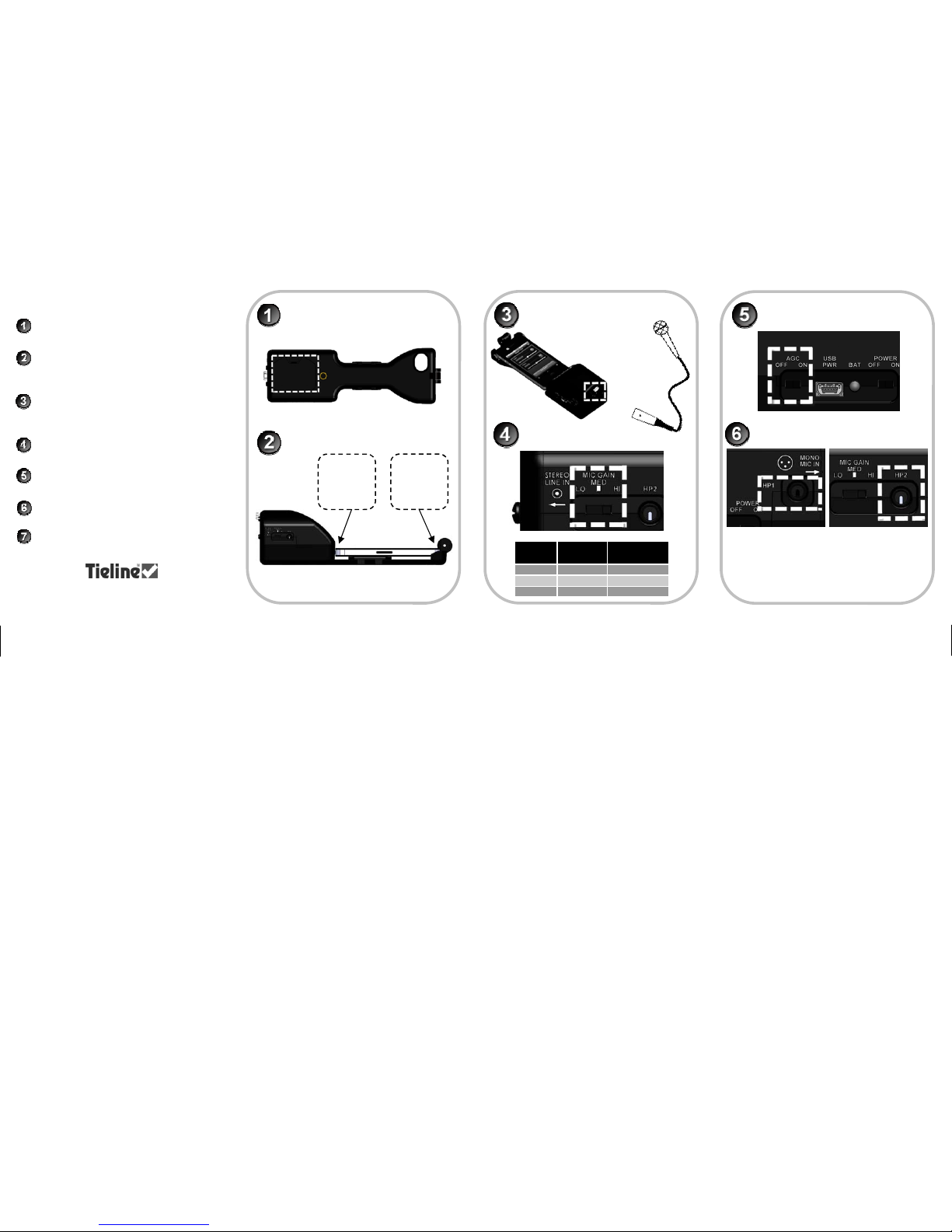
Getting Started with the Mic Adapter
Correctly insert 2 x AAA batteries into the
mic adapter battery compartment
Insert the Mic Adapter iPhone connector into
the iPhone® and then make sure it clips
firmly into place at the top of the Mic Adapter
Attach a broadcast quality dynamic microphone to the balanced XLR female input
connector at the bottom of the mic adapter
Select the appropriate Mic Gain for your
microphone
Switch Automatic Gain Control (AGC) to ON
to avoid audio distortion and clipping
Switch power from OFF to ON and check the
BATTERY LED flashes green
Attach 32 Ohm headphones to the headphone outputs for audio monitoring
Setting
IGC OFF
Gain dB
LO 10
MED 25
HI 40
IGC ON
Max Gain dB
30
45
60
Note: The volume setting is identical for each headphone
output. Adjust headphone volume for both headphones 1
and 2 (HP1 & HP2) using the iPhone volume buttons.
When using the iPhone headphone output, local mic
(sidetone) audio monitoring is disabled.
Insert Batteries
Attach iPhone to Mic Adapter
Attach Microphone
Adjust Mic Gain
Switch AGC ON
Plug in Headphones
Visit www.tieline.com for more info and support
Insert base
of phone
onto iPhone
connector
Then gently
push top of
phone down
under roller

Specifications
Warnings
The iPhone cannot power the mic adapter and the two
mic adapter AAA batteries will not charge the iPhone
Turn the mic adapter off after use to avoid batteries
going flat
Use dynamic microphones only; the XLR mic input
does not supply phantom power for condenser or electret condenser microphones
The stereo line level input disables the XLR mic input
when in use; DO NOT connect line level audio to the
XLR mic input
Headphone level controls adjust the output audio for
both headphones 1 and 2
The audio connection between the iPhone and mic
adapter is disabled when dialing and answering a call.
Remove the iPhone, or attach headphones with an
integrated microphone to the iPhone headset jack in
this situation
Set iPhone call forwarding during live interviews to
avoid interruptions
Audio routing through the iPhone is determined by the
last accessory attached to it. For more information
search mic adapter solutions at www.tieline.com/
support
Audio
Analog Mic Input 1 x Female XLR
Stereo Line Input 1 x 3.5mm (1/8”) jack
Headphones 2 x 3.5mm (1/8”) jacks
XLR Audio Input Impedance 2.2kOhm
Input Frequency Response
20Hz to 20kHz (XLR & line)
Total Harmonic Distortion <0.05% (XLR & line)
Input Signal to Noise Ratio >75dB (XLR), >85dB (line)
General
Dimensions 217 x 68 x 61mm
Weight (including batteries) 181.4 grams (0.4 lb)
Battery Live Min 5 hours (alkaline)
Operating Temperature 0-40°C (32-104°F)
Humidity Operating Range 5-95%
Mini-USB Power Input 5v at 500mA
Stereo Line Input Impedance >10kOhm
Input Dynamic Range >75dB (XLR), >85dB (line)
LED Displays
LED
Indication
Status
Solid Orange
iPhone
Authenticating
Solid Green Battery Good
Fast Red
Flashes
Battery Low
Solid Red AGC Overload
OFF Flat
LED Indicator Battery Level
Slow Green
Flashes
Good
Slow Red
Flashes
Battery Low
iPhone attached and ON
No iPhone attached, or iPhone
is either OFF or in hibernation
Using the Stereo Line Level Input
App Store is a trademark of Apple Inc., registered in
the U.S. and other countries. iPhone is a trademark
of Apple Inc.
Switch Power from OFF to ON
Note: Mini-USB input powers the Mic Adapter during
extended recordings and broadcasts. USB power
overrides internal battery power and the Power ON/
OFF switch.
Insert a stereo line
level 3.5mm (1/8’)
jack for stereo audio.
Note: Switch AGC to
OFF if audio levels
are controlled externally.
