Page 1

Article: 19-90044
USER MANUAL | BENUTZERHANDBUCH | MANUEL D‘UTILISATION
ENG DE FR
Page 2
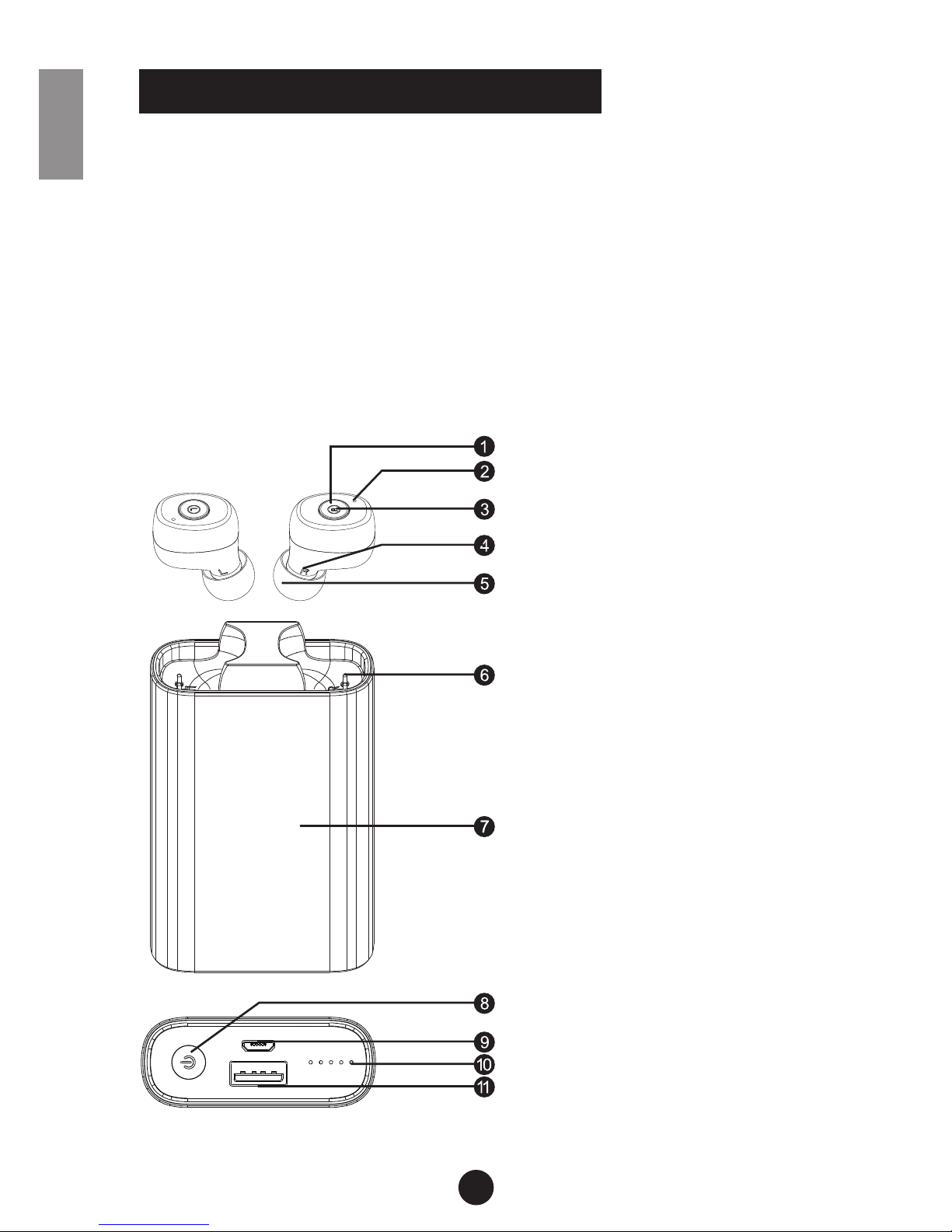
Thank you for choosing the TS3X Wireless Stereo Bluetooth
headset. Featuring HD high-denition sound and Bluetooth 5.0
non-destructive voice signal analysis, it eectively covers back-
ground noise to give a clearer audio output with greater depth
for communications that sound like you’re in the same room.
This manual will help you to use your Bluetooth headset. Before
using the device, you must be familiar with the Bluetooth function of your mobile phone.switch o to save power.
ENG
ULTRALIGHT BLUETOOTH EARBUDS
1
Multi-function button
Microphone
LED Indicator
L/R Sign
Earplug
Charging Interface
Power Button
Power Bank Indicator Light
USB DC Output (can charge mobile phones)
Android 5-pin Charging Port
Charging Case + Power Bank
Page 3
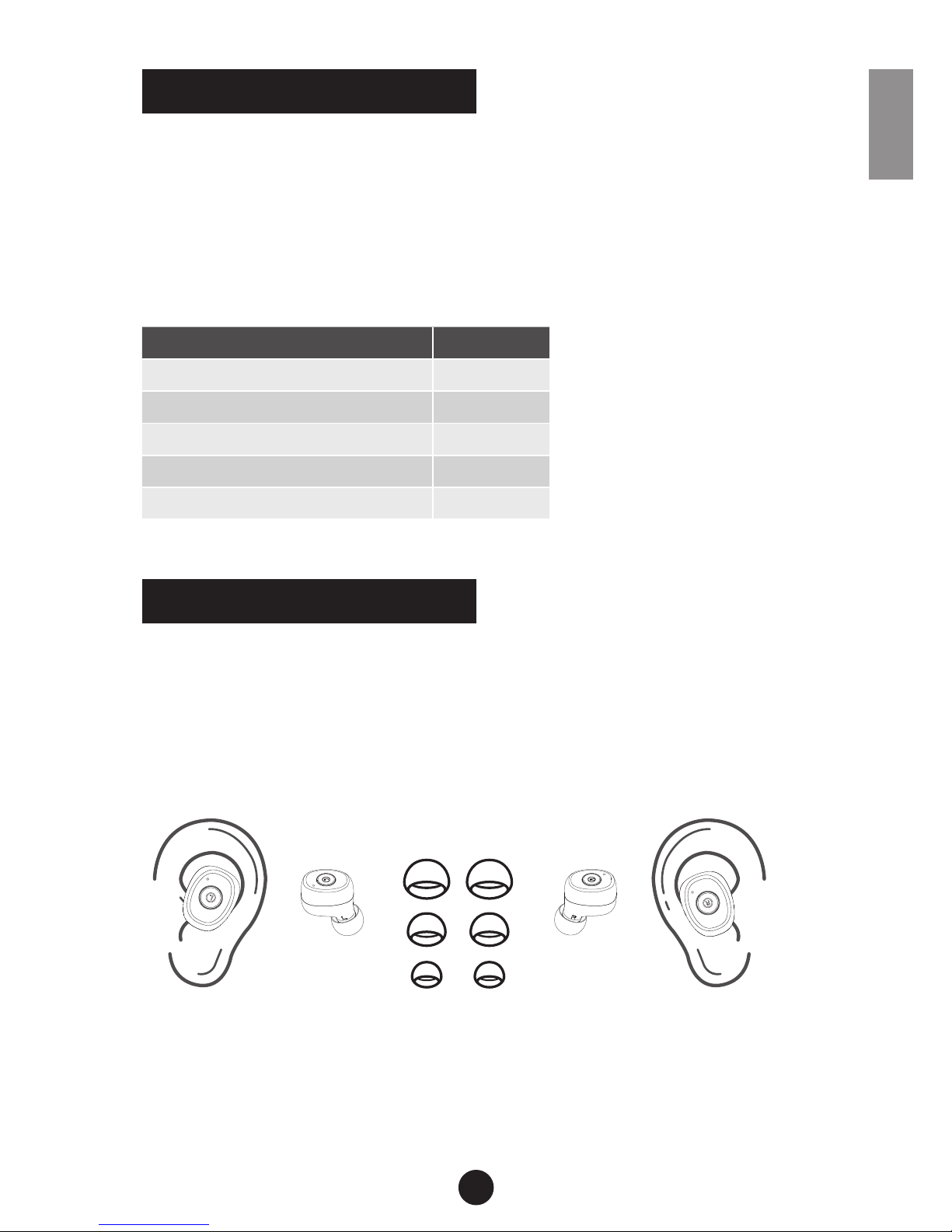
• Bluetooth Version: V5.0
• CVC Noise Reduction
• Operating time: 3H (about 60% volume)
• Frequency range: 2.402GHz-2.480GHz
• Supports voice prompts and incoming call signal
• Bluetooth proles: A2DP/HFP/HSP/AVRCP/SPP
For your comfort and the best possible audio quality, please try
dierent ear pads. When wearing a suitable ear pad, you will
experience a close, comfortable and stable t. Please place your
phone on the left-hand side during outdoor use. A medium ear
pad will give a better bass eect.
Ear canals dier between individuals, so please adjust to the
angle for your own comfort.
SPECIFICATIONS
WEARING THE HEADSET
2
ENG
Accessoriy Quantity
Earphone-L 1
Earphone-R 1
Charging case + power bank 1
Silicone earplug (S/M/L) 2
USB charging cable 1
(L) (R)(S/M/L)
Page 4
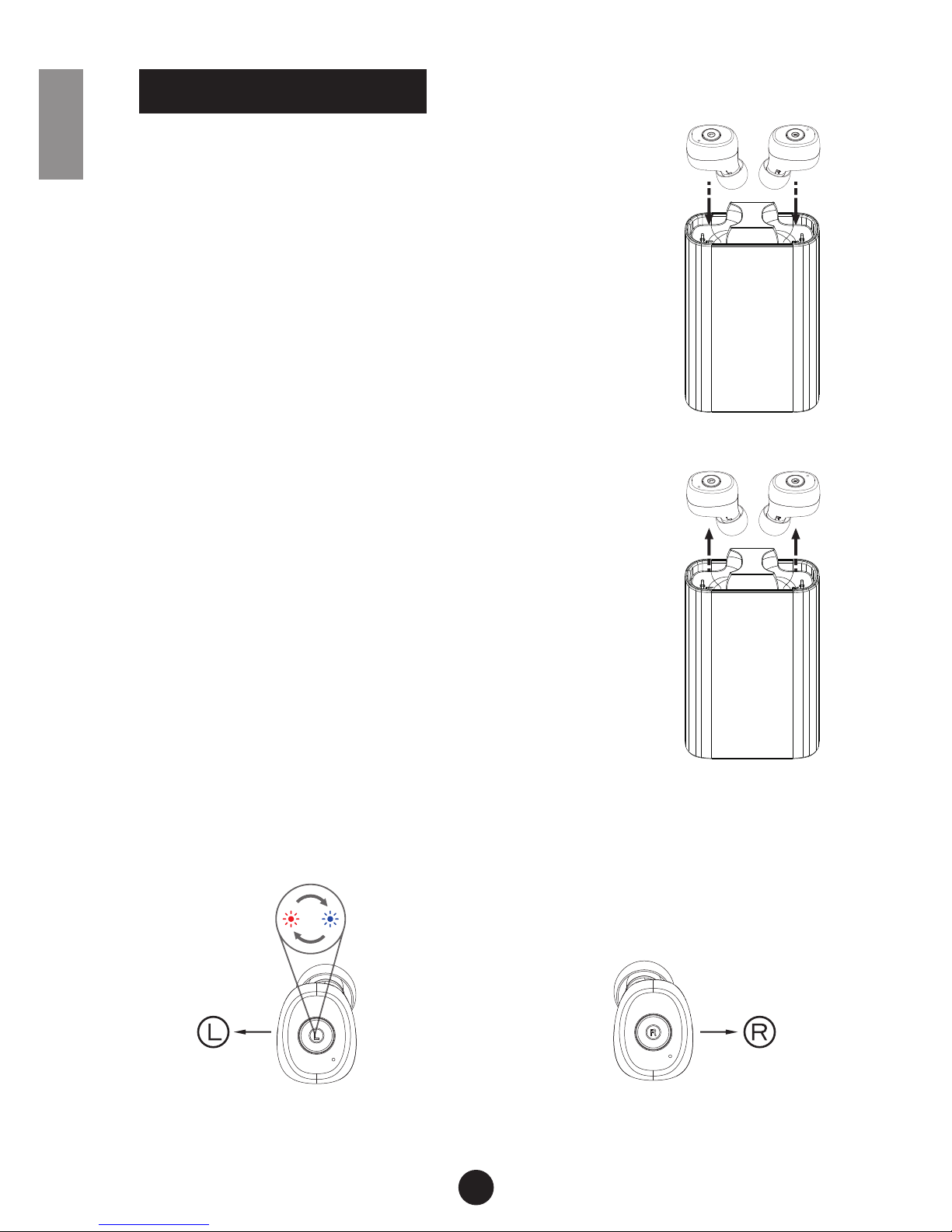
1. Place the headset into the charging case
Place the headset into the charging case.
The red status light will turn on, which
means that it is charging. When charging
is nished, the blue status light will light up
for ve seconds. The headset takes about
45 minutes to charging.
(If the charging case battery is low, please
charge t h e case rst)
2. Take out the headset
If the headset is still inside the main body
of the charging case, please remove it
rst. (The headset is designed to be easy
to remove from the charging case. Push
the headset upwards from the bottom and
the headset will be pop out. If the head-
set is pushed downwards, it will return to
the charging case). Once the “L” and “R”
earphones have been taken out, they will
turn on automatically. After around ten
seconds, they will connect automatically,
after which the status light on the “L” earphone will alternately ash red and blue (as the primary earphone) while
the light on the “R” earphone will turn o (Secondary one).
”L” earphone ashes red and blue ”R” earphone light o
ENG
BINAURAL MODE
3
Page 5
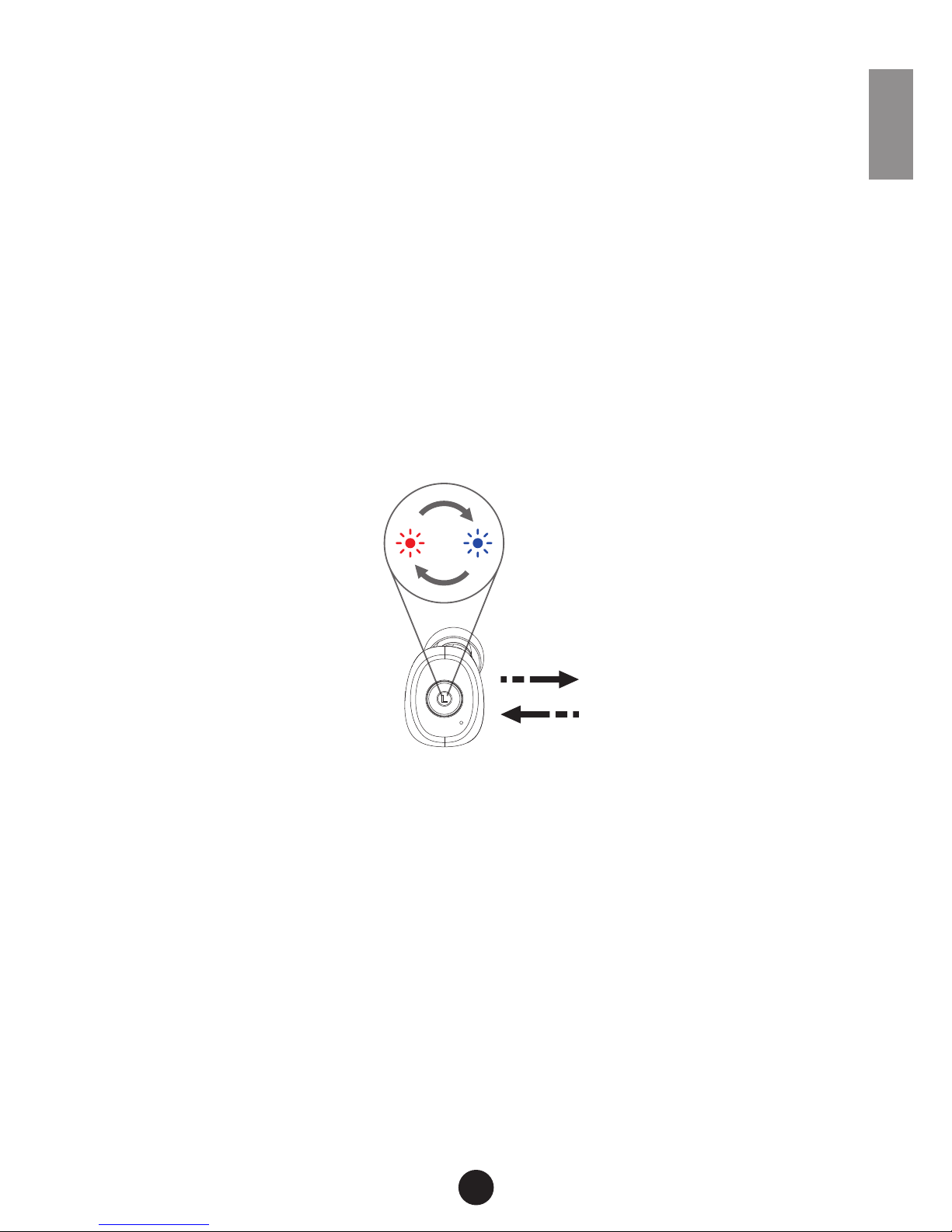
3. Turn on Bluetooth on your mobile phone and pair the device with
“TS3X Titan-L” over Bluetooth.
Once pairing is complete, you can get started.
If only one headset has sound, please delete the pairing infor-
mation and turn o Bluetooth on your mobile phone. When
the headset is powered o, please hold down the power
button of the “L” and “R” earphones for ve seconds until
the headset ashes red and blue. Wait for a further ve to ten
seconds until the “L” earphone ashes red and blue and the
light on the “R” earphone turns o, then turn on Bluetooth
on your mobile phone. Search again and pair the phone with
“TS3X Titan-L”.
4. Later operations
The next time you take the headset from its charging case,
the headset will pair automatically with your mobile phone
(make sure that Bluetooth on your mobile phone is already
turned on.)
ENG
4
TS3X Titan-L
Page 6
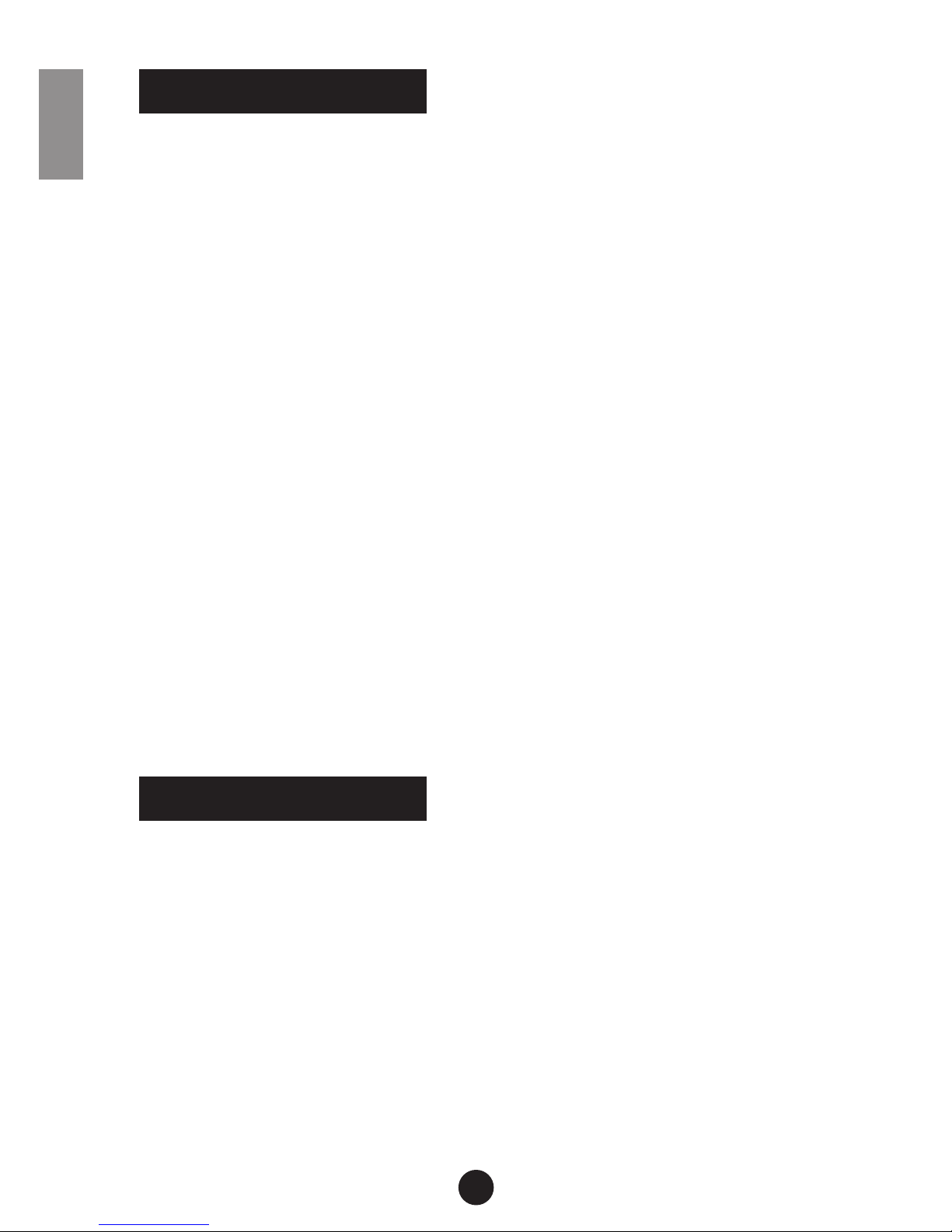
5
1. The rst time you use the ”L” earphone, take out or power
on the earphone and wait for about ten seconds until
the LED indicator light ashes red and blue, then turn on
Bluetooth on your mobile phone. Search for and pair with
“TS3X Titan-L”.
2. If the ”L” earphone has previously been paired with the
mobile phone, simply remove the ”L” earphone from the
charging case and wait about ten seconds. The headset
will pair automatically.
3. The rst you use the ”R” earphone, simply remove the earphone from the charging case or power on the headset and
wait for about ten seconds until the LED indicator lights
ash red and blue. Then turn on Bluetooth on your mobile
phone, and search or and pair with “TS3X Titan-R”.
4. If the ”R” earphone paired has previously been paired with
the mobile phone, simply remove the ”R” earphone before
use and wait about ten seconds. The headset will pair
automatically.
1. Answering a call
Briey press the button to answer. Press twice to reject an
incoming call.
During a call, press the multi-function button twice to
transfer the current call to your phone, and press once to
end it.
Listening to music
Music play/pause,
Briey press the button to play or pause music.
SINGLE EAR MODE
FUNCTION LIST
ENG
Page 7
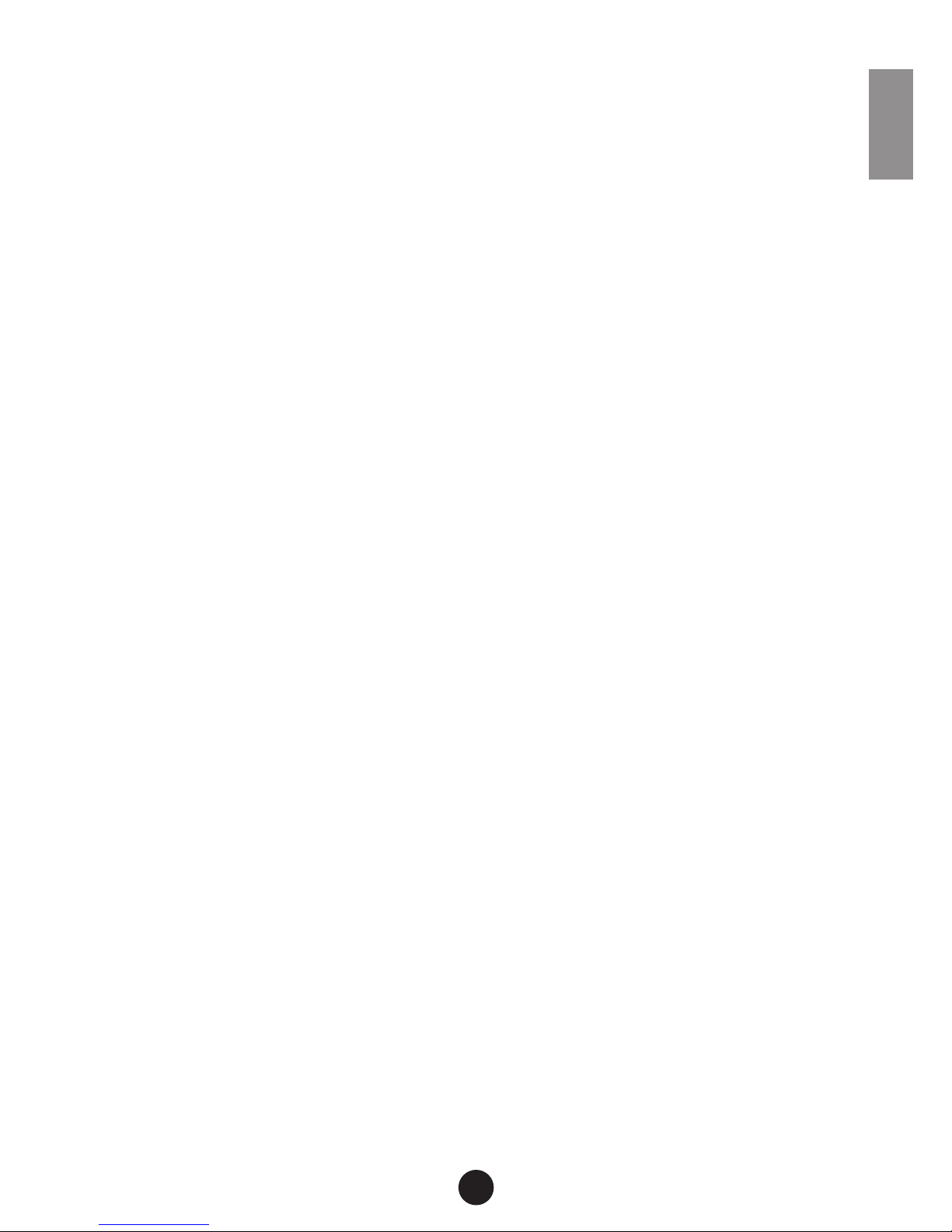
6
Adjusting the volume
Volume “+”: press and hold the “R” multi-function button
when playing music or during a phone call.
Volume “-”: press and hold the “L” multi-function button
when playing music or during a phone call.
Note: this function is not available when the L/R earphones are used separately.
The Last and Next play switch
The Next play: in playback mode, press the “R” multi-function button twice.
The Last play: in playback mode, press the “L” multi-function button twice.
Note: this function is not available when the L/R earphones are used separately.
2. Other functions
In standby mode, press the button twice to launch the Siri
voice command.
Automatic music and call switching
If a call is received when music is playing, the music will
pause. When the call ends, the music will continue to play
automatically.
(Due to compatibility issues, some apps may not support
this feature).
3. Power off
Place the headset back into the charging case or press and
hold the headset button for four seconds. The red light will
remain on while the headset is turning o. Once the headset is powered o, it will turn o.
ENG
Page 8
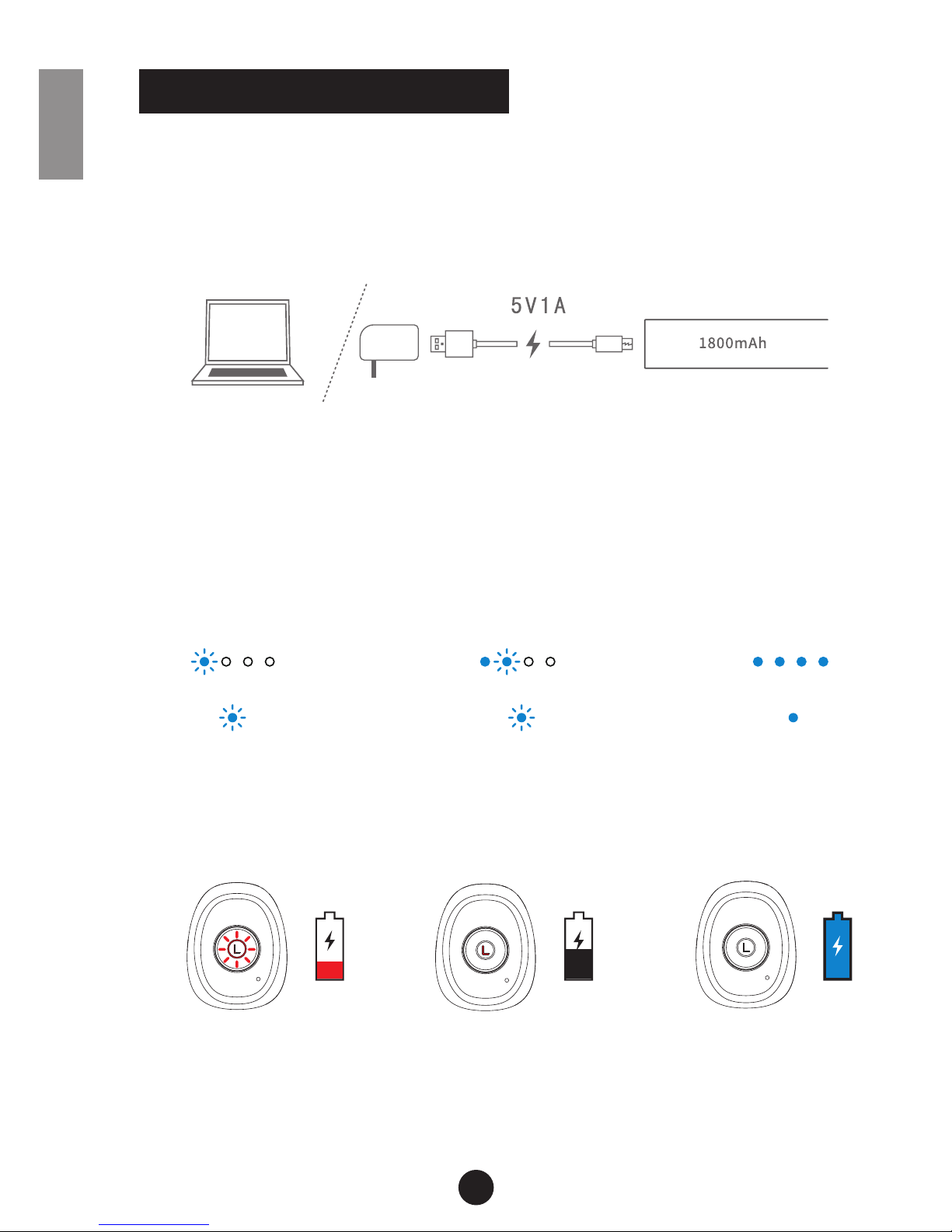
7
ENG
1. How to charge the charging case
Connect the MIC-USB port on the headset to a mains
adapter or computer using a USB cable. Charging takes
about two hours to complete.
2. Charging case battery display
When the charging case is low on battery, the rst LED will
ash blue.
When charging the charging case, the charging LED will
ash blue accordingly.
When charging is nished, all four LEDs will light up in blue
at the same time.
3. Earphone Battery Display
CHARGING INSTRUCTIONS
The rst light ashes
Low battery status
A ashing red light shows
low battery life.
The second LED
ashes accordingly
Charging status
A solid red light shows that
the earphone is charging.
All four LEDs
ash at once
Fully charged status
A blue light that remains
on for ve seconds shows
that charging is complete.
Page 9

8
ENG
4. Power bank function
Plug the USB cable into the DC
out port, then you can charge
your mobile phone.
1. Do not store the headset at too low or too high a temperature for an extended period.
Extreme temperatures can cause the device to deform and reduce its battery capacity
as well as shortening its service life.
2. Do not use the headset in heavy rain. Thunderstorms can cause the device to malfunction and increase the risk of electric shock.
3. Please do not disassemble or ret the headset for any reason. This may cause
equipment malfunctions and/or a re risk. Please send the headset to the dealer for
maintenance.
4. Please keep the headset and accessories out of the reach of children and pets to
prevent accidents.
TROUBLESHOOTING
WARNING
Fault Cause Solutions
Cannot power on Headset battery is low Charge the headset
Headset LED ashes red Headset battery is low Charge the headset
No charging light The earphones are not connected
correctly
Adjust headset position
Automatically shuts down Headset battery is low Charge the headset
The headset has an echo The volume is too high or the
environment is too noisy
Adjust the volume or change
position
Excessive noise External, environmental interfe-
rence or too far away from phone
Change position, or move
closer to the phone
Low volume Wearing headset incorrectly or the
volume is too low
Adjust the headset position or
the phone volume
Intermittent signal Outside environmental interference
or too far away from mobile phone
Change to a dierent location
or move closer to the mobile
phone
One or more earphones
has no sound
Pairing not successful between L
and R earphones
Pair the headset correctly
Page 10

9
DE
Vielen Dank für den Kauf des TS3X Titan Wireless Stereo Blue-
tooth Headset! Dieses Handbuch erklärt Ihnen die Eigenschaften
und Funktionen des TS3X, weswegen wir empfehlen das Hand-
buch vor dem ersten Einsatz des Gerätes zu lesen.
ULTRALIGHT BLUETOOTH EARBUDS
Earphone-Taste
Mikrofon
LED-Signalleuchte
Links-Rechts-Zeichen
Ohrpassstück
Ladekontakt
An-/Ausschalter
LED-Ladestatus-Anzeige
USB-Typ-A-Ladeanschluss für Mobilgeräte
USB-Micro-B-Ladeanschluss
Ladestation
Page 11

10
DE
• Bluetooth Version: V5.0
• CVC Noise Reduction
• Akkulaufzeit: 3 Stunden (bei ca. 60% Lautstärke)
• Frequenzbereich der Funkverbindung: 2.402 GHz – 2.480 GHz
• Unterstützt Sprachanweisung und Anrufsignale
• Bluetooth Protokoll: A2DP/HFP/HSP/AVRCP/SPP
Um den bestmöglichen Sound zu erzielen, empehlt es sich
jedes der mitgelieferten Ohrpassstücke zu probieren. Das Ohrpassstück, das bequem im Ohr liegt und auch bei Bewegen des
Kopfes sicheren Halt verspricht, ist das richtige für Sie. Um eine
stabile Bluetooth-Verbindung zu gewährleisten, tragen Sie Ihr
Handy bitte möglichst in der linken Hosentasche.
Ein bequemer Sitz des Hörers kann von Ohr zu Ohr variieren.
Bewegen Sie deshalb den Hörer im Ohr, bis er bequem im Gehörgang sitzt.
SPECIFICATIONS
TRAGEN DER OHRHÖRER
Accessoires Anzahl
Linker Hörer 1
Rechter Hörer 1
Ladeeinheit 1
Ohrpassstücke Größe (S/M/L) jeweils 2
USB-Ladekabel 1
(L) (R)(S/M/L)
Page 12

11
DE
1. Setzten Sie die In-Ear-Hörer in die Ladeschalen ein
Leuchten die LEDs rot auf, bedeutet es,
dass die Hörer aufgeladen werden. Sind
die Hörer vollständig aufgeladen, leuchten
die LEDs für 5 Sekunden auf. Ein vollständiges Auaden der Hörer kann bis zu 45
Minuten dauern. Bitte stellen Sie sicher,
dass die Ladeeinheit ebenfalls aufgeladen
ist.
2. Nehmen Sie die Hörer aus den Ladeschalen
Drücken Sie die Ladeschalen nach oben,
indem Sie leichten Druck auf die Unterseite
der Ladeeinheit ausüben. Sind die Ladeschalen vollständig hochgedrückt, lassen
sich die In-Ear-Hörer bequem entnehmen.
Nachdem Sie beide Hörer entnommen
haben, schalten diese sich automatisch
ein. Nach etwa 10 Sekunden verbinden
sich der linke und rechte Hörer automa-
tisch untereinander. Die LEDs des linken
Hörers leuchten dann abwechselnd rot und
blau auf (primärer Modus), während die LEDs des rechten
Hörers aufhören zu leuchten (sekundärer Modus).
„L“ leuchtet abwechselnd „R“ hört auf zu leuchten
rot und blau
BINAURALER MODUS
Page 13

12
DE
3. Schalten Sie die Bluetooth-Funktion Ihres Handys ein und verbinden
Sie dieses mit „TS3X Titan-L“.
Ist das Bluetooth-Pairing abgeschlossen, können Sie sofort
beginnen. Sollte nur einer der Hörer einen Sound wiedergeben, löschen Sie den Eintrag in der Liste Ihrer zur Auswahl
stehenden Bluetooth-Geräte und schalten Sie die BluetoothFunktionen wieder aus. Sollten die Hörer ausgeschaltet
sein, halten Sie die „L“- und „R“-Tasten beider Hörer für 5
Sekunden gedrückt, bis die LEDs der Hörer abwechselnd rot
und blau aueuchten. Starten Sie jetzt erneut die BluetoothFunktion Ihres Handys und verbinden Sie dieses wieder mit
„TS3X Titan-L“.
4. Erneutes, automatisches Verbinden
Sollten Sie Ihre In-Ear-Hörer das nächste Mal aus der Lade-
einheit entnehmen während das zuvor verbundene Handy
innerhalb der Reichweite liegt, werden sich diese automatisch
mit dem Handy verbinden (die Bluetooth-Funktion Ihres Handys muss dabei eingeschaltet sein).
TS3X Titan-L
Page 14

13
DE
1. Sollten Sie den linken Hörer „L“ das erste Mal benutzen,
entnehmen Sie diesen aus der Ladeschale (oder schal-
ten sie den Hörer ein) und warten 10 Sekunden, bis die
LEDs des Hörers abwechselnd rot und blau aueuchten.
Schalten Sie die Bluetooth-Funktion Ihres Handys ein und
verbinden Sie dieses mit „TS3X Titan-L“.
2. Sollten Sie den linken Hörer „L“ bereits zuvor im Ein-OhrModus genutzt haben, entnehmen Sie diesen der Ladeschale oder schalten Sie Ihn ein. Anschließend verbindet
dieser sich automatisch mit dem Handy, sollte die Bluetooth-Funktion des Handys eingeschaltet sein.
3. Sollten Sie den rechten Hörer „R“ das erste Mal benutzen,
entnehmen Sie diesen aus der Ladeschale (oder schal-
ten sie den Hörer ein) und warten 10 Sekunden, bis die
LEDs des Hörers abwechselnd rot und blau aueuchten.
Schalten Sie die Bluetooth-Funktion Ihres Handys ein und
verbinden Sie dieses mit „TS3X Titan-R“.
4. Sollten Sie den rechten Hörer „R“ bereits zuvor im Ein-OhrModus genutzt haben, entnehmen Sie diesen der Ladeschale oder schalten Sie Ihn ein. Anschließend verbindet
dieser sich automatisch mit dem Handy, sollte die Bluetooth-Funktion des Handys eingeschaltet sein.
1. Anrufe annehmen
Drücken Sie kurz die Taste des Hörers, um einen eingehenden Anruf anzunehmen. Drücken Sie die Taste zweimal
hintereinander, um den eingehenden Anruf abzulehnen.
Während des Gesprächs können Sie die Hörertaste
zweimal hintereinander drücken, um das Gespräch auf Ihr
Handy umzulegen und mit diesem weiter zu telefonieren.
Sie können ein laufendes Gespräch beenden, indem Sie
die Taste einmal drücken.
EIN-OHR-MODUS
FUNKTIONEN
Page 15

14
DE
2. Musik hören
Titel Start/Stop
Drücken Sie die Taste einmal, um den laufenden Titel zu
starten oder anzuhalten.
Lautstärke anpassen
Um die Lautstärke zu erhöhen, halten Sie die Taste des
rechten Hörers lange gedrückt.
Um die Lautstärke zu verringern, halten Sie die Taste des
linken Hörers lange gedrückt.
Dies funktioniert nicht, wenn Sie nur einen der beiden Hörer nutzen.
Nächster Titel
Drücken Sie die Taste des rechten Hörers zweimal hintereinander.
Vorhergehender Titel
Drücken Sie die Taste des linken Hörers zweimal hintereinander.
Dies funktioniert nicht, wenn Sie nur einen der beiden Hörer nutzen.
3. Weitere Funktionen
Im Standby-Modus (es wird weder telefoniert noch ein
Audiosignal aus den Hörern ausgegeben) können Sie Siri
(nur unter iOs) abrufen, indem Sie die Taste eines beliebigen
Hörers zweimal hintereinander drücken.
Werden Sie angerufen während die Hörer ein Audiosignal
ausgeben, pausiert das abgespielte Audiosignal und wird
an der gleichen Stelle weiter abgespielt, sobald der Anruf
beendet wird. (Diese Funktion wird nicht von jeder App
unterstützt.)
4. Ausschalten
Legen Sie den Hörer in die Ladeschale und drücken Sie die
Taste für 4 Sekunden. Während das Headset sich ausschal-
tet, leuchten die LEDs rot. Ist es ausgeschaltet, leuchten die
LEDs nicht mehr.
Page 16

15
DE
1. Auaden der Ladeeinheit
Verbinden Sie die Ladeeinheit über das beigelegte USBKabel mit Ihrem Computer oder einem USB-Ladeadapter.
Es dauert ca. 120 Minuten, bis die Ladeeinheit vollständig
aufgeladen ist.
2. LED-Ladestatus-Anzeige
Ist der Ladestand niedrig, leuchtet nur eine der insgesamt
vier LEDs. Wird die Ladeeinheit geladen, blinken die LEDs
(1 bis 4, je nach Ladestatus) gleichmäßig.
Ist der Akku vollständig geladen, leuchten alle vier LEDs
ununterbrochen.
3. Ladeanzeige der Hörer
ANLEITUNG ZUM LADEN DER AKKUS
Erste LED blinkt
Batteriestand niedrig
LED blinkt rot
Zweite von 4 LEDs
blinkt danach
Batterie lädt
LED leuchtet dauernd rot
Alle LEDs leuchten
zur selben Zeit
Batterie voll aufgeladen
LED leuchtet dauernd blau
Page 17

16
DE
4. Powerbank-Funktion
Schließen Sie Ihr Handy an den
USB-Typ-A-Anschluss an, um es
aufzuladen.
1. Nutzen oder lagern Sie das Produkt nicht bei zu hohen oder niedrigen Temperaturen.
Extreme Temperaturen können einzelne Bauteile deformieren und/oder die Leistung der
Batterien negativ beeinträchtigen.
2. Nutzen sie das Produkt nicht bei starkem Regen. Zu viel Feuchtigkeit kann elektronische Störungen verursachen und erhöht die Chance eines Stromschlags.
3. Bitte önen oder verändern Sie keine Bauteile der Geräte. Für Wartung und Reparatur
wenden Sie sich bitte an den Händler Ihres Vertrauens.
4. Lagern Sie das Produkt bei Nicht-Nutzung an Orten, die für Kinder und Tiere nicht zu
erreichen sind, um Unfälle zu vermeiden.
FEHLERBEHEBUNG
WARNUNG
Fehler Ursache Lösung
Gerät schaltet nicht ein Akkuladung der Hörer ist zu niedrig Hörer wieder auaden
LEDs leuchten rot Akkuladung der Hörer ist niedrig Hörer wieder auaden
Hörer zeigen nicht, dass
sie geladen werden
Hörer fehlerhaft in Ladeschale eingesetzt Hörer in Ladeschale
erneut justieren
Hörer schalten
automatisch ab
Akkuladung der Hörer ist zu niedrig Hörer wieder auaden
Echo bei Telefonaten Hörer ist zu laut eingestellt.
Umgebung zu laut.
Hörer leiser stellen
oder laute Umgebung
meiden/wechseln.
Wiedergabe des
Headsets unsauber
Handy ist zu weit entfernt von Headset
oder störende Funkfrequenzen in der
Umgebung
Handy näher bei sich
positionieren. Umge-
bung meiden/wechseln.
Hörer zu leise Hörer sitzt falsch im Gehörgang. Laut-
stärke zu leise eingestellt.
Hörer im Gehörgang
nachjustieren. Lautstärke an Gerät erhöhen.
Signalunterbrechungen Handy ist zu weit entfernt von Headset
oder störende Funkfrequenzen in der
Umgebung
Handy näher bei sich
positionieren. Umge-
bung meiden/wechseln.
Headset ohne
Wiedergabe
Inkorrekte Bluetooth-Verbindung Bluetooth korrekt
verbinden.
Page 18

FR
17
Nous vous remercions d’avoir choisi le casque sans l stéréo Bluetooth TS3X. Doté d’un son haute dénition HD et de
l’analyse non destructive des signaux vocaux en Bluetooth 5.0, il
couvre ecacement les bruits de fond pour permettre une sortie
audio plus claire avec une portée accrue des communications
qui vous donnent l’impression d’être dans la même pièce.
Cette notice vous aidera à utiliser votre casque Bluetooth. Avant
d’utiliser l‘appareil, vous devez vous familiariser avec la fonction
Bluetooth de votre téléphone portable.
ULTRALIGHT BLUETOOTH EARBUDS
Bouton multifonction
Microphone
Voyant LED
Symbole L/R
Écouteur
Interface de chargement
Bouton d‘alimentation
Voyant de chargeur portable
Sortie USB CC (permet de recharger des
téléphones portables)
Port de chargement Android à 5 broches
Boîtier de charge + chargeur portable
Page 19

FR
18
• Version Bluetooth : V5.0
• Réduction du bruit cVc
• Durée de fonctionnement : 3 h (volume à env. 60 %)
• Gamme de fréquence : 2,402 à 2,480 GHz
• Prise en charge des messages vocaux et du signal d‘appel entrant
• Prols Bluetooth : A2DP/HFP/HSP/AVRCP/SPP
Pour votre confort et la meilleure qualité d’écoute possible,
essayez diérentes oreillettes. Lorsque vous portez une oreillette
appropriée, vous expérimentez un ajustement serré, confortable
et stable. Placez votre téléphone sur le côté gauche lors d’une
utilisation en extérieur. Une oreillette moyenne vous donnera un
meilleur eet de basse.
Les conduits auditifs varient en fonction des individus, vous devrez
donc corriger l’angle pour votre confort personnel.
SPÉCIFICATIONS DU PRODUIT
PORT DU CASQUE
Accessoire Quantité
Écouteur-L (gauche) 1
Écouteur-R (droit) 1
Boîtier de charge + chargeur portable 1
Oreillette silicone (petite/moyen/grande) 2
Câble de charge USB 1
(L) (R)(S/M/L)
Page 20

19
FR
1. Placez le casque dans le boîtier de charge
Placez le casque dans le boîtier de charge.
Le voyant d‘état rouge s‘allume, ce qui signie que l’appareil est en charge. Lorsque
le chargement sera terminé, le voyant
d‘état bleu s‘allumera pendant 5 secondes. Il faut environ 45 minutes pour que le
casque soit chargé (si le boîtier de charge
e s t f a i b l e , c h a r g e z d ’ a b o r d l e b o î t i e r ) .
2. Sortez le casque
Si le casque se trouve toujours dans le
corps principal du boîtier de charge, sortez-le. (Le casque est conçu pour pouvoir
être retiré facilement du boîtier de charge.
Par le bas, poussez le casque vers le haut
et le casque sortira. Si le casque est pous-
sé vers le bas, il se remettra sur le boîtier
de charge.) Une fois que les écouteurs L
et R sont sortis, ils s’allument automati-
quement. Après environ 10 secondes, ils
se connectent automatiquement, puis le
voyant d‘état sur l‘écouteur L clignote alternativement en
rouge et bleu (en tant qu’écouteur principal), tandis que le
voyant sur l‘écouteur R s‘éteint (écouteur secondaire).
Le voyant de l‘écouteur L Celui de l’écouteur R
clignote en rouge et bleu.... s’éteint.
MODE BINAURAL
Page 21

20
FR
3. Mettez votre téléphone portable en mode Bluetooth et appariez
l’appareil avec le TS3X Titan-L sur le Bluetooth.
Une fois l’appariement réalisé, vous vous pouvez commen-
cer. Si le son n’est diusé que sur un seul casque, annulez
l’information relative à l’appariement et éteignez le Bluetooth
sur votre téléphone portable. Lorsque le casque est éteint,
appuyez et maintenez le bouton d‘alimentation des écouteurs L et R enfoncé pendant 5 secondes, jusqu’à ce que le
voyant du casque clignote en rouge et bleu. Attendez encore
5 à 10 secondes jusqu’à ce que le voyant de l’écouteur L clignote en rouge et bleu et le voyant sur l’écouteur R s‘éteigne,
puis allumez le Bluetooth sur votre téléphone portable.
Recherchez à nouveau l’appareil TS3X Titan-L et appariez au
téléphone.
4. Opérations ultérieures
La prochaine fois que vous prendrez le casque dans son
boîtier de charge, le casque s’appariera automatiquement à
votre téléphone portable (assurez-vous que le Bluetooth est
déjà allumé sur votre téléphone portable).
TS3X Titan-L
Page 22

21
FR
1. La première fois que vous utilisez l‘écouteur L, sortez ou
allumez l‘écouteur et attendez environ 10 secondes jusqu‘à
ce que le voyant LED clignote en rouge et bleu, puis allumez le Bluetooth sur votre téléphone portable. Recherchez
l’appareil TS3X Titan-L.
2. Si l‘écouteur L a été apparié précédemment au télépho-
ne portable, enlevez simplement l‘écouteur L du boîtier
de charge et attendez environ 10 secondes. Le casque
s’appariera automatiquement.
3. La première fois que vous utilisez l’écouteur R, enlevez
simplement l‘écouteur du boîtier de charge ou allumez le
casque et attendez environ 10 secondes jusqu‘à ce que
les voyants LED clignotent en rouge et bleu. Mettez votre
téléphone portable en mode Bluetooth et recherchez ou
appariez avec le TS3X Titan-L.
4. Si l‘écouteur R a été apparié précédemment au téléphone
portable, enlevez simplement l‘écouteur R avant utilisation
et attendez environ 10 secondes. Le casque s’appariera
automatiquement.
1. Répondre à un appel
Appuyez brièvement sur le bouton pour répondre. Appuyez
deux fois sur pour rejeter un appel entrant.
Pendant un appel, appuyez deux fois sur le bouton multifonction pour transférer l‘appel actuel vers votre téléphone,
puis appuyez une fois pour mettre n à l’appel.
2. Écouter de la musique
Lecture / pause de la musique
Appuyez brièvement sur le bouton pour lire ou mettre en
MODE UN SEUL ÉCOUTEUR
LISTE DES FONCTIONS
Page 23

22
FR
pause la musique.
Réglage du volume
Volume „ +“ : appuyez sur le bouton multifonction R et
maintenez-le enfoncé lorsque vous écoutez de la musique
ou pendant un appel téléphonique.
Volume „ -“ : appuyez sur le bouton multifonction L et
maintenez-le enfoncé lorsque vous écoutez de la musique
ou pendant un appel téléphonique.
Cette fonction n‘est pas disponible lorsque les écouteurs L/R sont utilisés séparément.
Passer au morceau précédent / suivant
Morceau suivant : en mode lecture, appuyez deux fois sur
le bouton multifonction R.
Morceau précédent : en mode lecture, appuyez deux fois
sur le bouton multifonction L.
Cette fonction n‘est pas disponible lorsque les écouteurs L/R sont utilisés séparément.
3. Autres fonctions
En mode veille, appuyez deux fois sur le bouton pour lancer
la commande vocale Siri.
Musique automatique et appels
Si un appel est reçu lorsque vous écoutez de la musique, la
musique se met en pause. Lorsque l’appel est terminé, la
musique reprend automatiquement (en raison de problèmes
de compatibilité, certaines applications ne prennent pas en
charge cette fonction). .
4. Éteindre l’appareil
Replacez le casque dans le boîtier de charge ou appuyez
sur le bouton du casque et maintenez-le enfoncé pendant
quatre secondes. Le voyant rouge reste allumé tandis que
le casque s‘éteint. Le casque s’éteint une fois son alimentation coupée.
Page 24

23
FR
1. Comment charger le boîtier de charge
Raccordez le port MICRO-USB du casque sur un adaptateur
secteur ou sur un ordinateur à l‘aide d‘un câble USB. Il faut
environ deux heures pour que le chargement soit complet.
2. Afchage batterie du boîtier de charge
Lorsque la batterie du boîtier de charge est faible, le premier
voyant LED clignote en bleu.
Lorsque le boîtier de charge est en cours de chargement, le
voyant LED de charge clignotera par conséquent en bleu.
Lorsque le chargement est terminé, les quatre voyants LED
s’allumeront en bleu en même temps.
3. Afchage batterie du casque
INSTRUCTIONS DE CHARGEMENT
Le premier voyant LED
clignote
État de batterie faible
Un voyant rouge qui cligno-
te indique que la batterie a
une faible durée de vie.
Voyant LED
clignote en bleu
État de chargement
Un voyant rouge xe in-
dique que le casque est en
cours de chargement.
Les quatre voyants LED
en même temps
État de chargement terminé
Un voyant bleu qui
reste allumé pendant cinq
secondes indique que le
chargement est terminé.
Page 25

24
FR
4. Fonction de chargeur portable
Branchez le câble USB dans le
port de sortie CC, puis chargez
le téléphone portable.
1. En cas de rangement de votre casque pendant une période prolongée, choisissez un
endroit où la température n’est ni très basse ni très élevée. Des températures extrêmes
peuvent causer une déformation de l‘appareil, réduire la capacité de la batterie et
également réduire sa durée de vie.
2. N’utilisez pas le casque en cas de forte pluie. Des orages peuvent provoquer un dysfonctionnement de l’appareil et augmenter le risque de décharge électrique.
3. Ne démontez ni ne remontez le casque sous aucun prétexte. Ceci peut être à l’origine
de dysfonctionnements de l‘équipement et/ou d’un risque d‘incendie. Veuillez envoyer
le casque au revendeur pour tout entretien.
4. Veuillez conserver le casque et les accessoires hors de portée des enfants et des
animaux pour éviter tout accident.
DÉTECTION DE PANNES
AVERTISSEMENT
Défaut Cause Solutions
Impossible de mettre en
marche
La batterie du casque est faible Recharger le casque
Le voyant LED du casque
clignote en rouge
La batterie du casque est faible Recharger le casque
Pas de voyant de charge Les écouteurs ne sont pas correc-
tement connectés
Ajuster la position du casque
S’éteint automatiquement La batterie du casque est faible Recharger le casque
Il y a de l’écho dans le
casque
Le volume est trop élevé ou
l'environnement est trop bruyant
Ajuster le volume ou changer
de place
Bruit excessif Interférence extérieure, environne-
mentale ou téléphone trop éloigné
Changer de place, ou se
rapprocher du téléphone
Volume faible Port incorrect du casque ou
volume trop faible
Ajuster la position du casque
ou le volume du téléphone
Signal intermittent Interférence extérieure, environne-
mentale ou téléphone trop éloigné
Changer d’endroit, ou se
rapprocher du téléphone
Pas de son sur au moins
un écouteur
L’appariement entre les écouteurs
L et R a échoué
Apparier correctement les
écouteurs
Page 26

Brand: TIE® is a registrated trademark of sonic sales GmbH.
General Importeur worldwide: sonic sales GmbH, Rembrandtstr. 1-3, 33649 Bielefeld, Germany
Electronic waste: This product underlies the guidelines of WEEE authority.
Declaration of conformity: This product has been approved for getting the CE and FCC symbol.
Articlenumber: The article TS3X is specied by the articlenumber: 19-90044
After sales support: support@tie-products.com
The warranty period is 1 year after initial purchase.
Designed and engineered in Germany. Made in China.
▶ www.tie-products.com
25
