Page 1
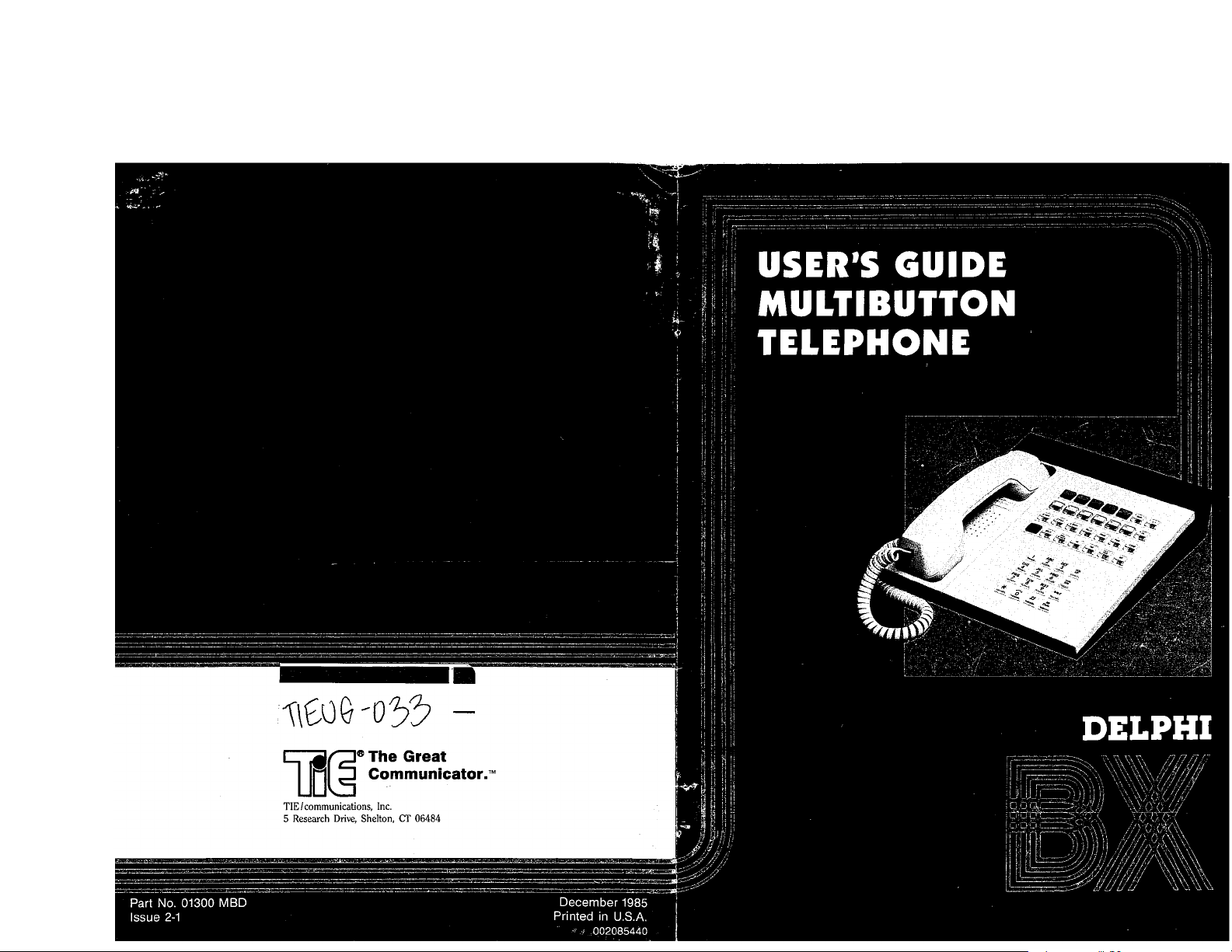
Page 2
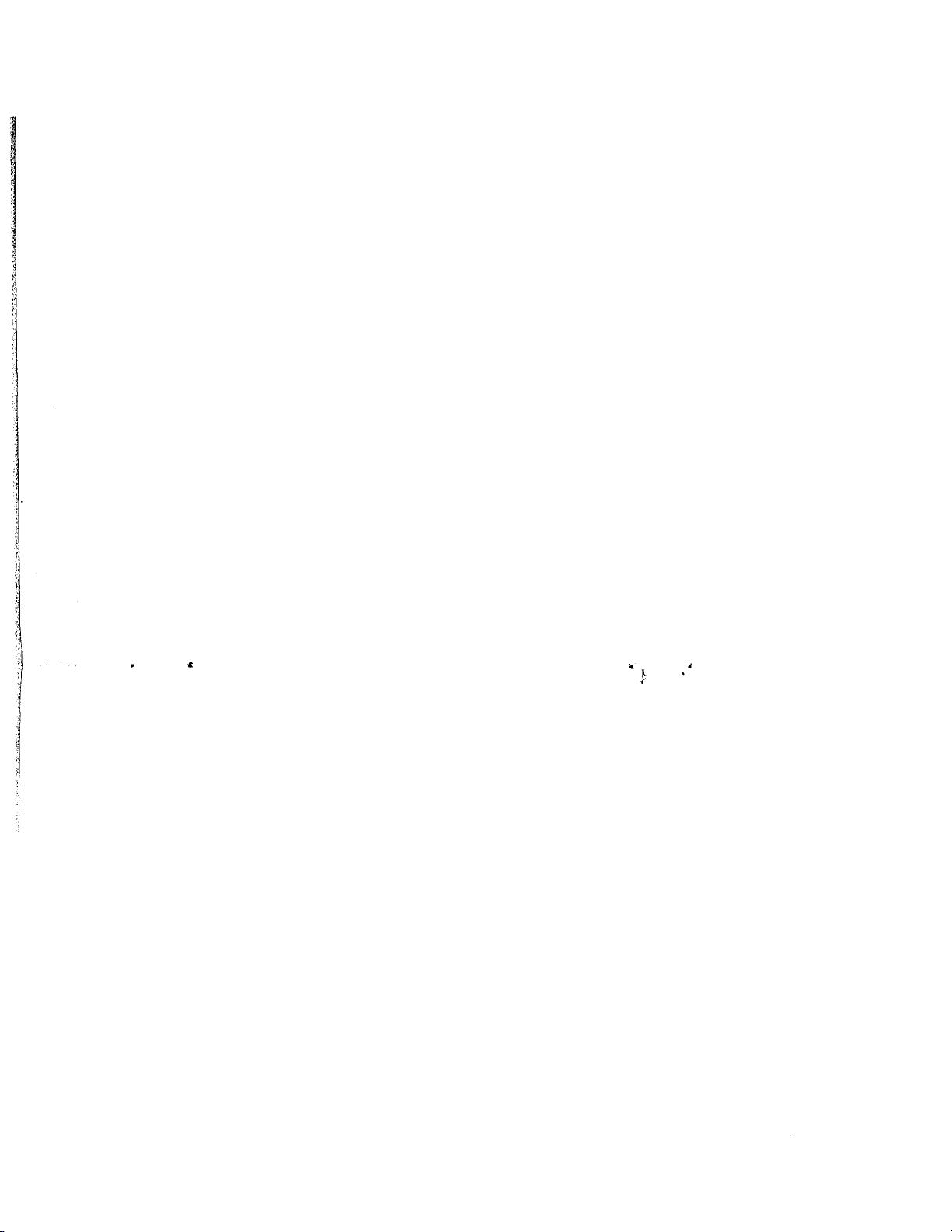
Page 3
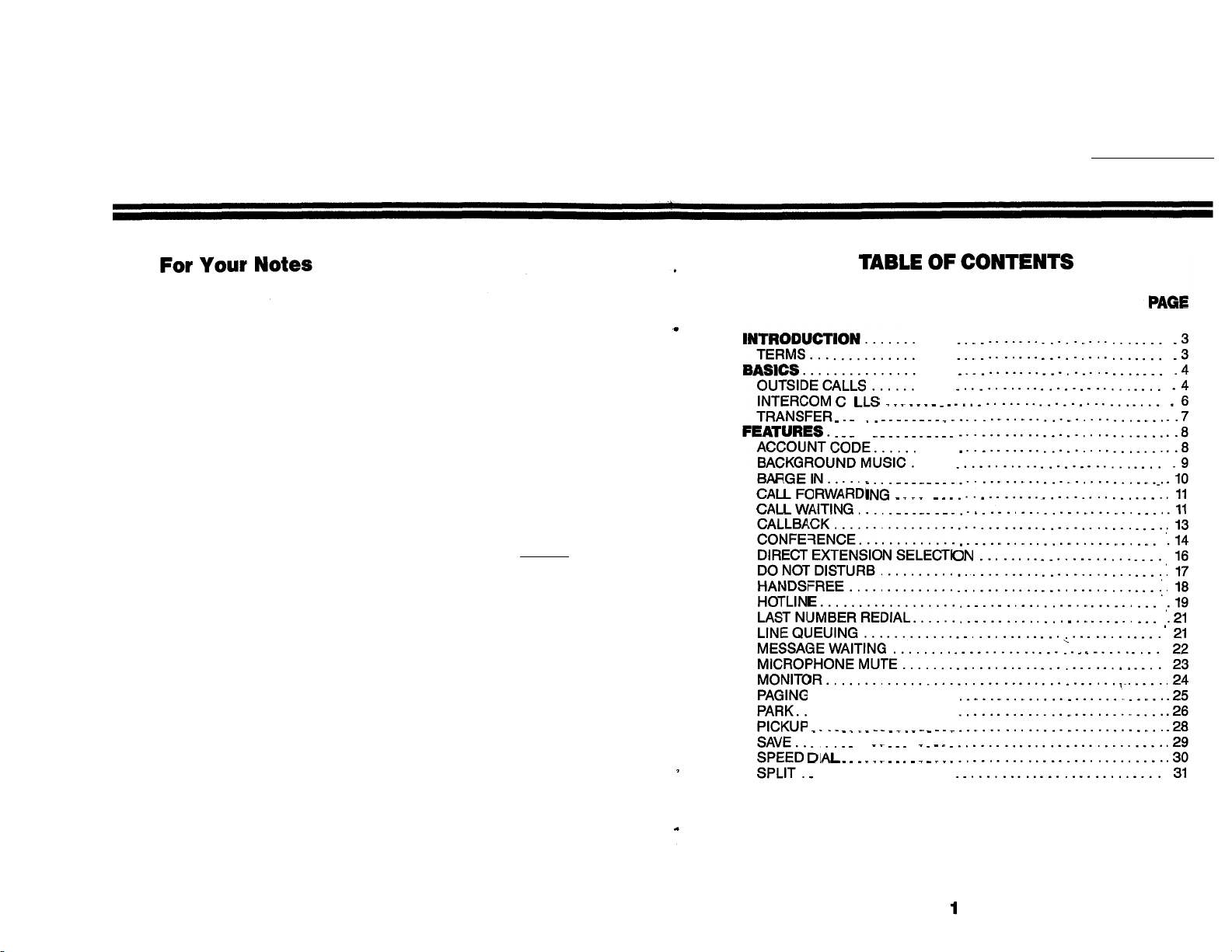
D
. .
. . . . . . . . . . . . . . . . . .
Page 4
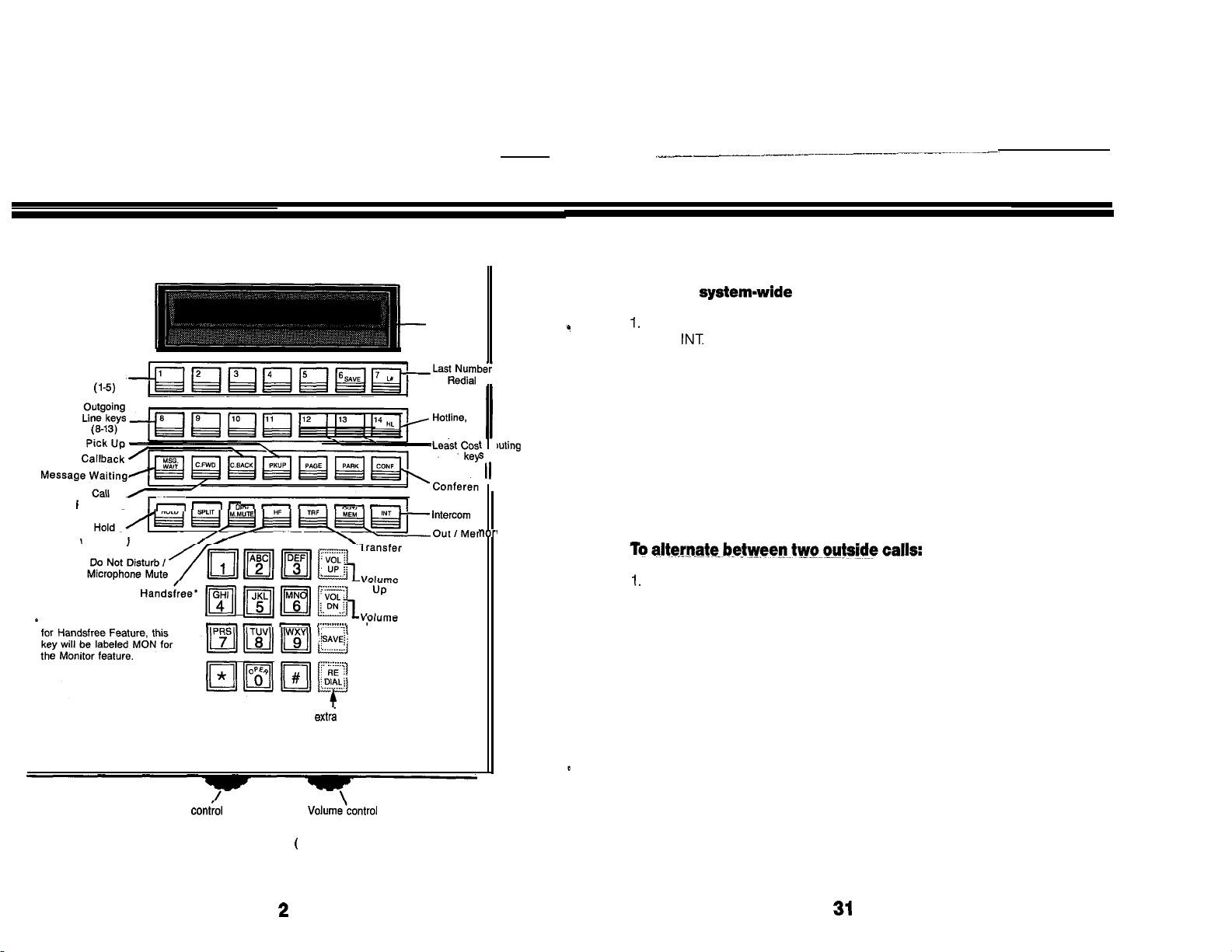
Incoming
Line keys
Display
(Optional)
Rc
Speed Dial (continued)
To dial a Speed Dial number:
Lift handset.
2. Press
3. Dial three-digit code
for the number (800-899).
The attendant can supply a
system-wide Speed Dial directory
Forwarding
( Red key
If telephone is not equipped
Volume
ringing, Background Music,
Page, and tones you hear
over your speaker.
( non-display telephone )
for
Down
4
keys
above for display
phone (and
some models of
non-display phones)
Handsfree or Monitor
Voice levels over speaker,
non-display telephone )
for
ce
Split
II
V
Split allows you to alternate repeatedly between two outside calls.
Put first call on Hold.
2. Press flashing Line key to
answer second call.
3. Press SPLIT to alternate.
Page 5
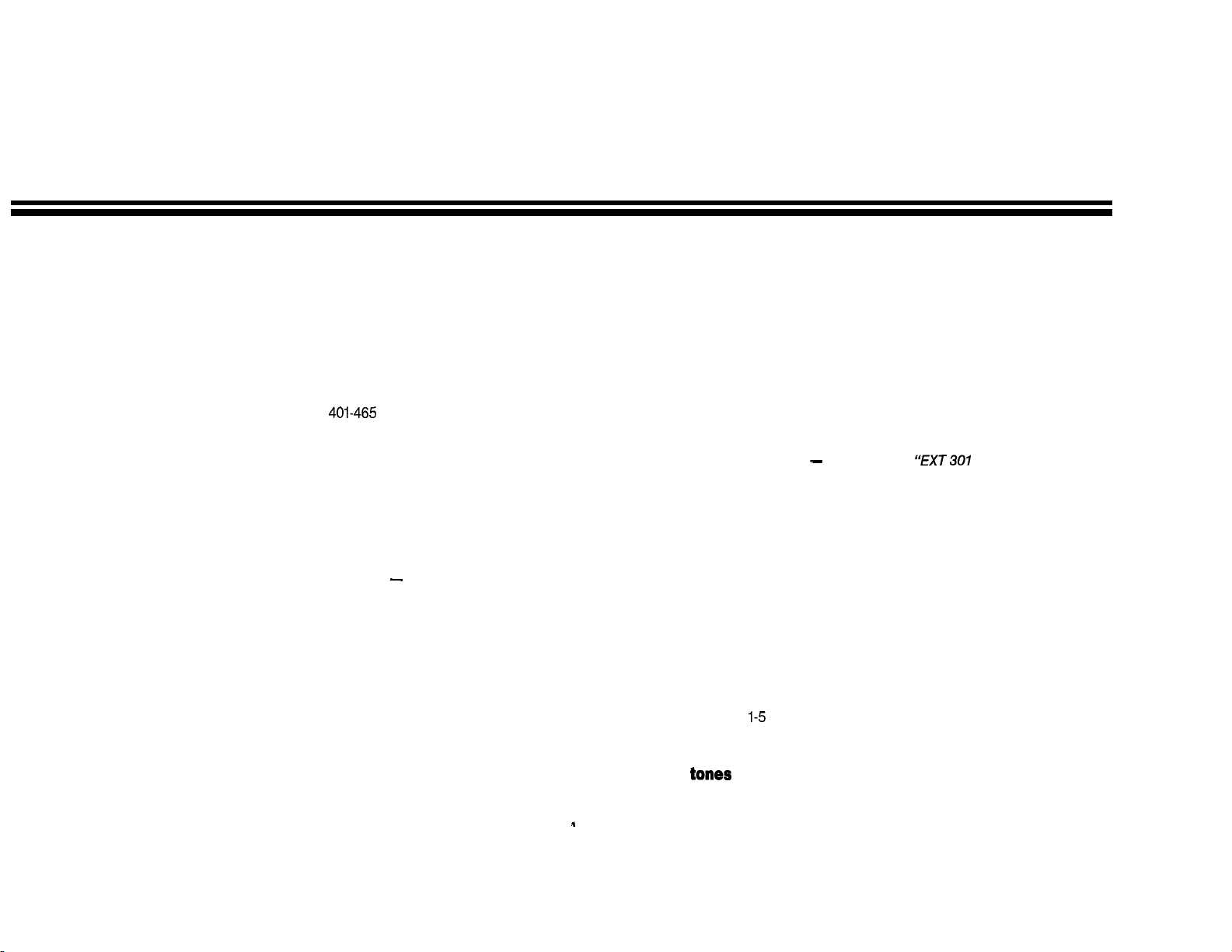
Speed Dial
,
INTRODUCTION
You can store your most frequently called outside numbers to later dial
them with just a few touches. Keys l-14, in two horizontal rows across the
top of your phone, normally give access to outside lines, Save, Last
Number Redial, and Hotline. However, when used with the OUTIMEM
button, they become storage locations for Speed Dial numbers. You may
also have access to system-wide Speed Dial numbers stored by the
attendant.
NOTE: The users of extensions 351-363 and
Dial numbers at their phones.
cannot store Speed
.
To store a Speed Dial number at your extension:
1. Do not lift handset.
2. Press outgoing Line key, 8-13.
3. Press OUTIMEM.
4. Press a key (I-14).
5. Dial number to be stored, up to
16 digits long, including
pauses.
6. Press same key (I-14) again.
This stores the line group
selection with the number
OUTIMEM flashes; if it stops
flashing before step 6, you
must start over
to step 1.
This becomes the storage
location for the Speed Dial
number.
See attendant for help with longer
numbers and pauses.
that is, return
To Speed Dial a number stored at your extension:
,
1. Lift handset.
2. Press OUTIMEM.
3. Press storage location key
(1-14).
That is; the key where the
number is stored.
Your Multibutton telephone is part of a sophisticated electronic telephone
system that will save you time and help you work more efficiently. It is not
difficult to use if you familiarize yourself with the instructions in this guide.
Terms:
Attendant
contact if you have questions about your phone.
Display
it shows day, month, date and time; when it is in use, the display
describes what is happening for example, CALLING.”
Extension number
system. The extension numbers range from 301 to 363 and 401 to 465.
Handset
receiver).
Handsfree
use your phone without lifting the handset. See Features section of this
guide for details.
Hookswitch
Intercom calls
system.
Line keys
outside lines. Keys
outgoing calls. Some outgoing Line keys may be reserved for WATS, MCI,
SPRINT or Least Cost Routing. See the attendant for further information.
Signal
signal tones indicate that another call is trying to get through. These are
detailed under Call Waiting in the Features section of this guide.
is the telephone operator in your system and the person to
is an optional feature. When a phone with a display is not in use,
is the number assigned to each phone in your
is the hand-held part of the phone (commonly called the
or
Monitor
is the button on your phone on which the handset rests,
are the keys on the telephone that give access to groups of
will sometimes be heard while you are on a call; the
(your phone has one or the other) allows you to
are used to contact other extension users in your
are for incoming calls, and keys 8-13 are for
30 3
Page 6
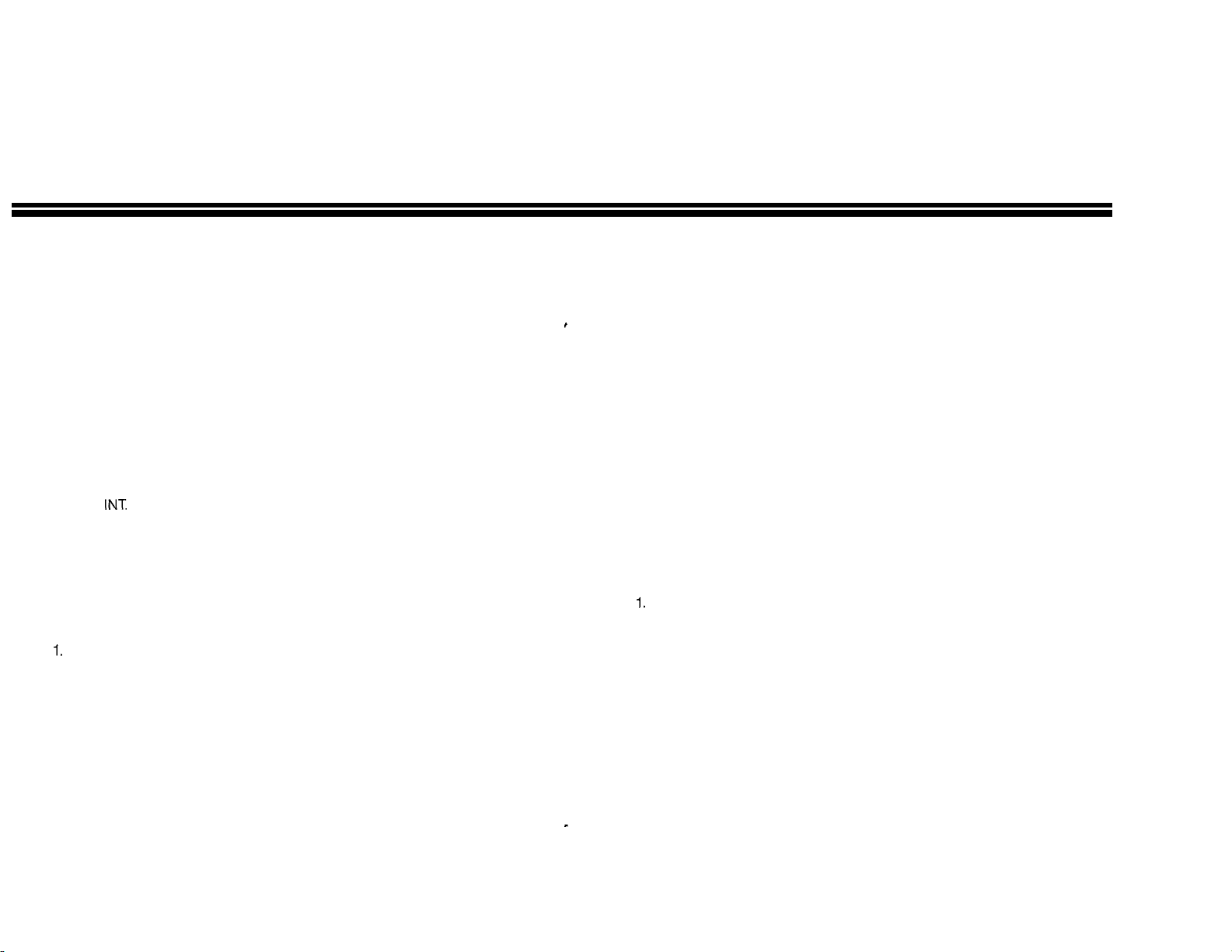
BASICS
Save
Outside Calls
To answer an outside call:
1. Lift handset.
2. Press flashing incoming Line
key (l-5).
To answer a call you hear
ringing over the page
system:
1. Lift handset.
2. Press
3. Dial 69.
To answer an outside call
you hear ringing at another
extension:
Lift handset.
2. Press PARK.
3. Dial extension number where
the call is ringing.
This might happen when the
attendant is off duty.
You can answer only outside calls
that have been transferred to an
extension and not, for example,
calls ringing on a private line at
another phone.
You are automatically connected.
You can Save an outside number you manually dial and later redial it (on
the same line group) with the touch of one button. You can place and
receive other calls in the meantime. The Saved number is retained until
you Save another one in its place.
To Save a number:
1. Lift handset.
2. Press Line key.
3. Dial number.
4. Press SAVE.
5. Hang up.
The number can be Saved
regardless of whether the call
was answered, unanswered or
whether it encountered a busy
signal.
To redial a Saved number:
Do not lift handset.
2. Press SAVE.
Handsfree or Monitor is
automatically activated; if Monitor
is activated, you must lift the
handset to talk.
4 29
Page 7

Pickup
Outside continued)
Your extension may be grouped together with other extensions in what is
called a Pickup group. Extensions are grouped in this manner to allow
people who work closely with each other (for instance, in the same
department) to answer each other’s calls. More specifically, the Pickup
feature allows you to answer outside calls that are transferred to any
extension in your Pickup group.
An outside call transferred to any extension in your Pickup group shows
on your phone as a flashing PKUP key, and those transferred to your
phone also ring. However, you can enable ringing at your extension for
the calls transferred to the other extensions in your Pickup group.
To answer an outside call
transferred to your Pickup
group:
1. Lift handset.
2. Press flashing
The attendant can tell you which
extensions are in your Pickup
group.
You are connected to the call.
To enable ringing at your extension for outside calls
transferred to the other extensions in your Pickup group:
1. Lift handset.
2. Press
3. Dial 1803.
4. Hang up.
To disable ringing at your extension for outside calls
transferred to other extensions in your Pickup group:
To place an outside call:
Lift handset.
2. Press outgoing Line key (8-13).
3. Dial telephone number.
To put an outside call on
Hold.
1. Press HOLD.
2. Hang up.
To return to a call on Hold:
1. Lift handset.
2. Press flashing Line key.
By pressing
and a line code, you may also
have access to lines not available
on keys 8-13. The attendant will
supply this information.
You do not have to hang up to
regain dial tone on the same line
to make another call; just press
the Line key again.
You cannot put intercom calls on
Hold.
Line key flashes.
A call on Hold will re-ring your
extension after a time, and if
unanswered, then rings the
attendant.
then dialing 9
1. Lift handset.
2. Press
3. Dial 1802.
4. Hang up.
Page 8

Intercom Calls Park (continued)
When you place an intercom call to a phone with a speaker, it may not
ring; instead, you will hear an alert tone and you can then speak
voice will be broadcast over that extension’s speaker, To have the
extension ring, dial 1 before the number. (Also see Direct Extension
Selection in Features section.)
your
To place an intercom call:
1. Lift handset.
2. Press
3. Dial extension number.
You hear dial tone.
To answer an intercom call that is broadcast over your
speaker, you have two choices:
1. Just speak without touching Your phones microphone will
the phone. pick up your voice. (Also see
Lift the handset if you want a Your phone’s microphone is
private conversation. automatically disabled.
OR Microphone Mute.)
To answer intercom calls that ring:
1. Lift handset.
To force incoming intercom calls to ring your extension
instead of being broadcast:
B.
To Park a call for a person whose extension number you
know, but the person is away from his or her desk:
1. Press TRF.
2. Dial extension number of
person to receive call (no
answer).
3. Page person and announce
extension.
4. Hang up.
To answer a Parked call
when your extension is
See Paging for detailed
tions.
If not picked up, the Parked call
re-rings your extension first, and if
unanswered, then rings the
attendant.
You can pick up the call at any
extension.
paged:
1. Lift handset.
2. Press PARK.
3. Dial announced extension
number.
1. Lift handset.
2. Press
3. Dial 1801.
4. Hang up.
Listen for a single (confirmation)
tone before you hang up.
Page 9

Park
,
Intercom Calls (continued)
Park is a special waiting state for outside calls. It allows you, in effect, to
transfer a call to a coworker whose extension you do not know, or to a
coworker away from his or her desk. In either case you page the person,
who can then pick up the call from any extension.
,
A. To Park a call for a person whose extension you do not
know:
Press
2. Dial a Park code,
3. Page person to receive transfer
and announce Park code.
4. Hang up.
To answer a Parked call
when the Park code is
The call is automatically put on
Hold.
You should hear a single (confirmation) tone. If you hear dial
tone after dialing, that code is
already Parking a call. Dial
another Park code.
See Paging for detailed instructions:
If not picked up, the Parked call
re-rings your extension first, and if
unanswered, then rings the
attendant.
You can pick up the call at any
extension.
announced:
Lift handset.
2. Press PARK.
3. Dial announced Park code,
To cancel forced ringing of intercom calls to your extension:
Lift handset.
2.
Press
3. Dial 1800.
4. Hang up.
To transfer an outside call
to another extension:
Press
2. Dial extension number.
3. Hang up.
Listen for a single (confirmation)
tone before you hang up.
You cannot transfer intercom
calls. (Also see Park in Features
section.)
The outside call is automatically
put on Hold.
When you want to talk to the
person receiving the transfer, wait
for party to answer before
hanging up (step 3).
If you do not hang up, you can
return to the outside call again
for example, when the person
receiving the transfer does not
answer
flashing Line key.
A transfer that cannot be
completed (the extension is busy
or the person does not answer)
re-rings your extension first, and if
unanswered, then rings the
attendant.
by pressing the
Page 10

FEATURES
Account Code
Your system may automatically record the following information about the
outside calls you make: date, extension, line, number dialed, starting time
of the call, duration of the call and perhaps the cost of the call. For
accounting purposes, you may be asked to add an Account Code
number which will identify a client or customer you call.
To enter an Account Code:
1.
Lift handset.
Press outgoing Line key.
2.
Dial telephone number.
3.
Dial
4.
Enter Account Code number.
5.
You have approximately six
seconds from the moment you
finish dialing your call to dial #
(step 4).
Maximum of 9 digits.
You can page from your telephone to all phones in your system equipped
with speakers, or just to selected extensions.
A. To page all phones in
your system equipped
with speakers:
1. Lift handset.
2. Press PAGE.
3. Make announcement.
4. Hang up.
B. To page selected
sions:
1. Lift handset.
2. Press
3. Dial zone number for selected
extensions (or paging
speakers).
4. Make announcement.
5. Hang up.
Paging speakers mounted in
ings or walls may receive your
page also.
You may also be able to page
the (ceiling or wall) paging
speakers.
See attendant for information on
zone paging.
Page 11

Monitor
Background Music
If your phone has a Monitor button, you can dial your calls without lifting
the handset. Monitor also allows you to replace the handset during a call;
you can listen to the call, but you must lift the handset to talk.
To place a call using Monitor:
Press MON instead of lifting
handset.
2. Place call in normal way.
3. Lift handset to talk.
To change to Monitor
during a call:
1. Press MON.
2. Replace handset.
You hear the other party answer
over your speaker.
For example, when you are left on
Hold and do not want to hold the
handset to your ear.
To change to handset during a Monitor call:
Lift handset.
If your system is equipped with an outside music source, you can receive
music through your telephones speaker when the phone is not in use.
To turn Background Music on or off while your telephone is
not in use:
1. Do not lift handset.
2. Press HOLD.
HOLD flashes while the music is
on. The music automatically turns
off when you use the phone,
when someone calls you, or
when a paged announcement
comes over your phone.
Page 12

Barge In
Message Waiting (continued)
Normally both intercom and outside calls are private, but Barge In, if your
phone is programmed for it, allows you to break into a call in progress to
deliver an urgent message.
WARNING: UNAUTHORIZED MONITORING OF CALLS USING
THE BARGE IN FEATURE CAN BE INTERPRETED AS AN
INVASION OF PRIVACY.
,
To break into a conversation in progress:
1. Lift handset.
2.
Press
3. Dial extension number (busy).
4. Press
5. Deliver message.
6. Hang up.
All parties hear 3 beeps before
you enter the conversation.
B.
To cancel a Message Waiting without calling the person
back:
1. Do not lift handset.
2. Press flashing MSG WAIT If your MSG WAIT button
continues flashing, you had more
than one message waiting.
Repeat the two steps at left.
Microphone Mute
Microphone Mute allows you to turn off your phone’s microphone during
a call for which you are not using the handset (intercom or Handsfree
call). This way you can also have a private conversation in your office
without sending your voice to the party on the line. However, you can also
disable the microphone when the phone is not in use. This ensures that a
new intercom caller will not be able to hear what is being said in the
vicinity of your phone at the moment the call comes through.
To activate Microphone Mute:
1. Press DND/M.MUTE once.
the microphone is turned off.
flashes fast while
10
To cancel Microphone Mute:
1. Do not lift handset, then press
twice if your
phone is not in use.
OR
Just press
once if you are on a call.
23
In either case,
extinguishes.
Page 13

Message Waiting
Call Forwarding
When you make an intercom call to a busy extension or to a coworker
who doesn’t answer, Message Waiting lets you request a return call. You
can use your phone in the meantime, and you can leave Message
Waiting indications at more than one extension.
To leave a Message Waiting:
1. Place intercom call (no
answer).
2. Press MSG WAIT
3. Hang up.
You can respond to a
Message Waiting Signal
left for you in two ways:
You hear a single (confirmation)
tone.
Your MSG button flashes
and your phone may emit an
occasional beep.
A. To call the person who left the M&sage Waiting:
1. Lift handset.
2. Press flashing MSG WAIT This automatically calls the
extension of the person who left
the Message Waiting. The call is
received and answered like a
normal intercom call, except you
cannot make it ring by dialing 1.
If your MSG WAIT button
continues flashing, you had more
than one Message Waiting.
Repeat the two steps at left.
You can reroute your calls to another extension when you need to be
away from your phone.
To activate Call Forwarding:
1. Lift handset.
2. Press C.FWD.
3. Dial extension number to
which
calls will be forwarded.
4. Hang up.
You hear a single beep as
confirmation.
C.FWD flashes.
To cancel Call Forwarding:
1. Do not lift handset.
2. Press
C.FWD extinguishes.
Call Waiting
When you are busy on a call, you may receive a signal that another
outside or intercom call is waiting to be answered. The lights on your
phone and the beeps you hear indicate the type of call waiting.
Call Waiting Signal
Two beeps. Intercom call from the attendant
or your Hotline partner.
Two beeps with flashing Line key. Outside call.
of Waiting Call
22
NOTE: If you hear three beeps during a call, someone from a specially
equipped extension is breaking into your call to deliver an urgent
message.
(continued on next page)
11
Page 14

Call Waiting (continued)
Last Number Redial
To answer a Call Waiting
signal from an outside call:
1. Put an outside call in progress
on Hold.
OR
Press and release hookswitch
to hang up the first call.
2. Press flashing Line key.
To answer a Call Waiting
signal from the attendant
or your Hotline partner:
Press SPLIT
You can choose not to answer
Call Waiting signals.
You must hang up if you are on
an intercom call: intercom calls
cannot be put on Hold.
You are connected to the waiting
outside call.
You can choose not to answer
Call Waiting signals. If you answer
this Call Waiting signal, an
outside call in progress is
automatically put on Hold and an
intercom call in progress is
automatically terminated;
intercom calls cannot be put on
Hold.
You are connected to the waiting
call.
To alternate between the outside
call and the call from the
attendant or your Hotline partner,
press SPLIT
Your telephone automatically remembers the last outside number you
dialed, and can redial it quickly. The redialed call will go out on the same
line group as when it was originally dialed.
To place a call using Last Number Redial:
Do not lift handset.
2. Press
phone, press
if you have a display
instead.
Handsfree or Monitor is
activated; if Monitor is
activated, you must lift the
handset to talk.
Line Queuing
When all of the outgoing lines in a particular group are busy (for example,
all the WATS lines), Line Queuing can ring your phone as soon as a line
becomes available. This way you can avoid having to continually watch
for a free line.
To queue for an outside line:
1. Press the desired busy
outgoing Line key (8-13).
2. Press
is steadily lit.
12
To answer when Line
C.BACK flashes.
Queuing rings:
1. handset. You will hear dial tone on the line,
and can begin to dial.
21
Page 15

Hotline (continued)
Callback
To answer a call from your Hotline partner:
1. Just speak without touching
the phone.
OR
Lift the handset if you want a
private conversation.
Your phone’s microphone picks
up your voice. (Also see
Microphone Mute.)
Your phone’s microphone is
disabled.
To transfer an outside call to your Hotline partner:
Press HL. The outside call is automatically
2. Announce Line key of outside
call.
3. Hang up.
put on Hold.
Your partner must press the
announced Line key to receive
the trahsfer unless he or she asks
to receive the transfer Handsfree;
then press HL one more time
this automatically transfers the
outside call to the speaker of your
partner’s phone.
A transfer your partner does not
pick up re-rings your extension
first, and if unanswered, then
rings attendant.
When you make an intercom call to a busy extension, rather than place
your call again to possibly encounter another busy signal, you can use
Callback. As soon as both busy extension and your extension are
free, Callback rings your phone. When you answer the ring, the call to the
previously busy extension is automatically placed (dialed) for you.
NOTE: You can leave only one Callback command at a time, and you
cannot leave a Callback command at your Hotline partner’s extension.
(See Hotline.)
To activate Callback:
1. Place intercom call (busy
extension).
2. Press CBACK.
3. Hang up.
To answer when Callback
CBACK is steadily lit.
You can use your phone in the
meantime.
C.BACK flashes.
rings your phone:
1. Lift handset.
To cancel a Callback
command before it rings
your phone:
You are automatically connected
to the previously busy extension.
The Callback command is auto-
matically canceled if you do not
answer the ring.
1. Do not lift handset.
2. Press CBACK.
CBACK extinguishes.
13
Page 16

Conference Handsf ree (continued)
Conference calls allow three-party telephone conversations. In other
words, a Conference call allows you (an inside party), and two other
people to jointly converse. There are three types of Conferences.
A. To place a Conference call with one outside and one
other inside party:
1. Place outside call first; wait for
the party to answer.
2.
Press
3. Dial extension number of
second inside party.
4. Announce Conference.
5. Press CONF.
The outside call is automatically
put on Hold.
The invited‘inside party now has
approximately 10 seconds to join
the Conference.
To join a Conference as the invited inside party:
1. Lift handset.
2. Press announced Line key.
To place a Conference call with two outside parties:
1. Place first outside call.
2. Put call on Hold.
3. Place second outside call on a
different Line key.
4.
Press
As the only inside party, if you
hang up the Conference is
terminated.
To change to Handsfree during a call:
1. Press HF.
2. Replace handset.
You can now converse without
touching the phone; your phone’s
microphone picks up your voice.
To change to handset during a Handsfree call:
1. Lift handset.
Hotline
Hotline provides, with a single touch, a direct connection between your
extension and another
is determined and programmed during system installation.)
To place a call to your
Hotline partner:
1. Lift handset.
2. Press HL, then speak.
your partner extension. (Your partner extension
When your partner is on the
phone or in Do Not Disturb
mode, your HL button is
illuminated.
You cannot make your Hotline
partner’s extension ring; instead
your voice is broadcast over the
speaker.
14
(continued on next page)
Page 17

Handsf ree
Conference (continued)
If your phone has a Handsfree button (HF), you can dial, answer a call
that rings, and converse on a call without lifting the handset. For any
instruction in this guide that says “Lift handset’: you can press HF
instead. (Also see Microphone Mute.)
To answer calls without using the handset when your phone
rings:
1. Just press HF to be connected
to a ringing intercom call.
Press HF, then press the
flashing Line key to be
connected to an outside call.
2. Speak without touching the
phone.
OR
Your phones microphone picks
up your voice.
To place a Handsfree call:
1. Press HF instead of lifting
handset.
2. Place call in the normal way.
3. Speak when the other party
answers.
Your phones microphone picks
up your voice.
To hang up a Handsfree call:
1. Press HE
To establish a
Conference in which
you need two outside
calls to go out on the
same Line key:
1. Place first call on the desired
outgoing Line key.
2.
Press
3. Press HOLD.
4. Place second call on outgoing
key used in step 1.
5. Press
For example, two WATS calls if all
your WATS lines are accessed by
the same key. (Your phone must
be programmed for this feature.)
This moves the call to an
incoming Line key.
Incoming Line key flashes.
The Conference call is
established.
15
Page 18

Direct Extension Selection
Do Not Disturb
Keys l-14, in two horizontal rows across the top of your phone, normally
give access to outside lines, Save, Last Number Redial and Hotline.
However, when programmed and used with the INT button, they can also
connect you directly to other extensions in your system. You can program
them, for example, to represent the 14 extensions you call most
frequently.
To program a key for Direct Extension Selection:
1. Do not lift handset.
2. Press OUT/MEM.
3.
Press a key (l-14).
4. Dial
5. Dial extension number.
6. Press same key (l-14) again.
extinguishes before step 6, you
must start again that is, return
to step
This becomes the storage key for
the extension number.
flashes; if it
To place an intercom call using Direct Extension Selection:
1. Lift handset.
2.
Press
3. Press the key (1-14) associated
with the desired extension.
When you press
show the status of extensions
they represent. If a key is steadily
lit, that extension is busy or in the
Do Not Disturb mode.
the 14 keys
When you do not want to receive calls or signal tones, use
Disturb. You can still place both outside and intercom a
from the attendant can override your DND (i.e., sends two Call Waiting
beeps when your phone is in use, or comes through if the extension is
free).
DO
Not
To activate Do Not Disturb:
1. Do not lift handset.
2. Press DND/M.MUTE twice.
flashes slowly.
To cancel Do Not Disturb:
Do not lift handset.
2. Press once.
extinguishes.
16
17
