Tiburn Technology TIBURNNCC1701A User Manual
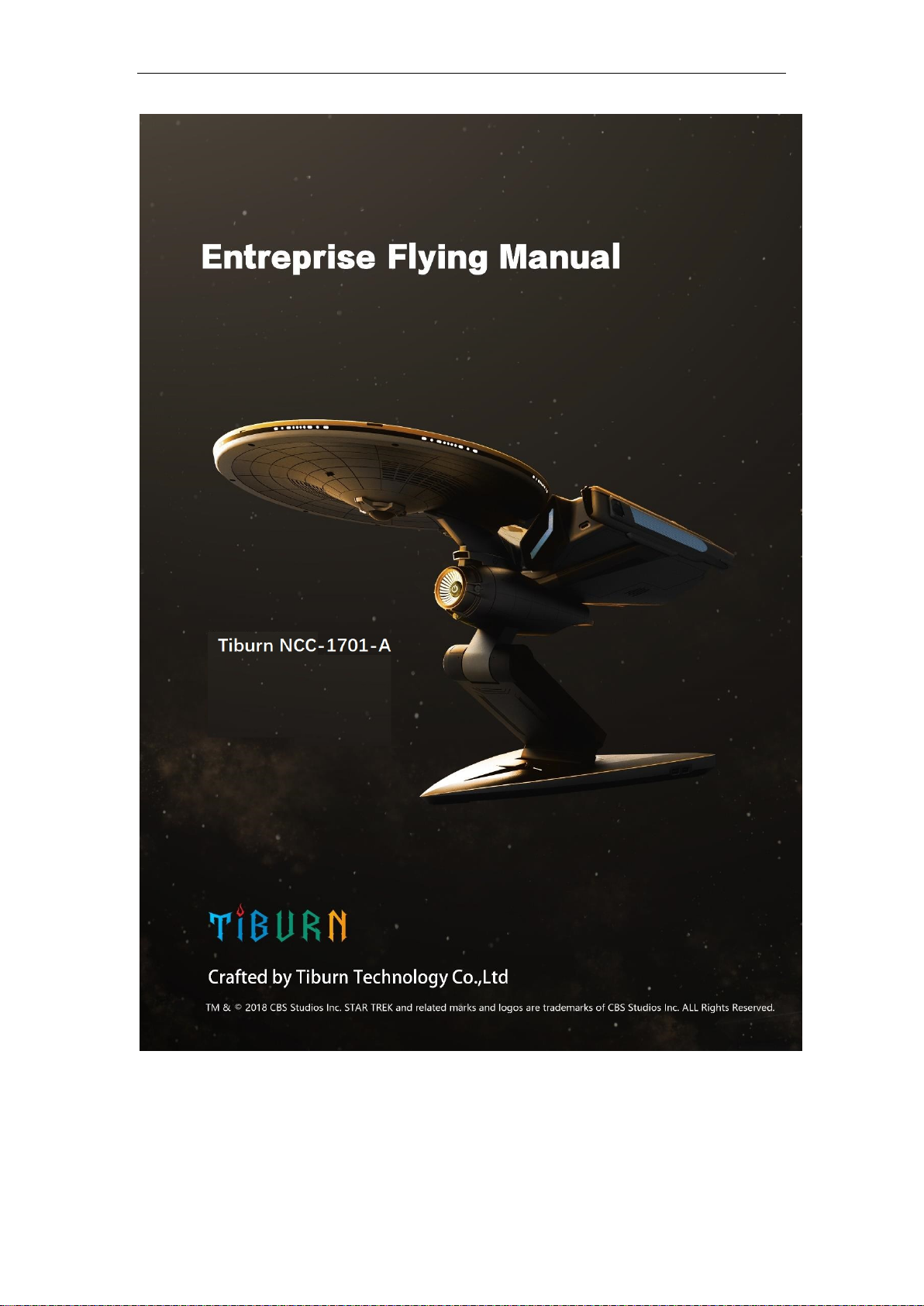
Enterprise 进取号
Crafted by Tiburn Technology.
1 / 25
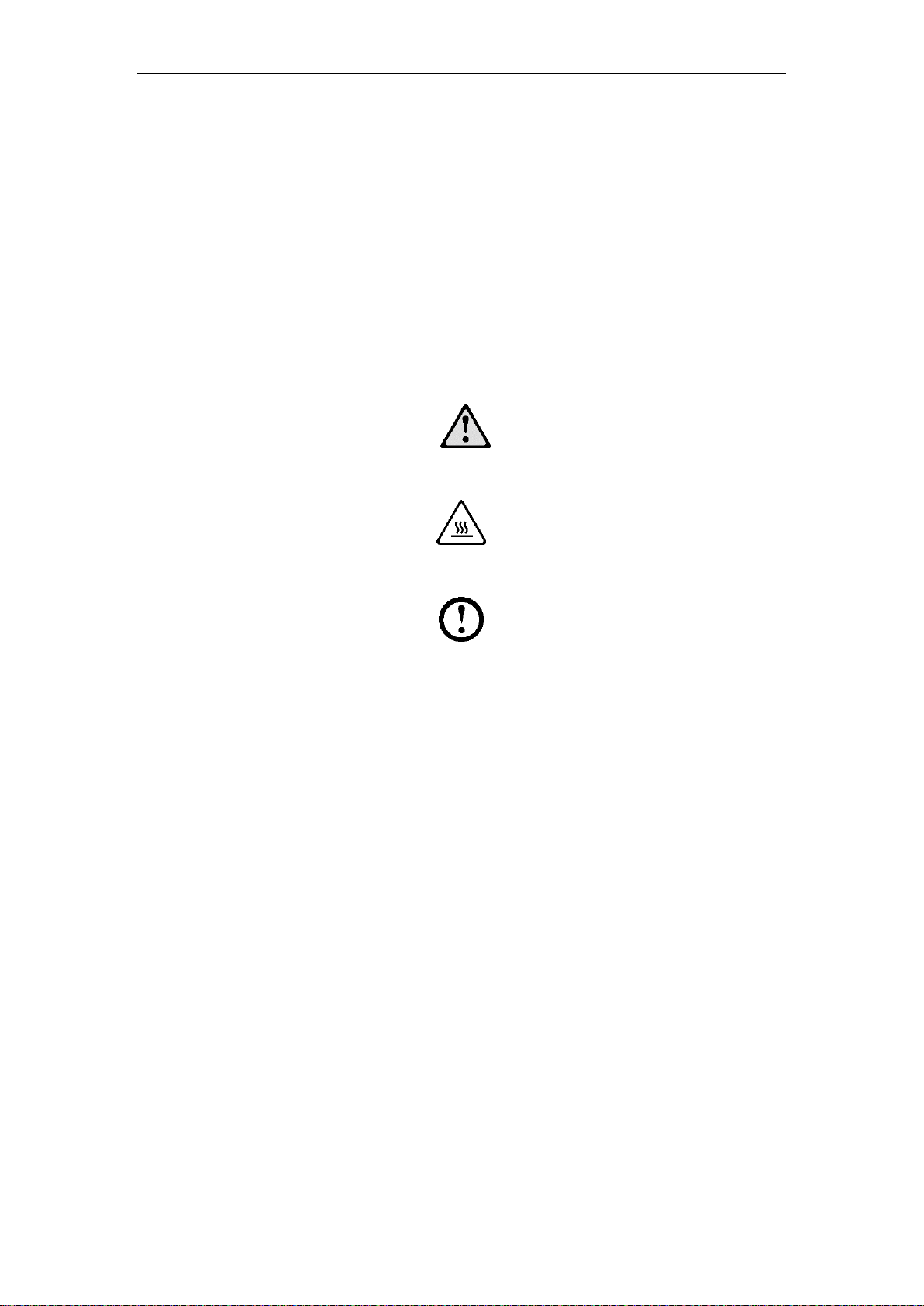
Important Safety Information
Before using this manual, it is important that you read and understand all of
the related safety information for this product. Refer to the
Warranty Guide
that you received with this product for the latest safety
Safety and
information. Reading and understanding this safety information reduces the
risk of personal injury or damage to your product.
Danger: Be aware of extremely hazardous or lethal situations.
Attention: Be aware of possible damage to programs, devices, or data.
Note: Pay attention to this important information.
2 / 25
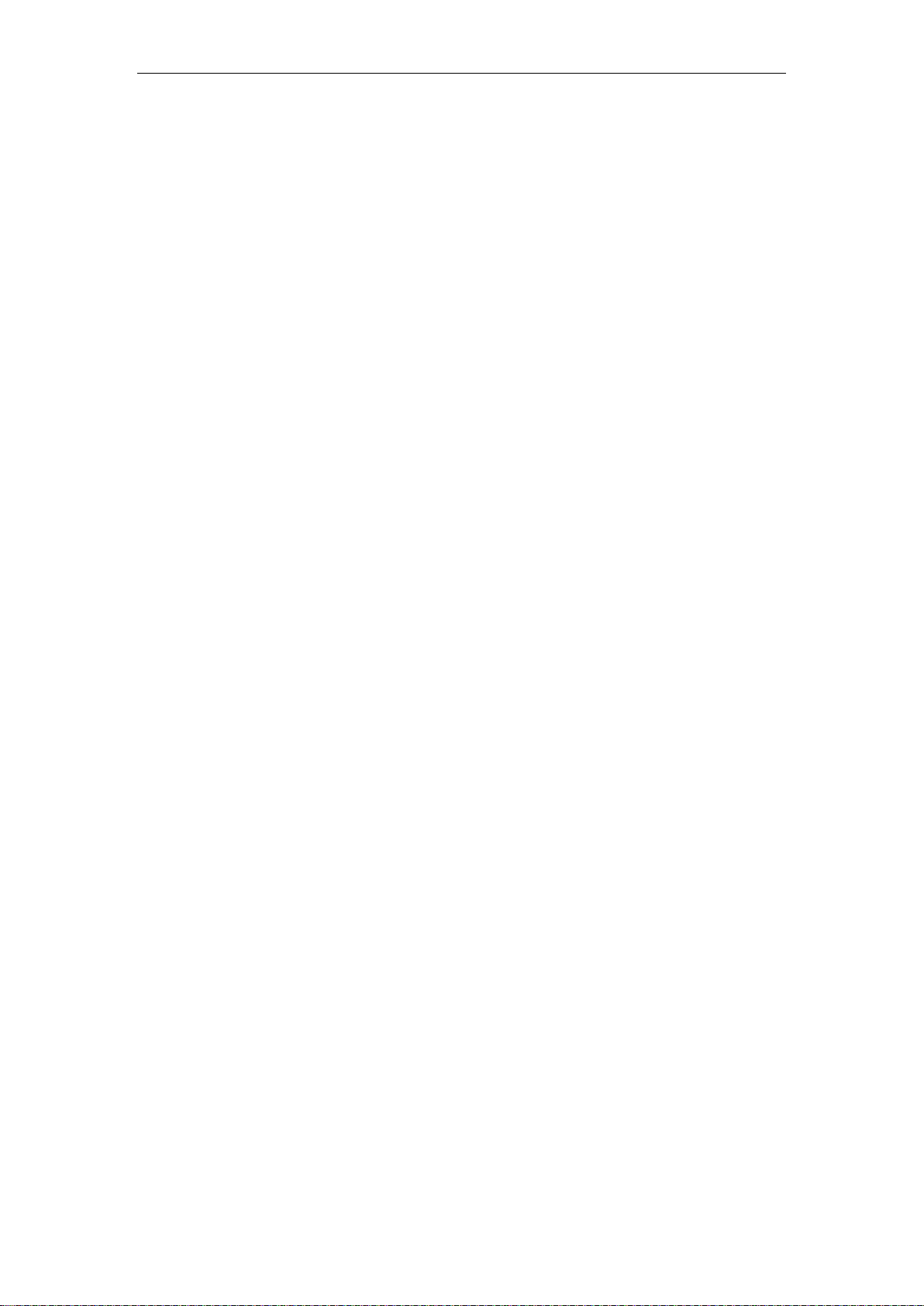
Content
Important Safety Information
Chapter 1 Using the Computer Hardware -------------------------------4
1.1 Front view -------------------------------------------------------------------5
1.2 Top view ---------------------------------------------------------------------6
1.3 Rear view --------------------------------------------------------------------7
1.4 Installing the disk ----------------------------------------------------------8
1.5 Connecting your computer ----------------------------------------------9
1.6 Computer stand instruction ---------------------------------------------10
1.7 Connecting your computer-----------------------------------------------11
Chapter 2 Using the disk -----------------------------------------------------13
2.1 Using the Bluetooth speaker -------------------------------------------14
2.2 Using the projector --------------------------------------------------------15
2.3 Removing the disk --------------------------------------------------------16
2.4 Tips for using disk --------------------------------------------------------17
Chapter 3 Troubleshooting --------------------------------------------------18
3.1 Troubleshooting display problems ------------------------------------19
3.2 Troubleshooting audio problems --------------------------------------20
3.3 Troubleshooting software problems ----------------------------------21
3.4 Troubleshooting problems with hard disks --------------------------22
3.5 Special considerations for troubleshooting Windows -------------23
3.6 Windows help system ----------------------------------------------------23
3.7 Performing daily maintenance tasks. ---------------------------------25
3 / 25
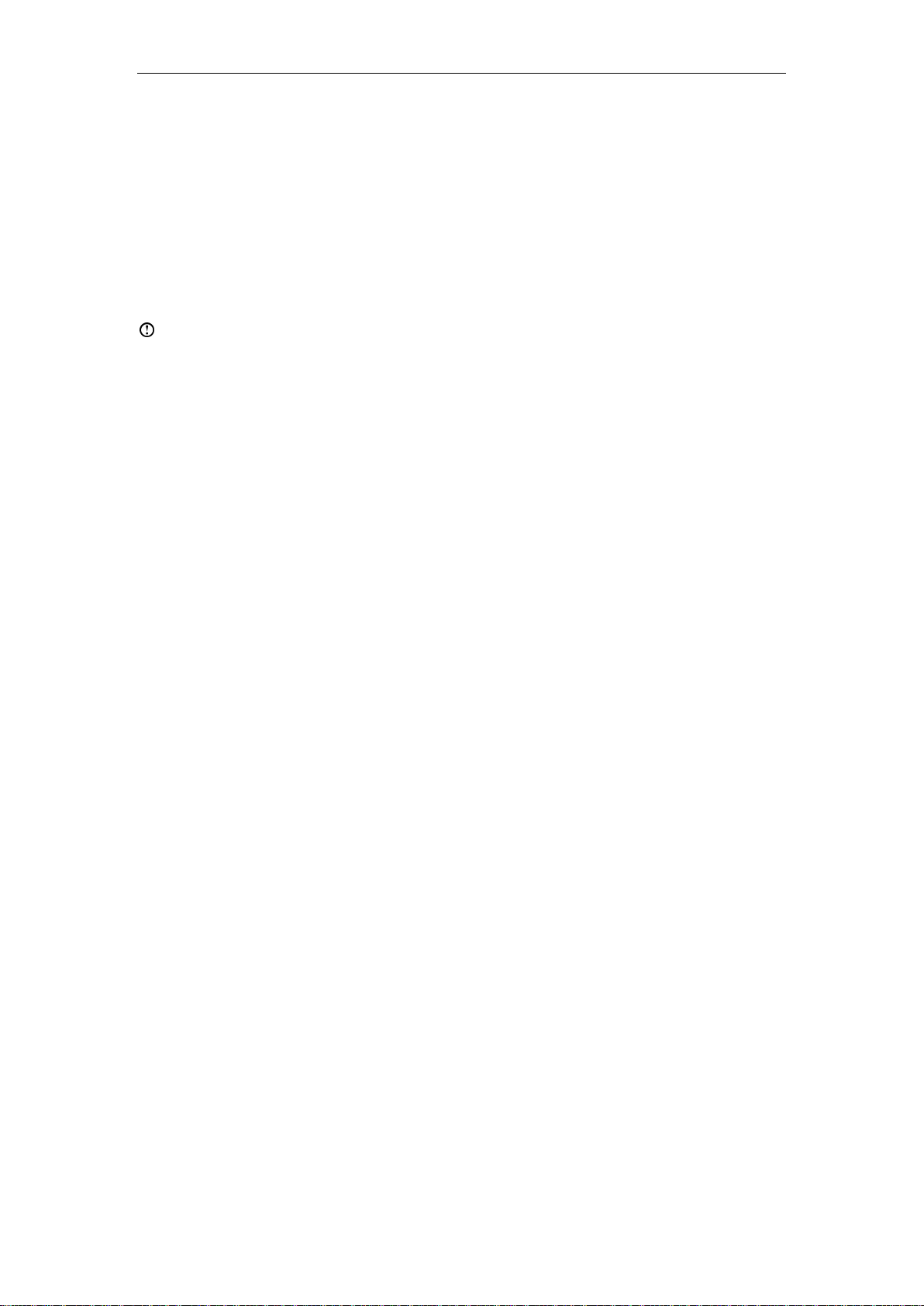
Chapter 1 Using the Computer Hardware
This chapter contains the following topics:
Computer hardware introduction
Information on computer connections
Note: The descriptions in this chapter might vary from your computer,
depending on computer models and configurations.
4 / 25
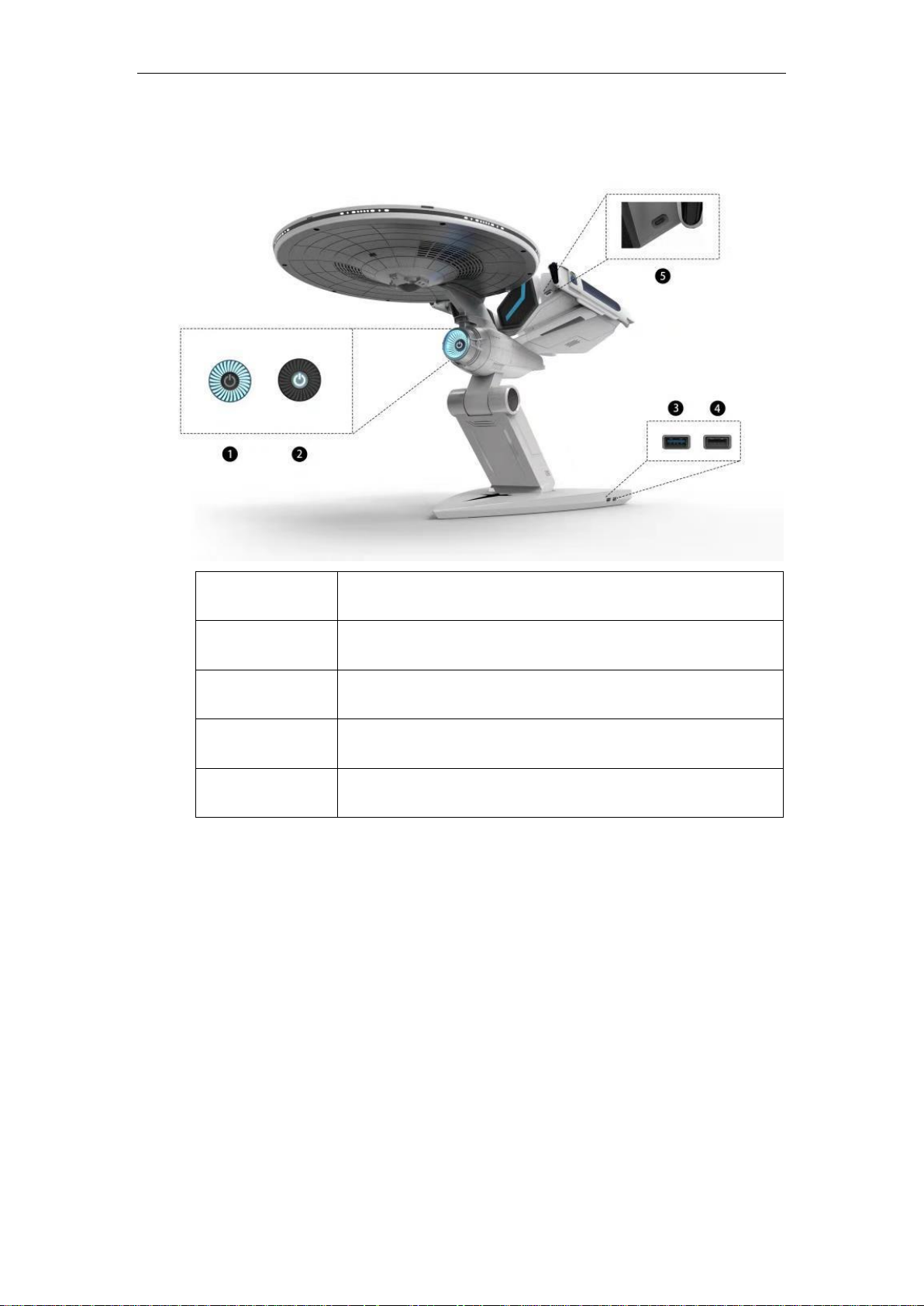
1.1 Front view
1.
System indicator ring
2.
Power button
3.
USB 3.1 Gen1 connector
4.
USB 2.0 connector
5.
USB 3.1 Gen2 Type C connector
5 / 25
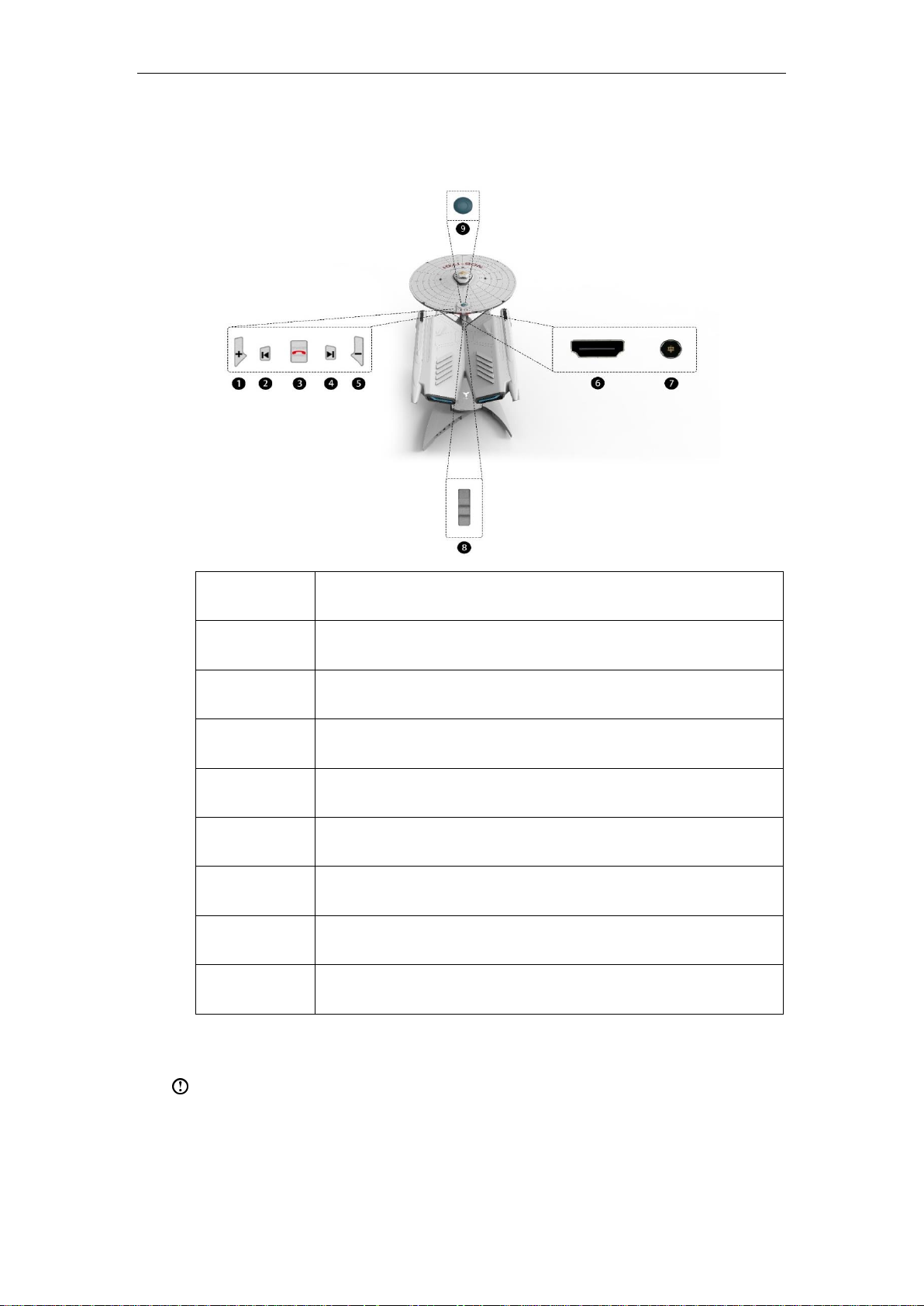
1.2 Top view
1
Volume up¹
2
Previous¹
3
Phone answering key¹
4
Next¹
5
Volume down¹
6
HDMI-in connector
7
Disk power connector
8
Disk lock
9
Projector power button
Note:
¹ Functions available only when using the disk Bluetooth speaker.
6 / 25
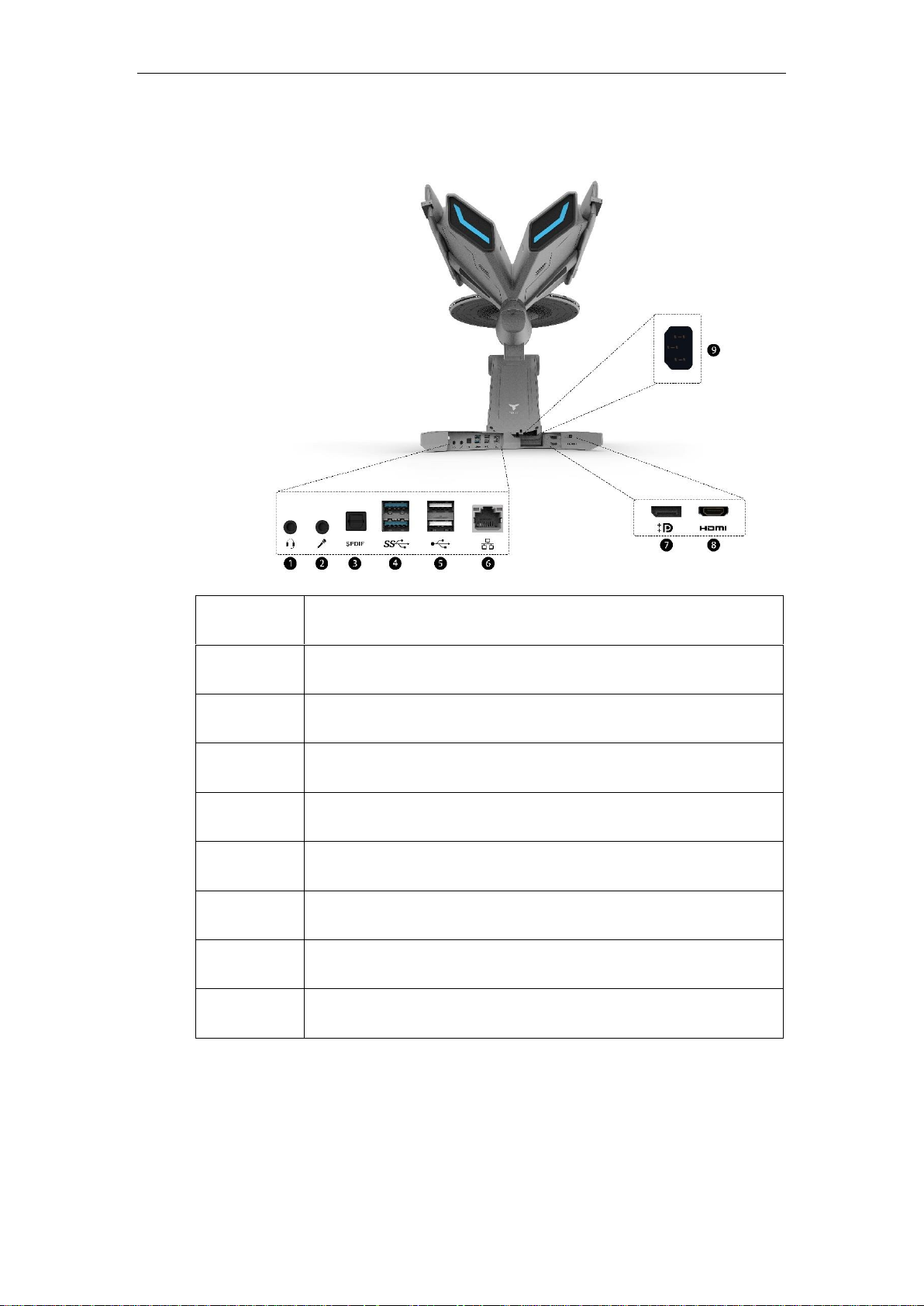
1.3 Rear view
1
Headphone connector
2
Microphone connector
3
SPDIF connector
4
USB 3.1 Gen1*2 connector
5
USB 2.0*2 connector
6
Ethernet connector
7
DP connector
8
HDMI-out connector
9
Power connector
7 / 25
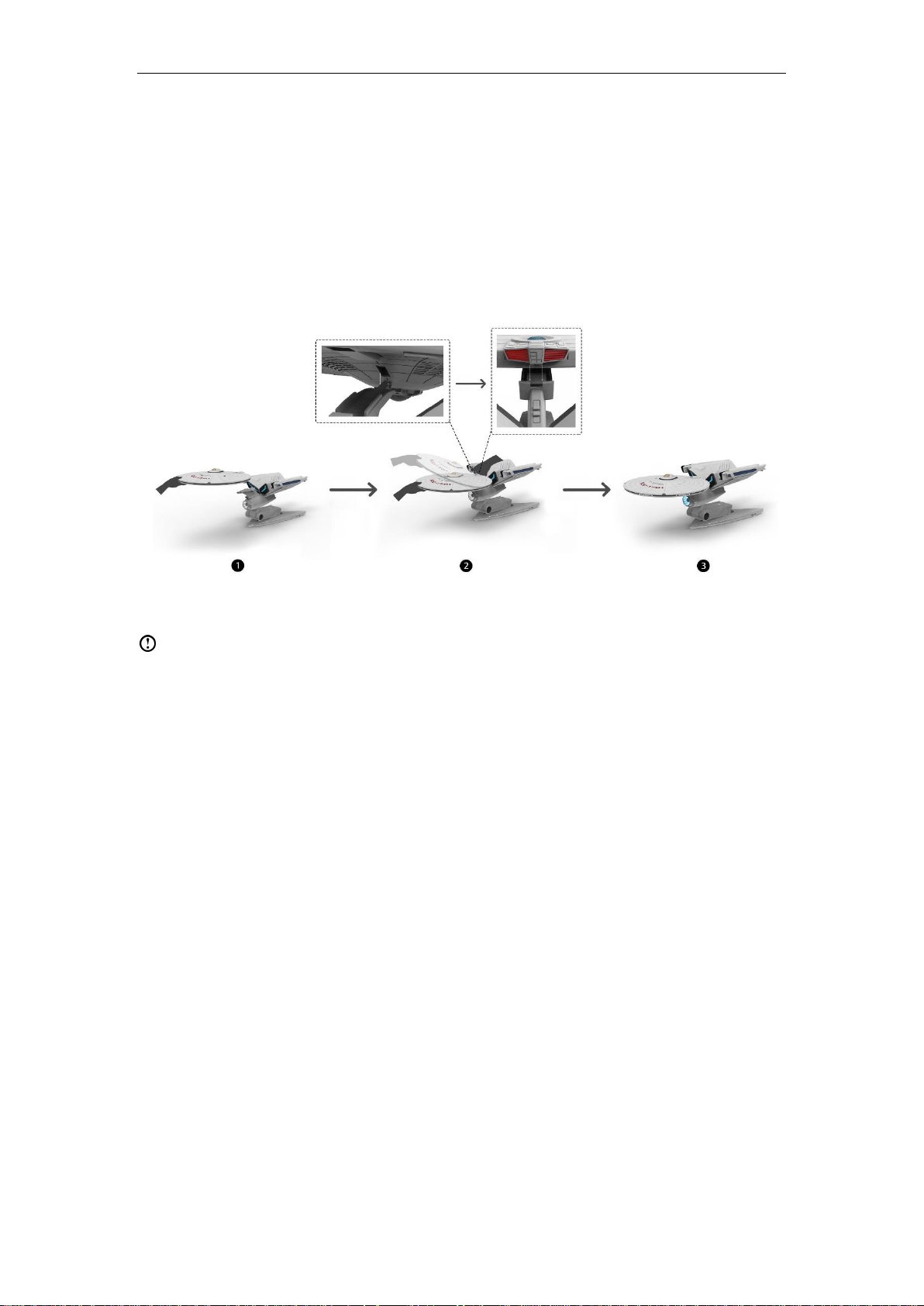
1.4 Installing the disk
Align the guiding track at the bottom of the disk with the mounting track on the
computer, then slowly push the disk into the lock position till you hear a snap
sound.
Notice:
1. When installing the disk to the computer, make sure you align the
guiding track properly aligned with the mounting track on the
computer, using two hands to install the disk till the disk is properly
mounted to the computer.
2. Turn off the computer to install the disk, installing disk when the
computer is power on may damage the disk.
8 / 25
