Tibo Kameleon 6, Kameleon 4 User Manual

Kameleon 4 / Kameleon 6
User Manual
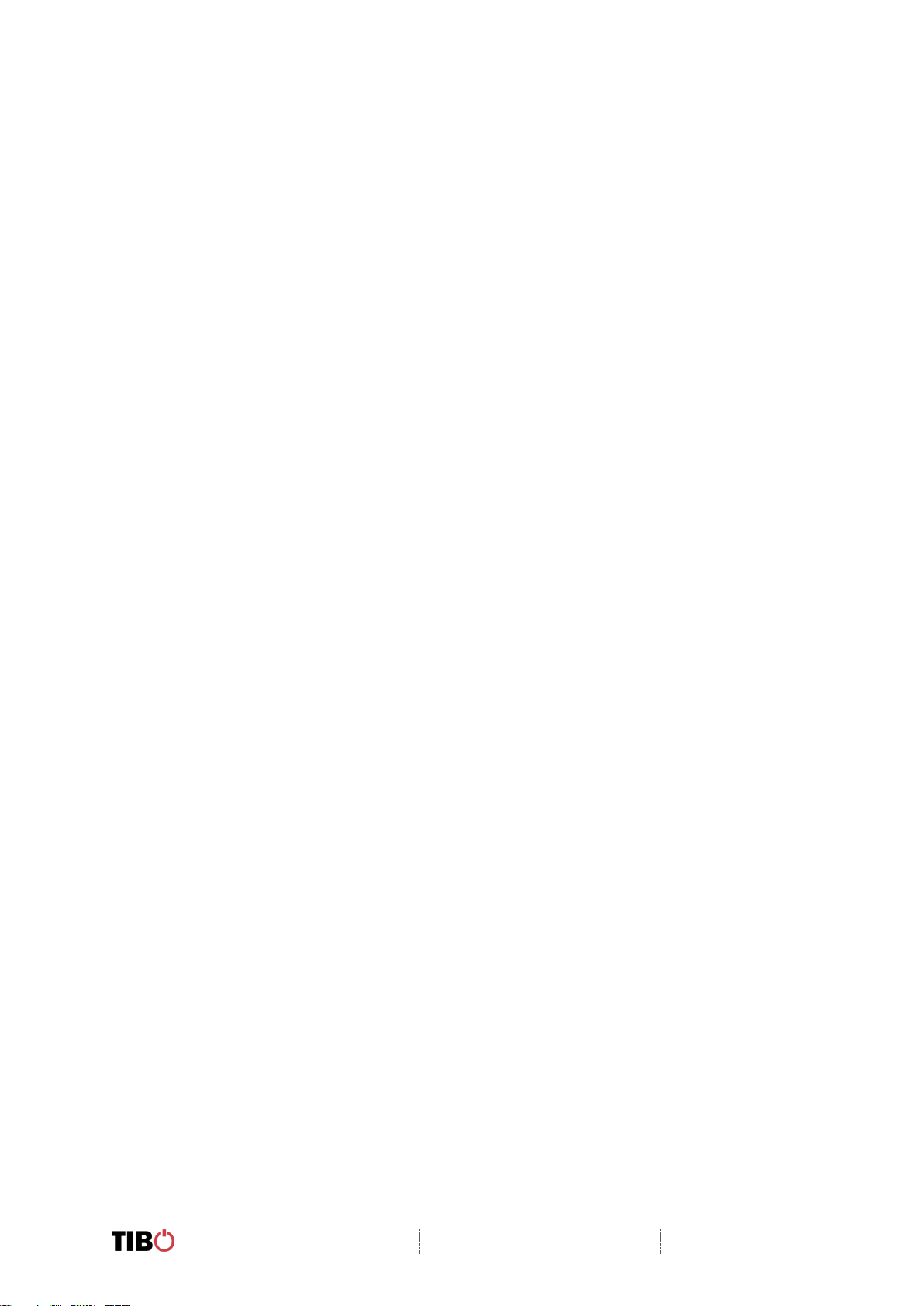
Kameleon 4 / 6
User Manual
Page 1 / 29
Contents
1. Safety Information ............................................................................................. 2
1.1. Installation location .......................................................................................... 3
1.2. Warning ........................................................................................................... 3
1.3. Cleaning and maintenance .............................................................................. 3
1.4. Before moving the appliance ........................................................................... 3
1.5. Storm ............................................................................................................... 3
1.6. Do not drop small items or a liquid into the appliance ...................................... 3
1.7. Repacking the appliance ................................................................................. 3
2. Introduction ........................................................................................................ 4
3. First time speaker setup ................................................................................... 5
3.1. In the box ......................................................................................................... 5
3.2. Top panel layout .............................................................................................. 6
3.3. Rear panel layout ............................................................................................. 7
3.4. Initial setup steps ............................................................................................. 8
3.5. App download .................................................................................................. 8
4. Wi-Fi mode ......................................................................................................... 9
4.1. Wi-Fi mode setup ............................................................................................. 9
4.2. Wi-Fi mode – Alternative setups .................................................................... 14
4.3. Playing music via My Music and Internet Radio Services .............................. 18
4.4. Solo, Group and Stereo modes .................................................................. 22
4.5. Using the pre-set functions ............................................................................ 23
5. Bluetooth mode ............................................................................................... 25
6. Line In mode..................................................................................................... 26
7. Additional Information .................................................................................... 27
7.1. Software updates: .......................................................................................... 27
7.2. Factory reset: ................................................................................................. 27
8. Troubleshooting .............................................................................................. 28
9. Specifications .................................................................................................. 29
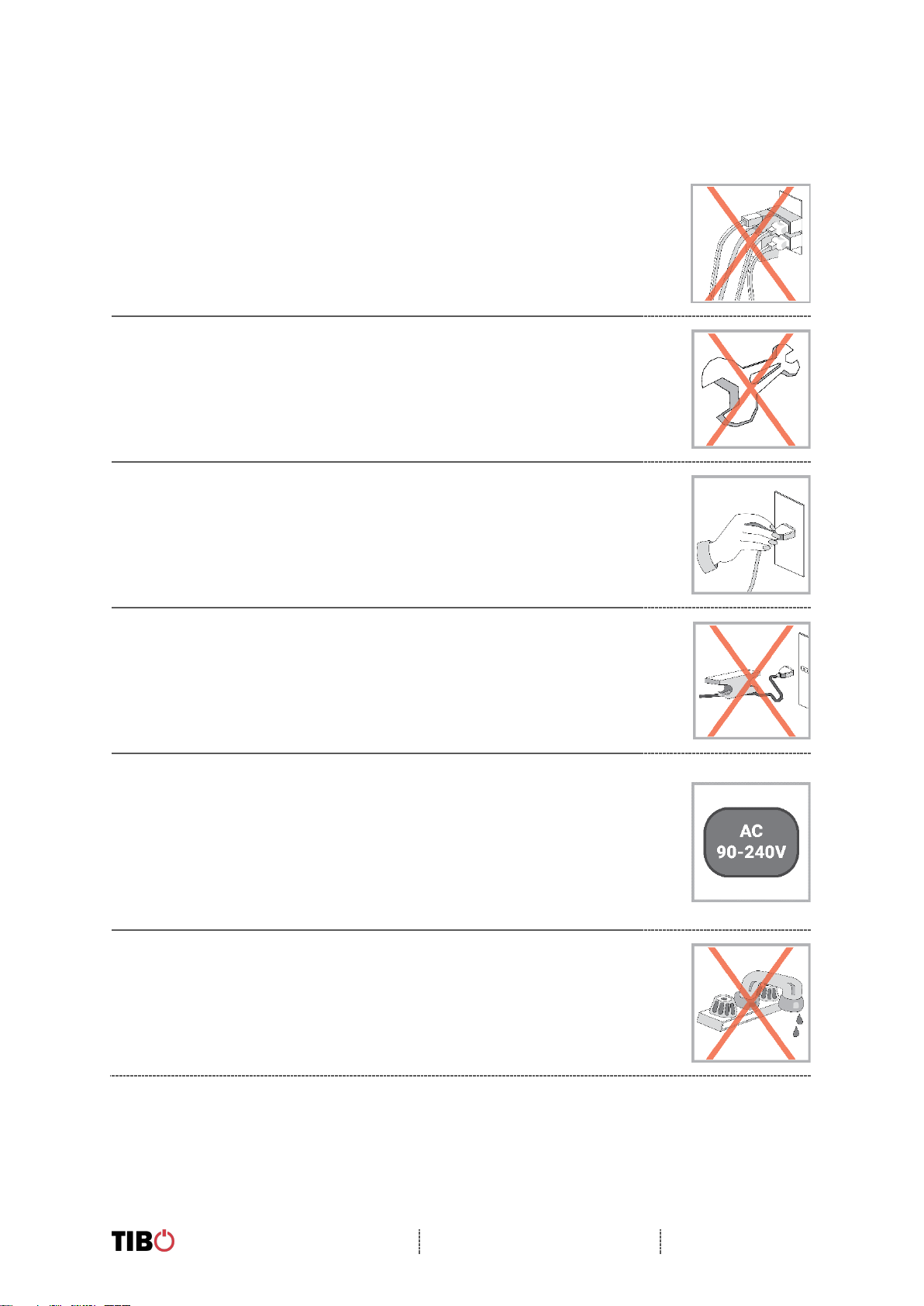
Kameleon 4 / 6
User Manual
Page 2 / 29
1. Safety Information
Do not share the power socket with another appliance
Do not disassemble or attempt to repair the appliance on your
own.
If you are not using the appliance, pull the power cord out of the
mains socket.
Be careful of the power cord and maintain it as appropriate. To
ensure safety, do not twist the power cord, do not pull it out of the
socket, do not compress it or stretch its length.
Do not use the appliance if the supply voltage is lower than 90V
or higher than 240V. If the supply voltage is lower than 90V, the
appliance may not work, and its lifetime may be affected. If the
voltage is higher than 240V, the appliance may catch on fire or
cause a fire.
Do not wash the appliance or use it in the bathroom, or it may
cause potential injuries and other problems.
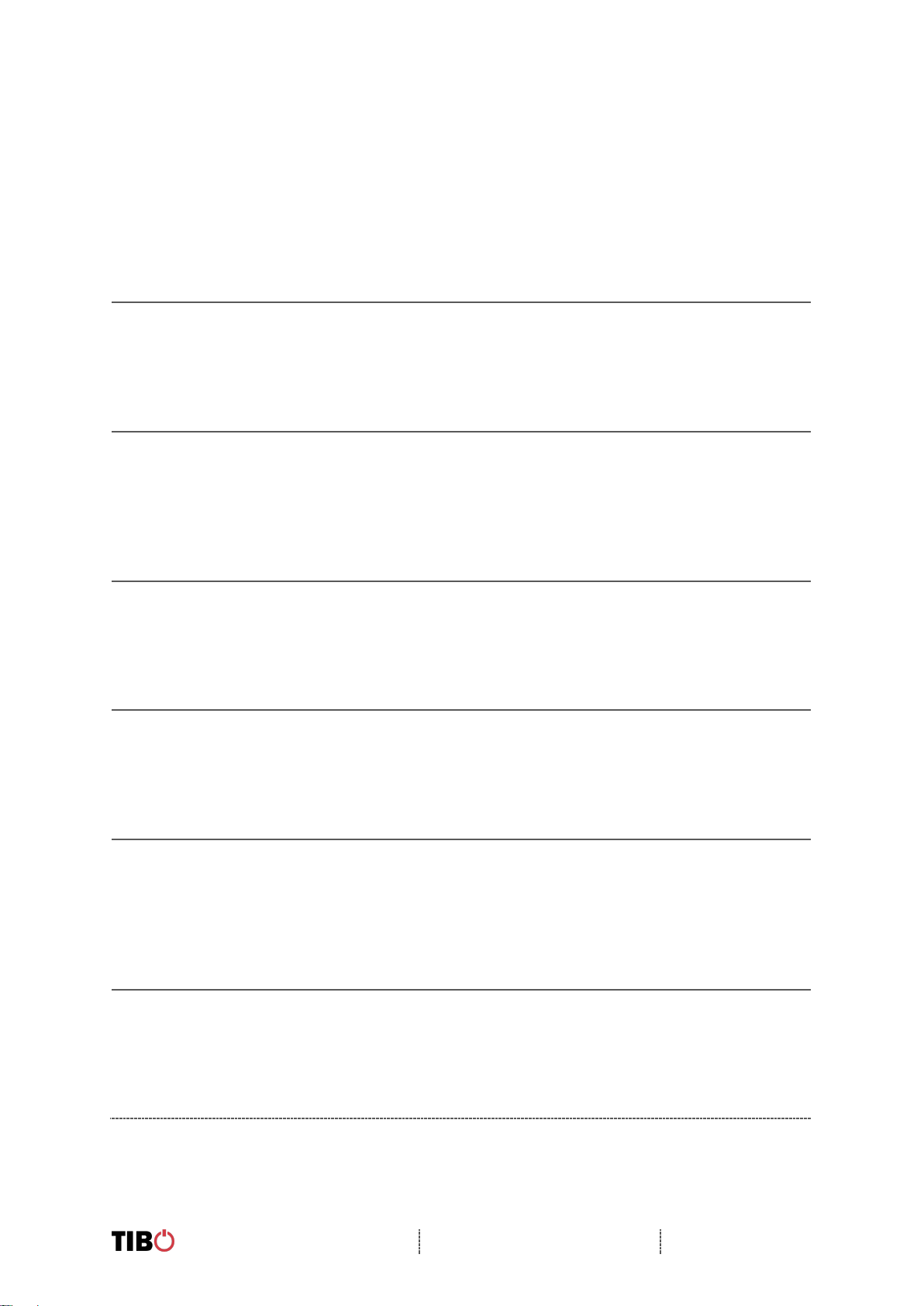
Kameleon 4 / 6
User Manual
Page 3 / 29
1.1. Installation location
Leave sufficient space around the appliance of at least 5 cm from any wall/obstacle to
ensure proper ventilation and prevent the appliance from overheating.
The following places are not suitable installation locations for the appliance:
▪ An unstable location
▪ A location near a heat source or in direct sunlight.
▪ In a wet or dusty environment
1.2. Warning
To prevent suffering an electrical shock or another accident, do not operate the
appliance in a rainy or humid environment.
1.3. Cleaning and maintenance
Use a soft cloth or cotton dipped in a neutral solution for cleaning the surface of
appliances. Do not use the type of cloth that you use for washing dishes or aggressive
chemical agents.
1.4. Before moving the appliance
Before moving the appliance to a different location, please take the disc out of the
appliance so that the disc and appliance will not be damaged.
1.5. Storm
If the appliance is not working properly during a storm, please disconnect the plug
from the power socket and reinsert it after a minute.
1.6. Do not drop small items or a liquid into the appliance
In the event that you find small items or a liquid inside the appliance, you see smoke
or smell an odour, immediately disconnect the appliance from the power grid. Send
the appliance to an authorised service centre.
1.7. Repacking the appliance
When sending the appliance by a transport company, use the original packaging to
prevent its damage during transport.
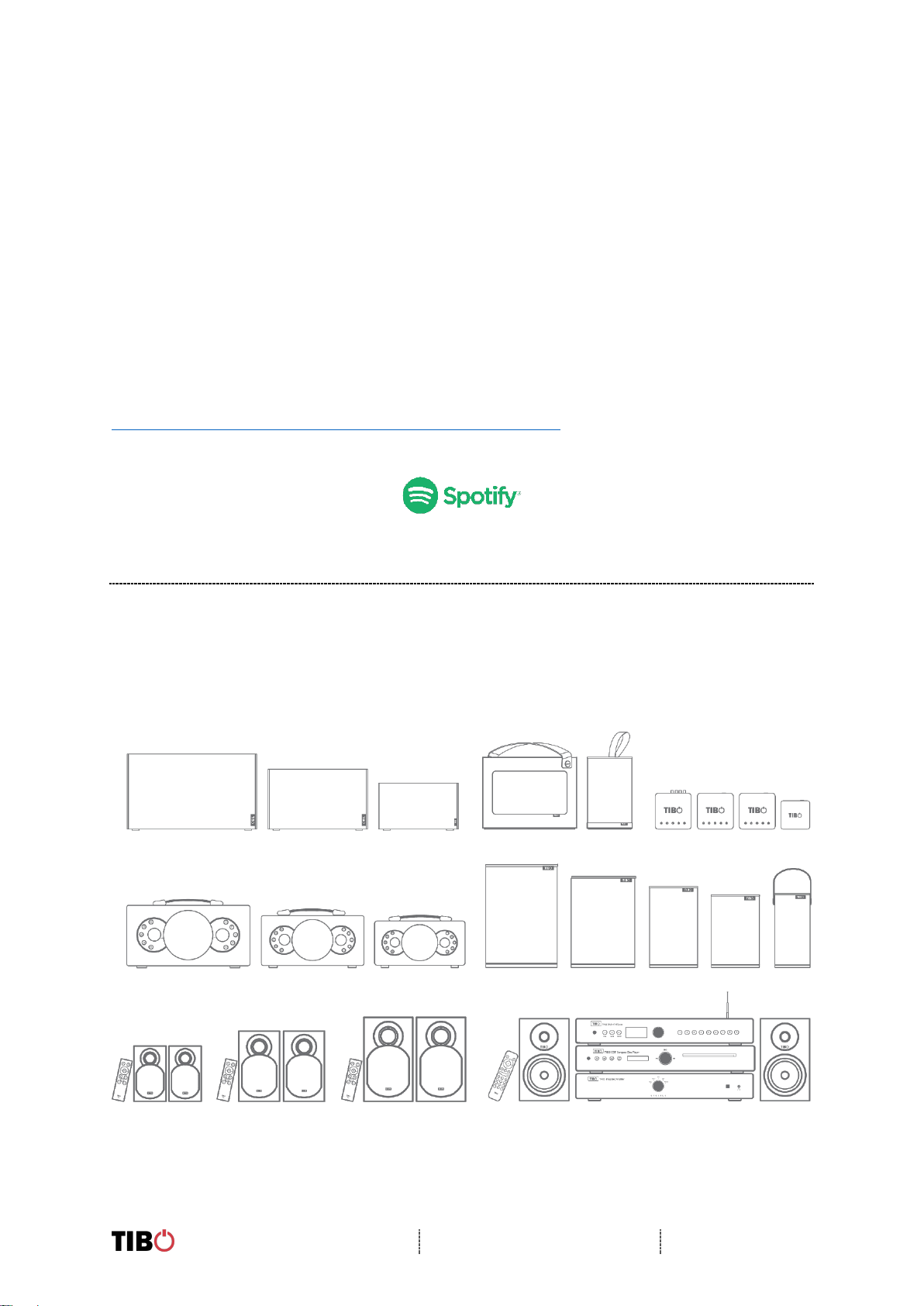
Kameleon 4 / 6
User Manual
Page 4 / 29
2. Introduction
Thank you for purchasing the TIBO Kameleon 4/6. We hope that your experience
with the Kameleon 4/6 will be enjoyable for many years to come.
With Smart Audio capability and controlled by the FREE TIBO App, the Kameleon
4/6 can be used to playback audio in single, stereo or group mode at the touch of a
button. High Resolution audio streaming via Wi-Fi or Bluetooth makes music from a
wide range of sources immediately available. Plus, the speaker has five pre-sets
which can be toggled through for thousands of internet radio stations and playlists.
Comes with 3 sets of interchangeable panels, white dark grey and walnut, for
matching your home décor.
The Spotify software is subject to third party licenses found here:
https://developer.spotify.com/legal/third-party-licenses/
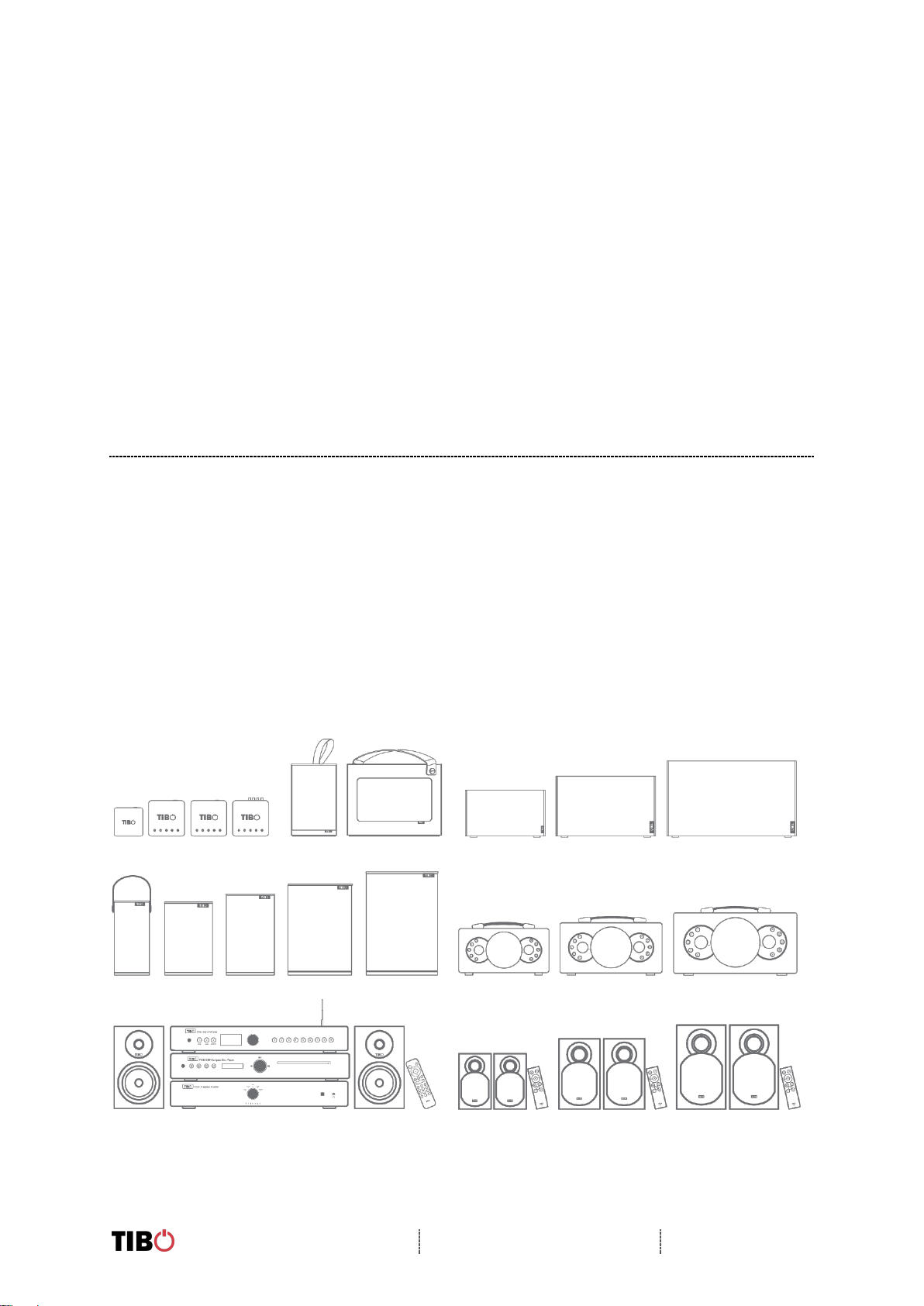
Kameleon 4 / 6
User Manual
Page 5 / 29
3. First time speaker setup
3.1. In the box
▪ Kameleon speaker
▪ Standard UK plug
▪ Standard EU plug
▪ 3 pairs of side panels
▪ Quick start guide
▪ Setup warning
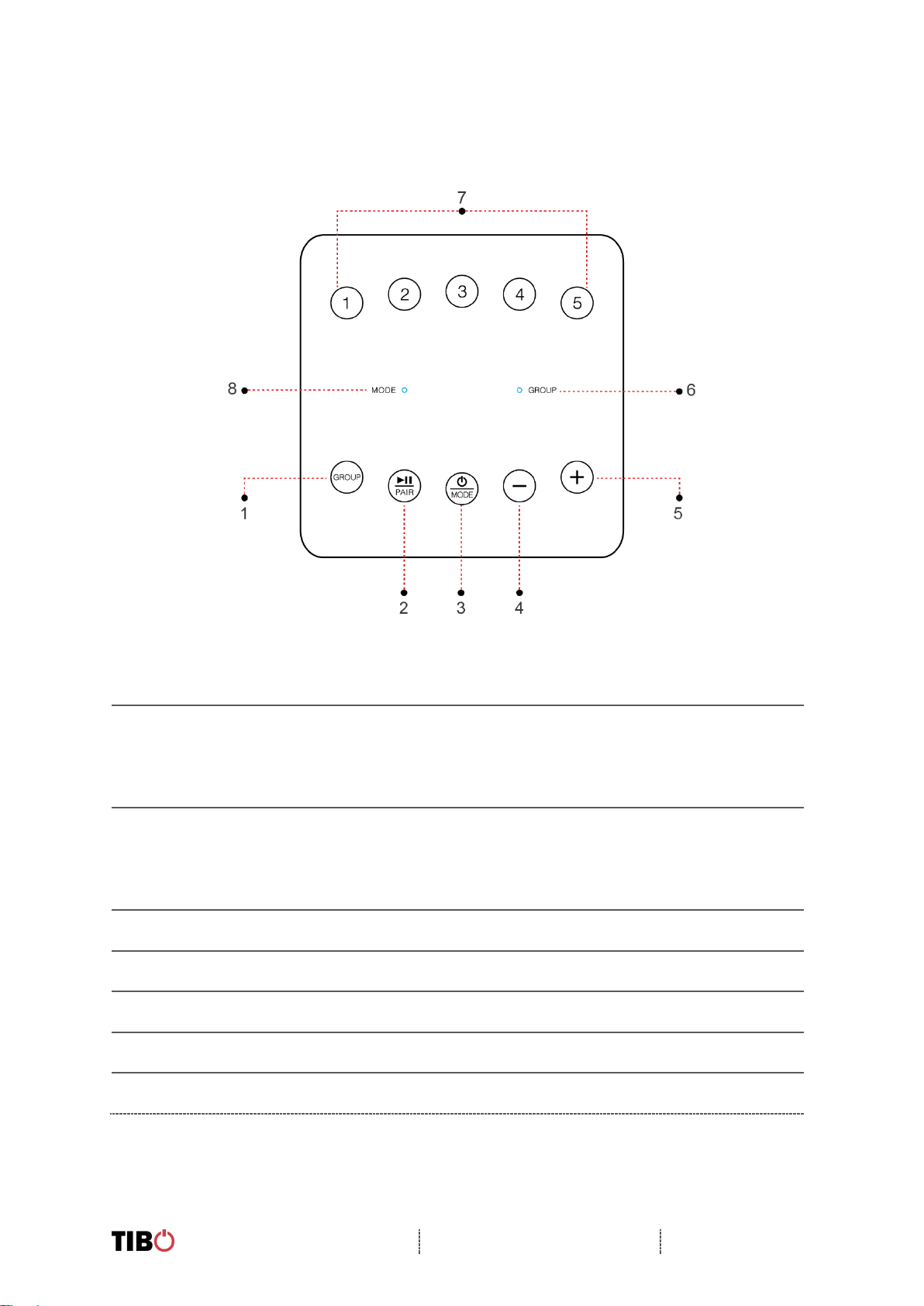
Kameleon 4 / 6
User Manual
Page 6 / 29
3.2. Top panel layout
1. Group Function: (Press to group the Tap with other Smart Audio products)
2. Play/Pause/Pair Function:
Short press – Play and pause track
Long press – Pair device with Bluetooth
3. Mode/Power Button:
Long press – turn on/off
Short press – Choose between Bluetooth/Wi-Fi/Line in modes
4. Volume down
5. Volume up
6. Group Light: (White light when in group mode)
7. Pre-set Functions: (Choose between selected pre-sets 1-5)
8. Mode Light: (Red light – Wi-Fi mode) (Green light – Line in mode)
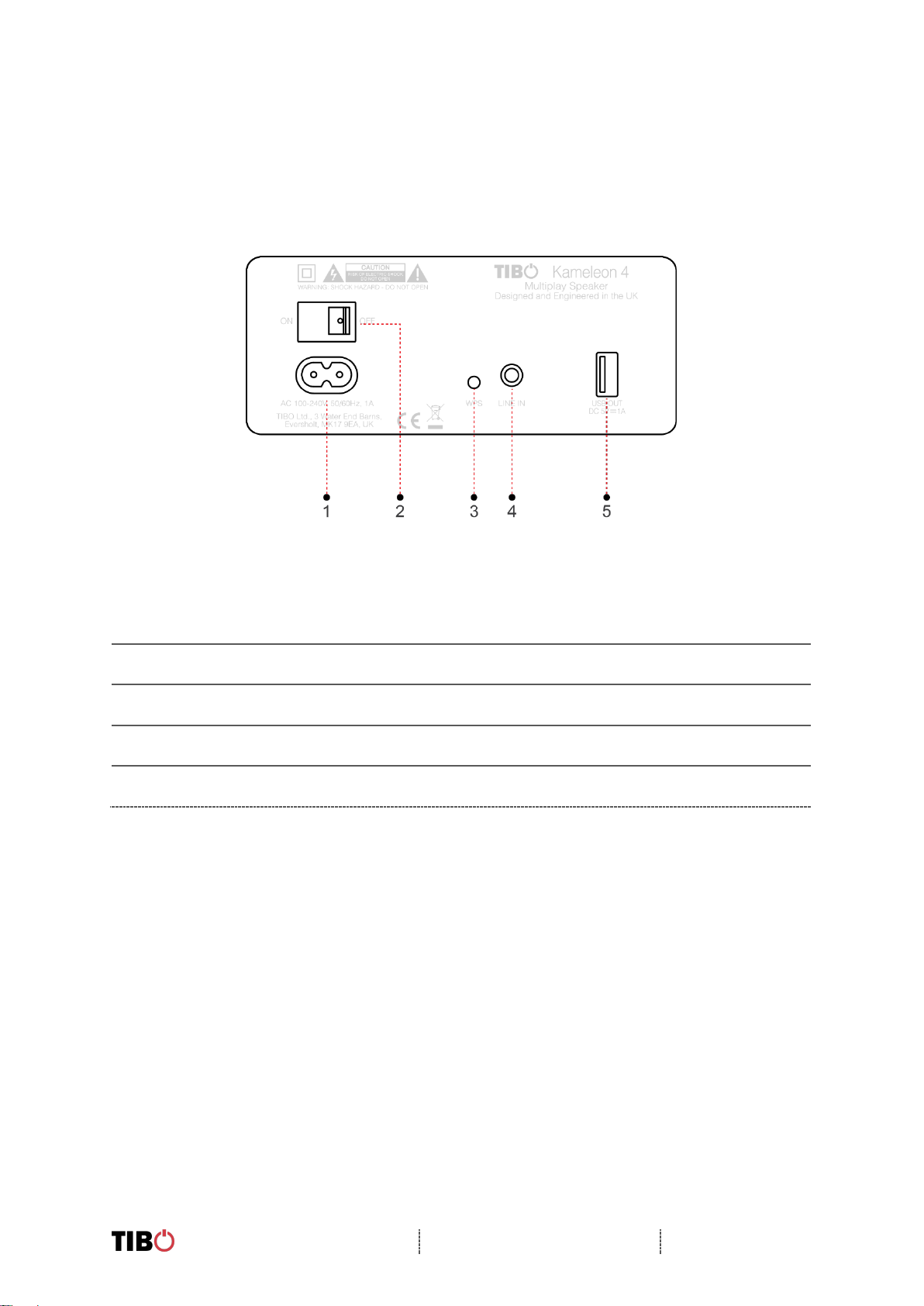
Kameleon 4 / 6
User Manual
Page 7 / 29
3.3. Rear panel layout
1. Power cable port
2. Power Switch: On / off
3. WPS Button: Short press to connect to Wi-Fi
4. Line in (3.5mm audio stereo input)
5. USB Input: For charging your phone / tablet
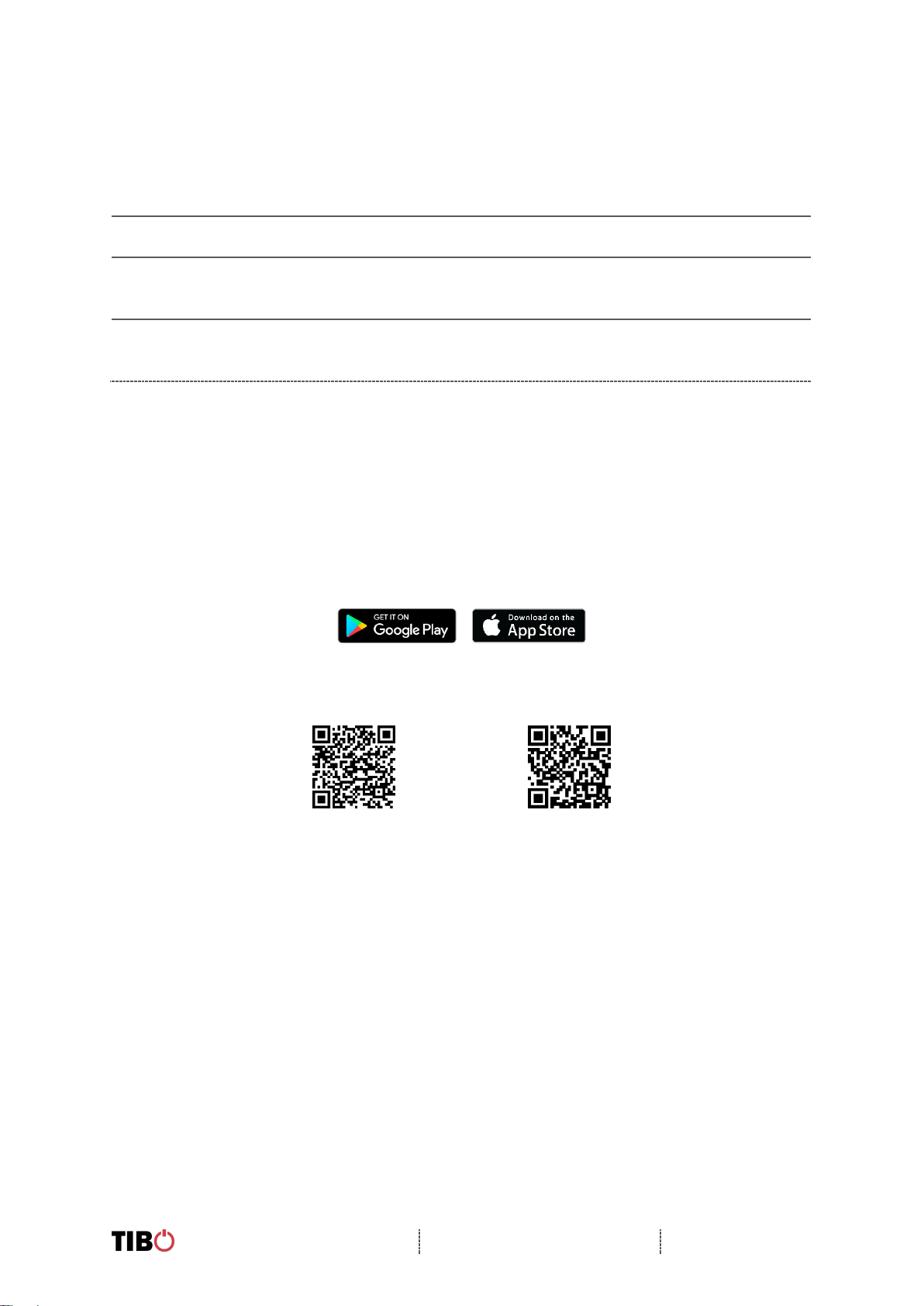
Kameleon 4 / 6
User Manual
Page 8 / 29
3.4. Initial setup steps
1. Before using this product for the first time, please connect the appropriate
power cable to the power input port on the rear.
2. Then turn on the power switch also on the rear panel.
3. The Kameleon 4/6 will respond by saying “Power on, powering up for the first
time, please wait.”
4. Do not do anything until the Kameleon speaker has finished booting up. The
Kameleon speaker will say “Ready for app setup” when boot up is complete.
3.5. App download
The TIBO app helps you get setup for the first time and helps get the most out of your
speaker’s functions.
The app is compatible with iOS and Android smartphones and can be downloaded for
free on Google Play or in the App Store.
Scan QR code:
Android
IOS
With the TIBO app you can:
▪ Browse and connect to over 15000 internet radio stations
▪ Select a sound source
▪ Manage Multi Mode groups
▪ Set up, modify, and play your pre-sets
▪ Check what song or other media is currently playing
▪ Adjust individual and multi-room volume settings
▪ Rename your speaker
▪ Adjust panning
▪ Add more speakers
