Tibo Choros TAP, Choros 2 User Manual

Choros 2 and Tap
User Manual
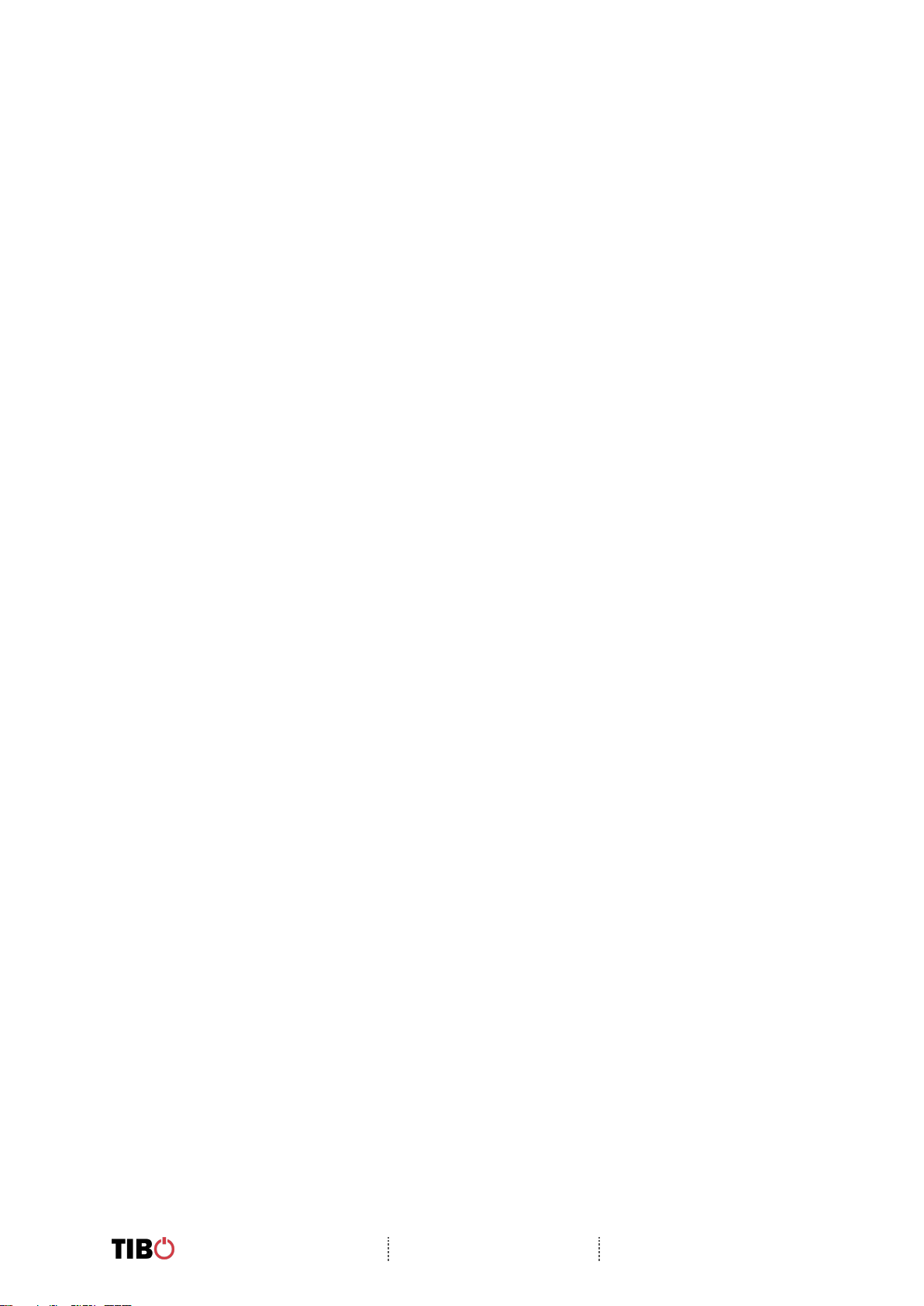
Choros 2 and Tap
User Manual
Page 1 / 31
Contents
1. Safety Information ............................................................................................................................ 2
1.1. Installation location ...................................................................................................................... 3
1.2. Warning ........................................................................................................................................ 3
1.3. Cleaning and maintenance .......................................................................................................... 3
1.4. Before moving the appliance ....................................................................................................... 3
1.5. Storm ........................................................................................................................................... 3
1.6. Do not drop small items or a liquid into the appliance ................................................................. 3
1.7. Repacking the appliance ............................................................................................................. 3
2. Introduction ....................................................................................................................................... 4
3. First time speaker setup .................................................................................................................. 5
3.1. In the box ..................................................................................................................................... 5
3.2. Top panel layout .......................................................................................................................... 6
3.3. Rear panel layout ......................................................................................................................... 7
3.4. Initial setup steps ......................................................................................................................... 8
3.5. App download .............................................................................................................................. 8
4. Wi-Fi mode ........................................................................................................................................ 9
4.1. Wi-Fi mode setup ......................................................................................................................... 9
4.2. Wi-Fi mode – Alternative setups ................................................................................................ 14
4.3. Alexa setup (Choros Tap Only) ................................................................................................. 18
4.4. Playing music via My Music and Internet Radio Services ......................................................... 20
4.5. Solo, Group and Stereo modes ................................................................................................. 24
4.6. Using the pre-set functions ........................................................................................................ 25
5. Bluetooth mode .............................................................................................................................. 27
5.1. Bluetooth mode setup ................................................................................................................ 27
6. Line In mode.................................................................................................................................... 28
6.1. Line in mode setup .................................................................................................................... 28
7. Additional Information ................................................................................................................... 29
7.1. Software updates: ...................................................................................................................... 29
7.2. Factory reset: ............................................................................................................................. 29
8. Troubleshooting ............................................................................................................................. 30
9. Specifications ................................................................................................................................. 31
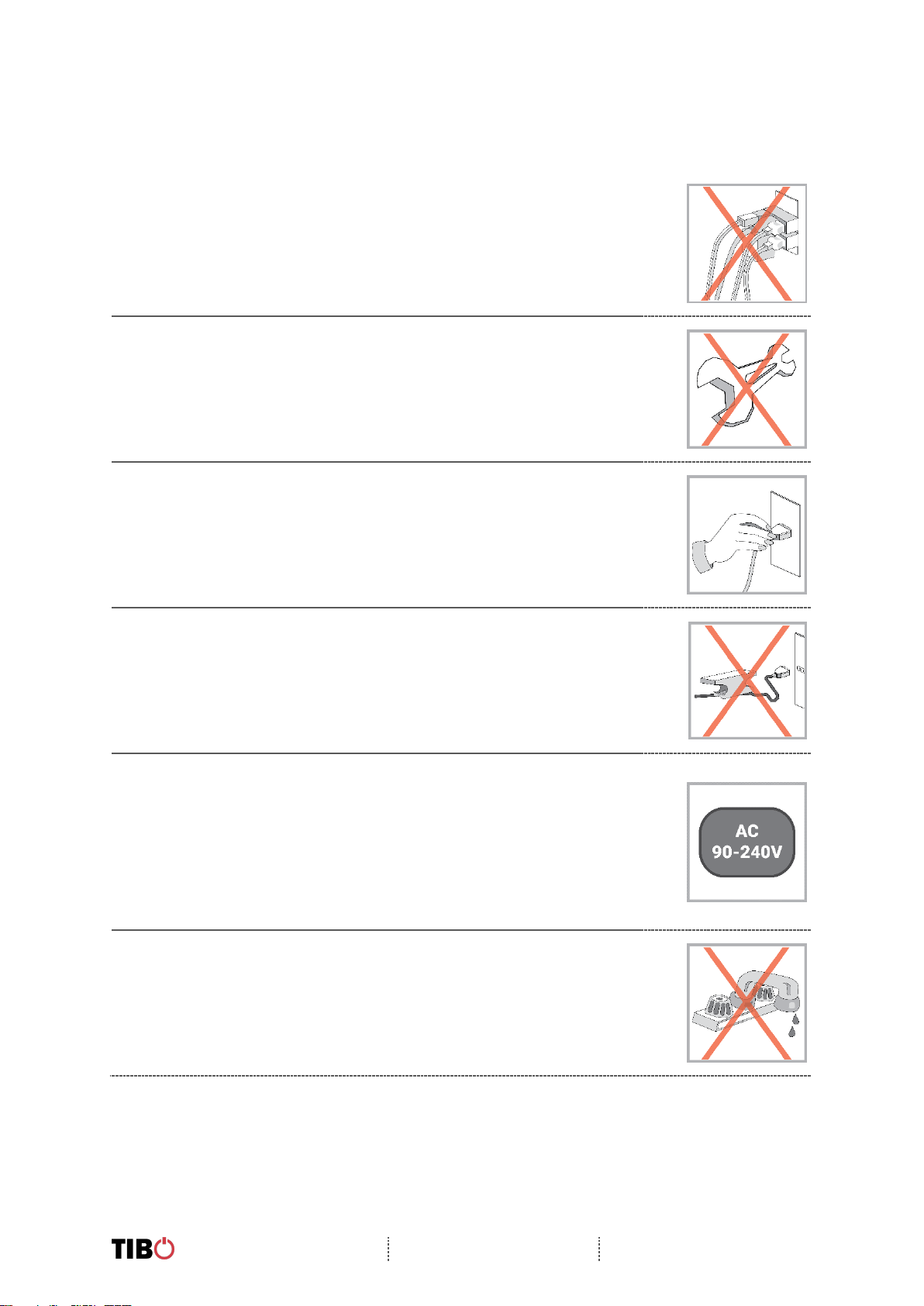
Choros 2 and Tap
User Manual
Page 2 / 31
1. Safety Information
Do not share the power socket with another appliance
Do not disassemble or attempt to repair the appliance on your own.
If you are not using the appliance, pull the power cord out of the mains socket.
Be careful of the power cord and maintain it as appropriate. To ensure safety,
do not twist the power cord, do not pull it out of the socket, do not compress
it or stretch its length.
Do not use the appliance if the supply voltage is lower than 90V or higher
than 240V. If the supply voltage is lower than 90V, the appliance may not
work, and its lifetime may be affected. If the voltage is higher than 240V, the
appliance may catch on fire or cause a fire.
Do not wash the appliance or use it in the bathroom, or it may cause potential
injuries and other problems.
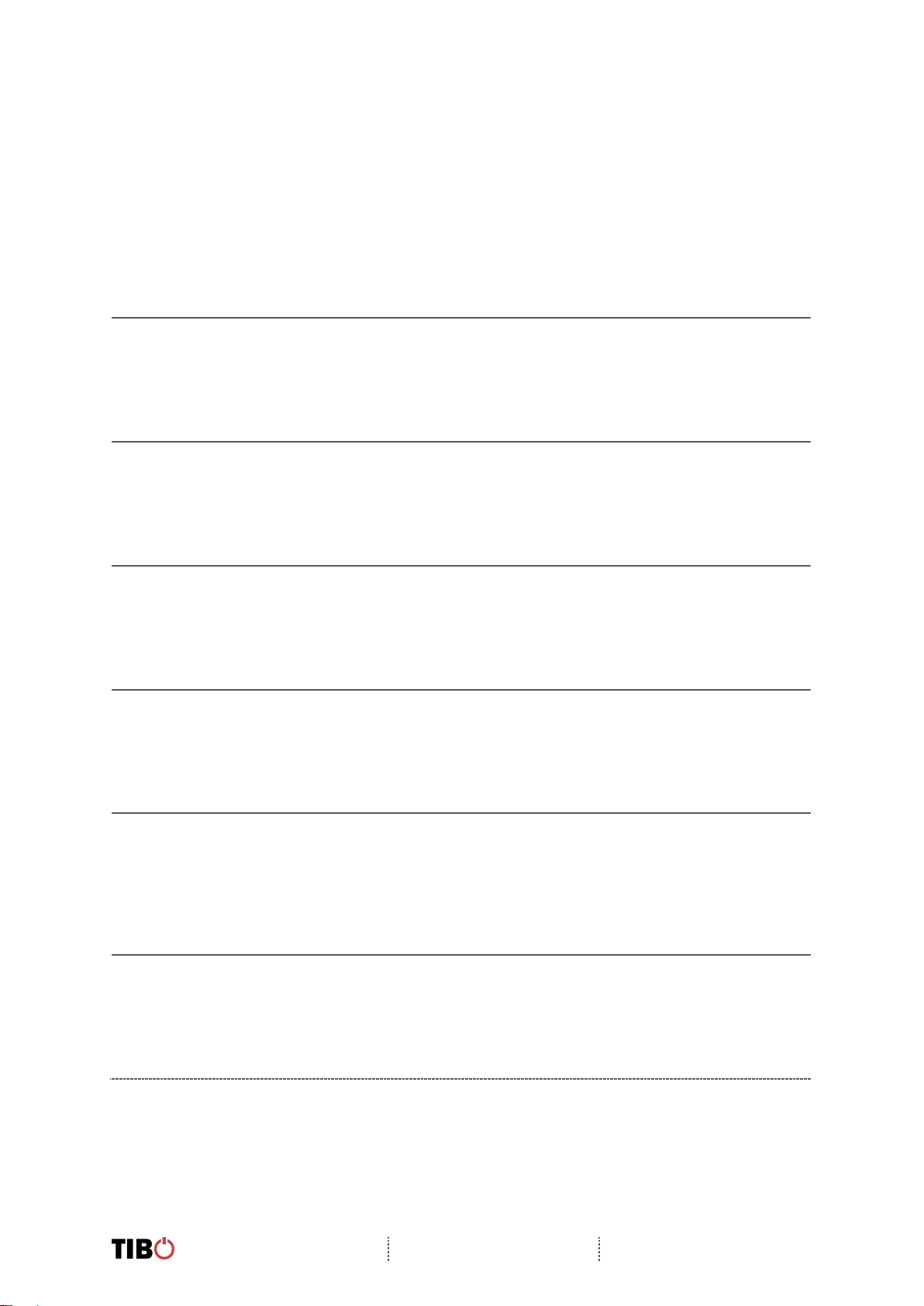
Choros 2 and Tap
User Manual
Page 3 / 31
1.1. Installation location
Leave sufficient space around the appliance of at least 5 cm from any wall/obstacle to ensure
proper ventilation and prevent the appliance from overheating.
The following places are not suitable installation locations for the appliance:
• An unstable location
• A location near a heat source or in direct sunlight.
• In a wet or dusty environment
1.2. Warning
To prevent suffering an electrical shock or another accident, do not operate the appliance in a
rainy or humid environment.
1.3. Cleaning and maintenance
Use a soft cloth or cotton dipped in a neutral solution for cleaning the surface of appliances.
Do not use the type of cloth that you use for washing dishes or aggressive chemical agents.
1.4. Before moving the appliance
Before moving the appliance to a different location, please take the disc out of the appliance
so that the disc and appliance will not be damaged.
1.5. Storm
If the appliance is not working properly during a storm, please disconnect the plug from the
power socket and reinsert it after a minute.
1.6. Do not drop small items or a liquid into the appliance
In the event that you find small items or a liquid inside the appliance, you see smoke or smell
an odour, immediately disconnect the appliance from the power grid. Send the appliance to an
authorised service centre.
1.7. Repacking the appliance
When sending the appliance by a transport company, use the original packaging to prevent its
damage during transport.
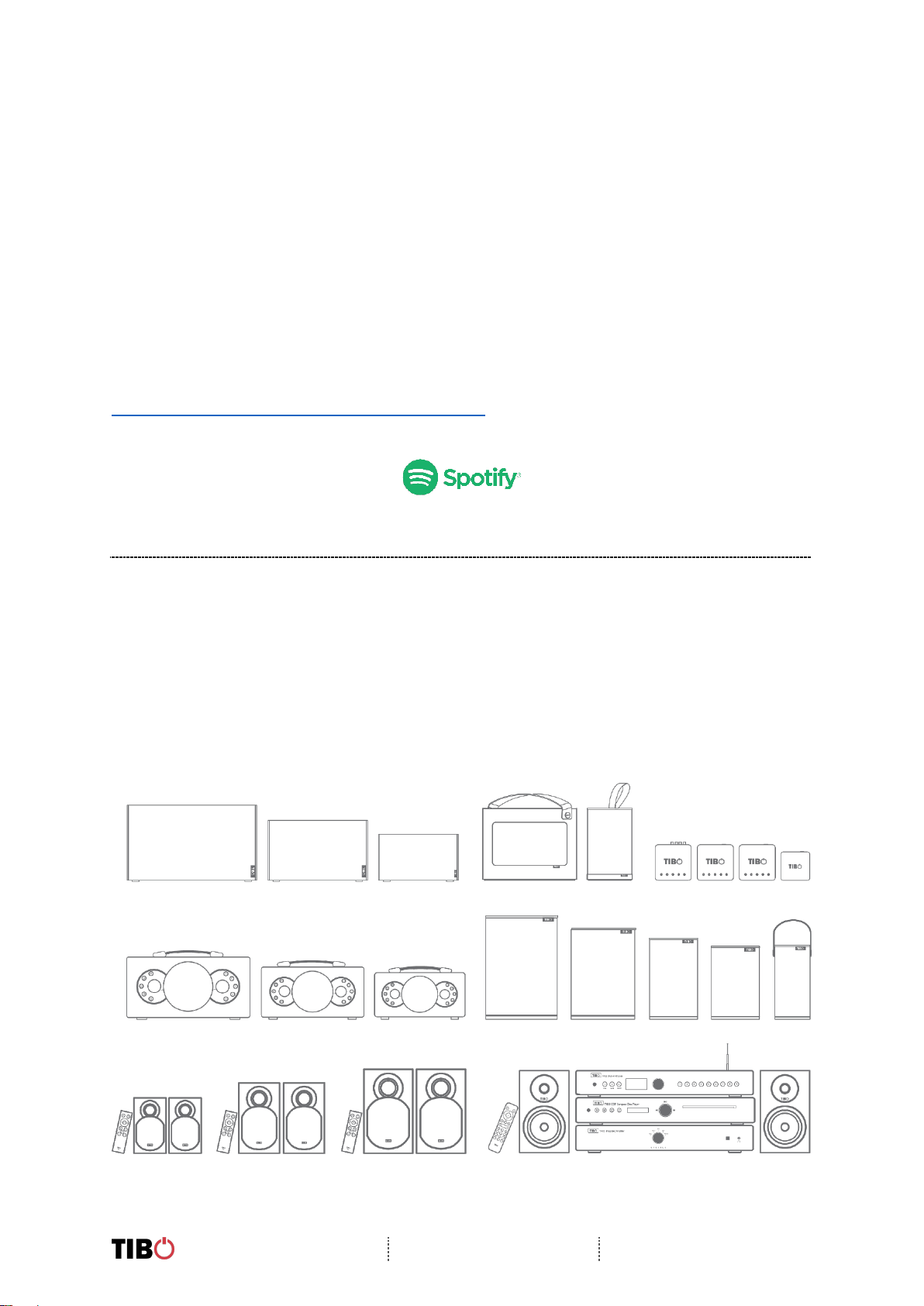
Choros 2 and Tap
User Manual
Page 4 / 31
2. Introduction
Thank you for purchasing the TIBO Choros 2 or Tap speaker. We hope that your experience with the
Choros 2 or Tap will be enjoyable for many years to come.
The Choros range is a family of wireless smart speaker systems. They are able to connect to one
another utilising the latest in exclusive Smart Audio software to deliver a high quality, crisp sound.
Designed with motion in mind, you can play whatever and wherever you feel.
Wirelessly connect your mobile phone, tablet or other Wi-Fi/Bluetooth device to the speaker. Choros
Tap has Talk to Alexa with the ‘Tap to Talk’ function included with this speaker. Choros 2 and Choros
Tap has the similar layout; however, Choro 2 does not have Amazon Alexa function.
The Spotify software is subject to third party licenses found here:
https://developer.spotify.com/legal/third-party-licenses/
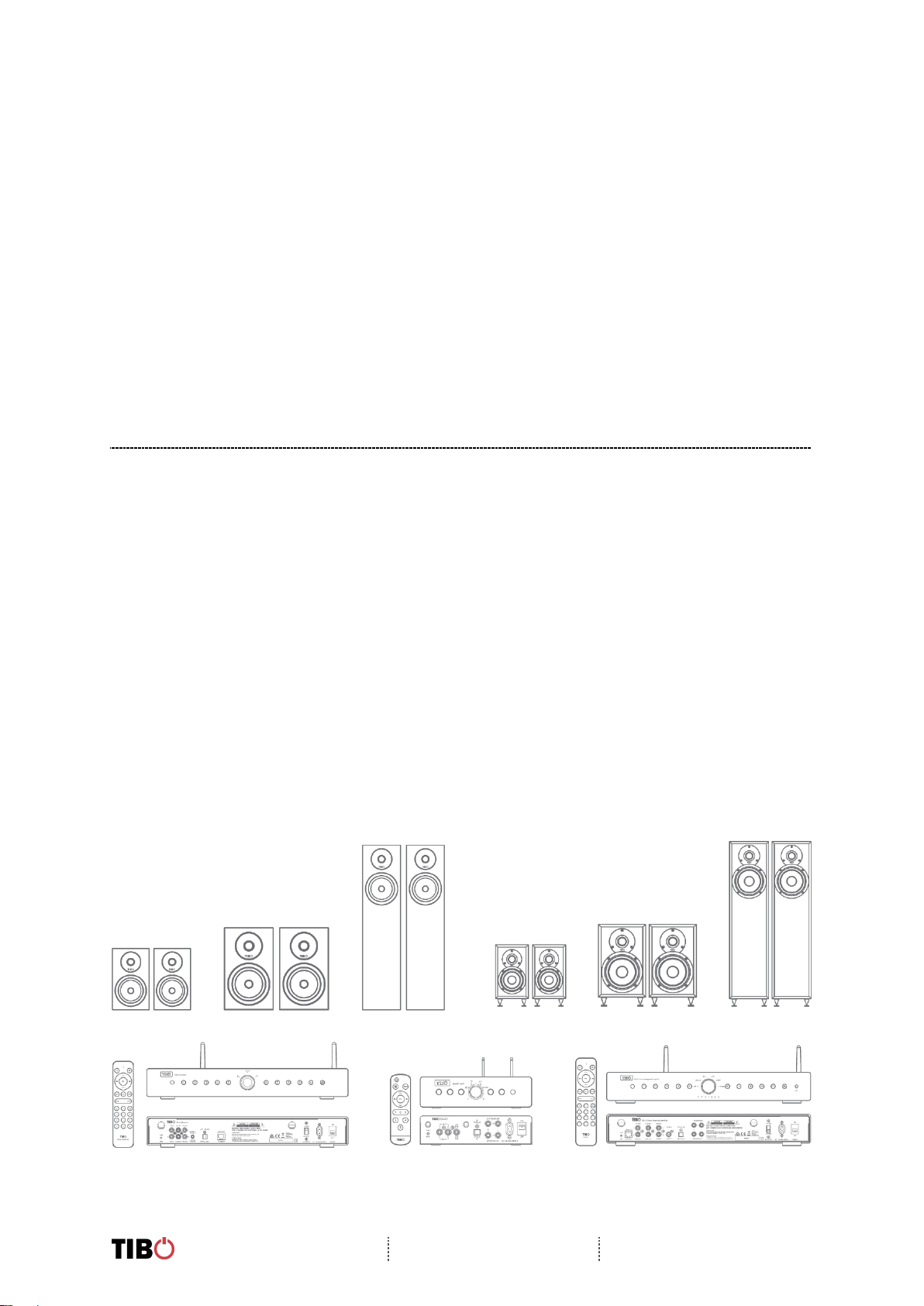
Choros 2 and Tap
User Manual
Page 5 / 31
3. First time speaker setup
3.1. In the box
• Choros 2 or Tap speaker
• Standard UK plug
• Standard EU plug
• Quick start guide
• Setup warning
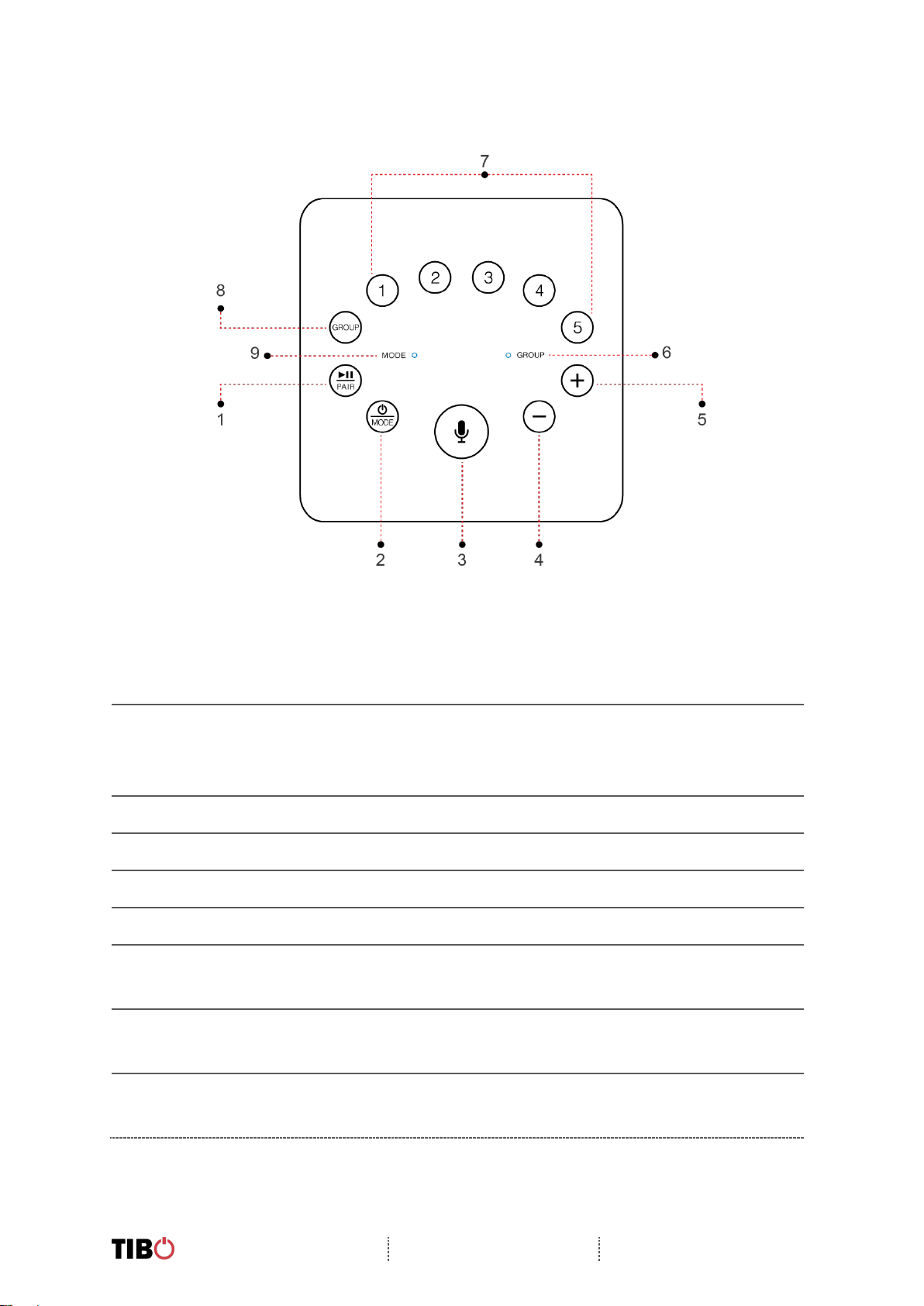
Choros 2 and Tap
User Manual
Page 6 / 31
3.2. Top panel layout
1. Play/Pause/Pair Function:
Short press – Play and pause track
Long press – Pair device with Bluetooth
2. Mode/Power Button:
Long press – turn on/off
Short press – Choose between Bluetooth/Wi-Fi/Line in modes
3. Tap To Talk: Tap to activate and talk to Alexa (Only for Choros Tap)
4. Volume down
5. Volume up
6. Group light: White light in multi speaker group mode
7. Pre-set Functions:
Choose between selected pre-sets 1-5
8. Group Function:
Press to group the Tap with other Smart Audio products
9. Mode Light:
Red light: Wi-Fi mode. Green light: Line in mode
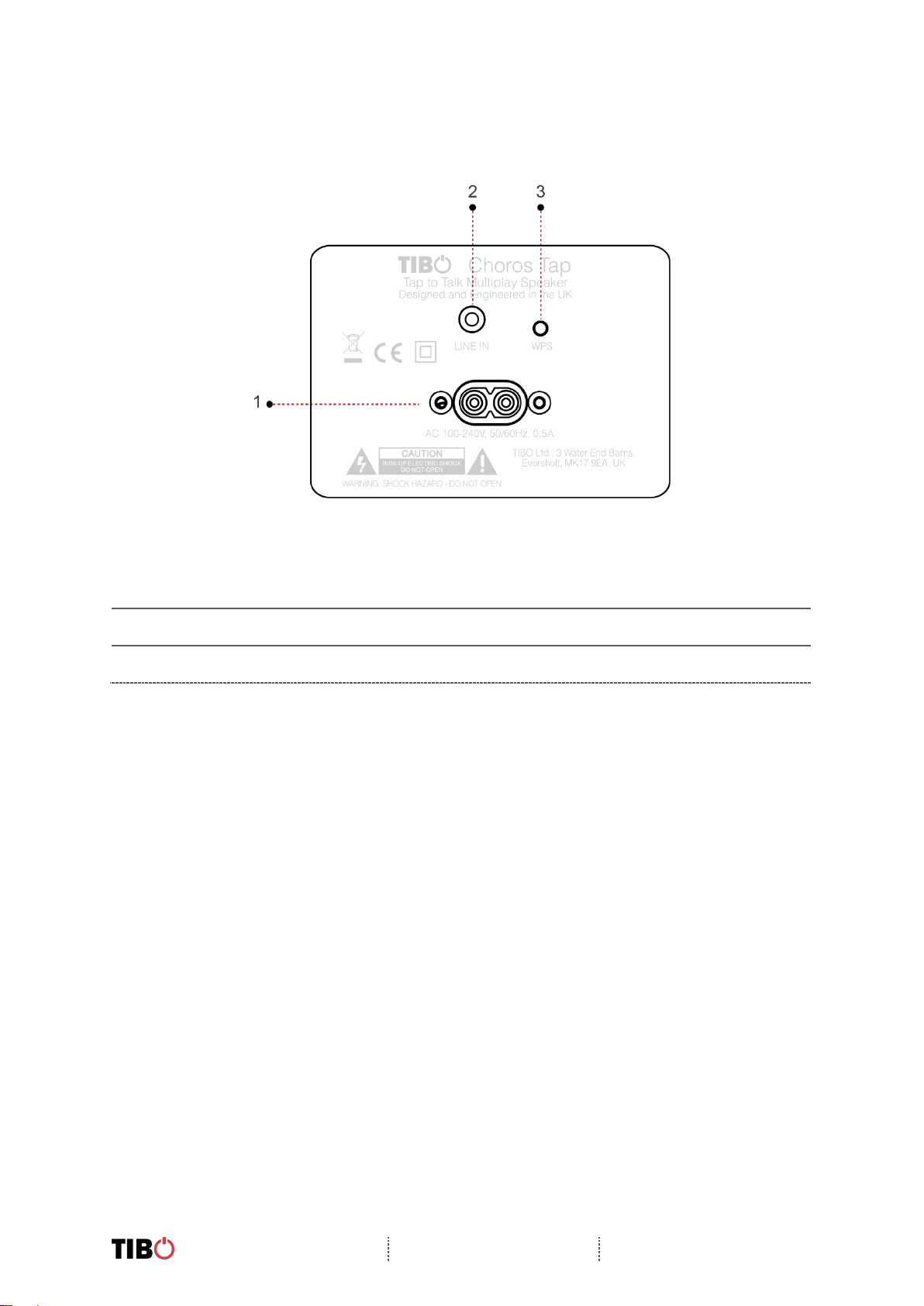
Choros 2 and Tap
User Manual
Page 7 / 31
3.3. Rear panel layout
1. Power cable port
2. Line in: 3.5mm audio stereo input
3. WPS button
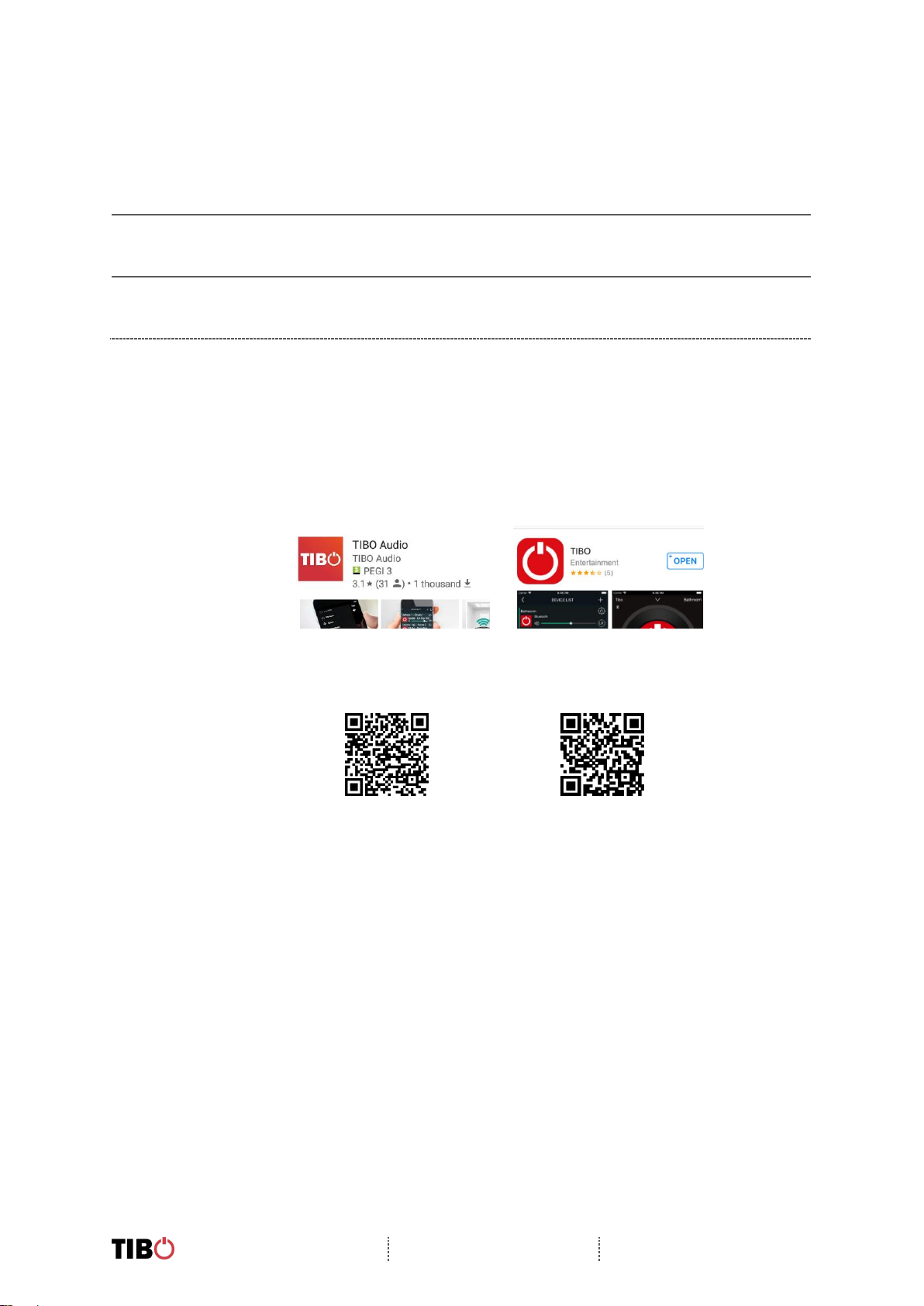
Choros 2 and Tap
User Manual
Page 8 / 31
3.4. Initial setup steps
• Before using this product for the first time, please connect the appropriate power cable to
the power input port on the rear.
• The Choros 2 or Tap will respond by saying “Power on, powering up for the first time,
please wait.”
• Do not do anything until the Choros speaker has finished booting up. The Choros speaker
will say “Ready for app setup” when boot up is complete.
3.5. App download
The TIBO app helps you get setup for the first time and helps get the most out of your speaker’s
functions. The app is compatible with iOS and Android smartphones and can be downloaded
for free on Google Play or in the App Store. Type “TIBO” into the search bar or scan the QR
the appropriate codes below:
Google Play Store
App Store
Scan QR code:
Android
IOS
With the TIBO app you can:
• Browse and connect to over 15000 internet radio stations
• Select a sound source
• Manage Multi Mode groups
• Set up, modify, and play your pre-sets
• Check what song or other media is currently playing
• Adjust individual and multi-room volume settings
• Rename your speaker
• Adjust panning
• Add more speakers
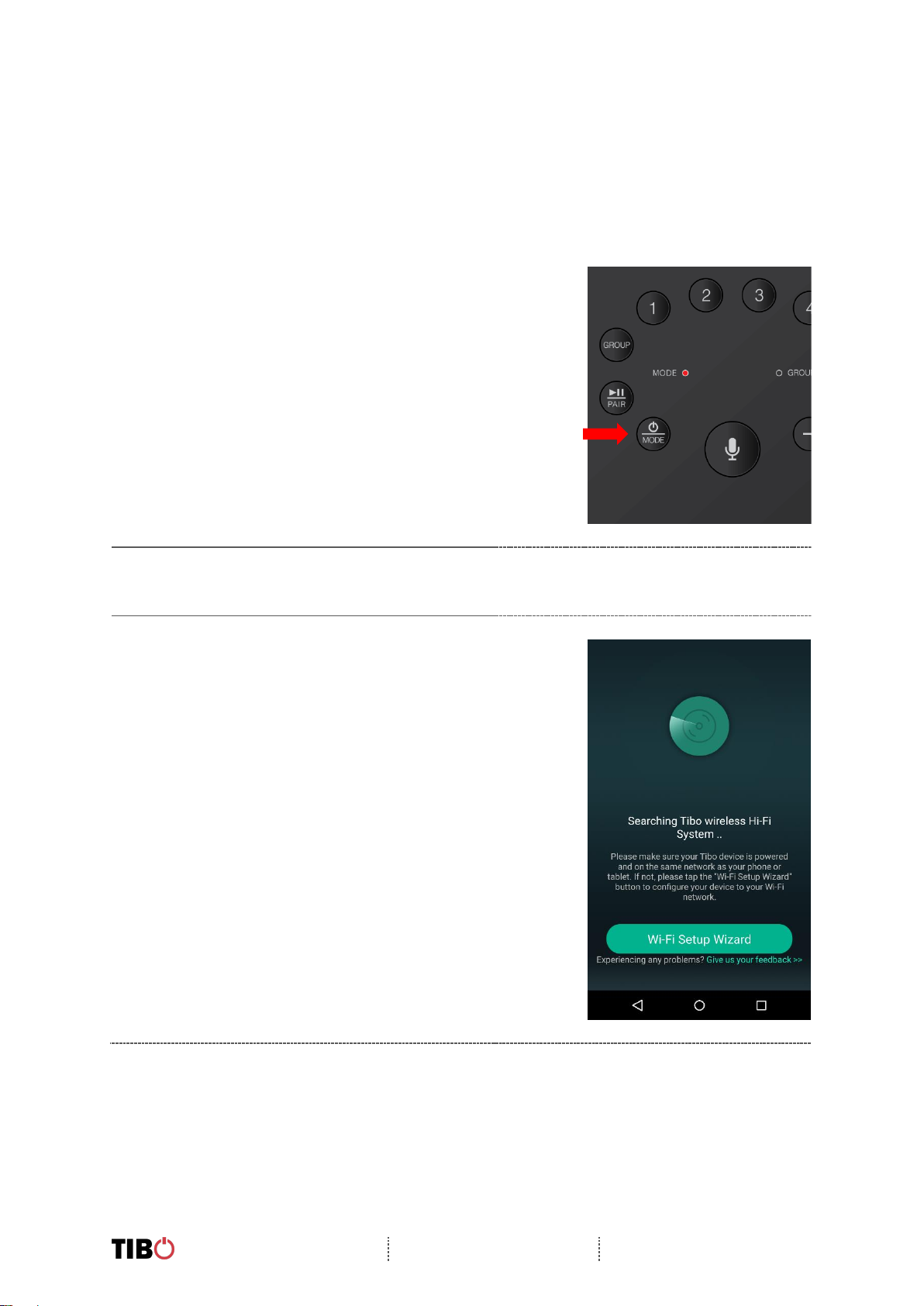
Choros 2 and Tap
User Manual
Page 9 / 31
4. Wi-Fi mode
4.1. Wi-Fi mode setup
• With the Choros 2 or Tap turned on, press
the mode button until Wi-Fi mode is
activated.
• A red light will start flashing and the Choros
2 or Tap will respond saying “Wi-Fi mode.”
• You will need to make sure you have the
TIBO app downloaded onto your smart
device in order to connect your speaker to
your Wi-Fi.
• Open the TIBO app on your Android or iOS device and follow the instructions on screen.
• Once opened, if your TIBO app has no
devices connected to it, the screen should
look like this.
• Click on “Wi-Fi Setup Wizard” at the bottom
of the page.
