Page 1
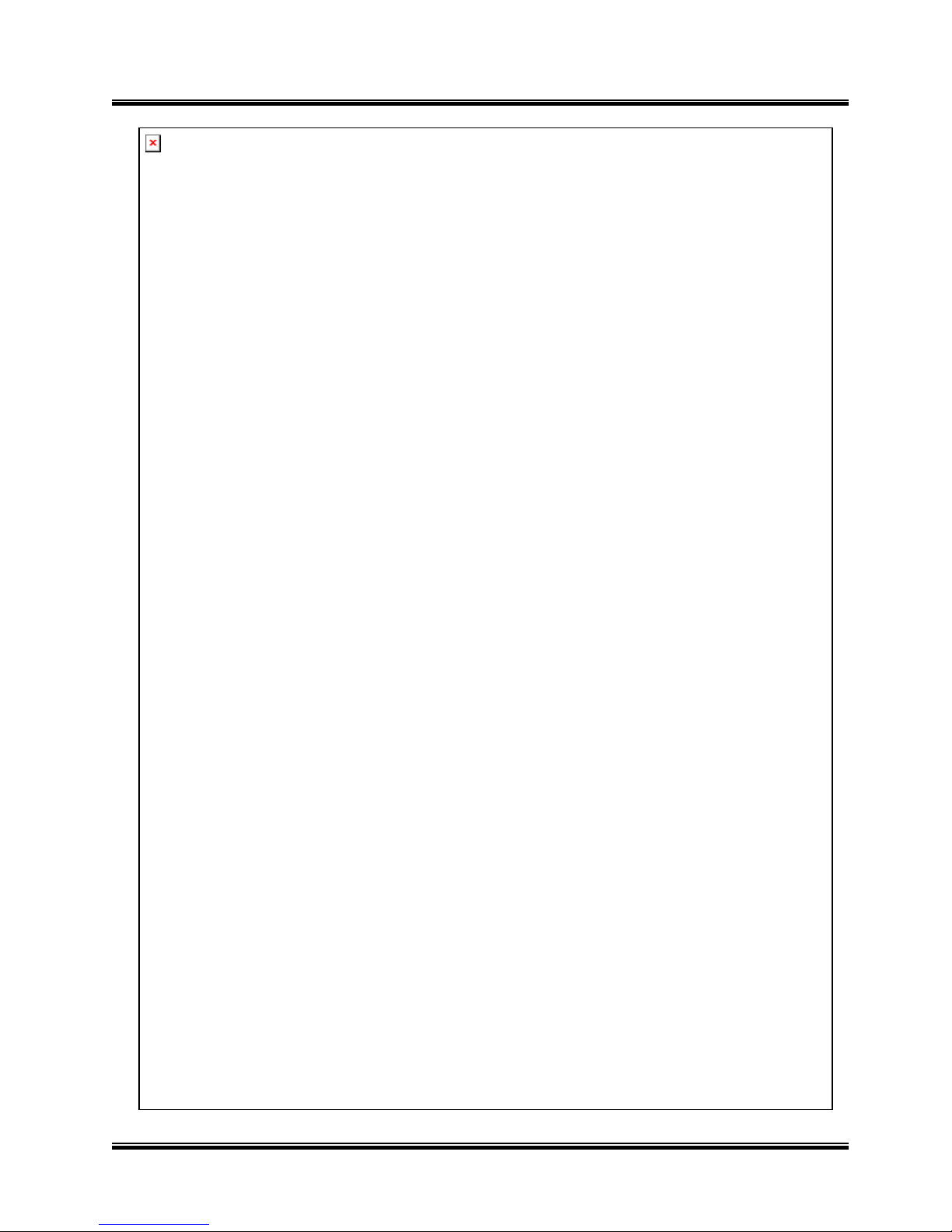
User’s Manual (4.2.0.0)
Tibet System Co., Ltd.
1
Page 2
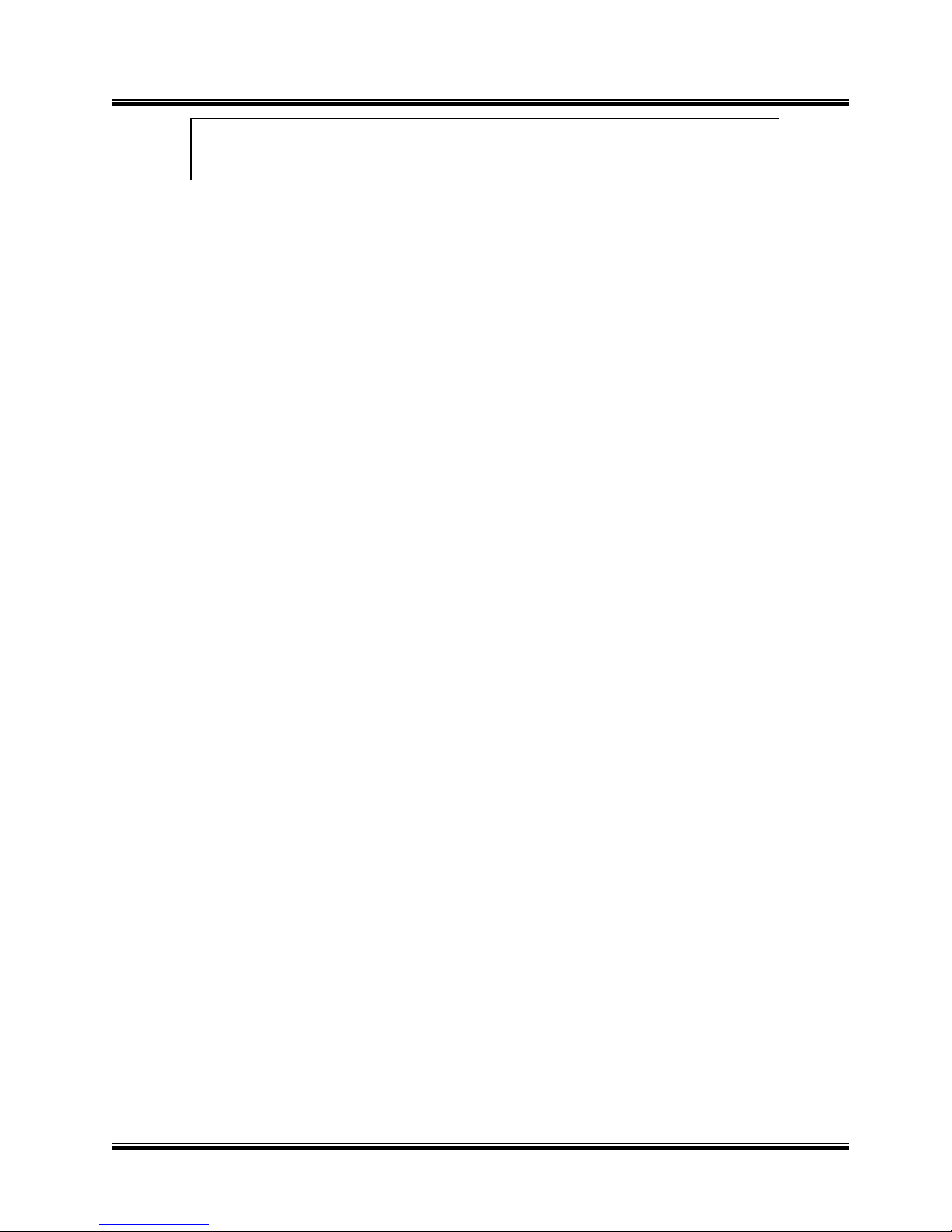
User’s Manual (4.2.0.0)
Tibet System Co., Ltd.
2
TABLE OF CONTENTS
Chapter1. Hardware Specification-------------------------------------------------4
1.1 Product Specification------------------------------------------------------------4
Chapter 2. Software Installation --------------------------------------------------- 5
2.1 Automatic Installation------------------------------------------------------- 6
2.1.1 Definition------------------------------------------------------------- 6
2.1.2 Installation Method Selection---------------------------------------------- 6
2.1.3 Installing Drivers------------------------------------------------------- 6
2.1.4 DVR File System Installation----------------------------------------------- 7
2.1.5 Completion & Retry----------------------------------------------------- 8
2.2 Manual Installation--------------------------------------------------------- 9
2.2.1 Definition ----------------------------------------------------------- 9
2.2.2 Software Selection------------------------------------------------------ 9
2.3 Remote Client Installation---------------------------------------------------- 10
2.3.1 Using Magic Radar S/W ------------------------------------------------- 10
2.3.2 Using Web Browser -------------------------------------------------- 11
2.4 Uninstallation------------------------------------------------------------- 14
2.5 Program Execution -------------------------------------------------------- 15
Chapter 3. Main System Application (Control)----------------------------- ------------ 16
3.1 Startup Screen------------------------------------------------------------ 16
3.2 Login------------------------------------------------------------------- 16
3.3 Exit/Logout---------------------------------------------------------------17
3.4 System information ------------------------------------------------------------ 17
3.4 Control Screen------------------------------------------------------------ 18
3.6 Setup------------------------------------------------------------------- 19
3.6.1 System --------------------------------------------------------------19
3.6.1.1 DVR Information---------------------------------------------------19
3.6.1.2 System Time Setup--------------------------------------------20
3.6.1.3 System Power Management--------------------------------------------21
3.6.1.4 Auto Switching Interval-------------------------------------------------21
3.6.1.5 E-map------------------------------------------------------------ 21
3.6.1.6 TV-out-------------------------------------------------------------23
3.6.1.7 On-screen Display----------------------------------------------------24
3.6.1.8 Text Inserter--------------------------------------------------------- 26
3.6.1.9 Hard Disk Usage------------------------------------------------------ 26
3.6.1.10I-phone ------------------------------------------------------------ 26
3.6.1.11 Maintenance Log ---------------------------------------------------------27
3.6.2 Device--------------------------------------------------------- 27
3.5.2.1 Camera[Motion/Object Detection/People Counting/Mosaic/Data retain/PTZ/Access Control]----- 28
3.6.2.2 Output Device -------------------------------------------------------- 40
3.6.2.3 Input Device---------------------------------------------------------- 41
3.6.2.4 Audio --------------------------------------------------------------- 42
3.6.2.5 Alert---------------------------------------------------------------- 43
3.6.3 Event------------------------------------------------------------------ 44
3.6.3.1 Input--------------------------------------------------------------- 44
3.6.3.2 Motion Detection------------------------------------------------------- 45
3.6.3.3 No Video Signal-------------------------------------------------------- 46
3.6.4 Schedule --------------------------------------------------------------- 46
3.6.4.1 Camera [Manual Recording]- --------------------------------------------- 47
3.6.4.2 Input---------------------------------------------------------------- 48
3.6.4.3 Schedule--------------------------------------------------------------48
3.6.5 Network---------------------------------------------------------------- 49
3.6.5.1 DVR Server----------------------------------------------------------- 49
3.6.5.2 Web Server----------------------------------------------------------- 50
3.6.5.3 Central Station-------------------------------------------------------- 50
Page 3
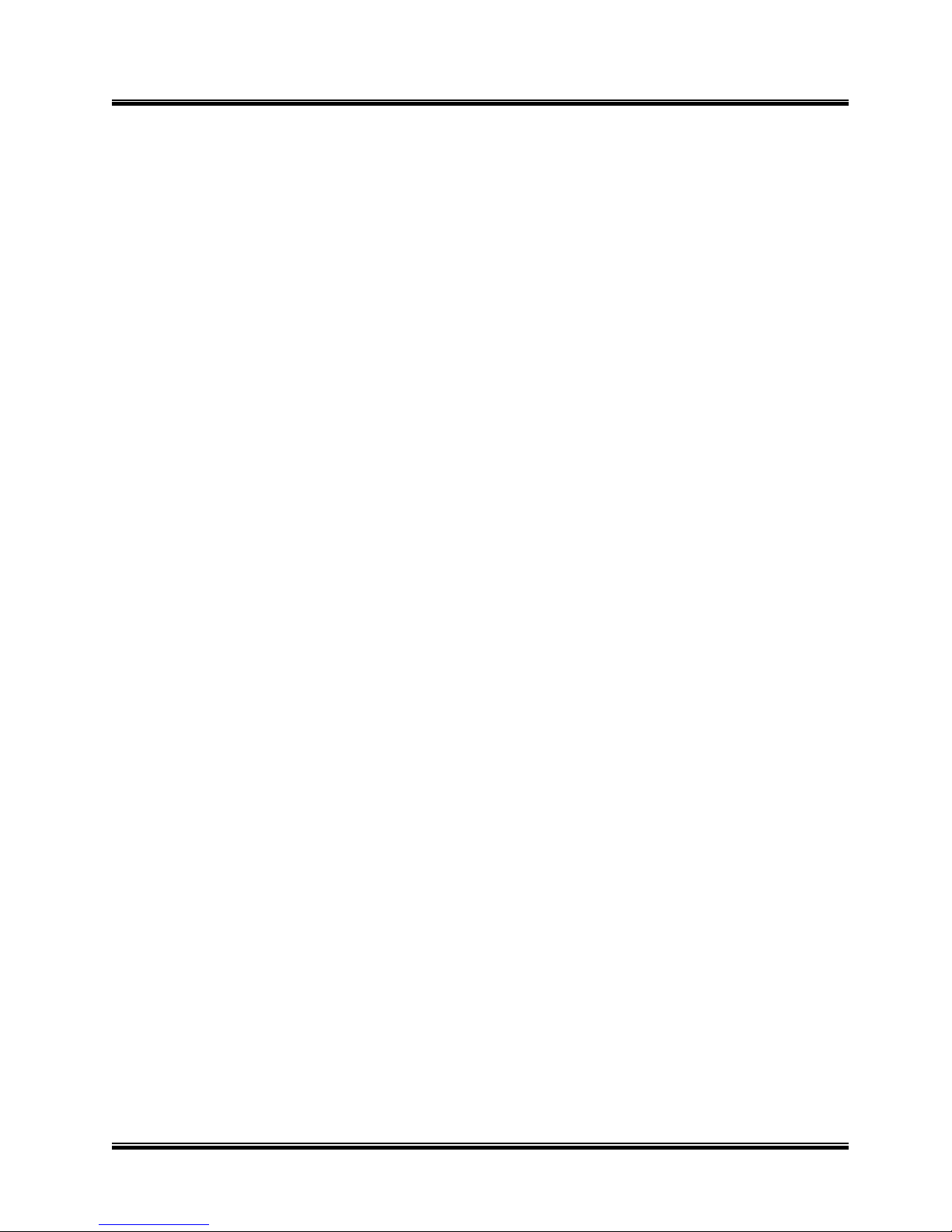
User’s Manual (4.2.0.0)
Tibet System Co., Ltd.
3
3.6.5.4 E-mail ------------------------------------------------------------- 51
3.6.5.5 Dial Alarm----------------------------------------------------------- 52
3.6.5.6 IP Address Setup----------------------------------------------------- 52
3.6.6 User----------------------------------------------------------------- 53
Chapter 4 View Log Application (Status)----------------------------------------------- 54
4.1 Screen Features------------------------------------------------------------ 55
4.1.1 Event Log-------------------------------------------------------------- 55
Chapter 5 Playback Application (Search)---------------------------------------------- 56
5.1 Search Features 1 ---------------------------------------------------------- 56
5.2 Search Features 2 ---------------------------------------------------------- 56
5.2.1 Playback-------------------------------------------------------------- 56
5.2.2 Event/Object/Text/People Count Search ------------------------------------ 57
5.2.3 Monitoring & Searching --------------------------------------------------- 61
5.2.4 Bookmark & Go To------------------------------------------------------ 62
5.2.5 Save ----------------------------------------------------------------- 62
5.2.6 Print ----------------------------------------------------------------- 65
5.2.7 Backup--------------------------------------------------------------- 66
5.2.7.1 DFS Backup------------------------------------------------------66
5.2.7.2 EXE Backup------------------------------------------------------69
5.2.7.3 Run CD Burner(For Non WindowsXP Users)-------------------71
5.2.7.4 Run CD Burner(For WindowsXP Users Only)------------------75
5.2.7.5 Playback-------------------------------------------------------------------75
Chapter 6 Remote Monitoring System (Client)------------------------------------------- 80
6.1 Program Execution-------------------------------------------------------------------80
6.2 Remote Save and Backup-------------------------------------------------------------------82
6.3 Real Time Audio-----------------------------------------------------------------------------83
Appendix 1 POS DVR-------------------------------------------------------------- 84
1.1Hardware Installation------------------------------------------------------- 85
1.1.1 Parts -------------------------------------------------------------- 85
1.1.2 Installation ---------------------------------------------------------- 88
1.2 Software Installation ------------------------------------------------------88
1.2.1 Installation & Setup---------------------------------------------------- 88
Appendix 2 I-phone ------------------------------------------------------------91
2.1 Installation --------------------------------------------------------------92
2.2 Execution ---------------------------------------------------------------93
2.3 Audio Setup -------------------------------------------------------------94
Appendix 3 MDVR ------------------------------------------------------96
3.1 Installation --------------------------------------------------------------97
3.1.1 Start ---------------------------------------------------------------97
3.1.2 Selection of Installation Method --------------------------------------------97
3.1.3 On Installing -----------------------------------------------------------98
3.1.4 Finish ----------------------------------------------------------------98
3.2 Overveiw ----------------------------------------------------------------99
3.3 Execution ----------------------------------------------------------------100
3.3.1 Properties----------------------------------------------------------100
3.3.2 Log in & Log out ------------------------------------------------102
3.3.3 Set up ------------------------------------------------------------103
3.4 E-map ----------------------------------------------------------------------104
3.5 Event ----------------------------------------------------------------------105
3.6 Search ----------------------------------------------------------------------106
3.6.1 Save --------------------------------------------------------------------107
3.6.2 Back up -------------------------------------------------------------108
Appendix 4 Access Control DVR-----------------------------------------110
41 Configuration ----------------------------------------------------------111
3.1.1 Start ---------------------------------------------------------------97
3.1.2 Selection of Installation Method -------------------------------
Page 4
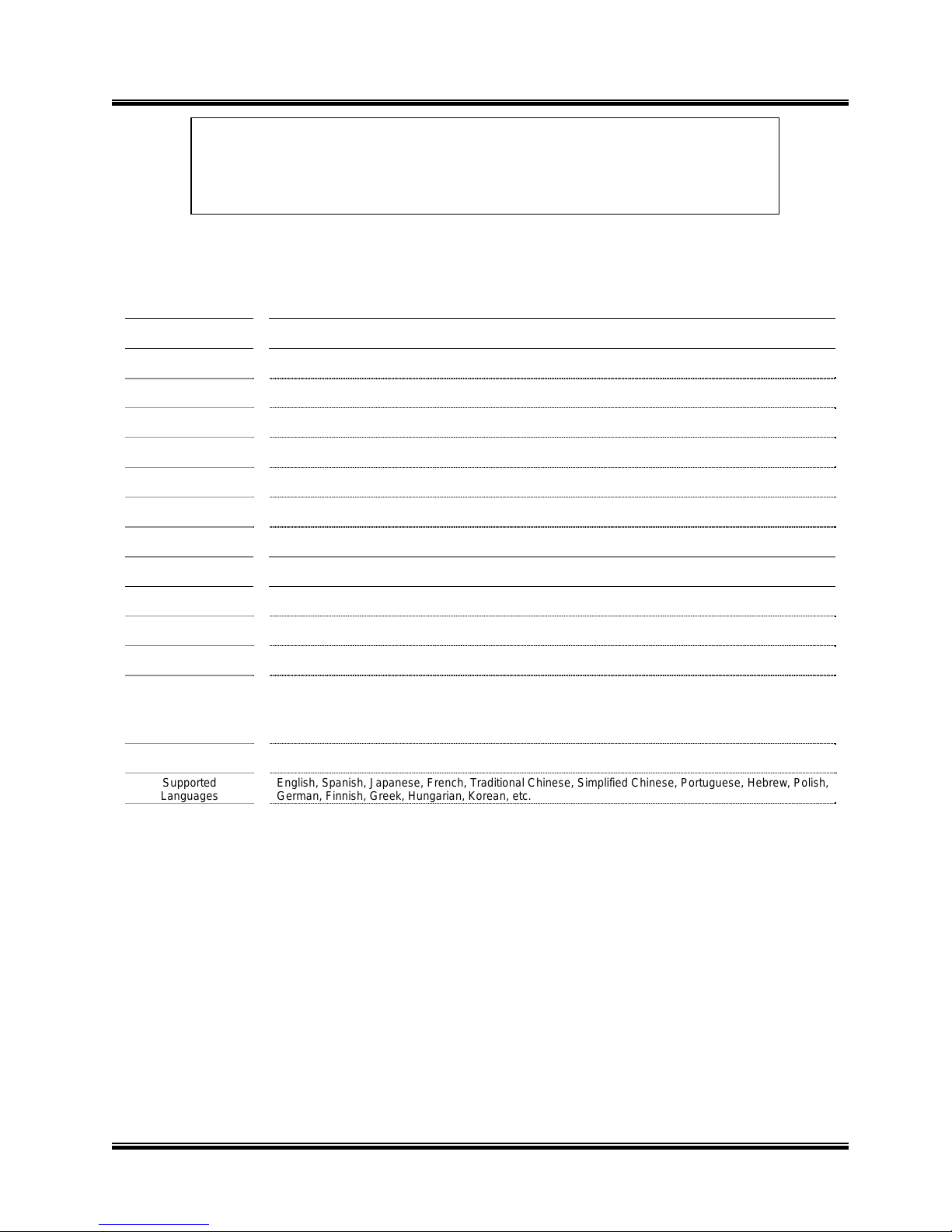
User’s Manual (4.2.0.0)
Tibet System Co., Ltd.
4
CHAPTER 1
HARDWARE Specification
1.1 Product Specification
Models
T04 / TS04 / CS04 / CS08 / CD08 / CS16 / CD16 / LS16 / LD16
Displaying Speed 30fps(NTSC), 25fps(PAL)/ 60, 50/120, 100/120, 100/240, 200/120, 100/240, 200/480, 400/480, 400
Recording Speed 30fps(NTSC), 25fps(PAL)/60, 50/120, 100/120, 100/240, 200/120, 100/240, 200/120, 100/240, 200
Video Inputs 4 / 4 / 4 / 8 / 8 / 16 / 16 / 16 / 16
Audio Inputs 1 / 2 / 4 / 4 / 8 / 4 / 8 / 4 / 8
Sensor Inputs 4 / 4 / 4 / 16 / 16 / 16 / 16 / 16 / 16
Alarm Outputs 2 / 2 / 4 / 8 / 8 / 8 / 8 / 8 / 8
Video Resolution 640 X 480 , 640 X 240 , 320 X 240 (NTSC) / 768 X 576 , 768 X 288 , 384 X 288 (PAL)
Compression Type
MPEG-4
Supported
Signal Types
Supported Network
TCP/IP, PSTN
Supported
Backup Devices
HDD, DVD/R, CD/RW, Network Driver, etc.
Supported
PTZ Protocols
C&B Tech-CND100200&SMART, Changzhou Minking-Minking, CTNCom-HD0670, Dong Yang
Unitech-DSC230, DRAGON-DRAGON, Dynacolor-TPD7720, Geosan-GRX1000,
GOLDENEYE-GOLDENEYE, InterM-VRX2201, KALATEL-KTD312, KJK-KJK, LG-LPTA100L, PELCO
D&P, SAMSUNG-SCC641&SDZ160R&SPD1600&SPX1000&SPT1000, SONY-EVID3031,
Vicon-Survey&2000, ZITEC-ZITECH, etc.
Operating Systems
Windows XP, Windows 2000, Linux
Supported
Languages
English, Spanish, Japanese, French, Traditional Chinese, Simplified Chinese, Portuguese, Hebrew, Polish,
German, Finnish, Greek, Hungarian, Korean, etc.
Page 5
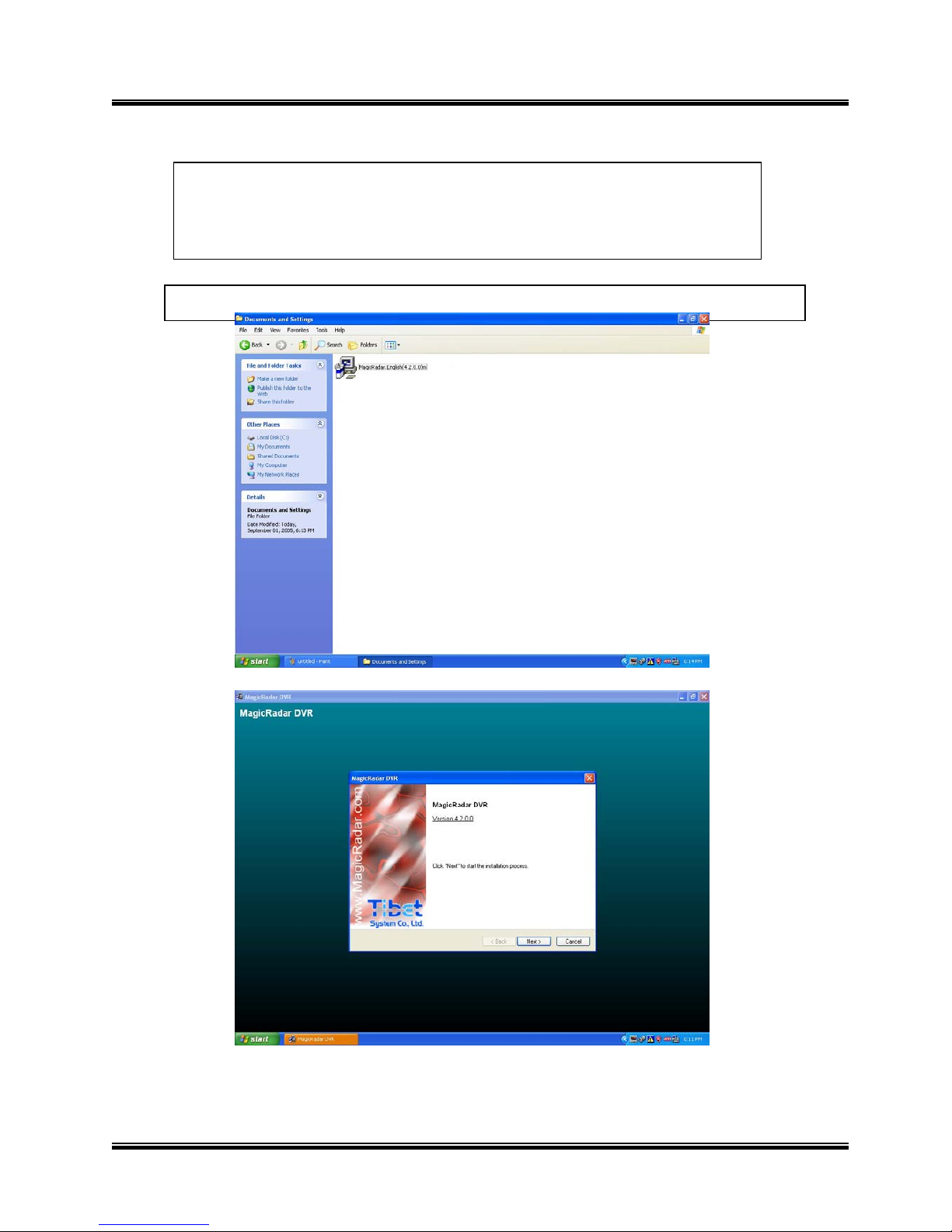
User’s Manual (4.2.0.0)
Tibet System Co., Ltd.
5
Steps: 1. Insert MagicRadar S/W. 2. Double-click “MagicRadar.English(4.2.0.0)”.
CHAPTER 2
SOFTWARE INSTALLATION
Page 6
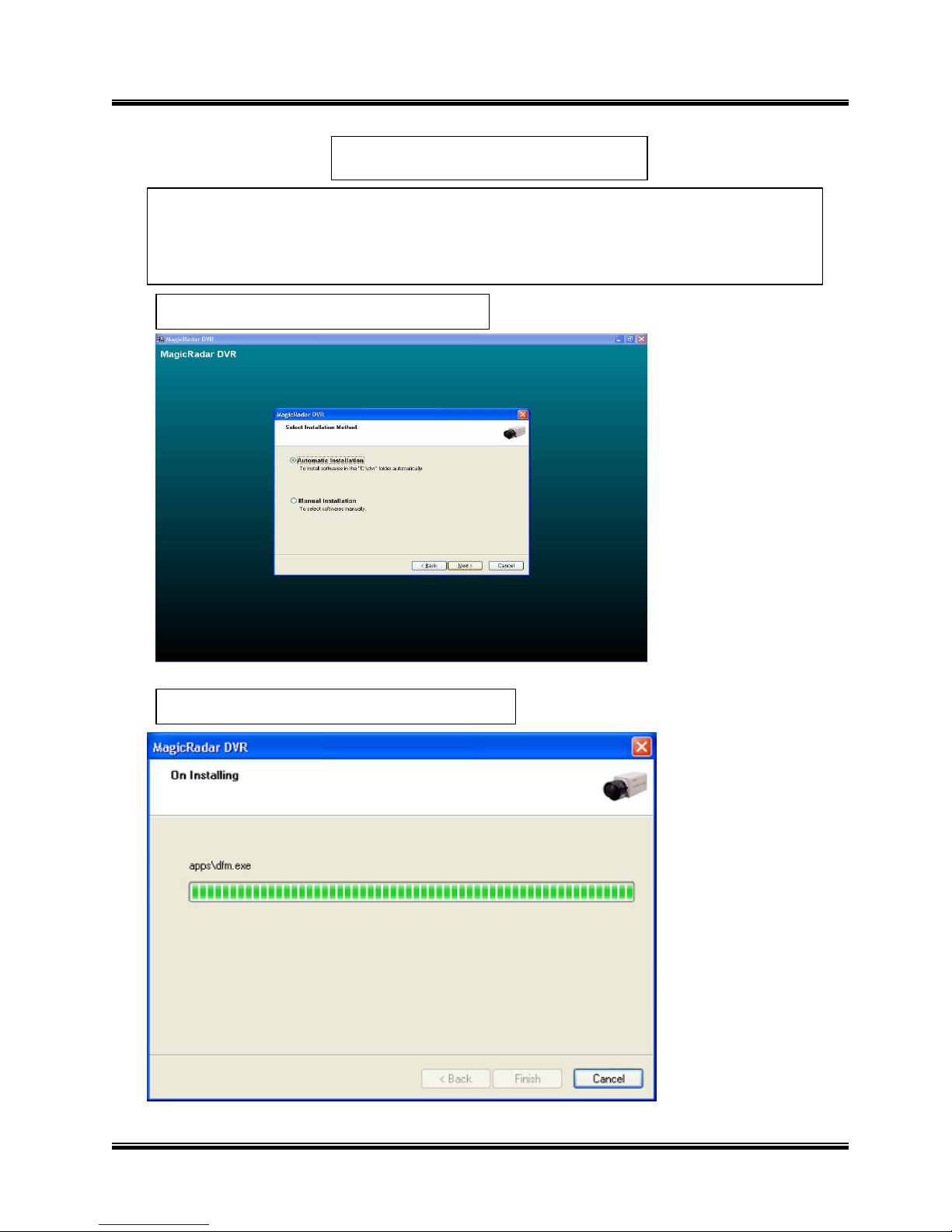
User’s Manual (4.2.0.0)
Tibet System Co., Ltd.
6
2.1.3 Installing Drivers
2.1 Automatic Installation
2.1.2 Installation Method Selection
2.1.1 Definition: It is a method to install all the relevant softwares automatically.
Select “Automatic Installation” at all times unless only “MagicRadar Client” is to
be installed.
Page 7
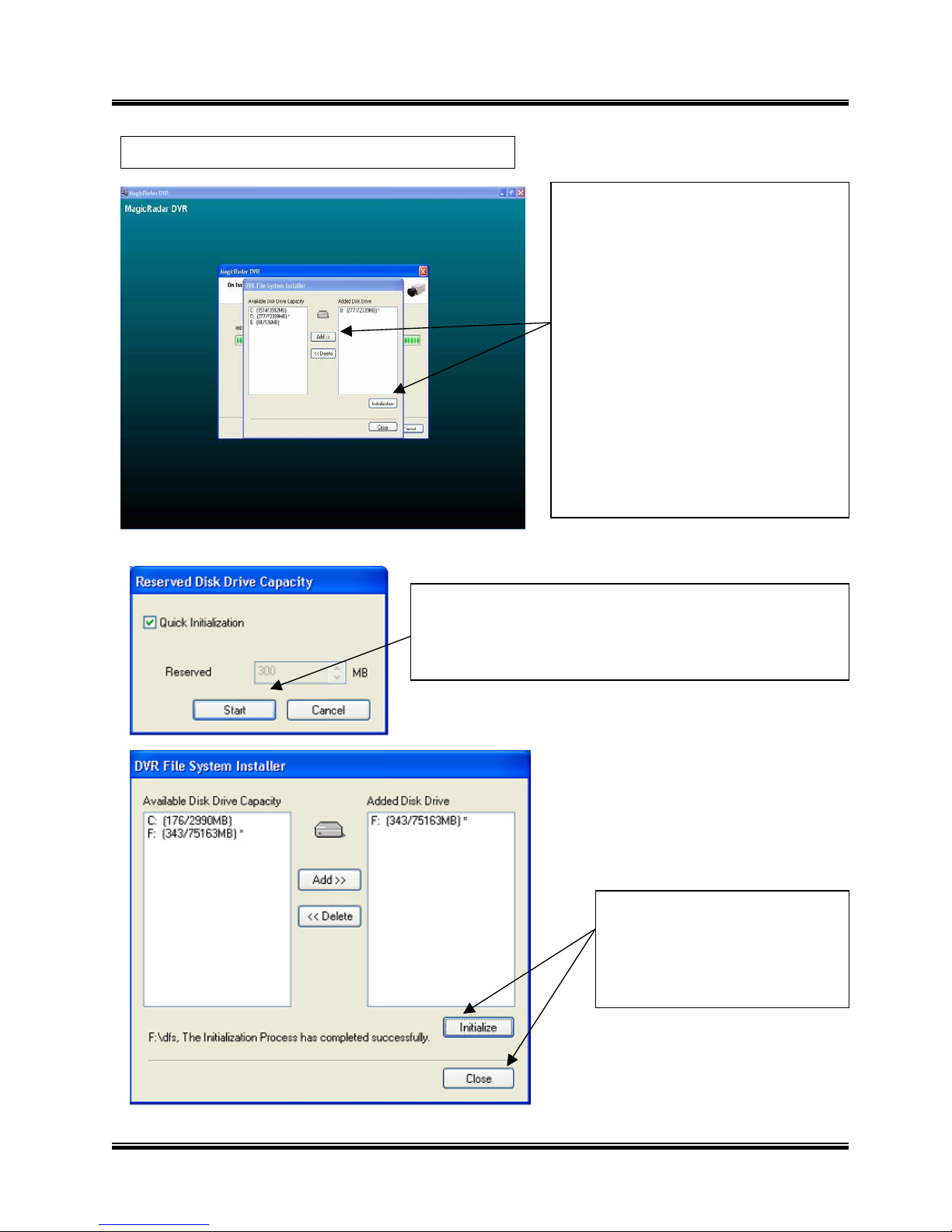
User’s Manual (4.2.0.0)
Tibet System Co., Ltd.
7
Initialization process will be
performed automatically.
Click “Close” upon
completion.
Selecting “Quick Initialization” will lead to the
initialization of entire disk capacity added. Otherwise,
put in desirable number to initialize. Note that the
number can not exceed total capacity added.
2.1.4 DVR File System Installation
* Definition: Occupying disk
capacity to record data
* Steps: 1. Select drives from
“Available Disk Drive Capacity”
2. Click “Add”.
3. Click “Initialization”.
* Caution: 1. Be very careful not
to add “C Drive”, for it is used for
O/S and DVR softwares.
2. HDD has to be initialized to
record data
Page 8
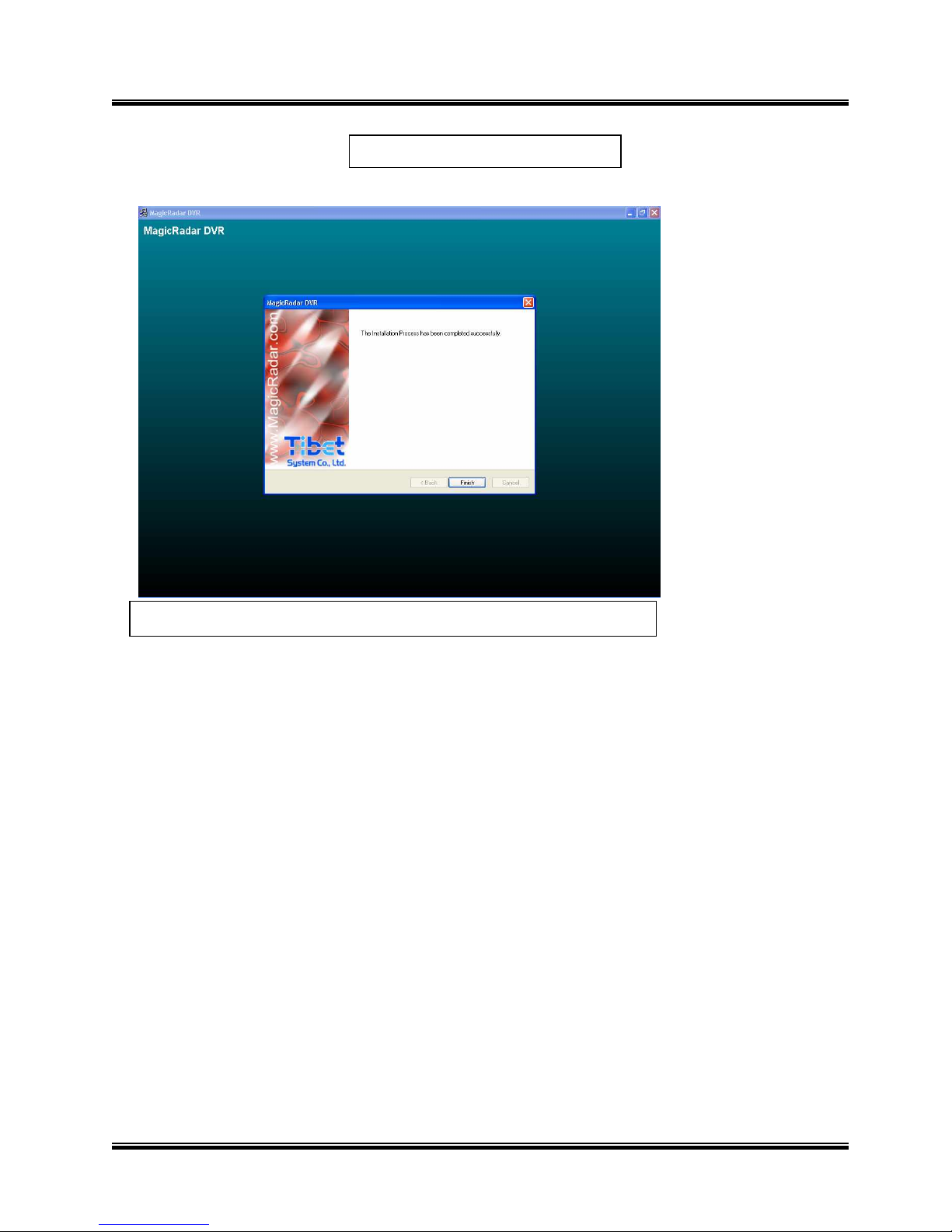
User’s Manual (4.2.0.0)
Tibet System Co., Ltd.
8
Retry the entire procedure if an error message is displayed.
2.1.5 Completion & Retry
Page 9
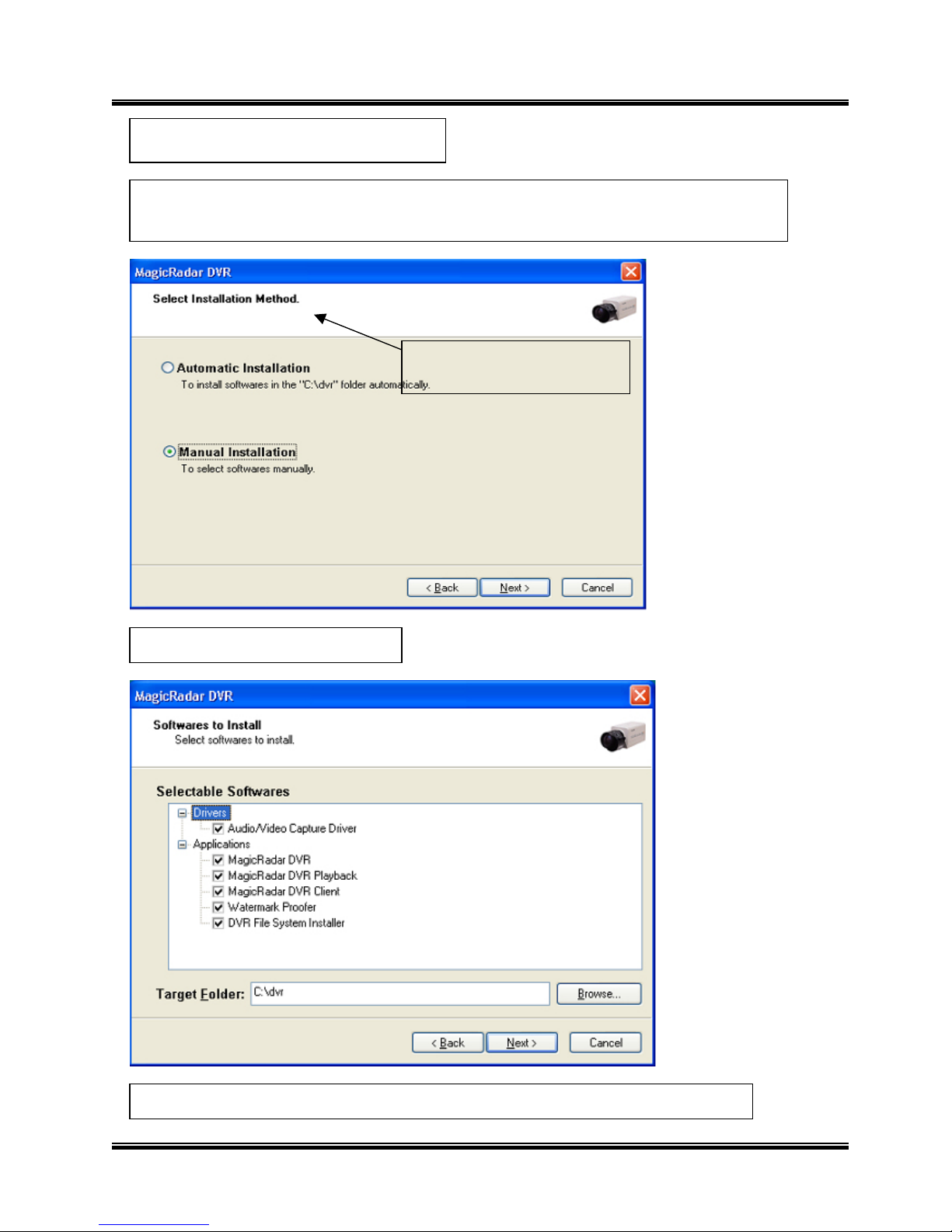
User’s Manual (4.2.0.0)
Tibet System Co., Ltd.
9
Note:
The rest of the procedures are the same as “Automatic Installation”.
2.2.2 Installation Method
Selection
2.2.2 Software Selection
2.2.1 Definition:
It is a method to install selected softwares manually.
Select “Manual Installation” only in the case of “MagicRadar Client” installation.
2.2 Manual Installation
Page 10
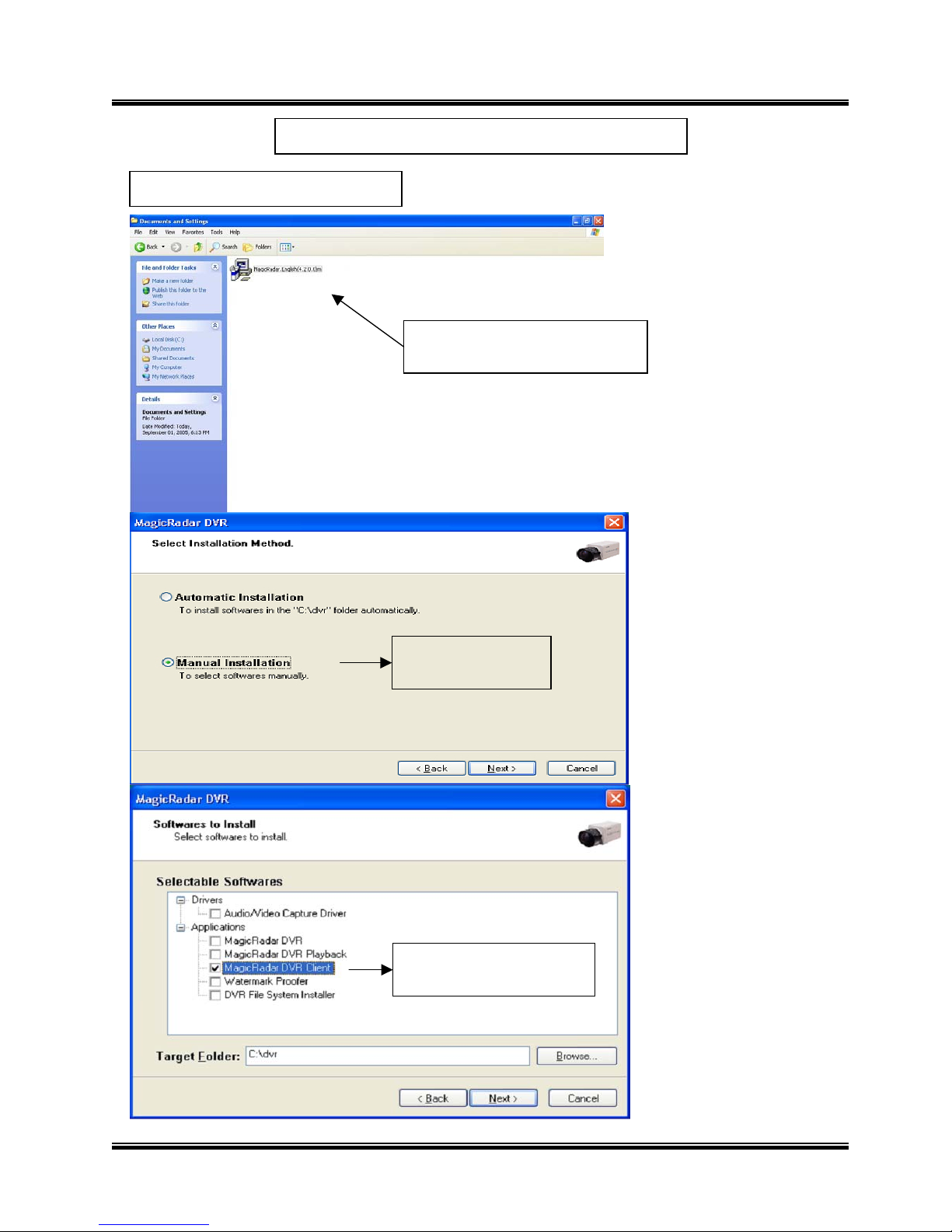
User’s Manual (4.2.0.0)
Tibet System Co., Ltd.
10
Select “MagicRadar
DVR Client” only.
2.3.1 Using MagicRadar S/W
2.3 Remote Client Installation
Double-click
“magicradar(4.1.0.0).exe”.
Select “Manual
Installation”.
Page 11
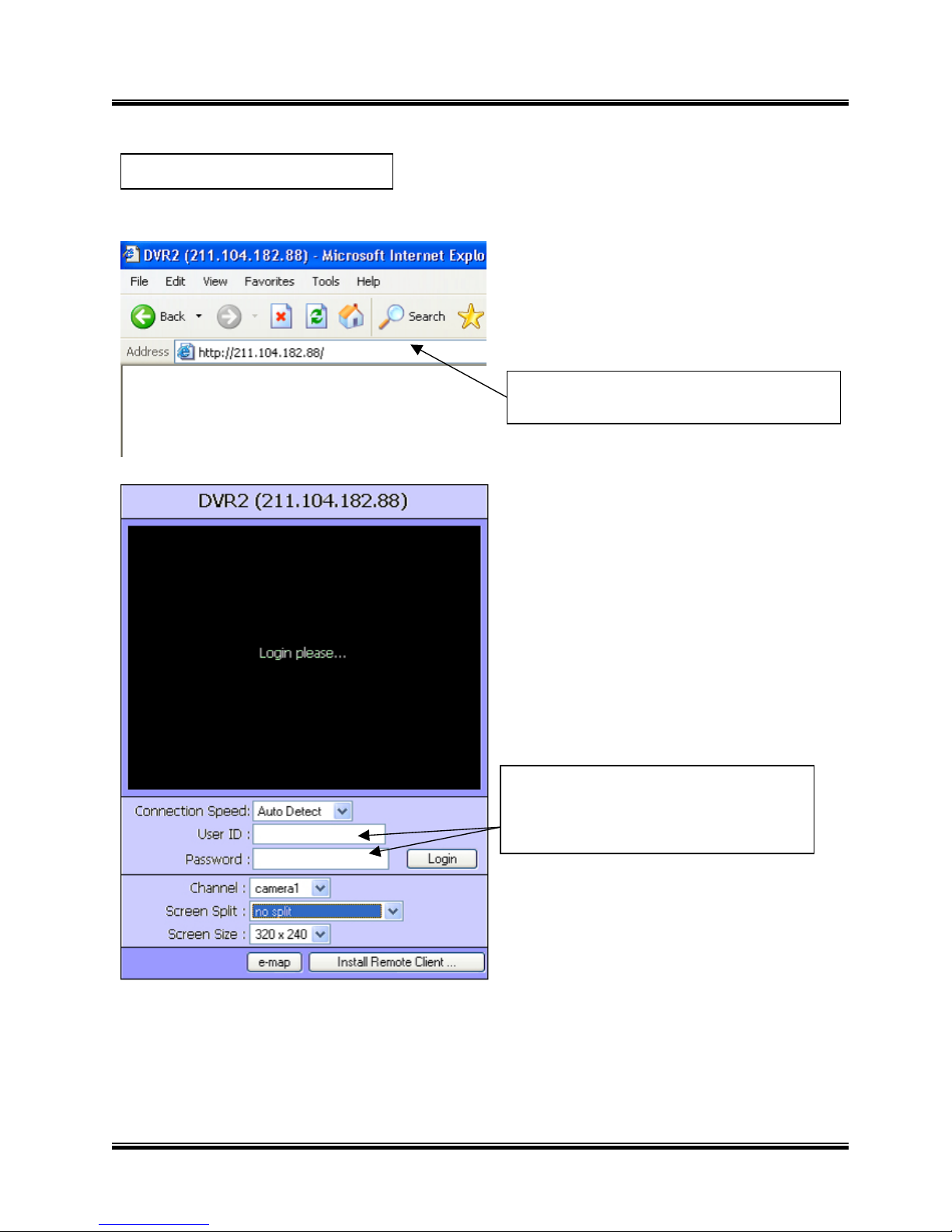
User’s Manual (4.2.0.0)
Tibet System Co., Ltd.
11
2. Log in first before downloading
Remote Client Program.
1. Type in the IP address of DVR server.
2.3.2 Using Web Browser
Page 12
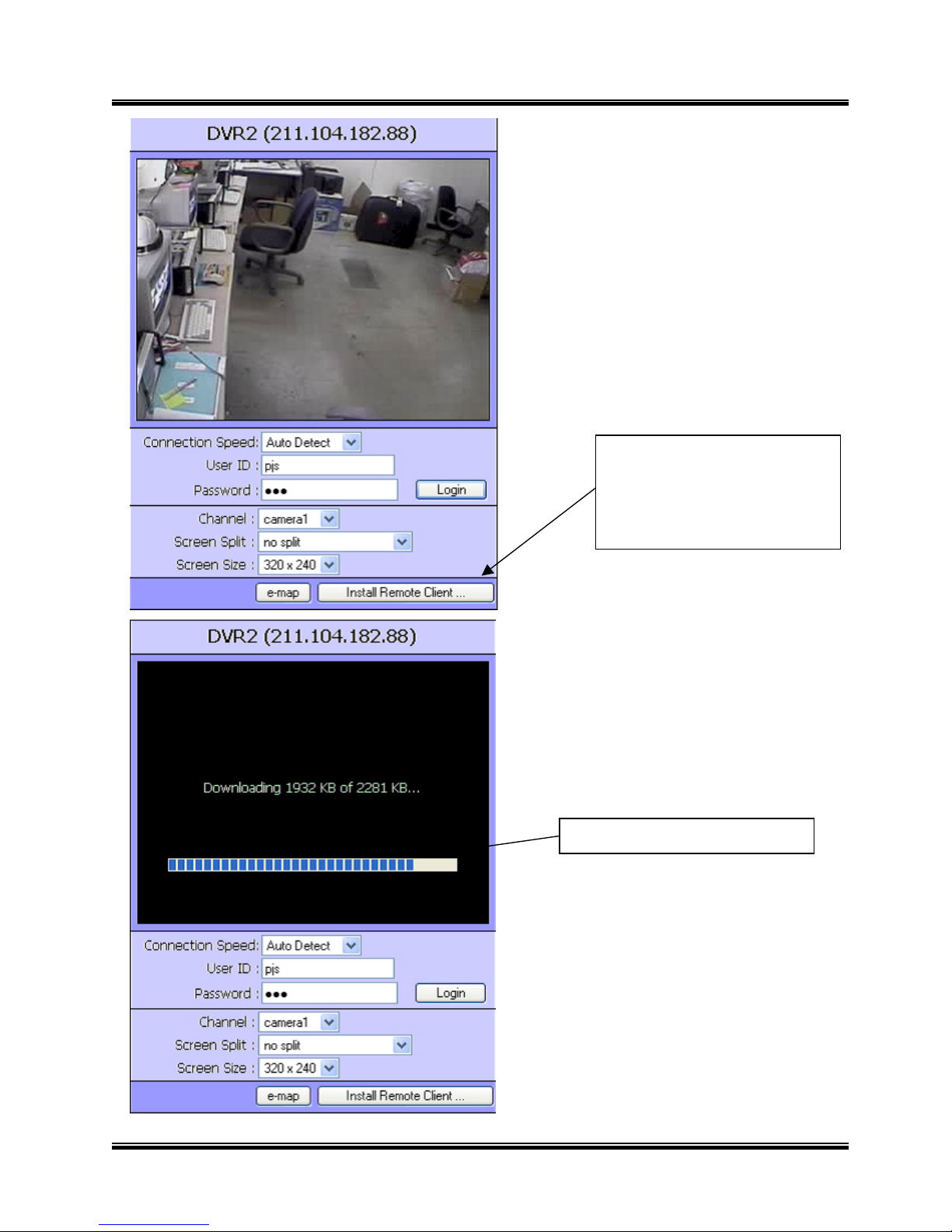
User’s Manual (4.2.0.0)
Tibet System Co., Ltd.
12
3. Click the “Install Remote
Client”
button for downloading.
4. Downloading in progress
Page 13
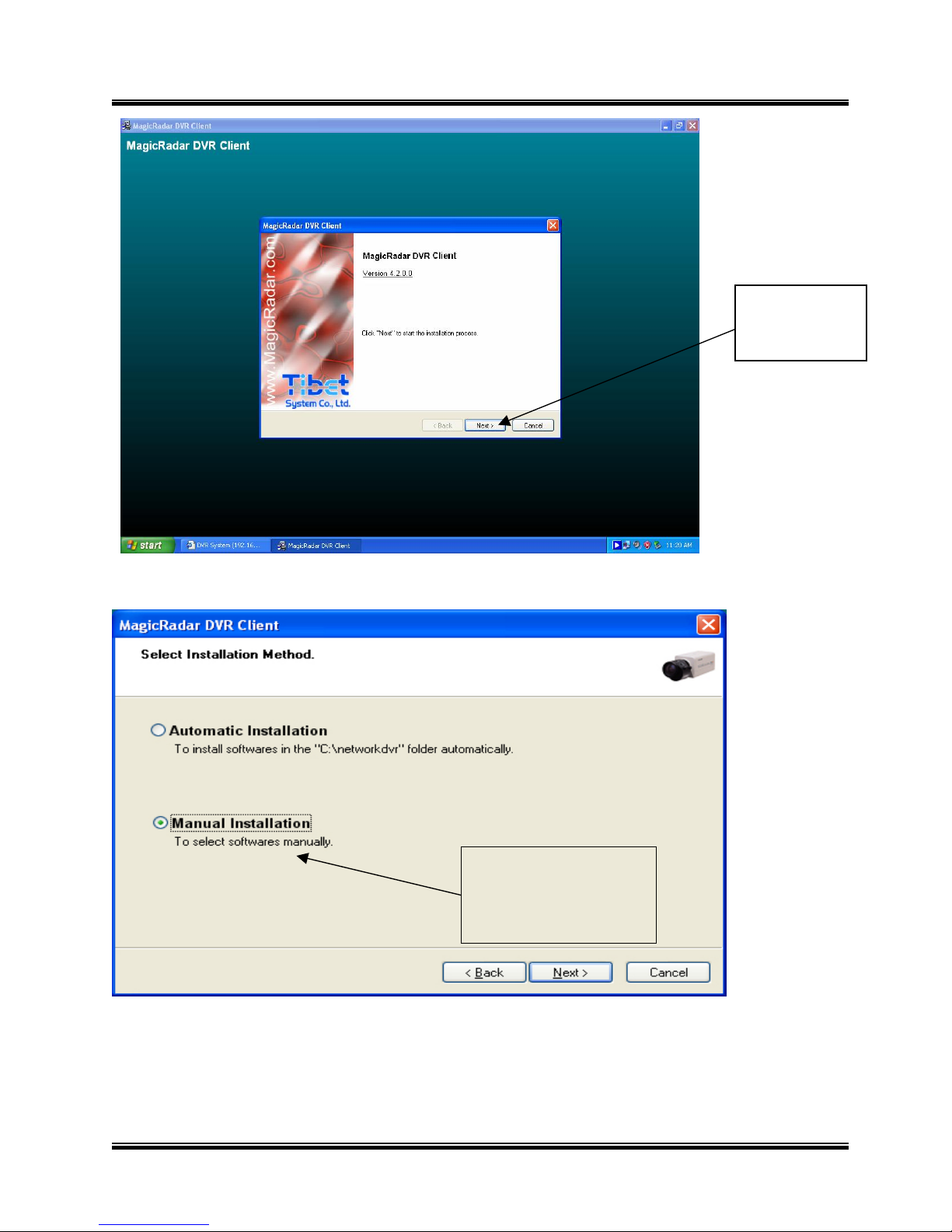
User’s Manual (4.2.0.0)
Tibet System Co., Ltd.
13
6. Select “Manual
Installation.
5. Click “Next”
to proceed.
Page 14
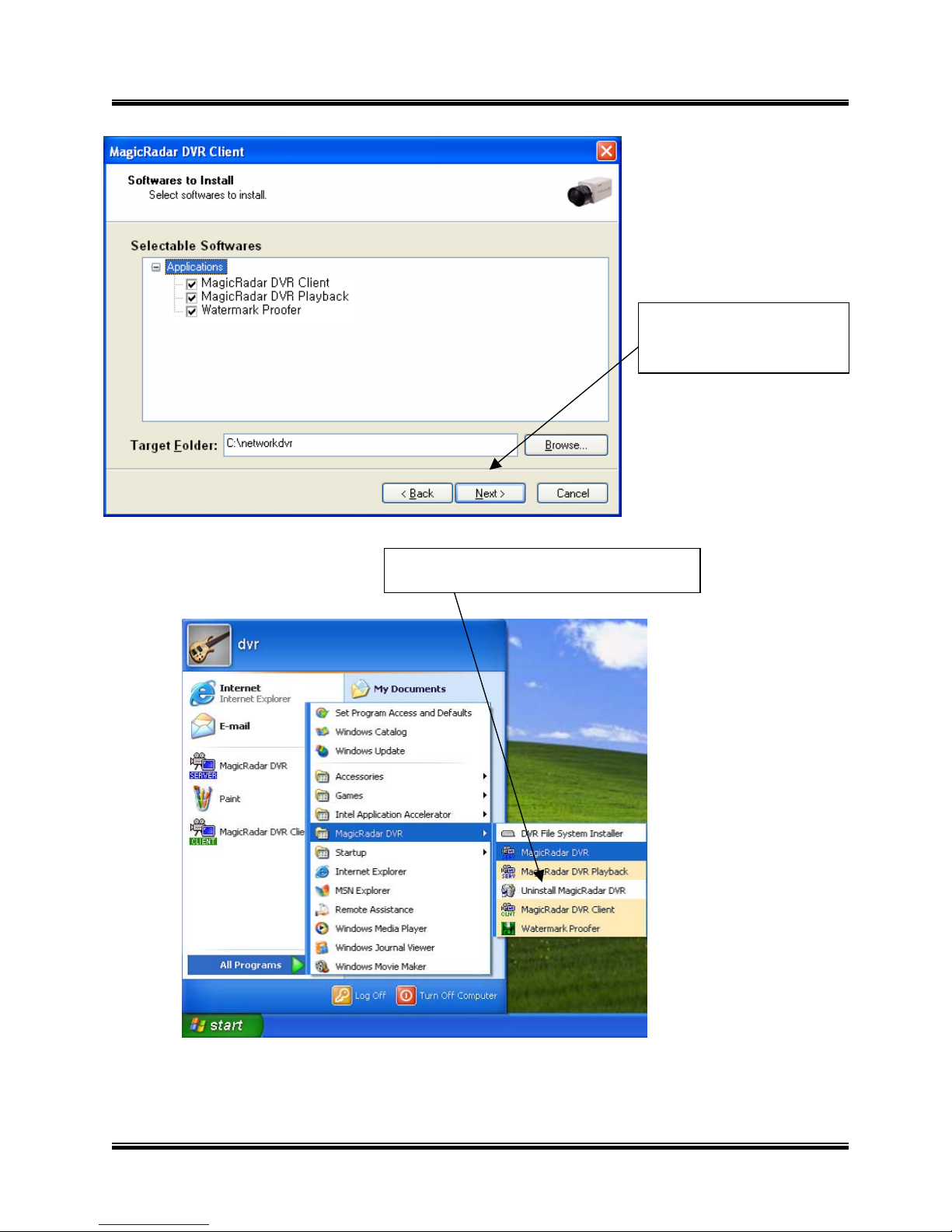
User’s Manual (4.2.0.0)
Tibet System Co., Ltd.
14
2.4 Uninstallation
7. Click “Next” to finish
installation process.
Page 15
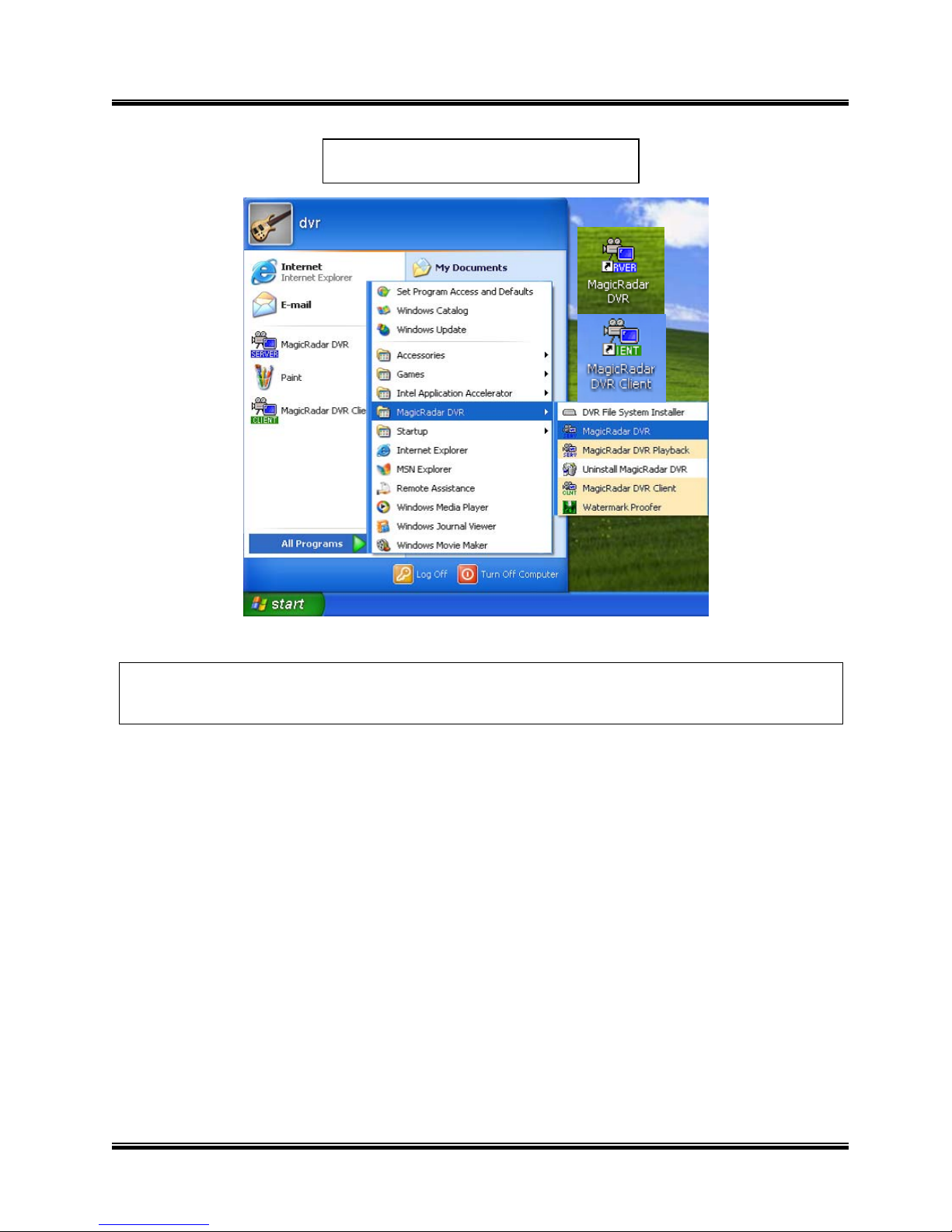
User’s Manual (4.2.0.0)
Tibet System Co., Ltd.
15
Find the icons on the desktop to execute “MagicRadar DVR” and “MagicRadar DVR Client”.
Or find “MagicRadar DVR” under “All Programs”.
2.5 Program Execution
Page 16
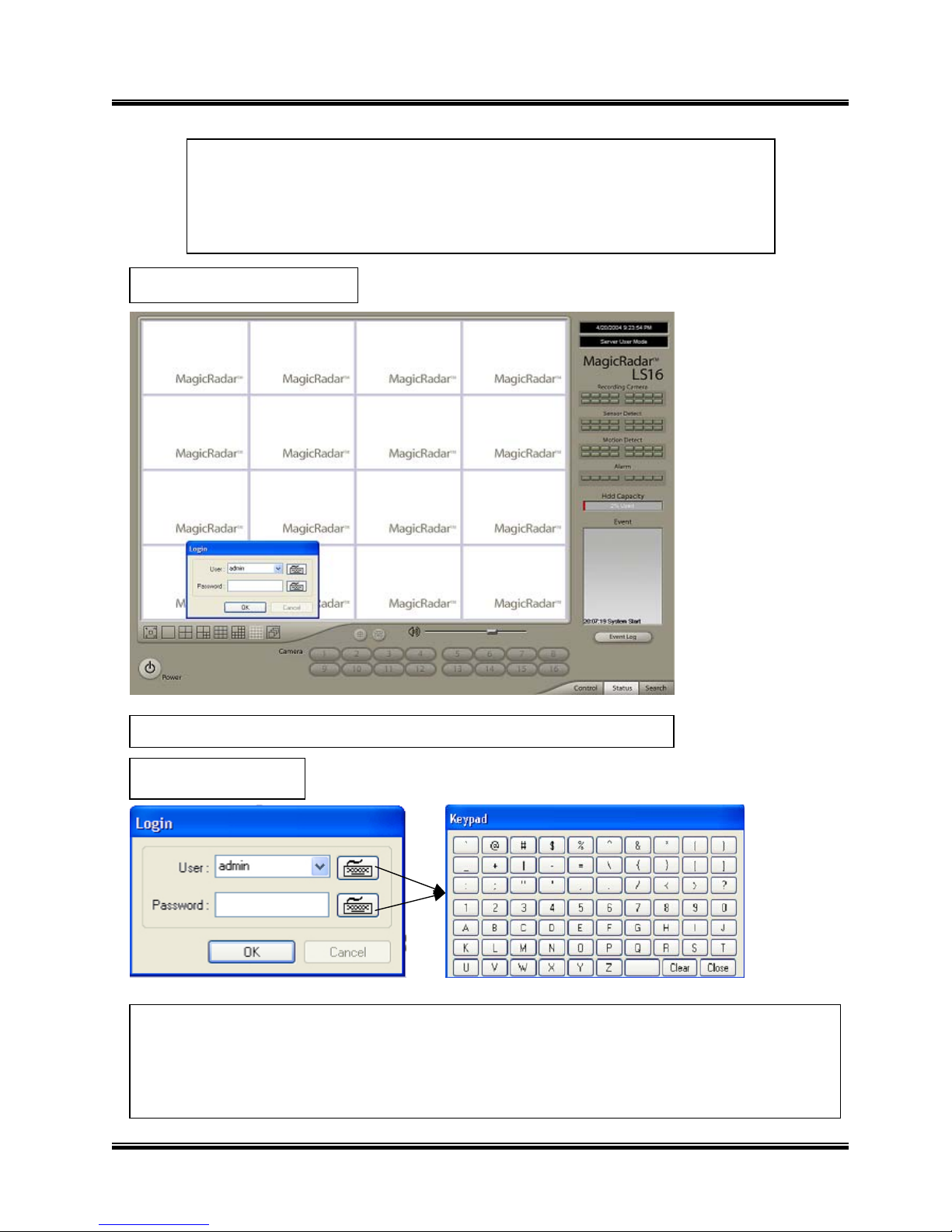
User’s Manual (4.2.0.0)
Tibet System Co., Ltd.
16
3.1 Startup Screen
3.2 Login
The above screen will appear as MagicRadar DVR system starts.
The default values for User and Password are “admin” and “no password”. Click “OK” to
execute MagicRadar DVR system. To give “admin” a password and to create new users,
certain configurations are required (Setup/User). Only “admin” and users with appropriate
authorization have access to the Setup menu.
Note: Vertual keypad is available wherever typing is required.
CHAPTER 3
Main System Application (Control)
Page 17
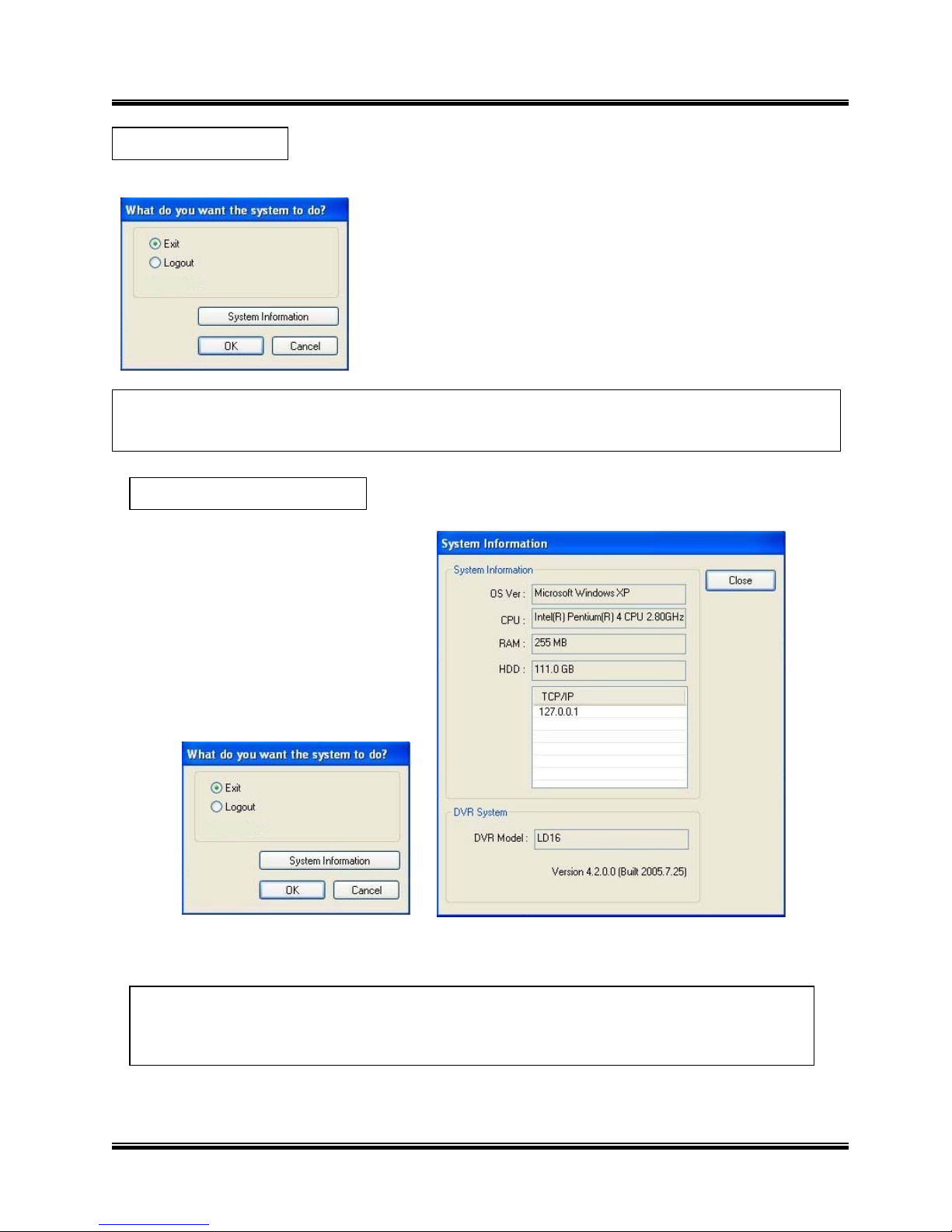
User’s Manual (4.2.0.0)
Tibet System Co., Ltd.
17
3.3 Exit/Logout
3.4 System Information
To end MagicRadar DVR system, select “Exit” and type in password.
Click on System Information to see DVR system information, such as OS version, CPU, RAM , HDD, IP
address, DVR model and DVR software.
Page 18
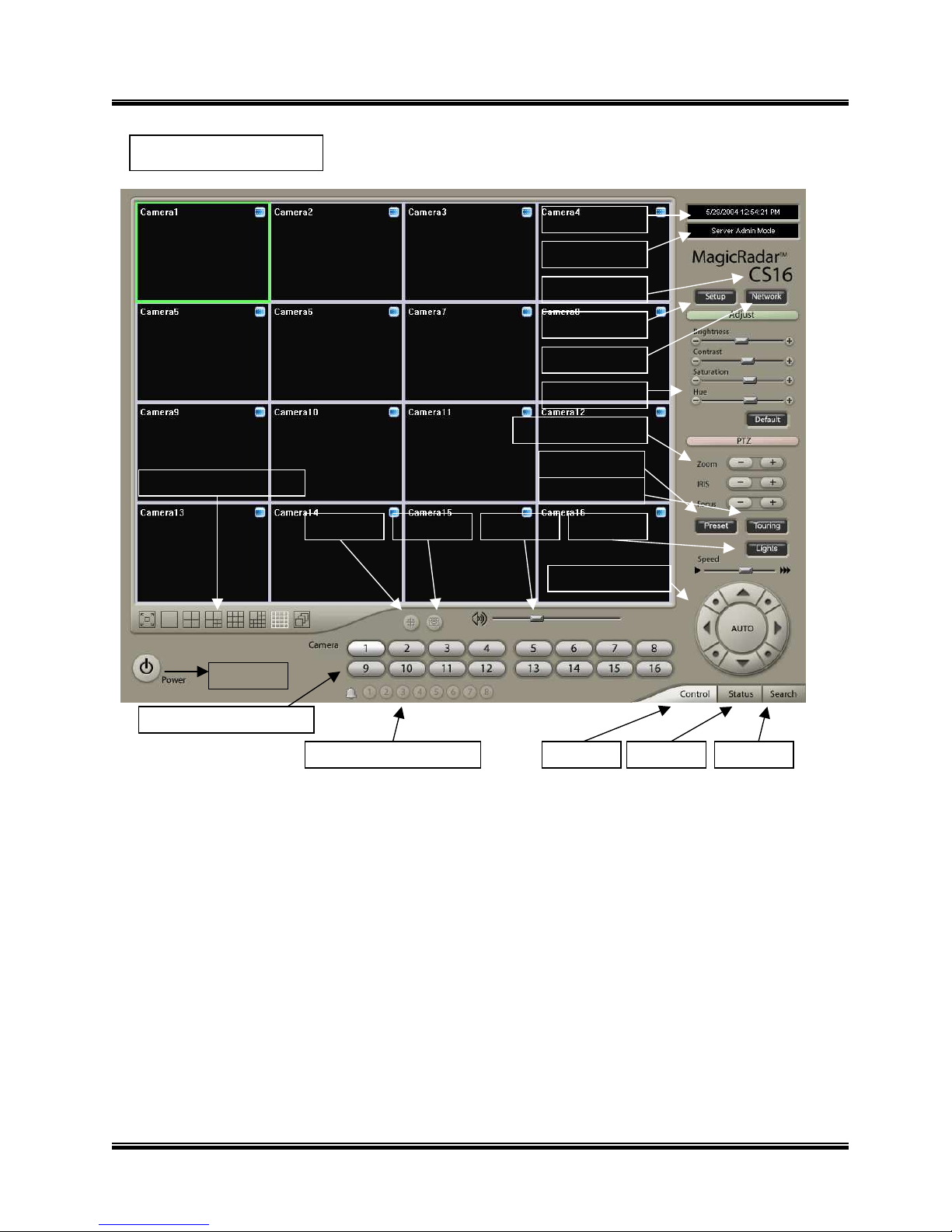
User’s Manual (4.2.0.0)
Tibet System Co., Ltd.
18
3.5 Control Screen
-
-
Page 19
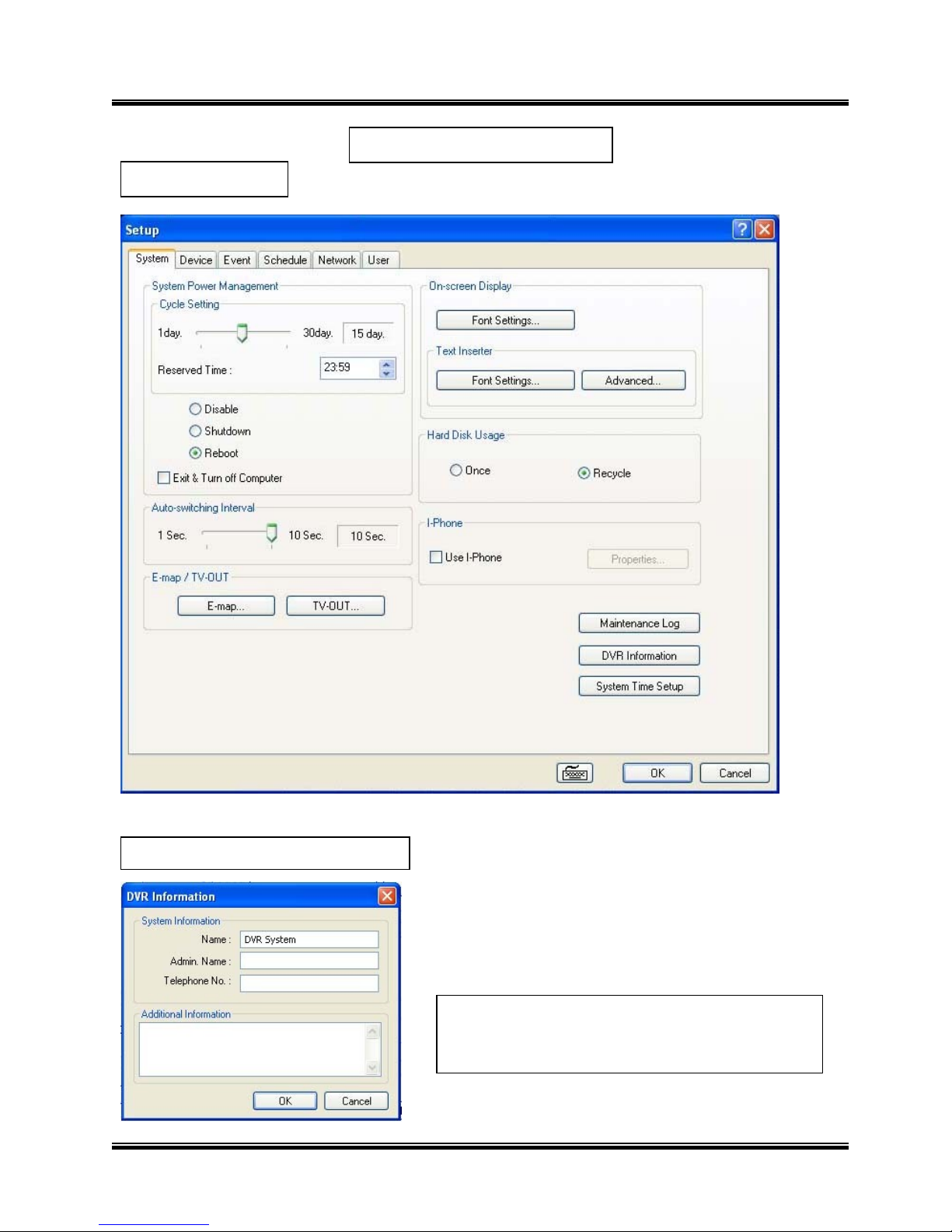
User’s Manual (4.2.0.0)
Tibet System Co., Ltd.
19
Create a DVR name and put in admin. info. They
will be displayed on outgoing e-mails.
3.6.1.1 DVR Information
3.6 Setup
3.6.1 System
Page 20
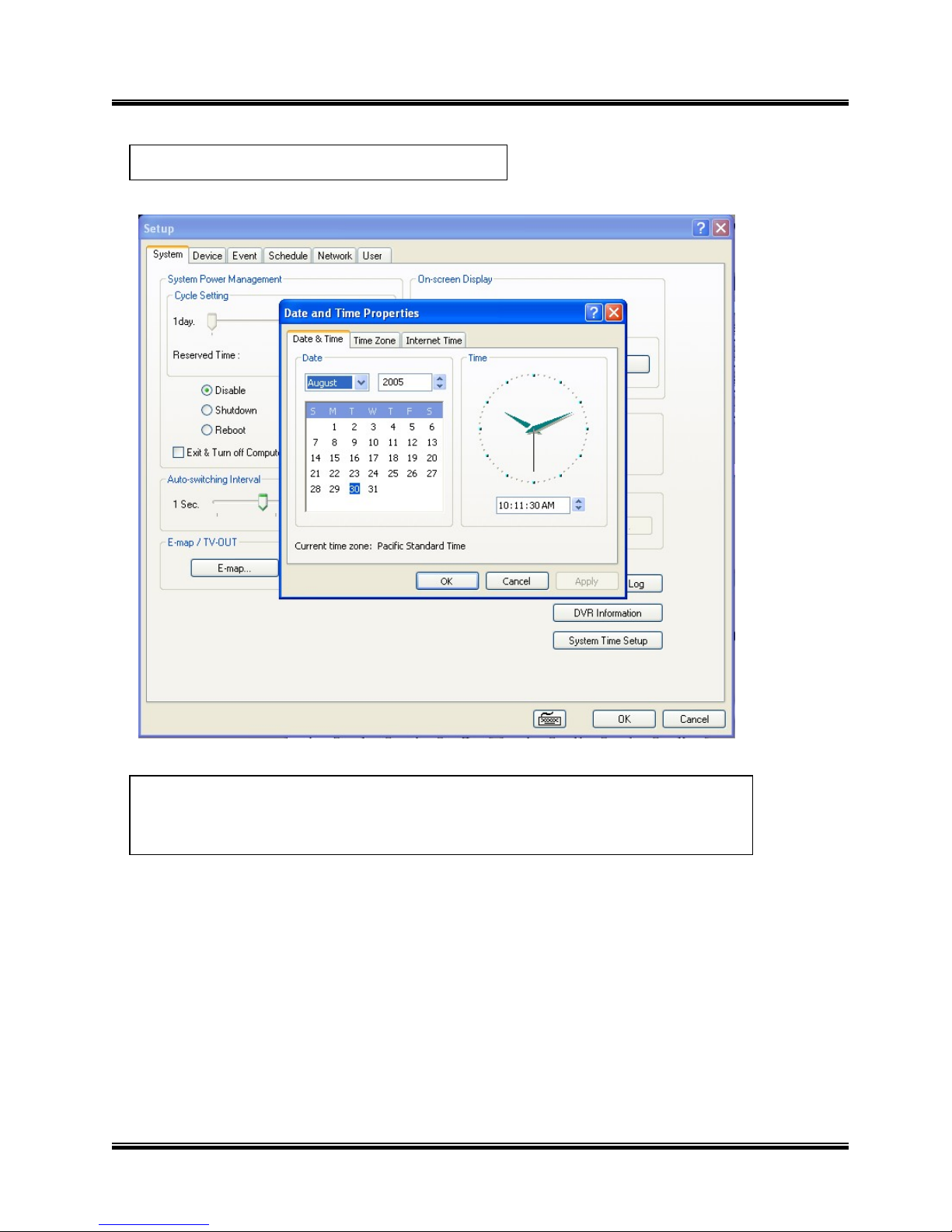
User’s Manual (4.2.0.0)
Tibet System Co., Ltd.
20
3.6.1.2 System Time Setup
By clicking System Time Setup, users can set Date and Time in DVR software.
Page 21
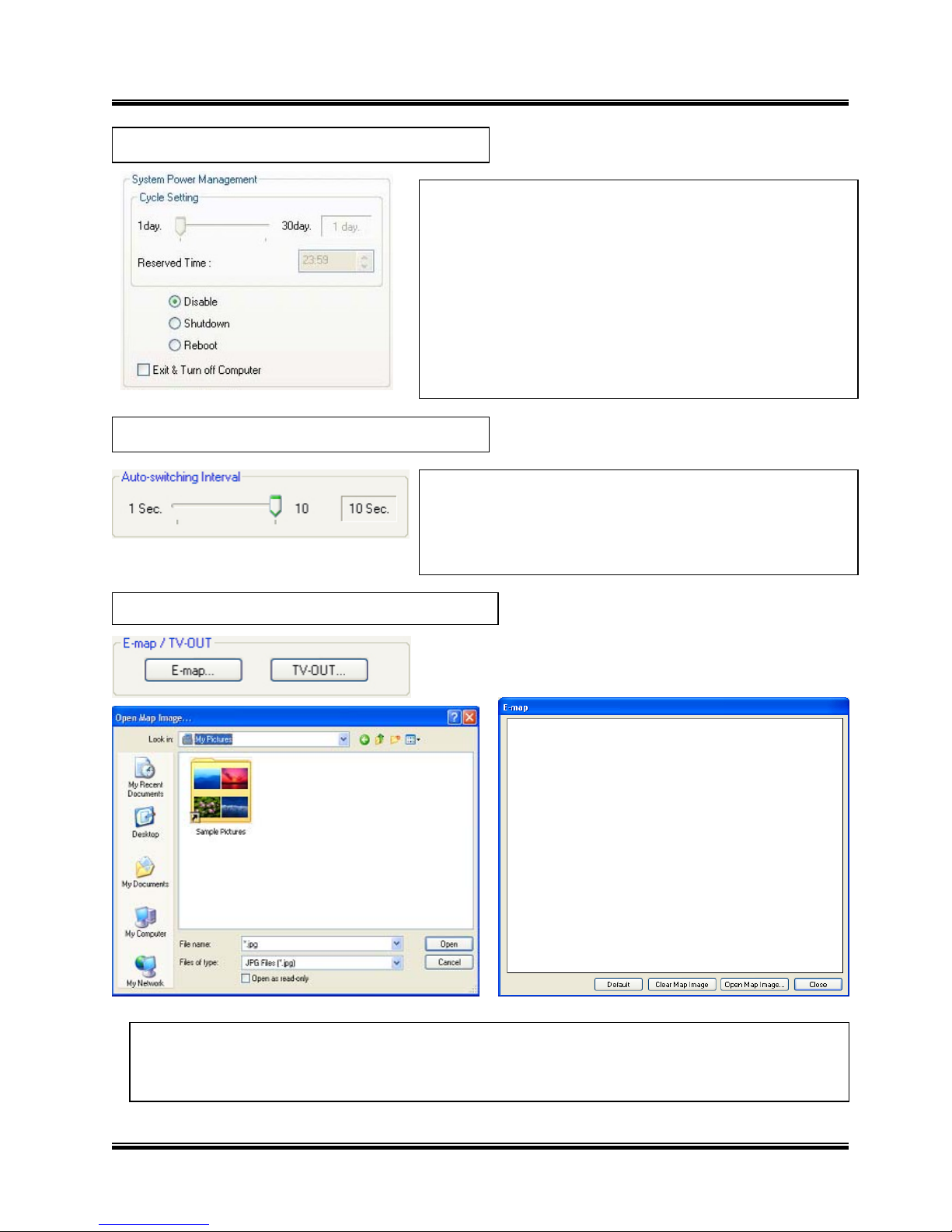
User’s Manual (4.2.0.0)
Tibet System Co., Ltd.
21
Click on the “E-map” button to design E-map.
Click on “Open Map Image”to select an E-map image.
3.6.1.5 E-map
A
uto-switching Interval is a function that allows green square
around selected camera to move to the next one at the
interval set.
e.g.) Camera 1 -> 10 sec. -> Camera 2 ->10 sec. -> Camera
3….
3.6.1.4 Auto-switching Interval
*
Cycle Setting : Select a day that DVR system reboots
automatically by the period.
* Reserved time: Time set to shut down or to reboot compute
r
* Disable: selected when System Power Management is not
to be used
* Shutdown: selected when shutting down computer is
required at the time set
* Reboot: selected when rebooting compute r is requ ired a t the
time set
* Exit & Turn off Computer: By check ing the box , computer will
be turned off automatically as a user exits from MagicRadar
DVR s
y
stem.
3.6.1.3 System Power Management
Page 22
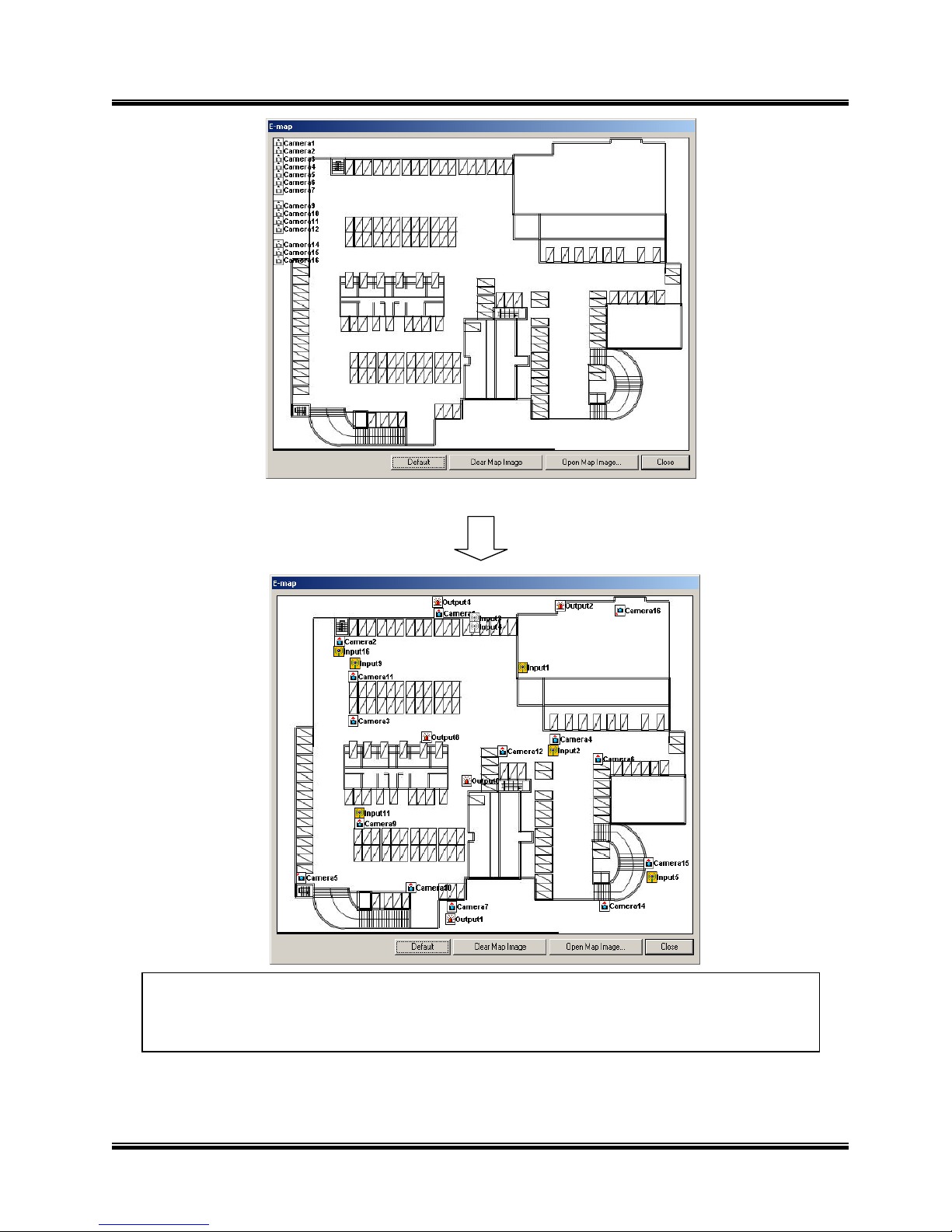
User’s Manual (4.2.0.0)
Tibet System Co., Ltd.
22
The above is a designed E-map sample. Drag mouse to position Camera/Input/Output
and design E-map.
Page 23
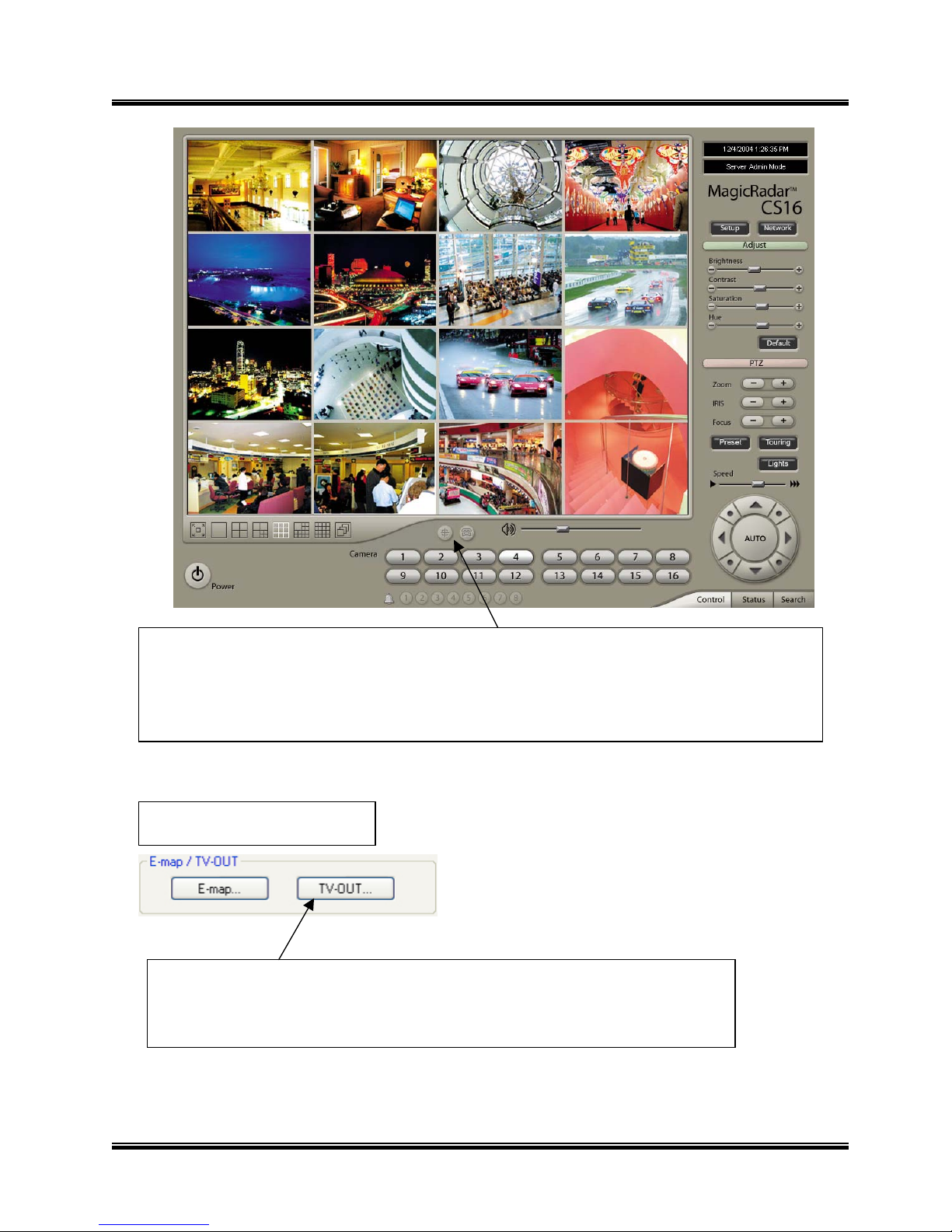
User’s Manual (4.2.0.0)
Tibet System Co., Ltd.
23
TV-OUT is a function that sends selected cameras to a call monitor
(external analog monitor). Click on the “TV-OUT” button for setup.
3.6.1.6 TV-OUT
Click on the E-map button positioned next to the I-phone button to open E-map.
White Camera: Not on Recording, Yellow Camera: On Recording,
White Input/White Output: Not Activated, Yellow Input/Yellow Output: Activated
Page 24
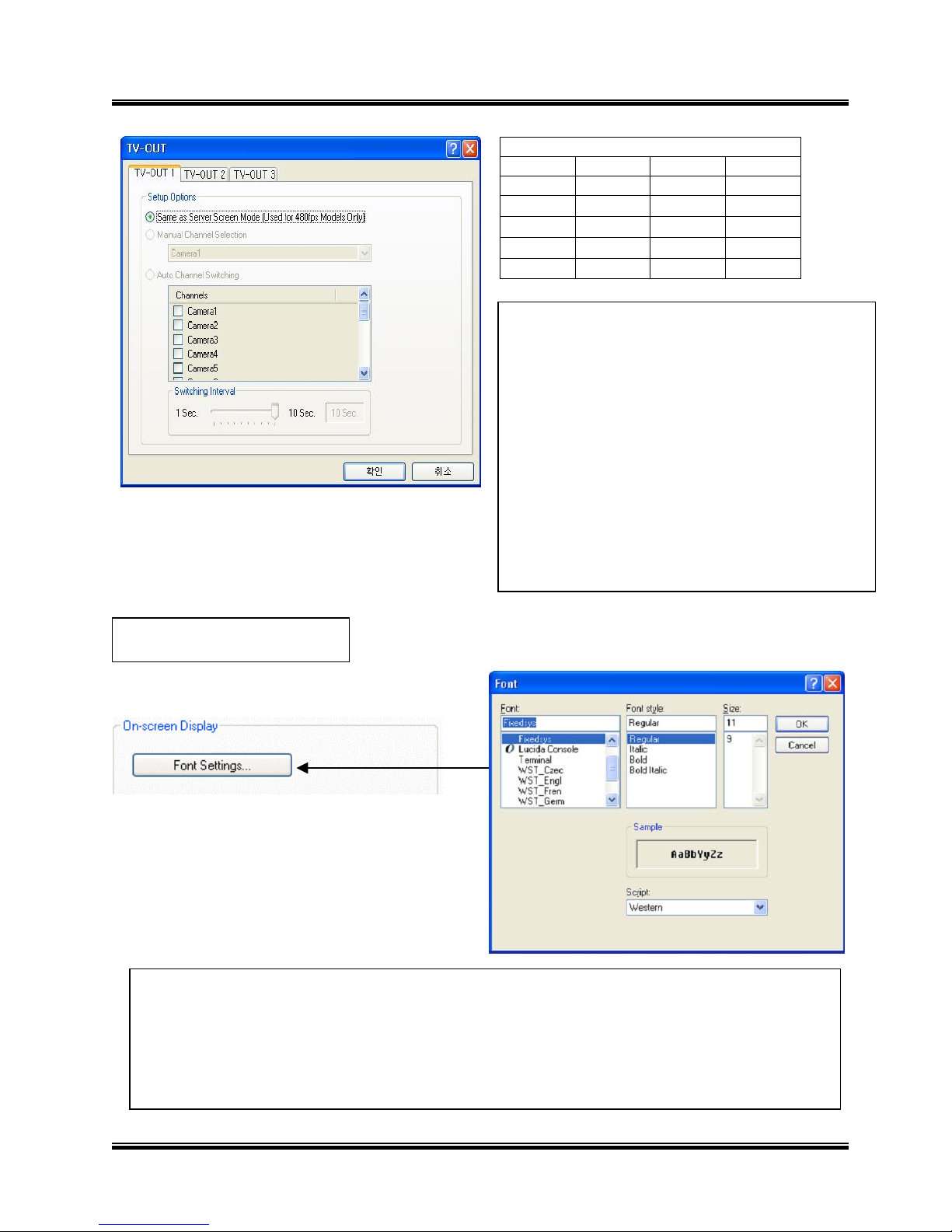
User’s Manual (4.2.0.0)
Tibet System Co., Ltd.
24
On a camera screen, you may click one right mouse to control OSD as bellows.
* Show Camera Names and Status: By checking it, camera names and status will be displayed on camera
pictures.
* Show Motion Detection Blocks: By checking it, green motion detection blocks will be displayed on camera
pictures when recording schedule is set as “M” (Setup/Schedule).
* Show Object Detection Blocks: By checking it, blue object detection blocks will be displayed on camera
pictures.
3.6.1.7 On-screen Display
* The models such as CD (240FPS/240FPS) and
LS(480FPS/120FPS) support 2 TV-OUTs. LD16
(480FPS/240FPS) support 3 TV-OUTs and the rest of
the models support 1.
* Setup Options:
1. Same as Server Screen Mode
( For LS (480FPS/120FPS) only) - TV-OUT Monitor
displays what’s on DVR server.
Manual Channel Selection - Channels are selected
manually. Once “Manual Channel Selection” is
selected, channels can also be selected manually on
Control screen by placing mouse on camera picture
and clicking the right mouse.
2. Auto Channel Switching - Selected channels
rotate to display at the switching interval set.
* Switching Interval: The length of time to stay at one
camera
The Number of TV-out Supported
T04 T08 T12 T16
1 2 3 4
CS04 CS08 CS16 CD16
1 1 1 2
CD08 LS16 LD16
2 2 3
Page 25
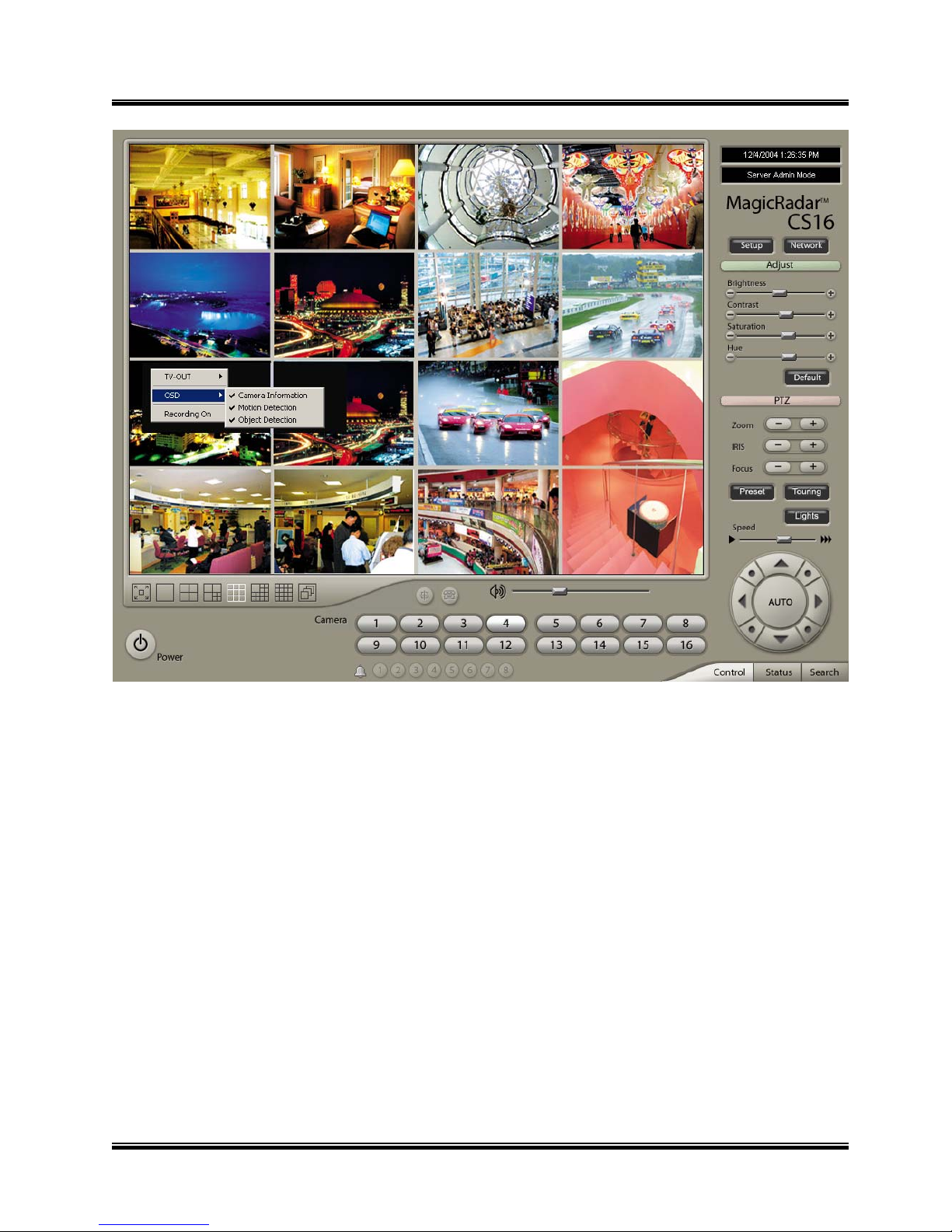
User’s Manual (4.2.0.0)
Tibet System Co., Ltd.
25
Note : One right mouse click can be a very useful tool. Manual TV-out and OSD setup can be done. Additionally,
instant recording can start by one click.
Page 26
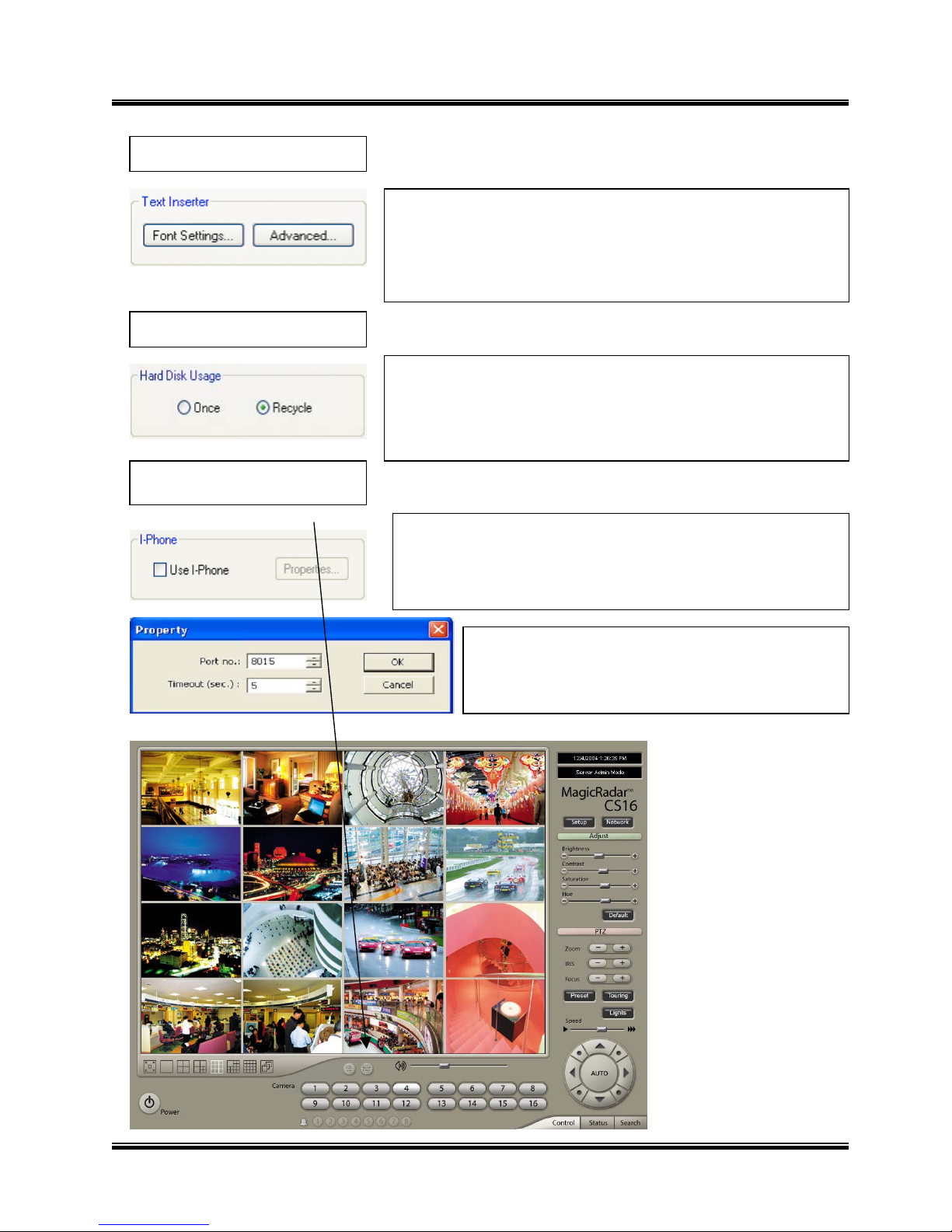
User’s Manual (4.2.0.0)
Tibet System Co., Ltd.
26
* Port No.: The port number for I-Phone use has to be set
up. Normally the default value is good to use.
* Timeout: It indicates the maximum length of connection
trial. If there is no response within the value set, call will be
cancelled.
I-Phone is “Two-Way Audio
Communication
”.
Check the box, go to Control Screen, and click on the I-Phone
button for audio communication. For more detailed I-Phone setup,
refer to Appendix 2.
3.6.1.10 I-Phone
Hard Disk Usage is to select data storage method. If “Once” is selected,
data will be stored up to the point where HDD reaches its maximum
capacity. If “Recycle” is selected, data will be overwritten from the point
HDD reaches its maximum capacity based on “First In First Out”.
3.6.1.9 Hard Disk Usage
Text Inserter is a function that allows MagicRadar DVR system to
integrate with POS machines. Simply install
“text_inserter_plugin_for_pos” on DVR Server, and transactions that
occur will be displayed on selected camera pictures. Transaction
recording and text search are possible as well.
For more detailed installation and information, refer to Appendix 1.
3.6.1.8 Text Inserte
r
Page 27
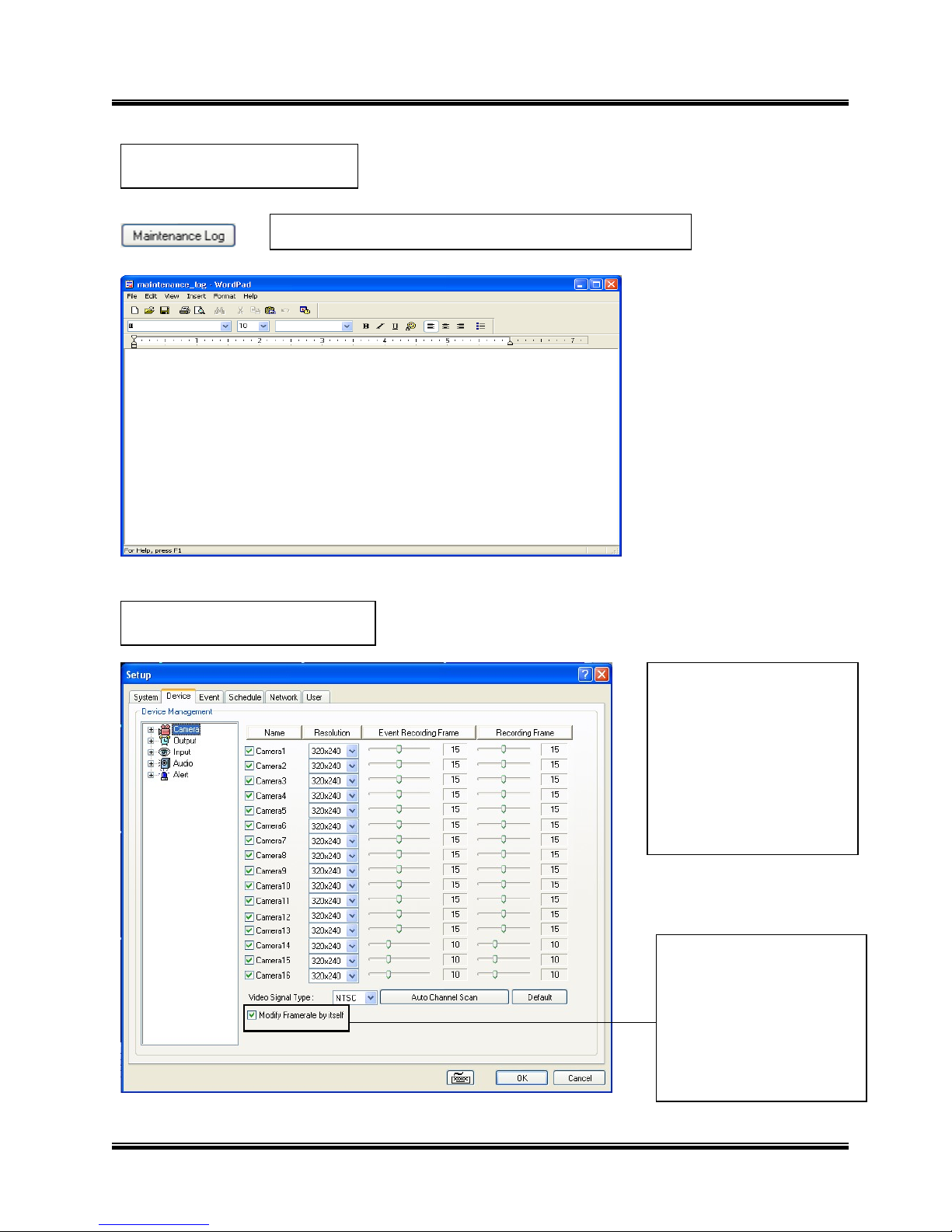
User’s Manual (4.2.0.0)
Tibet System Co., Ltd.
27
Device sub-screen is
divided into 5 different
setup categories; Camera,
Output,
Input, Audio and Alert.
A
ll devices in each category
can be set up on one same
page.
3.6.2 Device
It is used to record and view maintenance history.
3.6.1.11 Maintenance Log
Modify Framerate itself :By
ticking it, DVR software will
automatically allocate prope
r
frames to channels.
Page 28
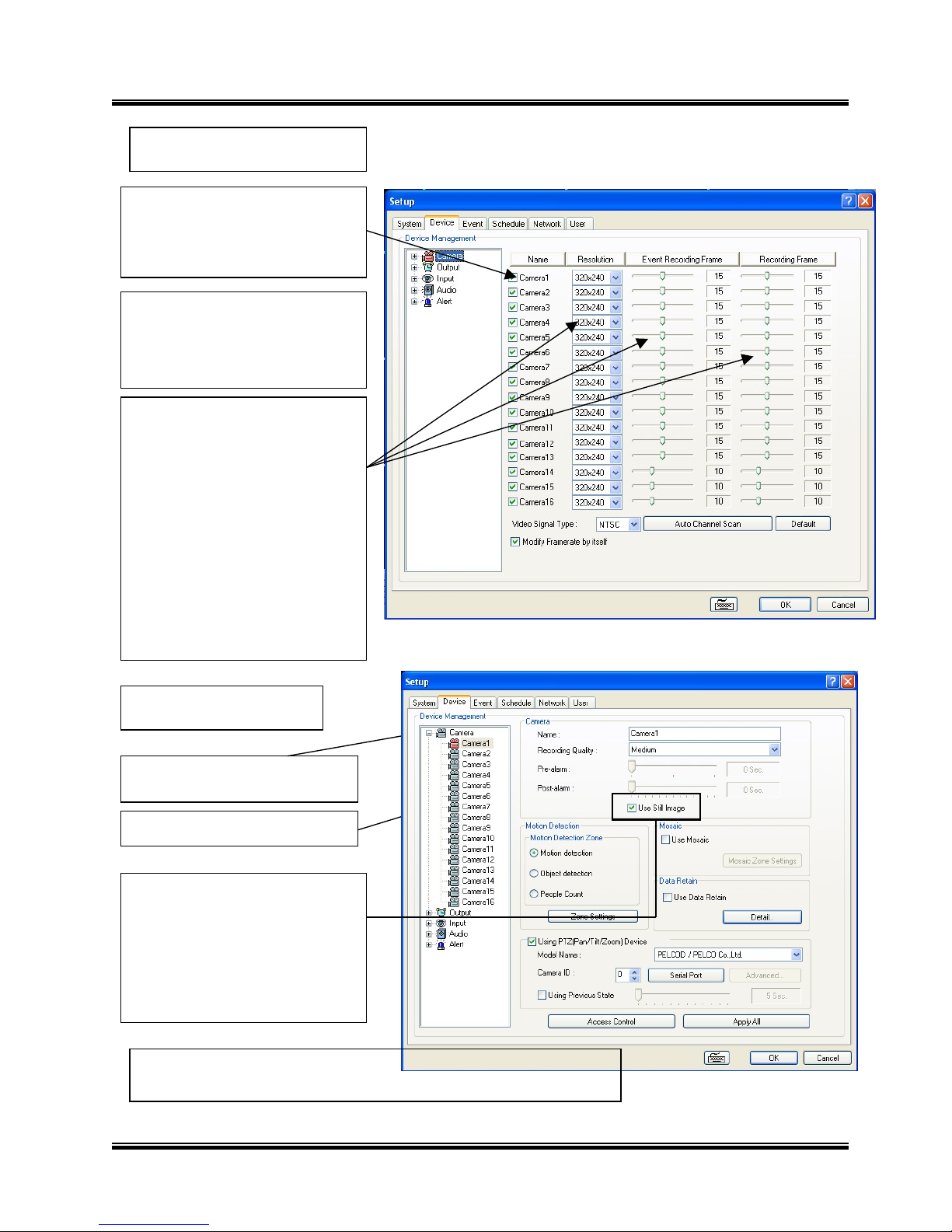
User’s Manual (4.2.0.0)
Tibet System Co., Ltd.
28
* Video Signal Type: Select either
NTSC or PAL.
* Auto Channel Scan: It
automatically identifies all the active
video channels. Make sure to
always click and scan after S/W
version change.
* Default: It sets “Event Recording
Frame” and “Recording Frame” as
default values.
Different resolutions and recording
frame rates can be set up for
different cameras.
Cameras will be enabled by
checking the boxes.
3.6.2.1 Camera
[Camera]
Select recording picture quality.
Double-click on “Camera”for more
individual Camera setup.
Use Still Image :
It is a function that captures still image
when Recording schedule mode is set
as M or H.
(Caution) Under R mode at Recording
schedule, this function stop recording
the channel.
* Pre-alarm (max. 10 sec.): Length of time to be recorded before event
* Post-alarm (max. 60 sec.): Length of time to be recorded after event
Page 29
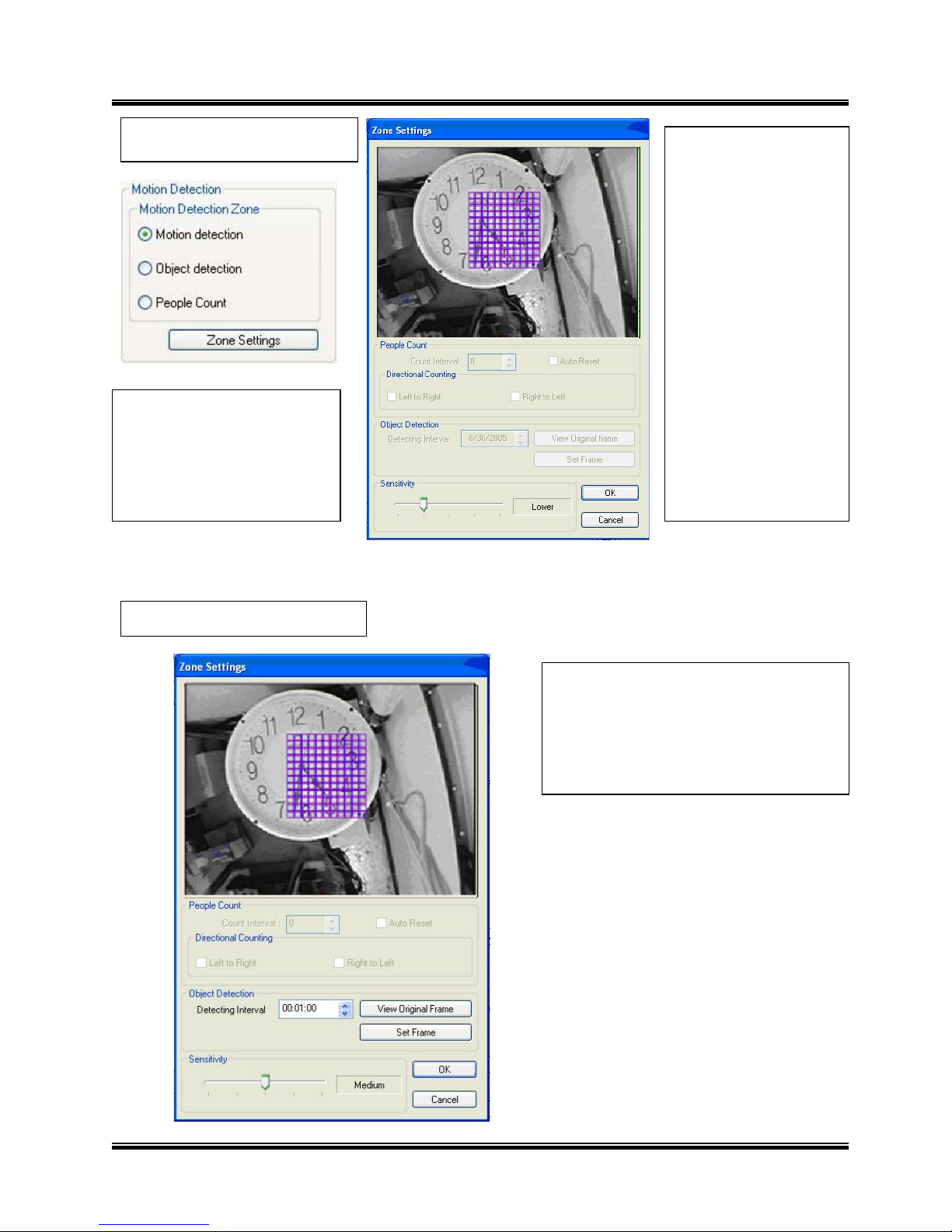
User’s Manual (4.2.0.0)
Tibet System Co., Ltd.
29
Zone Setting:
1. Drag mouse on
desired place to set
motion detection zones.
2. Select “Sensitivity”
according to user’s
need, and click OK.
3. To clear the zones
set, drag mouse again.
.
Motion detection is a function
that DVR software detects
every movements or motions
by comparing a frame with
the previous frame.
[Motion Detection]
[Object Detection]
It is a function that marks all the
changes occurred from the original
scene.
MagicRadar will detect new & missing
objects after a certain period of time
(detecting interval).
Page 30
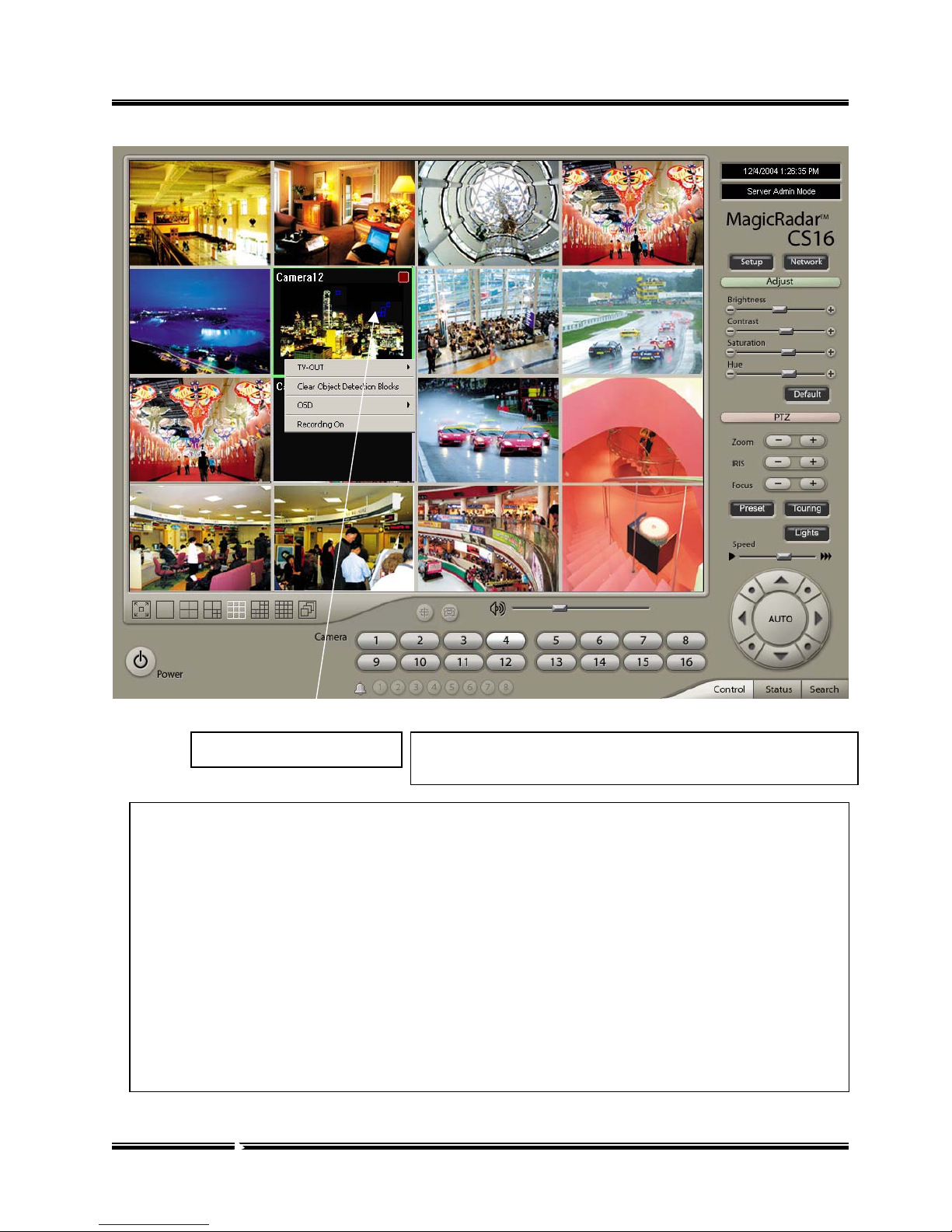
User’s Manual (4.2.0.0)
Tibet System Co., Ltd.
30
How to Set up:
• Tick the “Object Detection” box and click on “Zone Settings”.
• Drag the mouse to select object detection zone (same as “Motion Detection”).
• Click on the “Set Frame” button to select original (default) image.
• Go to “Detection Interval” and determine when to mark new object after its pause.
• Go to “Setup/Schedule” and select “M”
• Go to the “Control Screen” and find the red-squared “Object Detection” symbol.
• One click on the “View Original Frame” button will display original image set.
• Click it again to reactivate the “Set Frame” button.
Object Detection Blocks
Click the right mouse and select “Clear Object Detection
Blocks” to remove all the blocks.
Page 31

User’s Manual (4.2.0.0)
Tibet System Co., Ltd.
31
[People Counter]
It is a function that counts people coming in and out of a certain place.
How to Set up:
1. Set Count Interval.
2. Set zone by dragging mouse.
3. If a directional counting is needed, select one.
Page 32

User’s Manual (4.2.0.0)
Tibet System Co., Ltd.
32
[Mosaic]
It is a function that veils restricted areas to keep regular users uninformed.
How to Set up:
• Tick the “Use Mosaic” box.
• Click on “Mosaic Zone Settings”.
• Set “Mosaic Zone”.
• Go to the “Control Screen” and
find veiled areas.
Note
1. While using Mosaic, “Save” o
r
“Print” can not be performed.
2. To see unveiled area, logging in
as “Admin” or “Admin Mode” is
required.
[Data Retain]
It is a function that retains data only for the period set. For example, if 10 days is set, MagicRadar will
delete all previous data before 10 days regardless of the capacity remaining in HDD.
Page 33

User’s Manual (4.2.0.0)
Tibet System Co., Ltd.
33
* Apply All: The same settings will be applied to the rest of the
cameras by clicking on “Apply All”.
* Bit per Second: It is 9600 for most of PTZ cameras. But a few
can have different values.
Refer to camera manual.
Select the port used for PTZ camera.
* Camera ID: Leave it as it is if only one PTZ camera is used.
Otherwise, give each camera a different number.
* Using Previous State : Tick the box and set time period to move
camera back to initial position after a certain period of time.
When using a PTZ camera, check the box
and select a model name. MagicRadar
DVR system supports nearly 40 different
protocols.
[PTZ Camera Setup]
Either click the right mouse on camera picture or click on the Preset (Touring) button for Preset (Touring) setup
and use.
[Preset & Touring]
Page 34

User’s Manual (4.2.0.0)
Tibet System Co., Ltd.
34
“Preset” is a function that enables a camera to move from one position to another automatically.
[Preset]
Page 35

User’s Manual (4.2.0.0)
Tibet System Co., Ltd.
35
* Steps to Set up Presets *
1. Move camera to a desired position using the
PTZ Control on Control screen.
2. Click the right mouse.
3. Name the preset.
4. Repeat the above for setting up as many as
256 presets.
5. Click the right mouse to run preset and
click the “Auto” button to stop it.
Page 36

User’s Manual (4.2.0.0)
Tibet System Co., Ltd.
36
* Dwell: The length of time that camera will pause before moving to the next preset.
* Speed: Moving speed for selected preset.
“Touring” is a
function
that enables a group of selected presets to work repeatedly.
[Touring]
* Steps to Set up a Tour *
1. Click the right mouse.
2. Name the tour.
3. Click on “Add”.
4. Select a preset.
5. Click “OK”.
6. Repeat the above to have more than 1 preset in the tour.
7. Click the right mouse to run the tour.
Page 37

User’s Manual (4.2.0.0)
Tibet System Co., Ltd.
37
Page 38

User’s Manual (4.2.0.0)
Tibet System Co., Ltd.
38
Advanced PTZ setup can be done by one right mouse click. Make sure that the PTZ camera to set
up supports advanced PTZ control functions first.
Page 39

User’s Manual (4.2.0.0)
Tibet System Co., Ltd.
39
[
Access Control
]
It is a function that integrates Access Control into DVR system.
For Access control DVR, please refer to another document “Access control DVR”.
Page 40

User’s Manual (4.2.0.0)
Tibet System Co., Ltd.
40
* Name: Output device name.
* Length of Activation: The length of output activation (1-60 sec.).
* Length of Standby: The length of output deactivation until reactivation (0-60 sec.).
* Apply All: The same settings will be applied to the rest of the output devices.
Double-click on “Output” for
individual output setup.
MagicRadar DVR system can be
equipped with as many as 8 output
devices. Simply check the boxes for use.
In addition, outputs can be manually
activated from Control screen (Manual
A
larm).
3.6.2.2 Output Device
Page 41

User’s Manual (4.2.0.0)
Tibet System Co., Ltd.
41
3.6.2.3 Input Device
MagicRadar DVR system
can be equipped with as
many as 16 input devices.
Simply check the boxes for
use.
Each and every input can be tuned
independently.
* Signal Types:
NO: (+) & (-) detached normally
NC: (+) & (-) attached normally
Page 42

User’s Manual (4.2.0.0)
Tibet System Co., Ltd.
42
3.6.2.4 Audio
MagicRadar DVR system is equipped with as
many as 8 audio channels.
Simply connect cameras to audio channels
for use, and audio recording will be
completed as chosen.
(e.g.) The above selections indicate that
A
udio2 will record Camera3, Audio3 will
record Camera5, etc.
Input Gain (1-15): It is audio level control
similar to volume control.
Page 43

User’s Manual (4.2.0.0)
Tibet System Co., Ltd.
43
Length of Activation: The length of alert activation (1-60 sec.).
3.6.2.5 Alert
MagicRadar DVR system is equipped with 1 alert device.
Alert is the beep inside the system that sounds in the case of
event. Check the box for use and select an alert mode.
Page 44

User’s Manual (4.2.0.0)
Tibet System Co., Ltd.
44
* Link to Recording: One Input device can have as many as 16 recording cameras on
activation. The below example shows that Camera1 will record in the case of
Input1 activation.
* Link to Output: One Input device can have as many as 8 activating output devices
on activation. The above example shows that Output1 will be activated in the case
of Input1 activation.
* Link to Alert: Input device can also be linked to alert.
* Length of Full Screen Display:
The time length for full screen display in the
case of input device activation.
* Full Screen Display Channels: Full Screen
Display
: Selected camera channel will pop up if the
linked input device is triggered.
The equipment of application:
Events triggered by Input or Motion
detection can pop on a desired screen among
DVR s
y
stem/
3.6.3.1 Input
“Event” consists of 3 different groups; “Input”, “Motion Detection” and “No Video Signal”. On
this menu, devices can be set to respond to different events.
3.6.3 Event
Page 45

User’s Manual (4.2.0.0)
Tibet System Co., Ltd.
45
The same identical concepts and methods as “Input”
are applied to “Motion Detection”.
3.6.3.2 Motion Detection
Page 46

User’s Manual (4.2.0.0)
Tibet System Co., Ltd.
46
Each camera can have different recording options; scheduled recording by time & day and
selective recording.
* R: Recording at all times * M: Recording only on motion detection
* S: Recording only on sensor detection
* H: Recording at all times and higher frame recording on sensor/motion detection
3.5.4.1 Camera
“Schedule” is a place where the different activities of different devices are determined.
3.6.4 Schedule
The same identical concepts and methods as “Input” are applied to “No Video
Signal”. The above example shows that Camera2 will take over and record if
there is a signal cut in Camera1.
3.6.3.3 No Video Signal
Page 47

User’s Manual (4.2.0.0)
Tibet System Co., Ltd.
47
The holiday recording schedule set at the bottom o
f
the “Schedule” table will be applied to selected
dates.
[Manual (Instant) Recording]
It is a function that enables users to react on an emergency situation properly by making MagicRada
r
start recording immediately.
Start “Manual Recording” by selecting
“Recording On”. Stop “Manual Recording” b
y
selecting “Recording Off”.
Note : 1. The purple icon indicates that it is on “Manual Recording”.
2. Only ‘Admin’ can use “Manual recording”.
Page 48

User’s Manual (4.2.0.0)
Tibet System Co., Ltd.
48
3.6.4.3 Schedule
3.6.4.2 Input
Page 49

User’s Manual (4.2.0.0)
Tibet System Co., Ltd.
49
3.6.5.1
DVR
Server
3.6.5 Network
* Supported Network:
1. TCP/IP - Connecting to DVR Server from Client using Lan or DSL
2. PSTN - Connecting to DVR Server from Client using PSTN or ISDN modem
3. None - Not allowed to connect to DVR Server remotely
* Port No.: The default port number is 9091.
* Timeout: The time length of trials to connect to DVR Server from Client
* Maximum Users: The maximum number of users that can be logged in remotely.
* Details: It shows all the port numbers that are available to use.
Page 50

User’s Manual (4.2.0.0)
Tibet System Co., Ltd.
50
Type in the IP address of Central Station Server (Client with Static IP) and click on
“Reported Events” for more setup.
“ Central Station” is a function that enables Client with static IP
to manage multi DVR sites. Check the box and click on
“Properties” for setup.
* Note: “DVR Manager” must be installed on Central Station
Server (Client). For more details, refer to Appendix 3.
3.6.5.3 Central Station
* Port No.: Fixed HTTP Port No.
* Web Login Required: If the box is checked, login is
required when connecting to DVR server using web
browser. If the box is NOT checked, automatic login as
“anonymous” will be done.
3.6.5.2 Web Serve
r
Note : MagicRadar will automatically appoint a proper IP address to router. No router setup required.
* Transmitted Video Quality: Video quality to be
transmitted to Client.
As a reminder, the higher video quality gets, the
slower network transmission speed becomes.
Therefore, it is often recommended t o select low v ideo
quality when using “Narrowband”.
* Bandwidth: Make sure to select the right
bandwidth to have the right network performance.
Page 51

User’s Manual (4.2.0.0)
Tibet System Co., Ltd.
51
E-mail is a function that enables MagicRadar DVR
system to send out e-mails when selected events
occur. Check the box and click on “Properties” for
setup.
3.6.5.4 E-mail
Choose events to report to Central Station server
and set reporting time period.
Make sure to put in the right IP
address of SMTP server. Then, click
on “Reported Events” for more setup.
The “Reported Events” menu is the
same as Central Station.
Note : Some e-mail servesr may
require authentication for ID and
PW.
Page 52

User’s Manual (4.2.0.0)
Tibet System Co., Ltd.
52
Modem card must be installed inside MagicRadar DVR system to make this
function work. Type in phone (mobile) number to report. Click on “Reported
Events” (same setup as Central Station) for more setup.
“Dial Alarm” is a function that enables MagicRadar DVR
system to call out on selected events. Check the box and
click on “Properties” for setup.
3.6.5.5 Dial Alarm
3.6.5.6 IP Address Setup
Clicking “IP Address Setup” will
open a window for Network
Connections as below.
Page 53

User’s Manual (4.2.0.0)
Tibet System Co., Ltd.
53
Users can be added, deleted or modified with different authorized access and control levels.
There are no limits in the number of users created.
3.6.6 Use
r
Click right mouse and
select Properties for IP
setup for MagicRada
r
DVR’s network functions.
Page 54

User’s Manual (4.2.0.0)
Tibet System Co., Ltd.
54
CHAPTER 4
View Log Application (Status)
* Authorized Access: Checked functions will
be allowed to access remotely.
* Accessible Channels: Checked channels will
be allow to view remotely.
* Control Level: The lowest number will be
allowed to have the first priority to s et up, c ontrol ,
etc remotely.
* Admin Mode: A user who can go into the
setup and program (given the same
authorization as “Admin”). Only ONE user with
“Admin Mode” can log in remotely.
* Network: If checked, remote access
authorization will be given.
* Multi-access: If checked, multi-users with
the same user name can log in remotely at the
same time.
Time Set :
It’s a function that enables Administrator to set time
for certain users to log in only for the time allowed.
Page 55

User’s Manual (4.2.0.0)
Tibet System Co., Ltd.
55
4.1.1 Event Log
Recording Camera: It shows recording status.
Sensor Detection: It shows sensor detection status.
Motion Detection: It shows motion detection status.
A
larm: It shows alarm activation status.
HDD Capacity: It shows HDD capacity used for recording.
Event: It shows events occurred.
Event Log: It shows all the previous events occurred by date.
* Date: All dates with events will be
marked in bold numbers.
* List: All events for a certain selected
date will be shown.
* Delete All: If clicked, all the previous
records will be deleted.
* Delete: If clicked, only the events for a
certain selected date will be deleted.
* Refresh: If clicked, events will be
updated.
4.1 Screen Features
* Network Client Log : Remote login records
will be also kept on DVR server.
Page 56

User’s Manual (4.2.0.0)
Tibet System Co., Ltd.
56
Calendar: All dates with recorded data will be marked in bold numbers.
Blur/Sharp/Normal: Buttons to adjust sharpness of image
Zoom: Buttons to zoom in/out
Brightness: buttons to adjust brightness
Contrast: buttons to adjust contrast
Default: Default for Zoom/Brightness/Contrast
5.1 Search Features 1
CHAPTER 5
Playback Application (Search)
5.2.1 Playback5.2 Search Features 2
Clicking right mouse on Time bar for Browse… and select a folder containing backup data
Page 57

User’s Manual (4.2.0.0)
Tibet System Co., Ltd.
57
Click the Event/Object Search button and select
“Event”.
[Event Search]
5.2.2 Event/Object/Text /People Count/Access Control Search
For playback, simply select date, screen mode (1, 4, 9, 16, etc.), time by one click on
the time bar and click the play button.
What different colors mean on the time bar:
1. Blue: Recorded data by sensor & motion detection
2. Purple: Recorded data by 24-hour-recording
3. White: No recorded data in all cameras
4. Gray: No recorded data for some cameras
5. Green: Blue + audio
6. Light Green: Purple + audio
7. Dark Red : Purple + recorded text data (POS)
8. Orange : Even- recorded data with recorded text data.
9. Dark Yellow : Event-recorded data + recorded text data + audio
10. Yellow : Purple + recorded text data + audio
Move to the Last Data
Move 1 Frame Forward
Move1 Frame Backward
Move to the First Data
Event/Object/text/People count / Access control search
Play Backward * 2 Play Backward
Play *
2
Play
Stop
Page 58

User’s Manual (4.2.0.0)
Tibet System Co., Ltd.
58
[Object Search]
Select channels for Event Search.
Select one event from the event list and click “OK”,
and the selected event will be displayed. Click
Refresh” to update the list.
Object Search is only to search certain selected objects for a certain period of time.
Scan: Set the time period for object search
Motion Detection Zone: Select “Set” and mark areas for object search by dragging
mouse. “Clear” is used to erase certain areas inside motion detection zones.
Sensitivity: Set motion detection sensitivity level.
Clear All: Click on it to clear all the motion detection zones set.
Page 59

User’s Manual (4.2.0.0)
Tibet System Co., Ltd.
59
[Text Search ]
It is to search POS text data with image according to selected time period and item.
Put in an item (Reference), select time period and click on “Search”, and a list with
transactions will be displayed.
- Searched words will be retained in the combo ox in down-list format so the
data can be easily shown in next serch.
Page 60

User’s Manual (4.2.0.0)
Tibet System Co., Ltd.
60
[People Count Search]
It is to search people count statistics according to selected time period & camera.
Through this function, the results of people count and POS transaction can be analyzed by the
hour and cameras.
Select date, camera & time, and statistics will be shown as below.
Statistics can also be saved as text file.
Page 61

User’s Manual (4.2.0.0)
Tibet System Co., Ltd.
61
5.2.3 Monitoring & Searching
It is a feature that enables user to view live video while searching recorded data.
Click the right mouse and select “Monitoring On” to
view live video. Click the right mouse again and select
“Monitoring Off” to go back to “Search Mode”.
Page 62

User’s Manual (4.2.0.0)
Tibet System Co., Ltd.
62
Go To: Select desired time to search and click
“OK”.
Bookmark (Favorites): Added data from “
Object Search” are stored here.
5.2.4 Bookmark & Go To
A
VI: For saving motion pictures and audio
BMP: For saving images. Watermarked images can
be saved.
JPEG: For saving regular still images. Quality is not
as good as BMP but less HDD is used.
Save in JPEG with Time Period: For scheduled save in
JPEG
5.2.5 Save
Page 63

User’s Manual (4.2.0.0)
Tibet System Co., Ltd.
63
Click “Start” to start
saving and “Stop” to
stop saving.
Mute: Saving video only
(no audio)
High Speed: Saving in
high speed
[Save in AVI Format]
Page 64

User’s Manual (4.2.0.0)
Tibet System Co., Ltd.
64
Execute “Watermark Proofer” and check if
certain saved images are forged or not.
[Watermark Proofer]
Click “Start”and select “BMP” as you save images.
Saved images can be checked using “Watermark
Proofer”.
[Save in BMP
Format]
Page 65

User’s Manual (4.2.0.0)
Tibet System Co., Ltd.
65
Click the “Print” button and follow the same printing procedure as
you would normally print out documents.
5.2.6 Print
[Save in JPEG Format]
[Save in JPEG with Time Period]
Click “Start” and select “JPEG” as you save images.
Select time period and select channels to be saved
in JPEG.
Page 66

User’s Manual (4.2.0.0)
Tibet System Co., Ltd.
66
5.2.7 Backup
Back up recorded data using various backup devices.
5.2.7.1 DFS Back up
The recorded data can be copied from the hard di sk to external storage device s, such as CD-R, DVD.
Page 67

User’s Manual (4.2.0.0)
Tibet System Co., Ltd.
67
Select Time Period : Specify time period for backup. The minimum period fo
r
backup is 1 minute.
If password is set, viewing backup data will be possible only when it is typed
in.
Backup Folder : Click the “Browse” button, select a drive to back up
and enter a desired folder name.
Page 68

User’s Manual (4.2.0.0)
Tibet System Co., Ltd.
68
Page 69

User’s Manual (4.2.0.0)
Tibet System Co., Ltd.
69
5.2.7.2 EXE Back up
A
ny recorded data can be saved as “.exe” file. No viewer program is required to see saved data.
Note : 1. file size limited up to 1 GB.
2. 1 channel backup only.
Page 70

User’s Manual (4.2.0.0)
Tibet System Co., Ltd.
70
1. Select “EXE File”.
2.
Specify time period, password, drive, etc.
3.
Select ONE channel to back up.
4.
Specify file size up to ONE GB. If it is larger than 1GB, multiple exe files will be
created.
5.
Tick the “Once Make EXE File” box to create only one file with the file size specified.
6.
Double-click the exe file created to see data.
Page 71

User’s Manual (4.2.0.0)
Tibet System Co., Ltd.
71
5.2.7.3 Run CD Burner ( For Non Windows XP Users)
1. Install bundle CD and install INCD.
3.After installing INCD, run “InCDL.exe” which is the INCD Launch Program.
4. Insert a blank RW CD and then start formatting it (If it is a brand-new one, click “Format” instead of “Quic
k
Format”).
Page 72

User’s Manual (4.2.0.0)
Tibet System Co., Ltd.
72
Page 73

User’s Manual (4.2.0.0)
Tibet System Co., Ltd.
73
5. Leave the MagicRadar Program and insert the blank RW CD which has been formatted.
6. Select “Backup” and click “Next” to start.
7. Select time
p
eriod & password and click “Browse” to create a folder.
Page 74

User’s Manual (4.2.0.0)
Tibet System Co., Ltd.
74
Page 75

User’s Manual (4.2.0.0)
Tibet System Co., Ltd.
75
5.2.7.4 Run CD Burner ( For WindowsXP Users Only)
Windows XP users can back up data directly in a CD without exiting the MagicRadar Program.
1. Tick the “Save in CD data of backup” box and click “Next”.
Page 76

User’s Manual (4.2.0.0)
Tibet System Co., Ltd.
76
2.
Select Time Period : Specify time period and password.
3.
Select CD-RW drive.
4.
Create folder name if it should be used and click “Next”.
5.
CD information will be shown as below.
Page 77

User’s Manual (4.2.0.0)
Tibet System Co., Ltd.
77
6.
Select 1 channel to back up.
7.
Identify the maximum file size indicated. An attempt to back up more than the size
indicated will result in a failure.
Page 78

User’s Manual (4.2.0.0)
Tibet System Co., Ltd.
78
8.
After completing back up, find the files created in the CD.
Page 79

User’s Manual (4.2.0.0)
Tibet System Co., Ltd.
79
5.2.7.5 Playback
1. Click the “Start” button and run the “DVR’s Playback Program”.
2. Select a folder (subfolder) to see saved data.
Page 80

User’s Manual (4.2.0.0)
Tibet System Co., Ltd.
80
Note: Make sure to put the same Port No.
as DVR server.
Click “Add” to register DVR servers.
Double-click on the “MagicRadar DVR Client” icon on the
desktop to execute Remote Monitoring System (Client).
6.1 Program Execution
CHAPTER 6
Remote Monitoring System (Client)
Page 81

User’s Manual (4.2.0.0)
Tibet System Co., Ltd.
81
Full Screen Display on Event: If checked, full screen will be
displayed on events.
There can be more than one DVR server registered. Select one
from
“
Servers”, click on “Login” and type in password to log in.
* Edit: Login info. changes can be made here.
* Delete: Registered servers can be deleted with one click.
Page 82

User’s Manual (4.2.0.0)
Tibet System Co., Ltd.
82
6.2 Remote Save and Backup
The instant AVI file save of real time video can be done remotely.
1. Click the right mouse to start saving.
2. Click the right mouse to stop saving.
Remote Backup can also be done.
The same procedure is used as “DFS Backup”.
Page 83

User’s Manual (4.2.0.0)
Tibet System Co., Ltd.
83
6.3 Real Time Audio
Click the right mouse and select “Enable Audio” to hear real time audio.
Note: Changing “Setup” remotely can be done if remote user is “Admin” or “Admin Mode”.
Page 84

User’s Manual (4.2.0.0)
Tibet System Co., Ltd.
84
Appendix 1
POS DVR
TABLE OF CONTENTS
1.1 Hardware Installation
1.1.1 Parts
1.1.2 Installation
1.2 Software Installation
1.2.1 Installation & Setup
Page 85

User’s Manual (4.2.0.0)
Tibet System Co., Ltd.
85
1.1 Hardware Installation
1
2
3
4
5
+
6
1.1.1. Parts
Page 86

User’s Manual (4.2.0.0)
Tibet System Co., Ltd.
86
1.RS232 Serial Cables
(Cross & Direct)
2. RS232 Serial Cable
3. RS232 Serial Cable
4. RS232 Serial Converter
(9 pins into 25 pins)
5. Gender Changer
6. #1 + #4 + #5
7. DVR
8. POS Printer
9. Point of Sales (POS)
7
8
9
Part Names
Page 87

User’s Manual (4.2.0.0)
Tibet System Co., Ltd.
87
1.1.2 Installation
Part # 2 goes into the COM
Port 1 of Part # 7.
Part # 1 goes into the serial port
of Part # 8.
Part # 3 goes into the serial port
of Part # 9.
Page 88

User’s Manual (4.2.0.0)
Tibet System Co., Ltd.
88
1.2 Software Installation
1.2.1 Installation & Setup
Install “text_inserter_plugin_for_pos” on
DVR Server.
Click “Next” to
start.
Page 89

User’s Manual (4.2.0.0)
Tibet System Co., Ltd.
89
Select “Typical Installation” for
automatic installation.
Select camera channels and click the com port
buttons for serial port configuration.
Make sure to select “COM1” if POS printer is
connected to com port 1.
The Baud rate value is normally 9600.
Page 90

User’s Manual (4.2.0.0)
Tibet System Co., Ltd.
90
Click “Finish” to complete.
Go to “Text Inserter” in the DVR
setup and choose different fonts
and different display corners.
Page 91

User’s Manual (4.2.0.0)
Tibet System Co., Ltd.
91
TABLE OF CONTENTS
2.1 Installation
2.2 Execution
2.3 Audio Setup
Appendix 2
I-phone
Page 92

User’s Manual (4.2.0.0)
Tibet System Co., Ltd.
92
2.1 Installation
Any system used for “Two-way Communication” must have
static IP and “iphone(1.0.1.0).exe” must be installed.
For I-phone installation, double-click on
“iphone(1.0.1.0).exe”.
Click “Next” to start installation process and
select “Automatic Installation”.
Page 93

User’s Manual (4.2.0.0)
Tibet System Co., Ltd.
93
Go to “St art”, “All Programs”, find “I-phone” and
select it for execution.
Click “Finish” to complete the process.
2.2 Execution
Find the I-phone icon at the right bottom and click
it for the next step.
Page 94

User’s Manual (4.2.0.0)
Tibet System Co., Ltd.
94
Select “Call” for T wo-Way Communication”, type in IP address and click “Connect”.
Property: The default port number is 8015 and
the default timeout value is 5 seconds.
Leave them as they are unless other values
must be used.
2.3 Audio Setup
Go to “Control Panel”, ”Sounds, Speech and
A
udio Devices” and “Sounds and Audio Devices”.
Then, go to “Audio”, “Sound playback” and click
“Volume”.
Page 95

User’s Manual (4.2.0.0)
Tibet System Co., Ltd.
95
Recording Control should be set up this way.
Page 96

User’s Manual (4.2.0.0)
Tibet System Co., Ltd.
96
Appendix 3
MDVR
Page 97

User’s Manual (4.2.0.0)
Tibet System Co., Ltd.
97
3.1 Installation
3.1.1 Start: Click “Next” to start installation
process.
3.1.2 Selection of Installation Method: Select “Automatic Installation”.
Page 98

User’s Manual (4.2.0.0)
Tibet System Co., Ltd.
98
3.1.3 On Installing
3.1.4 Finish: Click “Finish” to complete installation.
Page 99

User’s Manual (4.2.0.0)
Tibet System Co., Ltd.
99
3.2 Overview
Exit
Multi-site
Management
Search
Site
Name
Screen
Mode
PTZ
Camera
Control
Live Viewing
Log in & Log
out
E-Map
Event
Properties
Setup
Page 100

User’s Manual (4.2.0.0)
Tibet System Co., Ltd.
100
Click on the “Properties” button to register group and site.
3.3 Execution
3.3.1 Properties.
Registration Steps:
1. Click “Add group” to make
g
roup. One group can have up to 64 sites
(cameras).
