Page 1
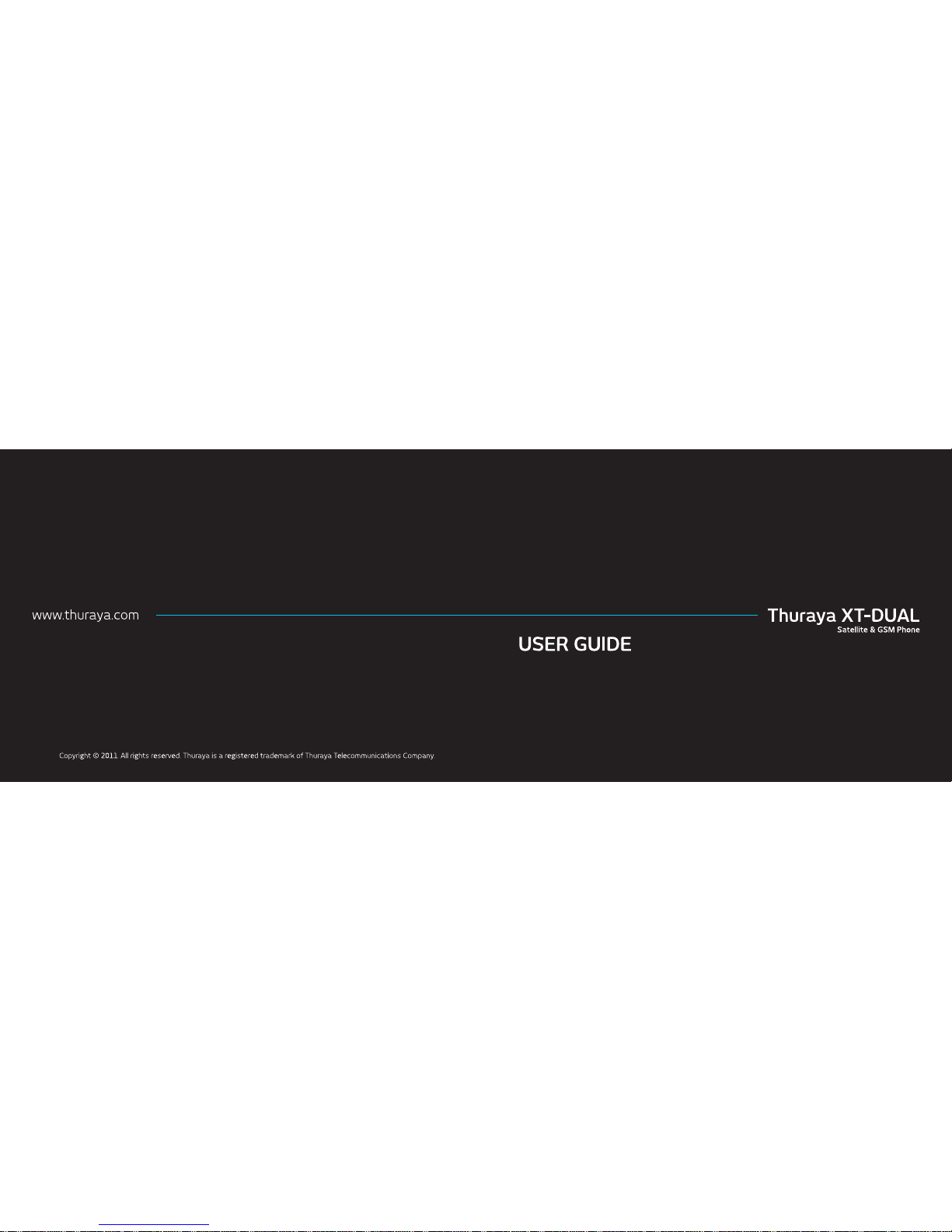
Page 2
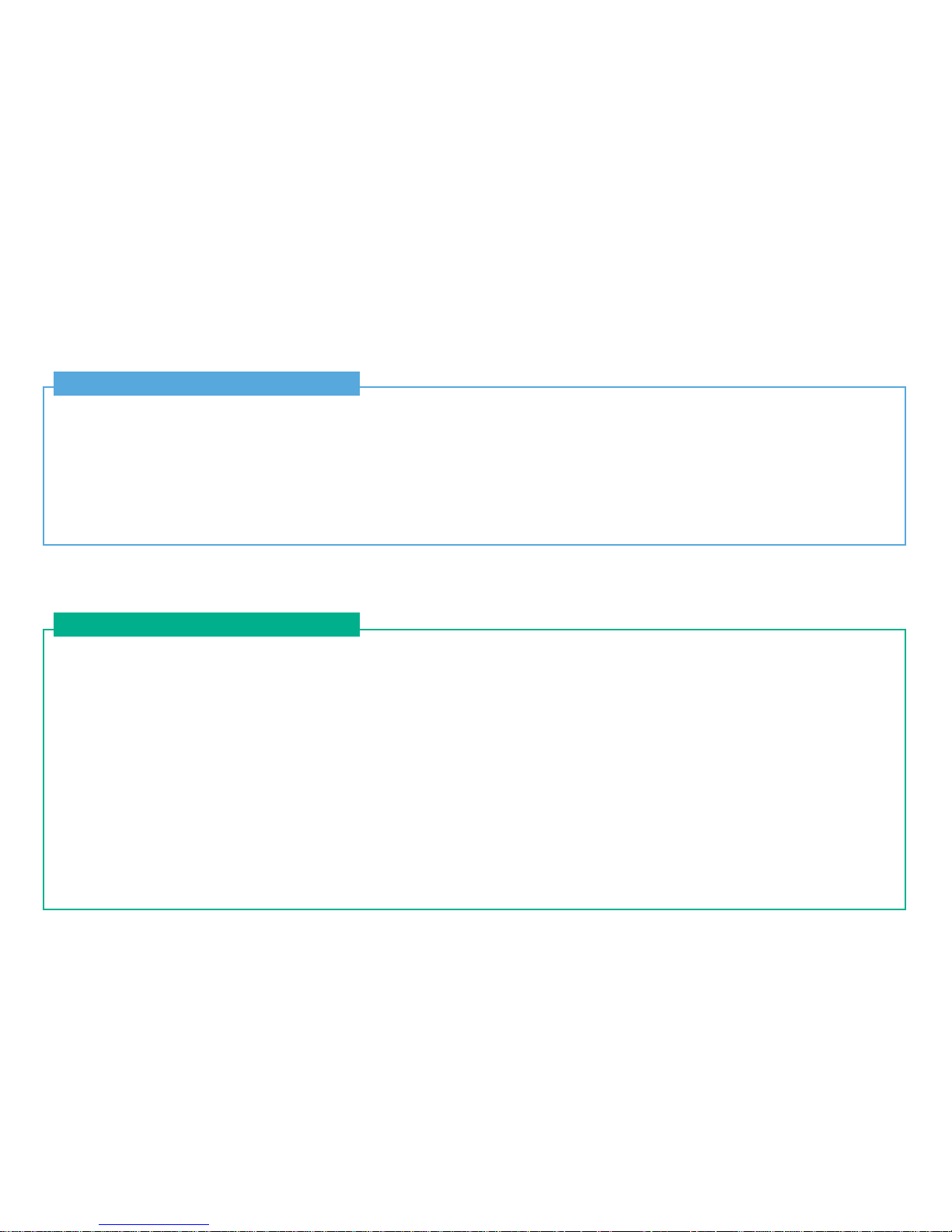
CONTENTS
XT DUAL 01 Before you start
XT DUAL 02 Getting started
For your safety
2
Battery information
4
Taking care of your Thuraya mobile phone
4
Protection standards (IP64, IK03)
5
Precautions for ingress protection
6
XT DUAL unpacking
8
Your XT DUAL
8
Key functions
9
Introduction
12
HPA (High-Penetration Alerting)
13
Initial steps
Inserting SIM card 14
Connect the charger and charge the battery 14
Switch the mobile phone ON/OFF 15
Enter your PIN 15
Emergency call (SOS) 15
Setup Wizard 16
Lock/Unlock in Idle Screen 16
Display
Display layout 17
Display symbols 17
Key action 18
Making and receiving calls
Making a call 19
Receiving a call 19
Options during a call 20
Conference calls 20
Write a new message
Text input 22
Page 3
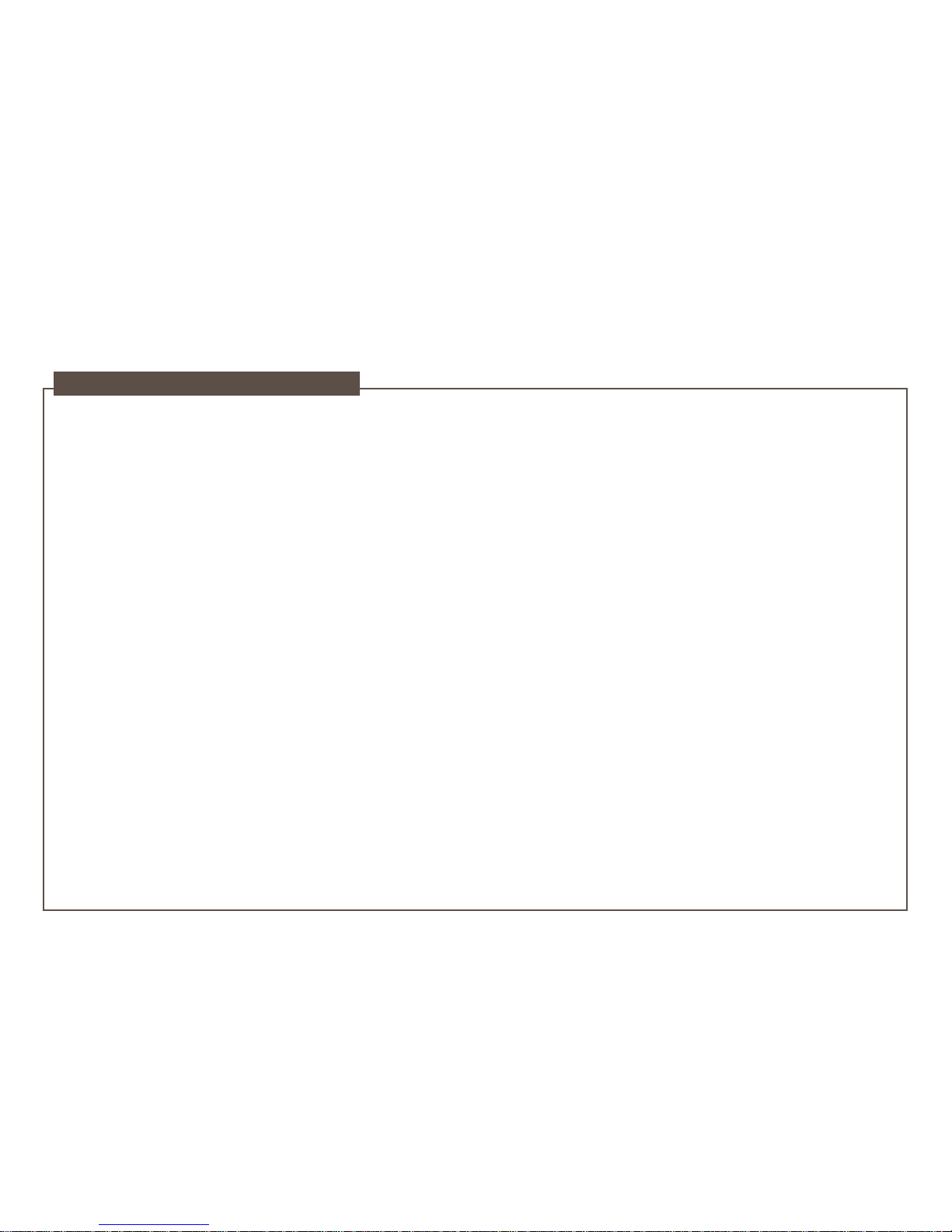
XT DUAL 03 Using the menu
1. Media center
1.1. Images 26
1.2. Sound clips 28
1.3. Video clips 28
1.4. Memory status 29
2. Contacts
2.1. Phone contacts 30
2.2. SIM contacts 33
2.3. Special list 33
2.4. Speed dial 34
2.5. My info 35
3. Organizer
3.1. Calendar functions 35
3.2. Alarm 37
3.3. Tasks 38
3.4. Notes 38
4. Navigation
4.1. Current position 39
4.2. Continuous position 40
4.3. Waypoints 40
4.4. Track route 42
4.5. Navigate route 42
4.6. Helper 43
4.7. Settings 45
4.8. Qiblah & Prayer (optional) 45
5. Messaging
5.1. New messages 46
5.2. Mailbox folders 48
5.3. Reports 49
5.4. Spam 49
5.5. Settings 50
6. Network
6.1. SAT registration 54
6.2. System preference 55
6.3. Search mode 56
6.4. Preferred networks 56
7. Call log
7.1. Call history 57
7.2. Data 57
7.3. Calls/Messages 58
7.4. Cost 58
8. Camera (optional)
8.1. Taking pictures (optional) 59
8.2. Taking videos (optional) 60
8.3. Images (optional) 61
8.4. Video clips (optional) 61
8.5. Settings (optional) 62
Page 4
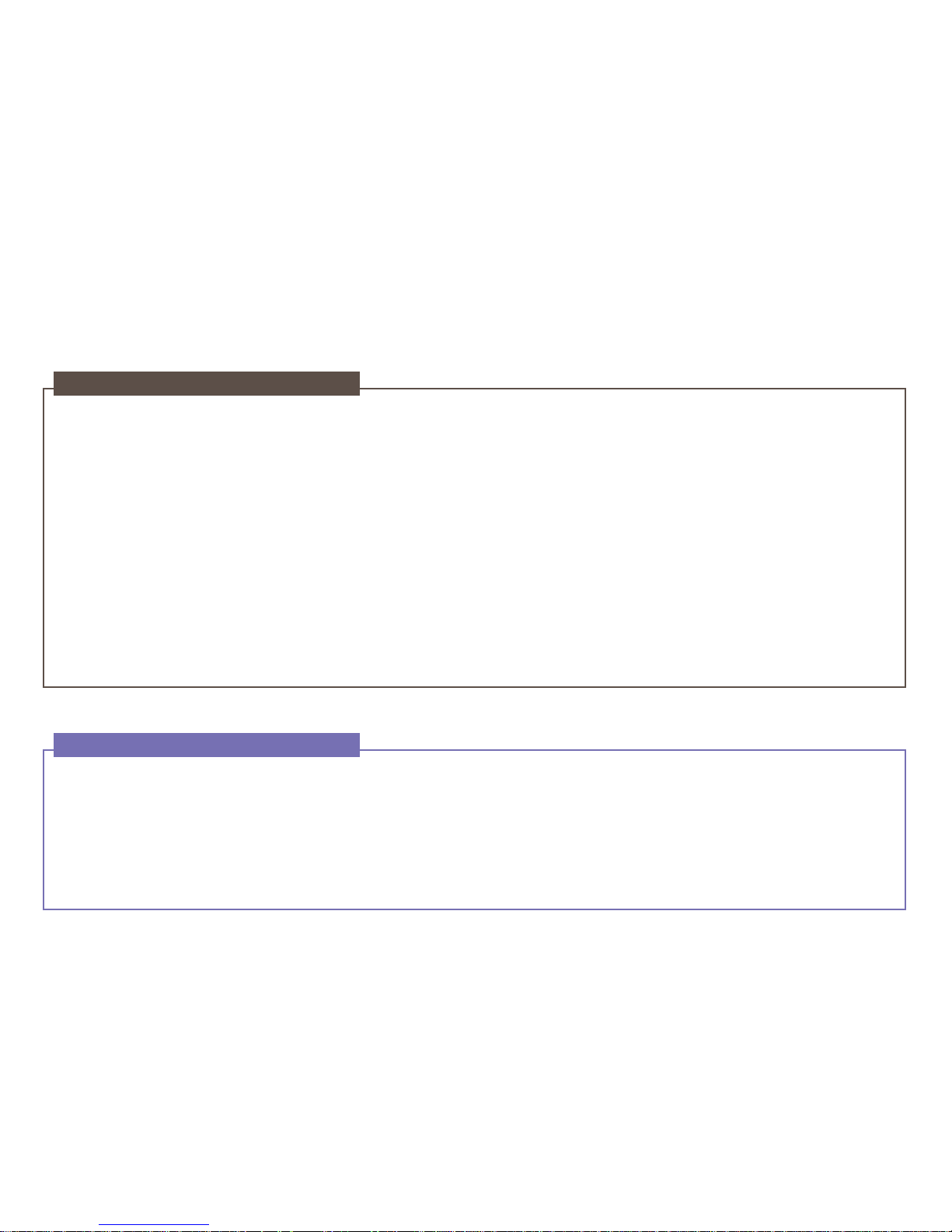
XT DUAL 03 Using the menu
XT DUAL 04 Additional
Thuraya XT DUAL sub-menus and quick access codes
90
Troubleshooting
93
Access codes
94
Security code
94
PIN & PUK
94
PIN2 & PUK2
94
Barring code
94
Limited warranty
95
9. Connections
9.1. Bluetooth 62
9.2. Bluetooth FTP 64
5HFHLYHG¿OHV
10. Settings
3UR¿OHV
10.2. Phone 67
10.3. Calls 69
10.4. Shortcuts 72
10.5. GmPRS/GPRS 73
10.6. Security 75
10.7. Language 78
10.8. System 78
11. Extras
11.1. Calculator 80
11.2. Converter 81
11.3. Audio recorder 81
11.4. Stopwatch 82
11.5. Countdown timer 82
11.6. World time 83
12. Applications
12.1. Java programs 83
12.2. Memory manager 84
12.3. File browser 84
12.4. Web browser 85
Page 5

XT DUAL
www.thuraya.com
Page 6
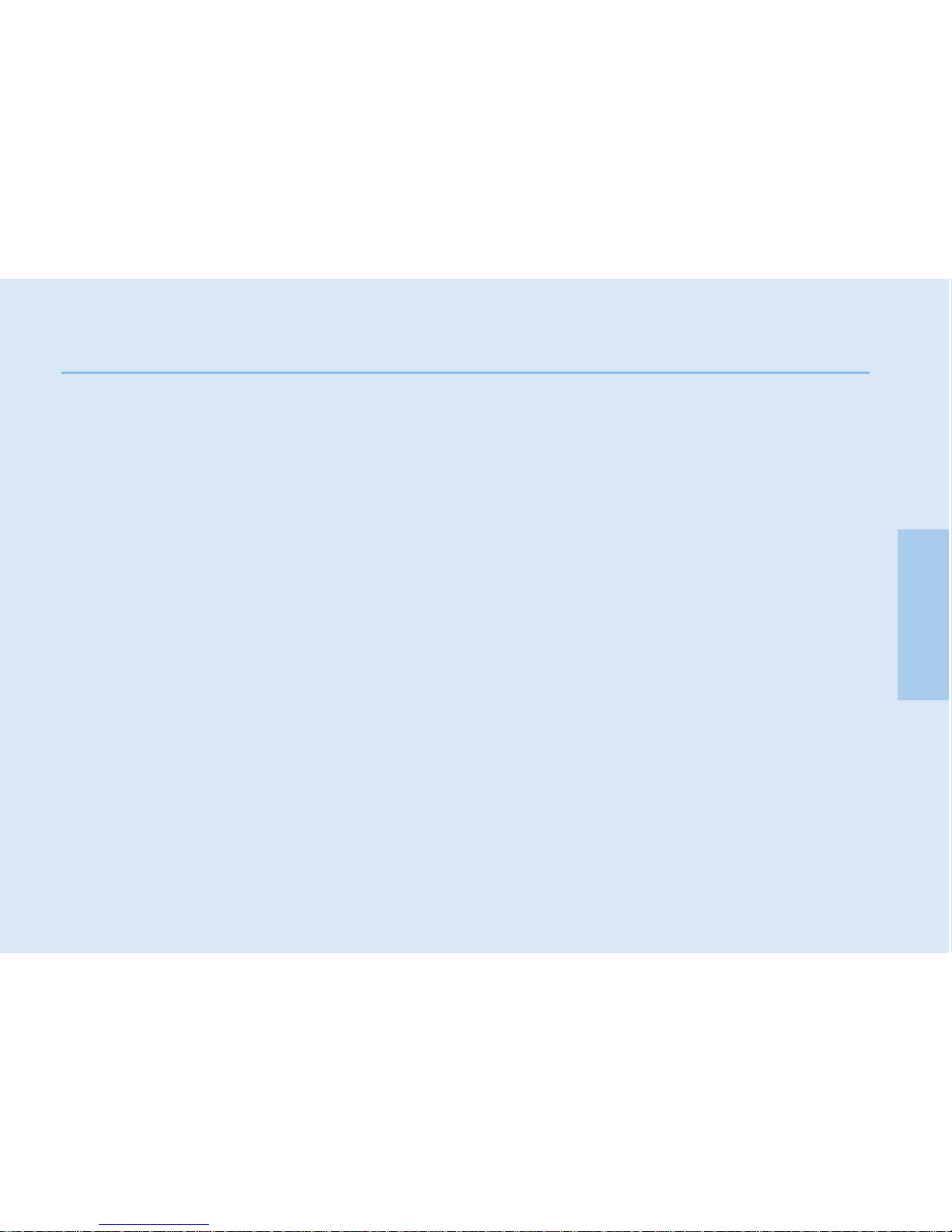
01 Before you start
01
02
03
04
For your safety
2
Battery information
4
Taking care of your Thuraya mobile phone
4
Protection standards (IP64, IK03)
5
Precautions for ingress protection
6
XT DUAL unpacking
8
Your XT DUAL
8
Key functions
9
Page 7
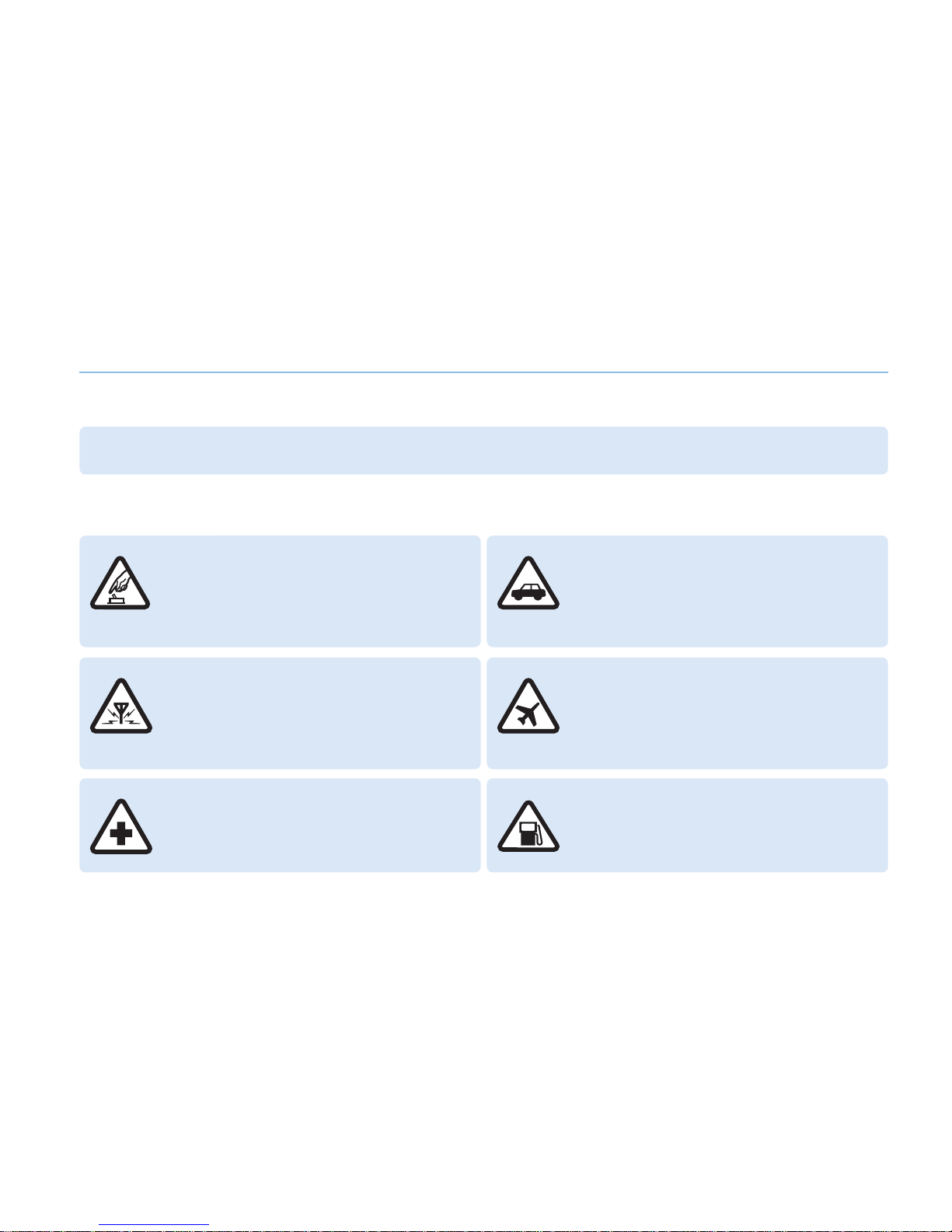
2
01 Before you start
The following guidelines will help you to use your Thuraya XT DUAL safely:
For your safety
Please read carefully and make yourself familiar with the safety measures and user instructions in this manual before you start using
your XT DUAL.
SWITCH ON SAFELY
Do not switch on the phone where wireless
phone use is prohibited or when it may cause
interference or danger.
ROAD SAFETY COMES FIRST
Obey all local laws. Always keep your hands
free to operate the vehicle while driving. Your
first consideration while driving should be road
safety.
INTERFERENCE
All wireless devices may be susceptible to
interference, which could affect performance.
SWITCH OFF IN AIRCRAFT
Follow any restrictions.
Wireless devices can cause harmful
interference to aircraft’s navigation and
communication systems.
SWITCH OFF IN HOSPITALS
Follow any restrictions that are advised in a
hospital. Switch off the phone near medical
equipment.
SWITCH OFF WHEN REFUELING
Do not use the phone at a refueling point.
Do not use near fuel or chemicals.
Page 8
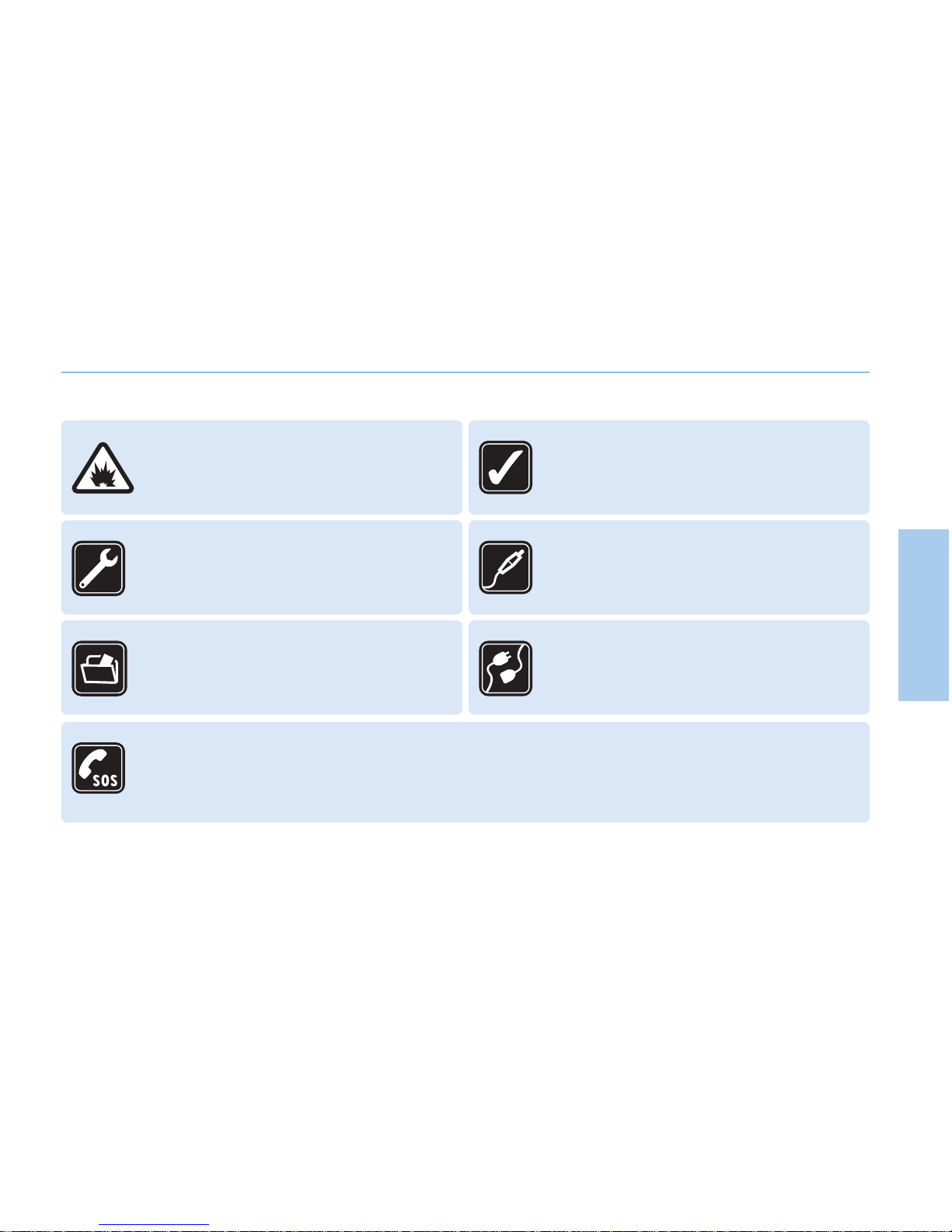
3
01 Before you start
01
02
03
04
SWITCH OFF NEAR BLASTING
Follow any restrictions.
Do not use the phone where blasting is in
progress.
USE SENSIBLY
Use only in the normal position as explained in
the product documentation.
Do not bend the antenna.
QUALIFIED SERVICE
Only qualified personnel may install or repair
this product.
ACCESSORIES AND BATTERIES
Use only approved accessories and batteries.
Do not connect incompatible products.
BACK-UP COPIES
Remember to make back-up copies or keep a
written record of all important information.
CONNECTING TO OTHER DEVICES
When connecting to any other device, read its
user guide for detailed safety instructions.
Do not connect incompatible products.
EMERGENCY CALLS
Ensure the phone function of the device is switched on and in service. Enter the emergency number of the
country where you are located then press the send key. Give your location to an emergency call center.
Page 9
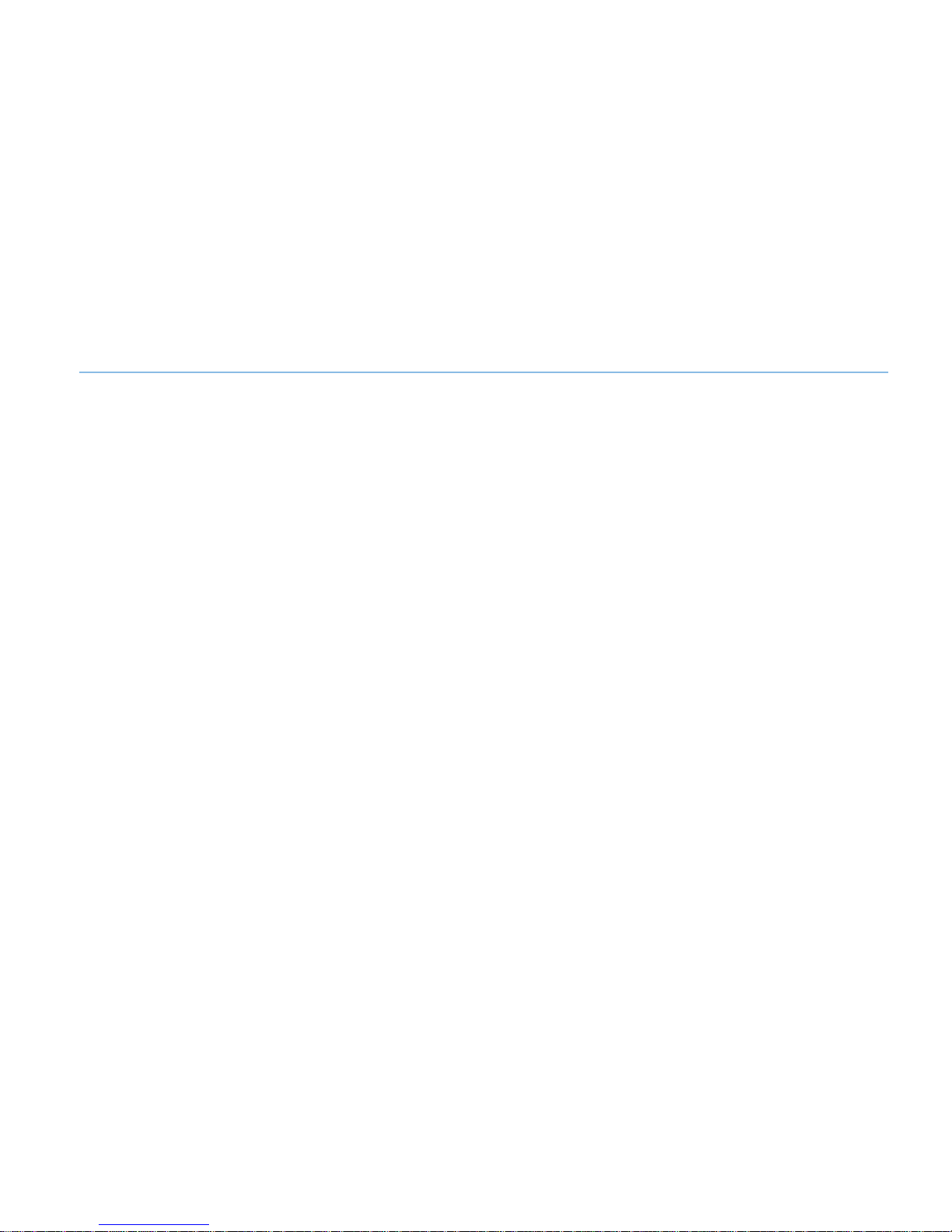
4
01 Before you start
Use only Thuraya approved batteries and Thuraya approved chargers for your phone.
Do not short-circuit the battery. Short-circuiting the terminals may damage the battery or the connecting object.
Do not expose to high temperatures.
Please dispose the battery in accordance with local regulations.
Battery information
The suggestions below will help you protect your warranty coverage.
If your device does get wet, remove the battery and allow the device to dry completely before replacing it.
Do not store the device in hot areas. High temperatures can shorten the life of electronic devices and damage batteries.
Do not store the device in very cold areas. When the device returns to its normal temperature, moisture can form inside the device
and damage electronic circuit boards.
Do not attempt to open the device other than instructed in this guide.
Use only the supplied or an approved replacement antenna.
Unauthorized antennas, modifications, or attachments could damage the device and may violate regulations governing radio devices.
Always create a backup of data you want to keep (such as contacts and calendar notes) before sending your device to a service facility.
Taking care of your Thuraya mobile phone
Page 10
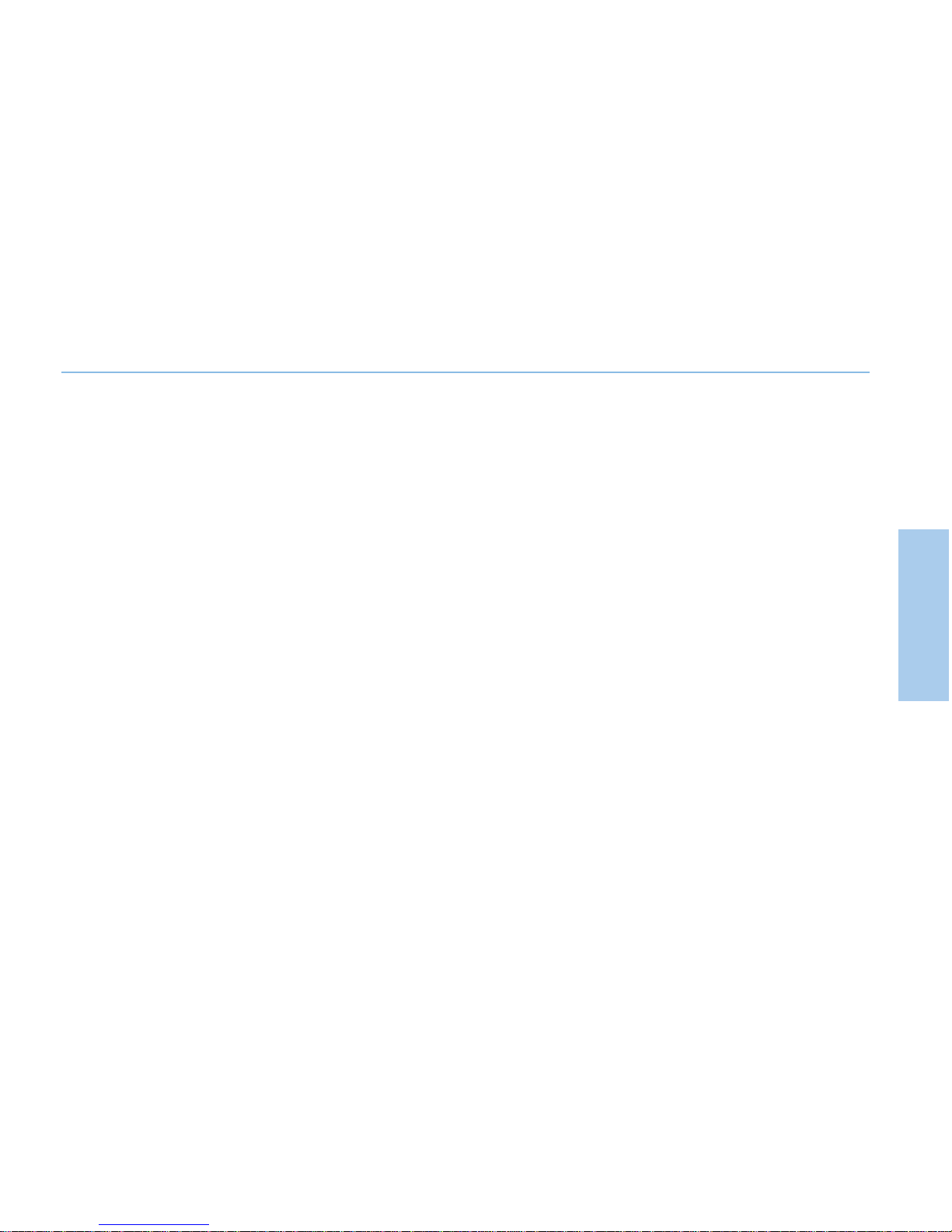
5
01 Before you start
01
02
03
04
Protection standards (IP64, IK03)
Your Thuraya XT DUAL is certified with a dust protection rating (IP6x), waterproof rating
(IPx4) and impact protection rating (IK03) to deliver superior ruggedness.
'XVW3URWHFWLRQ,3[
This unit is rated at dust protection level 6 which means the unit is dust tight.
:DWHUSURRI,3[
This unit is rated at waterproof level 4 protecting against splashed water from all directions.
,PSDFW3URWHFWLRQ,.
This unit is rated at the impact protection level 3 ensuring your Thuraya XT DUAL phone can withstand impacts from all directions.
Page 11
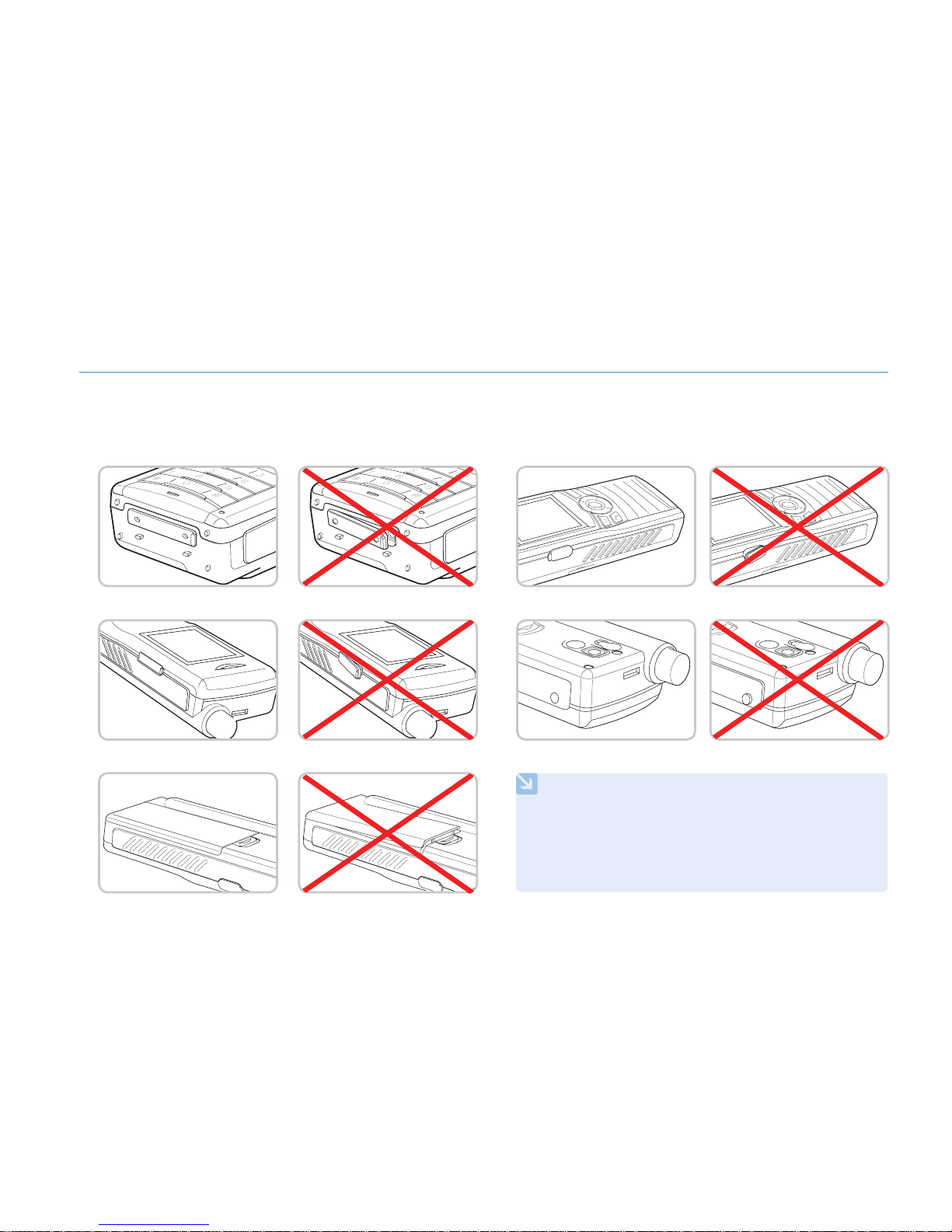
6
01 Before you start
%HIRUHXVLQJWKLVSKRQHFKHFNZKHWKHUWKHIROORZLQJSDUWVDUHFORVHGSURSHUO\
Precautions for ingress protection
- USB/Data cable connector cover
- Micro SD card cover
- Battery
- Ear-set cover
- Antenna jack cover
NOTE
If these parts are not closed properly, this may cause water
or dust ingress which may result in a malfunction.
If the rubber part of the above parts is damaged, contact
your Customer Service Center.
Page 12
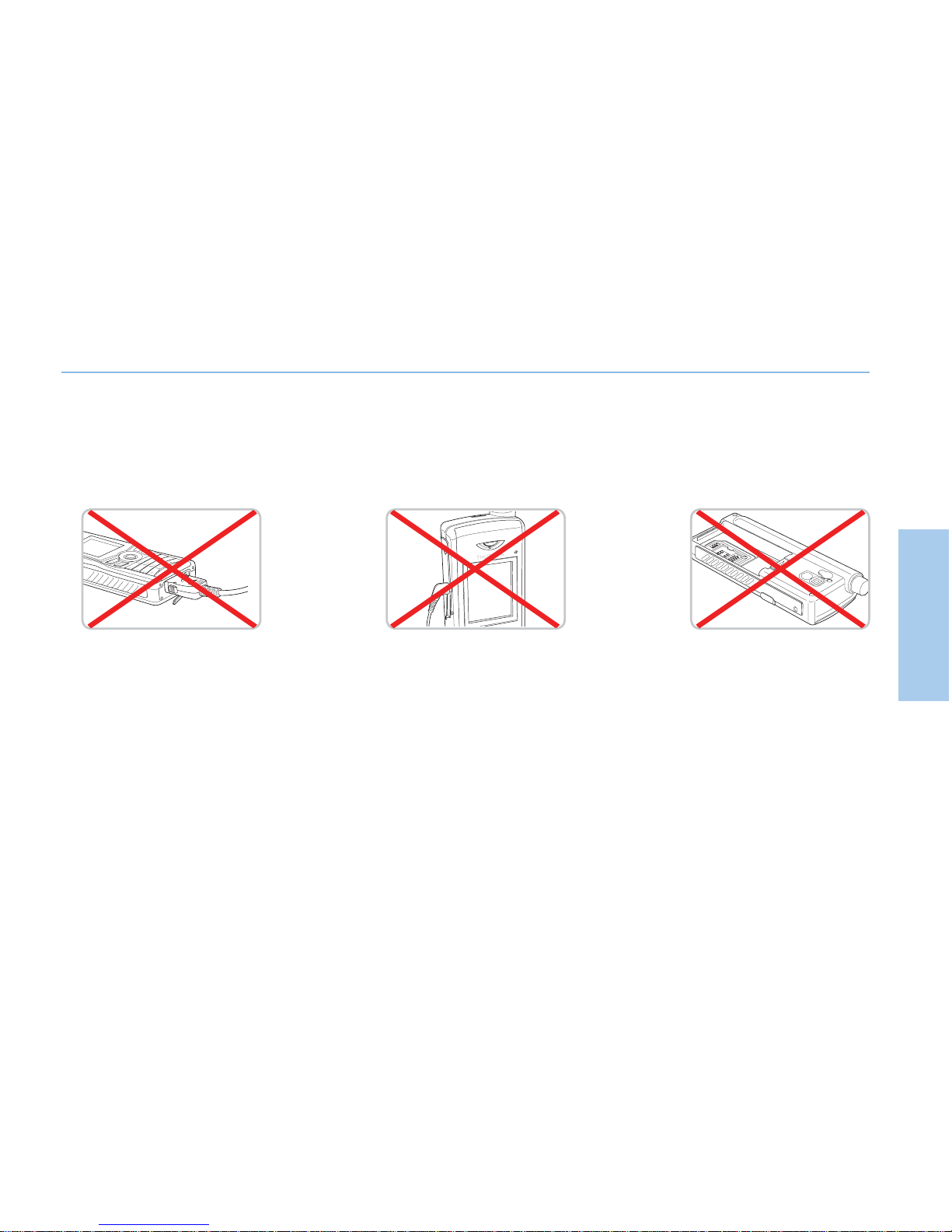
7
01 Before you start
01
02
03
04
3D\VSHFLDODWWHQWLRQZKHQXVLQJWKHSKRQHXQGHUWKHIROORZLQJFLUFXPVWDQFHVDVWKHZDWHUSURRIIXQFWLRQPD\QRWEH
guaranteed.
2WKHUSUHFDXWLRQV
- Any physical impact on this phone may reduce the ingress protection.
Contact a Customer Service Center.
- Do not let the phone be disassembled by an unauthorized person.
This may reduce the ingress protection, causing a malfunction.
- When charging the phone using a
USB/Data cable or when transmitting data
- When using the ear-set - When the battery is not
inserted
Page 13
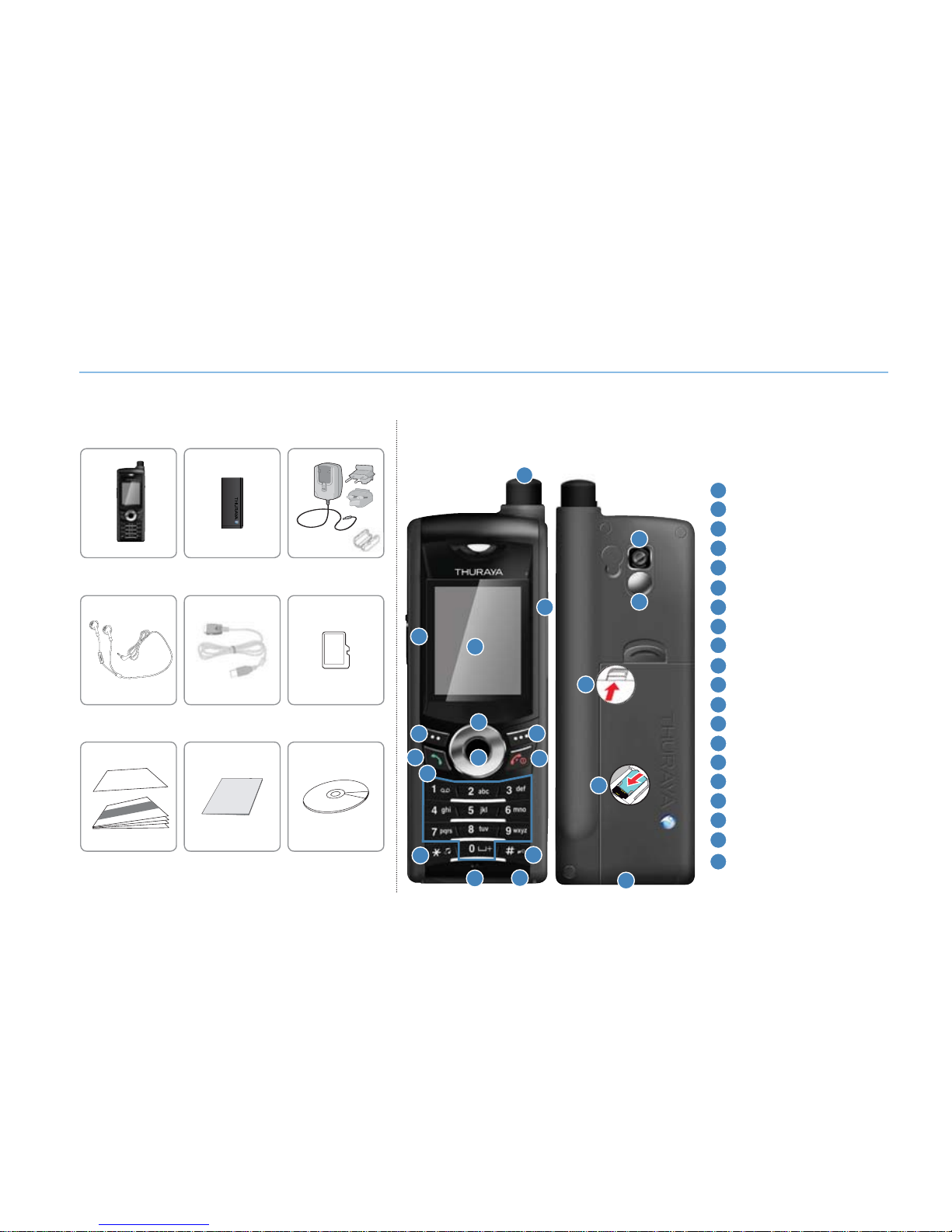
8
01 Before you start
Your package contains the following items:
XT DUAL unpacking
Battery Travel ChargerHandset
USB Cable Micro SD cardEar-set
Quick Start
Guide
Support-CDWarranty Card
& User Guide
Your XT DUAL
An overview of your Thuraya phone
1
2
3
4
5
6
7
8
9
10
11
12
13
14
15
16
17
18
19
20
SAT antenna
Ear-set jack
Screen
Slot for Micro SD
Left softkey
Send key
4 ways navigation keys
Center key
Right softkey
End key
Alphanumeric keypad
Star key
Hash key
Microphone
Charger jack
Camera (optional)
Mirror (optional)
Battery lock
SIM card holder
USB/Data cable jack
1
2
3
4
5
6
7
8
9
10
11
12
13
15
14
16
17
20
18
19
Page 14
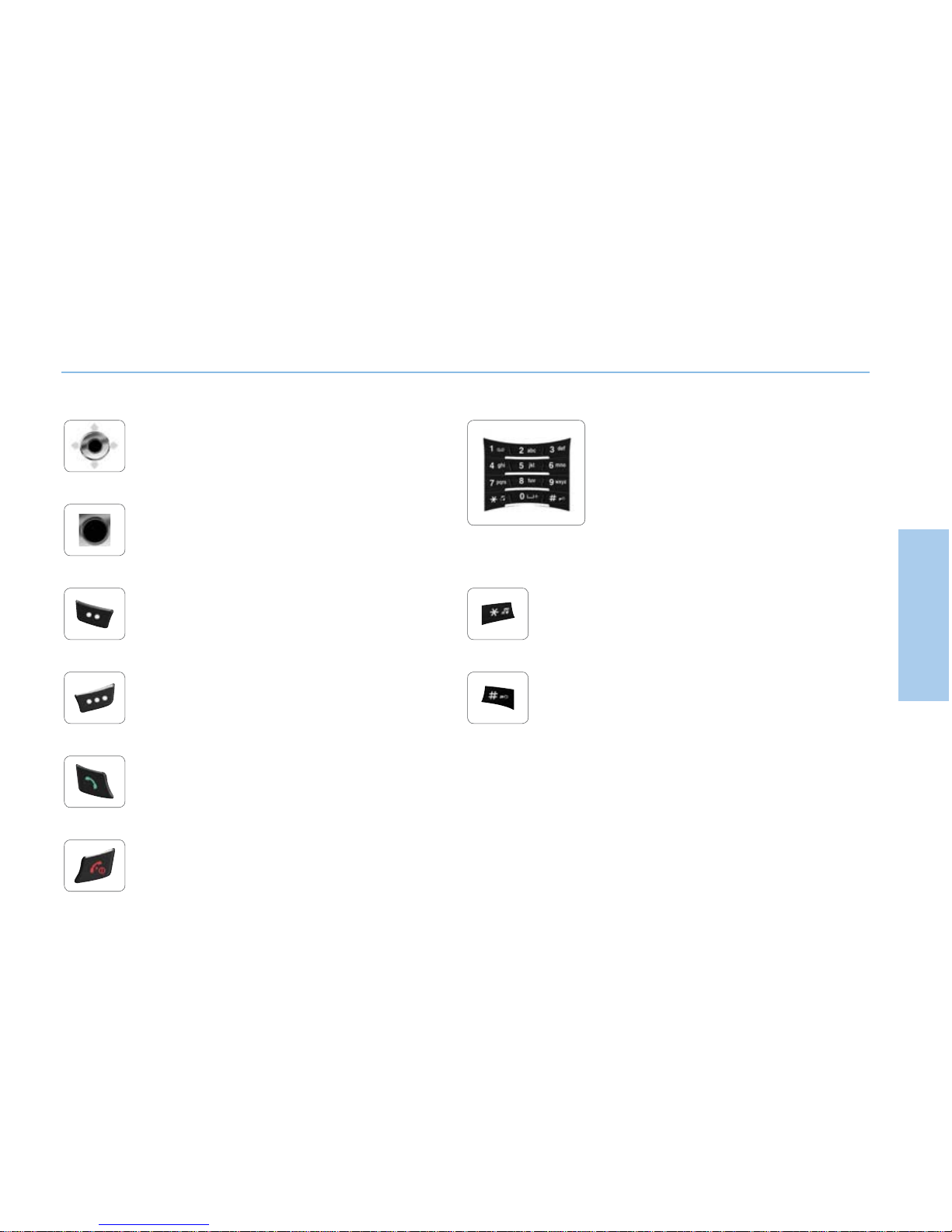
9
01 Before you start
01
02
03
04
Key functions
Navigation key
4-way direction keys to move the focus in menus.
Center key
This key is used to select/unselect and confirm menu
options.
Left softkey
The function of the key depends on the text shown on
the display above the key.
Right softkey
The function of the key depends on the text shown on
the display above the key.
Send key
To accept or initiate a call or to access the list of
numbers in the call history.
End key
To end the current connection or to reject an incoming call.
Press and hold to turn the phone on or off.
Keypad
Used to enter numbers and characters.
Long press on 0 key will display ‘+’.
* Key
Long press will switch between Silent & Normal mode.
Enters special characters in SMS editor.
# Key
Press and hold to lock the keypad.
Toggles between numbers and characters in SMS
editor.
Page 15

XT DUAL
www.thuraya.com
Page 16
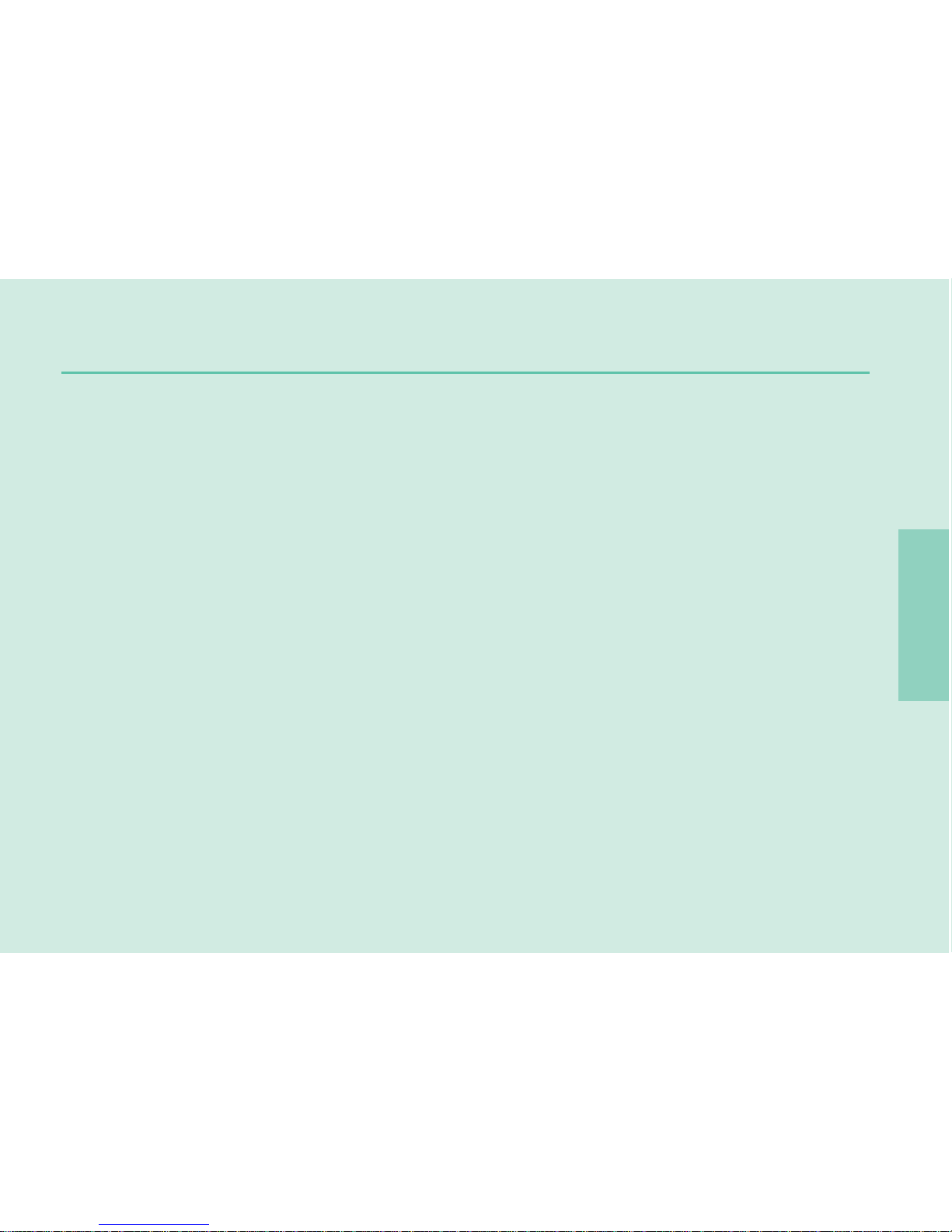
02 Getting started
01
02
03
04
Introduction
12
HPA (High-Penetration Alerting)
13
Initial steps
14
Inserting SIM card 14
Connect the charger and charge the battery 14
Switch the mobile phone ON/OFF 15
Enter your PIN 15
Emergency call (SOS) 15
Setup Wizard 16
Lock/Unlock in Idle Screen 16
Display
17
Display layout 17
Display symbols 17
Key actions 18
Making and receiving calls
19
Making a call 19
Receiving a call 19
Options during a call 20
Conference calls 20
Write a new message
21
Text input 22
Page 17
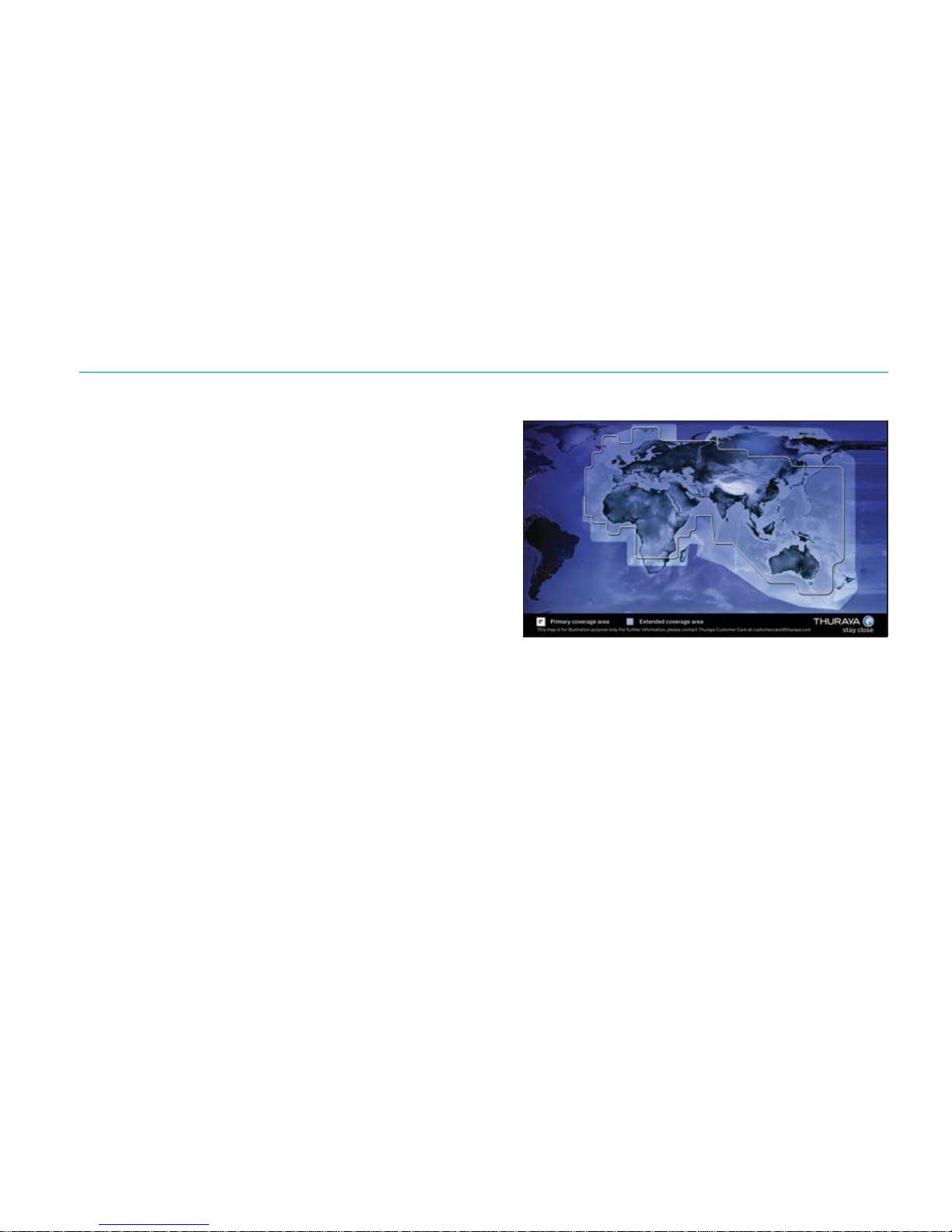
12
02 Getting started
Your Thuraya XT DUAL is an advanced satellite phone using cutting
edge technology. Its superiority is reflected in having three integrated
technologies in one handset: satellite (SAT), GSM and GPS offering
you an unmatched combination of quality and performance.
Thuraya XT DUAL is a tri-band phone that allows operations on three
different GSM networks: 900, 1800, 1900 MHz offering highest flexibility.
In order to establish communication on SAT mode, there are a few
points to consider:
- The antenna should be pulled out to make or receive SAT calls.
- While observing the indicator for SAT signal strength, move your
phone to achieve the best connection quality.
- SAT communication requires clear space without obstructions such
as buildings, trees or mountains.
- Try to direct the antenna of the Thuraya XT DUAL towards a
Thuraya satellite if the signal strength is not sufficient.
Introduction
Page 18

01
02
03
04
13
02 Getting started
HPA (High-Penetration Alerting)
The Thuraya system features a ‘High-Penetration Alerting’ capability that will notify you of incoming calls even
when your mobile phone has poor signal coverage or the antenna is stowed. When the mobile phone receives a
HPA signal it will alert you acoustically and with a special display message.
To answer the call, you must now immediately extend the antenna and move the mobile phone into a position that
has a clear ‘line of sight’ to the satellite. When this was done the mobile phone display will change, prompting you to
answer the call and proceed with the conversation. If the call is not answered promptly after the High-Penetration
Alerting signal is received, the calling party will be diverted to voice mail and/or an announcement stating that you
are not available to answer.
Just like GSM, the satellite coverage area is divided into many different regions. The phone searches the network automatically and
determines which service region is active by registering its presence with the Thuraya system. If the mobile phone has not been able
to update this registration due to a weak signal, the registration information will become out of date or ‘stale’. This is indicated on the
display by a blinking SAT icon in the left of the signal strength indicator. This condition will clear automatically once signal conditions
improve and a call is made or a period of time elapses. You also have the option to speed up that procedure by manually having the
mobile phone registered with the Thuraya system. This is accomplished with the function SAT Registration in the mobile phone’s menu
(see page 54). Make sure you have good SAT signal strength before using this function.
Page 19
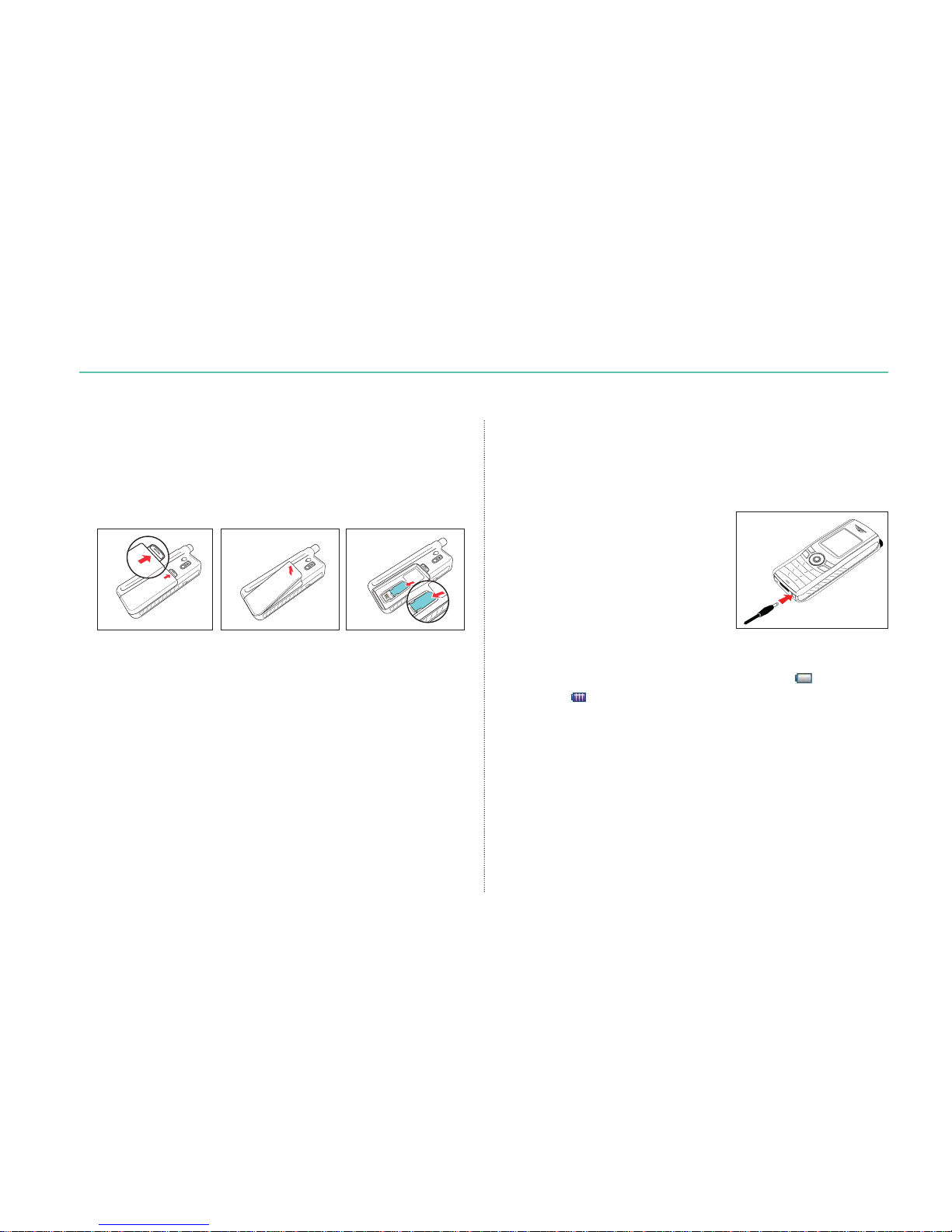
14
02 Getting started
Initial steps
To insert the SIM card:
5HPRYHWKHEDWWHU\
,QVHUWWKH6,0FDUGDVVKRZQLQWKHSLFWXUHVEHORZ
Inserting SIM card
You should charge the battery supplied with your Thuraya XT
DUAL as soon as possible to obtain full battery charge.
To charge the battery:
)LWWKHFRUUHFWFRXQWU\VSHFLILF
adapter into the charger.
2SHQWKHFRYHURQWKHERWWRPRI
your Thuraya XT DUAL.
3OXJWKHFKDUJHULQWRWKHFKDUJHU
jack.
&RQQHFWWKHFKDUJHUWRDQ$&VRXUFH
Connect the charger and charge the battery
While the battery is charging you can observe the symbol
changing to
cyclically.
The battery is fully charged after approximately 2 hours and 30
minutes.
The charger stops charging automatically when the battery is full.
As long as the charger is not disconnected it restarts charging
after a while to keep the battery fully charged.
You may still use the Thuraya XT DUAL while charging the battery.
The internal clock for time, date (see page 79) and alarms (see
page 37) will still keep running for about two hours if neither the
battery nor the charger is connected, but no alarm will start
unless a charged battery is connected.
Page 20
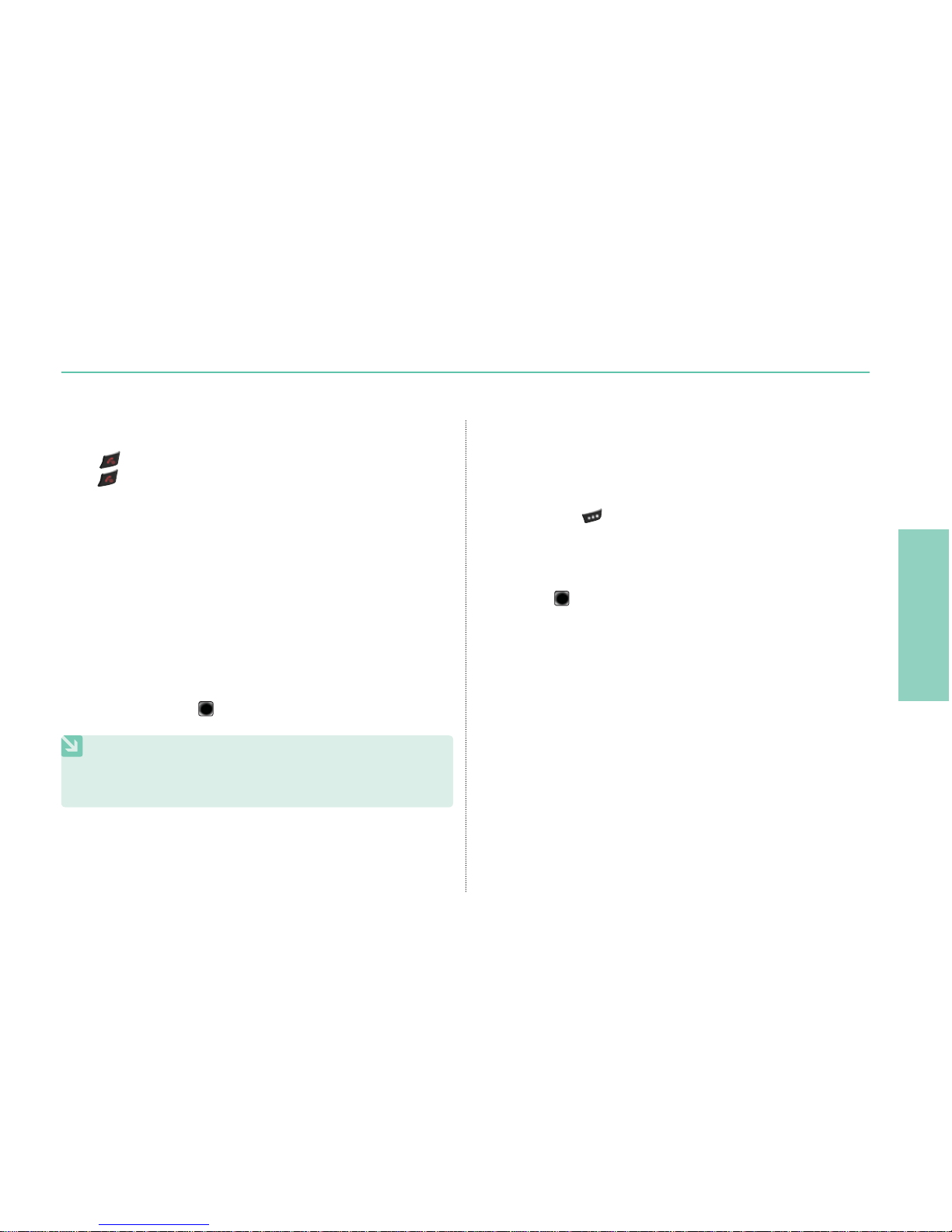
01
02
03
04
15
02 Getting started
Press for 3 seconds to switch the Thuraya XT DUAL on.
Press for 3 seconds again to switch the Thuraya XT DUAL off.
Switch the mobile phone ON/OFF
Emergency calls are permitted without entering a PIN code.
To make an emergency call before having entered the PIN press
the right soft key
(SOS) and dial the emergency number.
Or:
Enter a specific emergency number and press the
center key
.
Emergency call (SOS)
The PIN (Personal Identification Number: 4 to 8 digits) is initially
supplied together with the SIM card by your service provider and
can be changed later (see page 75).
Enter your PIN using the keys on the keypad.
Each digit entered is displayed as an
.
Press the center key
to confirm the PIN.
Enter your PIN
The softkey SOS is available even:
When the SIM card in your mobile phone is not valid.
When you have a valid SIM card but no roaming with the
selected service provider is possible.
NOTE
If more than 3 wrong PIN codes were entered, the phone will be
locked and can only be accessed with the PUK code.
Page 21
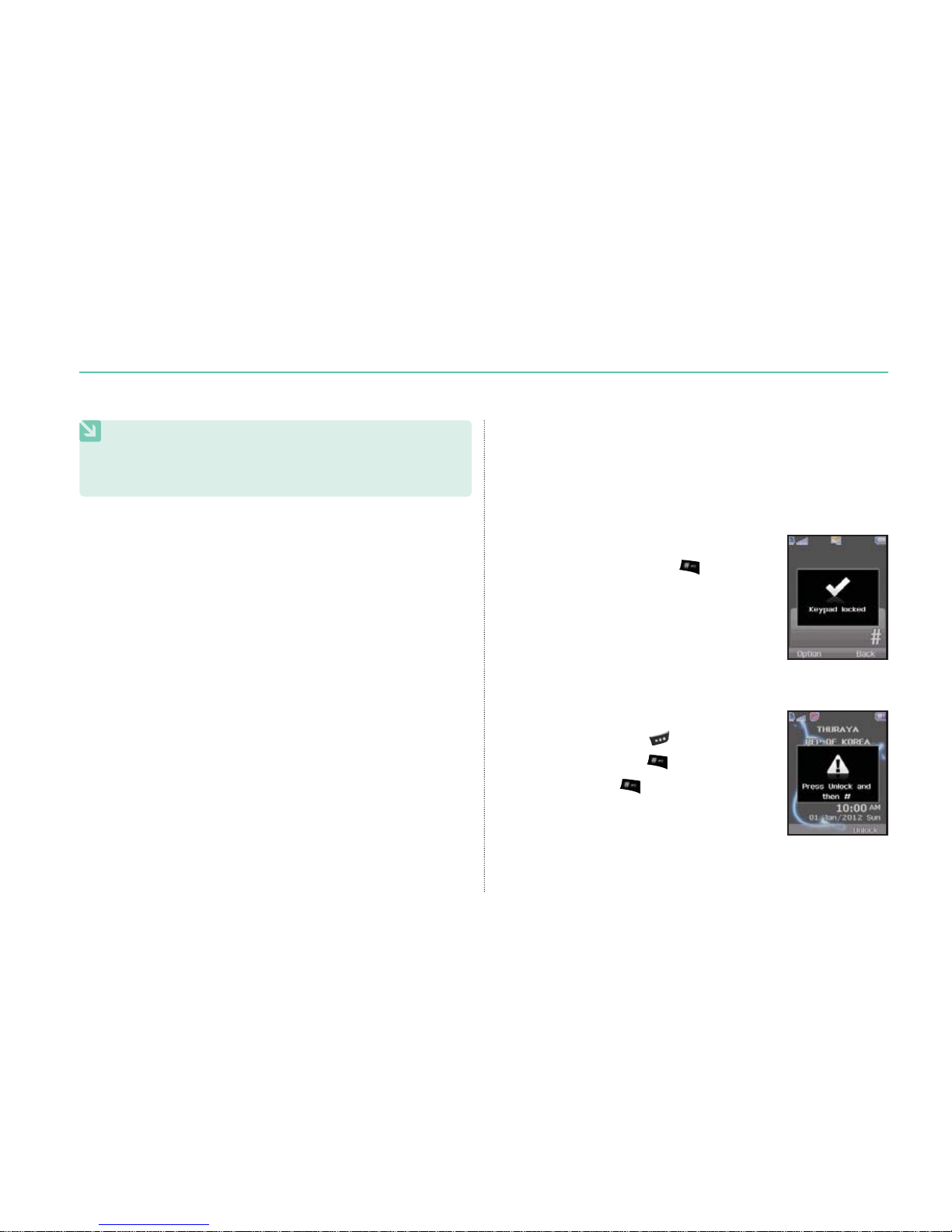
16
02 Getting started
NOTE
Emergency calls may not be possible on all cellular telephone
networks or when certain network service is in use.
Emergency numbers normally are: 112, 118, 119, 911, 999
Check with your network service provider for local emergency
numbers in your area.
Use the Setup wizard to set the basic details of the phone when
you initially switch on your Thuraya XT DUAL phone.
If you decide to skip the Setup wizard you can access it later in
the Settings menu.
For more details, refer to Setup wizard menu in Settings.
(see page 79)
Setup Wizard
The keypad may be locked in order that numbers cannot be
dialed accidentally.
Calls can be received while the phone is locked.
Lock/Unlock in Idle Screen
To lock the keypad
Long press the hash (#) key
.
To unlock the keypad
Press the right soft key
.
Press the hash (#) key
within 3 seconds.
If the hash (#) key
is not pressed within
3 seconds, the keypad will remain locked.
Page 22
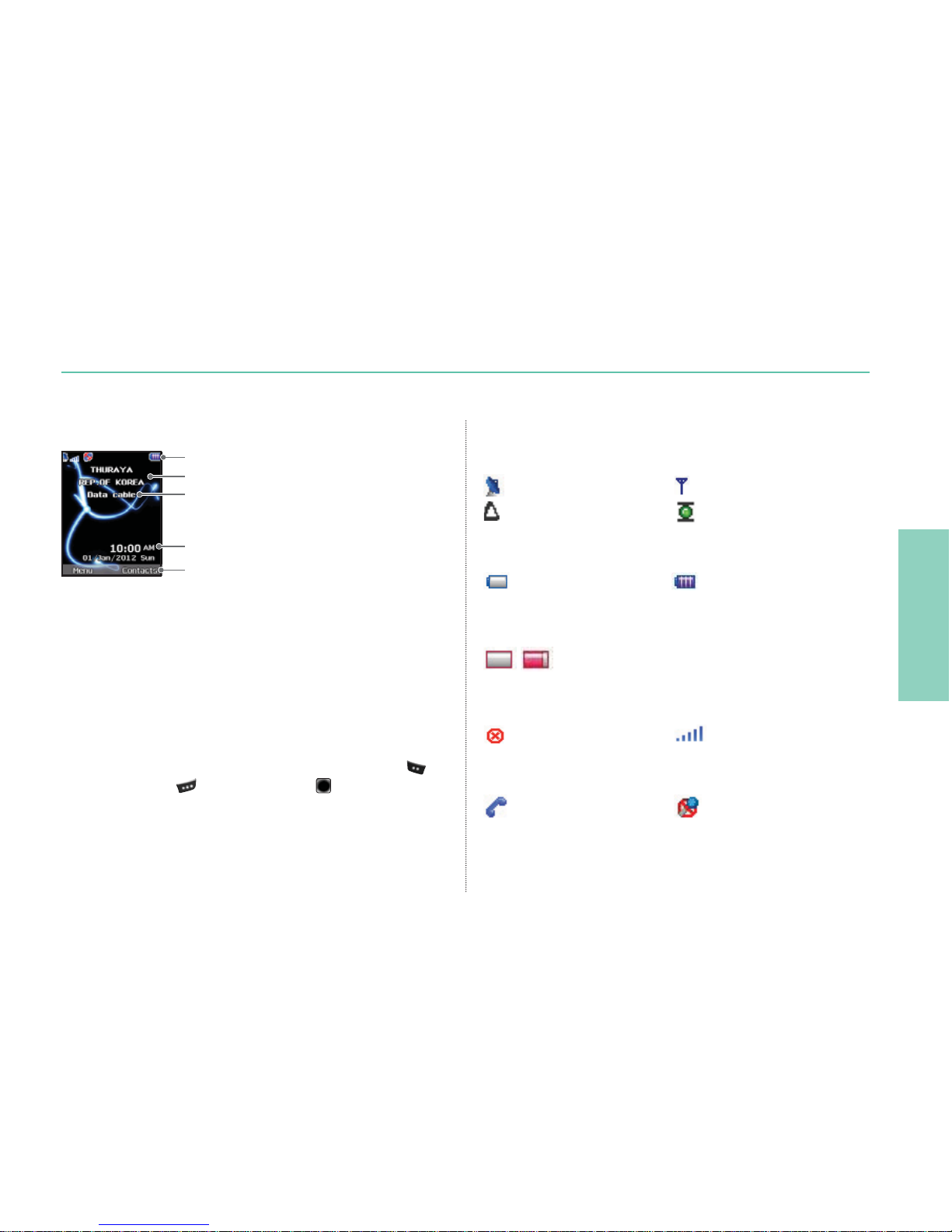
01
02
03
04
17
02 Getting started
Display
Display layout
The structure of the display areas is as follows:
The indicator line shows mainly symbols which inform you
about the operating conditions of the Thuraya XT DUAL.
The main area shows data relating to calls, menu and their
submenus and shows the editors for Contacts and SMS
messages. In idle mode (standby) the network name, time and
date are displayed.
The soft key line operates together with the left soft key
,
the right soft key and the center key beneath this line.
The functions of the soft keys will change according to the
menu where you are using them (see ‘Key actions’ on page 18).
Display symbols
Battery strength
Low battery Full battery
HPA strength
- HPA Low signal - HPA High signal
Signal strength
No signal Full signal
Call status
Active call Mute
Signal type
SAT GSM
Roaming HPA
Indicator line
Network information
Available soft key functions
Phone status
Time & Date line
Page 23
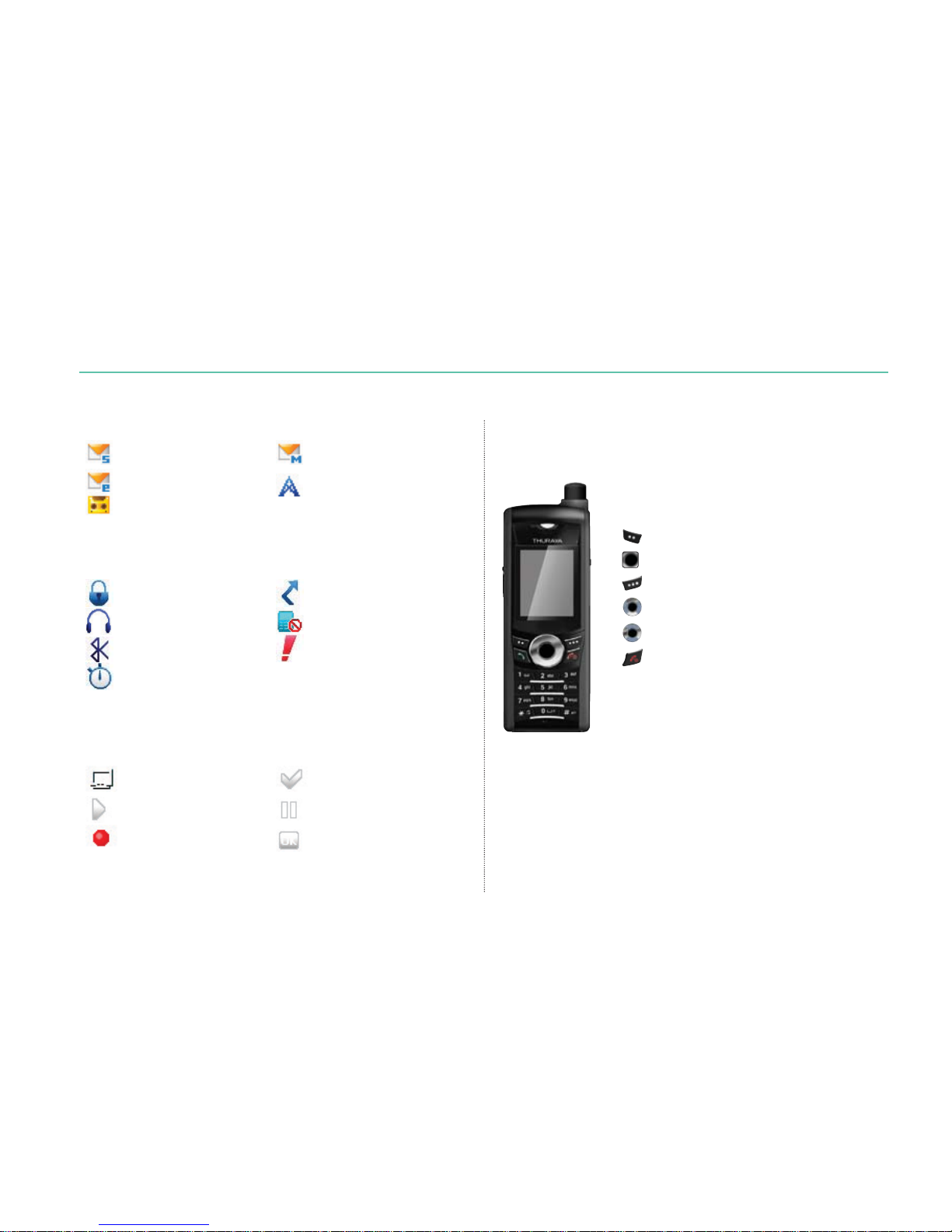
18
02 Getting started
Messages
SMS MMS
E-mail CB
Voice mail
Phone status
Security Lock Divert all
Headset Keypad Lock
Bluetooth Helper
Timer
Softkey commands
Edit Mark
Play Pause
Capture Confirm
Select, Menu, Option
OK, Save, View, Search…
Back, Clear
Left / Right direction
Up / Down direction
To go back to idle screen while
in another menu
Key actions
The actions on the screen for each keypad input are as follows:
Page 24
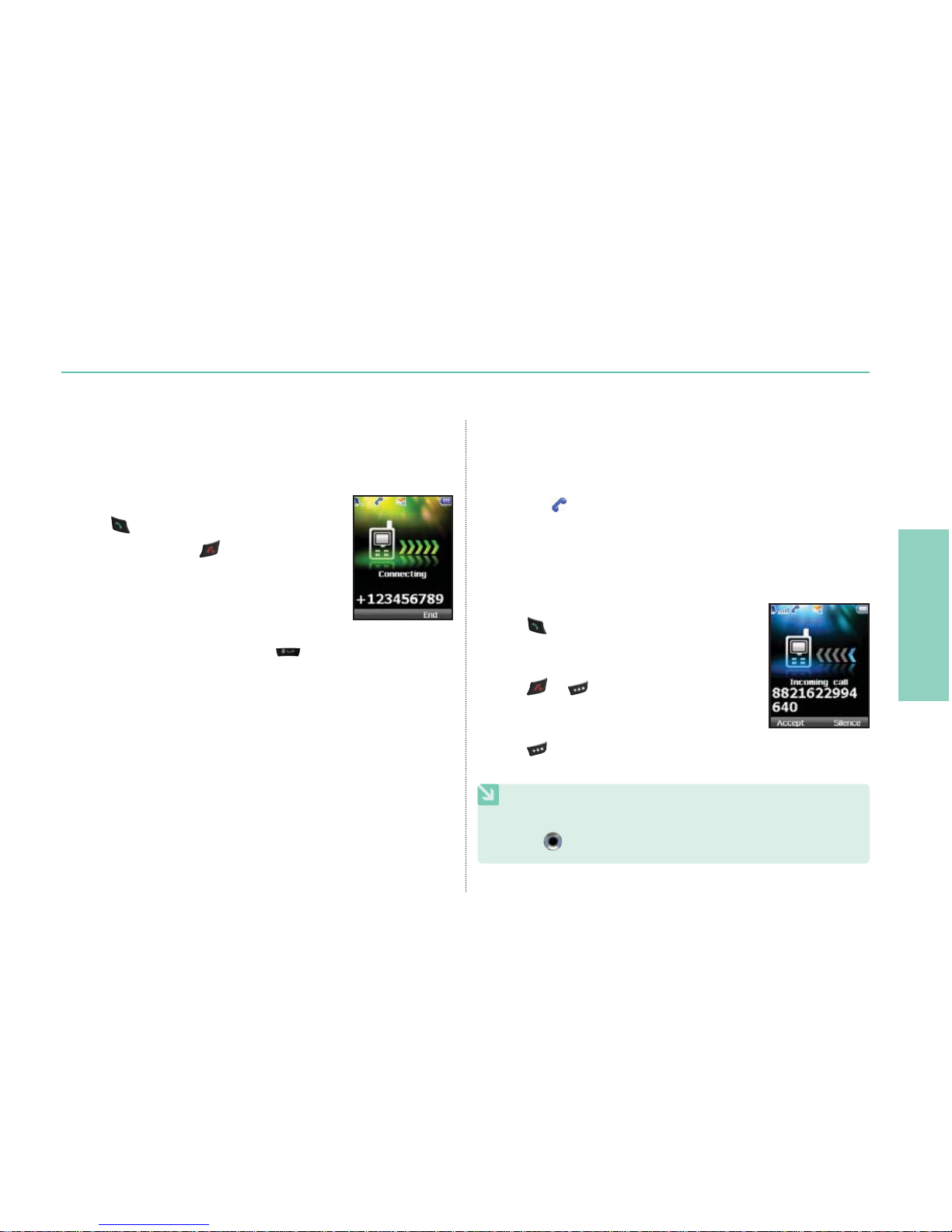
01
02
03
04
19
02 Getting started
Making and receiving calls
In order to make a call you must be connected to a network and
have a signal.
Enter a phone number using the keypad.
Press
.
To end the call press .
To make an international call, press
until the + symbol
appears.
Once it is displayed, enter the country code without the leading 0.
Making a call
An incoming call is indicated as follows:
You will hear the selected ringtone
A flashing
is displayed.
The number of the caller will be displayed on the screen (if the
number is transmitted). If the number is stored in the contact list
the corresponding name will be displayed.
Accept a call:
Press
Reject a call:
Press
or 3FKFDU.
Mute the ringtone:
Press
.
Receiving a call
NOTE
Sound volume during a call can be increased/decreased by
using
.
Page 25
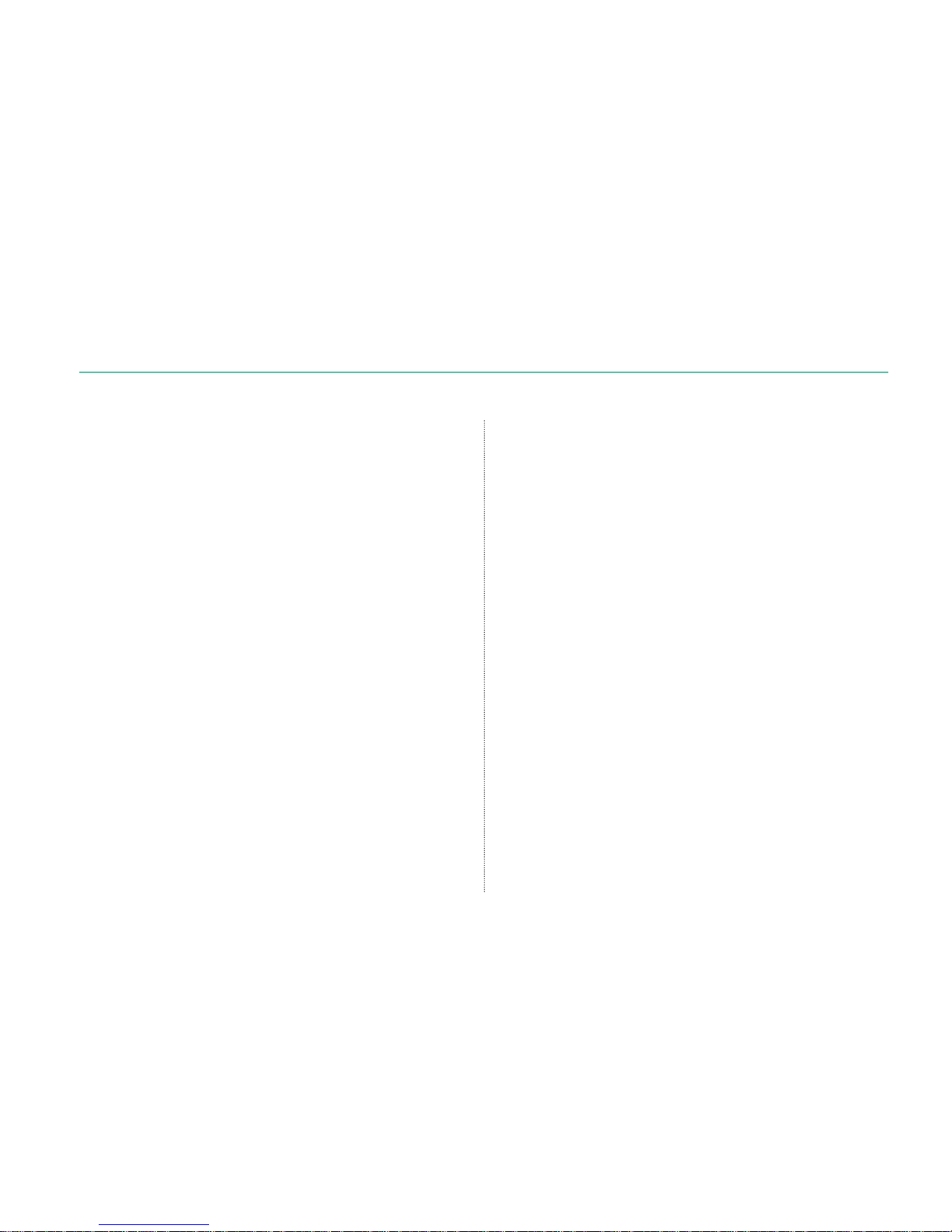
20
02 Getting started
Options during a call
Your Thuraya XT DUAL offers a number of options which are only
available during a call.
You cannot use all of these features at all times, because they
vary depending on the individual call situation.
Put a call on hold:
You can interrupt a call temporarily without shutting down the
connection.
Muting / Unmuting the microphone:
You can switch off the microphone so that the caller is not able
to hear you.
Conference calls
Incoming call:
When Party1 is receiving a call from Party3, while talking with
Party2, Party1 can ‘accept’ or ‘reject’ the call from Party3 using
the softkeys.
If the call is rejected, the conversation between Party1 and
Party2 is not affected.
If the call is accepted, Party2 is put on hold and Party1 is
connected to the call from Party3.
Using the option menu, Party1 can swap over Party2 and
Party3, or operate a multi-party call up to 6 users including
Party1.
Outgoing call:
If Party1 wants to make a call to Party3 while talking with
Party2, using the option menu puts Party2 on hold and enters
Party3’s phone number. To include Party2 in the conversation
with Party3, select ‘Conference call’ on the option menu.
Party2 and Party3 can be swapped over. Up to 6 users
including Party1 can have a conversation simultaneously.
Page 26
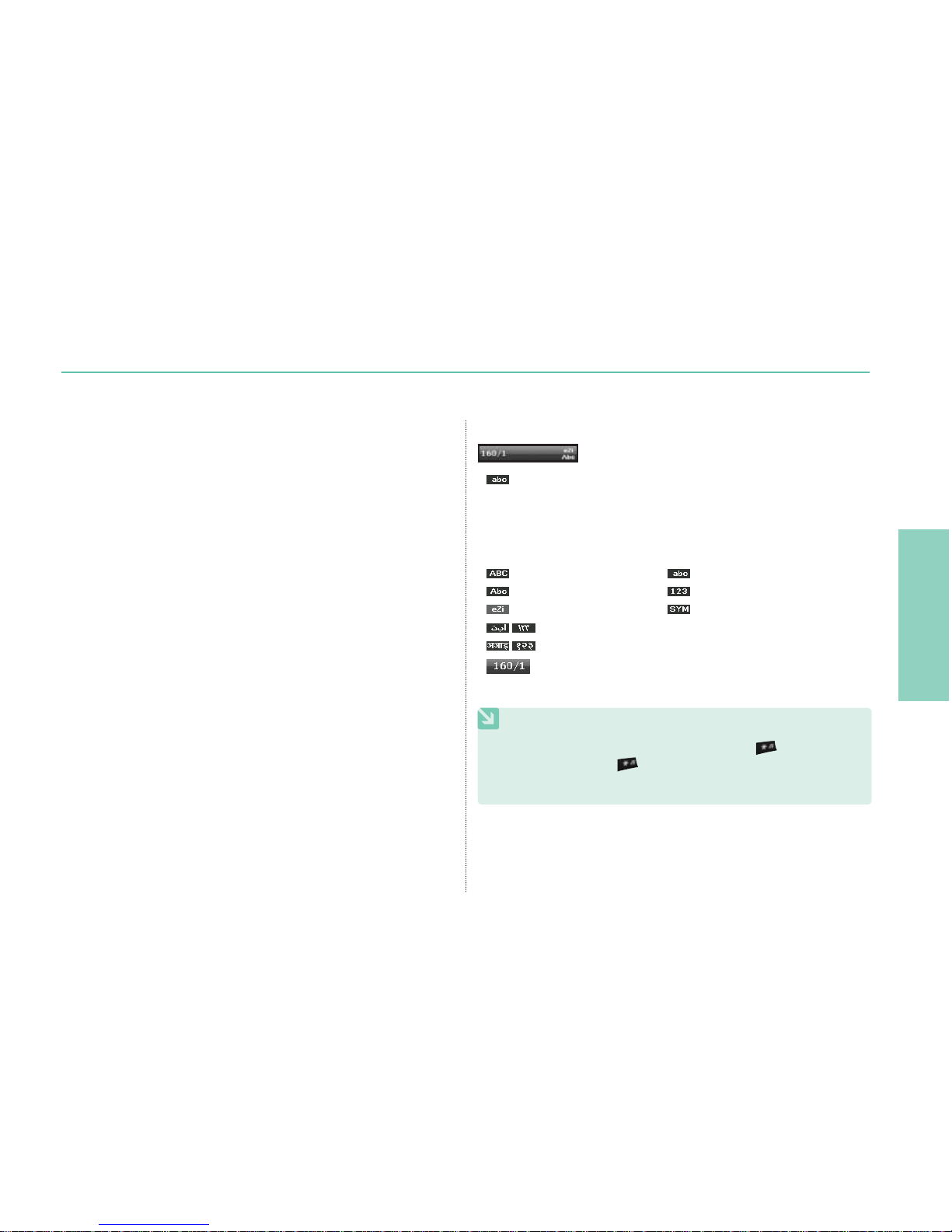
01
02
03
04
21
02 Getting started
Connect a private call:
You can isolate a party from the multiparty call and talk
exclusively with this ’private call’. The other parties of the
conference will be put on hold and will not hear what you are
speaking with the ’private’ party. You can only have up to two
active calls at one time. Therefore you can select Private only
if your second line is not busy with another call.
End one call:
You can selectively end only one of the connections during a
multiparty call.
End all calls at once:
Ending all calls in one step terminates the multiparty call.
All parties will be disconnected from each other and they will
hear the tone for ’line busy’.
Write a new message
Press Menu and select Messaging > New message.
shows whether the current text input mode is in capital
or small characters.
Differentiating capital and small characters is supported only
with Latin-based languages. The following text input methods
are available:
: Capital : Small
: Capital + Small : Numbers
: eZiText (Autotext) On : Special Characters
: Arabic, Farsi, Urdu and Arabic Numbers
: Hindi and Hindi Numbers
Indicates the number of entered and remaining
characters.
NOTE
To switch eZiText (Autotext) on or off, press .
Additionally, press
again and a symbol input pop-up
window will be shown.
Page 27
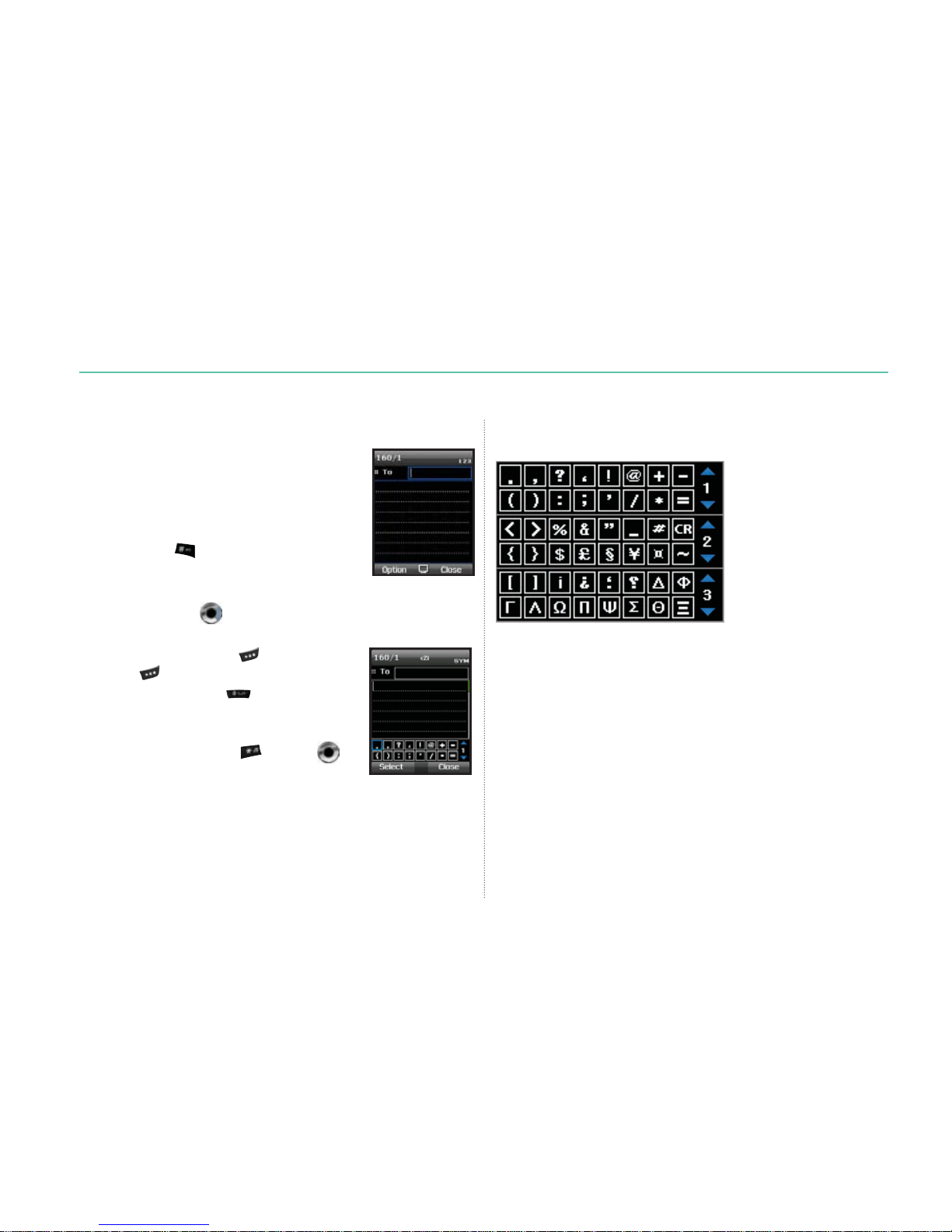
22
02 Getting started
Text input
3UHVVDQXPEHUNH\UHSHDWHGO\XQWLOWKH
desired character appears. There are more
characters available than printed on the key.
To insert a number, press and hold the number key.
7R VZLWFK EHWZHHQ WKH GLIIHUHQW FKDUDFWHU
modes, press .
,I WKH QH[W OHWWHU LV ORFDWHG RQ WKH VDPH NH\
as the present one, wait until the cursor jumps to the right of the
character or press
to move the cursor to the right of the
character.
7RHUDVHDFKDUDFWHUSUHVV (Clear). Press
and hold
(Clear) to clear all characters.
To insert a space, press .
7KH PRVW FRPPRQ V\PEROV DUH DYDLODEOH
under the number 1 key.
To insert a symbol, press
and use to
choose the required symbol.
The complete list of available symbols are shown below:
Page 28
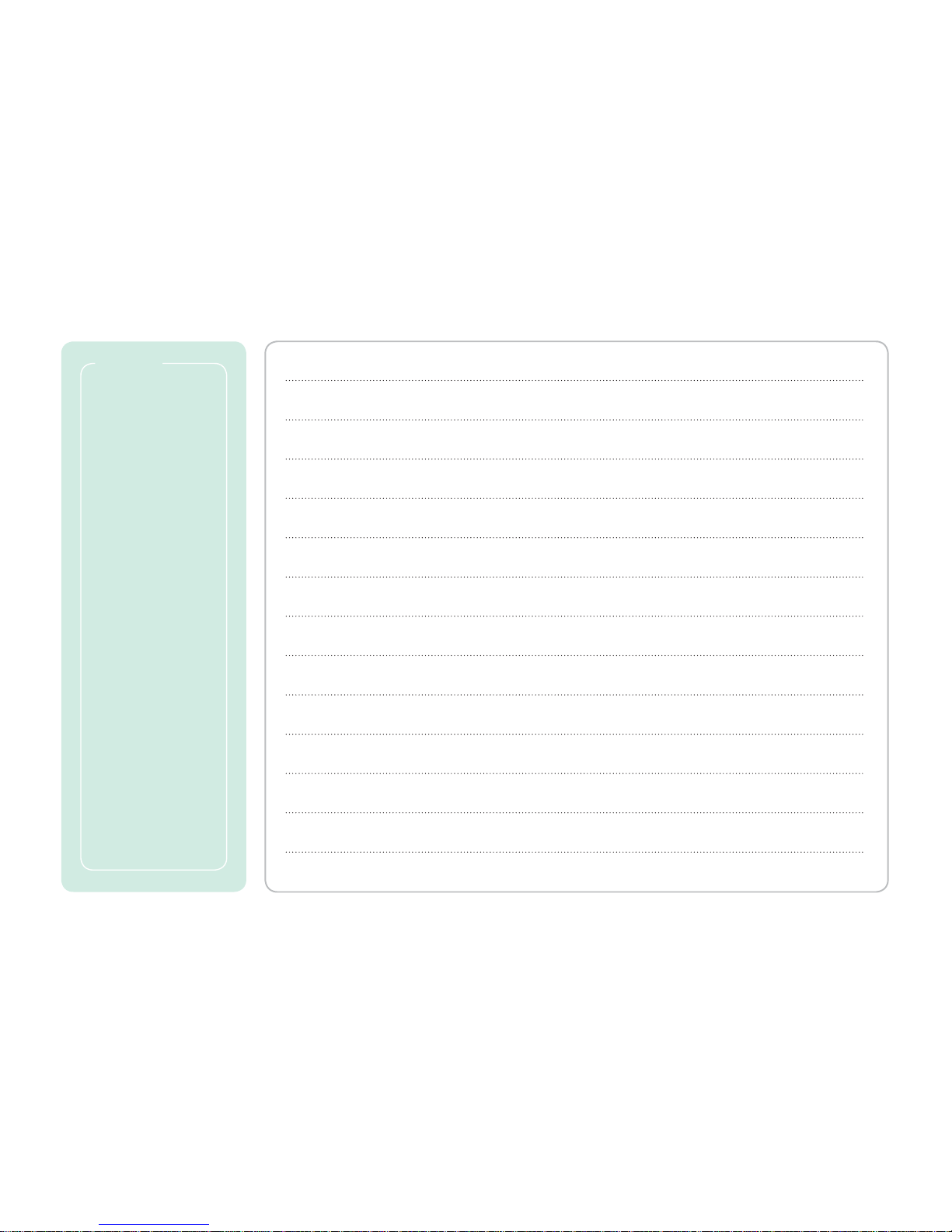
MEMO
Page 29

XT DUAL
www.thuraya.com
Page 30
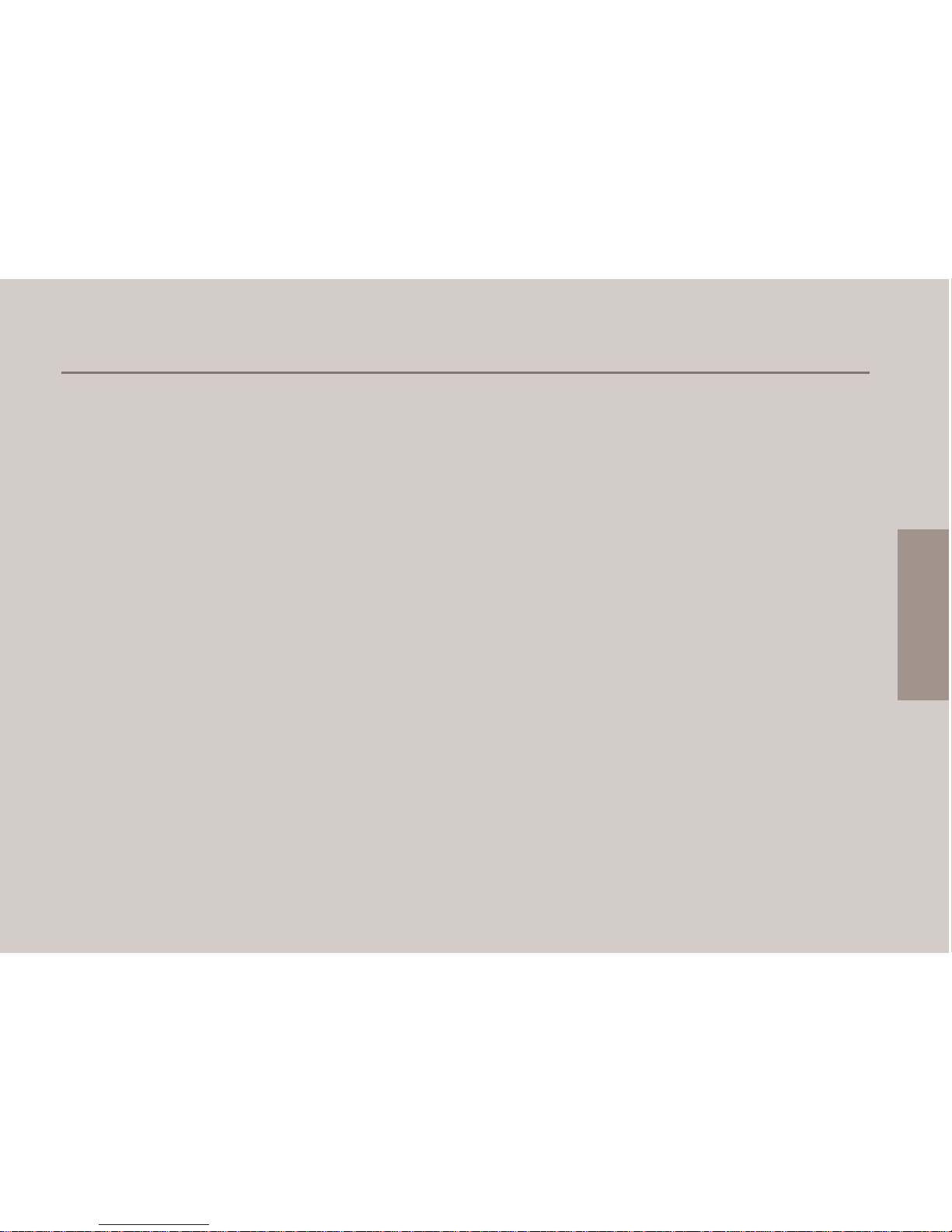
03 Using the menu
01
02
03
04
1. Media center
1.1. Images 26
1.2. Sound clips 28
1.3. Video clips 28
1.4. Memory status 29
2. Contacts
2.1. Phone contacts 30
2.2. SIM contacts 33
2.3. Special list 33
2.4. Speed dial 34
2.5. My info 35
3. Organizer
3.1. Calendar functions 35
3.2. Alarm 37
3.3. Tasks 38
3.4. Notes 38
4. Navigation
4.1. Current position 39
4.2. Continuous position 40
4.3. Waypoints 40
4.4. Track route 42
4.5. Navigate route 42
4.6. Helper 43
4.7. Settings 45
4.8. Qiblah & Prayer (optional) 45
5. Messaging
5.1. New messages 46
5.2. Mailbox folders 48
5.3. Reports 49
5.4. Spam 49
5.5. Settings 50
6. Network
6.1. SAT registration 54
6.2. System preference 55
6.3. Search mode 56
6.4. Preferred networks 56
7. Call log
7.1. Call history 57
7.2. Data 57
7.3. Calls/Messages 58
7.4. Cost 58
8. Camera (optional)
8.1. Taking pictures (optional) 59
8.2. Taking videos (optional) 60
8.3. Images (optional) 61
8.4. Video clips (optional) 61
8.5. Settings (optional) 62
9. Connections
9.1. Bluetooth 62
9.2. Bluetooth FTP 64
5HFHLYHG¿OHV
10. Settings
3UR¿OHV
10.2. Phone 67
10.3. Calls 69
10.4. Shortcuts 72
10.5. GmPRS/GPRS 73
10.6. Security 75
10.7. Language 78
10.8. System 78
11. Extras
11.1. Calculator 80
11.2. Converter 81
11.3. Audio recorder 81
11.4. Stopwatch 82
11.5. Countdown timer 82
11.6. World time 83
12. Applications
12.1. Java programs 83
12.2. Memory manager 84
12.3. File browser 84
12.4. Web browser 85
Page 31

26
03 Using the menu
In the Media center of your XT DUAL you can
manage multimedia files like images, sound
clips and video clips.
You can store these files directly on the phone
or on the external Micro SD card (insert the
Micro SD card at the right-hand side of your
phone).
Menu > 1. Media center
1. Media center
Menu > 1. Media center > 1. Images
1.1. Images
NOTE
A quick way to select images is to press for one image or
press for all images.
If you already have pictures in the Images
folder, you have several options to manage
your files:
If you need to change the name of a picture you
can rename the file. You can also copy or move
images either from the phone memory to the
SD card or vice versa. In order to copy or move
multiple files at once scroll to the first desired image and use the
function Option > Select/Unselect. Afterwards scroll to the other
images that you would like to copy or move and select them also.
You can then continue with the function Option > File > Copy or
Move and all previously selected images will be copied or moved.
If you would like to set a picture as your default background
image in idle screen, choose the option Wallpaper.
Option > File > Rename/Copy/Move/Wallpaper
Page 32

27
03 Using the menu
01
02
03
04
1.
With your XT DUAL you can share images
with other people and send your files via MMS,
E-mail or Bluetooth.
For MMS transmission you can set the file
size in your MMS settings (see page 50).
For E-mail messages there is basically no
restriction in size but some networks might
have a transmission limit.
Option > Send > MMS/E-mail/Bluetooth
2. If you have multiple files in your image folder you might want
to sort them. Use Option > Sort and you will be able to sort
your images by name, by size or by date.
Option > Sort
3. You can delete single images by scrolling to the desired image
and pressing Option > Delete. If you want to delete multiple
files press Option > Select/Unselect first and repeat this for all
desired images.
Afterwards press Option > Delete to delete all
previously selected images.
Option > Delete
4. To display files in a 3*3 grid:
Option > Grid view
Ɣ
1.1.2. Zooming and Panning
Scroll to the desired image in the image list and press OK
(center key) to open the picture. Pressing Option will give you
the function Zoom. Use the left or right navigation keys to adjust
the zoom level or press Panning to be able to scroll left or right
through the image.
Page 33

28
03 Using the menu
If you would like to set a sound clip as your
default ringtone, use the option 'Assign as
ringtone'.
Option > File > Assign as ringtone
To create a new sound clip press Option >
New and the Record mode will be opened.
If you already have sound files in the Sounds
folder, you have several options to manage
your files:
1.2. Sound clips
Ɣ
1.2.2. Play group
You can arrange sound files
stored in the phone in a play
group.
To view saved video clips press
Menu > 1. Media center > 3. Video clips
1.3. Video clips
Page 34

29
03 Using the menu
01
02
03
04
The Memory status gives you an overview about the used
memory in your phone or on your Micro SD. You can scroll to
one of the four sections Images - Audio - Videos - Downloads
and press the center key to locate the corresponding files.
Menu > 1. Media center > 4. Memory status
1.4. Memory status
The Contacts menu of your XT DUAL gives
you not only a phone book but even an
adequate address book. You are able to save
many details of your contacts, assign ringtones
to special groups of callers or add speed
dialling.
With the XT DUAL it is possible to save
contacts either directly on the phone or on the SIM card.
Therefore when adding new contacts you must decide in which
location the contacts should be saved. You can save up to 1,000
contacts directly on the phone; the possible number of contacts
on the SIM card depends on the type of the SIM card.
2. Contacts
NOTE
When you press the right softkey (Contacts) from the idle screen
you will see the numbers saved in your phone.
To see the numbers saved in your SIM card, please use the left
softkey Menu > Contacts > SIM contacts.
When searching contacts while in an active call, only the numbers
saved in the phone can be shown.
Page 35

30
03 Using the menu
When opening the phone contacts you will see 3 tabs at the very
top of the screen.
Menu > 2. Contacts > 1. Phone contacts
2.1. Phone contacts
These 3 tabs are Name/Group/Message Group. You can scroll
between these tabs with the left and right navigation keys. The
standard place to save your contacts is the first tab. The second
tab will be used to manage a caller group where you can assign a
selected ringtone only for callers within this group (see page 32).
The third tab will allow you to manage message groups in order
to send messages to a whole group of receivers (see page 32).
Ɣ
2.1.1. Contact list
How to add a contact:
Press Option > 'New' and add name, phone number and other
details of the contact you would like to save. If you want to assign
an existing picture or create a new picture for that contact please
scroll to the very end until you reach the field 'No Picture' (as
there is no picture yet), press the center key and select a picture
with the left or right navigation keys.
NOTE
A contact must at least have a name and a phone number or
e-mail address.
Page 36

31
03 Using the menu
01
02
03
04
How to call or send a message to a contact:
If you have already contacts saved in your
contact list you can just scroll to the desired
contact and press the green call button. To
send a message to a contact from the contact
list scroll to the desired contact and press
Option > Send message and choose which
type of message you would like to send (SMS,
MMS or E-mail). Details about sending
messages can be found on page 49.
How to copy contacts to different locations:
Scroll to the desired contact in the contact list,
press Option > Copy to > SIM or Micro SD.
How to use Groups and Message Groups:
If you create a caller group with one or several contacts from
your contact list you will be able to assign specific ringtones for
this group. This will allow you to hear immediately who is calling.
Scroll to the first desired contact and press Option > Add to >
Group. If you want to add multiple contacts to this group you can
first select them from the contact list by pressing Option > Select/
Unselect and repeat this for all desired contacts. Afterwards you
can add all of them to the group at once.
How to forward contacts from your address book to another
party:
You can easily share a contact from your address book by
sending it as a vCard (electronic business card) via SMS, MMS,
E-mail or Bluetooth to another party: scroll to the desired contact
and press Option > Send contact and choose how you would like
to send this contact. A vCard will automatically be generated and
sent to the receiver.
How to backup contacts:
It is always a good idea to backup your contacts to an external
device to avoid unwanted data loss. Your XT DUAL supports
Micro SD cards which allow a simple and easy way to backup
your contacts: insert the Micro SD card, open your contact list,
press Option > Copy to > Micro SD.
In case you want to restore your contacts from the Micro SD card
to your phone memory open the contact list, press Option > Get
contacts and the contact list will be restored.
Page 37

32
03 Using the menu
Ɣ
2.1.2. Contact group
A contact group can be used to club several
contacts into one group which will allow you
to assign a specific ringtone for this group. I.e.
you can have for example different ringtones
for your friends and for business callers.
To assign numbers to a contact group, open
your contact list, press the right navigation key
to select the second tab for contact groups and
scroll to the group where you would like to add
members. Press Option > Member > Add and
search the contact from your address book and
press
Add to include it.
How to assign special ringtones for contact
groups:
Scroll to your desired contact group and press Option >
Group ringtone to select the ringtone for this group.
NOTE
You can add up to a total number of 20 contact groups by
selecting Option > New. Each contact group can store up to
999 contacts.
If you want to assign specific ringtones only for individual
contacts see the menu Special list on page 33.
Ɣ
2.1.3. Message group
If you are frequently sending messages to the same group of
people you can use the message group function. Add the desired
contacts to your message group and you will be able to send
SMS, MMS or E-mails to all group members at once.
Open your phone contacts and press the right
navigation key two times to select the tab with
the message groups.
Scroll to the group where you would like to add
members and press Option > Member > Add.
Afterwards you can select the desired contacts
from your address book and include them in
the group.
Y
ou will now be able to select this group from the address book
when including the receiver of a newly created message.
Page 38

33
03 Using the menu
01
02
03
04
Basically you have similar options with your SIM contacts as with
the phone contacts described in the previous menu. However, the
capacity of the SIM contacts depends on the type of the SIM card
you are using.
The SIM contacts will also give you the possibility of adding a
short dialing code. To retrieve the number in idle screen you can
just enter this code followed by the hash sign (#) and the number
will be displayed (e.g. Short dial code 01 - in idle screen press
01# and then the green call key to call the number).
All other functions are the same as in the previous menu Phone
contacts.
2.2. SIM contacts
Use the menu Special list to assign specific
ringtones to a contact.
This will allow you to
identify from the ringtone who is calling you.
Press Menu > Contacts > Special list > Option
> Add to add contacts from your address book
to the Special list. Afterwards scroll to the
desired contact and press Option > Ringtone
to be able to select a ringtone for this individual contact.
2.3. Special list
Page 39

34
03 Using the menu
Speed dial is a helpful function to easily and
quickly call a limited number of contacts from
your address book by just long-pressing (more
than 1 second) a number on the keypad (1-9)
while the phone is in idle screen (standby
mode). By default the number 1 key has
already been assigned to your Thuraya mailbox
number, that means if you long-press the
number 1 key (while your phone is in idle screen), your mailbox
will be called.
2.4. Speed dial
To assign a key as speed dial key:
Menu > Contacts > Speed dial. Scroll to the key that you would
like to assign and press
Assign. You can now choose a contact
from your address book to assign this contact to the selected
number key. To try if the assignment worked, close all programs
with the red hangup key and long-press the selected number
key on your keypad. The assigned number should now be called
automatically.
Page 40

35
03 Using the menu
01
02
03
04
Enter your personal details and if you require
more fields you can press Option > Add field
and select the type of field that you would like
to add.
Use the menu My info to save your personal details such as
name, phone number etc. This will be useful when you lose
your phone or for example if you want to have your own phone
number saved.
Menu > Contacts > My Info
2.5. My info
With the Organizer of your XT DUAL you are
able to use calendar functions and you can
schedule appointments or meetings. In addition
you can set multiple alarms, use the taskplanner or just write down notes in the included
notepad.
3. Organizer
3.1. Calendar functions
Page 41

36
03 Using the menu
NOTE
For easy navigation between dates you can
also use the number keypad of your XT DUAL:
The keys 2 - 8 - 4 - 6 will work as navigation
keys with the function up - down - left - right.
Number 5 key works as 'OK' key.
Press number 1 to go to ‘previous month’,
3 to ‘next month’.
Press number 7 for ‘previous year’, and 9
for ‘next' year.
: Weekday
: Weekend
: Today
: Date currently selected
: Day with morning entry
: Day with afternoon entry
: Day with both morning and afternoon
entries
Option > Go to date
Page 42

37
03 Using the menu
01
02
03
04
Ɣ
3.1.1. New schedule
How to add a new schedule (e.g. appointment
or meeting):
Open your calendar in either monthly, weekly
or daily view and add a new calendar entry:
Organizer > Monthly calendar/Weekly calendar/
Daily calendar > Option > New
Add title, date and time and choose if you would
like to be reminded with an alarm (you can choose how long in
advance the alarm should remind you).
Ɣ
3.1.2. Settings
In the calendar settings you can choose whether an alarm sound
or alarm message shall be started once the alarm time is due.
You can also choose which days of the week should be marked
as weekend days in your calendar (depending
on your region). After a calendar entry has
passed you can choose if these entries shall
stay in your calendar or if they should be
removed automatically after a certain period.
Option > Settings
Use the Alarm function of your Thuraya XT
DUAL if you want to set recurring alarms like a
wake-up alarm in the morning. To give you the
most flexibility you can set alarms for example
only on specific days like weekdays and skip
the weekends.
Menu > 3. Organizer > 4. Alarm
To add a new alarm press Option > New and enter the details.
You can also choose if you would like the alarm to be repeated
and set the alarm intervals. Select the days of the week where
an alarm shall be started by scrolling with the navigation keys
and press OK to set a day.
How to change the alarm sound:
The alarm sound that will be played once a
calendar entry becomes due depends on the
profile that you are using (details about profiles
see page 66). To change your profile and select
a different alarm sound return to idle screen,
scroll to Settings > Profiles > OK and choose
your preferred profile. Press the left softkey Edit if you want to
change the settings of the profile.
Afterwards you will be able to
change the alarm sound.
3.2. Alarm
Page 43

38
03 Using the menu
The task planner of your Thuraya XT DUAL allows you to manage
tasks by setting due dates and reminders.
Menu > Organizer > Tasks
To add a new task press Option > New and enter the details of
the task including alarm time for the reminder
, the priority, the
start and due dates, the category and the task details.
Your tasks will be grouped in categories
reflected in the tabs at the top of the screen:
You can save up to 30 tasks in parallel in your
phone.
3.3. Tasks
Use the Note function of your Thuraya XT
DUAL if you just want to quickly save a note or
a memo. This function works as an electronic
notepad which allows you to sort your notes by
date or by name.
Menu > 3. Organizer > 6. Notes
To add a new note press Option > New and
type your text. Afterwards press OK and you
will be able to name your note. All notes will be
saved with date and time in order to easily find
and sort your notes.
3.4. Notes
Page 44

39
03 Using the menu
01
02
03
04
Your Thuraya XT has a powerful navigation function that can be
used to determine your current coordinates, the direction and
distance to a destination or to track and navigate routes. In
addition you can send GPS data to a connected PC or laptop or
via SMS or Bluetooth.
4. Navigation
You can get your current position data using the built-in GPS
(Global Positioning System) of your Thuraya XT DUAL.
Menu > 4. Navigation > 1. Current position
4.1. Current position
After retrieving your current GPS data you can use the
following options:
1. To save the current position as a Waypoint (see page 40) use:
Option > Save
2. To transmit your current position via SMS use:
Option > Send > SMS
3. To transmit the current position via Bluetooth use:
Option > Send > Connect Bluetooth
4. To transmit your current position to a PC or laptop (while being
connected via data cable) use:
Option > Send > Connect to PC
NOTE
When connecting a PC or laptop the connection type of your
phone must be set to 'USB (GPS)' and the data cable (to be
found in your phone packaging) must be connected.
Page 45

40
03 Using the menu
While moving with your Thuraya XT DUAL, you can use the
function 'Continuous Position' to continuously update your GPS
position.
This will show latitude, longitude, date, time, altitude and
your current speed.
By using the left or right navigation keys
you can jump to the
satellite count and the compass view.
Menu > 4. Navigation > 2. Continuous position
4.2. Continuous position
You can create waypoints in order to save the GPS data of your
current position or you also can enter a waypoint manually if you
know the GPS data of a particular position.
Once you have waypoints saved in your XT DUAL, you can use
your phone to navigate to these waypoints.
Menu > 4. Navigation > 3. Waypoints
4.3. Waypoints
NOTE
You can save up to 200 waypoints in your phone.
Page 46

41
03 Using the menu
01
02
03
04
How to use waypoints:
Press Option > New if you already know the coordinates of a
specific place. This will allow you to enter latitude and longitude
and save these data as a waypoint.
If you have already waypoints saved scroll to the desired
waypoint and press Option > Start navigation. You will see a
compass showing you the current direction to the selected
waypoint. Please note that you need to move in order that the
GPS signal can determine your direction. Press the left or right
navigation keys to toggle between the compass view and the
data view. The data view will give you information about distance
to the selected waypoint, direction, altitude and current speed.
Use Option > Relative position to compare the position data of
either two waypoints or one waypoint with your current position.
If you want to compare two waypoints scroll to the first one and
press Option > Select/Unselect > Select and do the same for the
second waypoint. Afterwards use Option > Relative position to
start comparing the relative position and to get distance between
the two selected waypoints, direction, altitude and UTC info.
Select only one waypoint if you would like to compare your
current position with this waypoint.
To transmit the selected waypoint via SMS or Bluetooth or to a
connected PC or laptop use Option > Send > SMS/Bluetooth/
Connect to PC.
Y
ou can also Rename, Search and Delete your waypoints with
the corresponding command.
Page 47

42
03 Using the menu
The function Track route will allow you to record a route while you are
moving. A tracked route consists of a list of waypoints along a route:
Menu > 4. Navigation > 4. Track route
Press Start to begin tracking the route and start moving. With the
left or right navigation keys you can change the screen between
compass view, data view and track view:
4.4. Track route
If you want to use a tracking software you can connect a PC or
laptop with the data cable and press Option > Connect to PC.
You can also use Bluetooth for transmitting the tracking data:
Option > Connect Bluetooth.
After you finished tracking the route press Stop and save the route.
To use the saved tracking data see 4.5 Navigate route.
You can adjust the intervals of the waypoints either based on
distance (e.g. every 1 km) or based on time (e.g. every 1 min). To
change the tracking intervals use Menu > 4. Navigation > 7. Settings
and scroll to 'Track by'. There you can switch between Tracking time
and Tracking distance and you can set individual values.
Menu > 4. Navigation > 5. Navigate route
4.5. Navigate route
Scroll to your desired route. To start navigation
press Option > Navigation > Start (or Reverse
start if you want to navigate from the end to the
beginning of the route).
You can also manually create a route and use it
afterwards for navigation: first go to Menu > 4. Navigation >
3. Waypoints and add as many waypoints that are required for
your route. It is advisable to use for example alphabetical or
ascending order when naming these waypoints. Then return
to Menu > 4. Navigation > Navigate route > Option > New and
select a new name for your route. The now empty route will be
saved.
Page 48

43
03 Using the menu
01
02
03
04
Afterwards scroll to this route and open it with the center key ,
you will now see the empty route with no entries. Now press
Option > Waypoint > Add and select all waypoints that you need
for your new route. Next press Add to include the waypoints into
your new route. If you need to change the order of the waypoints
open the route with the center key and press Option > Order. You
can now drag and drop the waypoints to the required position.
After you are finished you can scroll to your newly created route
and press Option > Navigation > Start (or Reverse start if you
want to navigate from the end to the beginning of the route).
Routes can also be renamed or deleted, use Option > Rename
/ Delete.
You can use the following options:
1. After using the function Track route you can then start
navigating along these routes. Use:
Option > New
2. To change the name of the Route.
Option > Rename
3. To delete the selected Waypoint.
Option > Delete
In case of emergency you can send SMS
messages containing a text and your GPS
position automatically to pre-registered
numbers.
4.6. Helper
Page 49

44
03 Using the menu
Afterwards press Option > Setup to choose the interval for
sending the messages and enter the message text. Please note
that the field Emergency SMS must be set to On in order that
messages will be sent once the Helper will later be activated!
You can configure up to 4 Helpers with different
receivers. The Helper function can also be
used for tracking purpose if you would like to
send your frequently updating coordinates for
example to a tracking server.
Ɣ
+HOSHU&RQ¿JXUDWLRQ
Before you can use the helper function you
need to configure the settings. Press Menu >
4. Navigation > 6. Helper to set the list of
predefined receivers by entering their phone
numbers.
You can enter a number manually
or you can select from your contact list (if you
already saved numbers there).
1. To enter a number manually:
Option > Assign number > Enter number
2. To select from your contact list:
Option > Assign number > Search contact
Ɣ
4.6.2. How to use the Helper
Activate
Long press the right soft key
to activate the Helper.
While the Helper is activated a red exclamation mark will be
shown on the display. Depending on your configuration recurring
emergency SMSs with your current coordinates will now be sent
to the assigned number(s).
Deactivate
To deactivate the Helper, long press the right soft key again.
Page 50

45
03 Using the menu
01
02
03
04
Adjust your preferred settings that will be used throughout the
navigation menu:
Menu > 4. Navigation > 7. Settings
Choose the format of the coordinates, the unit of speed and
distance, the GPS receiving mode, the tracking mode and the
automatic waypoint naming.
4.7. Settings
For Muslim users the function Qiblah & Prayer can be installed in
the XT DUAL by sending the current GPS location to the below
SMS shortcode. To install the service follow the below steps:
After receiving the installation you will be able to see a new
menu entry: Qiblah & Prayer.
Qiblah & Prayer will show you the prayer time and the Qiblah
direction in your current location. Use Option > Update time to
request updated prayer times and Option > Azan to switch the
prayer time alarm ON or OFF
.
4.8. Qiblah & Prayer (optional)
SMS shortcodes
1400 for Sunni Muslims
1411 for Shia Muslims
When sending the above SMS shortcode please make sure
you are logged in the Thuraya network.
Menu > 4. Navigation > 1. Current position. After receiving the
coordinates press Option > Send > SMS and enter the below
SMS shortcode in the receiver field:
Page 51

46
03 Using the menu
The Messaging menu of your XT DUAL will allow
you to send and receive messages like SMS,
MMS and E-mails. If you receive new messages
you will see a blue bar at the bottom of your home
screen informing you about new messages and
the number of received messages. Your softkeys
will change to Check and Close to allow you quick
access to newly arrived messages or to skip them.
In addition unread messages will be shown in the status bar at the
top of the home screen.
5. Messaging
How to send a new SMS:
Press Menu > 5. Messaging > 1. New > 1. SMS
and enter the receiver number or select with the
center key a saved contact from your contact list.
You can add multiple receivers by inserting every
number in a new line (press navigation-key down).
After you entered the receiver number(s) use the
navigation-key down 2 times to jump to the text
field. You can now enter your SMS text which can be up to 160
characters for Latin group languages and 70 characters for Arabic
group languages. However, you can also create longer text messages
but it depends on the terminal of the receiver if the SMS will be shown
as single SMS or if it will be split into multiple messages.
5.1. New messages
While in the text field of the SMS you can
press the left softkey Option to see additional
functions like inserting symbols, emoticons or
templates.
You can also activate Autotext
(eZiText) which gives you an automatic word
completion function to speed up typing.
Once you are finished with your text press
Option > Send to transmit your message.
Ɣ
5.1.2. How to send a new MMS:
MMS messages will allow you to send
messages where you can include
multimedia content like pictures, videos,
audio files, symbols etc. And you can
create automated presentations.
In order to send MMS messages, the data
settings of your phone have to be configured first. Go to Menu >
Settings > GmPRS/GPRS > Access points. For further information
about data settings of your XT DUAL please refer to page 77.
Page 52

47
03 Using the menu
01
02
03
04
After the data settings have been configured you can create
new MMS messages:
Menu > 5. Messaging > 1. New > 2. MMS
Enter the number of the receiver or search the contact from your
contact list with the center key
. Afterwards scroll to the text field
and enter your message text - you can enrich your message by
adding multimedia files: press Option > Insert and choose the
additional content you would like to add. If you want to create
a presentation you can add multiple slides (Option > Insert >
New slide) with specific content on every slide. You can adjust
background and font colour as well as display time of every slide
(Option > Slide options > Background/Timer).
After you finished creating your MMS
message, press Option > Sending options to
add a subject. In addition you can select your
preferred sending parameters.
Quick picture sending mode via MMS:
To easily send a picture that you want to
take with the built-in camera of your XT DUAL via MMS, open the
camera mode, take the desired picture and press Option > Send
> MMS. The new picture will automatically be included in a new
MMS message.
Ɣ
5.1.3. How to send a new E-mail:
In order to send E-mails the data settings of
your phone have to be configured first.
Go to Menu > Settings > GmPRS/GPRS >
Access points. For further information about
data settings of your XT
DUAL please refer
to page 81.
After the data settings have been
configured you can create new E-mails:
Menu > 5. Messaging > 1. New > 3. E-Mail
Enter the number of the receiver or search the
contact from your contact list with the center key.
Afterwards scroll to the text field and enter your
mail text. If you wish you can include attachments,
templates, symbols etc. (press Option > Insert).
Do not forget to fill the subject field by pressing
Option > Insert > Subject. In the sending options
you can set your preferred parameters like
automatic signature, read report, message priority and the type of the
e-mail account.
After you are finished with your mail press Option >
Send to transmit your e-mail to the recipient(s).
Page 53

48
03 Using the menu
Your mailbox consists of four folders:
- Inbox
- Drafts
- Sent
- Unsent
In the Inbox all received mails/messages will be saved. In the
Draft folder all drafts that have not yet been sent will be saved
and can be sent later. The Sent folder will show all mails/messages
that have been sent to the receiver(s) and the Unsent folder
lists all mails/messages that are currently in the outbox waiting
for transmission and will be sent as soon as there is a working
network connection.
All four mailbox folders will show the following tabs at the top of
the screen:
5.2. Mailbox folders
Mailbox tab icons:
SMS
MMS
E-mails
Cell broadcast messages
Page 54

49
03 Using the menu
01
02
03
04
The Delivery and the Read reports for SMS/
EMS/MMS and E-mail sent by the network are
stored in this folder.
The status of the messages can be checked
in this menu.
Menu > 5. Messaging > 6. Reports
5.3. Reports
Spam messages are unwanted mails/messages
from specific senders or with specific key words.
Your received spam messages will be shown in
the Spam folder.
Menu > 5. Messaging > 7. Spam
If you mark mails/messages from specific
senders or with specific words as spam, all of
these future mails/messages will be moved to the Spam folder.
To add senders or words to the spam list open Menu > 5. Messaging
> 8. Settings > 5. Spam message and scroll to 'Define sender/Define
word' to add entries.
To restore spam messages to the Inbox select the message in the
Spam folder and press Option > Restore.
5.4. Spam
Page 55

50
03 Using the menu
Ɣ
5.5.1. SMS
Menu > 5. Messaging > 8. Settings > 1. SMS
Select the settings for SMS Center, Preferred
connection, SMS format, Delivery report, SMS
validity, Saving option and Replying option.
In addition you can add, edit or delete SMSC
entries (Short Message Service Centre) by
pressing Option > SMSC list > Option > New/
Edit/Delete.
T
o configure the message settings of SMS,
MMS, E-mail and Cell broadcast you have
two options: either you configure the settings
individually in the message menus (Option >
Sending options) or you use the settings menu
(Menu > 5. Messaging > 8. Settings) and select
the message type where you would like to
configure the settings.
5.5. Settings
Ɣ
5.5.2. MMS
Select the MMS Setup in order to set the profile and data
connection to enable sending and receiving of MMS.
A profile contains connection details like the address of the MMS
server, gateway, user name and password for authentication by
the gateway, IP address and port number. Profiles can be added
and edited.
Menu > 5. Messaging > 8. Settings > 2. MMS
Select the settings for the Connection profile (or add a new
profile), Sending options, Creation mode, Max. MMS size,
Delivery report, Read report, Message validity, Saving option,
Advertisement option, Sending report, Auto download and
Address hiding option.
In addition you can add, edit or delete profiles by pressing
Option > Profile list > Option > New/Edit/Delete.
Page 56

51
03 Using the menu
01
02
03
04
How to add a new profile:
Title
Choose a name for the profile.
MMS address
Address of the MMSC server.
APN
The access point name used by the MMS
Client to connect to the MMSC.
Connection type
You can select the connection type as HTTP / WAP 1.0 / WAP
2.0.
IP address
The IP Address of the WP Gateway.
Port
Port number of the gateway applicable.
Ɣ
5.5.3. E-mail
Select the settings for the Mailbox type (or add
a new profile), Download options, Size option,
Sending option, Priority, Delivery report, Read
report, Sending report, Saving option and
Signature.
In addition you can add, edit or delete mailbox
profiles by pressing Option > Mailbox list > Option > New/Edit/
Delete.
T
o choose additional download options press Option > Auto
download and select Header download, Download days,
Download hours and Download interval.
Menu > 5. Messaging > 8. Settings > 3. E-mail
Page 57

52
03 Using the menu
How to create a new mailbox:
Title: Choose a name of the account.
Your name: The name as you want to
appear as sender
.
E-mail address: The E-mail address to be
configured for this account.
Server type: Select the server type
(POP3 or IMAP).
Incoming server: The IP address of the
server for incoming messages.
Port: The port number of the incoming server.
POP3 user name: The authentication used to
login into this account for POP3 server
.
POP3 password: The password to
authenticate the user
.
POP3 SSL: Select this option to connect to
the server using secure socket layer.
Copy on server: Select this option to have a
copy of the message on the server.
Outgoing server: The IP address of the
outgoing server
.
Port: The port number of the outgoing server.
Use incoming server:
Use the same user
name and password as incoming server for
SMTP server.
SMTP user name: The authentication used to
login into this account for SMTP server.
SMTP password: The password to
authenticate the user
.
Page 58

53
03 Using the menu
01
02
03
04
APN:
The access point for connecting to the
E-mail server.
The authentication details for the outgoing server can be different
from the incoming server.
To have the same configuration as the incoming server select the
'Use incoming server' option.
Ɣ
5.5.4. Cell broadcast
Cell broadcast is a network service which provides a vast range
of topics such as weather, traffic and news bulletins as text
messages.
You can select topics you want to receive in your Cell broadcast
Inbox. Cell broadcast and SMS Inbox can store up to 100
messages.
The available CB topics that can be received depend on the
network provider in your area.
Menu > 5. Messaging > 8. Settings > 4. Cell broadcast
Page 59

54
03 Using the menu
Ɣ
5.5.5. Spam messages
Menu > 5. Messaging > 8. Settings >
5. Spam message
Choose whether to activate or deactivate the
spam filter for SMS, MMS or E-mail and choose
the options for automatic deleting of spam
messages.
The function 'Define sender' and 'Define word'
will allow you to add/edit/delete either sender
whose messages will be marked as spam or
certain key words in the text of a message that
shall be marked as spam.
You can choose to use the phone in SAT
mode (satellite) or in GSM mode or to switch
automatically between the two modes if you
happen to be in an area where only one of the
two is possible. There are several ways to
fine-tune the mobile phone’s access to
networks in order that you are always able to
have the right connection available.
6. Network
You may find that you are no longer able to
receive SAT calls if your SAT registration is
out of date. This is indicated by the SAT icon
blinking or if the displayed service area
appears to be incorrect. In this case you have
to update SAT registration manually to correct
this mismatch.
Menu > 6. Network > 1. SAT registration
6.1. SAT registration
Page 60

55
03 Using the menu
01
02
03
04
NOTE
If the SAT icon is blinking or the displayed service area
appears to be incorrect, you may not be able to receive or
make SAT calls - in this case you can update the SAT
registration manually.
The SAT registration only works while your Thuraya XT DUAL
is in satellite mode (Menu > Network > System preference;
see next chapter).
A very powerful function of your Thuraya XT DUAL is to use the
phone either in satellite mode or in GSM mode which will give
you highest flexibility no matter in which area you are travelling.
And to make the usage even easier you can select the network
mode manually or you can set your preference and let the phone
find your preferred network mode (SAT or GSM) as soon as it
becomes available.
How to use the System preference:
Menu > 6. Network > 2. System preference
6.2. System preference
SAT only
If you select 'SAT only' your Thuraya XT DUAL
will only connect to the
Thuraya satellite
network.
SAT preferred
Your Thuraya XT DUAL will initially attempt to
access a SAT network, if no SAT network is
available it will automatically attempt to access a GSM network.
In addition you can set the time in minutes (15, 30 or 60 min)
when your XT DUAL shall try to scan again for the SAT network
while in GSM mode. The phone will then switch to SAT if the
service becomes available.
GSM only
If you select 'GSM only' your Thuraya XT DUAL will only connect
to a GSM network available in your area. Which GSM network
shall be selected can be set in the menu 'Preferred networks'
(see 6.4.).
GSM preferred
Your Thuraya XT DUAL will initially attempt to access a GSM
network. If no GSM network is available it will automatically try to
access the SAT network. In addition you can set the time (15, 30
or 60 min) when the phone shall try to scan again for available
GSM networks.
Page 61

56
03 Using the menu
Automatic
Your Thuraya XT DUAL automatically selects
the most preferred network available in your
area. If this is not your home network, you will
see the roaming symbol. For roaming usage a
network preference list needs to be configured.
Manual
You can manually select a network if you prefer to use only this
specific network.
The Search mode will allow you to select the GSM network
either automatically or manually if there are more GSM networks
available.
Menu > 6. Network > 3. Search mode
6.3. Search mode 6.4. Preferred networks
You can add preferred networks to your
network list.
As long as the signal strength of these
networks is strong enough, calls will be
transmitted via the preferred network.
You will be connected to a different available
network only if reception of the preferred
network is not sufficient.
Menu > 6. Network > 4. Preferred networks
You can add, delete or change the order of networks.
Page 62

57
03 Using the menu
01
02
03
04
The Call log of your Thuraya XT DUAL will
allow you to access the call history of your
phone.
7. Call log
The Call history can store up to 60 entries for Dialed, Received
and Missed calls.
Menu > 7. Call log > 1. Call history
7.1. Call history
You can scroll with the left and right navigation keys between the
tabs for All calls, Dialed calls, Received calls and Missed calls.
Scroll to a specific call and retrieve additional information by pressing
the center key
of this call like Duration, Date and Time.
The log of the data usage with your Thuraya XT DUAL will show
you the sent and received data volume in kilobytes.
Menu > 7. Call log > 2. Data
7.2. Data
Page 63

58
03 Using the menu
This menu will show you the duration of all voice calls (Incoming
and Outgoing) as well as the number of messages that you sent
and received (SMS, MMS, E-Mails).
Menu > 7. Call log > 3. Calls/Messages
7.3. Calls/Messages
Total: total cost of incoming and outgoing calls.
SAT: total cost of incoming and outgoing SAT calls.
GSM: total cost of incoming and outgoing GSM calls.
Menu > 7. Call log > 4. Cost
7.4. Cost
To selectively reset the cost for Total, Incoming, Outgoing
calls press Reset.
Page 64

59
03 Using the menu
01
02
03
04
With the optional Image capture function you
can take photos with your Thuraya XT DUAL.
Press the Center key ( ) to take photos,
and use the left or right navigation keys ( ) to
adjust the brightness of photos from 1 (dark) to 6
(bright). Additionally you can adjust the zoom level
with the up and down navigation keys (
) from
level 1 (normal) to level 5 (maximum zoom).
Menu > 8. Camera > 1. Image capture
After taking the picture you can either press OK to save the
picture on your phone or press the left softkey Option where
you can set the picture as W
allpaper (background picture in idle
screen), delete the picture or send it to other devices via MMS,
e-mail or Bluetooth.
8.1. Taking pictures (optional)
The camera function of the XT DUAL is optional
and only applies if your phone is equipped with a
camera.
Menu > 8. Camera (optional)
8. Camera (optional)
Picture options:
1. Before taking a picture you can go to the Option menu and
select several functions:
Option > Self timer
Use the self timer to take a picture after a predefined time
(5 seconds or 10 seconds).
2. Use the Sequence mode for picture series with intervals of
3, 4 or 6 seconds.
Option > Sequence mode
3. Select photo effects for artistic pictures and apply Negative,
Black & White, Sepia, Reddish, Greenish or Bluish.
Option > Effects
Page 65

60
03 Using the menu
4. For image sizes of 176*144 pixels you can add a frame
around the picture.
Option > Frame
5. The image quality of your photos has direct impact on the file
size. If you consider to send the files you might want to choose
lower image quality for faster transmitting. Select High (100%),
Normal (75%) and Low (50%) according to your requirements.
Option > Image quality
6. The image size of your photos has direct impact on the file
size. If you consider to send the files you might want to choose
lower image size for faster transmitting.
Option > Image size
Video recording options:
1.
Before taking a video you can go to the
Option menu and select your required video
size:
Option > Video size
2. Set the Audio to On/Off when recording a
video:
Option > Audio
With the optional Video capture function you can
create video clips with your Thuraya XT DUAL.
Press the Center key ( ) to start video
recording. The Left, Right key
( )
adjusts the
brightness of the screen from 1 (dark) to 6 (light)
and the Up and Down keys
( )
reduces or
enlarges the screen ranging from 1 to 6.
The maximum recording time is 3 minutes.
Menu > 8. Camera > 1. Video capture
8.2. Taking videos (optional)
Page 66

61
03 Using the menu
01
02
03
04
The image folder will list all your taken photos that are saved on
the phone or on and external Micro SD card.
Use the left softkey Option to Rename, Copy or Move pictures.
You can also set a picture as Wallpaper (background picture in
idle screen). Select Send if you want to forward pictures via MMS,
e-mail or Bluetooth. With the Sort function you can arrange the
pictures by name, by size or by date. You can also delete pictures
from the Image folder and in addition you can select the type of
view (grid view or list view).
Menu > 8. Camera > 3. Images
8.3. Images (optional)
The video clip folder will list all your videos that are saved on the
phone or on an external Micro SD card.
Menu > 8. Camera > 4. Video clips
8.4. Video clips (optional)
Use the left softkey Option to Rename, Copy or Move video clips.
Select Send if you would like to forward video clips via MMS,
e-mail or Bluetooth. With the Sort function you can arrange the
clips by name, by size or by date. You can also delete clips from
the folder and in addition you can select the type of view (grid
view or list view).
Page 67

62
03 Using the menu
Image capture:
Choose the capture sound when taking a
photo, the image size and the quality of the
photos.
Adjust the configuration of the camera in the Settings menu.
Menu > 8. Camera > 5. Settings
8.5. Settings (optional)
Video capture:
Choose whether to record also audio while
making a video and select the preferred video
size.
Use the menu Connections to configure the
connection settings between your Thuraya XT
DUAL and external devices that are connected
via Bluetooth.
9. Connections
Bluetooth is a feature that allows wireless connections between
your phone and other devices which are a short distance
away
from each other enabling real-time interactive communications
between the connected devices.
If you want to establish a connection via Bluetooth, the two
devices should be in proximity within a maximum range of 10
meters of
each other.
Menu > 9. Connections > 1. Bluetooth
9.1. Bluetooth
Page 68

63
03 Using the menu
01
02
03
04
Ɣ
9.1.1 Settings
Bluetooth
Switch Bluetooth On or Off.
Phone's name
You can give your phone an individual name
which will later be shown when other devices try
to connect to your phone via Bluetooth.
Modem
Switching modem On or Off.
Connecting device
Select which modem profile (FAX, DUN) should be used.
Authorization
Activate or deactivate the authorization for connecting devices.
If the authorization is activated (On), you will have to confirm
if you would like to accept incoming files via Bluetooth. If the
authorization is deactivated (Off), incoming files vie Bluetooth will
be accepted and saved automatically.
Ɣ
9.1.2 Search
Use the right navigation key to jump to the
Search tab. You will now be able to search for
other devices that have Bluetooth enabled and
are within the range of your Bluetooth device
(approx. 10 meters). Please note that you also
must switch on Bluetooth on your phone before
you can perform a search (see 9.1.1 How to switch on Bluetooth).
Click Option > New search and all available devices will be listed
with their configured names.
If you want to send a file to one of the listed devices press Option
> Send file and choose a file to send. To avoid unwanted sending,
the receiving device might request you to enter the same passkey
that has been entered at the receiving device.
If you want to permanently pair two devices press Option > Pair.
Y
ou might be requested to enter a passkey to avoid unwanted
pairing with other devices. The same passkey has then to be
entered at the second device to allow pairing.
Page 69

64
03 Using the menu
Ɣ
9.1.3 Paired
Use the right navigation key to jump to the
Paired tab. All devices will be listed that have
already been paired with your Thuraya
XT DUAL.
Press Option to Send files, Rename the device
or Delete the connection with the paired device.
With your Thuraya XT DUAL you can establish
an FTP (File Transfer Protocol) connection that
will allow you to easily transfer files between
two devices and upload, download or delete
files from a second device.
Menu > 9. Connections > 2. Bluetooth FTP
9.2. Bluetooth FTP
Ɣ
9.2.1. FTP settings
Set password
Activate or deactivate the use of a password for the FTP connection.
Password
If you activate the use of a password in the previous field you can
create the password here.
Allow write
You can allow or prohibit the uploading or deleting of files on your
phone from a connected device.
Page 70

65
03 Using the menu
01
02
03
04
Ɣ
9.2.2. FTP connection
To establish an FTP connection both devices must be in pairing
mode (see 9.1.2. for pairing).
If you have already paired devices you can open the menu FTP
connection and press Option > Connect to start the FTP connection
between the two devices. You will now have access to the files on
the second device and you will be able to download, upload and
delete files. You can also create a folder in the connected device.
If you want to end the FTP connection press
Option > Disconnect.
NOTE
To be able to establish an FTP connection, also the second
device must support the Bluetooth FTP functionality.
The folder Received files lists all your files that you received via
Bluetooth or that you downloaded.
Menu > 9. Connections > 3. Received files
Use the left and right navigation keys to jump between your
received Bluetooth files and your other downloaded files.
9.3. Received files
In the Received files folder you can delete files or send files via
MMS, e-mail or Bluetooth. If you want to open a file you can
press the center key (only supported file formats can be opened).
NOTE
Pictures that are exceeding 1024 x 768 pixels might not be
shown correctly. Please reduce the size before transmitting
them to your XT DUAL.
Page 71

66
03 Using the menu
The sound profiles of your Thuraya XT DUAL
will let you to adjust the appropriate sound
levels according to your current environment.
If you are for example in a meeting you might
want to reduce the sound for incoming calls
and messages while outdoors you might
want to increase the sound.
Menu > 10. Setting > 1. Profiles
The menu Settings will allow you to configure
the overall phone settings of your
Thuraya XT
DUAL.
10. Settings
10.1. Profiles
Scroll to your preferred profile and press OK to
activate it. If you want to change the configuration
of a profile, press the left softkey Edit and
choose Ringtone, Ringing type, Ringing
volume, sound for Incoming message,
Message volume, sound for Alarm clock, sound
for Calendar alarm, sound for Task alarm,
sound for Countdown, Alarm volume, Keypad
tone and Keypad volume.
NOTE
To quickly switch between Silent mode and
Normal mode (e.g. if you are going to a meeting)
you can also long-press the star key on your
Thuraya XT DUAL.
Page 72

67
03 Using the menu
01
02
03
04
Configure basic settings of your Thuraya XT
DUAL.
Menu > 10. Setting > 2. Phone
Ɣ
10.2.1. Wallpaper
To set the background picture of your idle
screen you can choose different wallpapers.
Your XT DUAL comes with 5 preloaded
wallpapers - however, you can add own
pictures as well. If you have already pictures
saved on your phone you can go to the menu
Wallpaper and jump with the left or right navigation keys (
) to
your image files. Select your preferred picture and press Activate
to set it as wallpaper.
Menu > 10. Setting > 2. Phone > 1. Wallpaper
10.2. Phone
Ɣ
10.2.2. Screensaver
Your Thuraya XT DUAL comes with two
screensavers: Thuraya (default) and a Digital
clock. You can either switch the screensavers off or activate it after 15 or 30 seconds.
In addition the Backlight of the screen can be
set to be always on or switch off after 15 or 30
seconds.
Menu > 10. Setting > 2. Phone > 2. Screen saver
NOTE
If the backlight is set to be always on, the battery consumption
of your XT DUAL will increase!
Page 73

68
03 Using the menu
Ɣ
10.2.3. Menu style
Select if the menus of your XT DUAL shall be displayed in grid
style or list style.
Menu > 10. Settings > 2. Phone > 3. Menu Style
Ɣ
10.2.4. Menu color
Select the menu colors of your Thuraya XT
DUAL (Thuraya default color, green or orange)
Menu > 10. Settings > 2. Phone >
3. Menu color
Ɣ
10.2.5. Greeting message
You can set a greeting message that will be
shown every time you switch on the phone.
Type your preferred text and select the font
color. To activate/deactivate the greeting
message select 'On' or 'Off'.
Menu > 10. Settings > 2. Phone > 5. Greeting
message
Ɣ
10.2.6. LCD adjustment
You can choose to use either the built-in
brightness sensor which will adjust the
brightness according to your environment (dark
environment will reduce the LCD brightness
which will also reduce battery consumption
and bright environment will increase the LCD
brightness to ensure ideal readability) or you can manually adjust
the LCD brightness.
Menu > 10. Settings > 2. Phone > 6. LCD adjustment
Page 74

69
03 Using the menu
01
02
03
04
Auto redial
If you set auto redial to On, the called number
will automatically be redialed (up to 9 times) if
the called person does not answer the phone.
Summary after call
After completing a call, the duration and the
cost of the call will be displayed.
The call menu will give you access to basic
call settings of your
Thuraya XT DUAL.
Menu > 10. Settings > 3. Calls
10.3. Calls
Ɣ
10.3.1. Voice call
Menu > 10. Settings > 3. Calls > 1. Voice call
Anykey answer
This function will allow you to accept an incoming call with any
key instead of the dedicated softkey and green answer key
.
Connection tone
The connection tone will give you an acoustic signal as soon as
the call is established.
Reject call with SMS
In case you receive an incoming call and you cannot answer it,
your phone can automatically send an SMS with a predefined
text (see Message text) to the caller
.
Message text
If you activate 'Reject call with SMS' you can enter the text in this
text field that a caller shall receive via SMS.
1 minute reminder
The 1 minute reminder will give you an acoustic signal after every
minute while in a call.
Page 75

70
03 Using the menu
Ɣ
10.3.2. Call divert
Call divert will give you multiple options on diverting incoming
voice, fax, or data calls to alternative numbers. Select your
required diverting method and press Option to activate,
deactivate or check the status.
Menu > 10. Settings > 3. Calls > 2. Call divert
All voice calls
If busy
If not answered
If out of reach
All fax calls
All data calls
Ɣ
10.3.3. Call barring
This function restricts calls to outgoing and
incoming calls.
To set up a call restriction, the barring code
is required as the numbers are saved at the
network.
Menu > 10. Settings > 3. Calls >
3. Call barring
Select your required barring method and press Option to activate,
deactivate or check the status.
All Outgoing calls
All International calls
All International calls except to home
country
Incoming calls
Incoming when abroad
Page 76

71
03 Using the menu
01
02
03
04
Ɣ
10.3.4. Call waiting
If you are already in a call and you receive
a second call, your phone can either send a
busy signal to the caller or it can give you an
acoustic signal about the incoming call which
will allow you to put the active call on hold and
switch to the incoming call or to establish a
conference call. You can activate, deactivate or check the status
of this service.
Menu > 10. Settings > 3. Calls > 4. Call waiting
Ɣ
10.3.5. External devices
If you connect external devices like an earset
via cable or Bluetooth you can select how to
accept incoming calls. Select 'Send key'
(default), 'Any key' or automatically 'After
5 sec'.
Menu > 10. Settings > 3. Calls > 5. External
devices
Ɣ
10.3.6. Send own number
This function will either send or hide your own
telephone number when making a phone call.
Menu > 10. Settings > 3. Calls >
6. Send own number
Ɣ
10.3.7. Cost
The cost function will allow you to display and
manage cost of phone calls. Please note that
the cost function may produce different results
than your actual phone bill.
Menu > 10. Settings > 3. Calls > 7. Cost
NOTE
The cost function must be supported by the SIM card.
Some SIM cards may not provide this service.
Page 77

72
03 Using the menu
Ɣ
10.4.1. Favorite keys
Your Thuraya XT DUAL has 5 function keys that can be
individually configured according to the functions that you use
frequently. These 5 keys are the right softkey, the 4 navigation
keys and the center key. Press Menu > 10. Settings >
4. Shortcuts > 1. Favorite keys and scroll to the key that you
would like to configure.
You can now choose the application or
function that you would like to assign to this key.
Use shortcuts to speed up access to frequently used functions.
Menu > 10. Settings > 4. Shortcuts
10.4. Shortcuts
Ɣ
10.4.2. My menu
In addition to the favorite keys you can also assign certain functions to the keys 0 - 9, * and #.
Menu > 10. Settings > 4. Shortcuts > 2. My menu
To retrieve these menu shortcuts when you are in idle screen
press and hold the left navigation key and scroll to the number of
the assigned menu.
Page 78

73
03 Using the menu
01
02
03
04
The GmPRS/GPRS settings will allow you to
configure the data connections and access
points of your Thuraya XT DUAL.
If you have not yet used your phone to make
a WAP connection, you may need to contact
your Service Provider for assistance with the
first-time connection. Some Service Providers
require you to use an IAP for your default
access point.
Menu > 10. Settings > 5. GmPRS/GPRS
10.5. GmPRS/GPRS
Ɣ
10.5.1. Access points
An Access point is required to establish a
GmPRS/GPRS network connection.
You can add, delete, rename or modify access
points in your Thuraya XT DUAL.
The default Thuraya access point is called 'get'.
Up to three access points can be created in
parallel.
Menu > 10. Settings > 5. GmPRS/GPRS > 1. Access points
Press Option > New or Option > Edit to open the configuration of
an access point.
Connection name
Give a descriptive name for the connection.
Data bearer
The options are GmPRS/GPRS or CSD.
Depending on what data connection you select,
only certain setting fields are available.
Fill in all fields marked with ‘Must be defined’, or
with an asterisk.
Other fields can be left empty, unless you have been instructed
otherwise by your Service Provider.
To be able to use a data connection, the network operator or
Service Provider must support this feature and if necessary,
activate it for your SIM card.
Access point name (for packet data only)
The access point name is needed to establish a connection to the
GmPRS/GPRS network.
The default Thuraya access point name is 'get' or you can obtain
the access point name from your network operator or Service
Provider.
Page 79

74
03 Using the menu
User name
Enter a user name if required by the Service Provider.
The user name may be needed to make a data connection and
is usually provided by the Service Provider.
Please note that the user name is often case-sensitive.
Prompt password
Choose whether to ask for a password every
time you log on to a server
.
Password
A password may be needed to make a data
connection and is usually provided by the
Service Provider.
The password is often case-sensitive.
Authentication
Choose whether to use None or Secure authentication.
Phone IP address
The IP address of your phone.
Primary DNS
The IP address of the primary and secondary
DNS servers.
Server address
The IP address of the proxy server.
Port number
The port number of the proxy server.
If you need assistance with the IP
settings of your phone, please
contact your Service Provider.
Page 80

75
03 Using the menu
01
02
03
04
The Security menu of your Thuraya XT DUAL
will allow you to manage security configurations
and security codes. These codes will help you
to protect personal information on your phone
as well as blocking unwanted usage of your
phone.
Menu > 10. Settings > 6. Security
Ɣ
10.5.2. Auto reject
This function determines whether to reject an
incoming call while a GmPRS connection is
active.
Menu > 10. Settings > 5. GmPRS/GPRS >
2. Auto reject
10.6. Security
Ɣ
10.6.1. Security codes
PIN code
In order to protect unwanted usage, the phone
can request to enter a PIN code everytime the
phone is switched on.
Access to the SIM card will be denied if a wrong
PIN code is entered three times in a row. In that
case enter the PUK code to re-gain access to
the SIM card.
Menu > 10. Settings > 6. Security > 1. Security codes >
1. PIN code
Press the left soft key or the center key .
Security code
In addition to the PIN code you can also use a Security code that
needs to be entered before using the phone.
Menu > 10. Settings > 6. Security >
1. Security codes > 2. Security code
Press the left soft key or the center key .
Page 81

76
03 Using the menu
Select which code to change. You will be asked to enter first the
existing code followed by the desired new code. Afterwards you
need to re-enter the new code for confirmation.
Ɣ
10.6.2. Change codes
You can change the Security code,
PIN 1, PIN 2, and Barring code.
NOTE
When the product is shipped out, the Security code is set to
'0000'.
Ɣ
10.6.3. Fixed dial
Fixed Dial is a function to restrict outgoing calls only to predefined
numbers. If you activate Fixed dialing you will not be able to call
other numbers than the ones that you have registered (and
emergency numbers). If calls are necessary to other numbers,
the PIN 2 code is required to deactivate the Fixed dial function.
Menu > 10. Settings > 6. Security > 3. Fixed dial
How to activate Fixed dial:
Press Option and either Assign or Select from
contacts to register a number that shall not be
blocked when Fixed dial is activated. Repeat
the procedure for all numbers that you would
like to add. Afterwards press Activate and enter
the PIN 2 code to enable Fixed dial.
You can later Edit, Delete and Deactivate the service.
Page 82

77
03 Using the menu
01
02
03
04
How to use the service Closed user group:
Select 'On' and enter the CUG index (you might get a CUG
index from your Service Provider).
To activate a default CUG of the Service Provider you can select
Preset.
To deactivate any CUG select 'Off'.
Ɣ
10.6.4. Closed user group
A Closed user group (CUG) is a group of subscribers who can
only make calls and receive calls from members within the group.
Any other calls will be rejected. This service is only applicable to
voice but not to SMS.
Menu > 10. Settings > 6. Security > 4. Closed user group
Ɣ
10.6.5. Soft reset
You can reset your Thuraya XT DUAL while
keeping all personal data like contacts, files
etc. You will be prompted to enter the Security
code before you can reset the phone.
Menu > 10. Settings > 6. Security >
5. Soft reset
Ɣ
10.6.6. Factory reset
If you need to perform a complete reset while losing all personal
data select Factory reset. You will be prompted to enter the
Security code before you can reset the phone.
Menu > 10. Settings > 6. Security > 6. Factory reset
Page 83

78
03 Using the menu
You can set the
System language and the
Input language
of your Thuraya XT DUAL. The System language affects the
menus in your phone, whereas the Input language allows you to
enter
Text (e.g. when writing messages) in your preferred
language style and use the included dictionaries and the
Predictive Text feature eZiText (Autotext).
Your Thuraya XT DUAL is a multiple language
phone and comes with 12 standard languages.
Menu > 10. Settings > 7. Language
10.7. Language
1. English 2. French 3. German
4. Italian 5. Spanish 6. Portuguese
7. Turkish 8. Russian 9. Farsi
10. Arabic 11. Hindi 12. Urdu
Ɣ
10.7.2. Dictionary
EZiText (Autotoext) is a predictive text service
that will suggest words while typing messages
in your XT DUAL. The service has a built-in
dictionary with words that will be suggested
while typing. If you want to add additional words
you can add them in the language dictionary.
Menu > 10. Settings > 7. Language >
2. Dictionary
The system menu will give you access to the
basic settings of your Thuraya XT DUAL.
Menu > 10. Settings > 8. System
10.8. System
NOTE
When editing a word in the Dictionary, the Input language in
which a word is saved and the current Input language must
be the same.
Page 84

79
03 Using the menu
01
02
03
04
Ɣ
10.8.1. System version
The System version will list IMEI number, the
current software version and the date of the
last software update.
Ɣ
10.8.2. Time & Date
Set the Time and Date of your XT DUAL and select the
separators and the formats.
If you activate the auto update function, the GPS information of
your XT DUAL will be used to set your time.
For some areas with deviating time zones, the correct time
cannot be determined. In this case please use the manual time
setting. Please note that you need to have connection to GPS
satellites to use the update service.
Ɣ
10.8.4. Default memory
You can choose whether to save messages or
files automatically either on the phone or on the
external Micro SD card.
Menu > 10. Settings > 8. System >
4. Default memory
Ɣ
10.8.3. Setup wizard
When the phone is switched on for the first time, the setup wizard
allows you to configure the basic phone settings like Time/Date,
Time zone, Language and gives you the possibility to copy the
contacts stored on the SIM card to the phone memory. You can
also perform the setup wizard at a later stage.
Menu > 10. Settings > 8. System > 3. Setup wizard
Page 85

80
03 Using the menu
Ɣ
10.8.5. External connection
If you use the provided data cable to connect
your Thuraya XT DUAL with a PC or laptop,
you need to choose the connection settings:
Active sync, Modem, USB (GPS) or UART.
Menu > 10. Settings > 8. System >
5. External connection
Use the following connection types for these tasks:
Active sync: for synchronization with the PC
Modem: for Fax and Data calls and Internet connection
USB (GPS): for GPS data transfer
UAR
T: Others
Your XT DUAL has a built-in calculator that
allows you to perform basic computations.
Menu > 11. Extras > 1. Calculator
11. Extras
11.1. Calculator
Enter numbers
Add entered value
Subtract entered value
Divide entered value
Multiply entered value
Show result of calculation
Options
Delete entered figure
You can use the following options:
. Decimal point
+/- Change the +/- sign of a number
% Percent sign
AC Clear all
Page 86

81
03 Using the menu
01
02
03
04
Use the converter function of your XT DUAL to convert different
units of length, area, volume, currency, mass, temperature,
power, pressure, time, velocity and energy. First select the given
unit and enter the value, afterwards select the required unit and
your XT DUAL will automatically give you the conversion.
Please note that you can also configure the exchange rates of
the currency converter. Scroll to Currency and press the left
softkey Change. You can now update the exchanges rates in the
currency table. If you wish to delete or add currencies press
Option > Currency in the same menu.
Menu > 11. Extras > 2. Converter
11.2. Converter
After recording a file you can press the left softkey Option and
play the recorded track, record a new track, rename the track,
delete the track, send the track (via MMS, e-mail or Bluetooth)
or move the track to a different location (e.g. on the external
Micro SD card).
With the built-in microphone of your Thuraya
XT DUAL you can record audio files that
can be saved on the phone or sent to other
devices.
Menu > 11. Extras > 3. Audio recorder
11.3. Audio recorder
NOTE
Audio tracks can have a length of up to 10 minutes.
Page 87

82
03 Using the menu
The stopwatch of your XT DUAL will allow you to measure the
time elapsed between pressing the Start and Stop button.
While the stopwatch is running you can add lap times by pressing
the left softkey.
Menu > 11. Extras > 4. Calculator
11.4. Stopwatch
NOTE
Your XT DUAL can show up to 20 lap times.
With the Countdown timer of your XT DUAL you can set a certain
time and let the timer count down to zero. If the countdown is
elapsed, the countdown alarm will start.
With the left softkey you can reset the countdown; with the
right softkey you can hide the countdown screen which will allow
you to use other menus of your XT DUAL. The countdown will
continue in the background and will pop up once the time is
elapsed.
11.5. Countdown timer
NOTE
To select a different timer alarm sound, go to Menu >
Settings > Profiles > General > Edit > Countdown and choose
a new alarm sound.
Page 88

83
03 Using the menu
01
02
03
04
With the function world time you can scroll through different time
zones and display the current time of selected cities. The sun
symbol ( ) indicates that the particular city currently has
daylight saving (summer time).
You can add additional cities by pressing the left softkey City list >
Option > Add city. In addition you can edit or delete cities from the
city list. Please note that you can only delete cities which were
added manually and do not belong to the default city list.
Menu > Extras > World time
11.6. World time
NOTE
In order to show correct world times also the local clock of
your XT DUAL must be set correctly.
12. Applications
The Java platform of your Thuraya XT DUAL will allow you to
install Java-based programs.
Menu > 12. Applications > 1. Java programs
12.1. Java programs
How to install Java applications:
Download or copy the .jar or .jad file to the folder 'Downloads'.
Then open the file browser, scroll to the file and press OK.
Afterwards go to Applications > Java programs and then press
OK to install the Java program.
Page 89

84
03 Using the menu
The memory manager will give you an overview of the used and
free memory of your Thuraya XT DUAL (and an external Micro SD
card if available). You can scroll through the file groups Images,
Audio, Videos and Downloads and if required you can press
Option > Delete to delete all files of the selected group.
In addition you can backup your data on the phone to a Micro
SD card or retrieve backup data from a Micro SD card: Option >
Backup to Micro SD or Option > Restore from Micro SD
Menu > 12. Applications > 2. Memory manager
12.2. Memory manager
The File browser allows you to access and manage all files saved
on your XT DUAL or an external Micro SD card.
You can create, copy, move, rename and delete folders.
You can copy, move, rename, send (via MMS, e-mail, Bluetooth)
and delete individual files.
If you don't know where a specific file has been saved, use
Option > Search and you will be able to search files by date or
by name.
After selecting Copy or Move the left softkey will show you the
option Paste or Create folder
. Scroll to the folder where you would
like to paste the file/folder and press either Paste or Create folder
if you wish to paste the file/folder into a new folder.
Menu > 12. Applications > 3. File browser
12.3. File browser
Page 90

85
03 Using the menu
01
02
03
04
Your Thuraya XT DUAL has a built-in web browser for accessing
the World Wide Web.
To access the Internet you have to configure the settings first.
If you need assistance please contact your Service Provider who
can send you a configuration message. After receipt, open the
message and install the configuration. The set-up will be done
automatically. After that, select the configured connection in the
Settings.
After your data settings are configured you can start browsing the
internet by selecting 'Enter URL' and type the URL of the required
webpage (e.g. http://mobile.thuraya.com for the mobile website
of Thuraya).
To access the web pages go to Menu > Application >
Web browser.
12.4. Web browser
Ɣ
12.4.3. Bookmarks
Frequently used websites can be saved as bookmarks. If you
opened a page that you would like to add as bookmark, select
'Add to Favorites'. To manage your bookmarks select
Web browser > Bookmarks. If you press the right navigation
key you can retrieve the browsing history
. If you press the right
navigation key again you can open the Push inbox.
Push Inbox
Push allows content to be sent or “pushed” to devices by
server-based applications via a Push Proxy.
Push messages are sent without waiting for a request from the
device.
Push functionality is especially relevant to real time applications
that send notifications to their users, such as messaging, stock
price, and traffic update alerts.
Page 91

86
03 Using the menu
Ɣ
12.4.4. Settings
To use the web browser of your XT DUAL and to get Internet
connection, the browser settings have to be configured first.
When buying the phone the browser comes pre-configured with
a direct connection.
Default connection
The connection which is used to access the internet.
Homepage
The homepage is the starting page when opening the browser of
your XT
DUAL.
Cache
To enable cache, select On.
Cache size
Specify the size (in kilobytes) of the cache.
Enable cookies
Information related to a session can be stored
as a cookie.
To enable cookies, select On.
View images
To view the images on the web pages activate this option.
How to create a new connection profile:
Applications > Web browser > Settings > Option > Profile list >
Option > New
Title
Choose a name for the connection.
APN
The point where your phone connects to the Internet by data
call or packet data connection. Select the access point for the
connection.
Page 92

87
03 Using the menu
01
02
03
04
Connection type
The communication gateway can be WAP 1.0, WAP 2.0 or HTTP.
If WAP 1x gateway is used the IP address of the WAP gateway
should be provided and the port (which generally is 9201) should
be mentioned. If the operator uses WAP 2x proxy then the IP
address should be mentioned and the port (generally 9401)
should be mentioned.
If the operator does not use any WAP gateway (direct HTTP)
then the HTTP option should be selected.
IP address
IP address of the gateway (applicable if WAP 1.0 or WAP 2.0 is
selected).
Port
Port number of the gateway (applicable if WAP 1.0 or WAP 2.0
is selected).
T
o complete the new connection profile select Option > Save.
Page 93

XT DUAL
www.thuraya.com
Page 94

04 Additional Information
01
02
03
04
Thuraya XT DUAL sub-menus and quick access codes
90
Troubleshooting
93
Access codes
94
Security code
94
PIN & PUK
94
PIN2 & PUK2
94
Barring code
94
Limited warranty
95
Page 95

90
04 Additional Information
Thuraya XT DUAL sub-menus and quick access codes
1. Media center
1.2 Sound clips
1.3 Video clips
1.4 Memory status
1.1 Images
2. Contacts
2.2. SIM contacts
2.3. Special list
2.4. Speed dial
2.5. My info
2.1. Phone contacts
3. Organizer
3.2. Alarm
3.3. Tasks
3.4. Notes
3.1.
Calendar functions
4. Navigation
4.2.
Continuous position
4.3. Waypoints
4.4. Track route
4.5. Navigate route
4.6. Helper
4.7. Settings
4.8.
Qiblah & Prayer (optional)
4.1. Current position
Page 96

91
04 Additional Information
01
02
03
04
5. Messaging
5.2. Inbox
5.3. Drafts
5.4. Sent
5.5. Unsent
5.6. Reports
5.7. Spam
5.8. Settings
5.1. New messages
6. Network
6.2.
System preference
6.3. Search mode
6.4.
Preferred networks
6.1. SAT registration
7. Call log
7.2. Data
7.3. Calls/Messages
7.4. Cost
7.1. Call history
3UR¿OHV
Headset
Meeting
2I¿FH
Outdoor
Silent
General
&DPHUDRSWLRQDO
8.2. Video capture
8.3. Images
8.4. Video clips
8.5. Settings
8.1. Image capture
Page 97

92
04 Additional Information
9. Connections
9.2. Bluetooth FTP
5HFHLYHG¿OHV
9.1. Bluetooth
10. Settings
10.2. Phone
10.3. Calls
10.4. Shortcuts
10.5. GmPRS/GPRS
10.6. Security
10.7. Language
10.8. System
3UR¿OHV
11. Extras
11.2. Converter
11.3. Audio recorder
11.4. Stopwatch
11.5.
Countdown timer
11.6. World time
11.1. Calculator
12. Application
12.2.
Memory manager
12.3. File browser
12.4. Web browser
12.1. Java programs
Page 98

93
04 Additional Information
01
02
03
04
Troubleshooting
When the phone cannot be switched on
Red key on the phone needs to be pressed for at least 2-3 seconds in order to switch the phone on or off.
Check whether the battery is discharged or not properly attached.
If the phone cannot be switched on even with connected charger, please contact your nearest Customer Service Center.
When the message ‘Insert SIM’ appears
Insert a valid SIM card and check if it is inserted properly.
A SIM card can become invalid if the wrong PUK code was entered. Please contact your nearest Customer Service Center in that case.
Check whether the SIM card contacts are clean and free of any foreign objects.
When the Security Code was lost
The initial security code when buying the phone is set to 0000 per default.
If you already changed the security code and the code has been lost please contact your nearest Customer Service Center.
When the phone does not react anymore (freezing)
Remove the battery and restart the phone. If this happens repeatedly please contact your Service Provider.
Page 99

94
04 Additional Information
Access codes
There are several access codes that are used in your Thuraya
XT DUAL and your SIM card. These codes help you protect the
phone against unauthorized use.
Avoid using access codes resembling emergency numbers,
such as 112, so that you do not accidentally dial an emergency
number.
Security code
The phone lock feature uses the security code to protect your
phone against unauthorized use. The phone password is
supplied with the phone and is preset to ‘0000’ at the factory.
In order to access the phone you have to enter the security code
(see page 75).
PIN & PUK
7KH3,13HUVRQDO,GHQWL¿FDWLRQ1XPEHULVWRGLJLWV,W
protects your SIM card against unauthorized use. It is usually
supplied with the SIM card. Entering a wrong PIN code 3
times will lock the SIM card. To unlock the SIM the PUK
code must be entered. Your PUK code is normally supplied
with the SIM card (see page 75).
PIN2 & PUK2
These codes are required with settings related to PIN2 Network.
PIN2 must be entered for Fixed dialing. Entering a wrong
PIN2 code 3 times will lock the SIM card. To unlock the SIM
the PUK2 code must be entered. The PUK2 code is normally
supplied with SIM card.
Barring code
The barring code is a network code for call restriction functions.
Barring codes vary with different Service Providers and should be
supplied by your Service Provider.
Page 100

Limited warranty
Thuraya XT DUAL SATELLITE & GSM HANDHELD PHONE
This Limited Warranty is provided to the original end-user purchaser (the ’Buyer’) of any new Thuraya XT DUAL Satellite & GSM Handheld
Phone. This Limited Warranty is non-transferable.
Warranty Coverage and Service
Thuraya warrants all new Thuraya XT DUAL Satellite & GSM Handheld Phones (the ‘Product’) under normal use and wear to be free from defects
in material and workmanship for a period of one (1) year from the date of purchase by the original Buyer (the ‘Warranty Period’). If, under normal
use and wear, the Product becomes defective in materials or workmanship and is returned at Buyer’s expense to a Thuraya Authorized Service
Center during the Warranty Period, the Product will be repaired or replaced, at Thuraya’ sole and exclusive option, and at no charge to Buyer.
Buyer will be required to provide reasonable proof of date of purchase. Reconditioned replacement components, parts, units or materials may be
used if the Product is repaired or replaced. Costs incurred in the removal, de-installation or reinstallation of the Product are not covered.
THIS LIMITED WARRANTY DOES NOT COVER AND THURAYA WILL NOT BE RESPONSIBLE FOR THE FOLLOWING:
This Limited Warranty will be void in its entirety if the Product is serviced by anyone other than Thuraya or a Thuraya Authorized Service Center.
Buyer’s sole and exclusive remedy shall be the repair or replacement of the defective Product, as specifically described above. Thuraya neither
assumes nor authorizes any Authorized Service Centre or any other person or entity to assume any other obligation or liability beyond that which
is provided for in this Limited Warranty.
This Limited Warranty does not cover the following:
SURGXFWVRUDFFHVVRU\HTXLSPHQWQRWPDQXIDFWXUHGRUSURYLGHGE\7KXUD\D
IDLOXUHVRUGHIHFWVFDXVHGE\PLVXVHDEXVHDFFLGHQWDOWHUDWLRQRUQHJOHFW
XQDXWKRUL]HGLQVWDOODWLRQUHPRYDORUUHSDLU
IDLOXUHWRIROORZLQVWUXFWLRQV
ILUHIORRGRURWKHUQDWXUHFDXVHGDFFLGHQWV
VSLOOVRIIRRGRUOLTXLGV
QRUPDOZHDUDQGWHDU
LPSURSHULQVWDOODWLRQPDLQWHQDQFH
RSHUDWLRQRUUHSDLUSHUIRUPDQFHRIWKH3URGXFWZKHQXVHGLQFRPELQDWLRQZLWKRWKHUSURGXFWVRUHTXLSPHQWQRWPDQXIDFWXUHGRUSURYLGHGE\
Thuraya
SD\PHQWVIRUODERURUVHUYLFHWRUHSUHVHQWDWLYHVRUVHUYLFHFHQWHUVQRWDXWKRUL]HGE\7KXUD\D
This limited Warranty of the Product does not cover the operation, availability, coverage, range or grade of service provided by the
Satellite & GSM systems.
