Page 1
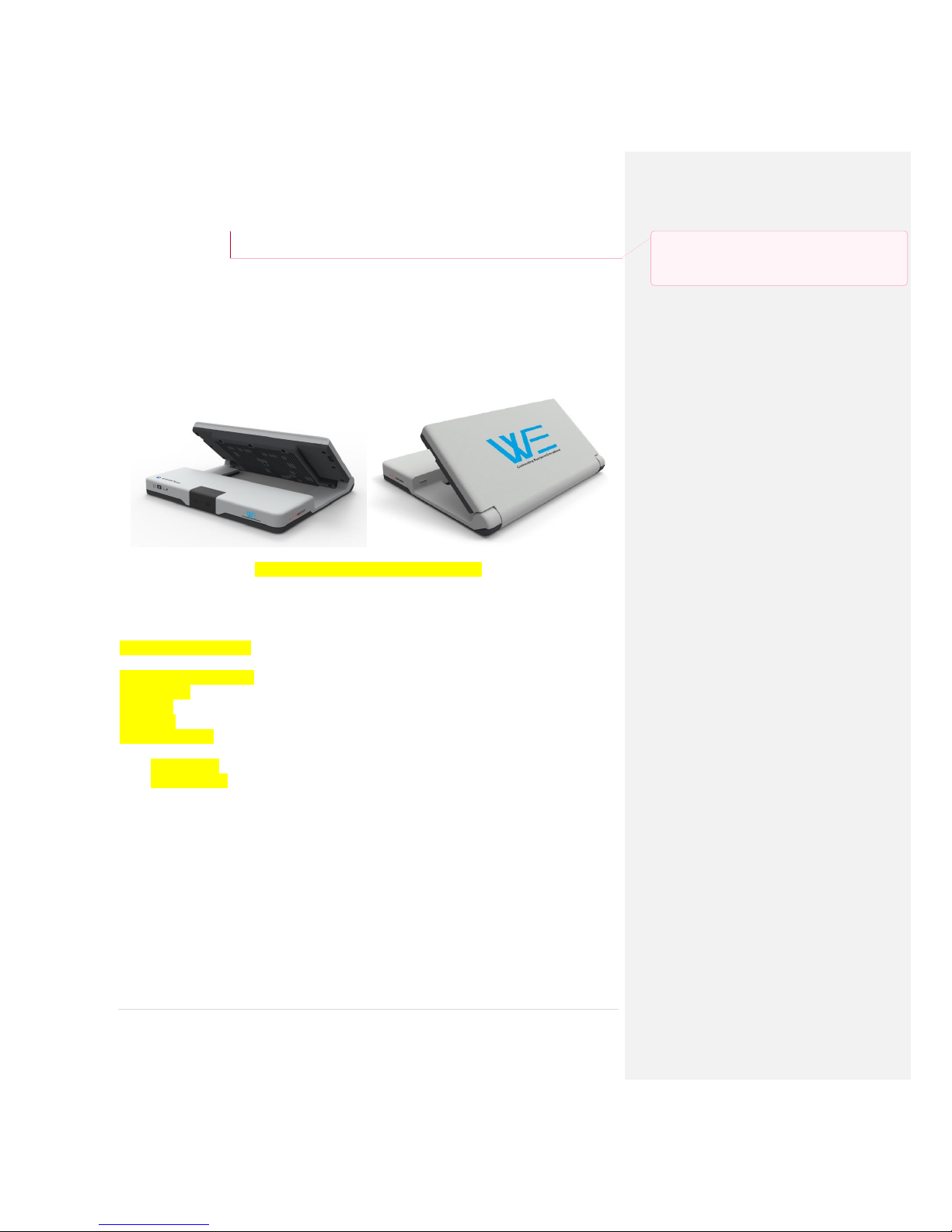
1 | P a g e
Thuraya WE
User Manual
Draft rev K : 28 July 2017
----------------------------------------------------------------------------------------------------------------------------- --
<< FRONT COVER >>
<< Thuraya to add product image/branding >>
<< Inside front cover >>
Thuraya Logo/branding/….
? Thuraya Contact Details ?
Support
Help
Sales
Test number
Version XX.XX
Copywrite etc…
Commented [GI1]: There are now 54 instances of Thuraya
WE and 24 instances of Thuraya WE Why add the quote
marks?
Page 2
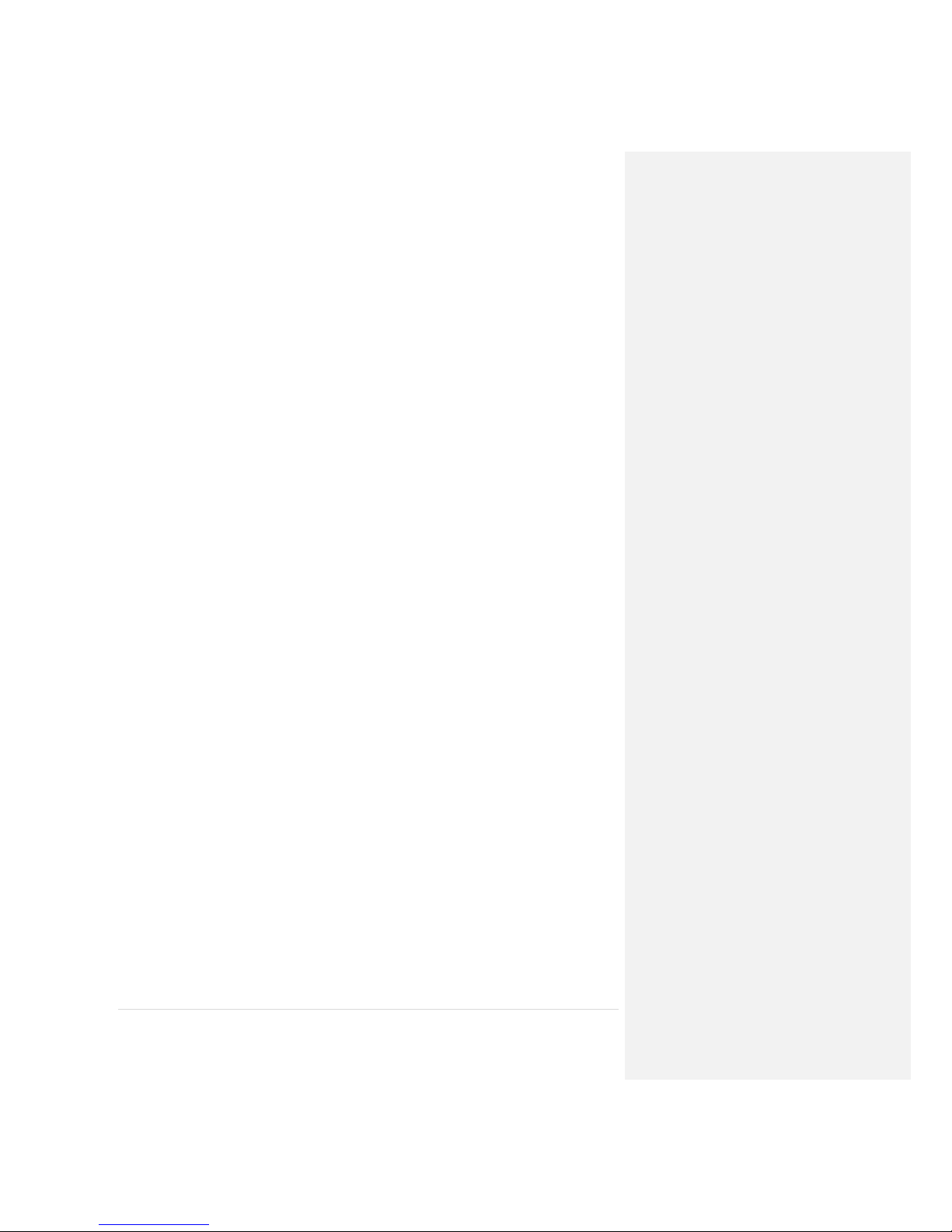
2 | P a g e
Contents
INTRODUCTION ....................................................................................................................................... 4
SAFETY ..................................................................................................................................................... 5
Personal radiation limits ..................................................................................................................... 5
FCC Notices ......................................................................................................................................... 5
Electronic Devices ............................................................................................................................... 6
Batteries .............................................................................................................................................. 6
Accessories .......................................................................................................................................... 6
Emergency calls ................................................................................................................................... 7
ESD ...................................................................................................................................................... 7
HANDLING ........................................................................................................................................... 7
CARE & MAINTENANCE ........................................................................................................................... 7
GETTING STARTED................................................................................................................................... 8
Device Overview ................................................................................................................................. 8
Box Contents ....................................................................................................................................... 8
External Power ................................................................................................................................ 8
PRODUCT SETUP ..................................................................................................................................... 9
Charge the device / power indications ............................................................................................... 9
Insert the SIM .................................................................................................................................... 10
Turning the device ON ...................................................................................................................... 11
Turning the device OFF ..................................................................................................................... 11
Restarting the device ........................................................................................................................ 11
SERVICE MODES .................................................................................................................................... 11
SATELLITE MODE ............................................................................................................................... 12
CELLULAR MODE ............................................................................................................................... 13
Thuraya Partner Network Roaming Services Coverage Map ........................................................ 13
CONNECTION OPTIONS ......................................................................................................................... 14
How to Connect to the Thuraya WE ................................................................................................. 14
Application Menu Tree ..................................................................................................................... 15
The WE APP ....................................................................................................................................... 16
Thuraya WE APP status bar ........................................................................................................... 17
Satellite Mode – Voice .................................................................................................................. 18
Satellite Mode – Data ................................................................................................................... 18
Cellular Mode - Data ..................................................................................................................... 19
Web Portal ........................................................................................................................................ 20
Thuraya WE web portal status bar................................................................................................ 21
Satellite Mode – Data ................................................................................................................... 21
Cellular Mode - Data ..................................................................................................................... 21
Page 3

3 | P a g e
CONFIGURATION & SETTINGS .............................................................................................................. 23
User Control/Restrictions ................................................................................................................. 23
Dashboard ......................................................................................................................................... 23
WE Service Restrictions ................................................................................................................. 23
Settings.............................................................................................................................................. 23
App Settings (Available on the WE APP Only) ............................................................................... 23
Clear Passwords ............................................................................................................................ 23
Help ............................................................................................................................................... 23
About ............................................................................................................................................. 23
Device Settings .............................................................................................................................. 23
STATUS INDICATORS ............................................................................................................................. 26
PRODUCT SPECIFICATIONS ................................................................................................................... 27
Dimensions ........................................................................................................................................ 29
FAQs ...................................................................................................................................................... 30
SUPPORT CONTACT ............................................................................................................................... 36
WARRANTY ........................................................................................................................................... 36
BASIC USER DETAILS.............................................................................................................................. 37
Page 4
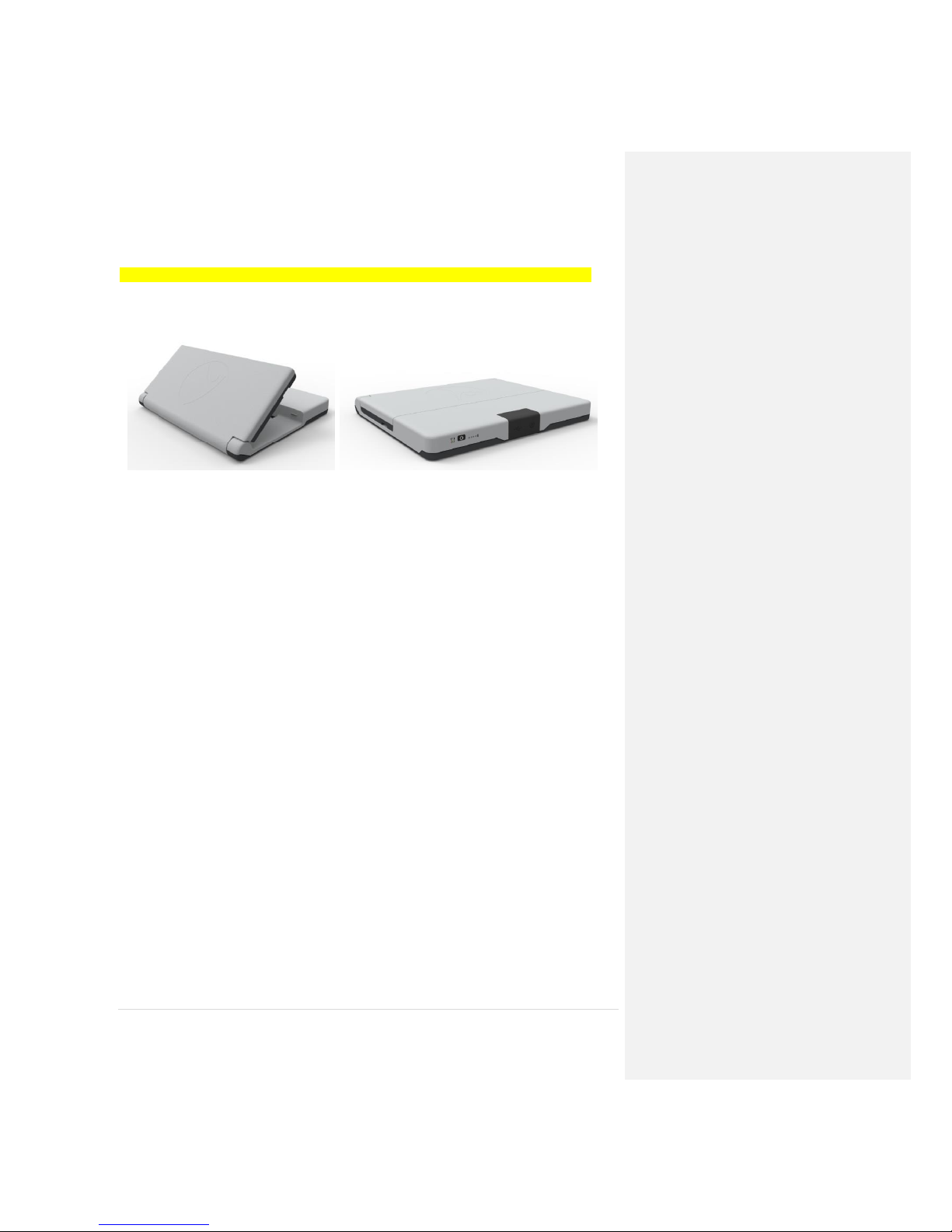
4 | P a g e
INTRODUCTION
<< This introduction is for Thuraya to author and match to their media releases and brochures>>
A Wi-Fi Hotspot device capable of connecting to Thuraya’s Satellite Network and their 3G / 4G (LTE)
Network roaming Partners
Key services
• Broadband data up to 384kbps
• Circuit switched voice over satellite
• VoIP
• SMS
• Dual mode, Satellite or LTE communication.
Using the smart phone application, the user will communicate with Thuraya WE via Wi-Fi. The user
will be able to:
• Configure the Thuraya WE Device
• Send and receive SMS through the Thuraya WE device via Thuraya’s Satellite Network and
roaming Partners 3G/4G (LTE) Networks
• Make and receive calls through the Thuraya WE device via Thuraya’s Satellite Network
Page 5
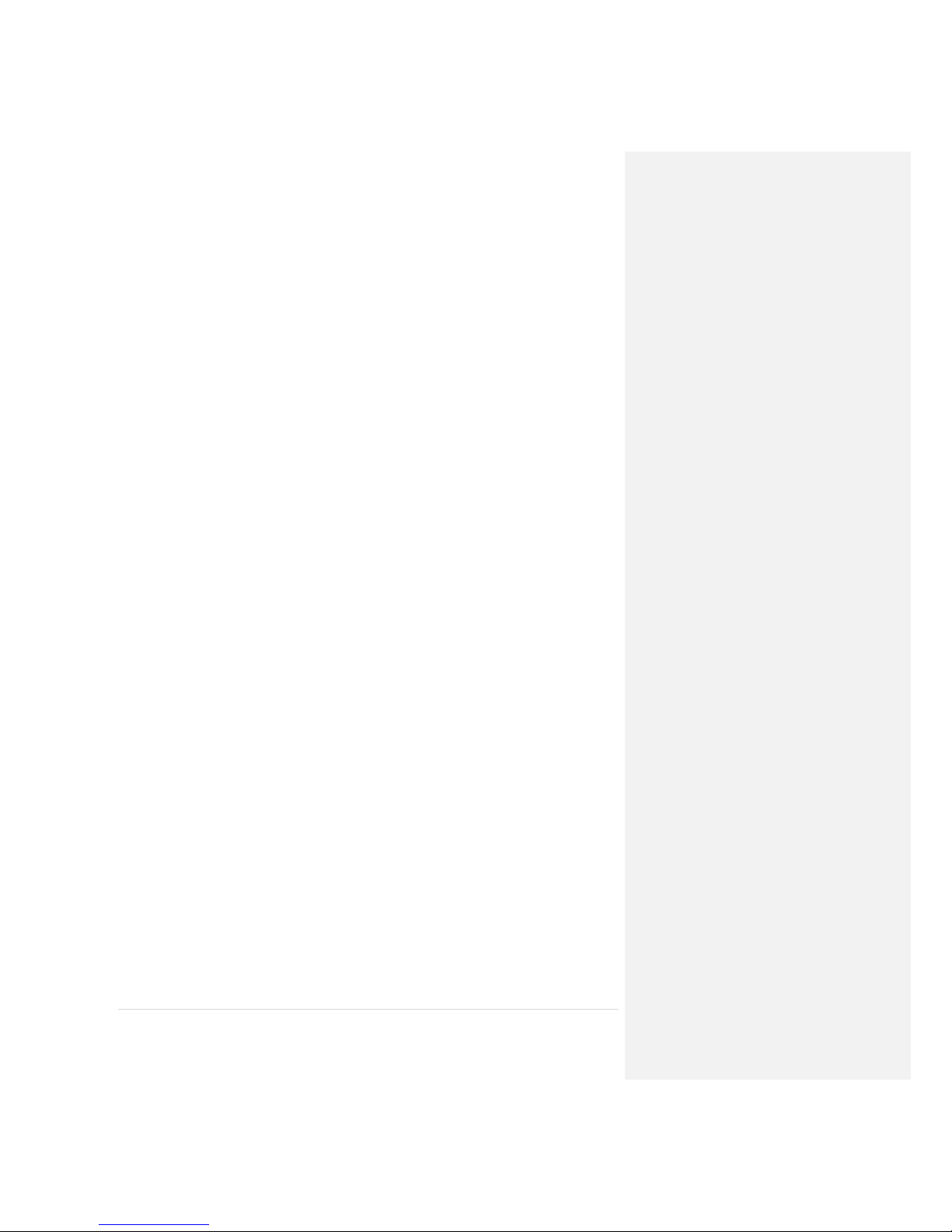
5 | P a g e
SAFETY
PERSONAL RADIATION LIMITS
• Thuraya WE is a low power radio transmitter and receiver. When it is ON, it receives and sends
out radio frequency (RF) signals
• Thuraya WE has an in-built transceiver and active antenna. This antenna transmits RF energy.
• International agencies have set standards and recommendations for the protection of public
exposure to RF electromagnetic energy. These standards are based on extensive scientific review
by scientists, engineers, and physicians from universities, government health agencies, and
industry groups. They review the available body of research to develop ANSI standard. These
ANSI standards are reviewed regularly for research development.
»» International Commission on Non-Ionizing Radiation Protection (ICNIRP) 1996
»» Verband Deutscher Elektrotechniker (VDE) DIN-0848
»» United States Federal Commission, Radio Frequency Exposure Guidelines (1996)
»» National Radiological Protection Board of the United Kingdom, GS 11, 1988
»» American National Standards Institute (ANSI) IEEE. C95. 1-1992
• Do not operate your satellite system when a person is within 57cm of the device. A person or
object within 57cm of the antenna could impair call quality and may cause the device to operate
at a higher power level than necessary and expose that person to RF energy in excess of that
established by the FCC RF Exposure Guidelines.
• The Thuraya WE was evaluated against the FCC RF exposure requirements of 47 CFR Part 2.1091.
An exclusion zone of 0.57m was required in front of the antenna, away from this area the
electric field measured at 0.20m did not exceed the MPE limit.
• The Thuraya WE was evaluated against the CE RF exposure requirements of EN 62311:2008. An
exclusion zone of 0.64m was required in front of the antenna, away from this area the electric
field measured at 0.20m did not exceed the reference limit.
• As a precaution, please maintain the maximum body distance possible from the antenna during
call transmission.
FCC NOTICES
Part 15 conditions
This device contains a Wi-Fi transmitter and associated digital circuitry that operate under Part 15 of
the FCC Rules. The following notice applies to operations under Part 15: This device complies with
Part 15 of the FCC Rules. Operation is subject to the following two conditions:
1) This device may not cause harmful interference, and
2) This device must accept any interference received, including interference that may cause
undesired operation.
This equipment has been tested and found to comply with the limits for a Class B digital device,
pursuant to Part 15 of the FCC Rules. These limits are designed to provide reasonable protection
against harmful interference in a residential installation. This equipment generates, uses and can
radiate radio frequency energy and, if not installed and used in accordance with the instructions,
may cause harmful interference to radio communications. However, there is no guarantee that
interference will not occur in a particular installation. If this equipment does cause harmful
interference to radio or television reception, which can be determined by turning the equipment off
and on, the user is encouraged to try to correct the interference by one or more of the following
measures:
• Reorient or relocate the receiving antenna
• Increase the separation between the equipment and receiver
Page 6
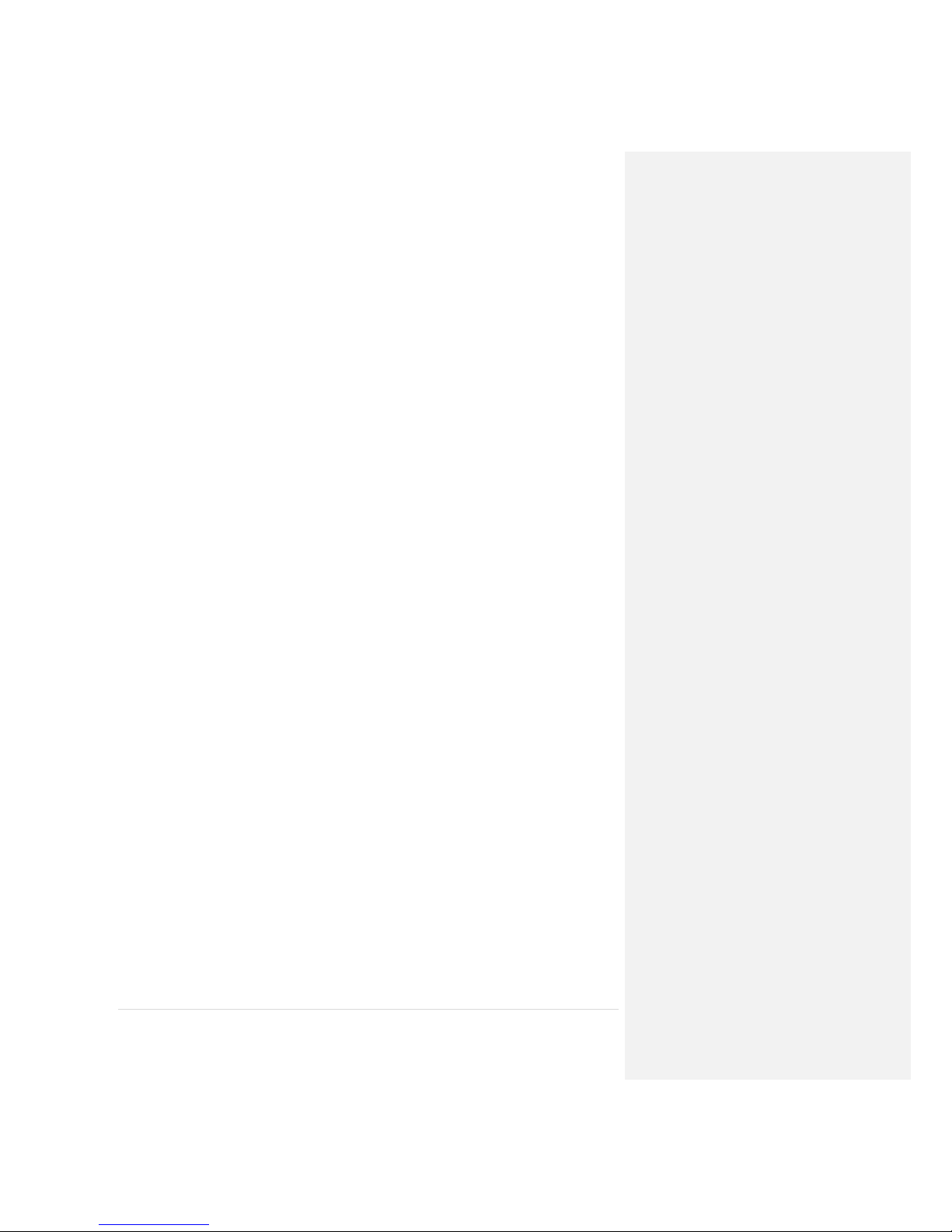
6 | P a g e
• Connect the equipment into an outlet on a circuit different from that to which the receiver is
connected
• Consult the dealer or an experienced radio/TV technician for help
The Thuraya WE contains two FCC modular certified items with FCC ID: XPYTOBYL210 (3G/4G cellular
module) and FCC ID: XF6-RS9113SB (Wi-Fi module). Both modules are internal to the product and
are not user accessible. These FCC ID’s can also be found written on the device label.
Radio frequency exposure
This equipment complies with FCC radiation exposure limits set forth for an uncontrolled
environment. End users must follow the specific operating instructions for satisfying RF exposure
compliance. This transmitter must not be co-located or operating in conjunction with any other
antenna or transmitter.
No modifications
Changes or modifications not expressly approved by the party responsible for compliance could void
the user’s authority to operate the equipment.
ELECTRONIC DEVICES
Most modern electronic equipment is shielded from RF signals. However, certain equipment may
not be shielded against the RF signals from your Thuraya WE.
Pacemakers
The Health Industry Manufacturers Association recommends that a minimum separation of six
inches (6”) be maintained between the Thuraya WE’s antenna and a pacemaker to avoid potential
interference with the pacemaker. These recommendations are consistent with the independent
research by and recommendations of Wireless Technology Research.
Persons with pacemakers:
• Should ALWAYS keep the Thuraya WE more than six inches from their pacemaker when
device is turned ON.
• Should turn the Thuraya WE OFF immediately if you have any reason to suspect interference
is taking place.
Other Medical Devices
If you use any other personal medical device, consult the manufacturer of your device to determine
if it is adequately shielded from external RF energy. Your physician may be able to assist you in
obtaining this information. Turn the Thuraya WE OFF in health care facilities when any regulations
posted in these areas instruct you to do so. Hospitals or health care facilities may be using
equipment that could be sensitive to external RF energy.
Posted Facilities
Turn the Thuraya WE OFF in any facility where posted notices require such as hospitals and on-board
aircraft.
BATTERIES
This product contains Lithium-ion rechargeable cylindrical cells. There is no user access to the
battery and the device must be sent back to a service centre for replacement if required.
ACCESSORIES
Only approved accessories may be used with the device. Failure to do so may result in damaged to
the device, property damage or personal injury or death.
Page 7
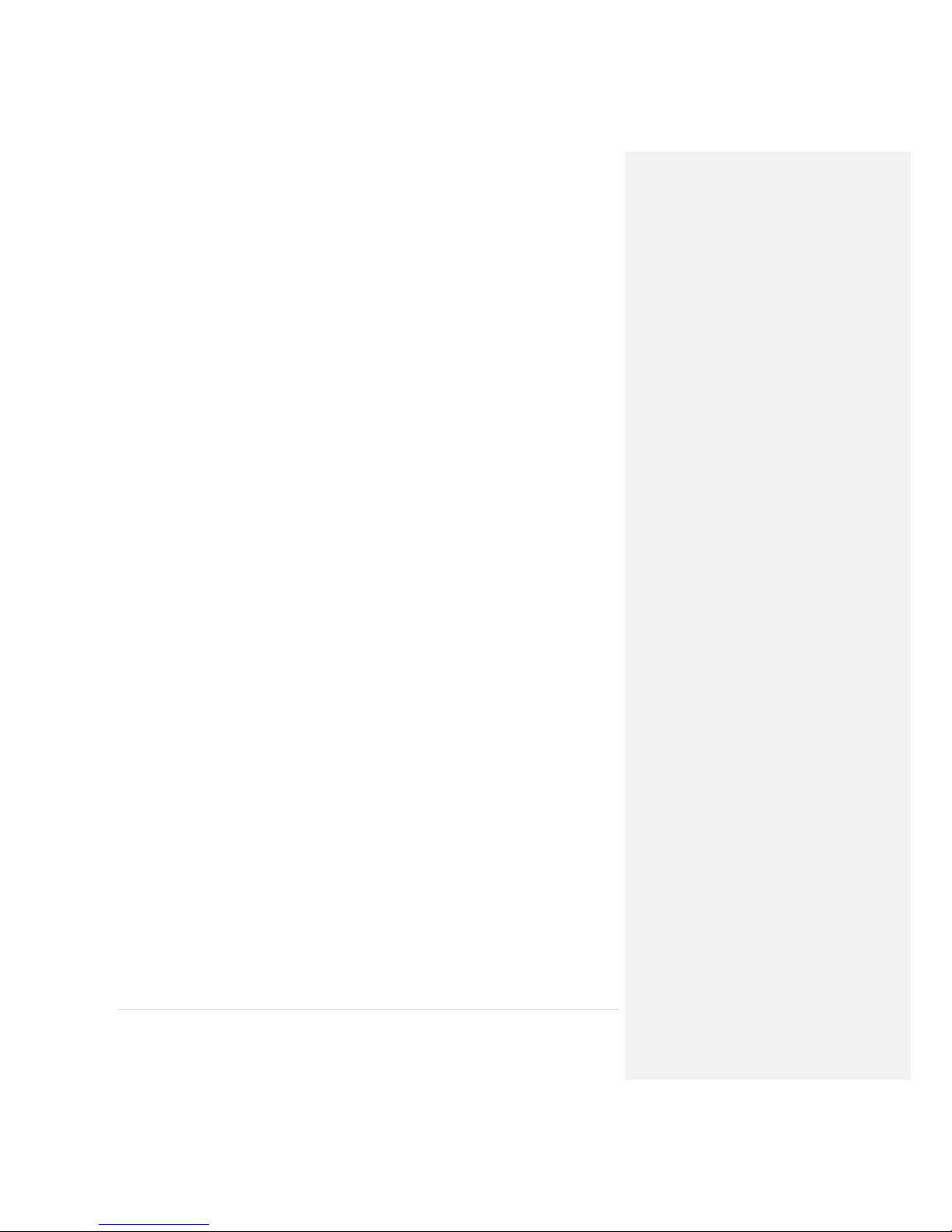
7 | P a g e
EMERGENCY CALLS
The ability to make an Emergency Call with a missing, invalid or locked SIM is Network dependent
and may not be supported
ESD
To avoid ESD (Electrostatic Discharge) damage to sensitive components, make sure you are properly
grounded before touching any user interface ports: USB, SIM or Power.
HANDLING
Due to the nature of the tilting antenna, avoid putting your hand or any object between the housing
and the antenna.
CARE & MAINTENANCE
Your Thuraya WE is a state-of-the-art satellite communications device designed for portable use in a
wide range of operating conditions and locations. Always handle with care.
Recommendations for proper handling:
• The Thuraya WE antenna may be tilted up to 90 degrees to point to Thuraya satellite. Extending the
antenna beyond 180 degrees would likely damage the hinge or electrical connections within.
• The front cover protects the USB and DC connectors. When not in use, it is recommended to put the
cover back in place. Ensure that the connector is free from any foreign matter.
• The SIM cover must be firmly closed at all times to meet the IP54 rating. Avoid exposure to liquid or
moisture as it can damage the internal electronic circuits.
• For uninterrupted use, avoid using the Thuraya WE beyond its specified operating temperature (refer to
Product Specifications).
• Only use the provided AC plug pack with the device. Damage caused by unapproved accessory may
void warranty.
Battery Recommendations:
• To maximize the life of the battery, avoid use in high or low temperature environments, outside the
operating temperatures.
• Another way to keep the battery healthy, avoid completely discharging the battery. Leaving it partially
charged, is good practice.
• If storing the device away for more than 1 month, ensure that the battery is charged between 30% -
50%. Make sure to store the device in a cool, dry place.
• Do not charge below freezing. The battery will only charge within the battery charging temperature (0
o
C
and 40oC)
• Keep the device cool whenever possible. Move it away from heat-generating environments.
Page 8
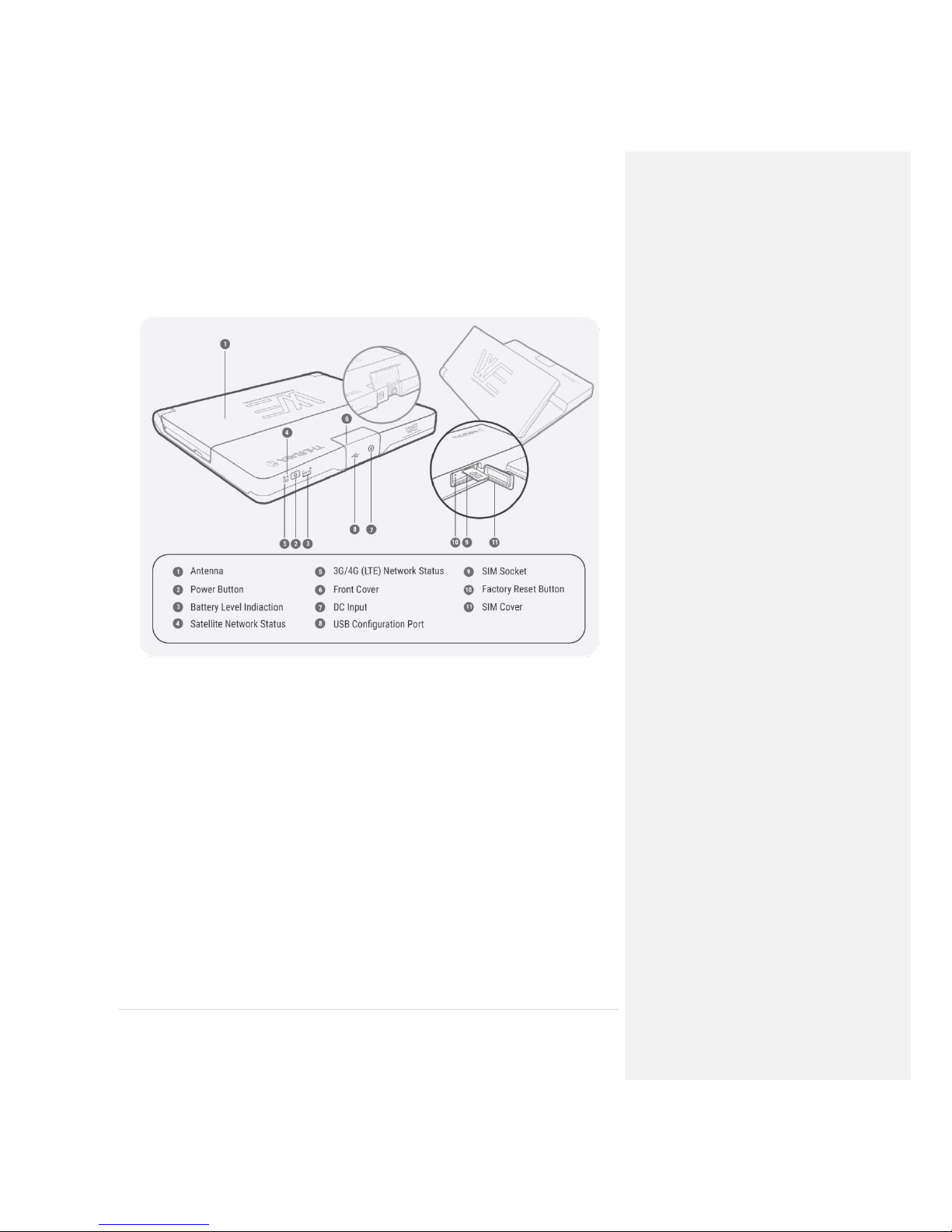
8 | P a g e
GETTING STARTED
DEVICE OVERVIEW
BOX CONTENTS
Thuraya WE (device)
SIM card adapters
User Manual
AC plug pack (includes four
international adapters)
External Power
The Thuraya WE should only be powered by the supplied AC plug pack.
Page 9
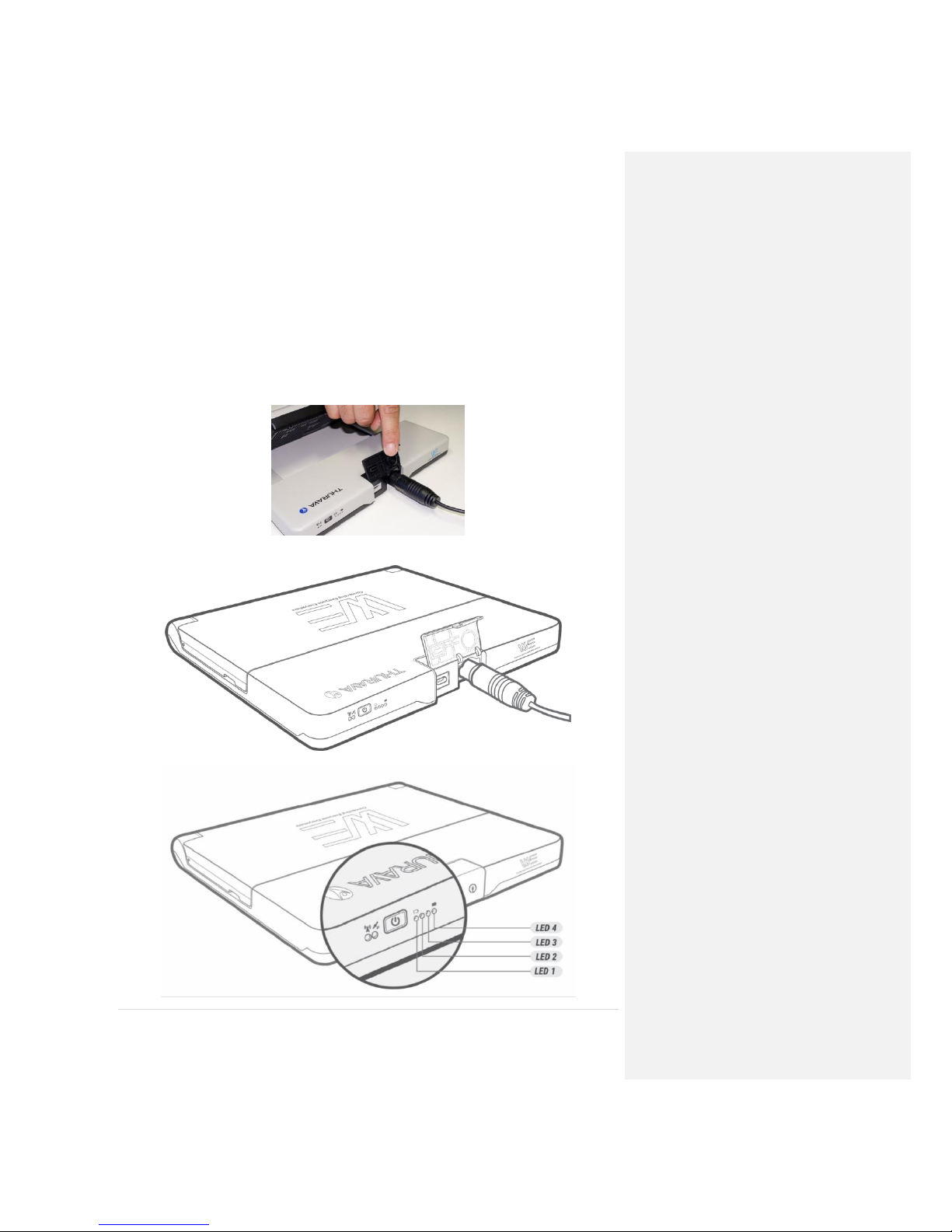
9 | P a g e
PRODUCT SETUP
CHARGE THE DEVICE / POWER INDICATIONS
The Thuraya WE partially charged, when shipped. Prior to initial use, it is required to charge the
Thuraya WE for at least 3 hours. To charge the device for the first time:
1. Fit the AC plug pins for in your region to the world to the plug pack.
2. Open the front cover and plug the DC cable to the Thuraya WE. With a gentle push, turn the
lock ring clockwise to ensure a waterproof seal. See photo below.
3. The Thuraya WE will begin charging whenever the DC plug pack is connected. The four
battery level indicators will show the charge state of the battery.
Page 10
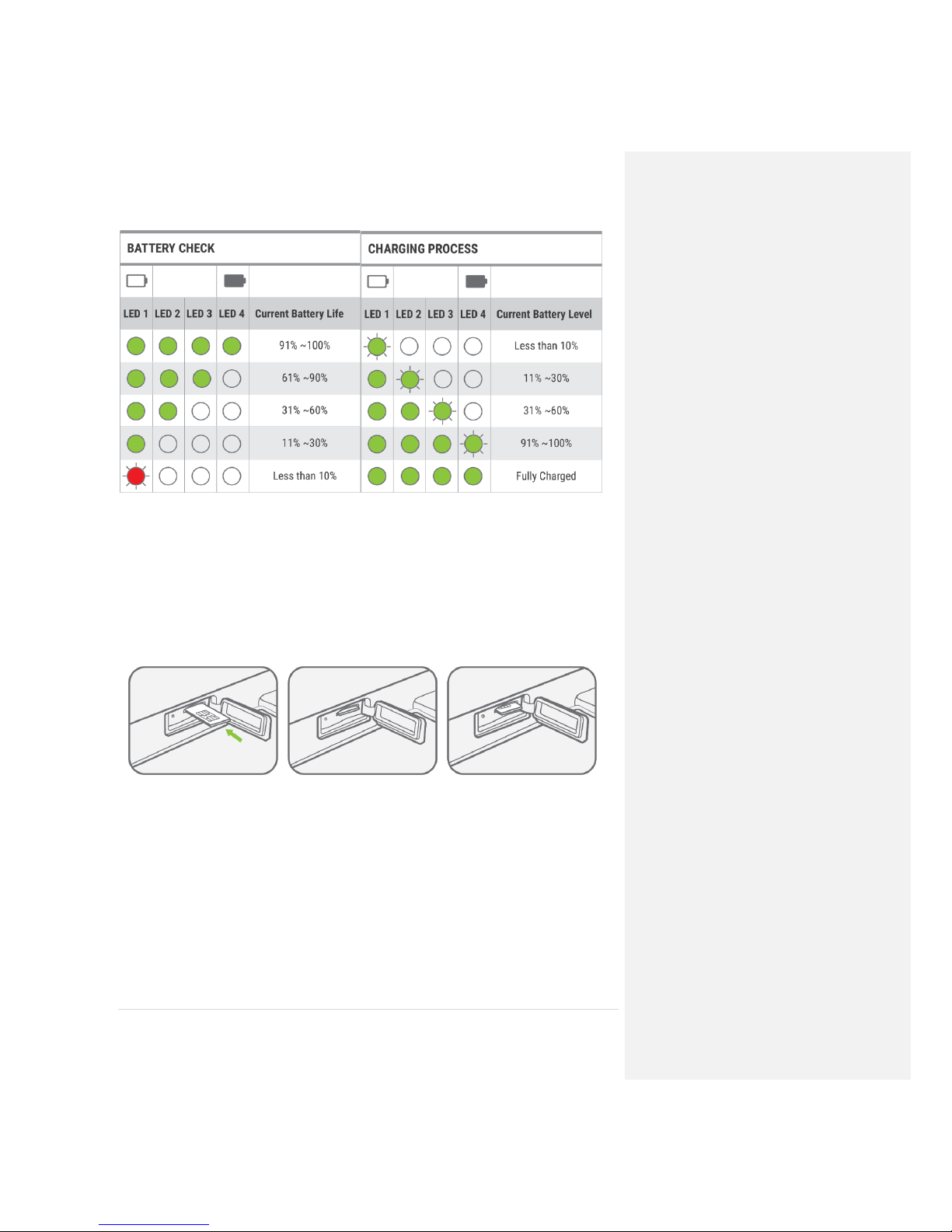
10 | P a g e
INSERT THE SIM
The Thuraya WE can readily accept a standard size SIM. Adapters are provided for a Micro or Nano
sized SIMs.
Insert SIM card with contacts facing up, as pictured below. Push the SIM card in to lock. To Eject,
push the SIM card in again.
Insert the SIM card with
the contacts facing up.
Push the card in until it
‘clicks’ into position
When completely inserted,
the SIM card sits recessed
as seen above
Removal:
Push the SIM card and it
will be ejected as seen
above.
Return the SIM cover to its closed position to protect it from liquid spills and dust.
NOTE: Slow flashing red LED will be accompanied with a short tone to indicate dropping below 10%.
Page 11
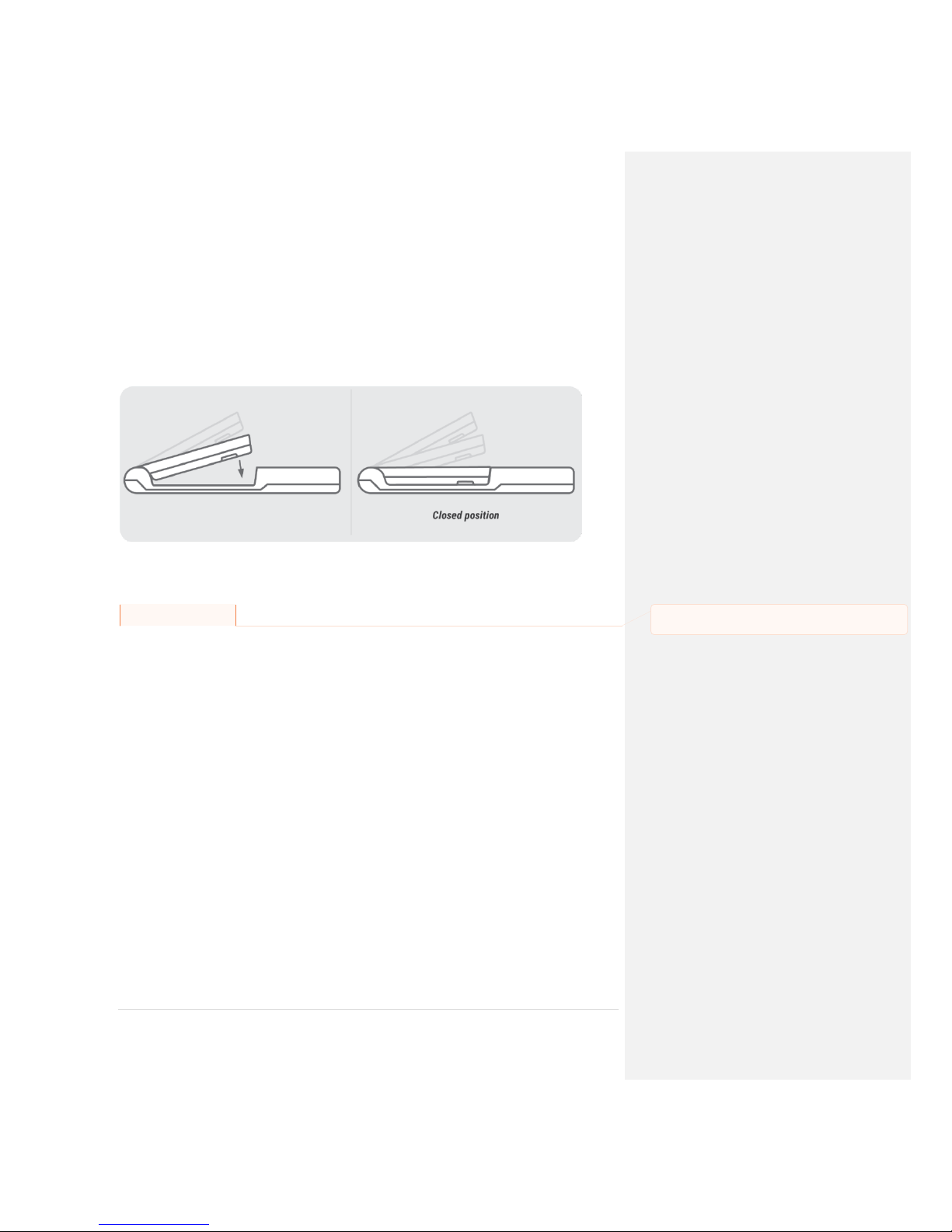
11 | P a g e
TURNING THE DEVICE ON
To turn the Thuraya WE on, press the power button for 3 seconds or until you hear a beep. A steady
green power LED means the device is ready for use.
To check the battery charge level, press the power button for 1 second.
TURNING THE DEVICE OFF
Press the Power button for 3 seconds until you hear a single beep. Flip the antenna back to its
closed position for safekeeping.
RESTARTING THE DEVICE
Hold down the Power button for greater than 8sec and the device will restart.
SERVICE MODES
Upon turning on the Thuraya WE device, by default it will attempt to connect to the satellite
network.
Users have the option to switch between Satellite and Cellular networks.
Important! Only certain functionalities are available on a particular mode.
The Thuraya WE will enable users to select one of the following modes:
1) SATELLITE MODE
Voice (default mode): Allows users to make/receive satellite voice call and SMS using
their smart devices running the Thuraya WE APP.
Data: Allows users to access the internet via Satellite network using Wi-Fi connected
smart device or a computer.
2) CELLULAR MODE
Data: Allows users to access and the internet via cellular 3G or 4G/LTE using Wi-Fi
connected smart devices.
Allows users to send and receive SMS messages using their smart devices running the
Thuraya WE APP.
Note:
1. Only one mode can operate at a time.
2. Data usage counter may be used as a guide but is not an accurate representation of
the actual usage.
3. In Cellular mode, additional network selection options can be configured by tapping
the network registration area in the dashboard
Commented [FS2]: After the Phone/App set up, the next
step should be selecting a Service mode.
Page 12

12 | P a g e
Mode Switching:
A user can switch between Satellite and Cellular mode manually. Switching modes may interfere
with active services. Switching between modes may take up to 3 minutes. Icons and status
messages will indicate the progress of the transition.
Smart (Auto) Switching:
When enabled, the Thuraya WE will always choose the best available service (either satellite or cellular
network) on every power on or restart depending on the type of service the SIM supports.
SATELLITE MODE
Satellite mode includes two sub modes “Voice” mode (default) and “Data” mode.
In Voice mode, the users can place phone calls as well as send SMS’s. Only a single phone call can be
made at any given time.
Switching to Data mode only allows the users to access the Internet.
Take the Thuraya WE outdoors. Make sure the antenna has a clear and unobstructed view of the sky
in a region serviced by the Thuraya network. Refer to image below for the Thuraya satellite coverage
map.
Pointing to the Satellite
The Satellite Antenna Pointing Assistance (S.A.P.A .), can be used to guide the user to point the
device to the satellite.
The Thuraya WE will emit a tone indicating signal strength. The higher the pitch/more continuous
the beep, the better the signal strength.
A visual guide (S.A.P.A. bar) is also available on the APP and Web Portal to show the signal strength
while pointing to the satellite.
Page 13

13 | P a g e
The signal strength is represented in different colours. When the S.A.P.A bar is:
RED, the terminal will not be able to register with the Satellite network.
YELLOW, the satellite signal is marginal and registration and service may not be available.
GREEN, the terminal will be able to register with the network to access voice or data services.
Tip on efficient operation:
Do not move the Thuraya WE when it has been positioned to receive the best signal
available.
CELLULAR MODE
Switch to Cellular mode. In cellular mode, the Thuraya WE allows the user to send SMS messages
and browse the web, if Data service in enabled in the Dashboard. SMS’s can be sent by different
smart devices simultaneously, however as only one SMS can be sent out at a time, newly written
SMS’s will be added to an outbound queue.
NOTE: SMS’s can be sent while Data services is active, all connected smart devices can browse the
Internet concurrently with the only limitation being the connection bandwidth.
Thuraya Partner Network Roaming Services Coverage Map
For a complete list of roaming partner services see …<add Thuraya link>
Page 14

14 | P a g e
CONNECTION OPTIONS
The Thuraya WE device allows up to 10 smart devices to be connected simultaneously via Wi-Fi.
HOW TO CONNECT TO THE THURAYA WE
On your smartphone, tablet or computer open your Wi-Fi settings. With the Thuraya WE device
ready for use, connect to the SSID WE-TCFxxxxx (where ‘xxxxx’ is a number). SSID can be found on
the label at bottom of the device. Default Wi-Fi password is ‘password1234’ (sans quotes).
Once connected you can begin using ‘The WE APP’ or the Web Portal.
Commented [FS3]: Thuraya to notify the correct term eg.
WE App, Thuraya WE APP or The App??
Page 15

15 | P a g e
APPLICATION MENU TREE
A menu map is provided below to guide users within The WE App or Web Portal.
CALL (WE App only)
Dial a number
View previous calls
Re-dial a previous number
Message a previous called number
Clear all previous calls
SMS (WE App only)
View a previous conversation
Create a new message
Delete a conversation
Delete a single message
DASHBOARD
Change to satellite
Switch to voice mode
Switch to data mode
Turn on / off SAPA
Change to cellular
Use smart switching
Change the cellular network
Enable / disable broadband data
View data usage
Restrict / allow cellular data service
Restrict / allow satellite data service
View diagnostics
View power on test results
View hardware info
View battery info
View GNSS info
Download logs
Disconnect
CONTACTS (WE App only)
View a contacts numbers
Call a contact
Message a contact
Edit a contact
Add a contact to Favourites
View Favourites
Remove a Favourite
SETTINGS/SYSTEM
Refer to the CONFIGURATION & SETTINGS section of the manual.
Page 16

16 | P a g e
THE WE APP
The WE APP can be used to control and manage the Thuraya WE on Android and iOS, phones and
tablets.
Download ‘Thuraya WE’ from either the App Store or Google Play
The APP is available in eight languages. The language used by the APP will be based from the
system language of the Smart Device. If the Smart Device language is not one of the eight available,
the APP will default to English.
See the following basic Dashboard layout:
Page 17

17 | P a g e
Thuraya WE APP status bar
Page 18

18 | P a g e
Satellite Mode – Voice
Make sure the Thuraya WE has registered before you proceed. On the dashboard, “Thuraya” will
appear after the registration process is successful.
How to make a call
• To make a call, enter the full dialling sequence: 00 or + [Country Code] [Area Code] [Phone
Number] using the country drop-down if required, or select a Contact. Press the phone
button to initiate the call and press the red “hang up” button to end the call.
• Recent calls can be viewed from the ‘Call’ tab and Favourites can be stored and re-arranged
to provide quick access to frequently used contacts.
• Smart Dialling can be enabled in settings which automatically adds the country prefix to a
phone number. Please note that this will only be applied to numbers that don’t already
contain a country code prefix.
NOTE: With a valid SIM, calls to the Emergency number will always be available regardless of
restrictions.
How to send an SMS
• SMS can be sent to a phone number or to an email address.
• To send an SMS to a phone number, enter the international dialling sequence of the
intended recipient: 00 or + [Country Code] [Area Code] [Phone Number] or use the Smart
Dialling country selection.
• To send to an email address, type in the email address in the ‘To’ field.
Satellite Mode – Data
How to connect to the internet
• Switch to Satellite Mode – Data to connect to the internet via Satellite. Make sure the
Thuraya WE is registered before you proceed. On the Dashboard, “Thuraya” will appear
after the registration process is successful on the Satellite Network.
• Toggle the Data “Enable” switch to begin data session.
Page 19

19 | P a g e
Cellular Mode - Data
How to connect to the Internet
• Make sure the Thuraya WE is registered with Cellular network before you proceed. On the
dashboard, Cellular network provider will appear after the registration process is successful
on the Cellular network.
• Toggle the Data “Enable” switch to begin data session.
How to send an SMS
• With the Thuraya WE, SMS’s can be sent to a phone number.
• To send an SMS to a phone number, enter the international dialling sequence of the
intended recipient: 00 or + [Country Code] [Area Code] [Phone Number] or use the Smart
Dialling country selection.
Page 20

20 | P a g e
WEB PORTAL
Make sure that your computer is connected to your Thuraya WE via Wi-Fi.
To connect to the Thuraya WE, open a web browser and type in ‘http://we.local‘ (without the
quotes) in the address bar.
The Web Portal offers the same functionality as the Thuraya WE APP but, it does not provide access
to call and messaging features.
The language settings can be changed by using the drop down at the top right of the page.
Portal Dashboard overview
Page 21

21 | P a g e
Thuraya WE web portal status bar
Satellite Mode – Data
How to connect to the internet
• Switch to Satellite Mode – Data to connect to the internet via Satellite. Make sure the
Thuraya WE is registered before you proceed. On the Dashboard, “Thuraya” will appear
after the registration process is successful on the Satellite Network.
• Toggle the Data “Enable” switch to begin data session.
Cellular Mode - Data
How to connect to the Internet
• Make sure the Thuraya WE is registered with Cellular network before you proceed. On the
dashboard, Cellular network provider will appear after the registration process is successful
on the Cellular network.
Page 22

22 | P a g e
• Toggle the Data “Enable” switch to begin data session.
Page 23

23 | P a g e
CONFIGURATION & SETTINGS
USER CONTROL/RESTRICTIONS
Some features of the Thuraya WE can be configured by the Administrator to require a password to
use. The default password is ‘password’. These include:
• Making and receiving calls
• Sending and receiving SMS’s
• Access to the Internet
Passwords are saved in the users smart device.
DASHBOARD
WE Service Restrictions
Cellular Data
Enable or Disable Cellular Data
Satellite Data
Enable or Disable Satellite Data
SETTINGS
Allows the end user to configure the Thuraya WE App and the device settings.
App Settings (Available on the WE APP Only)
App settings can be changed at any time and relate only to the current smart device.
Smart Dialling
When enabled it will automatically apply to contact numbers without an international prefix.
Clear Passwords
This will remove all saved passwords on the smart device.
Help
Help and usage guide
About
Version and legal information
Device Settings
Refers to the Thuraya WE device settings available on The WE App and Web Portal
Audible Alerts
Set the volume or turn off the sounds for alerts.
Automatic S.A.P.A
The automatic Satellite Antenna Pointing Assistance (S.A.P.A) can be enabled or disabled.
GNSS Configuration
Set the preferred and secondary GNSS services.
Power
Restart or turn off the Thuraya WE device.
Recent Call Logs
View the history of calls made, received and missed.
Logs
This is a file where events that occur in the Thuraya WE are recorded. This file may be requested for
troubleshooting.
Commented [JZ4]: Added this section as it was not
mentioned anywhere in the user manual.
Page 24

24 | P a g e
Terminal (WE) Firmware Upgrade (Web Portal only)
This is available in the Web Portal only. Please refer to ‘How to Upgrade the Firmware’ in the FAQ.
Transceiver Firmware Upgrade (Web Portal only)
This is available in the Web Portal only, allows the user to update the Satellite and Cellular
transceiver firmware. Please refer to ‘How to Upgrade the Firmware’ in the FAQ.
Reset Factory Defaults (Web Portal only)
This allows the user to reset to factory defaults.
Admin (This is a separate tab on the Web Portal)
Admin settings are a set of advanced options for configuring the Thuraya WE device. This requires an
administrator password to access from The APP. By default, this is set to ‘password’ but can be
changed in the restriction settings.
Network
Enable Cellular network roaming or change the pre-defined emergency number.
Emergency Number (Web Portal)
A user can nominate a local or international emergency number.
APN
An Access Point Name (APN) is a gateway between a cellular network and Thuraya WE device.
To utilise data services a valid APN should be provided. Thuraya WE automatically fill-up the
APN details based on the selected cellular network. However, user can provide custom APN
details. Please contact your SIM/service provider for APN details.
Wi-Fi
Change the Thuraya WE device’s Wi-Fi settings.
Reset Usage (Web Portal only)
This allows the user to reset the data usage counters.
Router
Configure the Thuraya WE device’s IP, QoS, DMZ, Port forwarding, firewall, or MAC address
settings.
Configure IP Address
Configure the Thuraya WE’s IP address
Quality of Service (QoS)
Enable QoS to prioritise an RTP port range for VoIP traffic
DMZ
Enable DMZ and specify an IP address to forward all UDP and TCP traffic except for any
rules listed in Port Forwarding
Port Forwarding
Enable/disable Port Forwarding and specify port mappings
Inbound Firewall
Enable inbound firewalls and exception rules
Outbound Firewall
Enable outbound firewalls and exception rules
MAC Filtering
Enable MAC filtering to block or allow all addresses with exception rules
SIM Lock
Enable/disable SIM lock to access network services.
Set up or change SIM PIN.
Restrictions
Restrictions allow the administrator to limit access to important features, consisting of three
areas.
Page 25

25 | P a g e
Admin Password
Update/change the Admin password
Call Services
Enable/Disable call restriction by requiring a password. Calls to emergency numbers will
not be restricted regardless of the restriction setting.
SMS Services
Enable/Disable SMS restriction by requiring a password.
Page 26

26 | P a g e
STATUS INDICATORS
Page 27

27 | P a g e
PRODUCT SPECIFICATIONS
POWER SPECIFICATIONS
Rated Input:
12V DC, 3A max
12V + 0.6V
Battery Type:
Lithium Ion, rechargeable
Battery Capacity:
7.4V, 6Ah, (2S2P)
Min Charge cycles:
300
At 75% Depth of Discharge (DoD)
RUN TIMES (BATTERY)
Cell - standby:
20 hrs
Cell - Data:
9 hrs
Sat - standby:
6 hrs
Sat - voice:
5 hrs
Sat – Data:
3 hrs
PHYSICAL
Weight:
1.0Kg
Size:
230mm x 197mm x 24mm
DC input Connector
2.5mm ID / 5.5 OD Jack
Centre Positive.
SIM Port
Mini
ENVIRONMENTAL
Operating Temperature
-20oC to +55oC
Device ambient temperature
Transport Temperature
-20oC to +60oC
With Battery
Storage Temperature
-20oC to +60oC
With Battery
Battery Charging Temperature
0oC to +45oC
Battery Cell Temperature
Humidity
5% to 95% RH
At a temperature of 40degC
Ingress protection
IP54 compliant
Device only
SATELLITE SERVICES
Voice calls
Circuit Switch
Data
Up to 384Kbps
SMS
Voice mode only
CELLULAR SERVICES
Data
3G, 4G(LTE)
SMS
3G, 4G(LTE)
WI-FI
Range
30+ meters Clear line of
sight
Number of clients
At least 10
Security
WPA2 Personal Authentication
GNSS SUPPORTED SYSTEMS
GPS
Glonass
Beidou
REGULATORY & APPROVALS
Page 28

28 | P a g e
FCC
FCC ID: YP9CIOF1701
CE
Safety IEC 60950 & CB certificate
ITU
RCM
REACH
RoHS
IP54
Page 29

29 | P a g e
DIMENSIONS
Commented [FS5]: Update image with a line drawing
Page 30

30 | P a g e
ll
FAQs
1. What services are available for the Thuraya WE?
Voice call and SMS via the Thuraya WE Satellite Voice mode.
Data (Standard IP data service up to 384Kbps) via the Thuraya WE Satellite Data mode.
LTE (data service) and SMS via the Thuraya WE Cellular mode.
2. Where is the service available?
The Thuraya satellite footprint covers more than 2/3rd of the globe and includes countries in
Europe, North and Central Africa, large parts of Southern Africa, the Middle East, Central and
South Asia, Asia Pacific and Australia. <Insert hyperlink from Thuraya website on Thuraya
Satellite coverage map> for more information about this service.
LTE Roaming options will be available through Thuraya Roaming networks. Please visit
<insert hyperlink from Thuraya website on list of LTE roaming partners> for more
information about this service.
3. What is the default WI-FI password in the Thuraya WE?
The default WI-FI password is password1234
Once a user is logged in as admin, the password can be updated.
4. The Thuraya WE picks up satellite signal but cannot register in Satellite Mode.
5. The Thuraya WE require good satellite signal strength and GPS/GNSS lock before it can
register to the Thuraya network.
It is best to take the Thuraya WE out in the open with direct line of sight to the satellite as
aided by the S.A.P.A to get the best signal reception possible.
6. On Cellular mode, the Thuraya WE cannot register to a local Cellular Network.
When roaming, it is best to check with Thuraya on available roaming partners on the
location you are travelling to.
Also best to check with the local roaming partner if additional network settings are required
to access their network.
7. Is the Thuraya WE IP Rated?
The Thuraya WE is IP54 rated when the sim rubber cover is properly put back in place
covering the sim slot.
The USB and Power ports are IP rated even if the cover is open.
If connecting power to the Thuraya WE, to maintain the IP54 rating, the connector must be
screwed in tight.
8. What’s the battery life on the Thuraya WE?
Page 31

31 | P a g e
The Thuraya WE is expected to last for 6 hours on standby on a full charge.
Refer to the Battery Run Times on the Specifications section for more details.
9. Can I wire 12VDC from my vehicle to power the Thuraya WE?
No. The power from a vehicle will rise above the safe voltage range of a Thuraya WE. It is
not safe to wire a vehicle’s 12V supply to the Thuraya WE .
10. Can the Thuraya WE operate indoors?
The Thuraya WE supports LTE therefore it may work indoors while on Cellular mode
provided LTE signal is available.
11. How many users can the Thuraya WE support?
10 users can connect and remain connected to the Thuraya WE at the same time.
12. How does the Thuraya WE manage services with multiple connected users?
In Satellite Voice mode, only user can make a call at one time. Other connected users will
see a “Call in Progress” in the WE APP and will have to wait until the call is finished to make
a call. If a call is in progress, any SMS sent will wait in queue and will be sent after the call is
finished. SMS are queued in the order they are sent. Calls and SMS may be restricted by the
admin.
In Satellite Data and Cellular mode, all users connected to the Thuraya WE will have access
to the Internet when the service is enabled.
13. My Thuraya WE do not power up.
Assuming the battery is fully charged, the Thuraya WE will not power up if it is too cold or
too hot. Place the Thuraya WE in a cool dry place and wait until the WE’s temperature is
approximately between -20 to 55 degrees Celsius.
14. My Thuraya WE does not charge.
When you plug in the charger, check if the Battery indicator is blinking. If it does not, make
sure the Thuraya WE is between 0 to 45 degrees Celsius to enable charging.
15. My Thuraya feels warm, is this normal?
The Thuraya WE may warm up when used. This is normal. The Thuraya WE also comes with
built-in smarts to safeguard itself from overheating and will notify the connected users and
will shut itself down when necessary. To prevent the Thuraya WE from overheating, make
sure to keep it under the shade away from direct heat of the sun or from any heat source.
16. What do the Status Icons on both the WE APP and the Web Portal mean?
The dashboard for both The APP and the Web Portal use the following status icons:
Commented [FS6]: This section can be removed from the
manual and shown in FAQ
Page 32

32 | P a g e
Icon
Description
App /
Web
Portal
Registered on the
Cellular 3G network
Both
Registered on the
Cellular 4G network
Both
Registering on the
Cellular network
Both
Cellular network
unavailable
Both
Cellular network
registration error
Both
Switching between
Satellite or Cellular
network modes
Both
Registered on the
Satellite network
Both
Registering on the
Satellite network
Both
Satellite network
unavailable
Both Satellite network
registration error
Both Broadband data active
Both Broadband data
restricted
Both
Broadband data inactive
Both
Call services available
App
Incoming call active
App
Outgoing call active
App Call services error
App Call services restricted
App Call services restricted
and incoming call active
App
Call services restricted
and outgoing call active
App
Call services unavailable
App Messaging available
App Messaging restricted
App
Messaging unavailable
App
Messaging error
App GNSS not seen
Both GNSS no fix
Both
GNSS 2D fix
Both
GNSS 3D fix
Both Registered on roaming
network
Both Result OK
Both Result Unknown
Both
Result Not OK
Both
Battery remaining
Both
Battery charging
Both
Battery error
Both Battery missing
Both Battery unknown
Both Signal strength
Both
System alert
Both
17. Is there a list of all possible alerts and error messages with description of what they mean?
Page 33

33 | P a g e
A table below lists all possible Thuraya WE alerts that will help the user interpret and make
appropriate actions. The following alerts could occur during operation of the Thuraya WE and
will be displayed in the System alerts section of the app.
Alert
Description
Battery Presence
The battery could not be detected
Charger Fault
The battery is unable to charge
Device Temperature Sensors
Thuraya WE cannot read device temperature
Antenna Temperature Sensor
Thuraya WE cannot read antenna temperature
Satellite Temperature Sensor
Thuraya WE cannot read satellite temperature
Battery Temperature Sensor
Thuraya WE cannot read battery temperature
Location Data
Thuraya WE cannot receive location data
Wi-Fi Interface
Thuraya WE cannot communicate over Wi-Fi transceiver
Satellite Transceiver
Thuraya WE cannot communicate with satellite transceiver
Cellular Transceiver
Thuraya WE cannot communicate with cellular transceiver
18. Thuraya Support personnel requested me to extract and send me log files from the
Thuraya WE. How do I get that?
The Thuraya WE is equipped with diagnostic logging capabilities useful for Thuraya Support
personnel. The log files are not for end users to use or interpret. Follow the procedure
below to download the log files:
Via the IOS App.
a. From the Dashboard, navigate to the "Diagnostics" view
b. Tap "Logs"
Commented [FS7]: Move this section to FAQ.
Commented [DC8]: Ankit to fill out
Page 34

34 | P a g e
c. Tap "Ok"
d. The device will begin to package the logs and the handset will download
them. This process may take some time. At the end, the handset will present
a "Report Generated" message
e. Connect the handset to a PC, open iTunes. Select the device from the drop
down list
f. Select "Apps"
Page 35

35 | P a g e
g. Scroll down to the "File Sharing" section, select "WE" from the Apps.
h. Select the latest *.zip file from the "Documents" list, select "Save to..." to save
the logs
2. Via the Android App.
a. From the Dashboard, navigate to “Diagnostics"
b. Go to the ‘Logs’ item
c. Press the download button, the logs will be downloaded to your ‘Downloads’
folder.
3. Via the Web Portal.
a. From the Dashboard, navigate to the ‘System’ tab
b. Click ‘Logs’
c. Click the ‘Get Logs’ button
d. Depending on your browser, you will be asked where to save the log files.
The log file can be sent as an attachment to the requesting support personnel.
18. HOW TO UPGRADE THE FIRMWARE (Device, Cellular and Satellite transceivers)
The Thuraya WE firmware can only be upgraded via the Thuraya WE web portal. Contact
Thuraya support for Thuraya WE firmware update. Download the firmware and save in your
local drive.
Open a web browser and type in ‘http://we.local‘ (without the quotes) in the address bar and
use the following steps:
Page 36

36 | P a g e
1. Navigate to the ‘System’ tab.
2. Select ‘Terminal (WE) Firmware Upgrade’ from the side bar.
3. Press the ‘Choose file’ button and locate the firmware upgrade file.
4. Press the Terminal (WE) Firmware Upgrade button and wait for the process to
complete.
SUPPORT CONTACT
For additional product support contact Thuraya:
Web: www.thuraya.com
Info: info@thuraya.com | Support: support@thuraya.com
Tel: +xx xxxxx xxxx | Fax: +xx x xxxxx xxxx
WARRANTY
<< Thuraya to add their Term & conditions >>
Page 37

37 | P a g e
BASIC USER DETAILS
For future reference, record your Thuraya WE details here:
Serial #:
TCF__ __ __ __ __
The product serial number found on
the product label
Wi-Fi SSID:
The Wi-Fi SSID is written on the
product label.
Phone #:
The phone number of your Thuraya
WE
Sat IMEI:
Cell IMEI:
THE END
----------------==================------------------
