Page 1
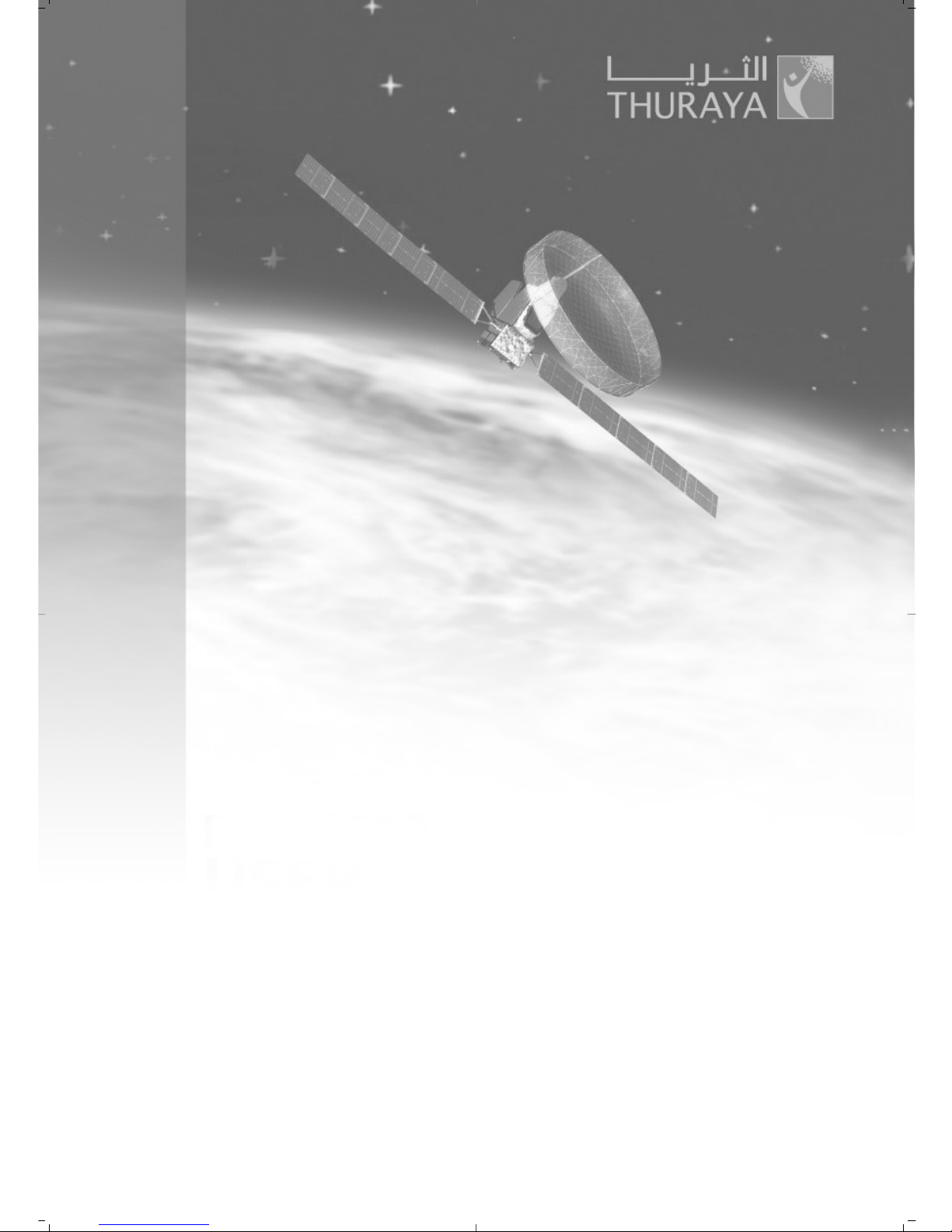
FDU-3500
USER GUIDE
Page 2
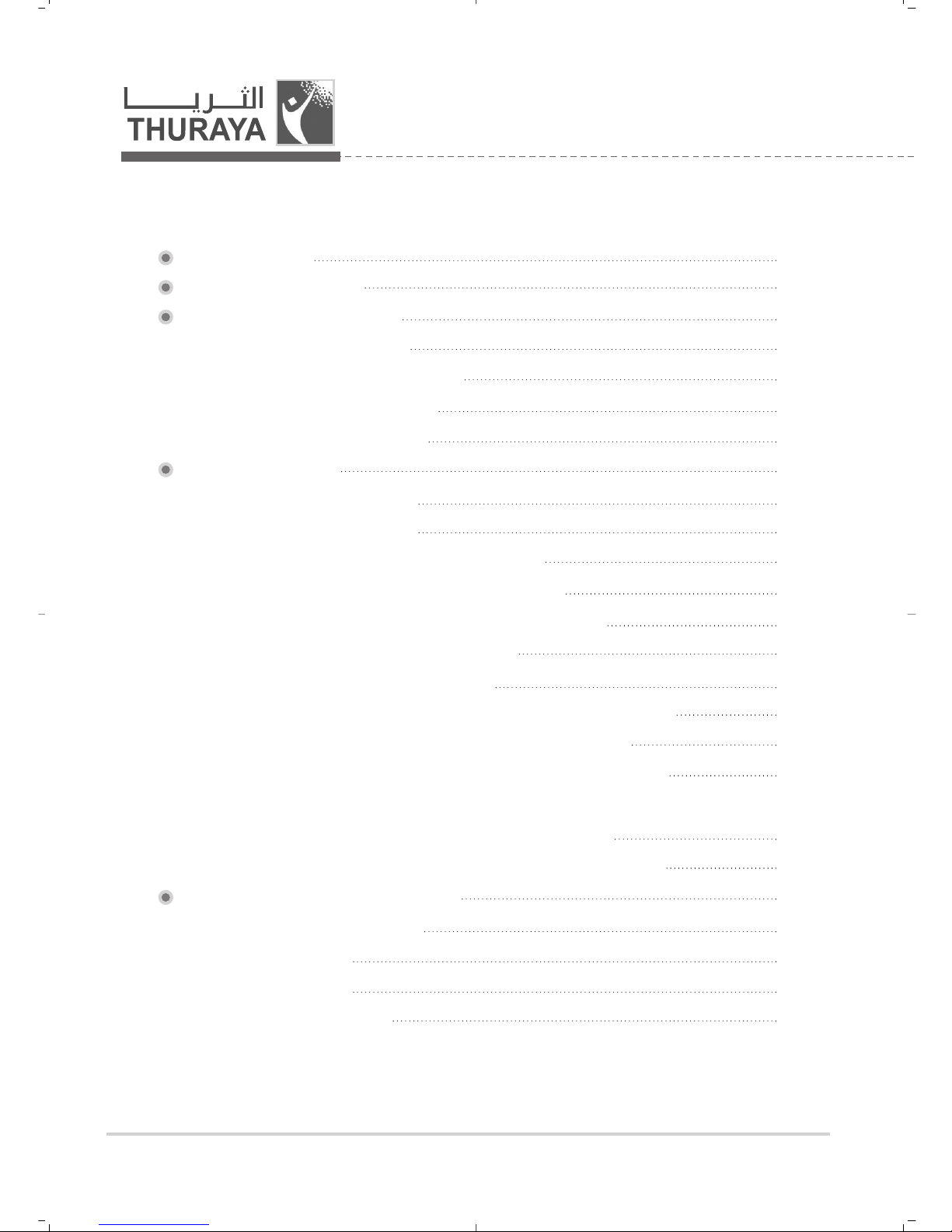
2
ㅣ
Thuraya
1. Introduction 4
2. Package Contents 4
3. Installation Instructions 5
3.1. Antenna Installation 5
3.2. Installing Satellite Antenna 6
3.3. Installing GPS Antenna 7
3.4. External Accessories 7
4. Getting Started 7
4.1. Connection Interface 8
4.2. Setting up FDU-3500 8
4.2.1. Fixing Docking part of FDU-3500 8
4.2.2. Using FDU-3500 as a desktop item 10
4.2.3. Using FDU-3500 as a wall mounted unit 10
4.2.4. Connecting Satellite Antenna 10
4.2.5. Connecting GPS Antenna 11
4.2.6. Connecting FDU-3500 to Power Supply Adapter 11
4.2.7. Connecting Extension phone to FDU-3500 12
4.2.8. Connecting Group 3 Fax Machine to FDU-3500 12
4.2.9. Connecting a PC to FDU-3500 through USB port or DTE port 12
4.2.10. Docking Thuraya Handset in FDU-3500 13
4.2.11. Undocking Thuraya Handset from FDU-3500 13
5. Receiving/Making Voice Calls 14
5.1. Receiving Voice Calls 14
5.2. Making Calls 15
5.3. Ending Calls 15
5.4. Transferring Calls 16
Page 3
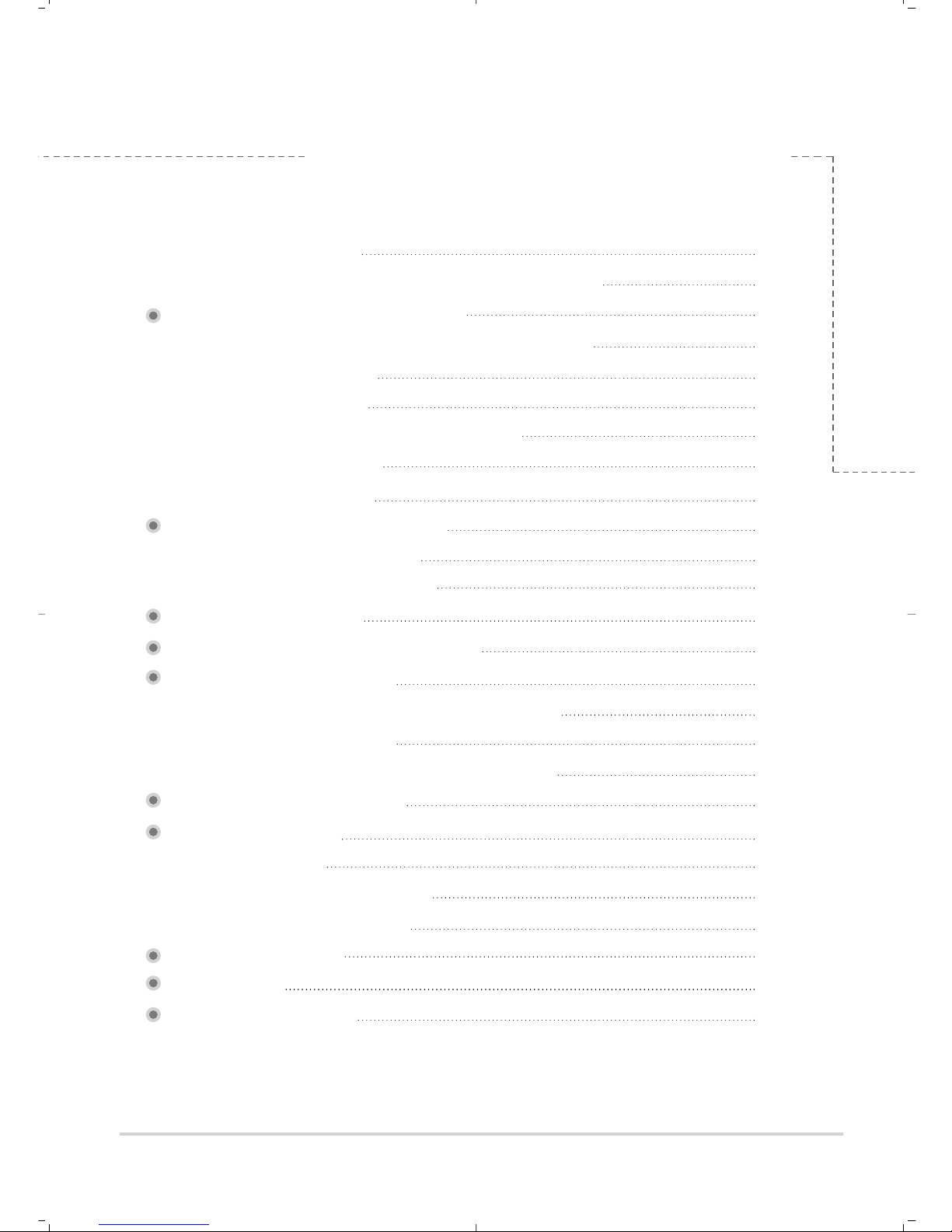
Thuraya
ㅣ
3
www.thuraya.com
5.5. Volume Control 16
5.6. Muting Microphone during Speakerphone Call 17
6. Receiving/Sending Fax Message 18
6.1. Receiving/Sending Fax through Fax machine 18
6.1.1. Receiving Fax 18
6.1.2. Sending Fax 18
6.2. Receiving/Sending Fax through PC 19
6.2.1. Receiving Fax 19
6.2.2. Sending Fax 19
7. Receiving/Sending Data Calls 20
7.1.1. Receiving Data Calls 20
7.1.2. Sending Data from PC 20
8. GmPRS Connection 21
9. Charging Thuraya Handset Battery 24
10. Code Locking Function 25
10.1. How to set up the code-locking function 25
10.2. How to make a call 26
10.3. In the case of Forgetting the PIN Code 26
11. Supplementary Services 26
12. Troubleshooting 27
12.1. Warnings 27
12.2. Care and Maintenance 27
12.3. Common Problems 28
13. LED Indications 29
14. Warranty 30
15. Specifications 31
Table of Contents
Table of Contents
Page 4

4
ㅣ
Thuraya
1. Introduction
FDU-3500 provides additional flexibility and convenience when using your Thuraya
SO-2510 and Thuraya SG-2520 handsets.
FDU-3500 supports connections of Thuraya SO-2510 and Thuraya SG-2520
handsets in an indoor environmnet. In addition, FDU-3500 and its accessories are
designed to meet Thuraya’s superior specifications and world-class quality
standards.
This indoor enabler enhances the capabilities of your Thuraya handset to meet
your communication requirements, both in the home and in the office.
When a Thuraya handset is used with FDU-3500, the handset becomes a
communication center providing voice, fax and data communication.
The FDU-3500’s built-in battery charger allows users to charge your Thuraya
handset while using FDU.
(Please note that Thuraya handsets are available and sold separately from your
local Service Provider)
2. Package Contents
FDU-3500 package consists of the following items:
1. Do not connect FDU-3500 with other products such as PSTN or a general telephone line.
2. Please check the software version of the Thuraya handset. If the version is old, you may not be
able to dock your handset with FDU-3500. In this case, you must first upgrade the Handset
software by using the software provided on the CDROM included in the product gift box.
For more details on how to check the software version, please refer to the user’s guide of the
Handset product.
3. For a better performance of FDU-3500, it is recommended to replace with the provided battery.
Attention
FDU-3500 with an Auxiliary Handset AC/DC Power Adapter
Page 5
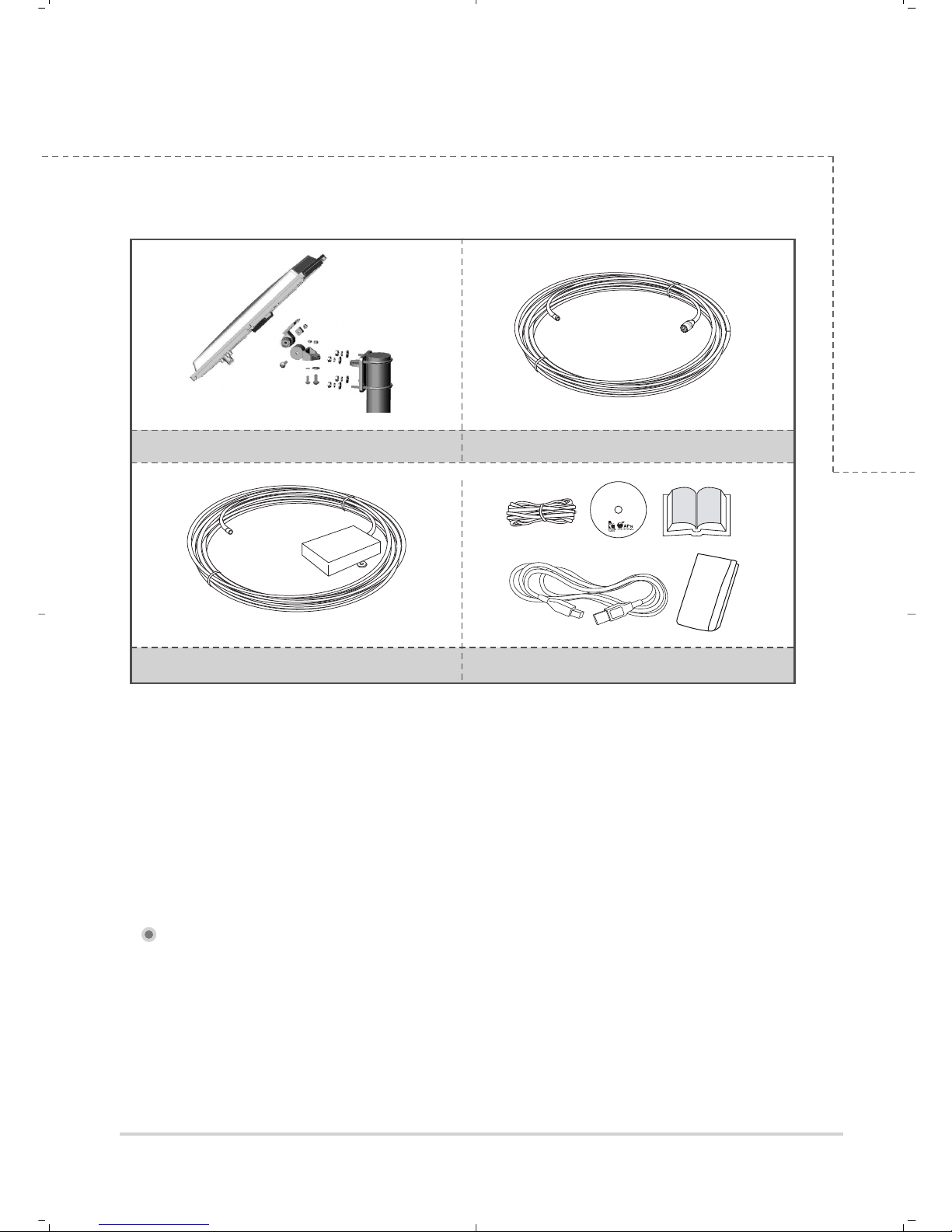
Thuraya
ㅣ
5
www.thuraya.com
Satellite Antenna and Mounting Adapter Satellite Antenna Cable (25m)
GPS Antenna with Cable (25m)
Utility CD, USB Cable, RJ-11 Cable, FDU-3500
User’s Manual and Additional Battery
3. Installation Instructions
After unpacking, please make sure that FDU-3500 and all its accessories are fully
ready for installation. Please read the instructions carefully. If you encounter any
difficulty in installation, contact your Service Provider for assistance.
3.1. Antenna Installation
The FDU-3500 antenna set consists of the following components:
1. Satellite antenna with mounting adapter.
2. Satellite antenna cable to connect satellite antenna to FDU-3500 (25m).
3. GPS antenna with attached coaxial cable to connect to FDU-3500 (25m).
Page 6
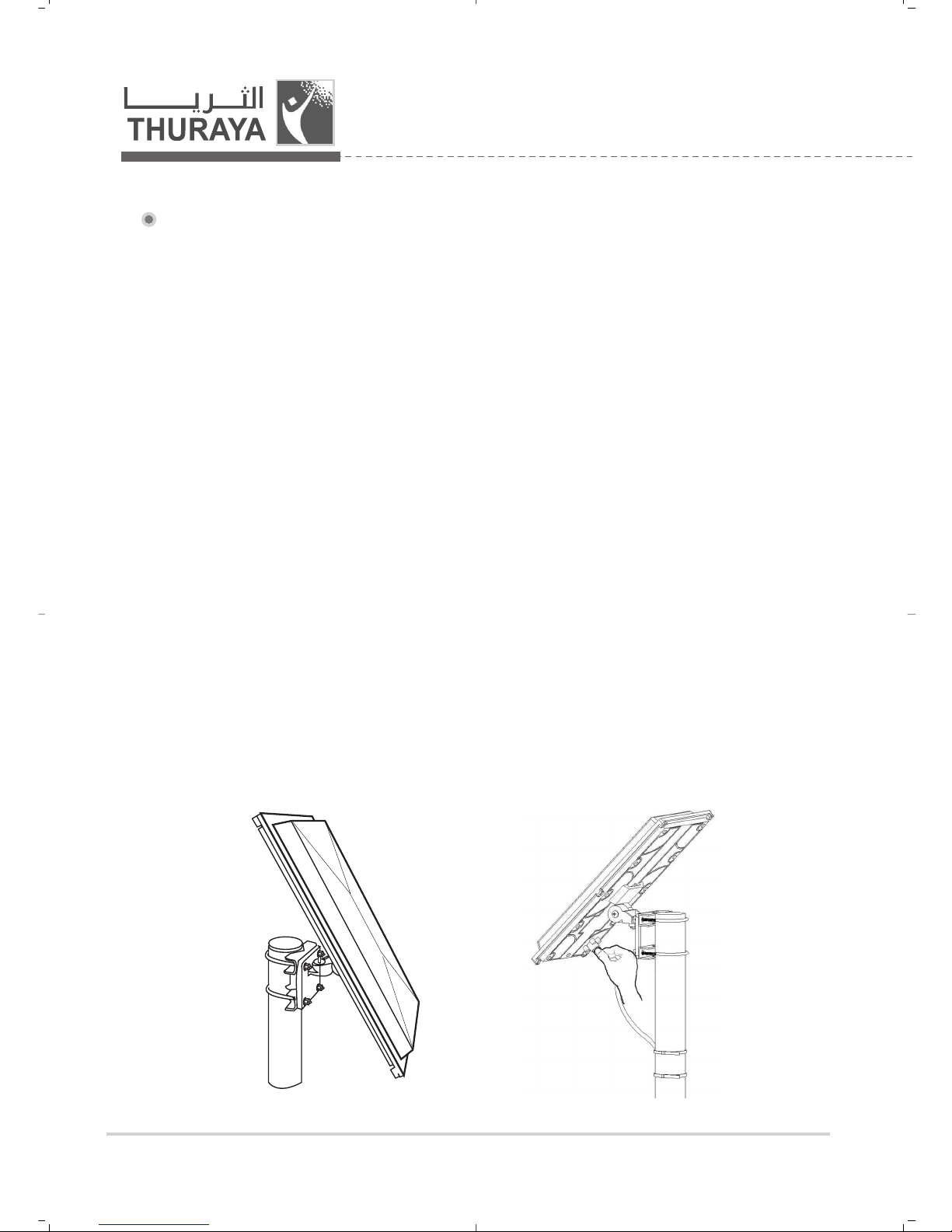
6
ㅣ
Thuraya
3.2. Installing Satellite Antenna
The satellite antenna is a rectangular patch antenna, and is supplied with a
mounting adapter.
The mounting adapter also has a function to adjust the elevation angle.
1. Mount the antenna onto any suitable fixture (mounting pole or wall) on the
rooftop using the mounting brackets and bolts provided.
The antenna should be facing skywards in the direction of the Thuraya
satellite at the correct angle.
The angle can be adjusted using the angular information provided on the
mounting adapter.
(Details are provided in the antenna installation guide book.)
2. Fix the antenna in such a way that the connector at the base is accessible
when mounted.
3. Connect the coaxial cable (marked “Satellite Antenna Cable”) to the antenna
connector located at the base of the satellite antenna and tighten it properly
by turning it clockwise. Leave enough length for a small loop and secure the
rest of the cable using the cable ties.
4. Connect the other end of the satellite antenna cable to the satellite antenna
connector marked “SAT” on FDU-3500 at the side of the connectors.
5. Adjust the azimuth and the elevation angle of the antenna according to your
location so that the highest reception quality is achieved as indicated on the
LCD display. (Details are provided in the antenna in satellite guide book.)
Page 7
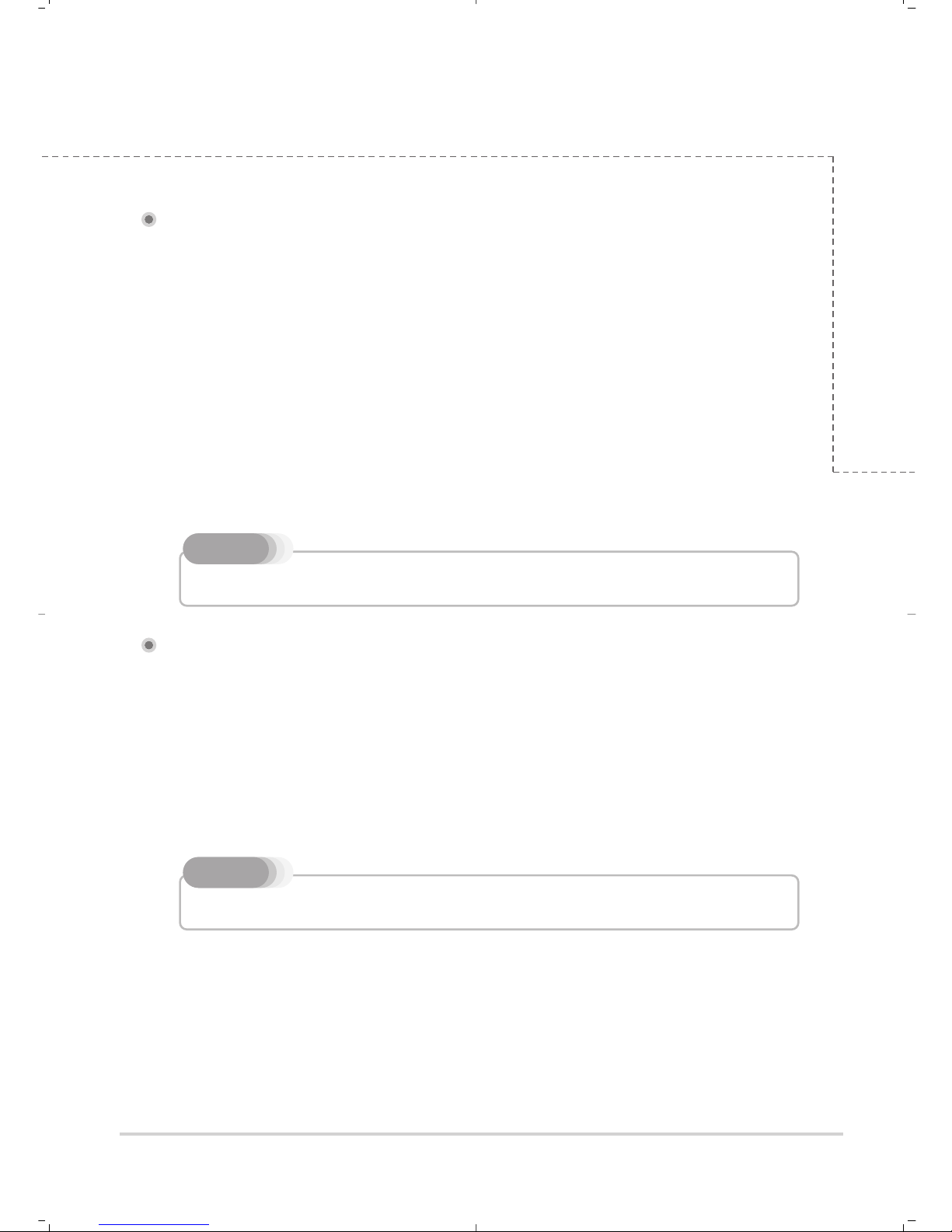
Thuraya
ㅣ
7
www.thuraya.com
3.3. Installing GPS Antenna
The GPS antenna comes with attached coaxial cable to connect to the
FDU-3500 unit.
1. Find an appropriate location on the rooftop to mount the antenna.
Make sure the antenna has a clear view of the sky.
2. Mark locations of the “screw holders” on the surface/rooftop for fixing the
antenna.
3. Drill holes of adequate depth on the surface.
4. Keep the antenna in place so that the drilled holes and the screw holders
line up.
5. Fix the antenna securely using the screws provided.
6. Connect the free end of the attached cable to the GPS antenna connector
marked “GPS” on FDU-3500.
Maintain a distance of between 0.5 and 1 meter between GPS and satellite antenna.
3.4. External Accessories
FDU-3500 needs to have external accessories for full functionality. Please make
sure that you have the following components:
1. Thuraya handset with an active SIM card.
2. Extension phone.
3. Group 3 Fax machine for sending/receiving fax.
4. Personal Computer (PC) for data transfer and PC fax.
5. Fax software for PC fax.
Note
The RJ-11 cable should be 2-wire inner at both ends.
Note
4. Getting Started
FDU-3500 is intended to be used as a desktop or wall-mounted phone while the
Thuraya handset is docked. Slots are provided at the base of the unit to allow
FDU-3500 to be hooked securely to a wall. Interfaces for connecting external
equipments such as Group 3 Fax machine and PC are provided at the back side
of the unit.
Page 8
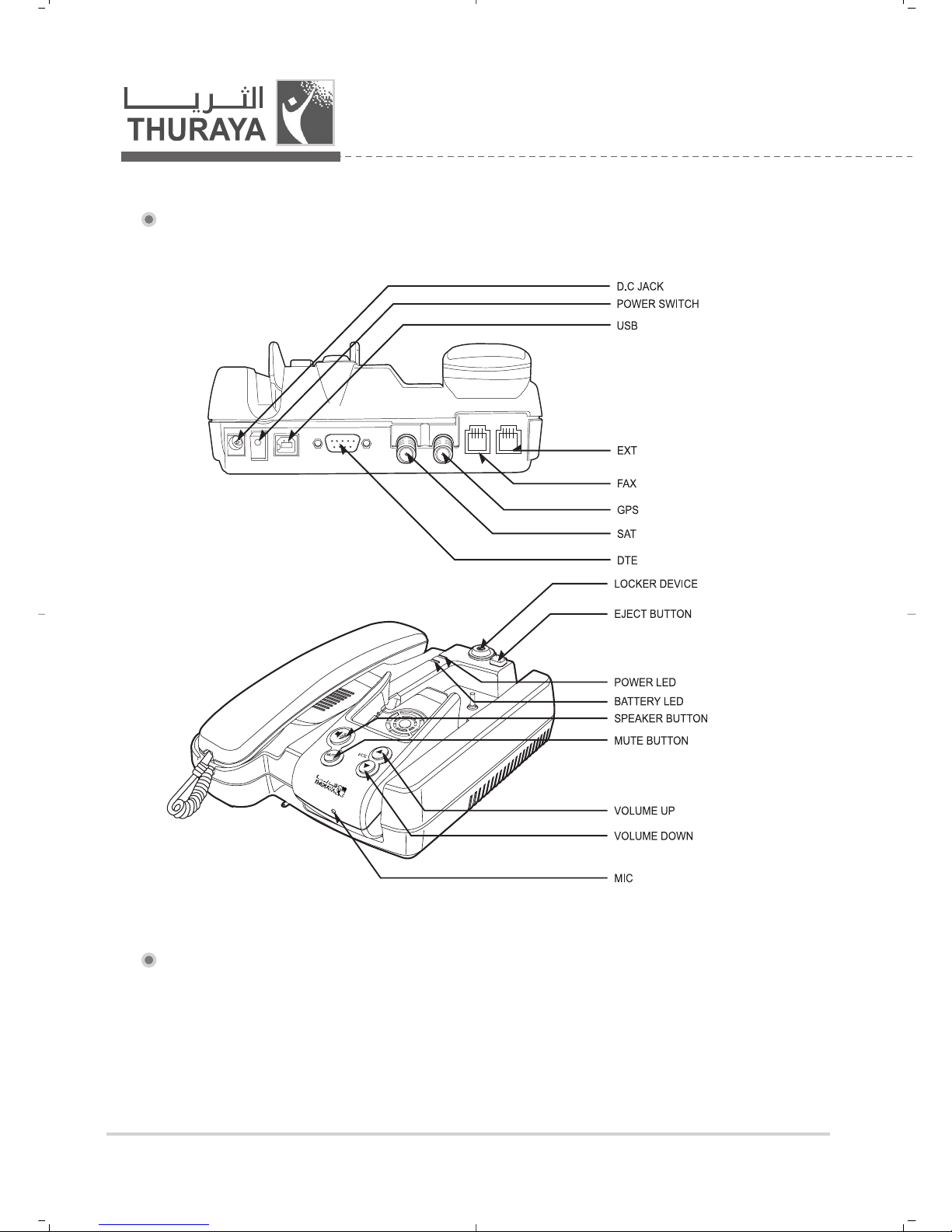
8
ㅣ
Thuraya
4.1. Connection Interface
4.2. Setting up FDU-3500
4.2.1. Fixing Docking part of FDU-3500
4.2. Setting up FDU-3500
FDU-3500 supports docking with the two types of Thuraya handset (SO-2510
and SG-2520).
Please check the type of Thuraya handset and then fix the docking position for
your FDU-3500.
Page 9
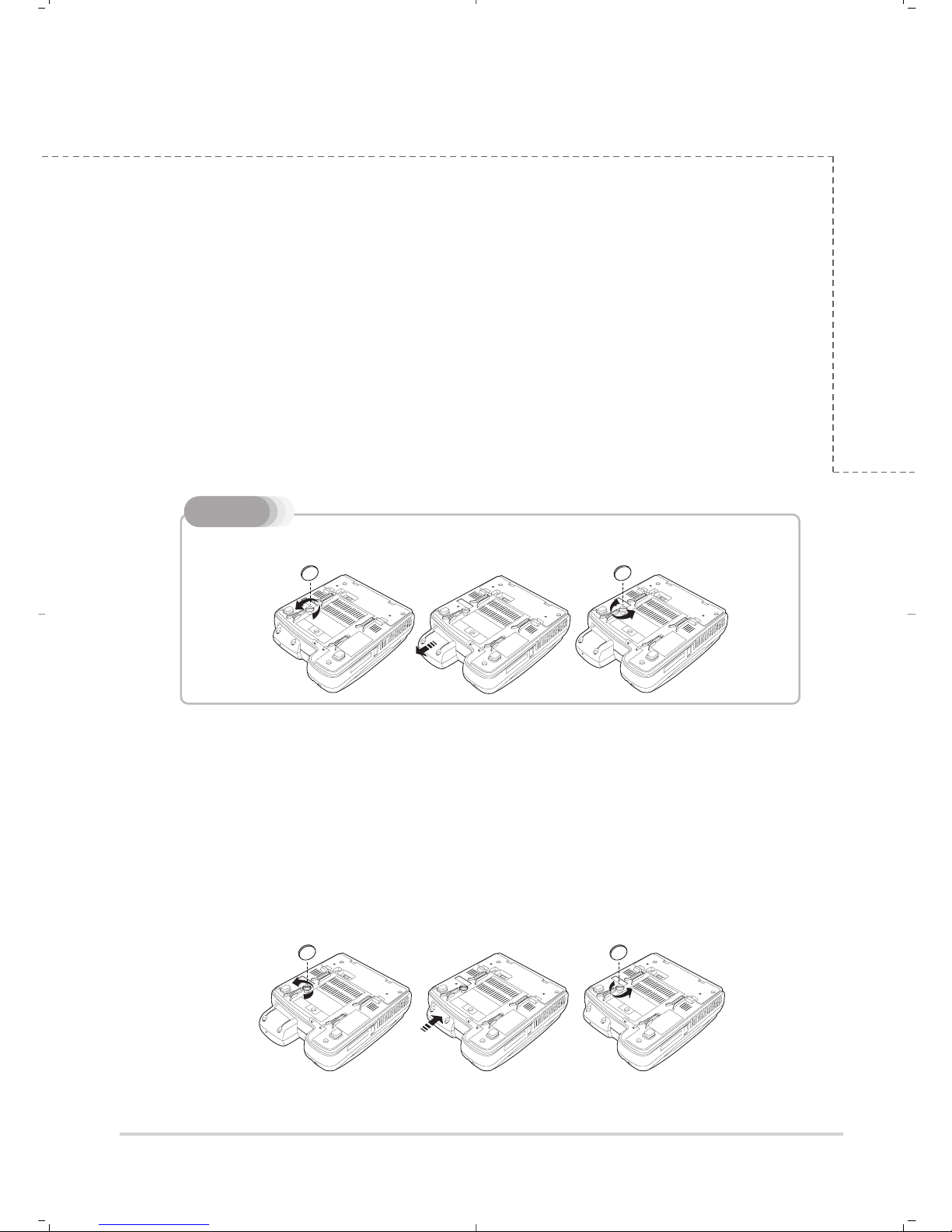
Thuraya
ㅣ
9
www.thuraya.com
Switching from SG-2520 to SO-2510
If you want to use SO-2510 instead of SG-2520, you must follow the procedure
below to change the position of the docking area:
1. Release the fixing screw using Coin from the fixing hole of the docking
area located on the bottom of FDU-3500.
2. Place FDU-3500 in the correct orientation and then press the lower part of
the docking area slightly. Keep pushing it upward until it won’t move anymore.
3. Fasten the fixing screw using Coin again.
1. Release the fixing screw using Coin from the fixing hole of the docking area
located on the bottom of FDU-3500.
2. Place FDU-3500 in the correct orientation and then press the upper part of
the docking area slightly. Keep pushing it downward until it won’t move
anymore.
3. Fasten the fixing screw using Coin again.
When FDU-3500 is released by the manufacturer, its docking area is set for SO-
2510. If you want to use SG-2520, you must follow the procedure below to
change the position of the docking area.
Please be careful as the product may get damaged or broken if you use excessive force on it.
Note
Switching from SO-2510 to SG-2520
Page 10
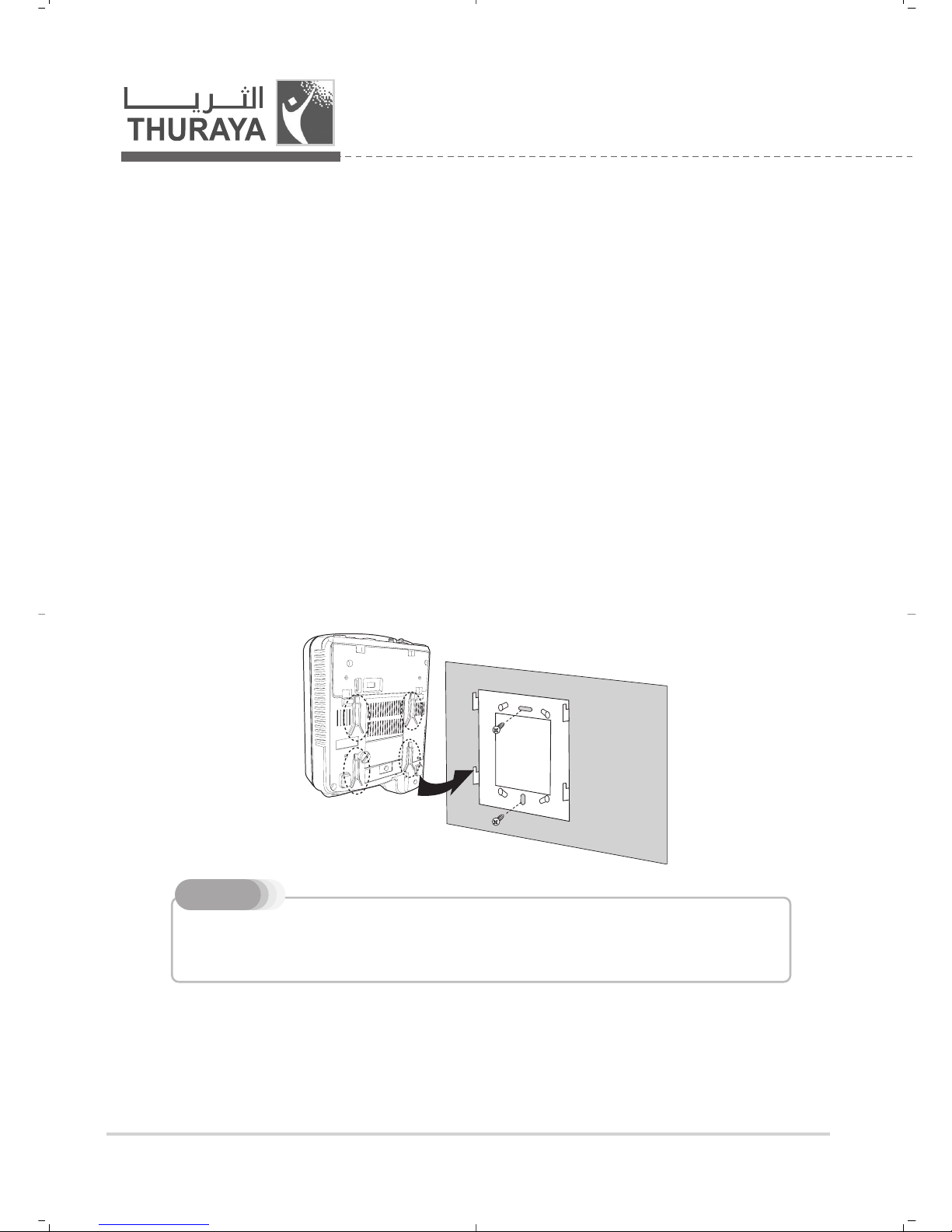
10
ㅣ
Thuraya
4.2.2. Using FDU-3500 as a desktop item
To use FDU-3500 as a desktop item, find an appropriate location on your
desktop where you can easily access the unit. Make sure that you have a socket
outlet nearby for powering up FDU-3500.
4.2.3. Using FDU-3500 as a wall mounted unit
FDU-3500 can be fixed on the wall by using the brackets. Slots for brackets are
provided on the back of FDU-3500.
1. Find an appropriate location on the wall for placing FDU-3500 as a mounted
unit.
2. Place the bracket on the fixing location and mark the location of screw hole.
3. Place a suitable-length screw on the wall for mounting FDU-3500.
4. Change the direction of Handset holder to a wall-mounted unit.
5. Hook FDU-3500 to the bracket on the wall.
4.2.4. Connecting Satellite Antenna
1. Connect the coupler at the free end of the coaxial satellite antenna cable with
the connector marked “SAT” on FDU-3500.
This product contains a fan. To ensure the fan’s normal operation, do not install the unit in a
dusty area.
Note
Page 11

Thuraya
ㅣ
11
www.thuraya.com
4.2.5. Connecting GPS Antenna
1. Connect the coupler at the free end of the coaxial GPS antenna cable to the
connector marked “GPS” on FDU-3500.
2. Tighten the connector by turning it clockwise.
4.2.6. Connecting FDU-3500 to Power Supply Adapter
Plug the Power Supply Adapter connector into the DC IN connector on FDU-3500.
Use the other end of the Power Supply Adapter to connect FDU-3500 to the main
power source.
1. Connect the DC plug of AC/DC power adapter to FDU-3500, and AC power
cord to AC/DC adapter.
2. Connect AC power to the external power source.
3. Switch on the power switch on FDU-3500. The power LED on FDU-3500
glows red indicating that the unit is powered and ready for use.
2. Tighten the connector by turning it clockwise.
The GPS antenna is an active antenna supplied with electrical power through the GPS
connector. If you connect a SAT antenna or a separate antenna to the connector of the GPS
antenna, it may affect the performance of FDU-3500. Therefore, when connecting an antenna
to it, you should check the connection handset carefully before connecting it to the antenna
connector.
Note
Page 12

12
ㅣ
Thuraya
You must have a phone unit and 2-wire RJ-11 cable to use this feature.
Note
Contact your Service Provider to check for fax service on the SIM card.
Note
To use USB interface, install the USB driver for FDU-3500 in the PC. USB driver is included
on the Utility CD which is provided with the product.
Contact your Service Provider to check for Data service on the SIM card.
Note
4.2.8. Connecting Group 3 Fax Machine to FDU-3500
FDU-3500 can be used for sending and receiving fax messages when connected
to a Group 3 Fax machine at the RJ-11 interface.
FDU-3500 includes two RJ-11 interfaces. Group 3 Fax machine should be
connected to the RJ-11 interface marked “FAX”.
1. Plug one end of the RJ-11 cable to the RJ-11 interface marked “FAX” on
FDU-3500.
2. Connect the other end of the RJ-11 cable to the Group 3 Fax machine.
4.2.9. Connecting a PC to FDU-3500 through USB port or DTE port
You can use your FDU-3500 for connecting to a PC through the USB interface or
DTE interface on FDU-3500.
1. Plug in one end of the USB cable (or Serial cable) to the USB port
(or COM port) of your PC.
2. Connect the other end of the USB cable (or Serial cable) to the USB interface
(or DTE interface) of FDU-3500.
4.2.7. Connecting Extension phone to FDU-3500
An extension phone can be connected to FDU-3500 at RJ-11 interface using an
RJ-11 cable.
FDU-3500 includes two RJ-11 interfaces. Extension phone should be connected to
the RJ-11 interface marked “EXT”.
1. Plug one end of the RJ-11 cable to the RJ-11 interface marked “EXT” on
FDU-3500.
2. Connect the other end of the RJ-11 cable to the RJ-11 interface of the phone.
Page 13

Thuraya
ㅣ
13
www.thuraya.com
Ensure that the dust cap behind the Thuraya handset is removed before attempting to dock.
Note
4.2.10. Docking Thuraya Handset in FDU-3500
1. Place Thuraya handset with the display facing up.
2. Gently lower the Thuraya handset into the docking cradle provided on
FDU-3500 coupling the antenna hole with the antenna connector.
3. Thuraya handset display will show “Fixed Adapter” for a couple of seconds
if the handset has been docked successfully.
4. Ensure full signal strength on the display. (There should be maximum signal
strength in the display. If not, please inform the Service Provider.)
4.2.11. Undocking Thuraya Handset from FDU-3500
In FDU-3500, a locker device is installed for mechanical locking. Thuraya handset
will be undocked only when the locker is released.
First, find the status of FDU-3500 locker device. If the locker is locked, unlock it and
carry out the next step:
1. Allow the Thuraya handset to complete all the ongoing functions.
2. Press the Eject button to release Thuraya handset.
Page 14

14
ㅣ
Thuraya
When FDU-3500 is switched on, it will take up to ten seconds to reach the normal working condition.
FDU-3500 is functional only when Thuraya handset is docked. For all operations Thuraya handset
should be docked into FDU-3500.
Important
5.1. Receiving Voice Calls
Incoming calls to FDU-3500 are indicated by:
1. Ringing tone in the speakerphone and extension phone.
2. Flashing of the speakerphone LED on the top of FDU-3500.
You can accept incoming calls at the speakerphone, auxiliary handset, or extension
phone.
Accepting Calls from the Auxiliary Handset
Pick up the Auxiliary handset.
Accepting Calls from the Speakerphone
Press the Speakerphone button.
Accepting Calls from Extension Phone
Pick up the handset of the Extension phone.
The speakerphone LED will remain ON if the call was not answered.
Note
5. Receiving/Making Voice Calls
You can receive and make Voice calls using FDU-3500. Make sure all these
conditions are met before making or receiving a Voice call.
1. FDU-3500 is switched ON.
2. Thuraya handset is switched ON.
3. SIM card is valid.
4. The connections are fitted properly as shown in this manual.
5. Thuraya handset is docked in FDU-3500 and “Fixed Adapter” is shown in the
handset for a few seconds.
6. Adequate satellite signal strength is shown in the Thuraya handset display.
7. Adequate GPS location information is shown in the Thuraya handset display.
Page 15

Thuraya
ㅣ
15
www.thuraya.com
5.2. Making Calls
You can use FDU-3500 to make outgoing calls. Make sure FDU-3500 is
activated before proceeding with the call.
Calling from the Speakerphone
Calls from Speakerphone can be made by:
1. Dial the destination number using Thuraya handset keypad.
2. Press Call button on Thuraya handset.
Calling from the Auxiliary Handset
Calls from auxiliary handset can be made by any of the following methods:
Method 1
1. Pick up the auxiliary handset.
2. Wait for the dial tone.
3. Dial the destination number using the Thuraya handset keypad.
4. Press call button on Thuraya handset.
Method 2
1. Dial the destination number using Thuraya handset keypad while the auxiliary
handset is on the cradle.
2. Pick up the auxiliary handset.
Calling from the Extension Phone
1. Pick up the handset of the Extension phone.
2. Wait for the dial tone.
3. Dial the destination number on the Extension phone keypad.
4. Press (or #) on the Extension phone keypad as the last digit.
To make a call from the Extension phone, you must dial (or #) as the last digit after the
destination number.
Note
5.3. Ending Calls
Ending a Speakerphone Call
Press the Speakerphone button.
Page 16

16
ㅣ
Thuraya
Ending Calls from Extension Phone
Place the Extension phone handset.
Ending a Private Call
Place the Auxiliary handset on FDU-3500.
5.4. Transferring Calls
Speakerphone to Auxiliary Handset (Conference call to privacy mode)
1. Pick up the Auxiliary handset. The call will be routed to the auxiliary handset.
Auxiliary Handset to Speakerphone (Privacy mode to conference call)
1. Press the Speakerphone button on FDU-3500.
2. Ensure speakerphone LED is blinking then place the Auxiliary handset on the cradle.
Speakerphone to Extension Phone
1. Pick up the Extension phone handset.
Extension Phone to Speakerphone
1. Press the Speakerphone button on FDU-3500.
2. Ensure Speakerphone LED is blinking, then place the extension phone on the cradle.
5.5. Volume Control
You can control the volume of the speakerphone, auxiliary handset and ringer tone
using the Volume Up and Volume Down button on FDU-3500. You can also control
the volume of the extension phone using the and # button on the extension phone.
Adjusting auxiliary handset volume
1. Pick up the auxiliary handset.
2. Press the Volume ‘Up’/Volume ‘Down’ button repeatedly to increase/decrease the
auxiliary handset volume as required.
Adjusting speakerphone volume
1. Switch ‘ON’ the speakerphone.
2. Press the Volume ‘Up’/Volume ’Down’ button repeatedly to increase/decrease
the speakerphone volume as required.
Page 17

Thuraya
ㅣ
17
www.thuraya.com
Muting a speakerphone call
Press the Mute button on FDU-3500 once.
Adjusting ringer tone volume
1. Select the ringer tone of Thuraya handset using MMI(Only SO-2510)
2. Switch ‘ON’ the speakerphone.
2. Switch ‘ON’ the speakerphone.
3. Press the Volume ‘Up’/Volume‘Down’ button repeatedly to increase/decrease the
ringer tone volume as required.
Adjusting extension phone volume
1. Press the / # button repeatedly to increase/decrease the extension phone
volume as required.
5.6. Muting Microphone during Speakerphone Call
You can mute the microphone during a speakerphone call by pressing the Mute
button. You will be able to hear the caller at the other end, but he/she will not be
able to hear you.
Whenever a call is muted, the mute LED on FDU-3500 will glow steadily.
Note
Page 18

18
ㅣ
Thuraya
6. Receiving/Sending Fax Message
You can use FDU-3500 for receiving and sending fax messages. This can be done
either by a group 3 Fax machine connected to the RJ-11 interface or through a PC
connected at the USB or DTE interface of FDU-3500. For sending a fax through PC,
your PC should have appropriate PC Fax software installed.
6.1. Receiving/Sending Fax through Fax machine
6.1.1. Receiving Fax
1. Dock Thuraya handset in FDU-3500.
2. Switch ‘ON’ FDU-3500.
3. Switch on the group 3 Fax machine that is connected to the RJ-11 interface
marked ‘FAX’ on FDU-3500.
6.1.2. Sending Fax
1. Dock the Thuraya handset in FDU-3500.
2. Switch on the group 3 Fax machine connected at the RJ-11 interface of
FDU-3500 and place the fax sheet on the fax machine.
3. Switch ON FDU-3500.
4. Dial the destination number followed by “ ” (or “#”).
5. Press Fax start button.
A ring tone in the fax machine indicates an incoming fax call.
Note
To Un-mute the call
Press the mute button again.
If you pick up the auxiliary handset now, the call will be automatically unmuted and routed to
the auxiliary handset.
Note
Page 19

Thuraya
ㅣ
19
www.thuraya.com
You can send/receive a fax through a PC connected to the USB or DTE interface
of FDU-3500.
6.2. Receiving/Sending Fax through PC
6.2.1. Receiving Fax
1. Dock Thuraya handset in FDU-3500.
2. Connect the PC to the USB or DTE interface of FDU-3500.
3. Switch ON FDU-3500.
4. Activate the fax software.
5. If there is no group 3 fax machine present at the RJ-11 interface of FDU,
incoming fax calls will be received by the PC connected at the USB or DTE
interface.
6.2.2. Sending Fax
1. Dock Thuraya handset in FDU-3500.
2. Connect the PC to the USB or DTE interface of FDU-3500.
3. Switch ON FDU-3500.
4. Invoke the PC fax software.
5. While configuring the fax software, select ‘fine’ as a resolution.
6. Enter the destination number. (e.g. 12345678)
7. Select the document/file to be sent.
8. Use the appropriate option in the fax software to send the fax.
While sending a fax through PC connected at the USB or DTE interface, the fax software
should be configured in the class 2.0 mode. When sending a fax through Quick Link or Hot
Fax, select “Thuraya Mobile Phone” or “Standard 19200 Modem” as a modem.
Note
To make a fax call from a Group 3 Fax machine, you must dial (or #) as the last digit after
the destination number.
Note
No need to dial “#” after the destination number while using fax on the PC.
Note
Page 20

20
ㅣ
Thuraya
7.1.1. Receiving Data Calls
The PC should be connected to FDU-3500 through USB or DTE interface.
To receive a data call on the PC appropriate data communication software should
be running, e.g. Hyper handset (default program available on Windows OS).
1. Dock Thuraya handset in FDU-3500.
2. Connect PC through USB or DTE interface.
3. Switch ON FDU-3500.
4. Invoke the data communication software.
5. You will hear a special signal tone in Thuraya handset when a data call is
coming through.
6. The data will be received by the communication software (Look up the S/W
guide book for the specific explanation).
7.1.2. Sending Data from PC
1. Dock Thuraya handset in FDU-3500.
2. Switch ON FDU-3500.
3. Invoke the data communication software in your PC.
4. Dial the destination number (e.g. ATDT 12345678)
5. Select the data file to be sent after call connection.
6. Use appropriate options in the data communication software to send the file
now. (Look up the S/W guide book for the specific explanation.)
7. Receiving/Sending Data Calls
You can use FDU-3500 to receive and make data calls. You can do this through a
PC connected at the USB or DTE interface. To receive/make data calls by a PC,
appropriate data communication software should be installed on the PC.
The baud rate of PC data communication software should be set up at 19200bps (Baud rate
of PC data communication software should be set to 19200bps both in sender and recipient’s
PC).
Note
Page 21

Thuraya
ㅣ
21
www.thuraya.com
8. GmPRS Connection
With FDU-3500, you can access Thuraya’s GmPRS network. Use the USB port
or DTE port to connect FDU-3500 to your PC.
Setting a phone connection modem to access Thuraya’s GmPRS network
1. Select “Control PanelPhone and Modem OptionModems” and then set
a port by adding the “Standard 33600bps Modem” according to the
following procedures.
2. Right-click the mouse on the “Standard 33600bps Modem” which is newly
created inthe Modems window. Right-click the mouse to select “Properties”
and then select “38400” for “Maximum Port Speed”.
Page 22

22
ㅣ
Thuraya
3. Select “Control Panel Network Connections Create a new connection”
to automatically execute the “New Connection Wizard”. Follow the procedures
below tocreate a phone connection. (Make sure to enter “*99#” for “Phone
Number to Dial”)
Control panel network connections create a new connection
Page 23

Thuraya
ㅣ
23
www.thuraya.com
4. Once all the settings are complete, a new phone connection icon will be
generated on the main screen.
5. Double-click the newly generated phone connection icon to execute phone
connection.
Select “Properties General Configure” and then set “38400” for
“Maximum Modem Speed”.
6. Select “Internet Protocol Properties” again and then select “Obtain an IP
address automatically”. Enter “85.115.64.64” for DNS Server Address.
Page 24

24
ㅣ
Thuraya
Procedures to access Thuraya’s GmPRS network
1. Click the phone connection icon on the main screen or from the program.
2. See if the dial number is set as “*99#” and then click “Dial”.
Procedures to disconnect from Thuraya’s GmPRS network
1. Click the “Phone Connection Network” on Windows’ task bar and then select
“End”.
3. Then, the “Phone Connection Network” icon will be created on Windows’ task
bar and you can see “G” mark on the LCD which indicates Thuraya User
handset.
9. Charging Thuraya Handset Battery
FDU-3500 comes with a built-in battery charger for charging the Thuraya handset.
When the Thuraya handset is docked and the FDU 3500 is switched ON,
FDU_3500 will start charging the battery.
The charging status will be blinking by the red LED on top of FDU-3500. Once the
Thuraya handset is fully charged, the BATT LED will turn to “always on”.
Page 25

Thuraya
ㅣ
25
www.thuraya.com
10. Code Locking Function
Extension phone is used for code locking function which is supported by FDU-3500.
This code locking function is operated by entering passwords. This function is not for
Thuraya handset connection but for FDU-3500 which has a code-locking function.
The PIN code of FDU-3500 is set to “0000”as a default.
How to enter the PIN Code
1. Connect the extension phone to RJ-11 interface marked “EXT” on FDU-3500.
Pick up the extension phone handset.
2. Press “# 0000New code (4 digit) ” (e.g. # 0000 1234 )
3. Hang up the phone after hearing the beep which indicates that the PIN code is
successfully changed.
Enable PIN Code locking function
1. Connect the extension phone to RJ-11 interface marked “EXT” on FDU-3500.
Pick up the extension phone handset.
2. Press “ User code ” (e.g. 1234 )
3. Hang up the phone after hearing the beep which indicates that PIN code is
successfully enabled.
Disable PIN Code locking function
1. Connect the extension phone to RJ-11 interface marked “EXT” on FDU-3500.
Pick up the extension phone handset.
2. Press “ #User code ” (e.g. #1234 )
3. Hang up the phone after hearing the beep which indicates that the PIN code is
successfully enabled.
How to change the PIN Code
1. Connect the extension phone to RJ-11 interface marked “EXT” on FDU-3500.
Pick up the extension phone handset.
2. Press “# Old codeNew code (4 digit) ” (e.g. # 1234 5678 )
3. Hang up the phone after hearing the beep which indicates that the PIN code is
successfully enabled.
10.1. How to set up the code-locking function
Page 26

26
ㅣ
Thuraya
11. Supplementary Services
There are a host of supplementary services supported by the Thuraya handset,
which are also supported by FDU-3500. Set these functions using the Thuraya
handset.
If you forget the PIN Code that have you set up, you should reset FDU-3500 by
visiting the service center. In order to avoid forgetting the PIN Code, it is
recommended to write it down in a diary/notebook.
Telephone Number or #
Fax Number or #Start Button of Fax machine
Fax Number
Running PC S/W Data Call Number
Running PC S/W Data Call Number
EXT Interface
Fax Interface
PC Fax S/W
USB Interface
DTE Interface
Voice Call
Fax Call
Data Call
Calling Methods with PIN Code disabled
10.2. How to make a call
10.3. In the case of Forgetting the PIN Code
PIN CodeTelephone Number or #
PIN CodeFax Number or # Start Button of
Fax machine
Fax Number
Running PC S/W Data Call Number
Running PC S/W Data Call Number
EXT Interface
Fax Interface
PC Fax S/W
USB Interface
DTE Interface
Voice Call
Fax Call
Data Call
Calling Methods with PIN Code enabled
Page 27

Thuraya
ㅣ
27
www.thuraya.com
12. Troubleshooting
Servicing
FDU-3500 does not contain consumer serviceable components. You are advised
not to carry out any kind of troubleshooting. In case you face any problems,
contact the nearest service center. Only authorized service personnel can repair
the equipment.
Antenna
Use only the antenna and cable that have been specifically designed for your
FDU-3500.
Unauthorized antennas, cables and cable length modifications, or attachments
could damage FDU-3500 and may violate the relevant regulations, causing loss of
performance and radio frequency (RF) energy above the recommended limits. If
your FDU-3500’s antenna gets damaged, please take it to an authorized Service
Provider.
General
•Do not place FDU-3500 in a wet area.
•Do not expose FDU-3500 to temperatures greater than +55°C Celsius or less
than 0°C Celsius.
•Do not expose FDU-3500 to moisture, dust etc.
•Avoid placing FDU-3500 close to open flames or any source of heat.
•Do not expose FDU-3500 to direct sunlight.
•Do not disassemble FDU-3500; this will void your warranty.
12.1. Warnings
FDU-3500 is a product of superior design and craftsmanship and should be
treated with care.
The following suggestions will help you to fulfill any warranty obligations and allow
you to enjoy this product for many years.
12.2. Care and Maintenance
Page 28

28
ㅣ
Thuraya
•Do not store it in hot areas. High temperatures can shorten the life of
electronic devices, damage batteries, and warp or melt certain plastics.
•Do not attempt to open it. Mishandling of the device may damage it.
•Do not drop, apply pressure or shake it. Rough handling can break internal
circuit boards.
•Do not use chemicals, cleaning solvents, or strong detergents to clean it.
Wipe it smoothly with a soft cloth.
•Do not paint it. Paint can clog the device’s moving parts and prevent proper
operation.
•Use only the supplied or approved replacement antenna. Unauthorized
antennas, modifications or attachments could damage the phone and may
violate regulations regarding radio devices.
If the phone, battery, charger, or any accessory does not function properly, take it
to your nearest authorized service center. The personnel there will assist you, and
if necessary, arrange for service.
•Thuraya handset is undocked properly.
•Thuraya handset is switched OFF.
•There is not enough satellite signal strength (indicated in Thuraya handset
display.
•There should be a minimum two bars present. Otherwise, adjust the antenna
properly).
•FDU-3500 should be switched ON. (Indicated by “Fixed Adapter” Message
on Thuraya handset for few seconds and power/charging LED on
FDU-3500.)
•Connections are not proper and firm.
•Old versions of HANDSET software.
12.3. Common Problems
Page 29

Thuraya
ㅣ
29
www.thuraya.com
Check the PIN Code.
Dial through Thuraya handset if the PIN is OK, and then check
the RJ-11 connection.
If Extension phone is not working, try the Auxiliary handset of
FDU-3500 and confirm if its working. If you can make a call with
the auxiliary handset of FDU-3500, then check Extension phone.
Check whether the auxiliary handset is connected properly.
Make sure that the speakerphone is “ON”.
Select appropriate volume level.
Check the PIN Code.
Check and make sure that the RJ-11 interface is connected
properly.
Check whether the fax machine is switched “ON”.
Check whether the fax machine is functional.
Make sure that the group 3 Fax machine is in the auto response
mode.
Check thief the SAT signal level of Thuraya handset is full.
Make sure that you have appropriate PC Fax software installed
in your system for sending/receiving fax through PC.
Check parameters on the fax software that you are using.
Up grade the Thruaya handset S/W.
Unable to
make/receive
calls
The auxiliary handset
not working
Unable to
send/receive fax
through RJ-11
Unable to
send/receive fax
through PC
Unable to
Initialization
Speakerphone not
working
Problem
Solution
13. LED Indications
FDU-3500 is powered “ON”.
HANDSET battery is full charged.
HANDSET battery is charging.
Incoming call indication.
The speakerphone is “ON”.
The microphone is °”OFF”.
The power LED on top middle of FDU-3500 is Red.
The BATT LED on top middle of FDU-3500 is Red.
The BATT LED on top middle of FDU-3500 is blinking.
Speakerphone LED is flashing
The RED LED on the speaker button is illuminated.
The RED LED on the Mute button is illuminated.
LED Status Indication
Page 30

30
ㅣ
Thuraya
14. Warranty
Limited Warranty
FDU-3500
This Limited Warranty is provided to the original purchaser of FDU-3500. This
Limited Warranty is non-transferable in nature.
Warranty Coverage and Service
Thuraya warrants all new FDU-3500 handsets to be free from defects in material
and workmanship under normal use and wear, for a period of one year (1 year)
from the date of purchase.
If under normal use the product becomes defective in materials or workmanship
and is returned to a Thuraya Authorized Service Center during the warranty
period, the product will be repaired or replaced at no charge to the purchaser. The
purchaser shall be required to provide reasonable proof of the date of purchase of
the product.
Repair or replacement of the Product is subject to Thuraya System Design’s sole
and exclusive option. Reconditioned replacement components, parts, units, or
materials may be used if the Product is repaired or replaced. Cost incurred in the
removal, de-installation or reinstallation of the Product are not covered.
This Limited Warranty will be void in its entirety if the Product is serviced by
anyone other than Thuraya or a Thuraya Authorized Service Center.
The User’s sole and exclusive solution will be repair or replacement of the product.
Thuraya neither assumes nor authorizes any Authorized Service Center or any
other person or entity to assume any other obligation or liability beyond that which
has been specified in this Limited Warranty.
Limitation of Liability
All liability and obligations of Thuraya under this Limited Warranty shall terminate
on thecompletion of the warranty period of one year, calculated from the date of
purchase of the product by the original purchaser. The purchaser shall fill in the
warranty card attached in the User’s manual and get it duly stamped and signed
by the Dealer as proof of purchase.
This limited warranty sets forth the entire responsibility of Thuraya with respect to
the product.
There are no other liabilities of Thuraya arising from the sale of the Product
whether based on warranty, contract, negligence or any other theories of liability.
Page 31

Thuraya
ㅣ
31
www.thuraya.com
This Warranty does not cover the following
Thuraya will not be responsible for products or accessories not manufactured or
provided by Thuraya. Thuraya will not take responsibility for the failures caused by
misuse, accident, alteration or neglect, removal or repair, neglect or failure to follow
instructions as to installation and maintenance, fire, flood or other natural calamities.
Thuraya will not guarantee the performance of the Product when used in combination
with other products or equipment.
15. Specifications
AC/DC adapter: 110 ~ 240V free voltage input
Input power DC 12V/24V/34V
3 x RJ11:
- External telephone connection (voice call)
- External FAX machine connection (FAX call)
- Auxiliary handset connection (voice call)
1 x USB: PC connection (data call, FAX call)
1 x D-SUB (9 Pin): External device connection
2 x SMA
- Satellite antenna connection for Thuraya handset
- GPS antenna connection for Thuraya handset
Speakerphone: Speakerphone function on/off
Mute: Mute function on/off
Vol +: Volume up
Vol -: Volume down
POWER LED: Display power on/off status
BATT LED: Display HANDSET battery charging status
SPEAKER LED: Display speakerphone on/off status
MUTE LED: Display sound on/off
Size: 170mm x 215mm
Plastic case
Power
1
Interfaces
2
Control Keys
3
Displays
4
Case
5
NO
Items
Spec.
Page 32

