Page 1
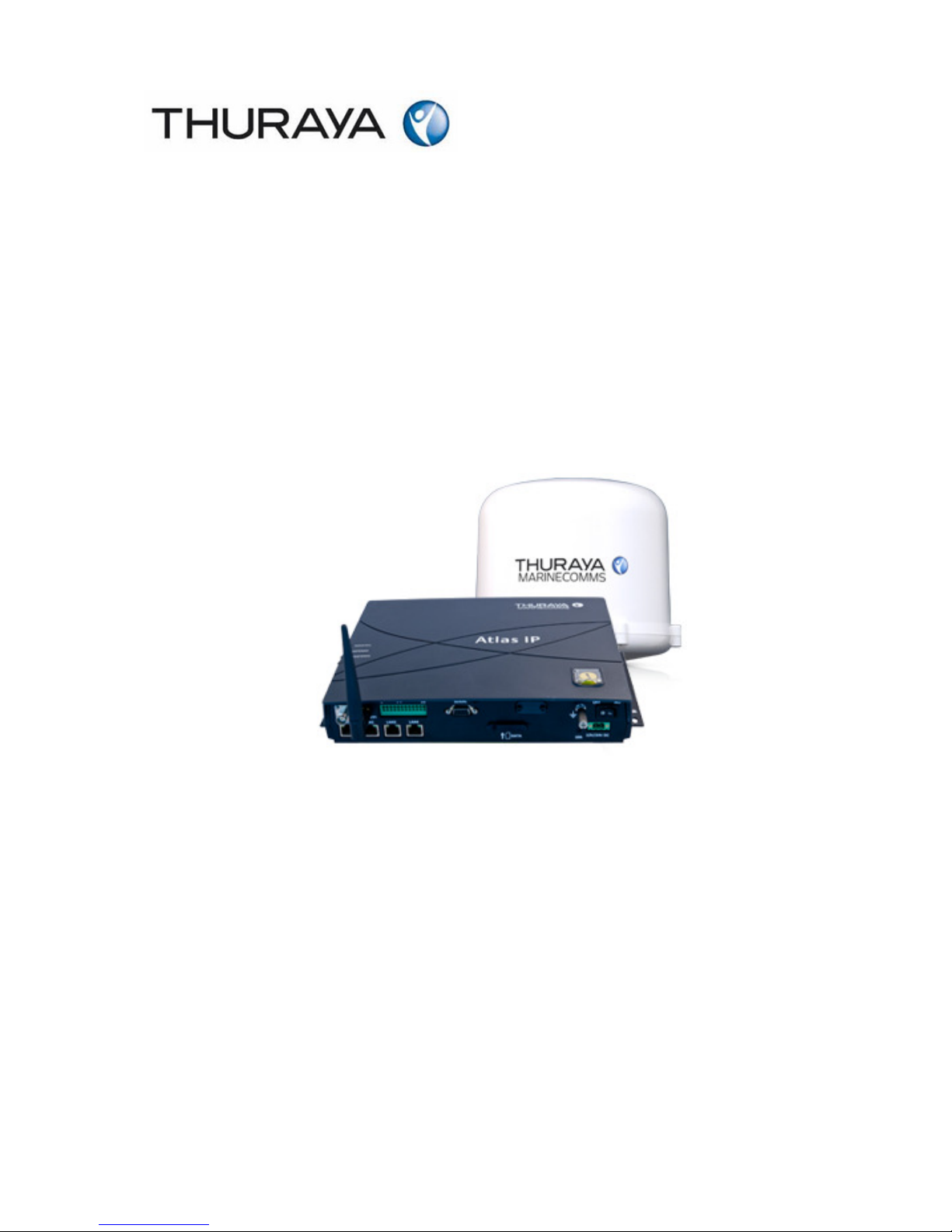
Thuraya ATLAS IP
Satellite Terminal
Installation Manual
Rev 1.0
Page 2

Atlas IP Terminal Installation Manual
Page 2 of 34
LIST OF CONTENT:
REGULATORY INFORMATION_________________________________________________4
SAFETY INSTRUCTIONS __________________________________________________________ 5
IMPORTANT INFORMATION TO INSTALLERS AND USERS ___________________________ 8
SYSTEM CONFIGURATION ________________________________________________________ 9
1 ATLAS IP TERMINAL _________________________________________________________ 10
1.1 Introduction _____________________________________________________________ 10
1.2 Above Deck Equipment ____________________________________________________ 10
1.3 Below Deck Equipment ____________________________________________________ 11
1.4 Wired Primary Handset with Cradle _________________________________________ 11
2 INSTALLATION OF ATLAS IP TERMINAL ______________________________________ 12
2.1 Installation of ADU _______________________________________________________ 12
2.1.1 Overview ____________________________________________________________ 12
2.1.2 Radiation Hazard ______________________________________________________ 12
2.1.3 Interference ___________________________________________________________ 13
2.1.4 Obstruction ___________________________________________________________ 14
2.1.5 Antenna Mast _________________________________________________________ 15
2.1.6 Installing ADU ________________________________________________________ 16
2.2 Installation of BDU ________________________________________________________ 17
2.3 Installation of Primary Handset and Cradle ___________________________________ 19
2.3.1 Connecting Primary Handset with a Cable Holder ____________________________ 19
2.3.2 Overview ____________________________________________________________ 20
3 CONNECTIONS ______________________________________________________________ 21
3.1 BDU’s Outputs Connection _________________________________________________ 22
3.1.1 RS-232 Serial Connector ________________________________________________ 22
3.1.2 GPIO Output Port ______________________________________________________ 23
3.1.3 Grounding Stud _______________________________________________________ 24
4 GETTING STARTED ON THE SYSTEM __________________________________________ 24
4.1 Installing the SIM card ____________________________________________________ 24
4.2 Powering up the system ____________________________________________________ 26
4.2.1 Switching on the BDU __________________________________________________ 26
4.3 Settings on Web Console ___________________________________________________ 27
4.3.1 Activating on Web Console ______________________________________________ 27
4.3.2 Data Connection Settings ________________________________________________ 28
4.4 Selection of Data / CS Voice Mode ___________________________________________ 30
5 GLOSSARY __________________________________________________________________ 31
Page 3
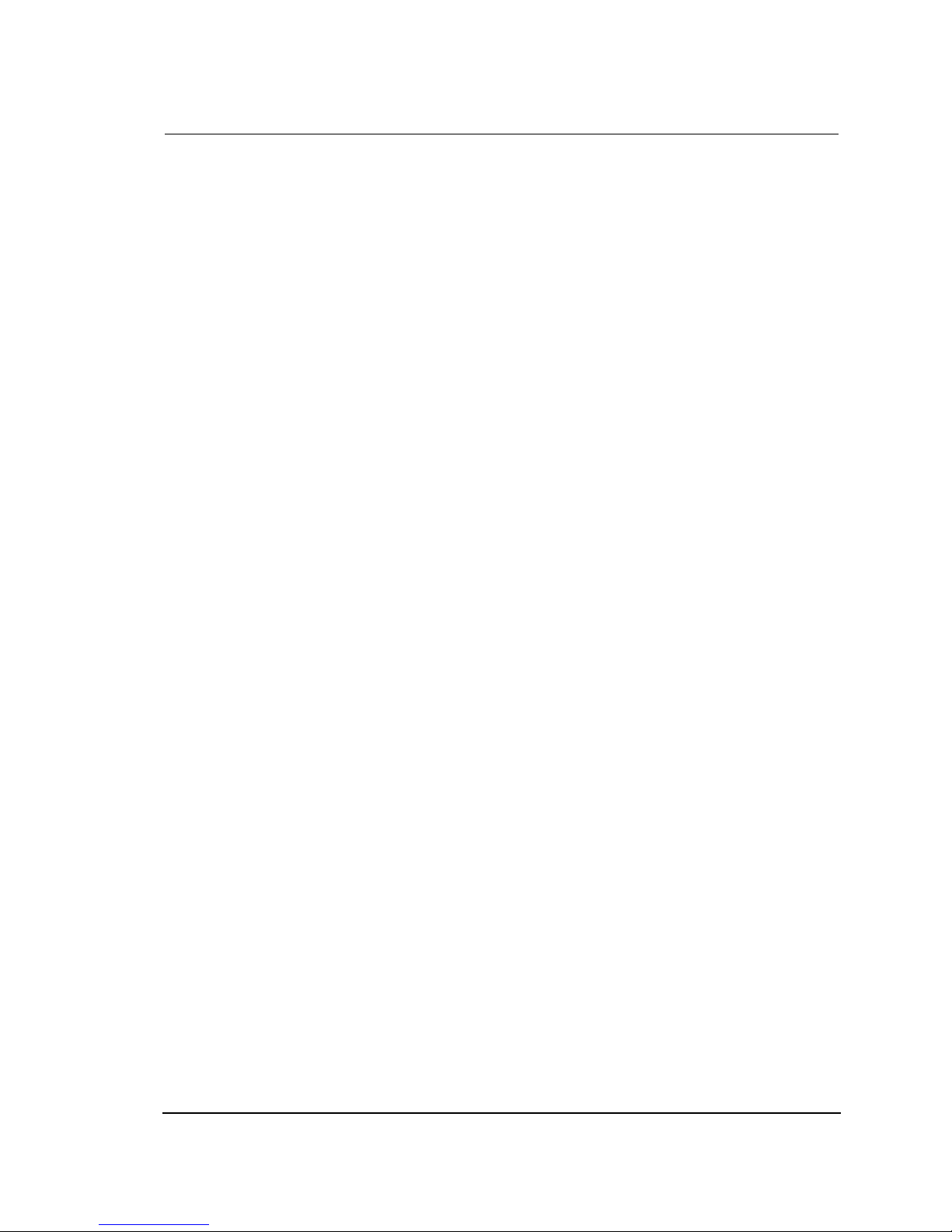
Atlas IP Terminal Installation Manual
Page 3 of 34
APPENDIX A OUTLINE DRAWINGS ________________________________________________ 32
A-1 ADU’s Outline Dimensions and Weight _______________________________________ 32
A-2 ADU’s Hole Pattern (Cut-out Holes) _________________________________________ 33
A-5 BDU’s Outline Dimensions _________________________________________________ 34
A-4 Primary Handset’s Outline Dimensions _______________________________________ 34
Page 4
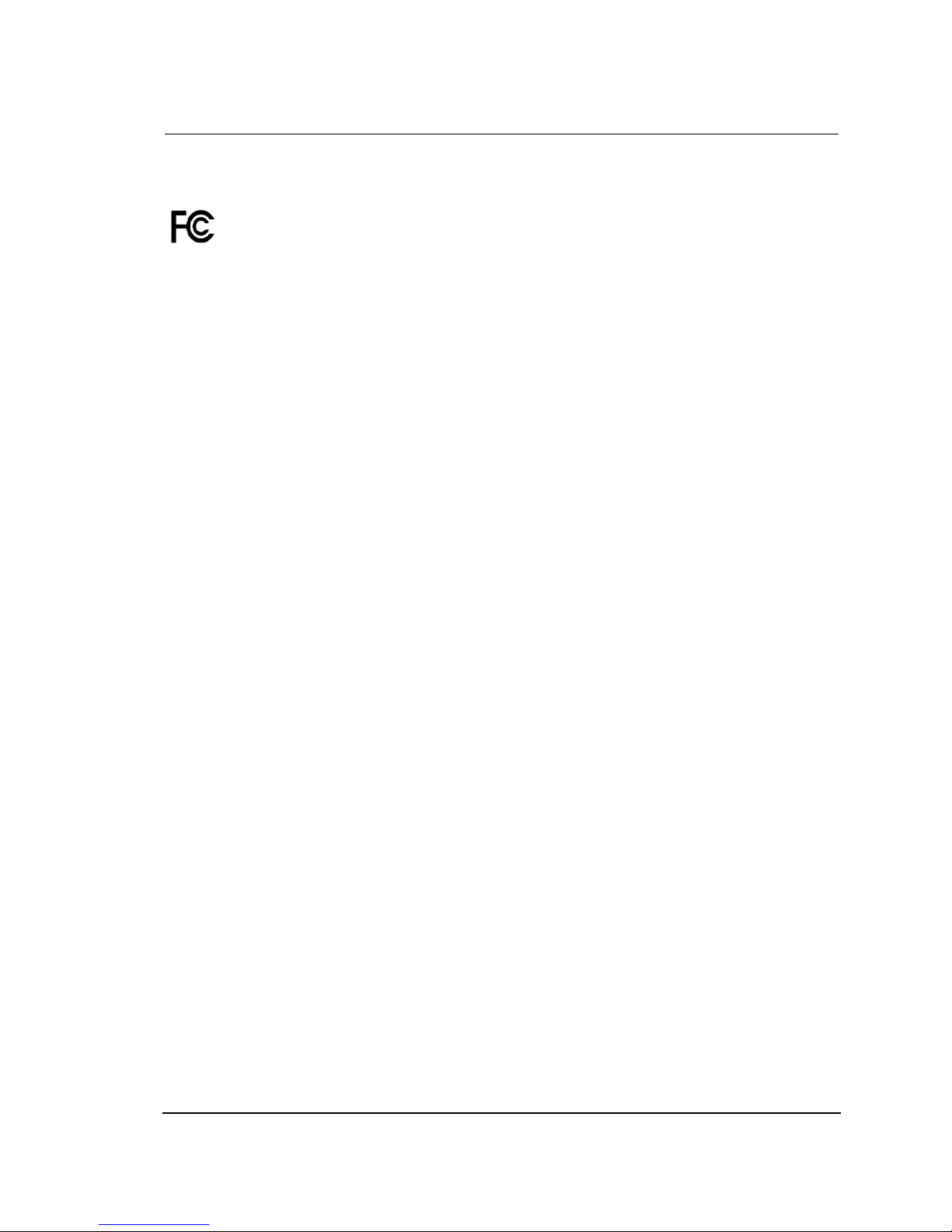
Atlas IP Terminal Installation Manual
Page 4 of 34
REGULATORY INFORMATION
Federal Communication Commission Notice
FCC Identifier: QO4-AVIATLASIP
USE CONDITIONS:
This device complies with part 15 of the FCC Rules. Operation is subject to the following two
Conditions:
(1) This device may not cause harmful interference, and
(2) This device must accept any interference received, including interference that may cause
undesired operation.
NOTE:
This equipment has been tested and found to comply with the limits for a Class B digital device,
pursuant to Part 15 of the FCC Rules. These limits are designed to provide reasonable protection
against harmful interference in a residential installation. This equipment generates uses and can radiate
radio frequency energy and, if not installed and used in accordance with the instructions, may cause
harmful interference to radio communications. However, there is no guarantee that interference will not
occur in a particular installation.
If this equipment does cause harmful interference to radio or television reception, which can be
determined by turning the equipment off and on, the user is encouraged to try to correct the interference
by one of the following measures:
· Reorient or relocate the receiving antenna.
· Increase the separation between the equipment and receiver.
· Connect the equipment into an outlet on a circuit different from that to which the
receiver is connected.
· Consult the dealer or an experienced radio/TV technician for help.
IMPORTANT NOTE: EXPOSURE TO RADIO FREQUENCY RADIATION
This Device complies with FCC radiation exposure limits set forth for an uncontrolled environment. The
Antenna used for this transmitter must be installed to provide a separation distance of at least 100cm
from all persons and must not be co-located or operating in conjunction with any other antenna or
transmitter.
FCC CAUTION:
Any Changes or modifications not expressly approved by the manufacturer could void the user’s
authority, which is granted by FCC, to operate this Maritime Broadband Satellite Terminal, ATLAS IP
Page 5

Atlas IP Terminal Installation Manual
Page 5 of 34
Declaration of Conformity:
Addvalue Innovation Pte Ltd., 8, Tai Seng Link, Level 5 (Wing 2), Singapore 534158.
declares under our sole responsibility that the Product, brand name as Thuraya and model: ATLAS IP,
Maritime Broadband Satellite Terminal to which this declaration relates, is in conformity with the
following standards and/or other normative documents:
ETSI EN 301 489-1, -17, -19, -20, ETSI EN 301 444, ETSI EN 300 328, EN 60945,
IEC 60950 – 1 AND EN 60950-1,
We hereby declare that all essential radio test suite have been carried out and that the above named
product is in conformity to all the essential requirements of Directive 1999/5/EC.
The Conformity Assessment procedure referred to Article 10 and detailed in Annex [III] or [IV] of
Directive 1999/5/EC has been followed with involvement of the following notified body(ies):
TIMCO ENGINEERING, INC., P.O BOX 370,NEW BERRY, FLORIDA 32669.
Identification mark: 1177 (Notified Body number)
The technical documentation relevant to the above equipment are held at:
· Addvalue Innovation Pte Ltd., 8, Tai Seng Link, Level 5 (Wing 2), Singapore 534158.
·Signed by Mr. Tan Khai Pang (Chief Technology Officer, September 29, 2014) and
Mr. Prabakar Kuttaniseeri (Manager- Quality Management, September 29, 2014).
SAFETY INSTRUCTIONS
For the sake of safety and protection, read the manual before attempting to use Thuraya Atlas
IP Terminal.
The following general safety precautions must be observed during all phases of operation,
service and repair of this equipment. Failure to comply with these precautions or with specific
warnings elsewhere in this user guide violates safety standards of intended use of the
terminal.
Addvalue Innovation Pte Ltd assumes no liability for the customer's failure to comply with
these requirements.
Hazard Symbols
Antenna Radiation Warning
and Distance to other
Radiation Equipment
For safety reasons, all personnel must keep at least 2
meters from the ADU.
Page 6
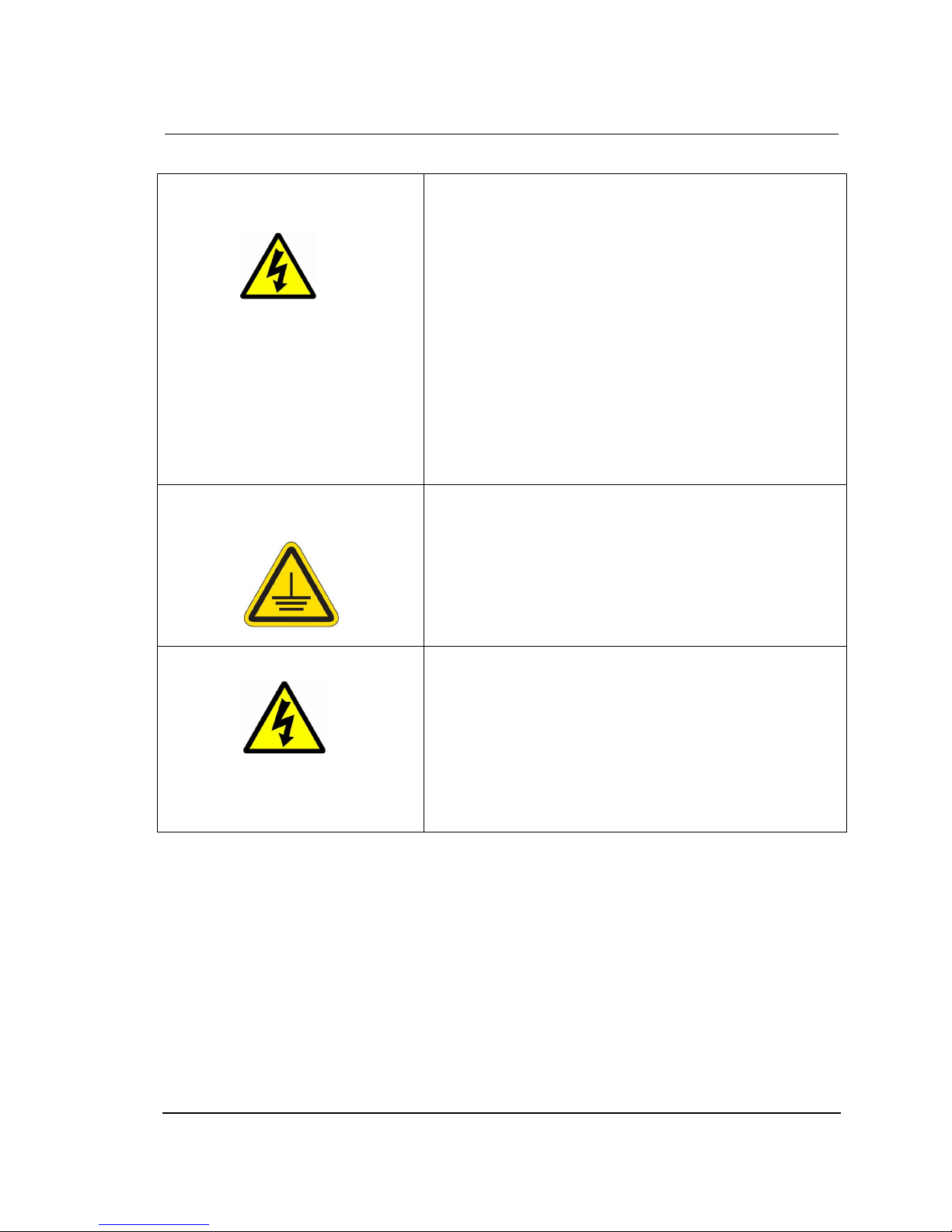
Atlas IP Terminal Installation Manual
Page 6 of 34
Power Supply
Turn off the power at the mains switchboard before
beginning of the installation.
Confirm the power voltage is compatible with voltage
rating of the equipment. It is highly recommended to use
+24V DC power line, provided that it is available on the
vessel.
In case of unavailability of +24V DC power line provided
by the vessel, an external AC/DC power supply of
115/230V AC with its output of +24V DC can be used.
Note: The requirements of the AC/DC power supply
should take care of high surge current of 25A at 24V
DC for 1ms.
Grounding, cables and
connections
The chassis of the equipment must be connected to an
electrical ground. This will minimise electric shock and
mutual interference. In short, the EQUIPMENT must be
grounded to the vessel.
Service
Do not attempt to access to the interior of the equipment.
Only qualified personnel authorized by its manufacturer
may perform service. Failure to comply with this rule will
result in the warranty void.
Under certain conditions, dangerous voltages may exist
even with the power cable removed. To avoid injuries,
always disconnect power before accessing the
equipment.
Equipment Ventilation
To ensure adequate cooling of the terminal, 5-centimeter of unobstructed space must be
maintained around all sides of the unit except the bottom side. The ambient temperature range
of the transceiver is: -25°C to +55°C.
Fire Precautions
The equipment shall not be operated in the presence of flammable gases or fumes as well as
any explosive atmosphere. Operation of any electrical equipment in such an environment
constitutes a definite safety hazard.
Page 7
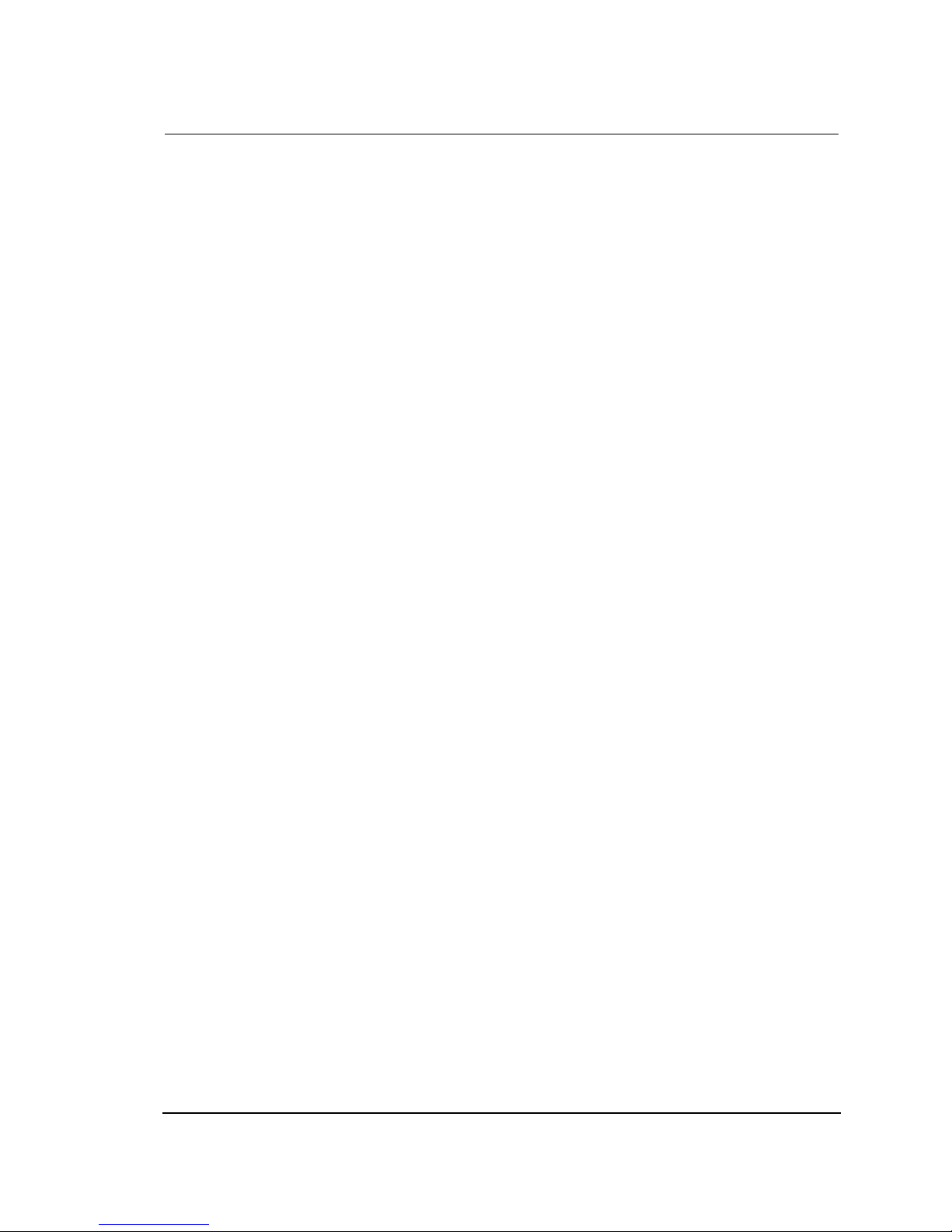
Atlas IP Terminal Installation Manual
Page 7 of 34
Obtaining Licensing For Thuraya Transceivers
Under rights given under ITU Radio Regulations, local telecommunications administrations establish
and enforce national rules and regulations governing types of emissions, power levels, and other
parameters that affect the purity of signal, which may be radiated in the various frequency bands of the
radio spectrum.
To legally operate Thuraya equipment, it is necessary to obtain permission from the local
telecommunications regulatory authorities of the country you are operating from. Using your
equipment in any country without permission causes you to run the risk of confiscation of the
equipment by the local authorities. The normal procedure to bring such equipment into another
country is to apply for a license before travel. If a license has not been obtained before travel,
the equipment may be put in to storage by local authorities until such time license is obtained.
Page 8
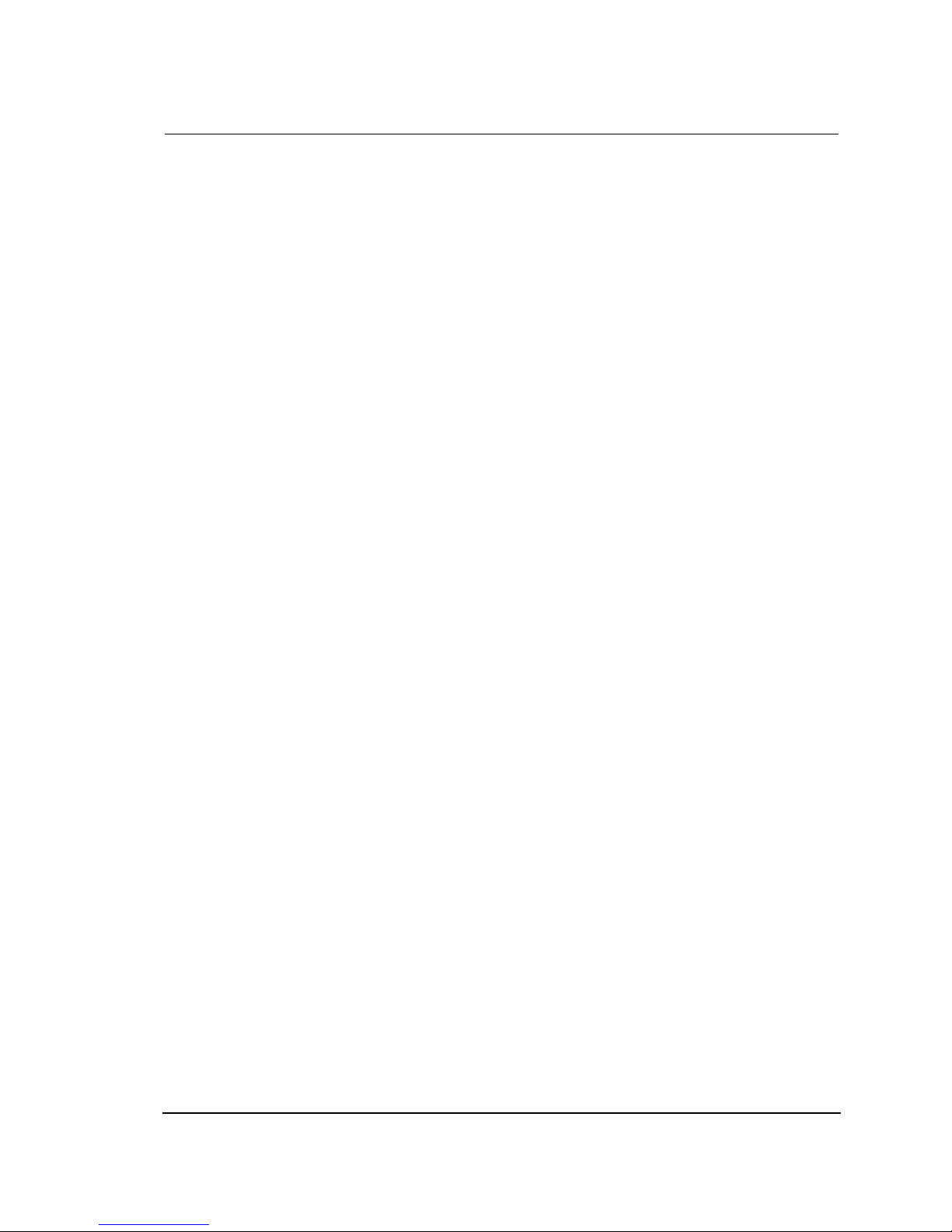
Atlas IP Terminal Installation Manual
Page 8 of 34
IMPORTANT INFORMATION TO INSTALLERS AND USERS
General
It is important that the user of this equipment read and observe all safety requirements and operate the
terminal according to the descriptions published in this manual.
Failure to comply may result in risk of injury or equipment failure and voids the validity of the warranty
provided by equipment manufacturer.
The terminal consists of 2 systems, BDU and ADU and they must be used as provided by the
manufacturer or authorized dealer. Do not substitute any one of the system which is not provided by the
manufacturer or authorized dealer. Should needs of servicing or replacement is required, always contact
the distributor or manufacturer for instructions.
Any modifications or attempts to open up the devices by not authorized personnel will void the warranty.
Contents in this manual may be subjected to change without notice, to obtain latest version, please
enquire it from product manufacturer or distributor.
Copyright
© Copyright 2012 Addvalue Innovation Pte Ltd.
All rights reserved. This publication and its contents are proprietary to Addvalue Innovation Pte Ltd. No
part of this publication may be reproduced in any form or by any means without the written permission of
Addvalue Innovation Pte Ltd.
Warranty
Addvalue Innovation Pte Ltd has made every effort to ensure the correctness and completeness of the
material in this document. Addvalue Innovation Pte Ltd shall not be liable for errors contained herein.
The information in this document is subject to change without notice. Addvalue Innovation Pte Ltd
makes no warranty of any kind with regard to this material, including, but not limited to, the implied
warranties of merchantability and fitness for a particular purpose.
Trademarks
All trademarks, marks, names, or product names referenced in this publication are the property of their
respective owners, and Addvalue Innovation Pte Ltd neither endorses nor otherwise sponsors any such
products or services referred to herein.
Microsoft, Windows, Windows NT, Windows 2000, and Windows XP are registered trademarks of
Microsoft Corporation in the U.S.A. and/or other countries.
All other company and product names may be the registered trademarks or trademarks of their
respective owners.
Page 9
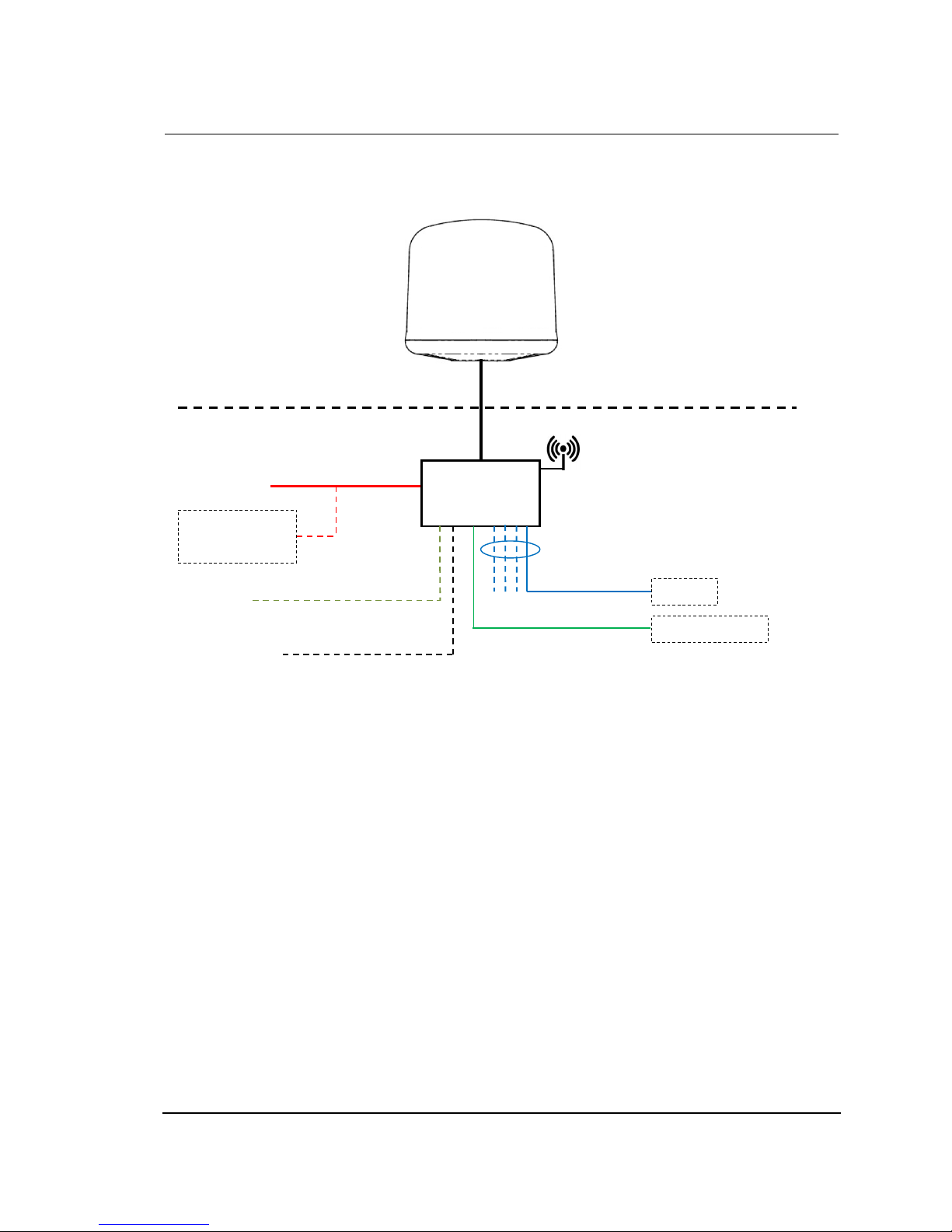
Atlas IP Terminal Installation Manual
Page 9 of 34
SYSTEM CONFIGURATION
Solid line refers to the basic configuration.
ADU
BDU
Router
External Devices
Above Deck Unit
(To be installed in an exposed area)
Below Deck Unit
(To be installed in protected area)
AC/DC Power
Supply Unit
+12V / 24V DC
PoE (1x)
LAN (3x)
I/O Interface
Navigation
Equipmen
t
GPS O/P (NMEA 0183)
Wi-Fi
RS232 Serial
Primary Handset
Page 10
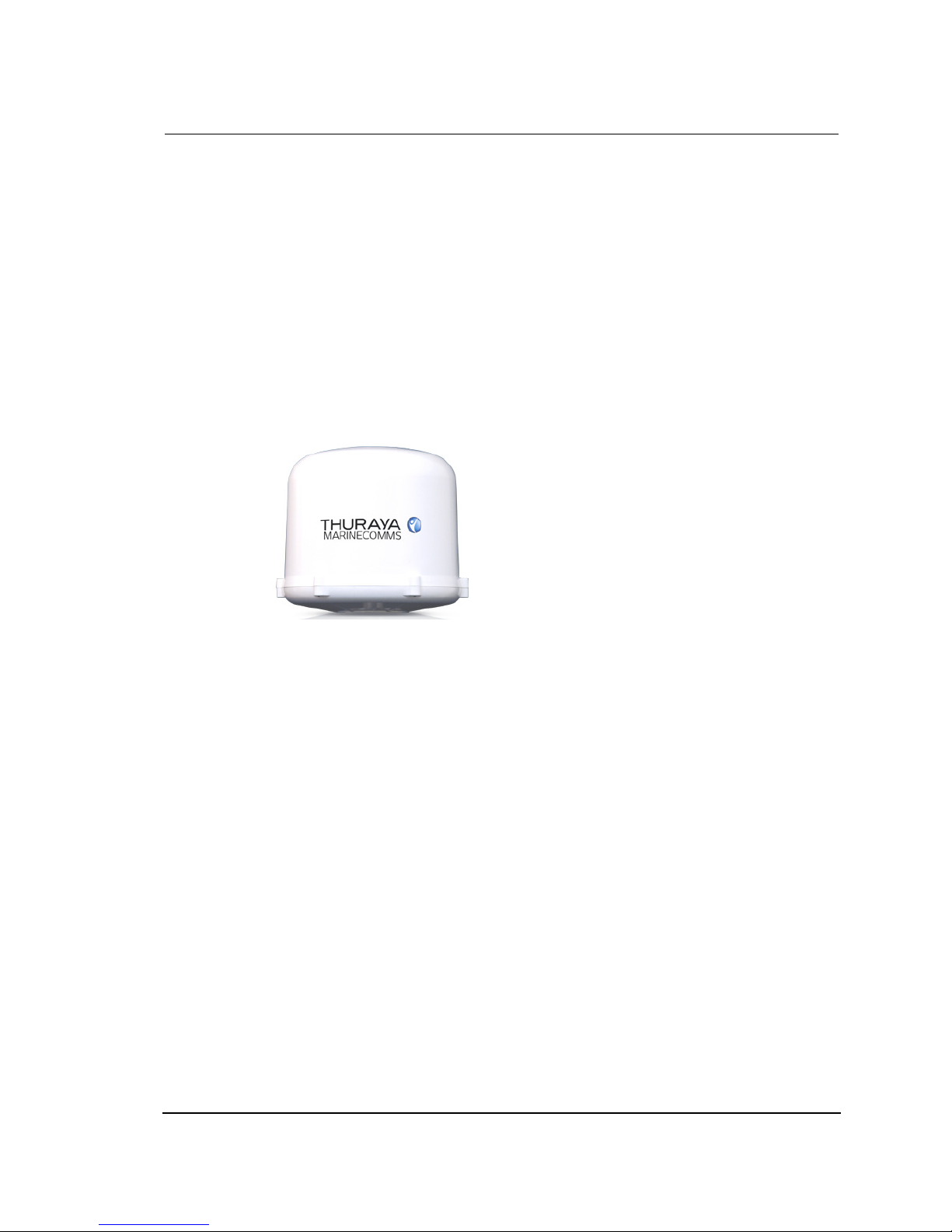
Atlas IP Terminal Installation Manual
Page 10 of 34
1 ATLAS IP TERMINAL
1.1 Introduction
The Atlas IP terminal consists of two units;
Below Deck Equipment (BDU) which is a communication unit
Above Deck Equipment (ADU) which is an antenna unit
1.2 Above Deck Equipment
The ADU is an active tracking antenna unit.
The radome covers the antenna unit, which is comprised of
Antenna Module
RF and GPS Module
Rotary Joint
Antenna Pedestal
The antenna module includes a low noise amplifier (LNA), high power amplifier (HPA), and
tracking receiver circuitry. All the signals and power pass through a single coaxial antenna
cable, which connects the ADU to the BDU.
Page 11
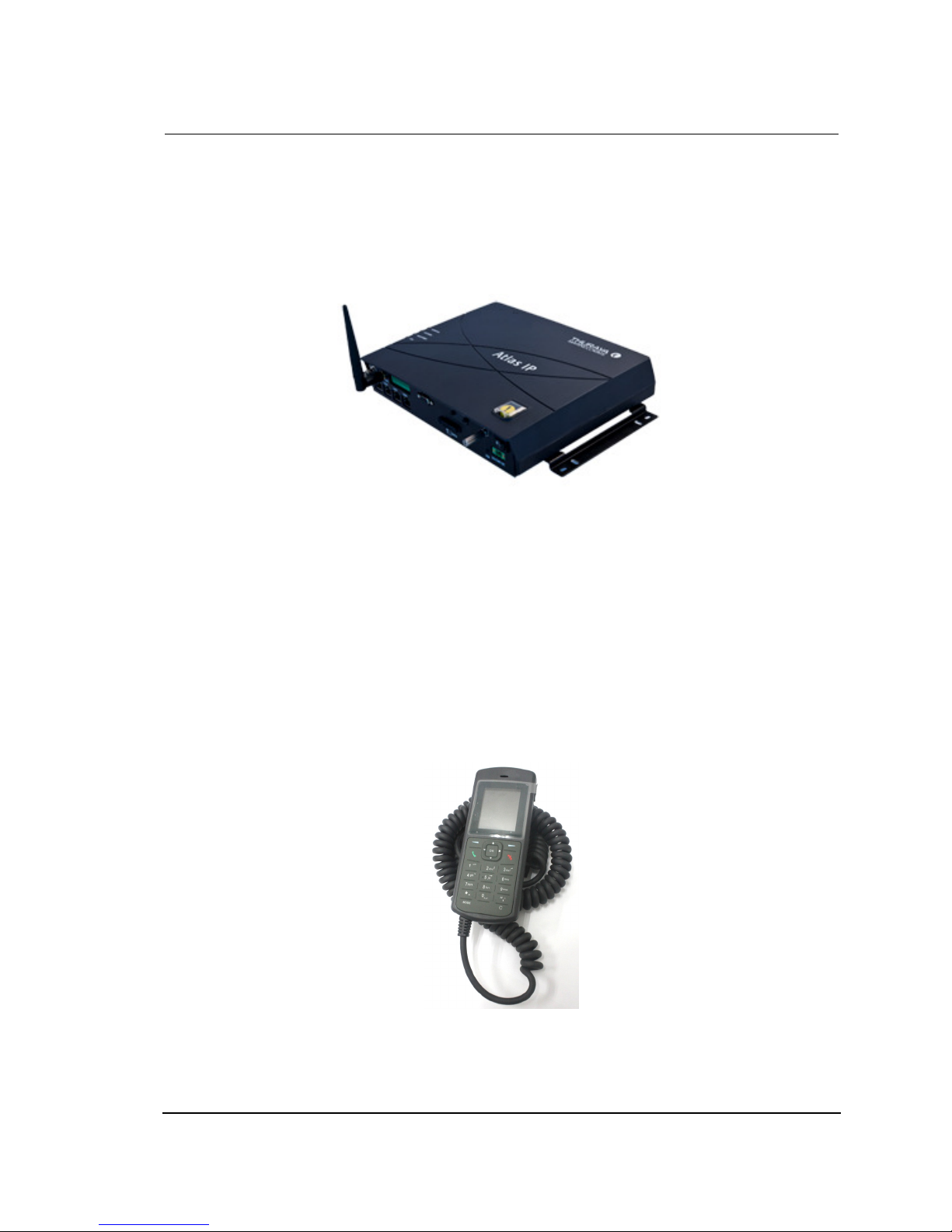
Atlas IP Terminal Installation Manual
Page 11 of 34
1.3 Below Deck Equipment
The BDU is the heart unit of the Atlas IP Terminal. It has several interface ports and handles
all communication links between the ADU and the local communication devices such as
analog telephone, computer, network equipment, navigation equipment etc.
The BDU is supplied by +12V or +24V DC power supply and it supplies to the ADU via a
single RF / coaxial antenna cable.
1.4 Wired Primary Handset with Cradle
The wired Primary Handset has a colour liquid crystal display (LCD) and keypad for making
and receiving normal voice calls and sending SMS, which both are similar as any mobile
phone. The handset is provided with a cradle.
Additionally, it can serve as a remote access for an user to access various configuration
supported by the BDU.
The Primary Handset’s connector is plugged into the BDU’s primary handset port. It is
powered directly from the BDU.
Page 12
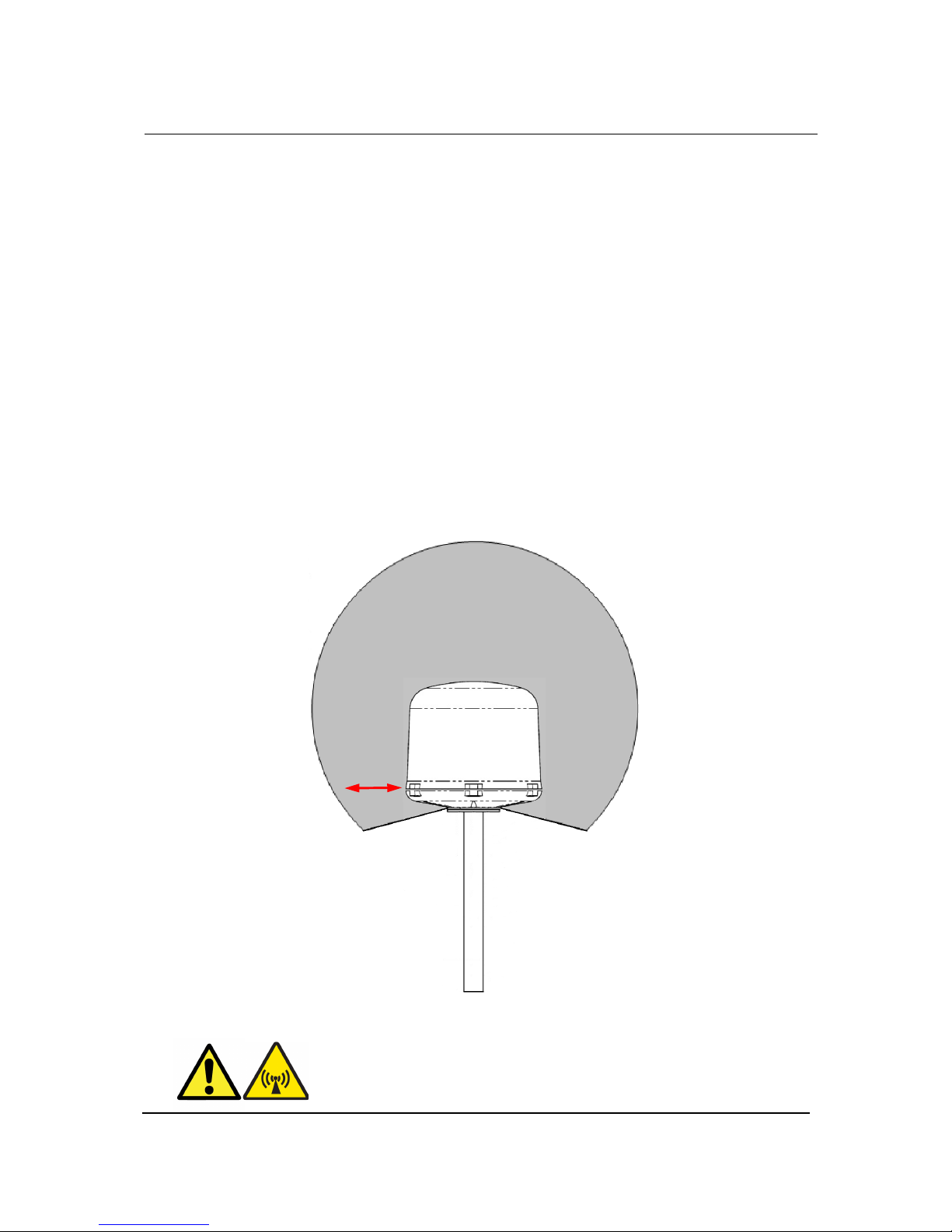
Atlas IP Terminal Installation Manual
Page 12 of 34
2 INSTALLATION OF ATLAS IP TERMINAL
2.1 Installation of ADU
2.1.1 Overview
In general, any obstructing objects like mast near the antenna unit can block reception or
transmission from a satellite’s line of sight. In addition, RF radiation emitting from the
antenna will affect human body. When selecting a mounting location, it is important to ensure
that the antenna unit shall be free of severe vibration and shock and heat and smoke from
funnel. More guidelines will be detailed in the next sections.
2.1.2 Radiation Hazard
Radio wave can pose hazard to human body. Safe distances are changed, subjected to
country and ship construction. There is no standard formula to calculate safe distance. The
below guidelines are to be noted.
ADU
WARNING: Keep away from the antenna radome at the mentioned
safe distance when it is transmitting. Microwave radiation can be
harmful to human body, particularly the eyes.
MICROWAVE RADIATION !
NO ADMITTANCE WITHIN SAFETY
DISTANCE
Safety distance
1m
ADU
Page 13

Atlas IP Terminal Installation Manual
Page 13 of 34
2.1.3 Interference
The antenna unit must be mounted as far as possible away from the ship’s radars, MF/HF
antennas, communication/navigation antennas, VSAT system and any high power radio
transmitter (including other Inmarsat-based system).
As for a ship’s radar (see below), it is difficult to provide the exact minimum distance between
a radar and the antenna unit due to different type of radars in terms of power, radiation
pattern and operating frequency band.
The antenna unit is recommended to be at least 5-meter away from the radar position and at
least ±15 º from the radar’s vertical beam.
Minimum Radar
Distance
5.0m
+15º
-15º
ADU
ADU
Page 14

Atlas IP Terminal Installation Manual
Page 14 of 34
2.1.4 Obstruction
The mounting position of the antenna unit especially its line-of-sight are possibly obstructed
by any large obstacle in a vessel or ship. This will result in the degradation of the satellite
signal. It is very important to choose the ideal installation site on the upper deck to minimise
the satellite blocking.
Examples of the large obstacles are:
Upper Deck and funnel of ship
VSAT with its radome
Large mechanical structure mounting of radars
With the understanding of the large obstacle, it helps in the decision of the installation site
with the reduction of the physical obstruction.
Page 15

Atlas IP Terminal Installation Manual
Page 15 of 34
2.1.5 Antenna Mast
The ADU should be located at least 3-meter away from the ship’s mast having a diameter of
less than 15cm. If the antenna mast is available on the vessel and it is free of any shock or
vibration, its physical size shall support the weight and size of the ADU.
An example of the antenna mast is illustrated as below
and the recommendations of the antenna masts :
The mast should provide the internal hole for the installation of the coaxial cable.
The flange (known as the top plate) of the mast shall meet the dimensions of the
ADU’s mounting base, where there are 6 holes.
The rubber gasket is required to be inserted between the ADU mounting base and
the flange
.
A :
Use M6x20 Hex Head Screw
bolts (6x) into the threaded holes
of ADU Mounting Base for
mounting the ADU.
Page 16

Atlas IP Terminal Installation Manual
Page 16 of 34
In case of the existing mast’s flange in a vessel or ship does not fit the ADU’s mounting
base’s holes, a custom-made mechanical adaptation flange is to be designed and plate,
which acts as an interface between the existing mast and the ADU.
2.1.6 Installing ADU
The ADU is carefully unpacked and checked for any damage.
The procedure of the installing the ADU is as follow:
Attach the coaxial cable to the RF connector (N-Type) of the ADU’s bottom
Position the ADU to the mounting location.
Ensure the connection of the coaxial cable and wrap it with self-adhesive tape for
water-proofing.
Cut-hole Dimension
for
Clearance holes for M6 ( Recommended >φ6.5mm)
Custom
-
made
mechanical adaptation
flange
Page 17

Atlas IP Terminal Installation Manual
Page 17 of 34
Put the ADU on the mounting flange and use 6 sets of M6 x 20 Hex head screw bolts
with flat washers into the threaded holes of ADU mounting base via the mounting
flange’s holes.
Tighten the flat washers and screw to the antenna unit in order to secure it to the
mounting flange.
Alternatively it can be mounted on the long pole. The physical dimension of a long pole shall
be preferably at 2 meter height with its diameter ranges from Ø35 to Ø 50mm. In addition,
the optional pole mount kit is available for the installation of the ADU onto the long post.
2.2 Installation of BDU
The BDU’s pretty box is unpacked and the following items should be checked whether they
are present:
BDU
1.5 meters Ethernet Cable
1.8 meters DC Power Cable
1 meter Wired Primary Handset with Cradle
Wi-Fi Antenna
Hardcopy Quick Start Guide
CD Format User Manual
The following important notes are to be followed for the selection of a location before
installing the BDU:
The BDU is not water proof and it has to be kept away from water splash.
The ambient temperature and humidity in the selected location must the requirements
given in the BDU’s specification.
Ambient Temperature -25ºC to +55ºC
Relative Humidity Up to 95% at +40ºC.
The BDU shall be kept away from direct sunlight.
The BDU shall be placed away from any high-vibrated and shock areas (for example,
motor engine and generator) as far as possible.
The BDU shall be kept away from any sensitive electronic equipment.
The BDU has to follow the recommended compass safe distance of 1m to prevent
interference to a magnetic compass
Page 18

Atlas IP Terminal Installation Manual
Page 18 of 34
For maintenance and checking, the BDU’s location has sufficient space at its sides
and rear.
The BDU can be installed on a desktop, bulkhead, top ceiling or under captain’s console
where the wall thickness is required minimum 15mm.
The procedure of the installing the BDU is simple as follow:
Place the BDU on the desired installation area.
Look for the holes of the BDU’s mounting brackets.
Fix the holes of mounting brackets with four M4x12mm self-tapping or machined
screws so that the BDU is being secured.
Page 19

Atlas IP Terminal Installation Manual
Page 19 of 34
2.3 Installation of Primary Handset and Cradle
2.3.1 Connecting Primary Handset with a Cable Holder
The procedure of the installing Primary Handset with the cable holder is simple as follow:
a. Connect the handset to BDU’s handset port.
b. Mount the cable holder to secure the handset connector against the BDU’s front
panel.
c. At the bottom of the BDU, use M3 x 8 mm screw to secure the cable holder and
handset’s connection to the BDU’s handset port. This is important especially when
the BDU is being mounted on the wall.
Cable Holder
M3 x 8mm Screw
Page 20

Atlas IP Terminal Installation Manual
Page 20 of 34
2.3.2 Overview
The primary handset is provided with cradle. It can be mounted on a desktop, bulkhead, top
ceiling or under captain’s console as similar as the BDU.
The primary handset is to be separated from its cradle so that the cradle can be fixed with
the M5 x 12mm self-tapping screws.
The procedure of the installing the cradle is simple as follow:
a. Separate the handset from the cradle and remove the plastic cover of the cradle.
b. Position the cradle on the mounting areas.
c. Fix the cradle with M5 x 12mm self-tapping screws, which are supplied.
d. Reattach the plastic cover onto the cradle.
e. Secure the handset onto the cradle.
Handset
Cradle
M5 x 12mm Screw
Plastic Cover
Page 21

Atlas IP Terminal Installation Manual
Page 21 of 34
3 CONNECTIONS
Below is the interconnection diagram of Atlas IP Terminal with the cables.
1
2V/24V DC
Vessel’s
power distributor
Bolt to vessel’s
hull
Computer
1.5m Ethernet LAN
(Category 5) Cable
1.8m DC Power
Antenna Unit (ADU)
25-meter Antenna
Cable
Primary Handset
Page 22

Atlas IP Terminal Installation Manual
Page 22 of 34
3.1 BDU’s Outputs Connection
The additional information of the output ports of Serial and GPIO.
3.1.1 RS-232 Serial Connector
The BDU has
a serial connector for outputting the GPS data in NMEA0183
RS-232 Output Pinout
Pin No. Signal
Pin 3 TX
Pin 2 RX
Pin 5 GND
Navigation
Equipment
RS-232 PINOUT
Pin No. Signal
Pin 2 RX
Pin 3 TX
Pin 5 GND
Page 23

Atlas IP Terminal Installation Manual
Page 23 of 34
3.1.2 GPIO Output Port
The BDU has a dedicated 12-pin phoenix connector to provide GPIO (General Purpose
Input/Output) interface to the external devices.
GPIO Port Pinout
GPIO Port Pin
Signal Name
Descript
ion of Signal
GPIO - 1 IGNITION+ Active high signal of ignition.
Input voltage of +10.8 ~ 31.2 V DC.
GPIO - 2 IGNITION- Return path for “IGNITION+” signal
GPIO - 3 EXT_PANIC+ External Alert Button Input Port.
A momentary pushbutton can be connected across these 2
pins. Shorting those 2 pins will be treated as external panic
alert triggered.
GPIO - 4 EXT_PANIC-
GPIO - 5 REMOTE+ For the connection to Remote ON/ OFF switch.
A momentary pushbutton can be connected across these 2
pins. Long
press of this switch will turn on (if the BDU is off) or off (if
the BDU is on) the
terminal.
GPIO - 6 REMOTE-
GPIO - 7 LED+ Power Indicator.
An LED indicator can be connected across these 2 pins.
The port is
capable of sourcing 25 ~ 30mA current with the LED
forward voltage at
around +3V DC. It will be on when the unit is powered on
and off when the unit
is powered off.
GPIO - 8 LED-
GPIO - 9 RELAY1 External Ringer indicator.
It is a relay output port. When there is an incoming call, the
internal relay
will be energized and these 2 pins will be shorted.
GPIO - 10 RELAY2
GPIO - 11 Reserved Line For future use.
GPIO - 12 Reserved Line For future use.
All wires for the GPIO connector shall use AWG 24 unscreened wire type.
I/O Connector Pinout
Page 24

Atlas IP Terminal Installation Manual
Page 24 of 34
3.1.3 Grounding Stud
The BDU has a grounding stud with a locking screw for the earth cable (with its colors of green
and yellow) with its lug. It is recommended to include spring washers to secure the lug to the
grounding stud.
4 GETTING STARTED ON THE SYSTEM
4.1 Installing the SIM card
The system requires a SIM card to access the Thuraya network and it is provided by your
Airtime Service Provider. Insert the SIM card to the BDU as follow:
Tilt up the SIM card slot’s rubber cover
Position the SIM card with its gold-contacts facing down. (There is a symbol of SIM Card
with its arrow on the front panel. It will ensure the correct orientation of the SIM Card when
it is being inserted. )
SIM CARD SLOT’s
RUBBER COVER
Grounding Stud
Page 25

Atlas IP Terminal Installation Manual
Page 25 of 34
Push the SIM card gently until it is being clicked and locked in place. A screwdriver can
help to push the SIM card if the SIM card cannot be inserted properly.
Tilt down the SIM card cover to its original position.
SIM CARD
Page 26

Atlas IP Terminal Installation Manual
Page 26 of 34
4.2 Powering up the system
4.2.1 Switching on the BDU
Use ON/OFF switch on the BDU’s front panel. It normally takes about 2 to 3 minutes for the whole
terminal to be powered up.
Wait for all LED indicators to turn green.
LED Name
Status
Meaning
TERMINAL
Blinking Green BDU is functioning as the “heartbeat”.
Steady Red BDU powers up or detects failure.
ANTENNA
Steady Green ADU is functioning.
Steady Red ADU detects failure.
No Light ADU is calibrating.
REGISTERED
Steady Amber Registration to network in progress.
Steady Green Registration to network.
Steady Red Network failure/Error
DATA
Steady Green
In
Data
Mode, user can browse internet.
No light (Off)
In
Data
Mode, user cannot browse internet.
In Voice Mode, user can make a voice call using
Primary Handset.
Page 27

Atlas IP Terminal Installation Manual
Page 27 of 34
4.3 Settings on Web Console
4.3.1 Activating on Web Console
Open the web browser (for example: Internet Explorer, Google Chrome or Firefox.)
and type http://192.168.2.1 in the Address field.
Username and Password will be prompted.
Default Username : admin
Password : admin
Click “Login” after entering the Username and Password.
The Web Console will appear with the information of Thuraya Network indentificaiton,
satellite signal strength indicator and the GPS information.
Upon successful registration, with all three BDU’s LED indicators (ANTENNA,
REGISTERED and DATA) are in green while TERMINAL indicator is having blinking
green, the terminal will be ready for normal operation.
WARNING: If the signal strength is low, check any obstruction against the
antenna unit or the condition of antenna cable.
Page 28

Atlas IP Terminal Installation Manual
Page 28 of 34
4.3.2 Data Connection Settings
Click
on the web console.
Click Primary Profiles and set the following:
Enable checkbox of “Set as default” and ensure “Standard” in the Profile Name.
Enable radio button of “Standard” of Connection Type.
Enable checkbox of “Always On (Auto PDP Context Activation)”
Enable radio button of “Dynamic IP Address” of IP configuration.
Note:
The Standard profile is set as the default primary profile and the default connection type is standard (this is charged by the volume
[in kilobytes] of data used).
Click “Always On (Auto PDP Context Actviation)” checkbox if it is required to get the standard IP Data connection to be
reconnected automatically in the event the connection is disconnected without user intervention, i.e. antenna blockage, etc.
Page 29

Atlas IP Terminal Installation Manual
Page 29 of 34
Click Settings and set the following:
For the data connection, under the Ethernet mode, enable radio button of “Router Mode
(Multi-User)” which is with NAT/PAT enabled for multi-user.
Note:
The Router settings cannot be changed while the Data connection is active. The Data session must be first disconnected.
Click Update to allow the selection to take effect.
Click Refresh to query the current mode.
Click Connection
To activate the PDP context, click “Activate Default Profile”.
The data connection will be activated with a notification of the public IP address assigned to
the active data connection. An user may now browse the internet, do file transfer (FTP) or run
any IP-based application services.
To disconnect the data connection, click Disconnect.
The PDP context will be deactivated.
Page 30

Atlas IP Terminal Installation Manual
Page 30 of 34
4.4 Selection of Data / CS Voice Mode
The terminal is set as Data as the defaulted mode upon powering up the terminal.
The Data mode is used for user to browse internet, email, ftp etc.
The Voice mode is used for user to make a voice call via Primary Handset. There are 2 ways
to switch from Data mode to Voice mode;
Web Console*
Select Settings>Admin>System Operation Mode, click radio button of “Voice” and
then Update Settings.
For switching back from Voice to Data mode, click radio button of “Data” and then
Update Settings.
Primary Handset’s Mode Key*
On Primary handset’s “Mode” key, press it to switch from “Data” to “Voice” mode to
make a voice call. Press it again to switch back from “Voice” to “Data”.
*
Note:
Setting from “Data” to “Voice” mode via Web Console or Primary Handset, it will take at least 2 minutes to take effect. Likewise for
switching from “Voice” to “Data” mode.
Mode Key
Page 31

Atlas IP Terminal Installation Manual
Page 31 of 34
5 GLOSSARY
AC Alternating Current
ADU Above Deck Equipment
BDU Below Deck Equipment
DC Direct Current
GPS Global Position System
GPIO General Purpose Input / Output
Page 32

Atlas IP Terminal Installation Manual
Page 32 of 34
APPENDIX A OUTLINE DRAWINGS
A-1 ADU’s Outline Dimensions and Weight
Weight : 3 kg.
Dimensions are expressed in terms of mm.
Page 33

Atlas IP Terminal Installation Manual
Page 33 of 34
A-2 ADU’s Hole Pattern (Cut-out Holes)
Dimensions are expressed in terms of mm.
Page 34

Atlas IP Terminal Installation Manual
Page 34 of 34
A-5 BDU’s Outline Dimensions
A-4 Primary Handset’s Outline Dimensions
Dimensions are expressed in terms of mm.
Dimensions are expressed
in terms of mm.
Page 35

Thuraya Atlas IP Terminal Quick Start Guide
Atlas IP Antenna Unit
Atlas IP Modem Unit
1. Radome Top
2. Radome Bottom
3. Antenna Connector (N-Type)
1. Status Indicators 8. LAN Ports 1, 2, 3
2. Antenna Connector (TNC) 9. PoE Port
3. Wi-Fi Antenna 10. Primary Handset Port
4. I/O Port 11. SIM Card Slot
5. RS-232 Serial Port 12. Circuit Breaker Reset
6. Alert Button 13. DC Input
7. ON / OFF Switch
Atlas IP ADU
2
3
1
1 2 3 4 5 6 7
8 9 10 11 12 13
1
Page 36

Place BDU onto the
desired installation
area.
Secure the right
mounting bracket
using M5 x 12mm
Self-Tapping Screws
(2x).
Secure the left
mounting bracket
using M5 x 12mm
Self-Tapping Screws
(2x).
On the BDU’s front panel,
connect and secure DC
power cable, antenna
cable and primary
handset cable.
Graphical Representative Only.
Connect antenna cable to
ADU properly without kinking
it. Ensure that there is a
rubber gasket between the
ADU’s base and the mounting
surface of the pole mount or
mast.
Secure ADU to the pole
mount or mast by using
M6 x 25mm screws and
flat washer
s.
Atlas IP Terminal Simplified Block Diagram
+24V/+12V DC
Above Deck Unit (ADU) Installation
Below Deck Unit (BDU) Installation
1
2
2
Page 37

Getting Start
• Connect the cables and accessories as show
in Terminal Simplified Block Diagram.
• Insert a Thuraya SIM card, with the gold
printed circuit facing down and switch on
Atlas IP Terminal.
• User can access the web console when the
Terminal LED turns blinking green while
other LEDs turn green.
• System is ready for normal operation at the
defaulted DATA mode.
Selecting DATA or VOICE Mode
• On the Web Console,
Settings>Admin>System Operation Mode,
there are 2 modes of “Data” and “Voice”.
• Select DATA mode for browsing internet,
emailing, etc.
• Select VOICE mode for initiating a voice call
using a Primary Handset.
Note: Switching between DATA and VOICE mode, it will
take about 2 to 3 minutes to take effect.
Using Primary Handset
• On the Web Console,
Settings>Admin>System Operation Mode,
click “Voice” and then “Update Settings”.
• On the primary handset, dial phone number
in the format: <00><Country
Code><Telephone Number> .
• Disconnect the call by pressing the key.
Sending an SMS using Primary
Handset
• Select Menu>Messaging>OK>New
message>OK. Enter your test message using
the keypad
• Select OK > Send.
• Enter the destination mobile number
format: <00><Country Coode><Telephone
Number>
OR
Select OK to choose an existing contact and
then select OK to send text message.
Activating Wi
-
Fi Setting using Web
Console
• Select Settings>Wi-Fi.
• Select Enabled and click Update.
• Use a Wi-Fi Enabled device to search for
Network Name (SSID): Wideye-GenericAP.
•
On the device, select connect to the network
.
BDU LEDs States
Terminal:
•
Blinking Green: BDU is functioning.
•
Steady Red: BDU powers up or detects
failure.
Antenna:
•
Steady Green: ADU is functioning.
•
Steady Red: ADU detects failure.
•
No Light: ADU is calibrating.
Registered:
• Steady Amber: Registration to network in
progress.
• Steady Green: Registered to network
Data:
• Steady Green: In Data Mode, user can
browse internet.
• No light (Off) : In Data Mode, user cannot
browse internet.
In Voice Mode, user can
initiate a voice call using
The Primary Handset.
Useful Password Reference:
• Web Console Username: admin (Default)
• Web Console Password: admin (Default)
• Terminal Pin: 000000
Also applies to Factory Reset and Boot up
password.
3
Page 38

Standard Data Session is now active and
user can access the internet.
To disconnect Data Session, click on
“Disconnect”.
Open the web browser. Type
http://192.168.2.1 in the Address field.
Type in admin in Username field and admin
in Password field. Click Login.
The terminal will register to the network,
achieve GPS acquisition and satellite region.
The terminal will register to the network,
achieve GPS acquisition and satellite region.
3
2
1
Deactivating
/ Activating
a Data Session with the Web Console
Primary Handset
Unable to make outgoing call
• Ensure the terminal is set as Voice
mode.
• Ensure a correct number format is being
dialled.
• Ensure BDU LED states areas follow;
Terminal : Blinking Green
Antenna : Green
Registered : Green
Data : Off
Web Console
Unable to access Web Console
• Ensure the terminal is set as Data mode
• Ensure that there is no issue with the
Ethernet connectivity.
• Ensure that IP address is entered
correctly.
• Try to refresh the browser after
correcting the problem.
Data Connection
Unable to activate Data Session
• Ensure the terminal is set as Data mode.
• Ensure a valid APN.
• Ensure good satellite signal strength.
• Ensure PS status icon is highlighted.
• Ensure a SIM card supports PS services.
• Ensure a Prepaid Credit is not exhausted.
Unable to access internet after Data Session
is activated.
• Ensure proper PC/Laptop Ethernet
settings.
• Ensure no firewall/proxy settings are
preventing access to the BDU.
• Ensure that PC/Laptop is configured to
obtain IP address automatically (DHCP).
On the Web Console, click on the
“
Data
” icon.
1
Select
“Connection
”.
2
Click on “Activate
Default Profile” button.
3
4 5
Select Settings>Admin>System
Operation Mode, click “Data”
and then “Update Settings”.
Accessing Web Console
Tips and Troubleshooting
4
P/N : 74B00132100
Revision 1.0
