Page 1

THROUGH IP
REMOTE TRANSCEIVER INTERFACE
User Guide
Page 2
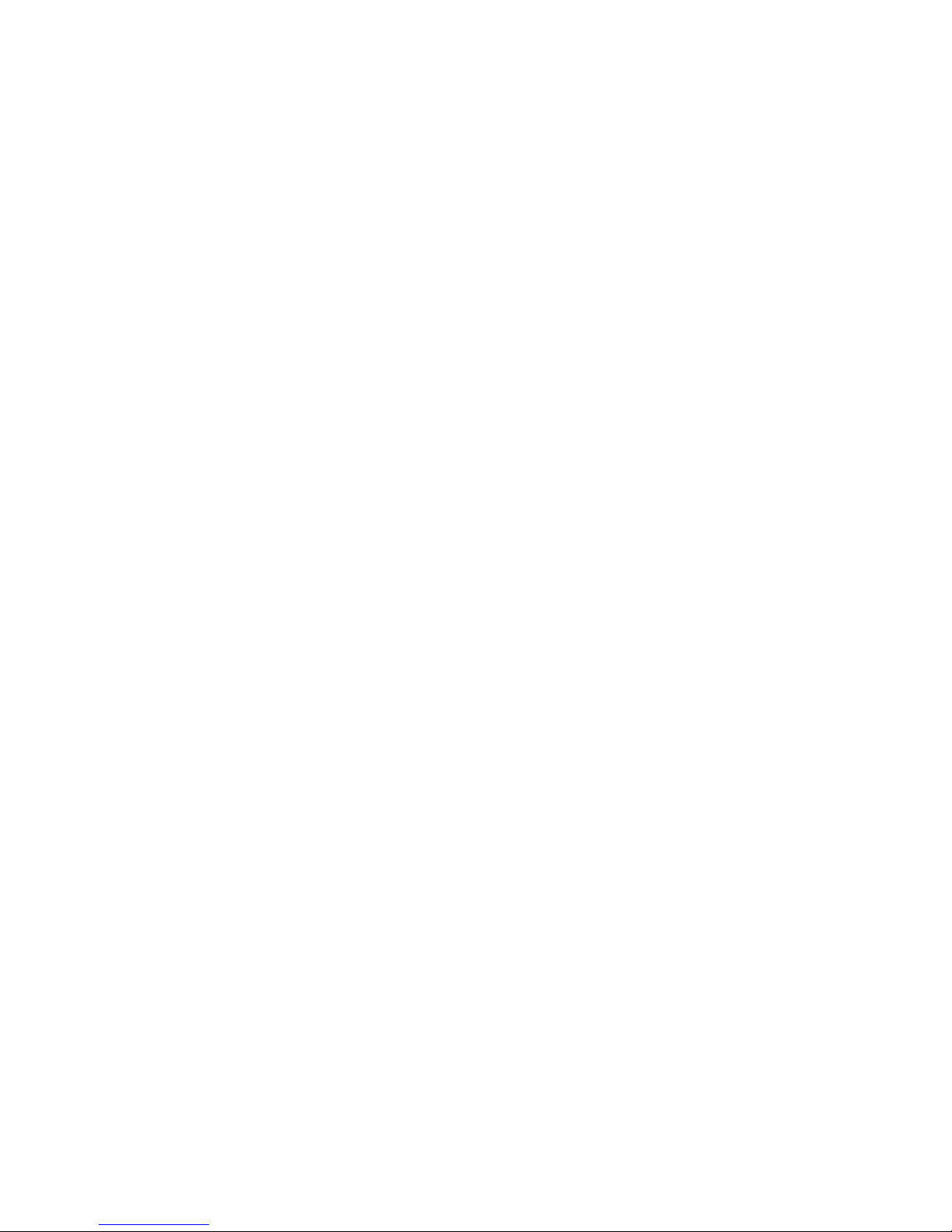
© 2010-2011 Through IP Pty. Ltd. All rights reserved.
Under the copyright laws, this manual may not be copied, in whole or in part,
without the written consent of Through IP Pty. Ltd.
Every effort has been made to ensure that the information in this manual is
accurate. Through IP Pty. Ltd. is not responsible for printing or clerical errors.
Through IP Pty. Ltd.
27 Rostrevor Avenue
Rostrevor SA 5073
Australia
www.through-ip.com
Through IP and TIP100 are trademarks of Through IP Pty. Ltd. registered in
Australia and other countries.
Other companies and product names mentioned herein may be trademarks of
their respective companies.
Mention of third party product is for informational purposes only and constitutes
neither an endorsement nor a recommendation. Through IP assumes no
responsibility with regard to the performance or use of these products.
Page 3
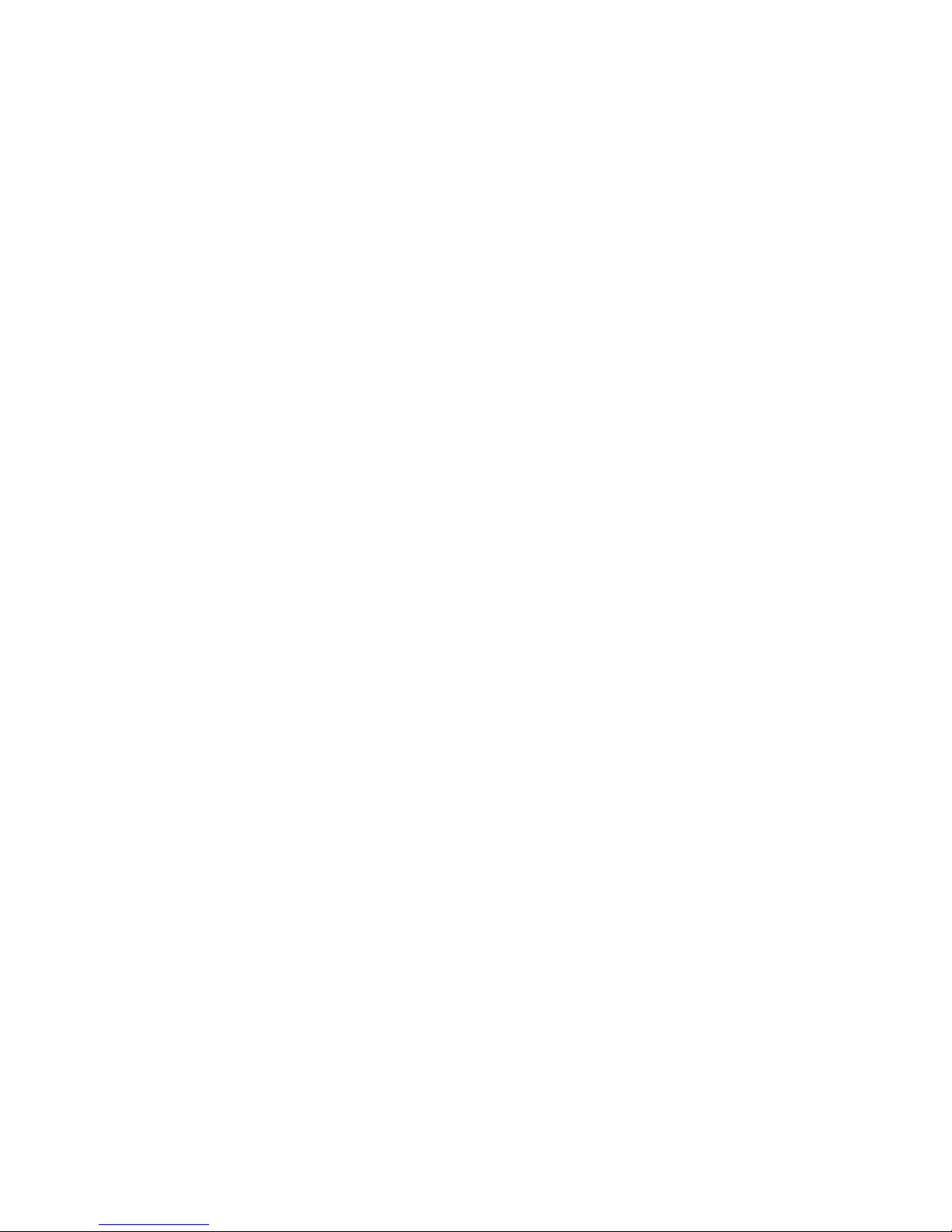
Contents
Chapter 1 Welcome..........................................................................3
TIP100 Components...........................................................................3
What you will need to set up a TIP100................................................3
TIP100 Front Panel............................................................................4
TIP100 Rear Panel.............................................................................5
Chapter 2 Getting Started................................................................7
Setting Up the TIP100........................................................................8
Configuring the TIP100......................................................................9
Configuring the TIP100 for the NGT Transceiver................................10
Configuring the TIP100 for the NGT Handset.....................................11
Chapter 3 Using the TIP100..........................................................13
Handset Operation...........................................................................13
Network Connections........................................................................14
Internet Links..................................................................................14
TIP100 Status Web Page..................................................................14
TIP100 Configuration Web Page........................................................17
TIP100 Handset Configuration Web Page..........................................18
Chapter 4 Remote Monitoring.......................................................19
Status Web Page..............................................................................19
SYSLOG Messages & Log Level.........................................................19
SNMP Monitoring & SNMP Traps.......................................................20
Chapter 5 Tips and Troubleshooting.............................................23
If you can't connect to the web pages of the TIP100..........................24
If your NGT Handset does not power on............................................24
If you can't hear sound....................................................................25
If you have trouble controlling the NGT transceiver............................25
TIP100 Status Lights........................................................................25
Chapter 6 Learning More, Service, and Support............................27
Chapter 7 Connectors....................................................................29
TIP100 Rear Panel Connectors..........................................................29
Interface Cable Connectors...............................................................30
Chapter 8 Specifications................................................................35
i
Page 4
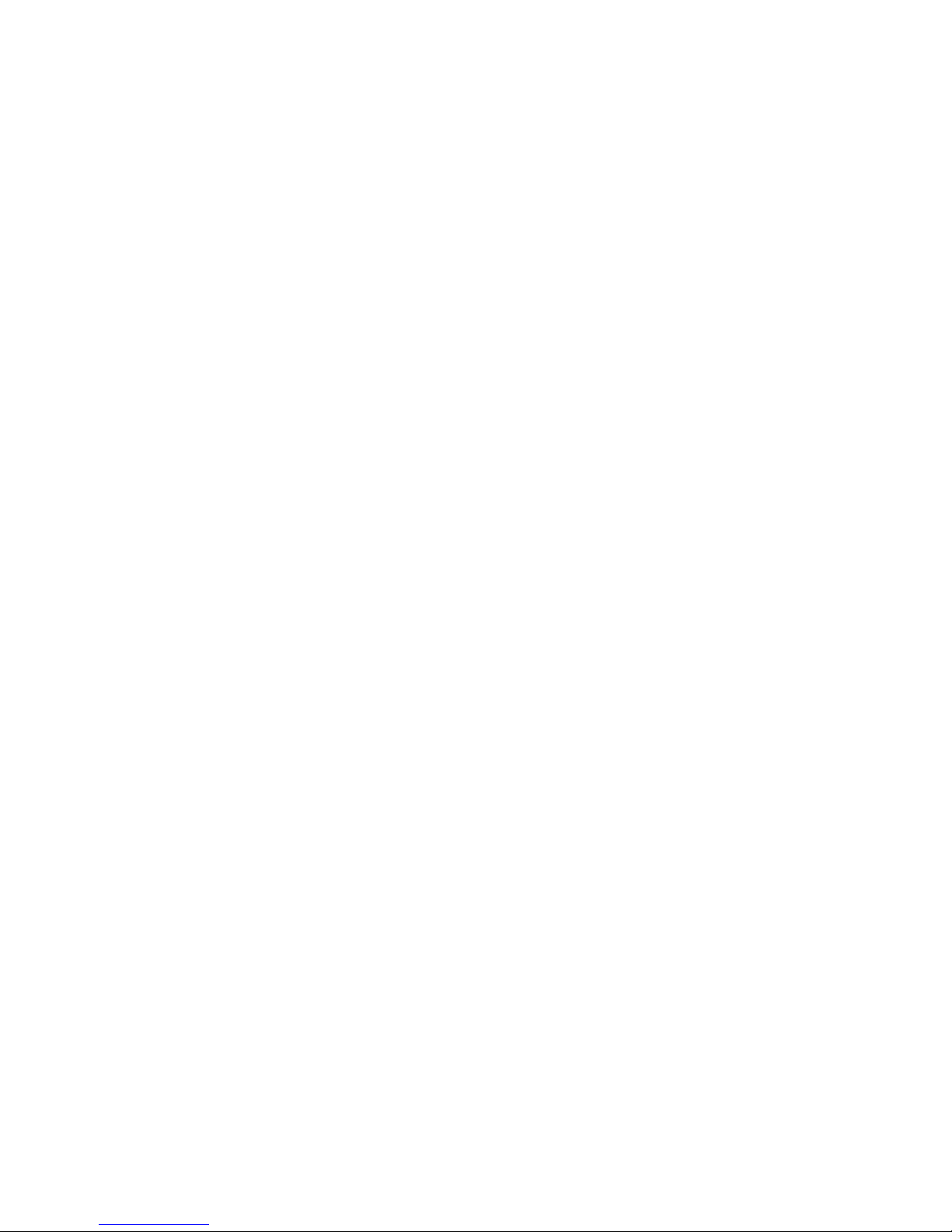
Network..........................................................................................35
Power..............................................................................................35
Physical...........................................................................................35
Environmental..................................................................................35
Compliance......................................................................................36
Index..............................................................................................37
ii
Page 5
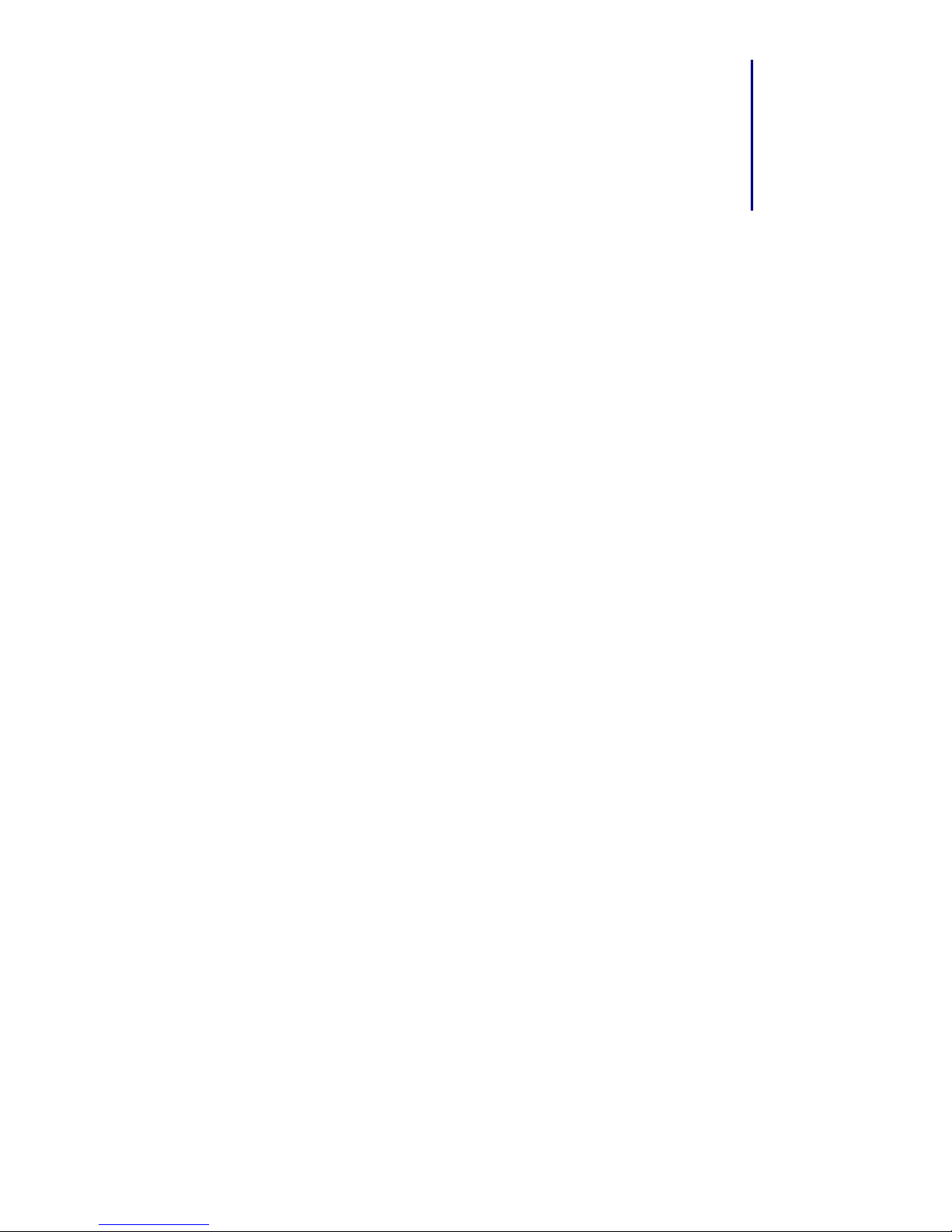
Welcome
1
Chapter 1 Welcome
Congratulations on purchasing a TIP100 Through
IP Remote Transceiver Interface for your Codan NGT
series HF transceiver. Read this section to learn about
the features of the interface and what you need to
set it up.
TIP100 Components
● TIP100 interface unit.
● Mains power supply (12V DC Plug Pack).
● TIP100 to NGT Handset interface cable.
● TIP100 to NGT Transceiver interface cable.
What you will need to set up a TIP100
● Codan NGT series HF transceiver with NGT handset and a
speaker.
● A computer with web browser (e.g. Firefox, Internet
Explorer) and an Ethernet or Wireless network connection.
The computer needs to connected to the same network as
your TIP100 interface unit).
● An Ethernet or Wireless network.
● Ethernet network interface cable.
● A broadband Internet connection (DSL/Cable/LAN). The
broadband connection will need a minimum of 128kbit in both
the upload and download direction.
3
Page 6

TIP100 Front Panel
RESET This small recessed button can be
pressed with the tip of a pen or
pencil. A brief press of the button will
reset the device. Holding the button
pressed in for approximately 10
seconds will restore factory default
settings. This is indicated by the
green STATUS LED being on and the
red STATUS LED blinking.
TX On the handset side, the TX indicator
shows that the handset PTT button is
pressed.
LINK Indicates if a link is active or not.
STATUS The status lights blink when the
TIP100 interface unit starts up and is
establishing a network link. When the
TIP100 interface unit is on and has an
IP address, the status lights show
solid green. For more information on
the status lights of the TIP100
interface unit, see page 25.
4 Welcome
Page 7
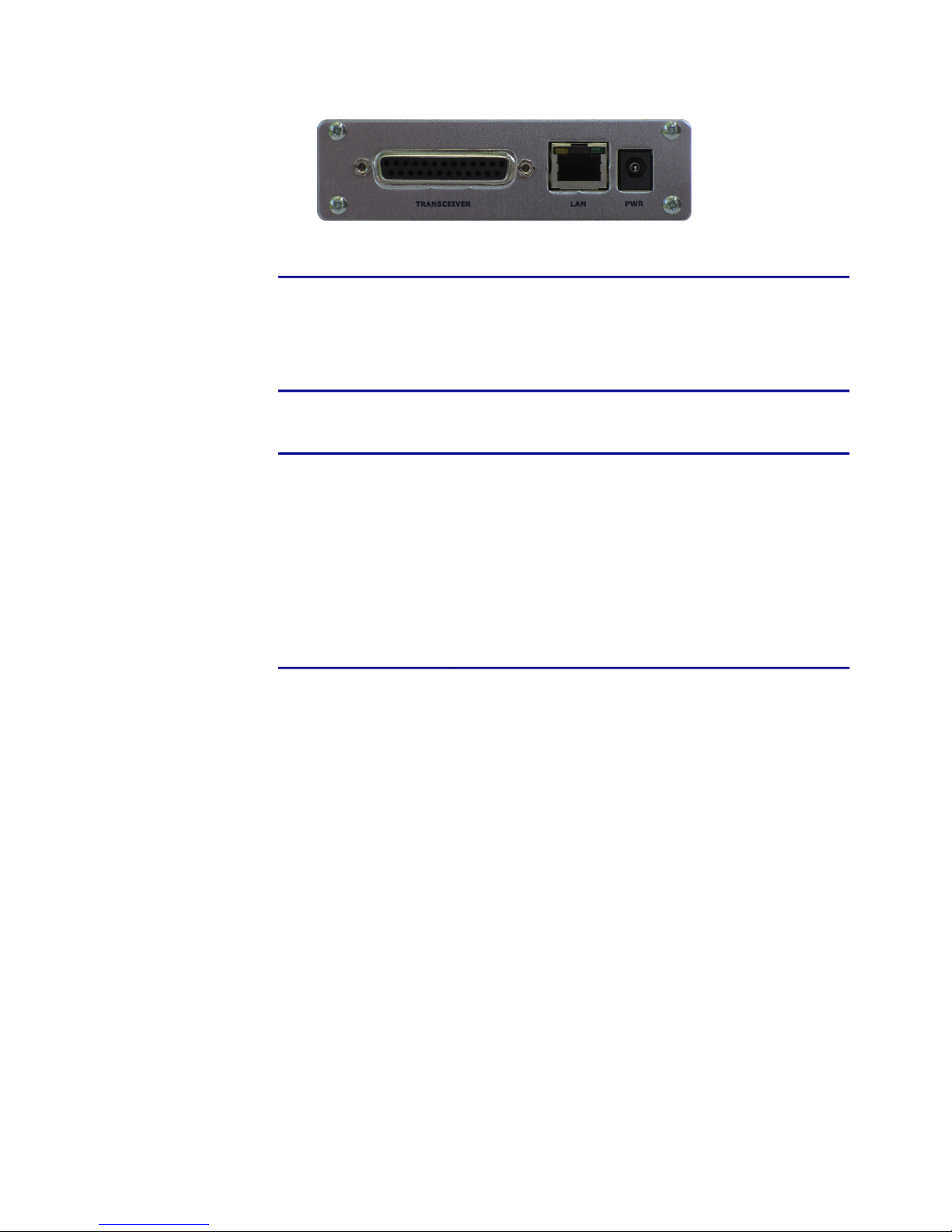
TIP100 Rear Panel
TRANSCEIVER Connect the TIP100 interface unit to
either the NGT Transceiver or to the
NGT Handset using the corresponding
interface cable.
LAN Connect the TIP100 interface unit to a
wired LAN network.
PWR Plug the 12V DC power cord from the
mains power supply into the TIP100
interface unit. Note that on the
transceiver side the TIP100 interface
unit needs to remain powered at all
times independently of the
transceiver to allow the transceiver to
be remotely powered off and on.
Welcome 5
Page 8
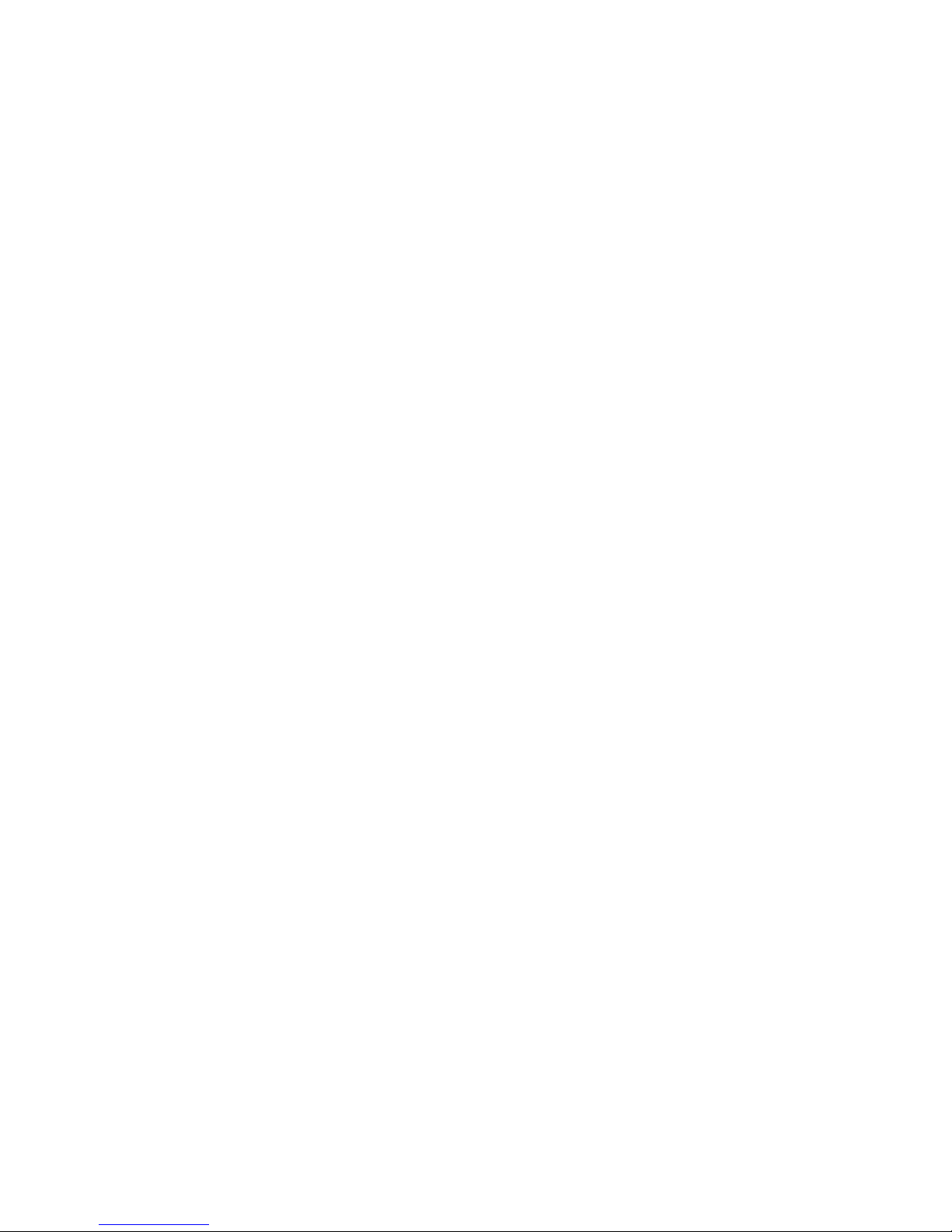
6 Welcome
Page 9

Getting Started
2
Chapter 2 Getting Started
Use the information in this chapter to set up and
configure the TIP100 Through IP Remote
Transceiver Interface.
To get started you will need to:
● Have a mains power supply to power the TIP100 interface
unit.
● Connect interface cables to your TIP100 interface unit and an
Ethernet network.
● Connect either a “TIP100 to NGT Handset” interface cable or
a “TIP100 to NGT Transceiver” interface cable to the TIP100
interface unit.
● Connect a speaker to the socket on the interface cable to
allow you to hear the IP address announcement from the
TIP100 interface unit.
● Ensure that your network has a facility to automatically
assign IP numbers like through DHCP,
-or-
● Have a statically allocated IP address available that can be
used to configure your TIP100 interface unit.
7
Page 10

Setting Up the TIP100
Before you begin, make sure you have all the appropriate cables for
your set-up. Start the system set-up with the TIP100 interface unit
that is going to be connected to the NGT transceiver. Ensure that you
have the speaker that comes with your transceiver available for this
set-up.
Step 1: Connect a network cable
Plug a standard (straight) network cable into the network port (LAN)
of the TIP100 interface unit and the other end into your network hub
or network switch. You can also use a crossover network cable (not
included) for a direct connection to your PC.
Step 2: Connecting the interface cable
Connect either a “TIP100 to NGT Handset” or a “TIP100 to NGT
Transceiver” interface cable to your TIP100 interface unit to the
socket marked TRANSCEIVER on the TIP100 interface unit.
Step 3: Connecting a speaker
Connect the loudspeaker that comes with your transceiver to the
speaker socket on the interface cable that you connected to the
TIP100 interface unit. If you are setting up the TIP100 for the
transceiver, this speaker will only be used temporarily so you can
hear the IP address announcements and can be removed after the
configuration is complete.
Step 4: Connect the power supply
Plug the round DC power plug of the power supply module into the
socket marked PWR on the TIP100 interface unit.
Plug the power supply into an appropriate electrical outlet and switch
on the outlet if required.
Step 5: Network startup
The TIP100 interface unit will now search for a DHCP server to get an
IP address and announce it over the loudspeaker.
8 Getting Started
Page 11
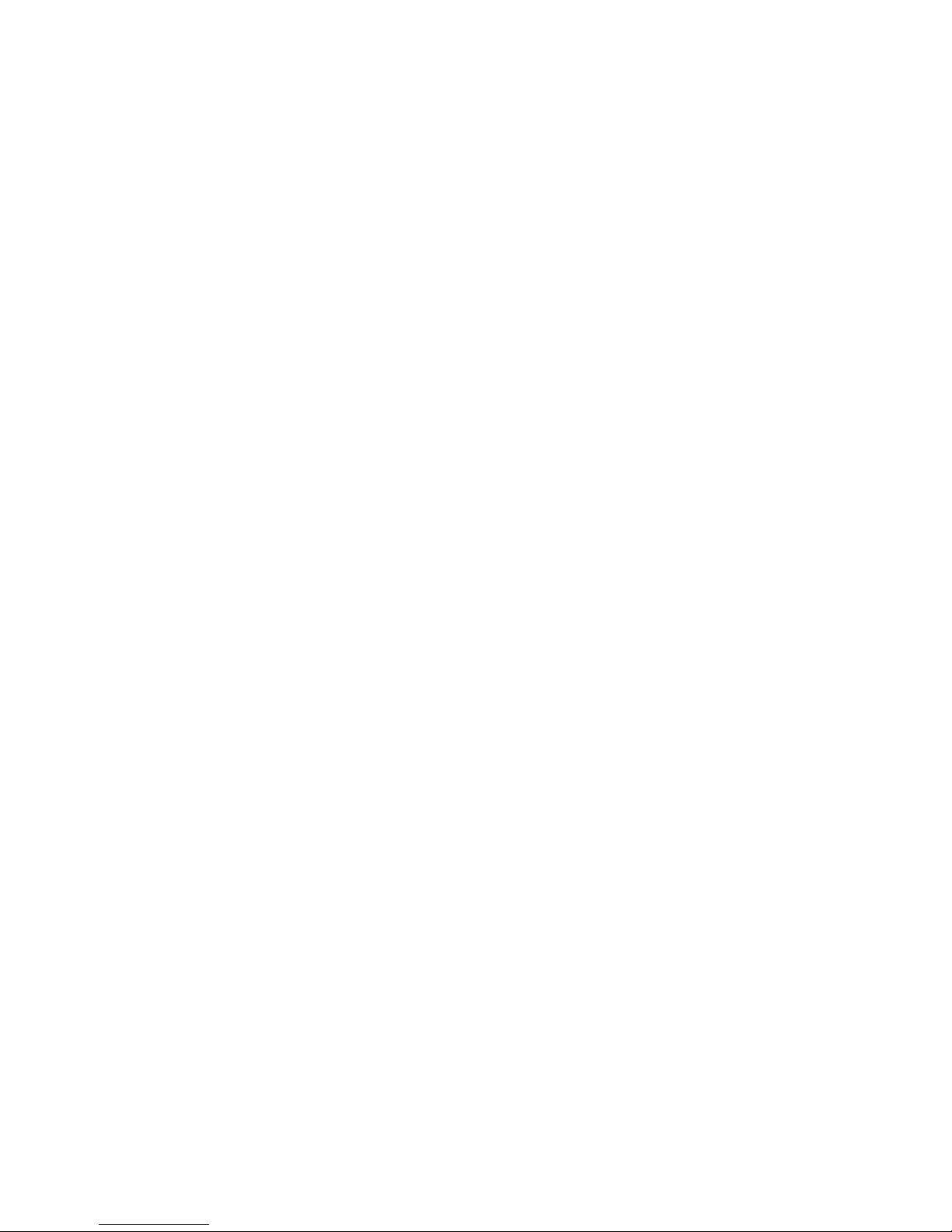
For example: 192.168.0.12 (Voice: one nine two dot one six …)
Make sure you write this IP address down as you will need this
address to further configure the TIP100 interface unit. If you missed
the announcement, you can press the reset button on the front panel
and listen to the announcement again.
If there is no DHCP service available on your network, the TIP100
will try to find an IP address that is suitable for your network, but
this can take up to 5 minutes.
Step 6: Browse to the TIP100 Configuration Web page
Using the address from the voice announcement, open a new
browser window on your computer and type the address in the
address bar of your browser and press Enter.
Your browser will now open the default Status page of the TIP100
interface unit.
Configuring the TIP100
After you have opened the Status page of the TIP100 interface unit
in your browser, click on the Configuration menu item at the top
left of the page. A number of new menu items will appear.
Under Setup, the main configuration items are:
1. Application
2. Network Settings
See page 17 for an image of the Setup configuration screen of the
TIP100 interface unit.
Configuring the TIP100 Application
For a full remote interface system for your NGT transceiver, you will
need two TIP100 interface units. The first provides the network
interface for the NGT Transceiver and the second provides the
network interface to the NGT Handset and a loudspeaker.
On the Setup page, select either “Codan NGT Handset” or “Codan
NGT Transceiver” from the Application selection box.
Getting Started 9
Page 12

Configuring the TIP100 Network Settings
The default configuration of the TIP100 interface unit is to connect to
the Ethernet network using DHCP and obtain the network setting
automatically. These settings can be observed in the top bar of the
status screen.
To set the network parameters manually, enter the required values
in the network settings fields.
To confirm the settings click on the Apply button at the bottom of
the screen. The TIP100 interface unit will now restart and configure
the new settings.
Note: if you manually configured the network parameters (i.e. Static
IP) and changed the IP address, you will need to change the IP
address in the browser as well to access the TIP100 interface unit
status and configuration pages again.
Configuring the TIP100 for the NGT Transceiver
When the TIP100 interface unit is connected to a NGT Transceiver,
no further configuration is required.
The TIP100 is default configured to listen on port 5500 for incoming
connections. This port number is needed for the configuration of the
TIP100 interface unit that is connected with the NGT Handset.
Depending on your network set-up, the port number may also be
required for the configuration of network gateways and routers.
Use the following steps to check the configured port number.
1. Note the network address voice announcement and open a
browser to the TIP100 interface unit that it is connected to
the NGT Transceiver.
2. Navigate to Configuration.
3. Check if the Application is set to “Codan NGT Transceiver”.
4. Navigate to Transceiver.
5. Select between TCP or UDP fpr the Network Link Mode.
UDP will provide better interactive response and is best used
on local networks only. TCP is the default and provides for
better reliability especially when wireless networks are used.
10 Getting Started
Page 13
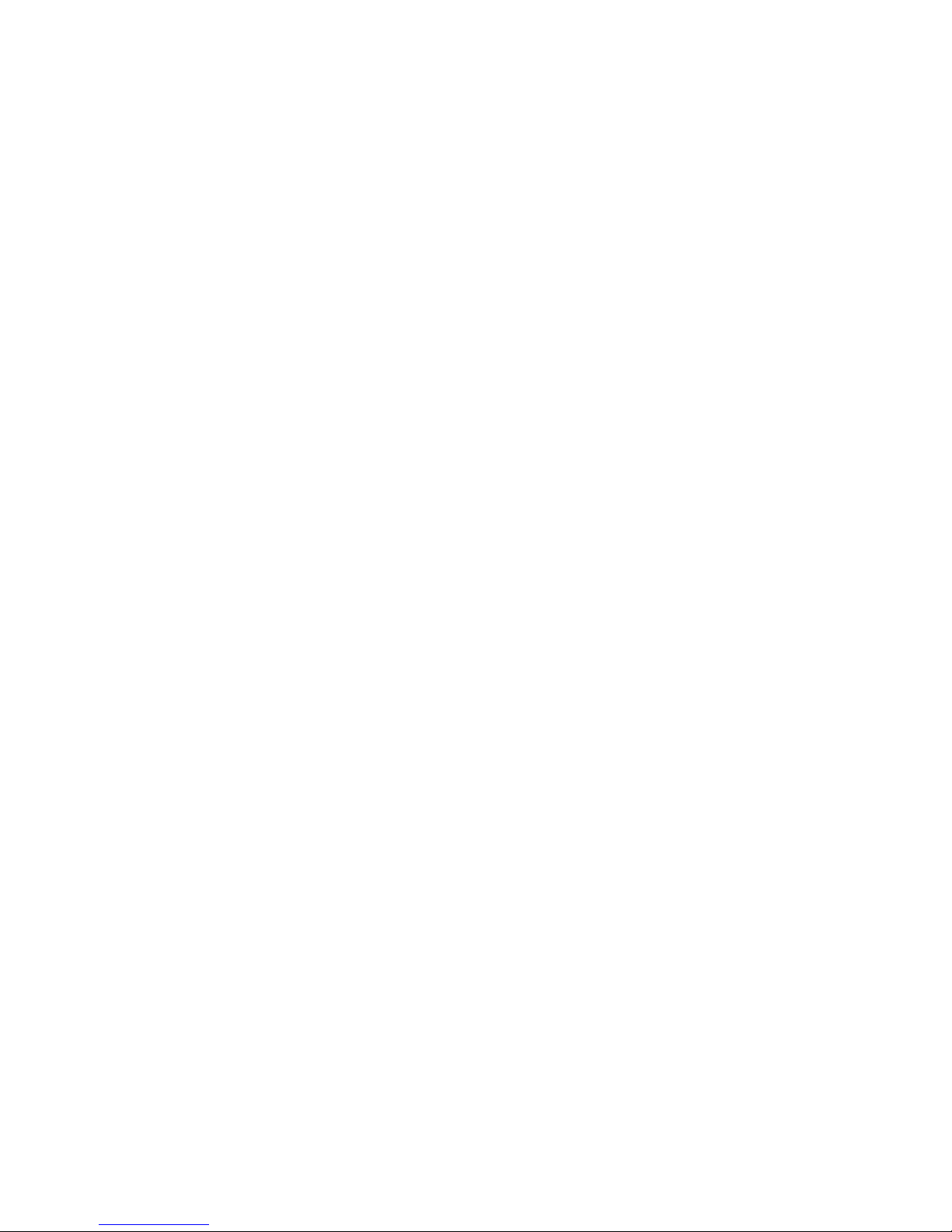
6. Note the port number value next to Network Base Port or
enter a new desired port number.
7. Click Apply if you made any changes.
8. The speaker that you used for hear the voice announcement
can now be removed.
Configuring the TIP100 for the NGT Handset
When the TIP100 interface unit is connected to a NGT Handset, the
unit needs to be configured to connect to the network address and
port of the TIP100 interface unit that is connected to the NGT
Transceiver.
1. Open a browser to the TIP100 interface unit that it is
connected to the NGT Handset.
2. Navigate to Configuration.
3. Check if the Application is set to “Codan NGT Handset”.
4. Navigate to Handset.
5. Next to Network Address enter the IP address or the
domain name of the TIP100 interface unit that is connected
to the transceiver.
6. Check if the port number show next to Network Base Port
is the same as the port number configured on the TIP100
interface unit with the NGT Transceiver.
7. Click Apply.
The TIP100 unit will now restart and will attempt to connect to the
transceiver. The progress of this can be observed from the TIP100
status page in your browser (See page 14).
Getting Started 11
Page 14

12 Getting Started
Page 15

Using the TIP100
3
Chapter 3 Using the TIP100
Read on to learn about using the TIP100 with your
Codan NGT series transceiver.
Once configured and powered, the TIP100 that is configured for the
NGT Handset, initiates the link to the TIP100 that it connected to the
transceiver.
Handset Operation
Once the link is established, the operation of the NGT Handset is
essentially as if it is directly connected to the transceiver. This
includes powering the transceiver on and off, adjusting the volume
and accessing the same transceiver functionality you would be able
to use when the NGT Handset was directly connected to the
transceiver1.
You may however notice some slight delays depending on the
network connection used compared with a handset that is directly
connected to a transceiver.
For optimum control of your NGT transceiver through your remote
control system, you should adjust a small number of configuration
settings in your NGT as follows:
• Key Repeat Rate 0.5s or more
• Key Hold Time 1.0s or more
These settings can be found in the Control Menu of your NGT
transceiver and you may need to be logged in as Admin to see and
adjust these settings. See your NGT transceiver documentation for
more details.
1 However configuring or programming the NGT Transceiver through the
PC programming software NSP is not supported.
13
Page 16

Network Connections
The TIP100 interface unit uses both TCP and UDP networking to
create and maintain the network link between the two stations, so it
is necessary that the intermediate routers and gateways are
configured to allow both incoming and outgoing TCP and UDP traffic
for the TIP100 interface units.
The ports that need to be enabled are the Network Base Port
number and two subsequent port numbers. For example for the
default base port number of 5500, ports 5500, 5501 and 5502 will
be used by the TIP100.
Internet Links
To operate the TIP100 interface unit via the Internet, it is necessary
that the TIP100 interface unit with the NGT Transceiver can be
reached via a either a static IP address or a domain name2. The
network gateway or router providing the Internet connection needs
to have all the UDP and TCP ports enabled for incoming traffic and
forward it to the internal IP address of the TIP100 interface unit.
In this case it is necessary that the local IP address of the TIP100
unit remains constant. For this purpose, configure the TIP100
manually with an IP address suitable for the internal network.
Alternatively, it may be possible to configure the DHCP server on the
local network to always assign the same IP address to the TIP100
based on the MAC address of the TIP100.
The MAC address can be noted from the status page of the TIP100
interface unit and is also printed on the bottom of the unit.
TIP100 Status Web Page
The picture below is the status information page of the TIP100
interface unit.
At the top of the page the MAC and IP addresses are shown as well
as the software version of the TIP100.
In the example shown the TIP100 interface unit was configured for
“Codan NGT Handset” which is show as Interface Mode HANDSET
2 Domain names can be used with dynamic IP addresses.
14 Using the TIP100
Page 17

handset operation and is currently attempting to link to the
transceiver (shown as Status LINKING).
Once a link is established, the TIP100 interface units will measure
the nominal network delay time for the current link. Below that the
status of the transceiver power supply, the transceiver itself and the
handset is shown.
The grey area on the right hand site provides on-line help for the
current screen.
To configure the unit, click on the 'Configuration' menu item near
the left hand top of the screen. A new web page will appear with a
number of menu items:
Status
This returns the web page to the status screen.
Setup
This is the default configuration page after clicking the
'Configuration' menu item on the Status page. Use this page to
configure the TIP100 for either Handset or Transceiver mode as well
as the network parameters setup.
Using the TIP100 15
Page 18

Handset
When the TIP100 is configured for Handset mode, this menu item
will be available to allow configuration of the network address and
port of the transceiver TIP100 unit.
Transceiver
When the TIP100 is configured for Transceiver mode, this menu item
will be available to allow configuration of the network port that the
TIP100 will use to listen for incoming connections. This port needs to
be same port number as is used on the TIP100 in Handset mode.
Serial Port (Optional)
Only available on TIP100 units with the data mode option enabled.
This screen allows configuration of the RS232 parameters to be used.
Note that the data mode is only available when used with interface
cables that have the extra DB9 RS232 connector included.
Defaults
Allows for resetting the TIP100 to factory default settings. Note that
factory default settings can also be restored by pressing and holding
the RESET switch for approximately 10 seconds until the right most
RED LED starts flashing.
Reboot
Allows for restarting the TIP100 remotely.
Update
When it is necessary to update the TIP100 software, this page allows
for the TIP100 to enter a special software upgrade mode. Use with
caution and only when instructed to do so by Through IP support.
16 Using the TIP100
Page 19

TIP100 Configuration Web Page
The main configuration screen below is used to configure the TIP100
interface unit between the application mode (“Codan NGT Handset
Interface” -or- “Codan NGT Transceiver Interface”), as well as the
configuration of the network parameters of the unit.
The Sonic IP setting determines the voice announcement of the
network address at start up of the TIP100 interface unit.
To have an IP address automatically assigned by the network with
DHCP, all network parameters should be 0.
The grey area on the right hand side provides additional information
on the configuration parameters shown.
Using the TIP100 17
Page 20

TIP100 Handset Configuration Web Page
After the TIP100 is configured as either a Handset interface or a
transceiver interface, further configuration is needed to configure the
network address for the handset to connect to.
18 Using the TIP100
Page 21

Remote Monitoring
4
Chapter 4 Remote Monitoring
The TIP100 can be remotely monitored in a number
of ways:
• TIP100 Status Web Page
• SYSLOG Messages
• SNMP Monitoring & Traps
Status Web Page
The status web page of the TIP100 allows for monitoring the TIP100
through a standard web browser. In a basic system this may be all
that is needed.
SYSLOG Messages & Log Level
The TIP100 contains a SYSLOG client. As part of the TIP100
operation the SYSLOG client can send regular status updates using
the standard syslog UDP port 514.
The amount of logging can be configured with the Log Level setting,
where a lower setting means less log messages and each subsequent
higher level means more log messages get enabled.
The default for SYSLOG messages is to be broadcast on the local LAN
where they can be captured using SYSLOG server software. The IP of
the SYSLOG server can also be configured to direct the SYSLOG
messages to a specific server address.
As broadcast messages are generally not forwarded beyond the local
LAN segment, setting a specific SYSLOG server address makes it
possible to forward and capture the SYSLOG messages remotely.
19
Page 22

SYSLOG server software is widely available for a range of operating
systems in both desktop and server variants.
Using a SYSLOG server may provide an ability to look at a TIP100
status changes over a period of time.
SNMP Monitoring & SNMP Traps
The TIP100 can also be monitored using the SNMP v1 protocol. In
addition to the standard SNMP network parameters, a number of
state variables indicating the current TIP100 status and configuration
can be read. The TIP100 can also be configured to send TRAPS
(alerts) to a configured IP address.
SNMP Variables
The TIP100 makes a number of enterprise specific string variables
available through the following Object Identifiers (OID):
SNMPv2-SMI::enterprises.17491.1.5.1.1.1.2
The string variables in use are as follows:
Index Description
1 Status (as per Status web page)
2 Interface Mode (as per Status web page)
3 Application Version
4 Interface Controller Version
5 Local IP address
6 Local Port Number
7 Remote IP address
8 Remote Port Number
9 Net Mask
10 Gateway IP Address
11 Primary DNS IP Address
12 Broadcast IP Address
13 SNMP Trap IP Address or domain name
14 15 Continues streaming (0=OFF 1=ON)
16 Network latency (in milli seconds)
17 Handset Power (0=OFF, 1=ON)
18 Transceiver Power (0=OFF, 1=ON)
19 Mains Power (0=OFF, 1=ON)
20 Remote Monitoring
Page 23

Index Description
20 Link Mode (1=UDP, 2=TCP)
21 Remote Link Mode (1=UDP, 2=TCP)
22 Configured Remote Address
SNMP TRAPS
For the TIP100 to send SNMP TRAPS, a SNMP Trap address must be
configured. This configuration is part of the network configuration
under Configuration > Setup. This SNMP trap address can be
entered as either an IP address or a domain name.
When an SNMP Trap address is configured, the TIP100 generates
TRAP messages on changes of the following:
• Status
• Handset Power
• Transceiver Power
• Mains Power
In addition the TIP100 generates a regular keep alive type message
that includes current network latency.
Remote Monitoring 21
Page 24

22 Remote Monitoring
Page 25

Tips and
Troubleshooting
5
Chapter 5 Tips and Troubleshooting
Most problems with the TIP100 can be solved quickly
by following the advice in this chapter.
When you have a problem with your TIP100, there is usually a quick
and simple solution.
First make sure:
● The interface cables between your TIP100 interface unit and
the NGT Transceiver or NGT Handset are pushed in all the
way.
● The TIP100 interface unit DC power cords are connected to a
working power source.
● The power supply for the NGT Transceiver is turned on and
connected to the NGT Transceiver.
● The TIP100 interface unit is connected to an active network
connection and has an active DHCP service. Press the reset
button to hear the network address voice announcement (at
the transceiver side, you may need to temporarily connect a
speaker to the interface cable) or of you know the configured
address, use your browser to view the status page of your
TIP100.
If you are still having trouble, you can restore the default factory
settings of your TIP100 by pressing and holding the reset button.
While you press the reset button both the green and red STATUS
LED's will be on. After approximately 10 seconds the TIP100 will
restore the factory default settings and the red STATUS LED will start
flashing.
23
Page 26

If you can't connect to the web pages of the TIP100
● Check that the IP address used by the TIP100 is in the same
range as the IP address of the network you are using. For
example if the TIP100 address voice announcement is
192.168.0.21 but the IP address of your PC is something like
10.30.0.75 you won't be able to connect to the TIP100
because of the network mask used by your network. With the
example above of 10.30.0.75 and a network mask of
255.255.255.0, the network will only accept IP address in the
range of 10.30.0.1 though to 10.30.0.254 and hence the
address 192.168.0.21 can't be reached.
● If the TIP100 was configured with a manual address, it may
be out of the network range range as described above. It can
be reset to factory setting by pressing and holding the reset
button until the red STATUS led starts flashing (after about
10 seconds). After that the TIP100 has been reset and will
use DHCP to obtain a new network address compatible with
your network. Note that this requires that there is a DHCP
server in your network.
● Is there is no DHCP service in your network, the attempt to
obtain an IP address eventually times out after a few minutes
and the TIP100 assigns itself a randomised address that
starts with 169.254.157 (e.g. 169.254.157.192).
● If none of the above is possible, you may be able to
temporarily reconfigure the IP address of your PC to match
the address range of the TIP100 (e.g. 169.254.157.1) and
connect to the TIP100 in that way. Make sure to note the
existing IP configuration of your PC so it can be restored after
you have configured the TIP100.
If your NGT Handset does not power on
● Check that there is a working network connection between
the TIP100 interface unit with the NGT Handset and the
TIP100 interface unit with the NGT Transceiver. Use a web
browser to navigate to the Status page of the TIP100
interface unit with the transceiver.
24 Tips and Troubleshooting
Page 27

● Make sure that the NGT Transceiver has power available. This
is indicated by the TIP100 interface unit Status page with a
green light next to Main Power Supply.
● Make sure that the TIP100 interface unit for the NGT Handset
and the TIP100 interface unit for the NGT Transceiver are
linked with each other. This is indicated by the TIP100
interface unit Status page which much show CONNECTED
-or- TALKING next to Status.
● Press the power button on the NGT Handset.
If you can't hear sound
● Ensure that the speaker plug of the interface cable between
the TIP100 interface unit and the NGT Transceiver is properly
connected to the speaker socket on the NGT Transceiver.
● Ensure that on the TIP100 interface unit, the speaker plug is
properly connected to the speaker socket on the NGT
Handset interface cable.
● Ensure the NGT Transceiver audio is not muted.
● Adjust the volume on the NGT Handset.
If you have trouble controlling the NGT transceiver
● Ensure that the NGT transceiver is (re)configured with the
configuration setting Key Repeat Rate (Config Menu), set to
a value of 0.5s or more.
● Ensure that the NGT transceiver is (re)configured with the
configuration setting Key Hold Time (Config Menu), set to a
value of 1.0s or more.
TIP100 Status Lights
The TIP100 has two status lights on the front that indicate what is
happening.
If the TIP100 is The status light
On Is solid green
Off Is off
Announcing a network address Is blinking red
Waiting for a software upgrade Is solid green and blinking red
Tips and Troubleshooting 25
Page 28

26 Tips and Troubleshooting
Page 29

Learning More,
Service, and Support
6
Chapter 6 Learning More, Service, and Support
More information about the TIP100 interface unit is available in the
on-screen help and on the Web. The following table describes where
to get software and service information.
To learn about Do this
Service and support and
software downloads
Go to: www.through-ip.com/support/tip100
Safety and regulatory
compliance information
See Compliance in Chapter 8 Specifications
on page 35.
Obtaining warranty service First follow the advice in this booklet, the on
screen help and online resources. If the unit
still doesn't function, contact
support@through-ip.com.
27
Page 30

28 Learning More, Service, and Support
Page 31

Connectors
7
Chapter 7 Connectors
This chapter describes the connectors located
on the TIP100 rear panel and on the interface
cables used with the TIP100.
TIP100 Rear Panel Connectors
PWR
The connector marked PWR is a 2.1 mm DC barrel socket located on
the right hand side of the rear panel and is used to supply power to
the TIP100.
Pin No. Function Signal levels
Tip Supply Input +13.2 V DC
Sleeve Ground 0V
LAN
The connector market LAN is a standard RJ45 Ethernet connection
to connect the TIP100 to a 10/100Mbit/s Ethernet network. The
connector provides two status LED's indicating network status and
activity.
TRANSCEIVER
The connector marked TRANSCEIVER is a 25-way DB type socket
connector located on the left hand side on the rear panel of the
TIP100. It provides all the interface connections for the TIP100 and is
typically accessed with one of several adaptor cables available to
allow connection to either a handset or a transceiver and with and
without RS232 data capability.
29
Page 32

Pin No. Function Signal levels
1 Ground 0V
2 RS232 - TX RS232 Output (Optional)
3 RS232 - RX RS232 Input (Optional)
4 RS232 - CTS RS232 Input (Optional)
5 RS232 - RTS RS232 Output (Optional)
6 Relay Normally Open
7 Ground 0V
8 GPIO0 0 to 12V logic input and
open collector output
9 GPIO2 0 to 5V logic input and
open collector output
10 Audio In + Nominal 500 mV P-P to
ground with normal
speech
11 Audio In -
12 Speaker Out + Speaker should be 4 ohm
with a power rating of 5
watts
13 Speaker Out -
14 DC Supply Input +13.6V nominal
15 Handset Power +9.5V DC – 500mA max.
16 Handset Standby +4.5V DC – 100mA max.
17 Relay Normally Closed
18 Relay - Common Contacts rated 50V 1A
19 Handset Data - 1 to 5V logic
20 Handset Data + 1 to 5V logic
21 GPIO1 0 to 12V logic input and
open collector output
22 GPIO3 0 to 5V logic input and
open collector output
23 Audio Ground 0V
24 Audio Out + Nominal 500mV P-P to
ground with normal
speech
25 Audio Out - Nominal 500mV P-P to
ground with normal
speech
Interface Cable Connectors
The 25-way TRANSCEIVER connector on the TIP100 provides all the
interfaces to connect the TIP100 to a range of peripherals with their
own specific connectors.
30 Connectors
Page 33

The following sections describe the various connectors used on these
interface cables.
Handset Plug
Connects the TIP100 to a NGT Transceiver handset socket.
Pin No. Function Signal levels
1 Sensing Input +5 V standby power or
+9 V handset power
2 Data – Input/Output 1 to 5 V logic
3 Data +Input/Output 1 to 5 V logic
4 Ground 0 V
5 Audio Output - Nominally 500 mV P–P to
ground with normal
speech
6 Audio Output + Nominally 500 mV P–P to
ground with normal
speech
7 Power On Ouput Momentary 0 V = PWR
ON
Handset Socket
Provides a connection for the NGT Handset to be connected to the
TIP100
Pin No. Function Signal levels
1 Power Output +4.5 V standby power or
+9 V handset power
2 Data - 1 to 5 V logic
3 Data + 1 to 5 V logic
4 Ground 0 V
5 Audio Input - Nominally 500 mV P–P to
ground with normal
speech
6 Audio Input + Nominally 500 mV P–P to
ground with normal
speech
7 Power On Input Momentary 0 V = PWR
ON
Connectors 31
Page 34

Speaker Plug
Connects the TIP100 to a NGT Transceiver speaker output socket.
Pin No. Function Signal levels
Tip Audio + Up to 5V P–P depending
on volume level
Sleeve Audio - Up to 5V P–P depending
on volume level
Speaker Socket
Provides a connection for a speaker to be connected to the TIP100.
Pin No. Function Signal levels
Tip Speaker + Up to 5V P–P depending
on volume level
Sleeve Speaker - Up to 5V P–P depending
on volume level
32 Connectors
Page 35

RS232 Plug (optional)
At the transceiver side, the optional interface cable for data use
provides a 9-way DB style plug with a pin out similar a PC RS232
connector. Equipment that normally plug in directly to a PC RS232
connector can be plugged in on this plug.
Pin No. Function Signal levels
1 Not connected
2 Receive Data RS232 Input
3 Transmit Data RS232 Output
4 Not connected
5 Signal Ground 0 V
6 Not connected
7 Request To Send RS232 Output
8 Clear To Send RS232 Input
9 Not connected
RS232 Socket (optional)
At the handset side, the optional interface cable for data use
provides 9-way DB style socket that is compatible for direct
connection to RS232 plugs on PC's.
Pin No. Function Signal levels
1 Not connected
2 Transmit Data RS232 Output
3 Receive Data RS232 Input
4 Not connected
5 Signal Ground 0 V
6 Not connected
7 Clear To Send RS232 Input
8 Request To Send RS232 Output
9 Not connected
Connectors 33
Page 36

34 Connectors
Page 37

Specifications
8
Chapter 8 Specifications
This chapter includes specifications for the TIP100.
Network
Network Connection RJ-45 10/100Mbit/s Ethernet
with Link and Activity LED
Network Protocols TCP/IP, UDP, HTTP, ICMP, SNMP,
Supports BootP, DHCP and Auto IP
Integrated web server for configuration and update functions
Voice announcement of IP address
Network Audio G.711 (uLaw / 8kHz)
Enabled on audio presence
Network Bandwidth 128kbit minimum
Network Latency Approx. 200ms (excl. network delays)
Power
Power supply +13.2V DC nominal
Current Consumption Transceiver interface 120mA
Handset interface 300mA (incl. Handset, audio )
Physical
Size 108mm (w), 134mm (d), 34mm (h)
Weight 310 gram
Enclosure Aluminium
Environmental
Operating temperature 0 - 55°Celsius / 32 - 131° Fahrenheit
Humidity 0 - 70% relative humidity, non-condensing
35
Page 38

Compliance
Certifications C-Tick
RoHS compliant (lead free)
36 Specifications
Page 39

Index
Front Panel..................................
LINK.....................................4
PTT......................................4
RESET..................................4
Reset button...................9, 23
STATUS................................4
TX........................................4
LAN.........................................29
Network......................................
Address..................................
Announcement...7, 8, 9, 10,
17, 23
DHCP..........7, 9, 10, 14, 17
MAC..............................14
Sonic IP..........................17
Static IP................7, 10, 14
Domain name......................11
Port....................................11
Default...........................10
TCP....................................14
UDP....................................14
NGT............................................
Handset................................5
Transceiver...........................5
PWR.......................................29
Rear Panel...................................
LAN......................................5
PWR.....................................5
TRANSCEIVER.......................5
Service....................................27
Settings.......................................
Factory default......................4
Setup........................................9
Handset..........................9, 11
Interface Mode....................14
Transceiver.....................9, 10
Speaker....................3, 7, 8, 9, 25
Status.........................................
CONNECTED.......................25
LINKING.............................15
TALKING.............................25
Status page...9, 11, 14, 23, 24, 25
Support...................................27
TRANSCEIVER..........................29
Warranty service......................27
37
Page 40

38
Page 41

39
Page 42

Through IP Pty. Ltd.
27 Rostrevor Avenue
Rostrevor SA 5073
Australia
www.through-ip.com
70-0100 Issue 17 Nov 2011
