Page 1

USER MANUAL
Thrane IP Handset
Page 2
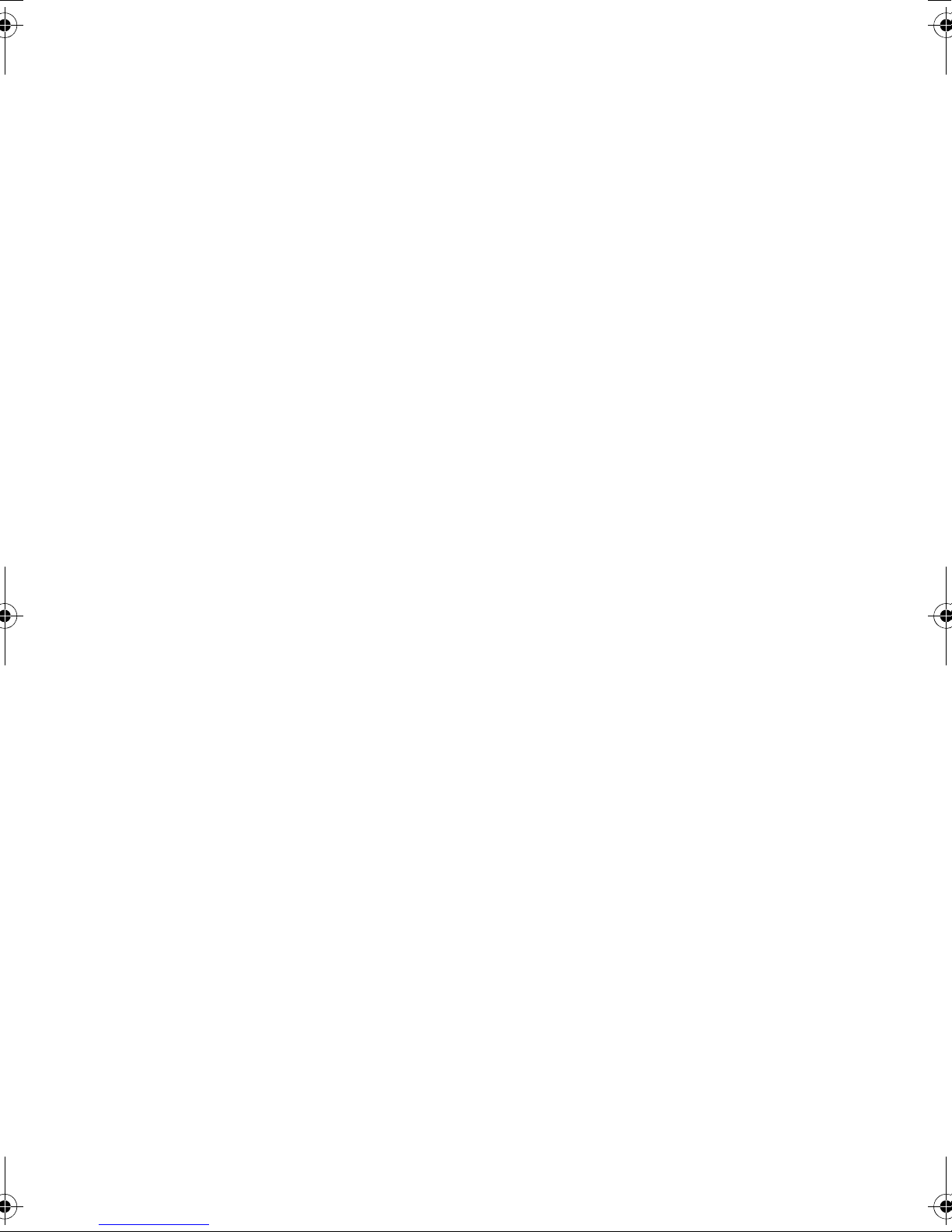
Thrane IP Handset
User Manual
Document number: 98-126059-D
Release date: August 22, 2008
Page 3
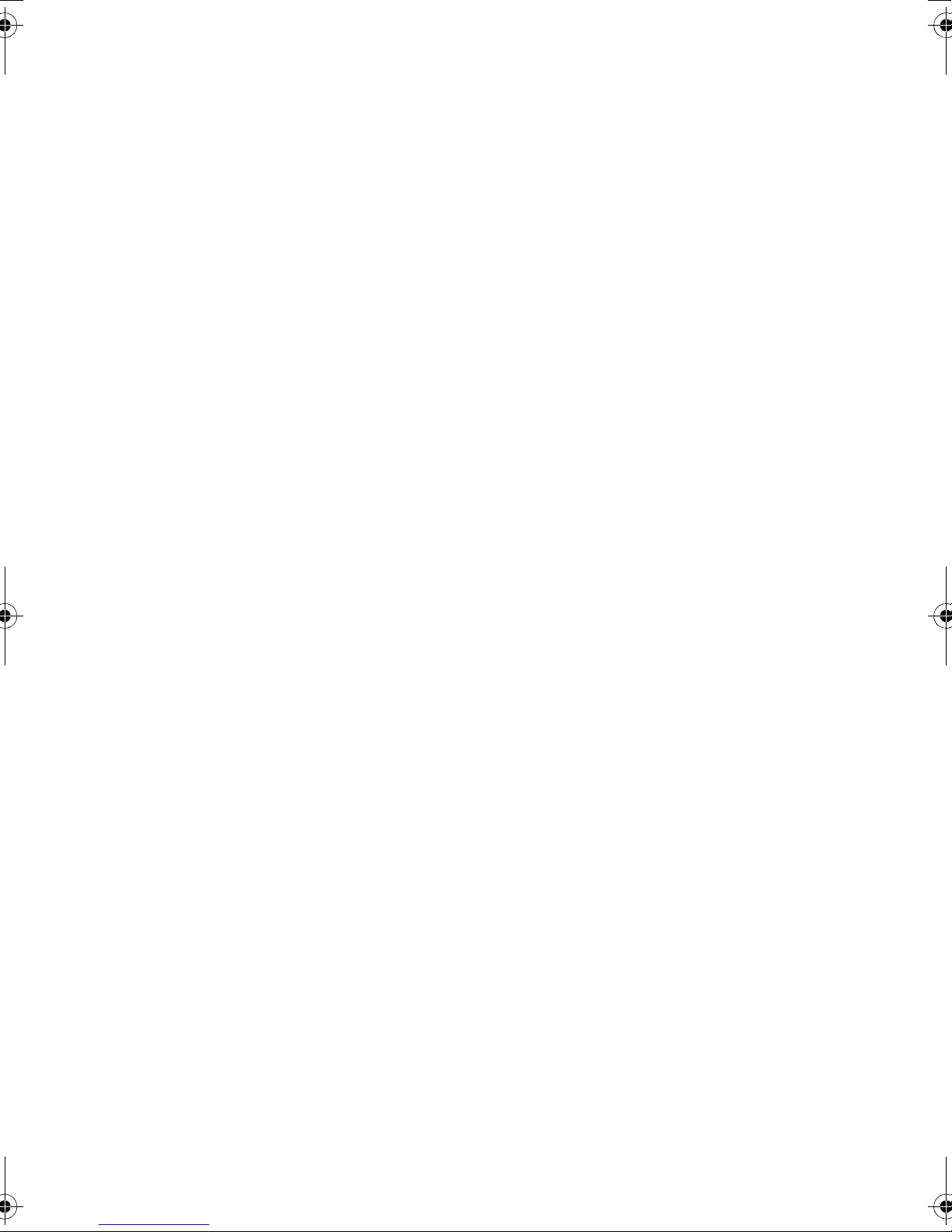
Disclaimer
Any responsibility or liability for loss or damage in connection with the use of this
product and the accompanying documentation is disclaimed by Thrane & Thrane. The
information in this manual is provided for information purposes only, is subject to
change without notice, may contain errors or inaccuracies, and represents no
commitment whatsoever by Thrane & Thrane. This agreement is governed by the laws of
Denmark.
Manuals issued by Thrane & Thrane are periodically revised and updated. Anyone
relying on this information should satisfy himself/herself as to the most current version.
Providers with access to Thrane & Thrane’s Extranet may obtain current copies of
manuals at: http://extranet.thrane.com.
Thrane & Thrane is not responsible for the content or accuracy of any translations or
reproductions, in whole or in part, of this manual from any other source.
Copyright © 2008 Thrane & Thrane A/S. All rights reserved.
Trademark Acknowledgements:
• Thrane & Thrane is a registered trademark of Thrane & Thrane A/S in the European
Union and the United States.
• Windows and Outlook are registered trademarks of Microsoft Corporation in the
United States and other countries.
• Inmarsat is a registered trademark of International Maritime Satellite Organisation
(IMSO) and is licensed by IMSO to Inmarsat Limited and Inmarsat Ventures plc.
• Inmarsat’s product names are trademarks or registered trademarks of Inmarsat.
• Other product and company names mentioned in this manual may be trademarks or
trade names of their respective owners.
Page 4
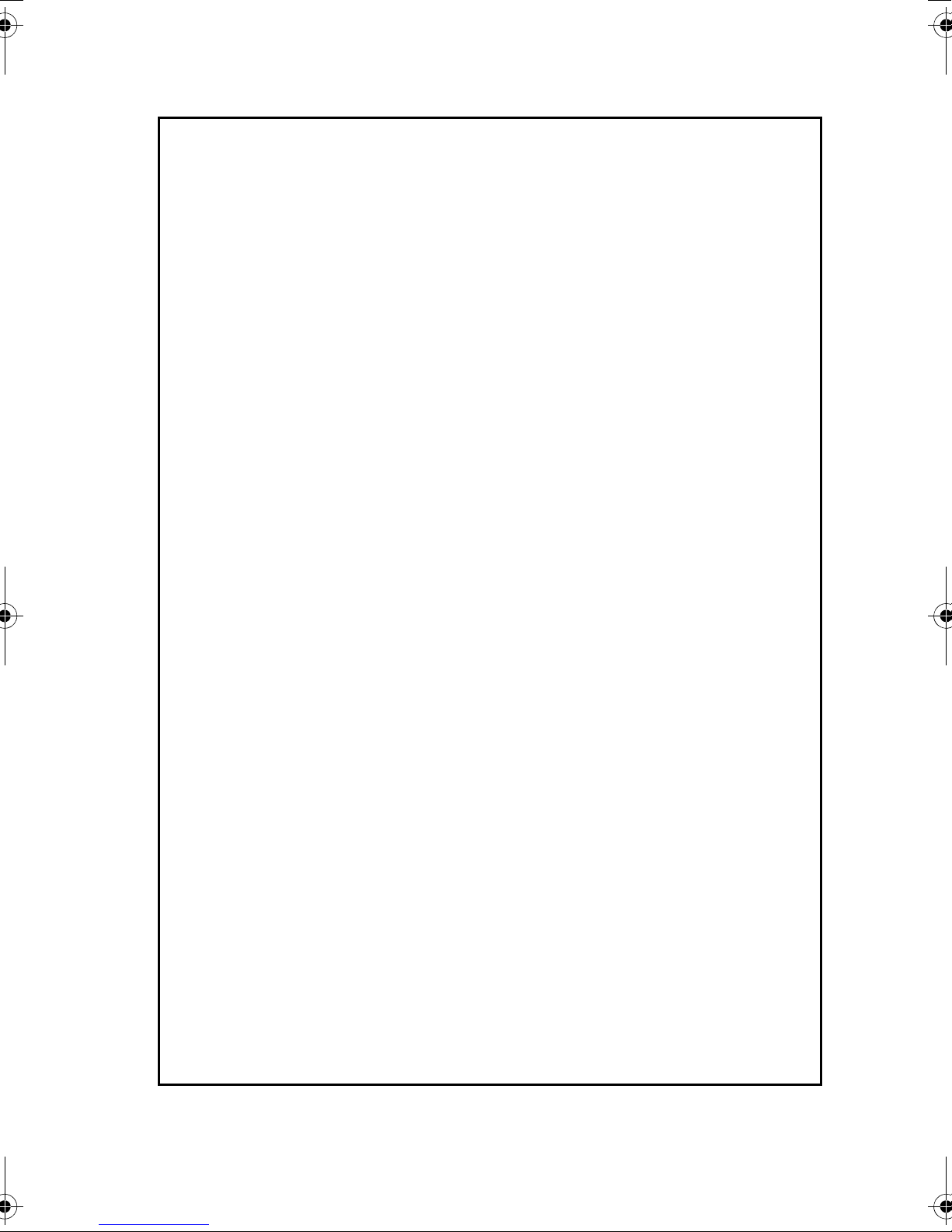
Safety Summary 1
The following general safety precautions must be observed during all
phases of operation, service and repair of this equipment. Failure to comply
with these precautions or with specific warnings elsewhere in this manual
violates safety standards of design, manufacture and intended use of the
equipment. Thrane & Thrane A/S assumes no liability for the customer's
failure to comply with these requirements.
DO NOT OPERATE IN AN EXPLOSIVE ATMOSPHERE
Do not operate the IP Handset in the presence of flammable gases or fumes.
Operation of any electrical equipment in such an environment constitutes a
definite safety hazard.
KEEP AWAY FROM LIVE CIRCUITS
Operating personnel must not remove equipment covers. Component
replacement and internal adjustment must be made by qualified
maintenance personnel. Do not replace components with the cable
connected. Always disconnect power and discharge circuits before touching
them.
iii
Page 5
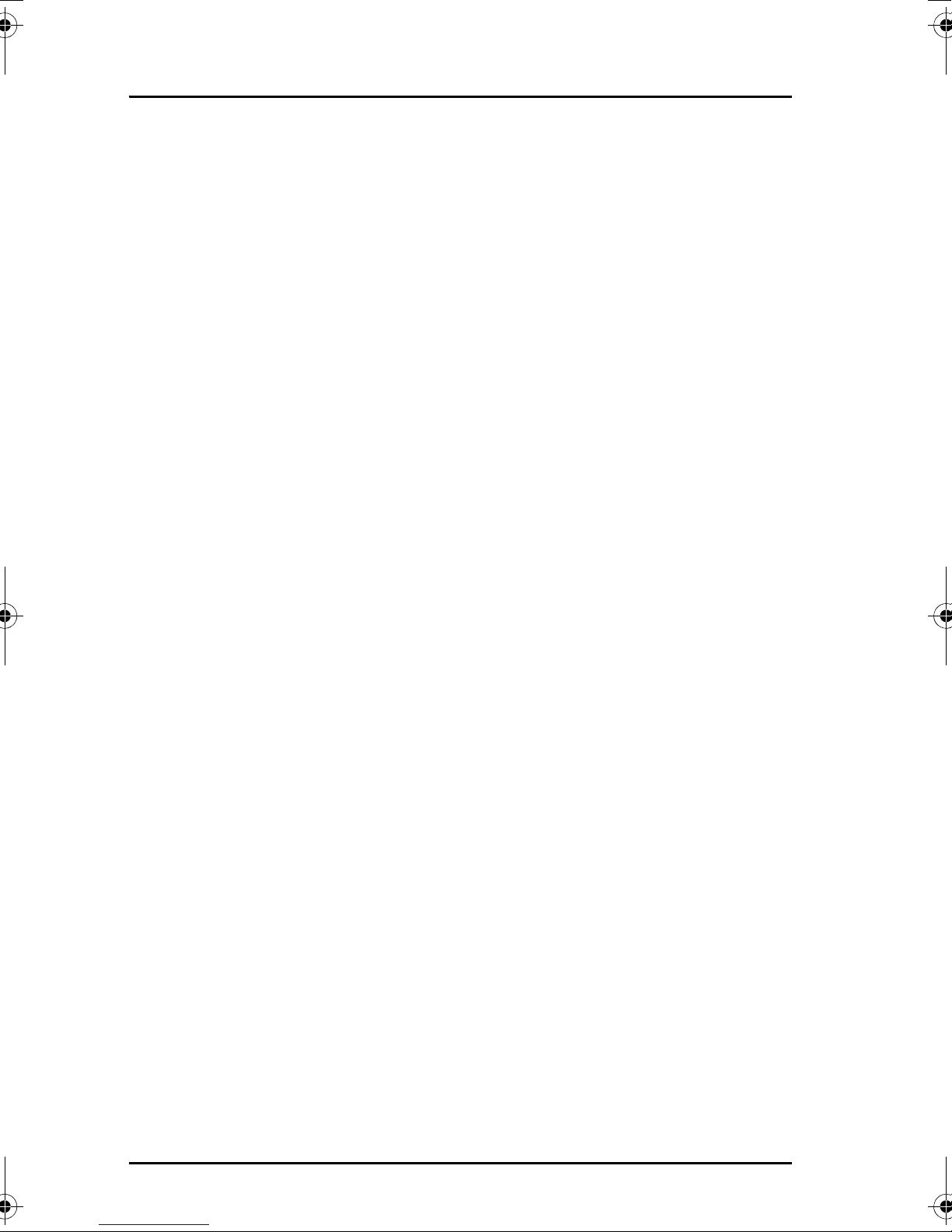
About the Manual 2
Intended Readers
This manual is a user manual for the Thrane IP Handset. The
readers of the manual include anyone who is using or intends to
use the IP Handset. No specific skills are required to operate the
IP Handset. However, it is important that you observe all safety
requirements listed in the beginning of this manual, and operate
the handset according to the guidelines in this manual.
Manual Overview
This manual has the following chapters:
• Introduction contains an overview and a brief description of the
IP Handset.
• Getting started explains how to connect and start up the
handset and gives an overview of the display and keypad. It
also contains a short guide to initial configuration and to
making the first call.
• Operating the IP Handset describes how to use and configure
the handset and explains the display menus.
• Using the web server explains how to use the built-in web
server of the IP Handset.
• Trou ble shoot ing contains a short troubleshooting guide and
gives information on where to get further help if needed.
This manual may not always reflect the latest software
functionality of your IP Handset. To obtain the latest version of the
manual, please enter the Thrane & Thrane Extranet and download
the latest version, or acquire it from your distributor.
iv
Page 6
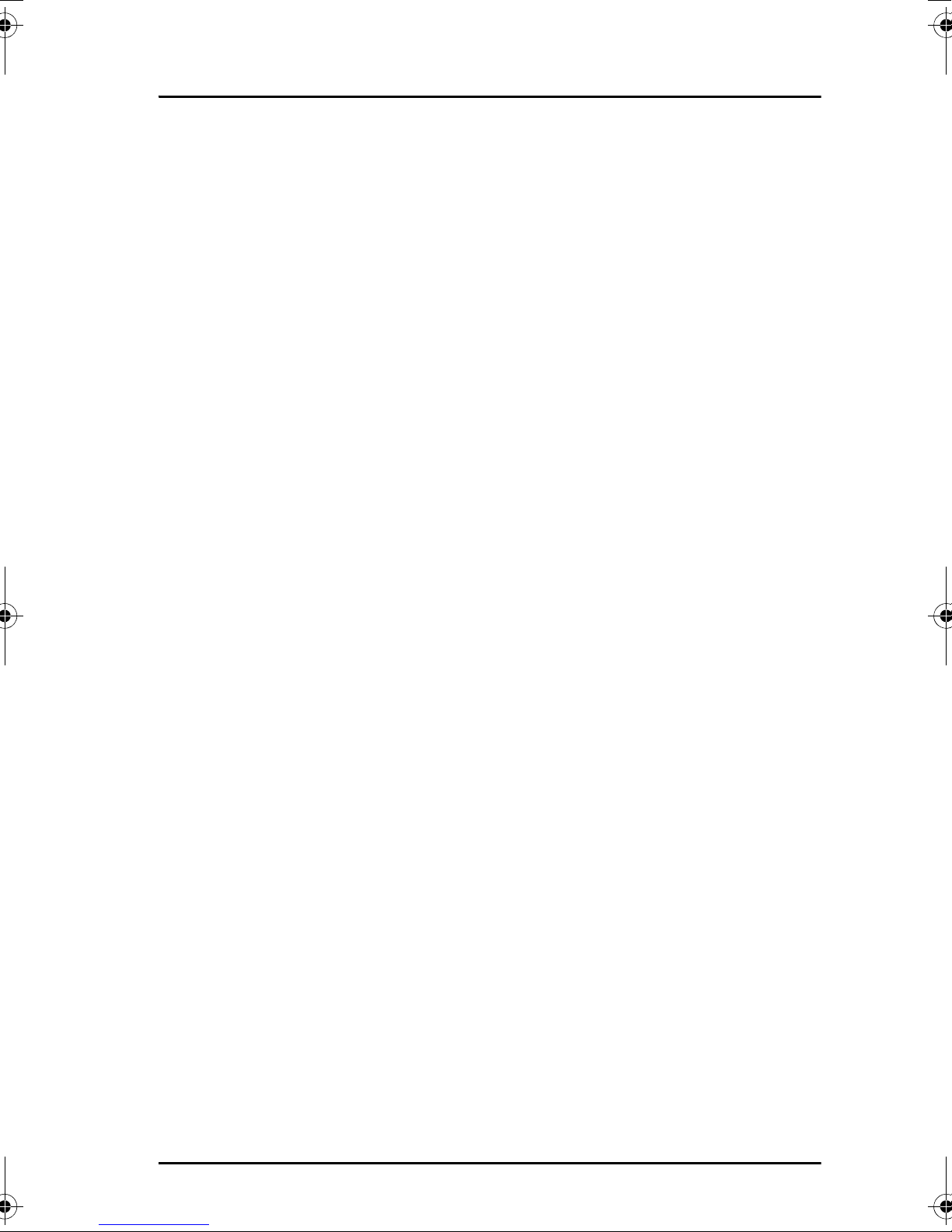
Typography
In this manual, typography is used as indicated below:
Bold is used for the following purposes:
• To emphasize words.
Example: “Do not touch the antenna”.
• To indicate what the user should select in the user interface.
Example: “Select Settings > Display”.
Italic is used to emphasize the paragraph title in cross-
references.
Example: “For further information, see Connecting Cables on
page...”.
COURIER is used to indicate display text.
Example: “The display shows 39558880”.
v
Page 7
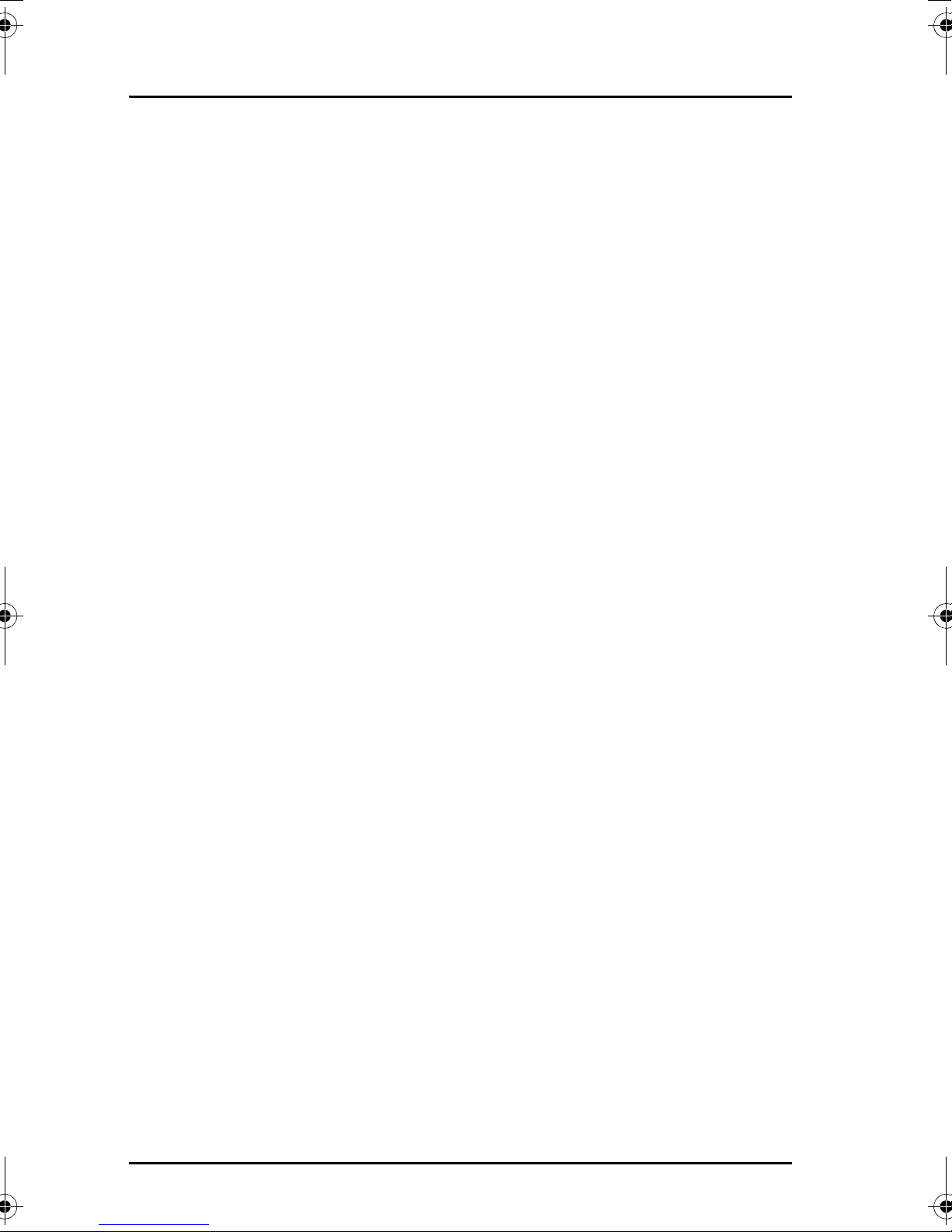
vi
Page 8
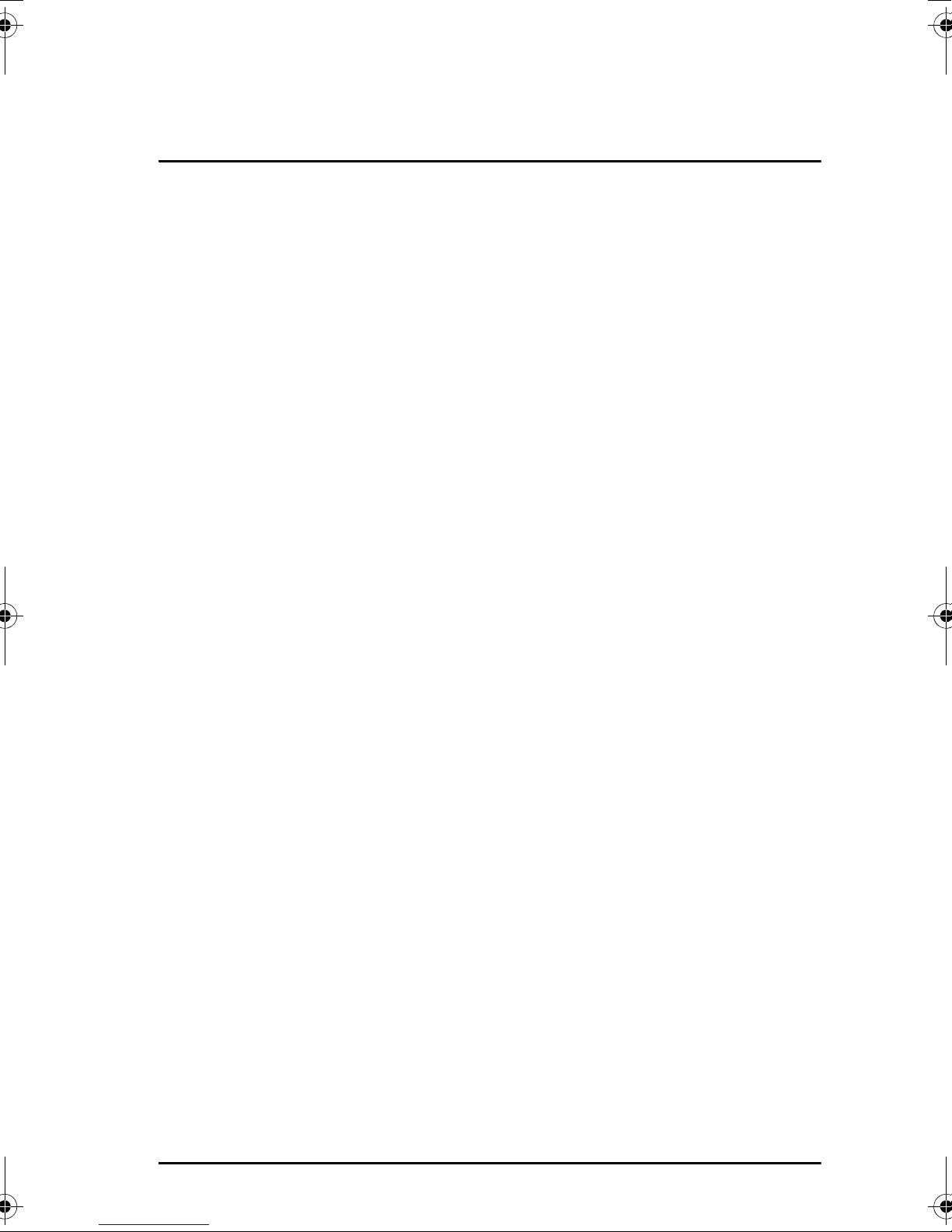
Table of Contents
Safety Summary ................................................................iii
About the Manual ..............................................................iv
Chapter 1 Introduction
Welcome ............................................................................ 1
In this chapter .................................................................... 1
Your IP Handset .................................................................2
Description ..........................................................................2
The wired IP handset ............................................................3
The wireless IP handset .........................................................4
Features .............................................................................5
What’s next? ......................................................................5
Chapter 2 Getting started
In this chapter ....................................................................7
Getting started with the wired IP Handset .........................8
Introduction .........................................................................8
Connectors ...........................................................................8
Connecting the cables to the IP cradle .....................................9
Installing the cradle ............................................................. 11
Connecting the wired handset to a BGAN terminal ...................12
Starting up the wired IP Handset ...........................................13
Getting started with the wireless IP Handset ....................14
Introduction ........................................................................14
Preparing the hardware ........................................................15
Charging the handset .......................................................... 18
Connecting the handset to your wireless access point ..............20
vii
Page 9

Table of Contents
Establishing a connection using BGAN terminal ................ 21
Using a BGAN terminal ........................................................ 21
Establishing a connection ....................................................22
Connecting subsequent handsets to the BGAN terminal ...........24
Making the first call .........................................................26
The handset keypad and display .......................................27
The keypad ........................................................................27
The display ........................................................................33
What’s next? ....................................................................38
Chapter 3 Operating the IP Handset
In this chapter ..................................................................39
User interfaces .................................................................39
Handset functions ............................................................ 40
Making calls ...................................................................... 40
Making a call using a BGAN terminal ....................................43
Quick settings .....................................................................45
Writing text in the handset ...................................................47
Using a headset ..................................................................48
The menu system ..............................................................49
Accessing the menu system ..................................................49
Menu overview .................................................................. 50
Call log ..............................................................................51
Contacts .............................................................................53
Status ................................................................................55
Network .............................................................................56
Settings .............................................................................63
SIP ....................................................................................70
BGAN ................................................................................74
What’s next? ....................................................................75
Chapter 4 Using the web server
In this chapter ..................................................................77
viii
Page 10
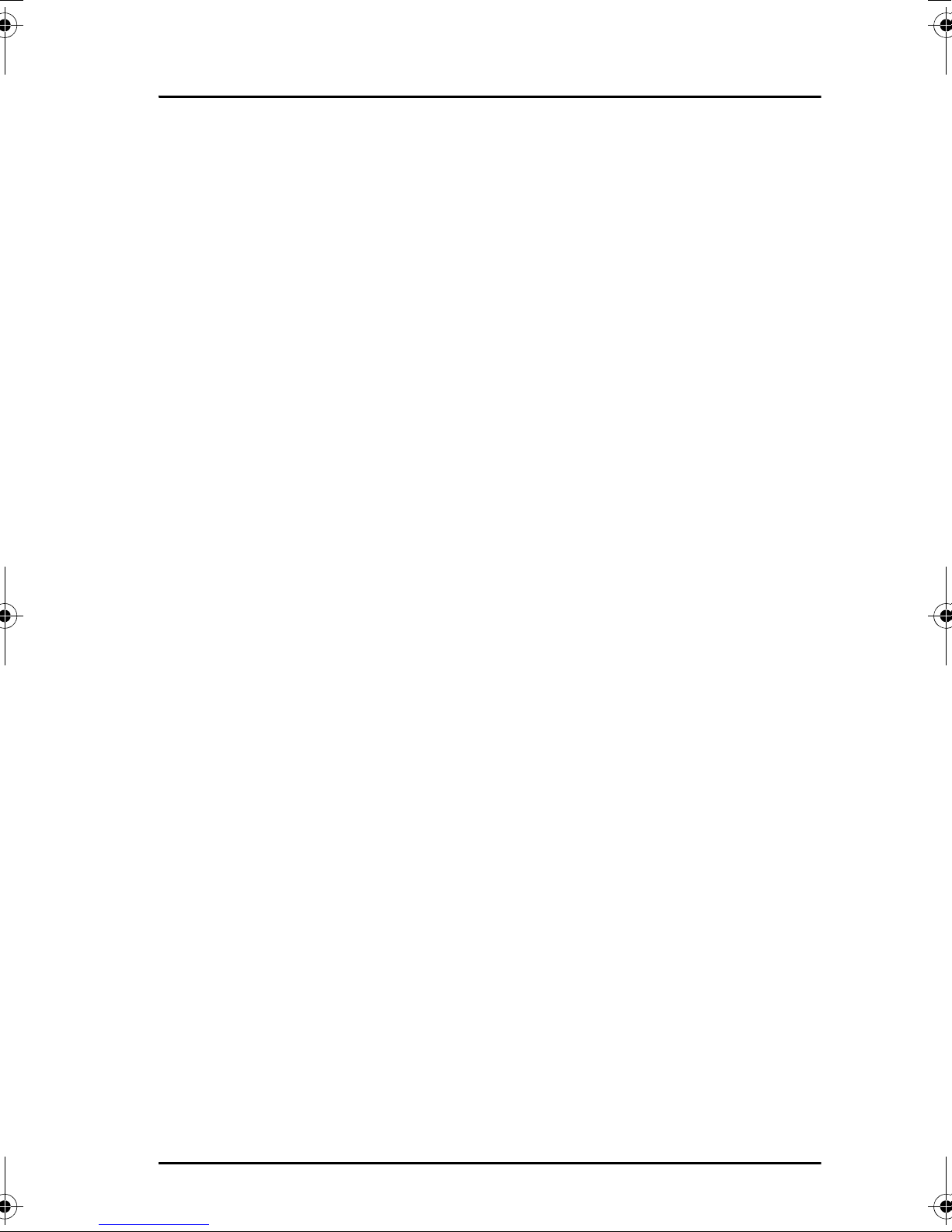
Table of Contents
Introduction .....................................................................77
The web server ...................................................................77
Browser settings .................................................................77
Accessing and navigating the web server ...............................79
Pages in the web server ................................................... 81
The Home page .................................................................. 81
Contacts ............................................................................82
Call log ..............................................................................83
SIP settings ........................................................................84
Uploading firmware ............................................................86
Import/Export settings .........................................................87
Help ..................................................................................89
What’s next? ....................................................................90
Chapter 5 Troubleshooting
In this chapter ...................................................................91
Getting support .................................................................91
Troubleshooting guide .....................................................92
App. A Technical specifications
In this appendix ...............................................................93
Thrane IP Handset, wired .................................................93
Specifications, wired handset ...............................................93
Outline dimensions, wired handset .......................................95
Thrane IP Handset, wireless .............................................97
Specifications, wireless handset ...........................................97
Outline dimensions, wireless handset ....................................99
Thrane IP cradle outline dimensions ............................... 101
App. B Conformity
ix
Page 11
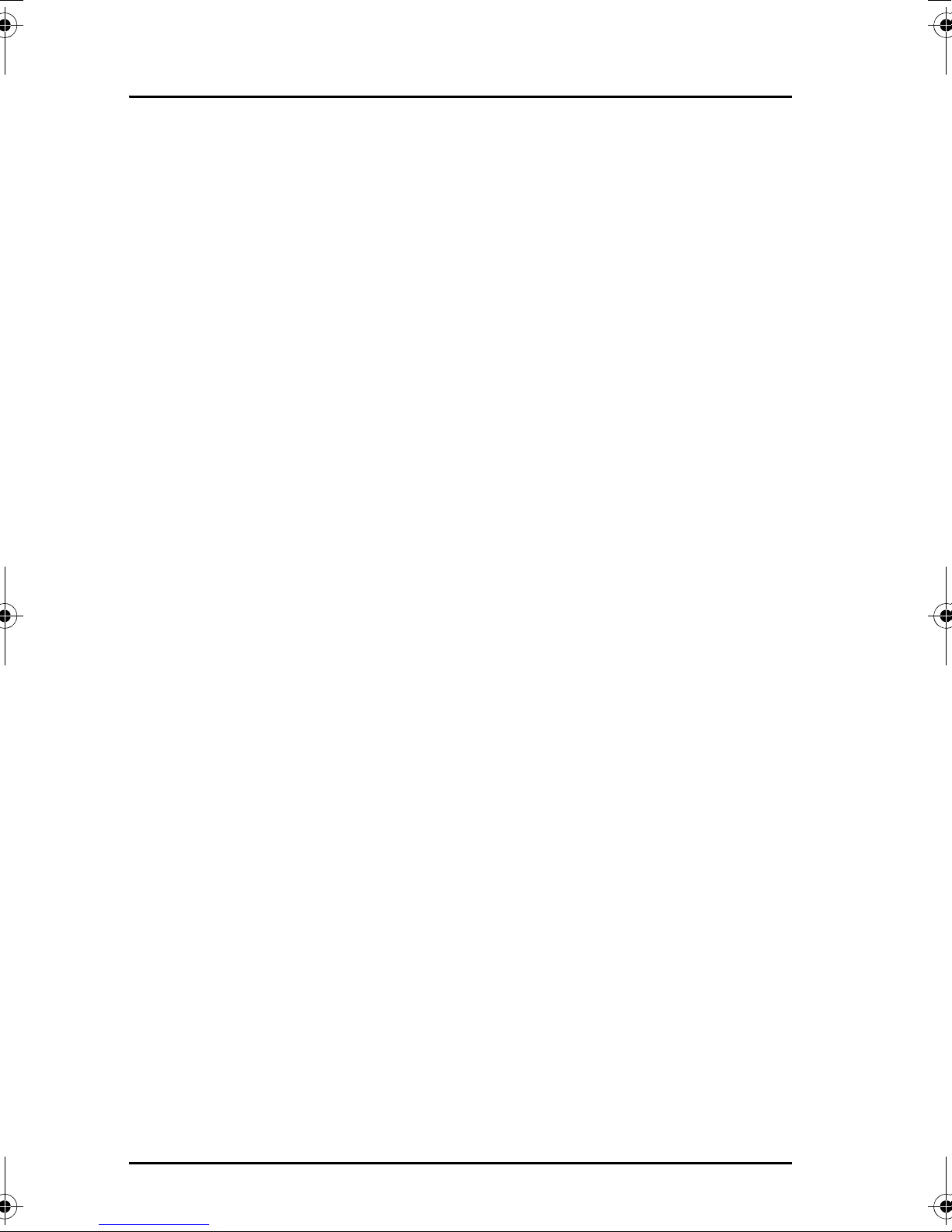
Table of Contents
Thrane IP Handset, wired ............................................... 103
CE (LVD & EMC) ................................................................ 103
FCC ................................................................................. 103
Thrane IP Handset, wireless ........................................... 105
CE ................................................................................... 105
FCC ................................................................................. 105
FCC/IC Notice ................................................................... 106
Glossary ....................................................................................... 107
Index .........................................................................................111
x
Page 12
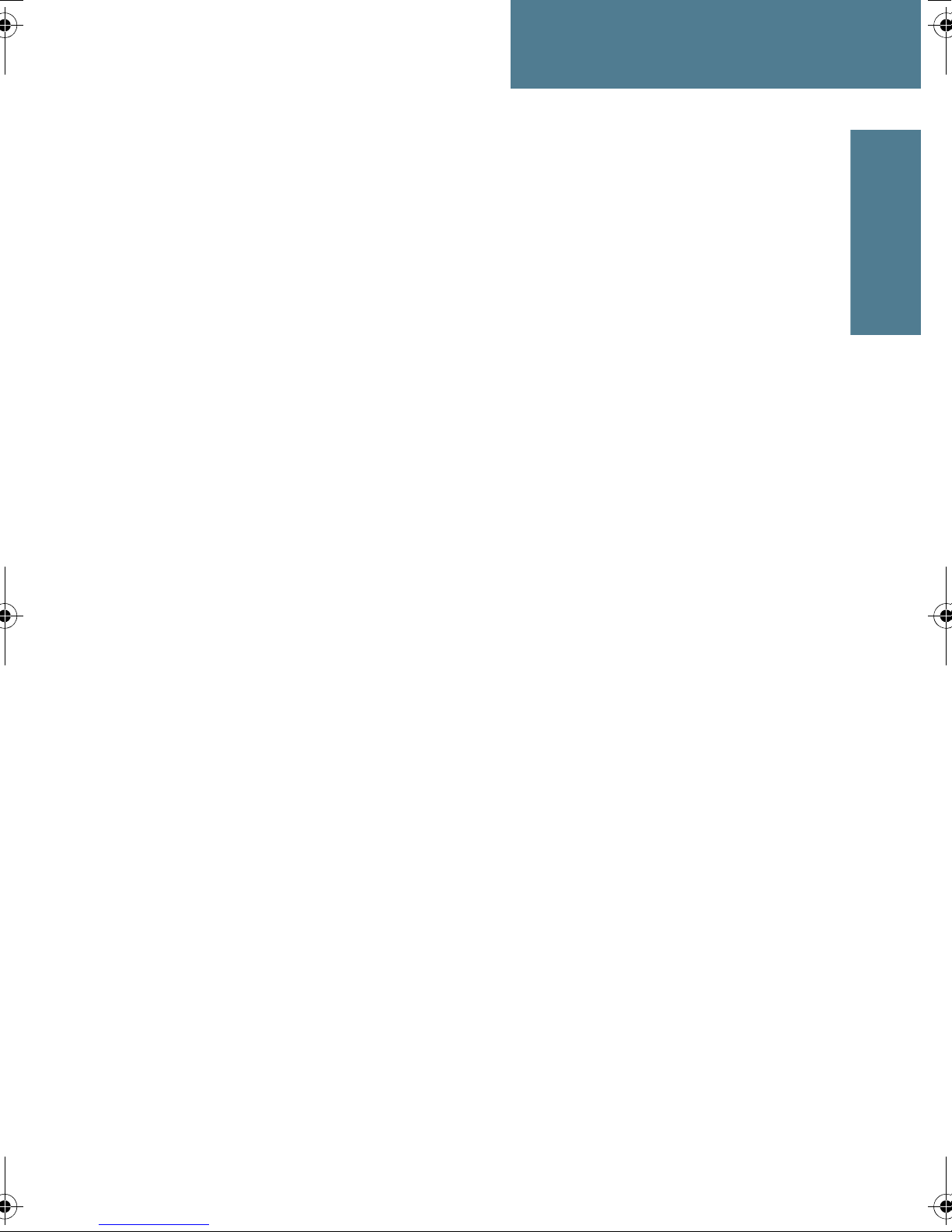
11111
Chapter 1
Introduction 1
Welcome
Congratulations on the purchase of your IP Handset!
The IP Handset communicates using Voice over Internet Protocol (VoIP), which
means that voice conversations are routed over the Internet or through an IPbased network.
Introduction
There are two variants of the IP handset: A wired and a wireless variant.
In this chapter
This chapter introduces the IP Handset and gives an overview of its features
and functions.
1
Page 13

Chapter 1: Introduction
Your IP Handset
Description
The IP Handset is used for making
phone calls over an IP based
network. When used with a BGAN
terminal, the communication is only
IP based between the handset and
the BGAN terminal. From the BGAN
terminal, the call is transmitted as a
normal circuit-switched call.
The handset is designed specifically
for use in harsh environments and it
is dust proof and splash proof.
Excellent sound quality is achieved
by including a state-of-the-art echo
canceller and noise suppression
software.
On the large 2.2" color TFT screen, a
graphical user interface provides
easy access to all functions including
contacts and settings. The user
interface also provides direct access
to certain features of a connected
BGAN terminal.
There are two variants of the
handset: A wired model and a
wireless model.
2Your IPHandset
Page 14
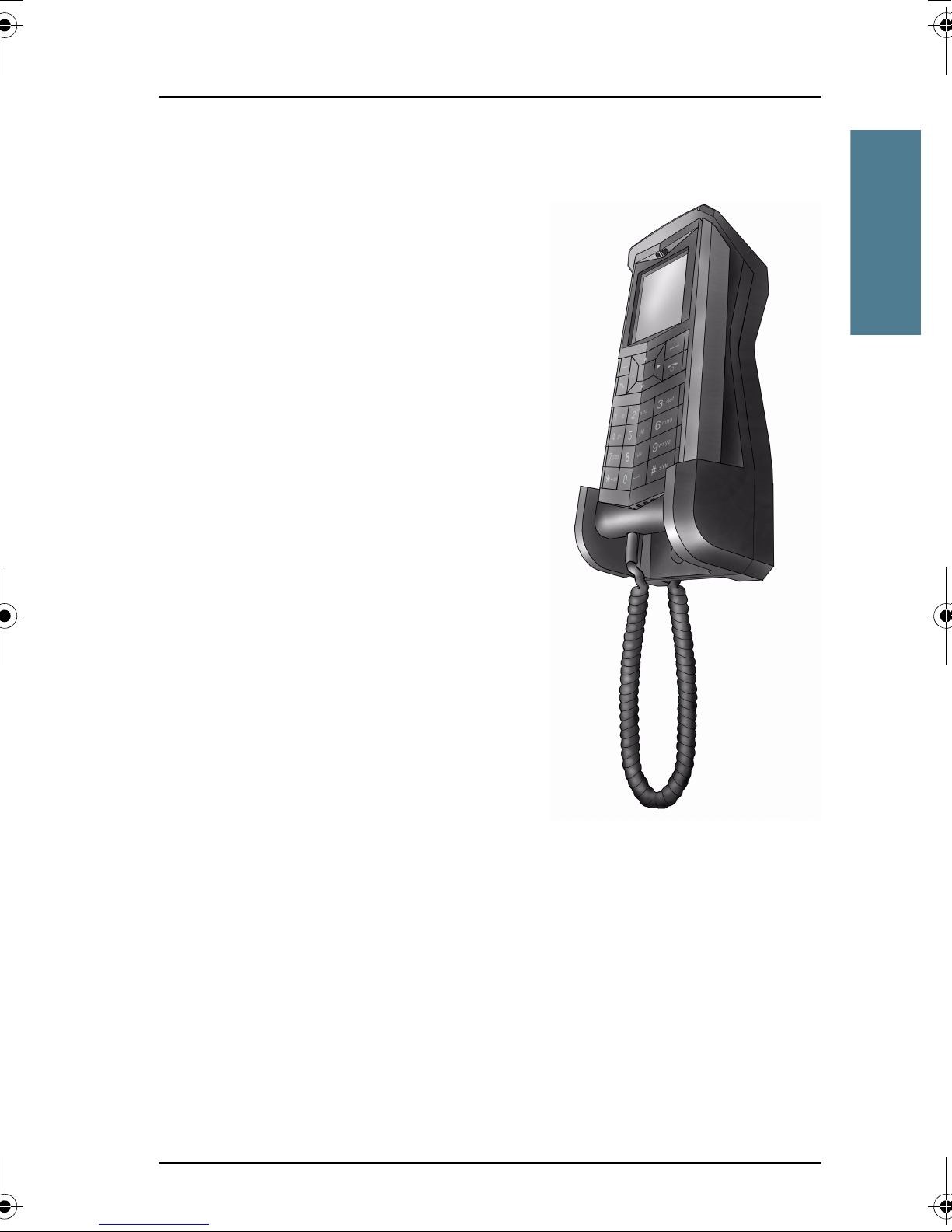
The wired IP handset
The wired handset is powered directly
from the LAN interface using Power over
Ethernet (PoE), so an external power
supply is not needed.
The TT-3670A Thrane IP Handset &
Cradle, wired, includes the following
main units:
• TT-3672A Thrane IP Handset, wired
• TT-3674A Thrane IP cradle, wired
11111
Chapter 1: Introduction
Introduction
The IP Handset connects to the cradle with
a coil cord. The cradle connects with a
fixed LAN cable to a LAN port with PoE, for
example in a BGAN terminal (Broadband
Global Area Network) for satellite
communication.
Your IP Handset 3
Page 15
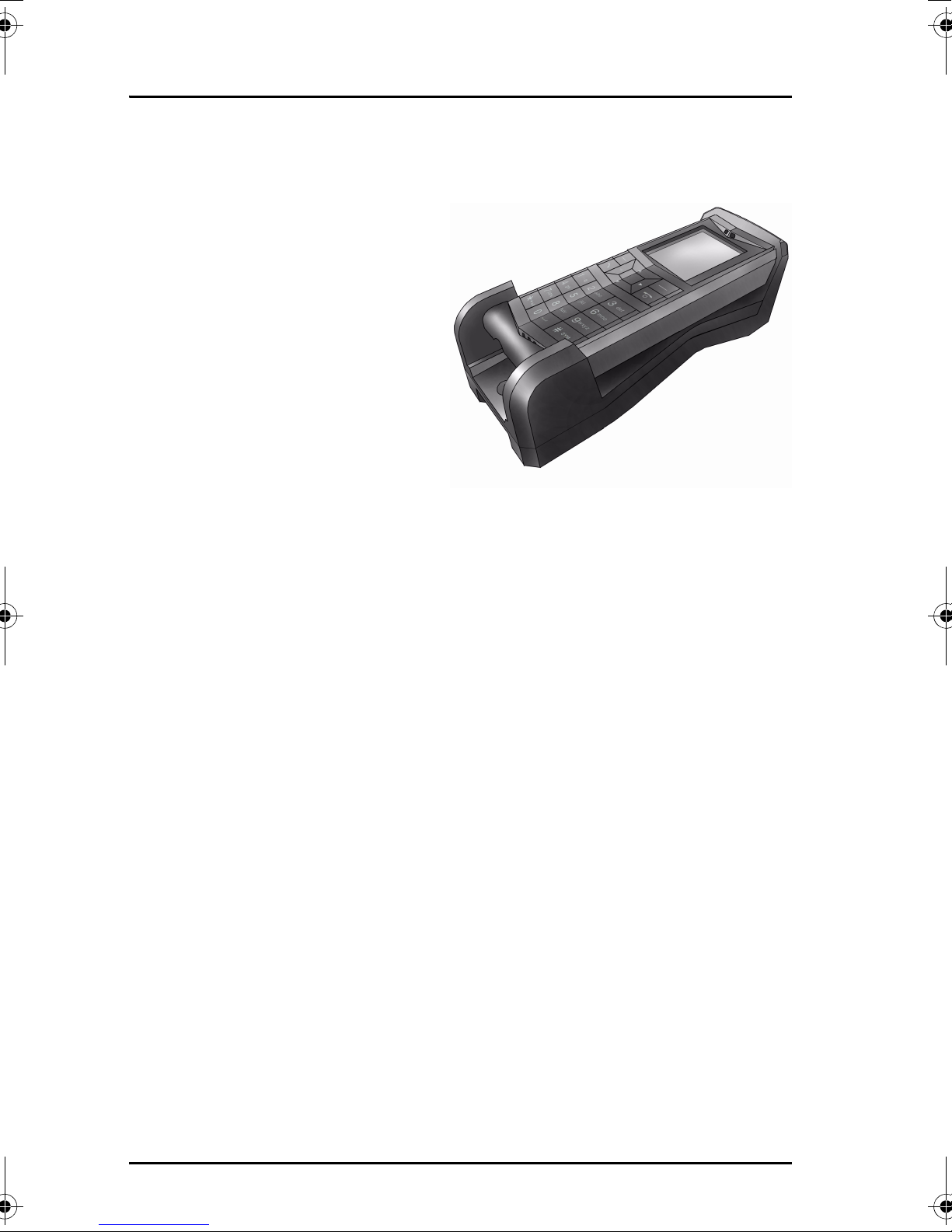
Chapter 1: Introduction
The wireless IP handset
The wireless IP handset connects
to a wireless access point using
Wireless Local Area Networking
(WLAN).
The internal battery is charged
from the dedicated cradle, which
connects to an external power
supply (12-24 V DC).
The TT-3670B Thrane IP Handset
& Cradle, wireless, includes the
following main units:
• TT-3672B Thrane IP Handset,
wireless
• TT-3674B Thrane IP cradle,
wireless
4Your IPHandset
Page 16
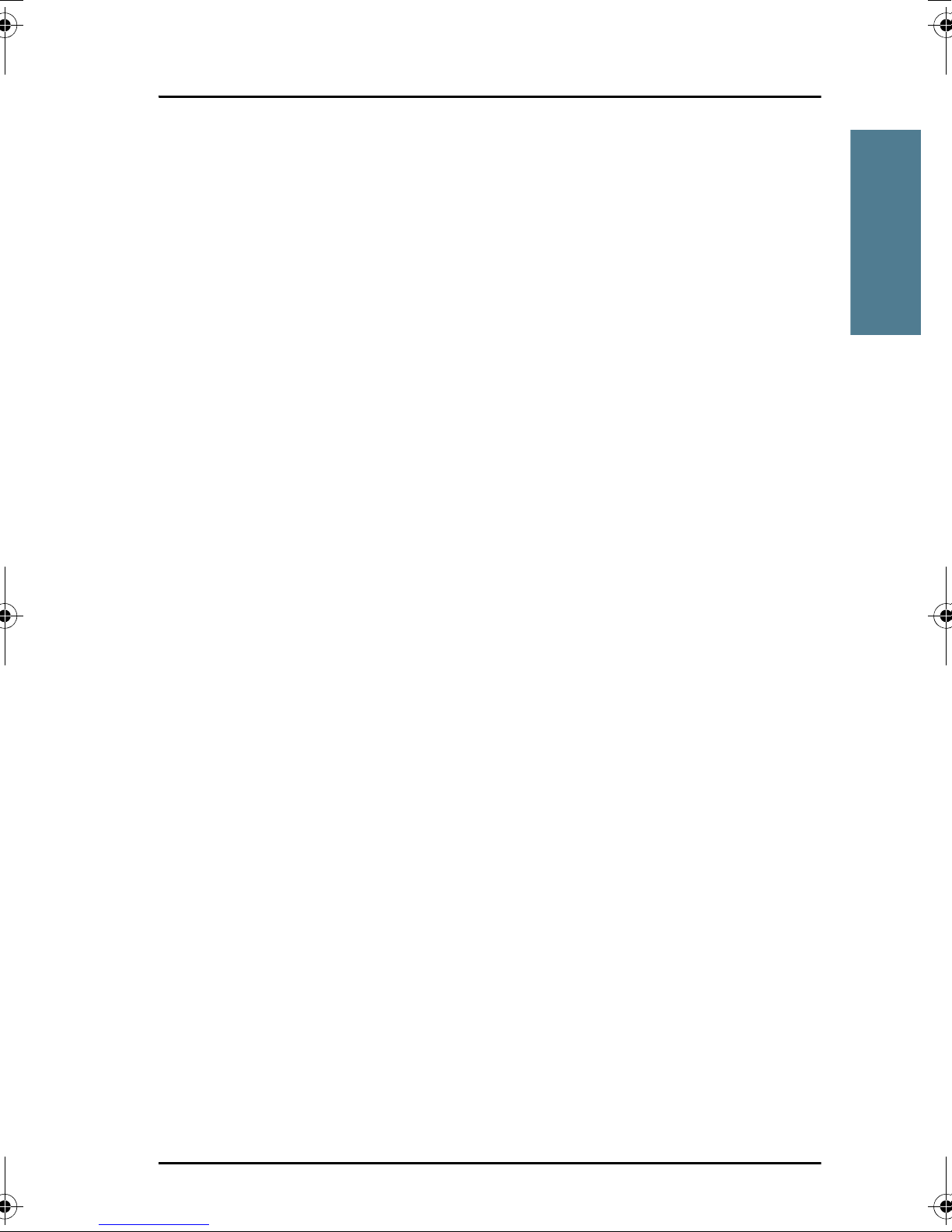
Features
The IP Handset offers the following features:
11111
Chapter 1: Introduction
Voice communication over Internet or IP based network
Contacts list with up to 100 entries
Intuitive user interface and menu system
Built-in web interface
High quality color display QVGA
Rugged but elegant design
Splash proof and dust proof
Connectivity to Broadband Global Area Network (BGAN) terminal
Dedicated menu for BGAN terminals
What’s next?
This chapter has provided an overview of the IP Handset.
Introduction
The next chapters will go into more detail about how to set up and use your
handset. The following chapter, Getting started, explains how to start up the
handset and make the first call.
Features 5
Page 17
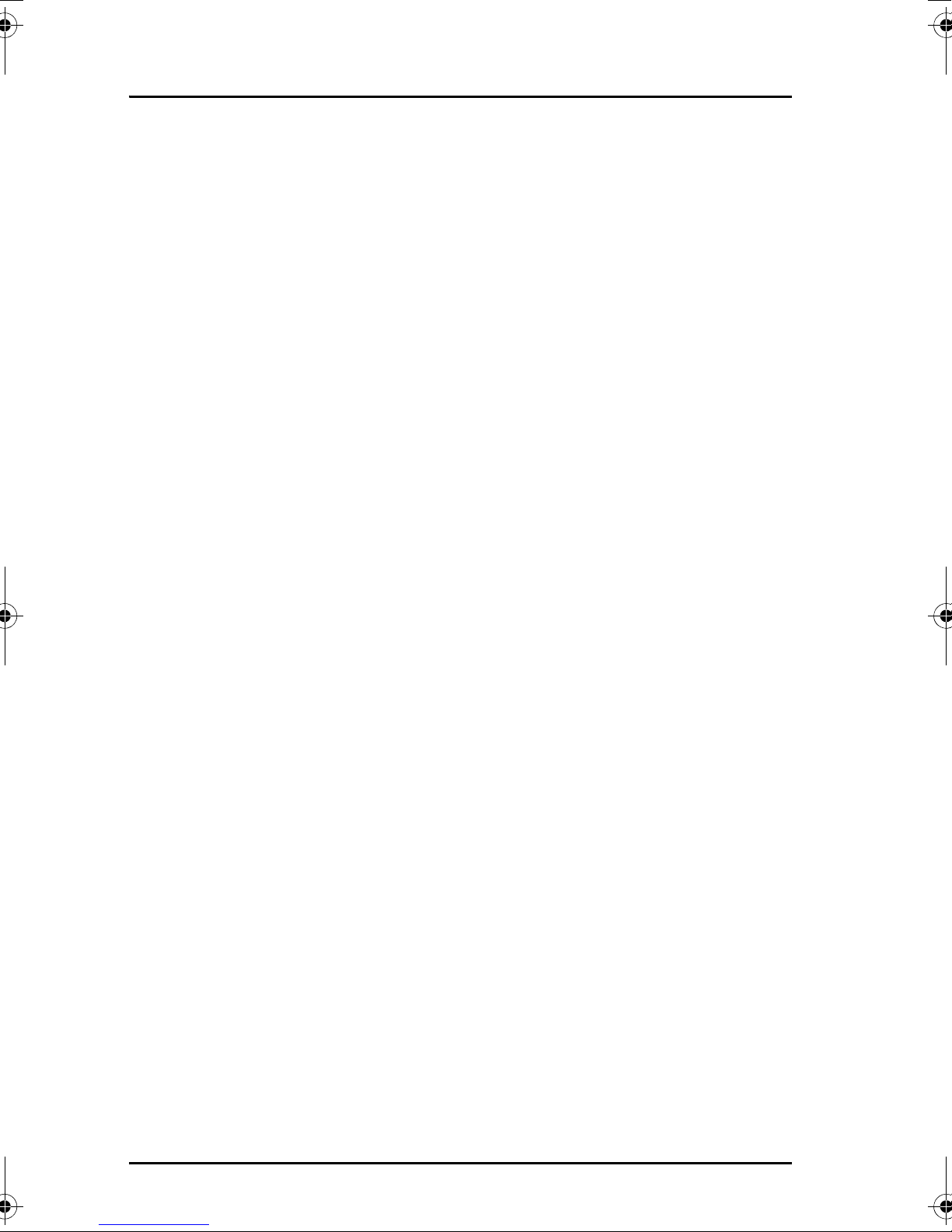
Chapter 1: Introduction
6 What’s next?
Page 18

22222
Chapter 2
Getting started 2
In this chapter
This chapter describes how to install and start up the handset and make the
first call. It also gives an overview of the display and keypad and explains how
to navigate with the keypad.
Getting started
7
Page 19
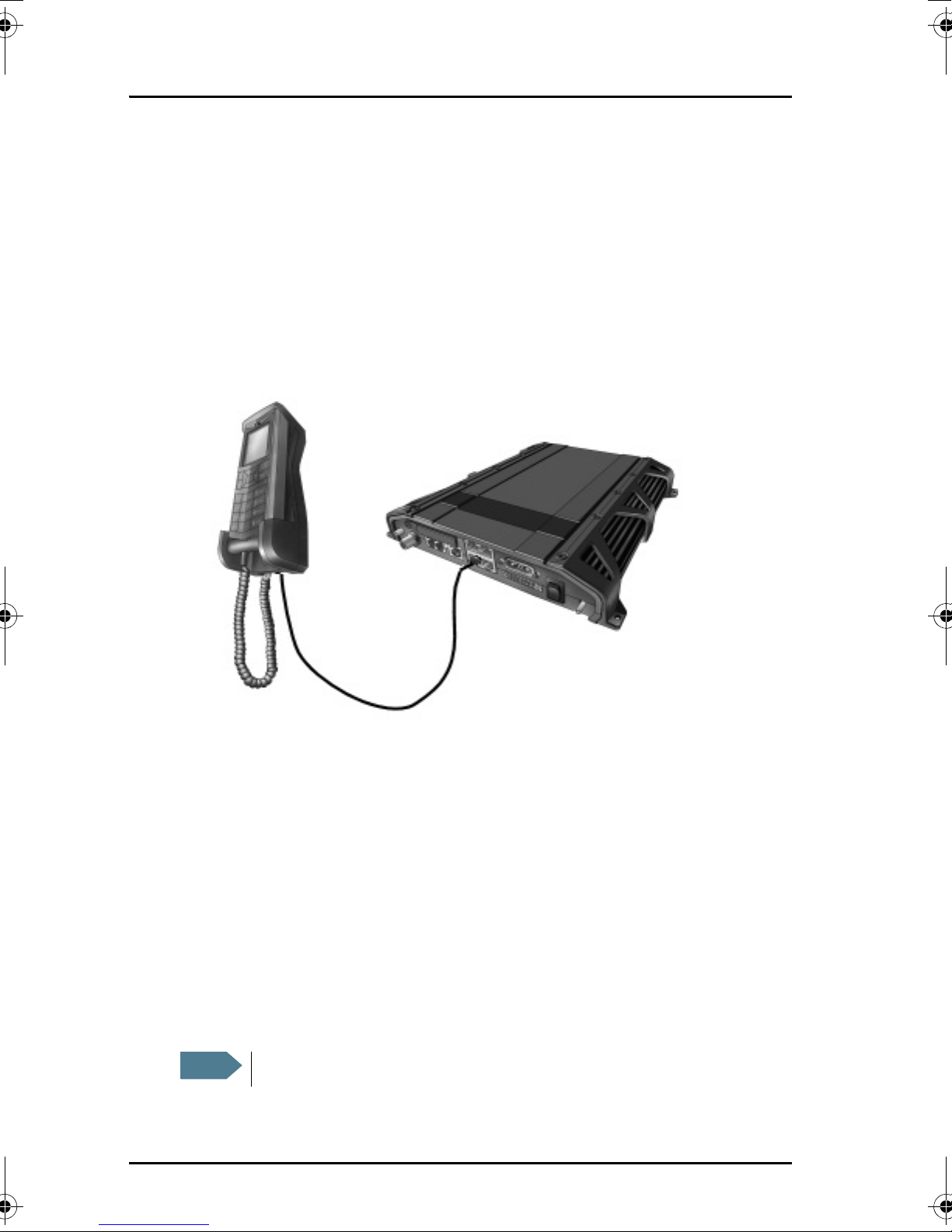
Chapter 2: Getting started
Getting started with the wired IP Handset
Introduction
The wired IP Handset connects to the cradle with a coil cord. The cradle
connects with a fixed LAN cable to a LAN port with PoE, for example in a BGAN
terminal. The IP Handset is powered directly from the LAN (PoE) interface.
Connectors
IP Handset connectors
The IP Handset has a coil cord with a LAN connector for connecting to the
cradle or directly to a LAN (PoE) interface.
The handset also has two connectors on the side of the handset:
• one connector for connecting a headset.
• one Mini-USB connector.
Note
8 Getting started with the wired IP Handset
These two connectors are currently not functional.
Page 20
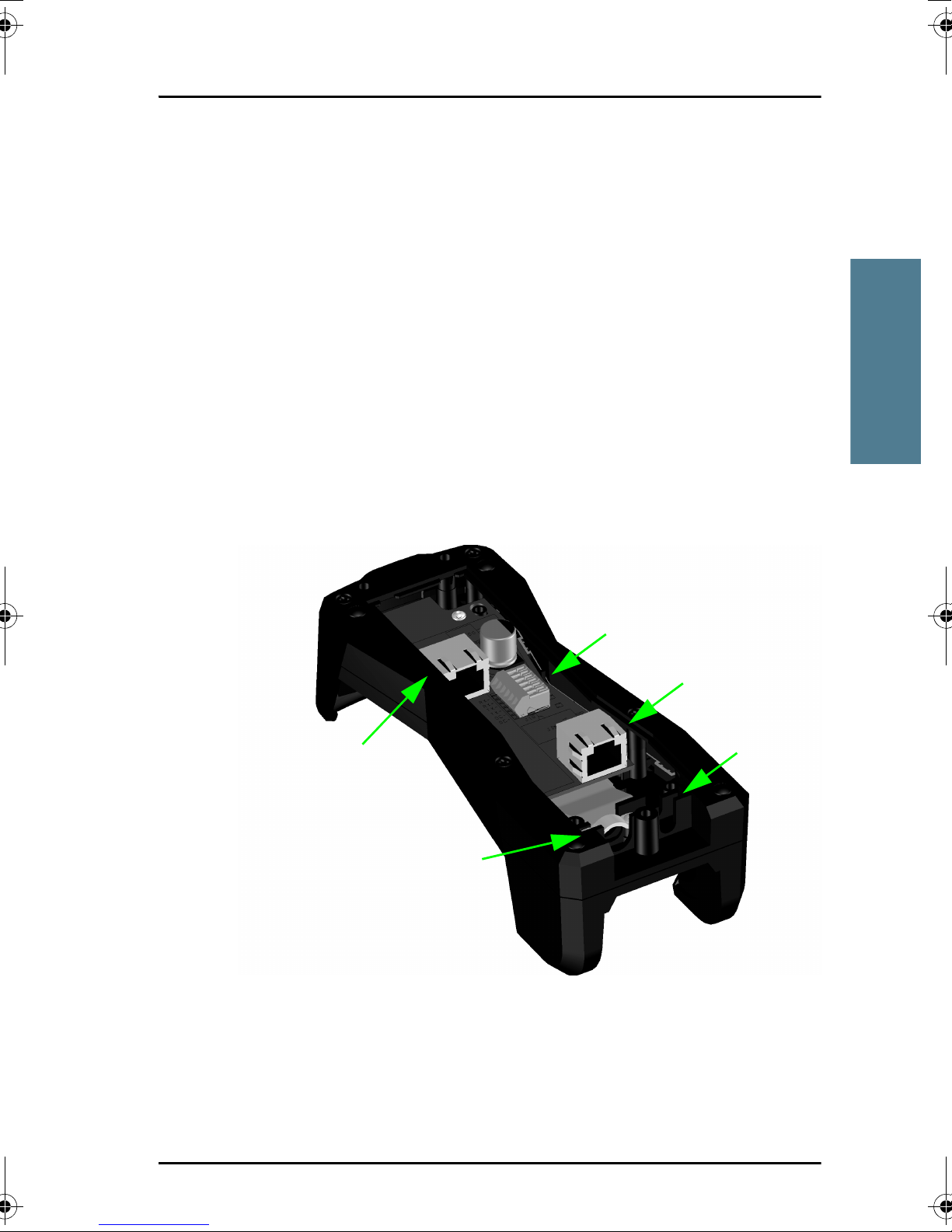
IP cradle connectors
The cradle for the IP handset has two internal LAN connectors and an
alternative terminal block for the LAN connection:
• One LAN connector connects to the coil cord from the IP Handset.
• The other LAN connector, or alternatively the terminal block, connects to
your LAN cable between the cradle and the BGAN terminal.
Connecting the cables to the IP cradle
Do as follows:
22222
Chapter 2: Getting started
Getting started
1. Remove the two screws holding the center cover in the bottom of the
cradle and take off the cover.
J101
J103
Fit coil cord
J102
Cable relief
here
2. Connect the coil cord from the IP Handset to the cradle connector marked
J103. Then fit the cable relief mounted on the coil cord into the groove at
the cradle exit.
3. To mount the external LAN cable, do one of the following:
Getting started with the wired IP Handset 9
Page 21
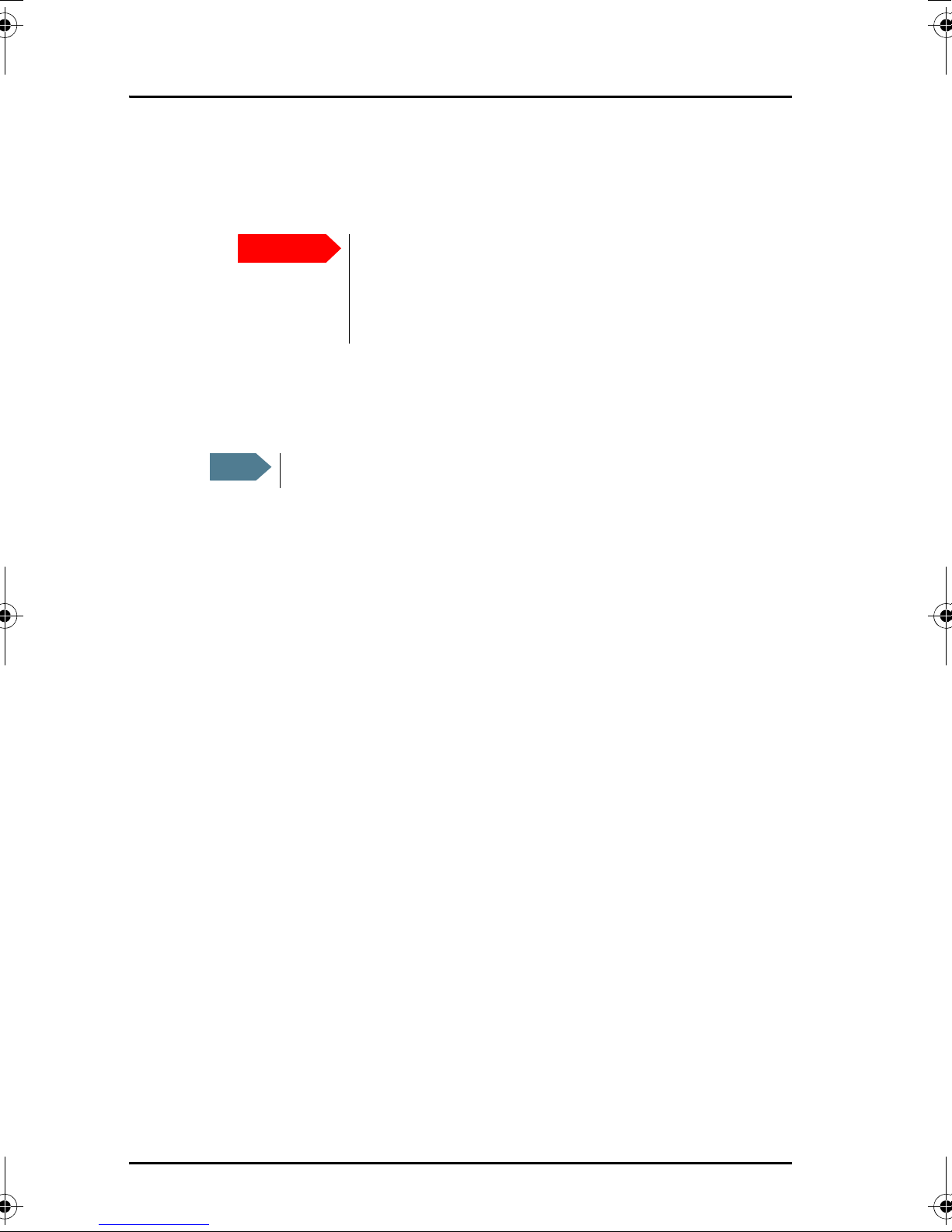
Chapter 2: Getting started
• Connect a standard LAN cable to the connector marked J102 in the
cradle. This is the cable for connecting to the BGAN terminal or other
LAN (PoE) interface.
Important
The space between the cable LAN connector and the
PCB is very scarce - make sure the housing of the cable
connector is not too thick to allow for the connectors to
fit properly.
• Connect the wires of a LAN cable to the terminal block marked J101. The
text next to the terminal block indicates which signal goes where.
4. Mount cable relief at the cable exit from the cradle.
Note
Make sure the cable relief matches the size of the cable.
5. Mount the cover and fasten the two screws.
10 Getting started with the wired IP Handset
Page 22
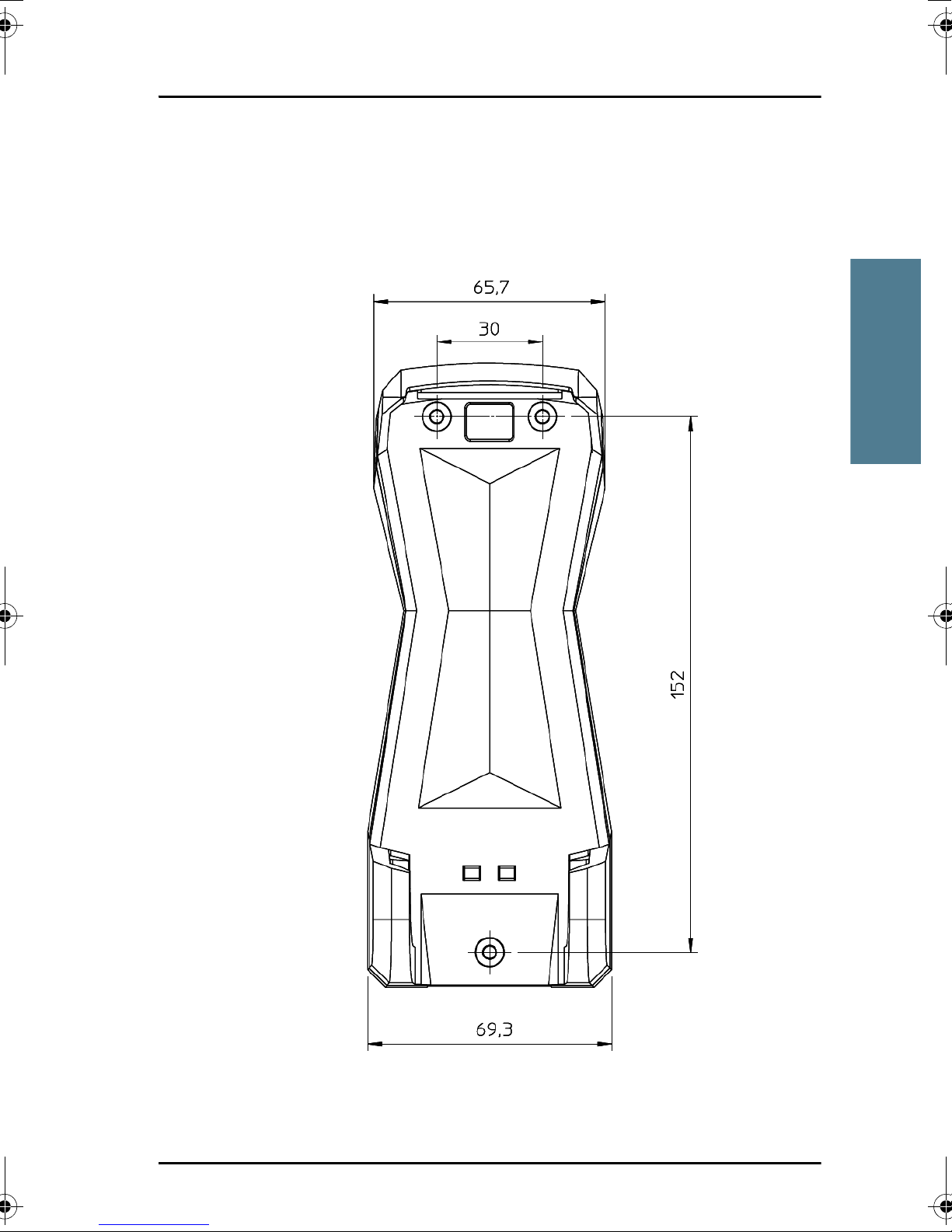
Installing the cradle
Mount the cradle on a wall or a desktop with 3 screws fitting in the holes
indicated in the drawing below (front view).
22222
Chapter 2: Getting started
Getting started
Getting started with the wired IP Handset 11
Page 23
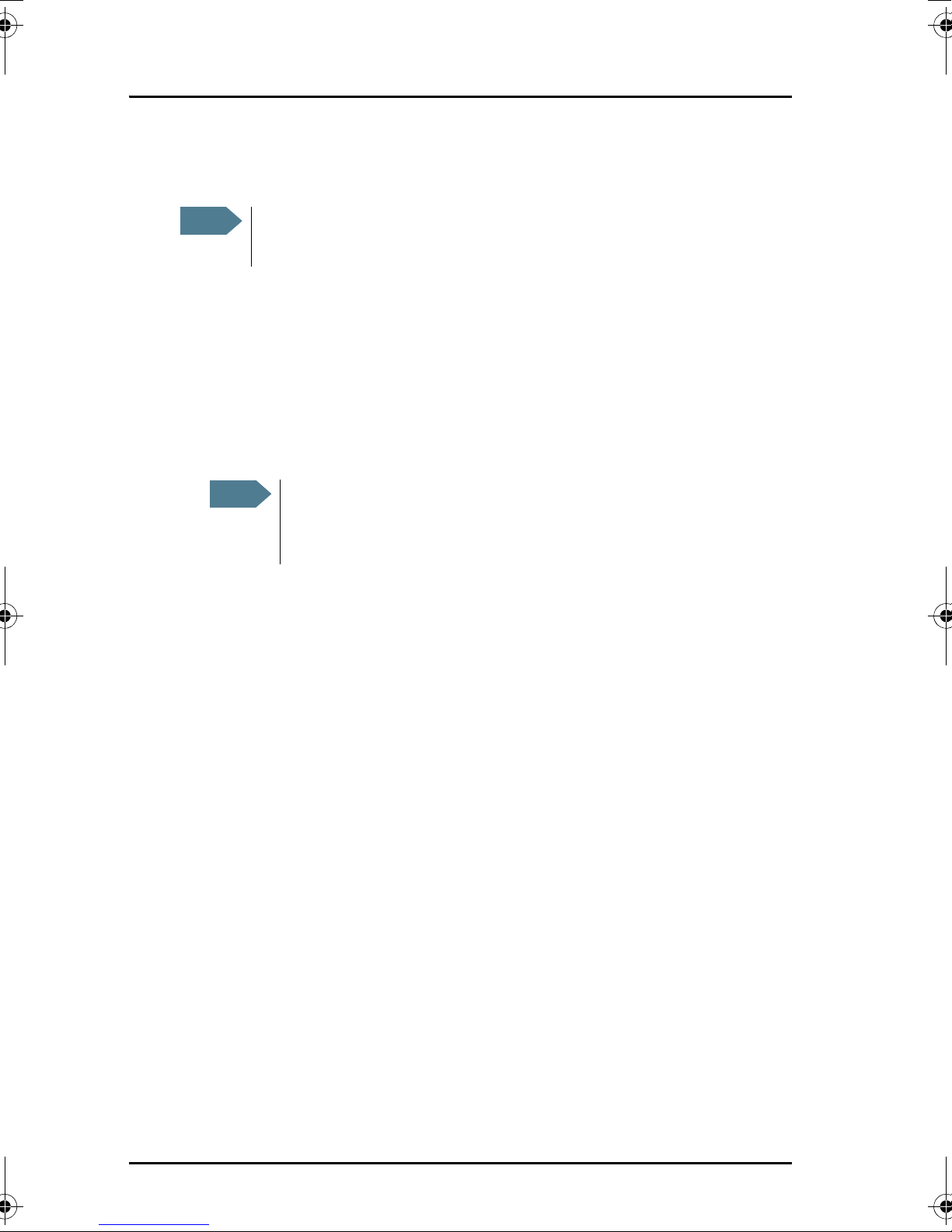
Chapter 2: Getting started
Connecting the wired handset to a BGAN terminal
Note
The LAN interface on the BGAN terminal must supply Power over
Ethernet.
Do as follows:
1. Start up the BGAN terminal as described in the user manual for the
terminal.
2. Connect the LAN cable from the IP cradle to one of the LAN (PoE)
connectors on the BGAN terminal.
The cable between cradle and terminal must be maximum 80 m.
Note
If you insert a switch or similar between the cradle and the
terminal, make sure that it conforms to the industry PoE standard
IEEE 802.3 af (using data pairs).
The handset starts up automatically when connected to the BGAN terminal.
However, you may have to configure user name and password if the handset
has not been connected before. For further information, see Establishing a
connection using BGAN terminal on page 21.
12 Getting started with the wired IP Handset
Page 24
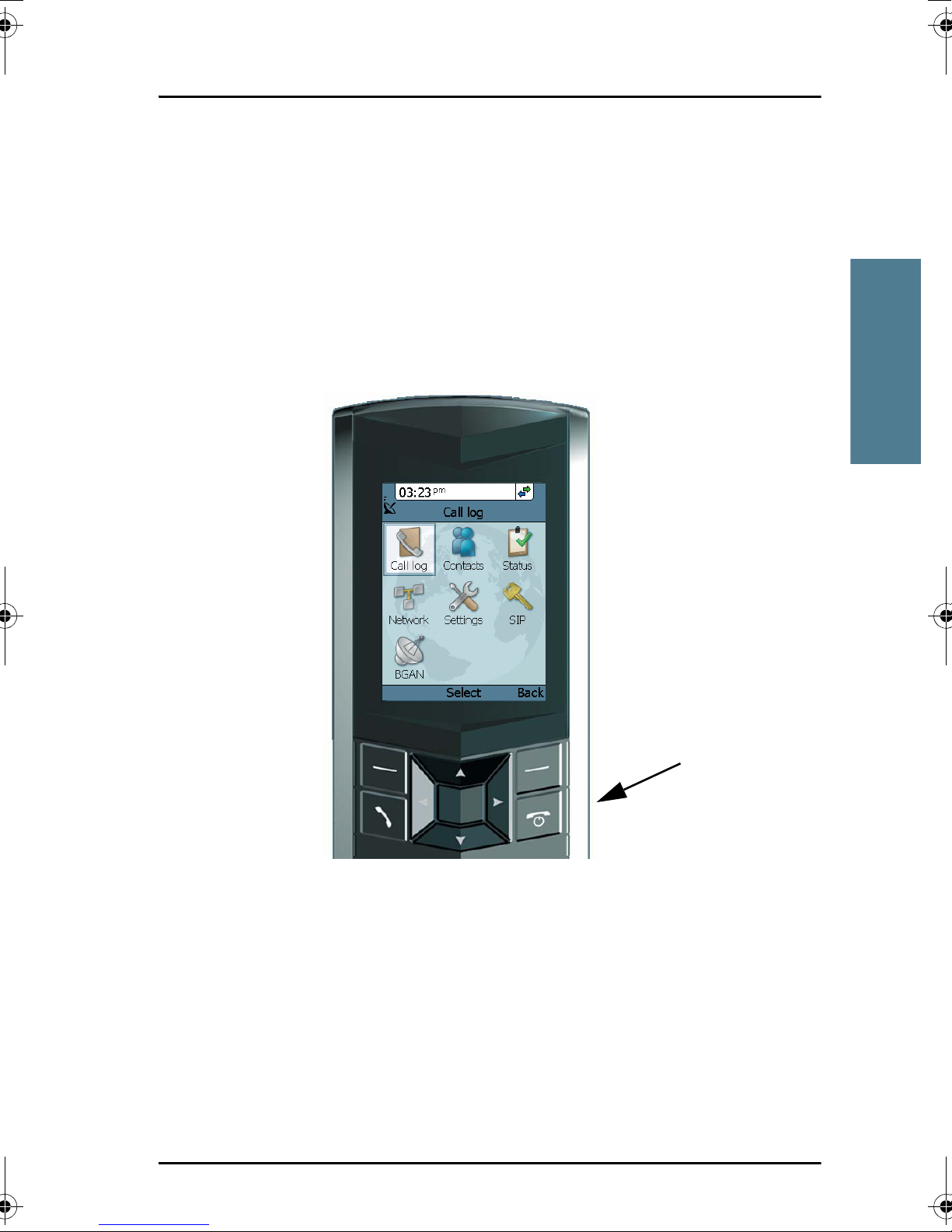
Starting up the wired IP Handset
To switch on the IP Handset
The wired IP Handset is automatically powered when it is connected to a LAN
interface with PoE.
If the handset has been switched off, you can switch it back on by pressing
and holding the on hook key until the display lights up.
22222
Chapter 2: Getting started
Getting started
If the handset does not start up, the reason may be that there is no PoE in the
LAN interface. If you are connecting to a BGAN terminal, check that the PoE
indicator on the terminal lights green for the connected port. For further
information, refer to the installation manual for the BGAN terminal.
To switch off the IP Handset, press and hold the on hook key again until the
display is turned off.
Getting started with the wired IP Handset 13
Page 25
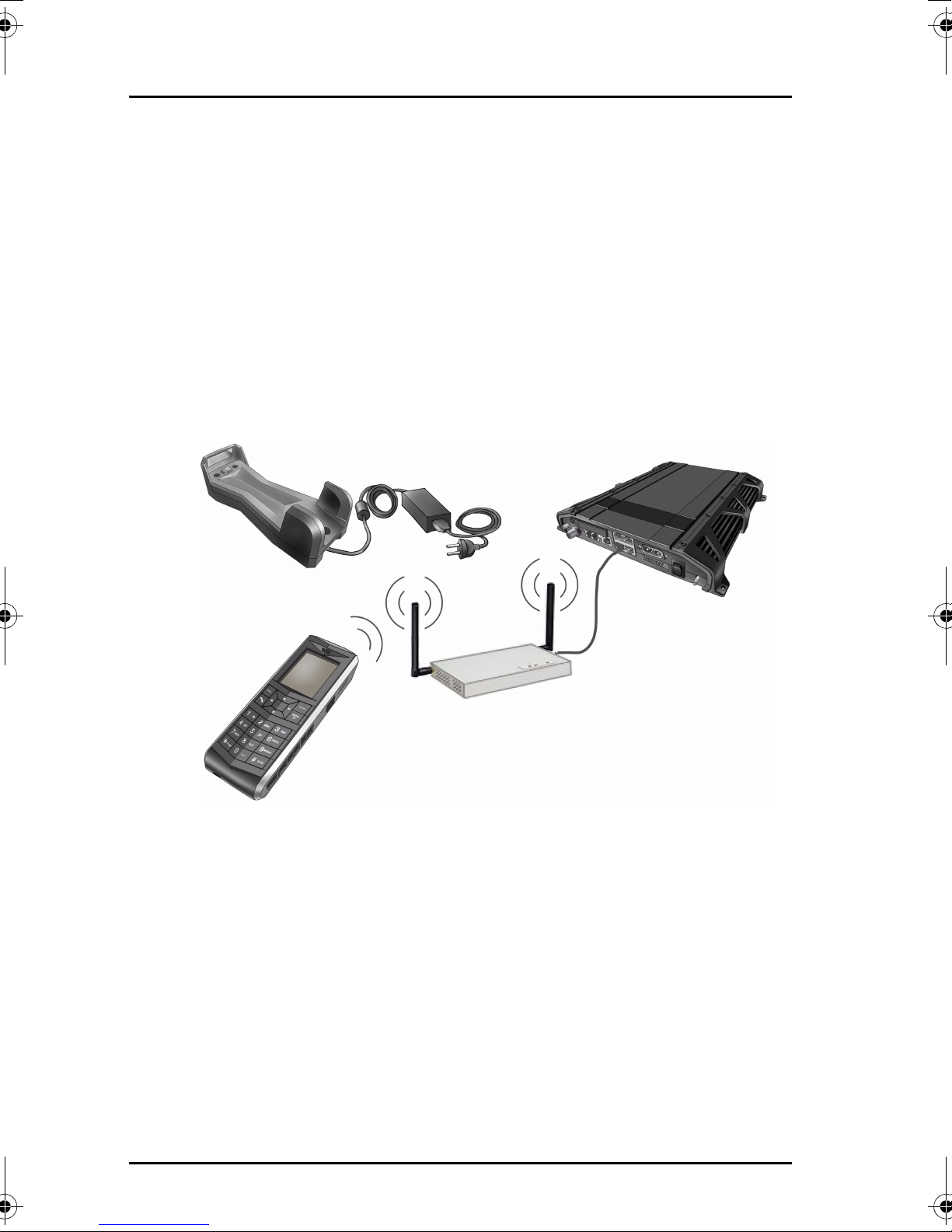
Chapter 2: Getting started
Getting started with the wireless IP Handset
Introduction
Overview
The wireless IP handset connects to a wireless access point, which is
connected to a BGAN terminal or other IP connection. The internal battery is
charged from the dedicated cradle connected to an external power supply.
Charging cradle
BGAN terminal
Wireless access point (WLAN)
IP Handset, Wireless
14 Getting started with the wireless IP Handset
Page 26
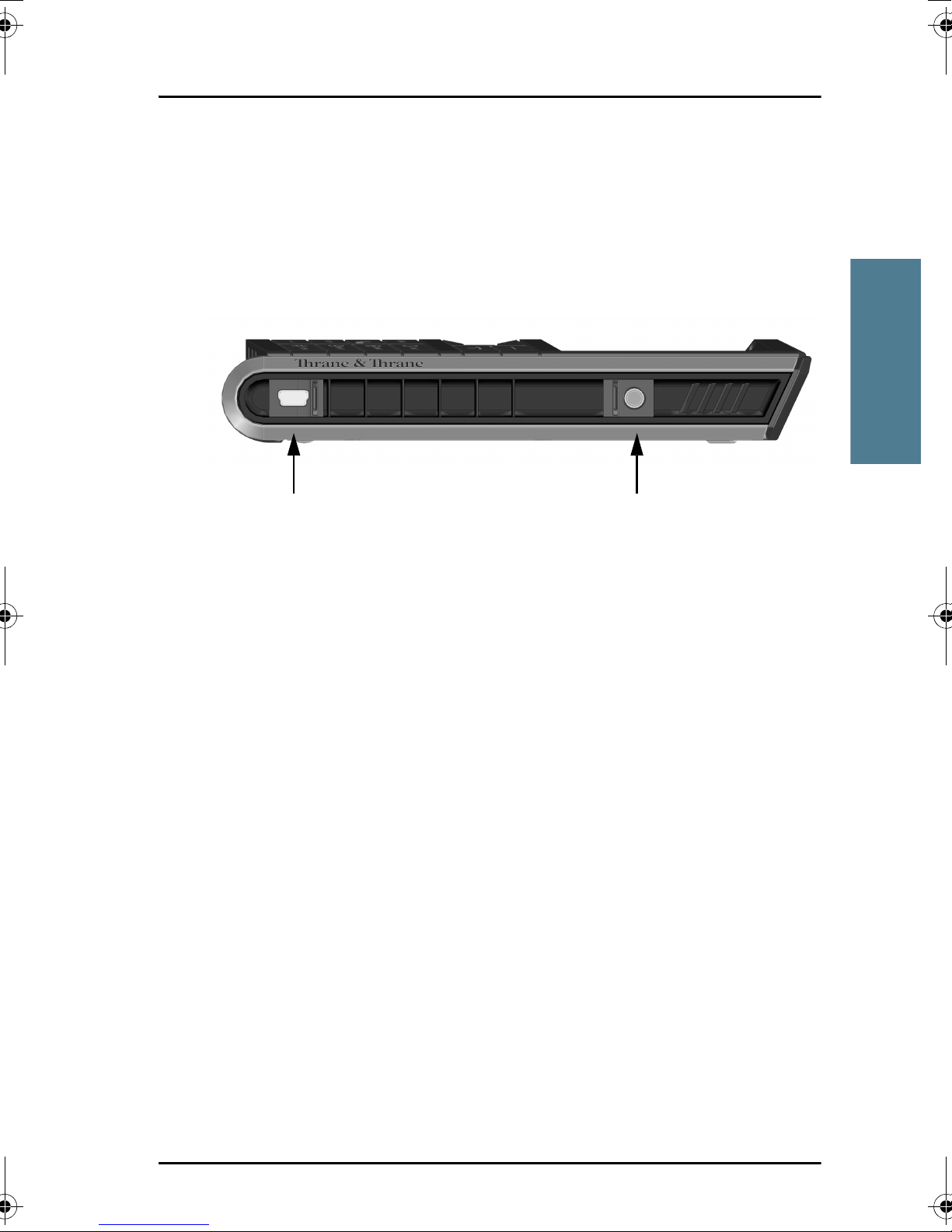
IP Handset connectors
The handset has two connectors on the side of the handset:
• one connector for connecting a headset.
• one Mini-USB 5-pin connector, for charging the handset from a computer
or USB charger.
22222
Chapter 2: Getting started
Getting started
Mini-USB for charging Jack connector for headset
Preparing the hardware
Overview
For the wireless IP Handset you need the following hardware:
• a wireless access point complying to the Wireless Local Area Networking
(WLAN) standard 802.11b/g
• for charging the handset:
• an external power supply with 12 V DC to 24 V DC nominal power,
min. 7 W, or
• a computer and a USB cable with a mini-USB 5-pin connector at one
end and a USB-A connector at the other end.
To connect the wireless access point
You may connect the wireless access point to a BGAN terminal or to your
standard network connection.
For information on how to install the wireless access point, refer to the
documentation that comes with your wireless access point.
Getting started with the wireless IP Handset 15
Page 27
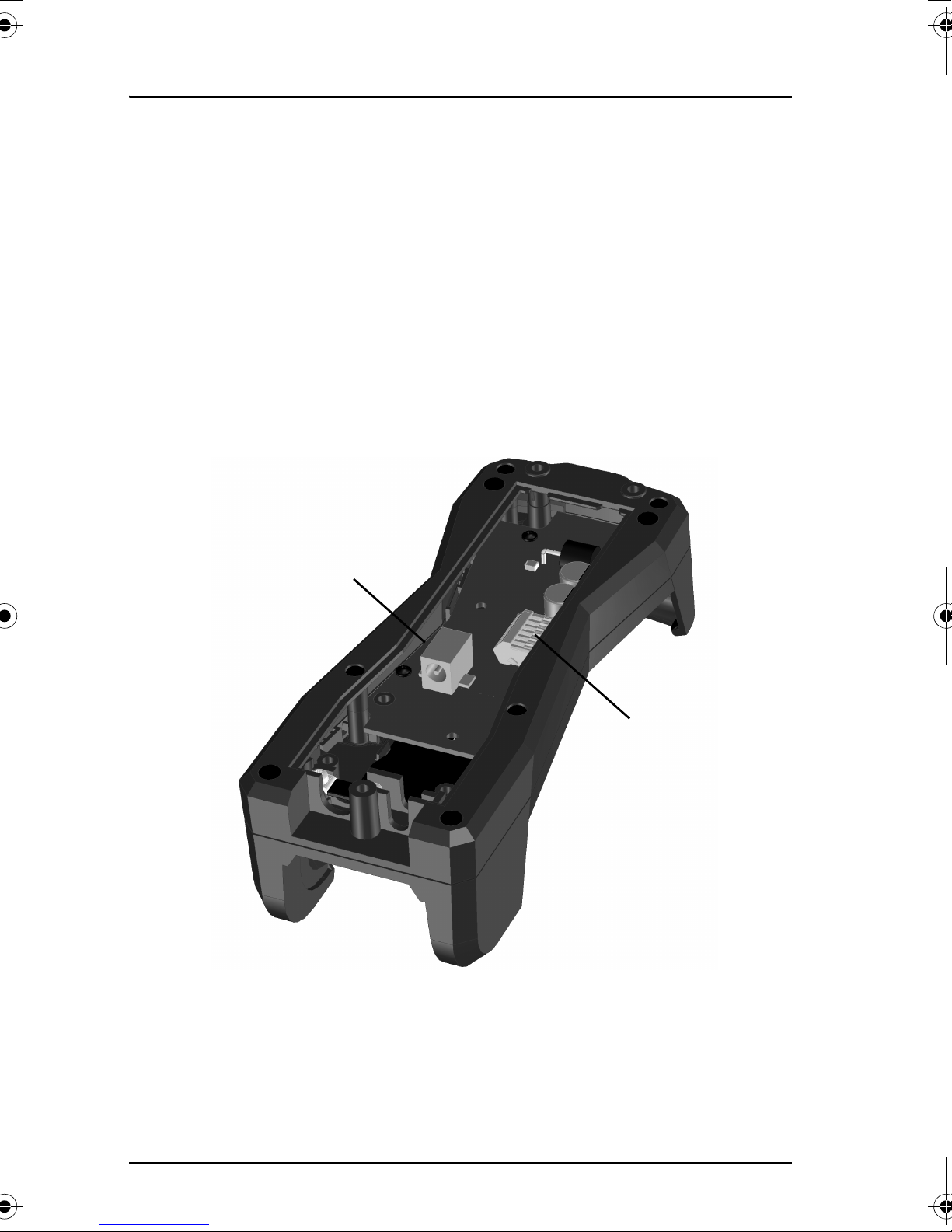
Chapter 2: Getting started
To connect the external power supply to the cradle
The cradle for the IP Handset serves as a charger when it is connected to an
external power supply (12-24 V DC, 7 W).
If you only have access to AC power, a compatible AC-DC power supply, TT3682L, is available from Thrane & Thrane. This power supply is also used for
the EXPLORER 300/500 BGAN terminal.
To connect the power supply, do as follows:
1. On the back of the cradle, unscrew the two screws holding the cover.
2. Remove the cover.
DC Connector
3. Connect your power supply to the cradle.
Terminal block J101
There are two options for connecting to the cradle:
• Using the internal DC connector in the cradle.
The connector is a proprietary DC Jack, 2.5 mm, positive center.
16 Getting started with the wireless IP Handset
Page 28
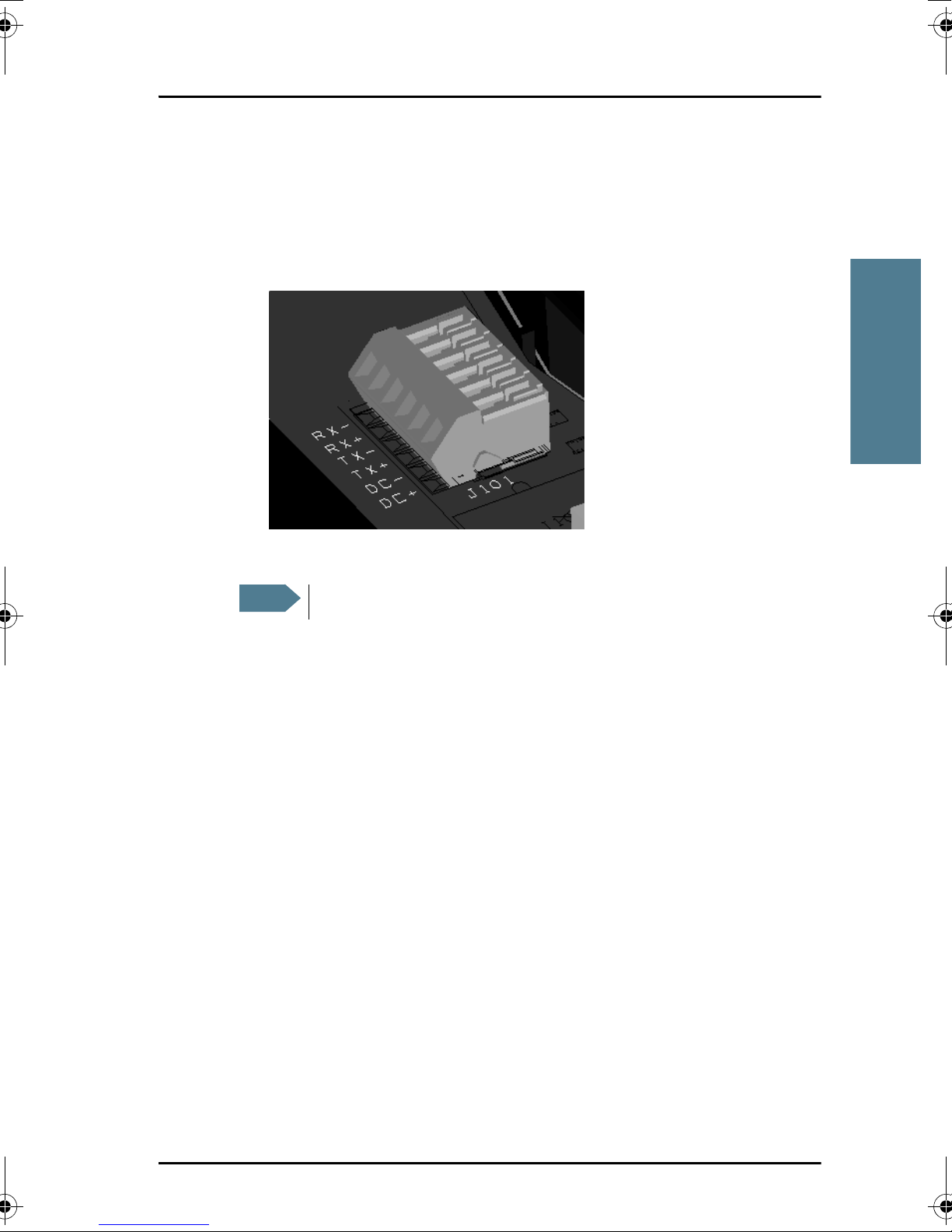
22222
Chapter 2: Getting started
The connector on the EXPLORER power supply is compatible with this
connector.
• Using the internal terminal block (J101).
Connect the wires from your DC supply to DC+ and DC- in the terminal
block J101.
Getting started
4. Secure the cable with a cable relief at the cable exit on the cradle.
Note
5. Mount the cover and fasten the two screws.
For information on how to mount the cradle on a wall or desktop, see
Installing the cradle on page 11.
Make sure the cable relief matches the size of the cable.
Getting started with the wireless IP Handset 17
Page 29
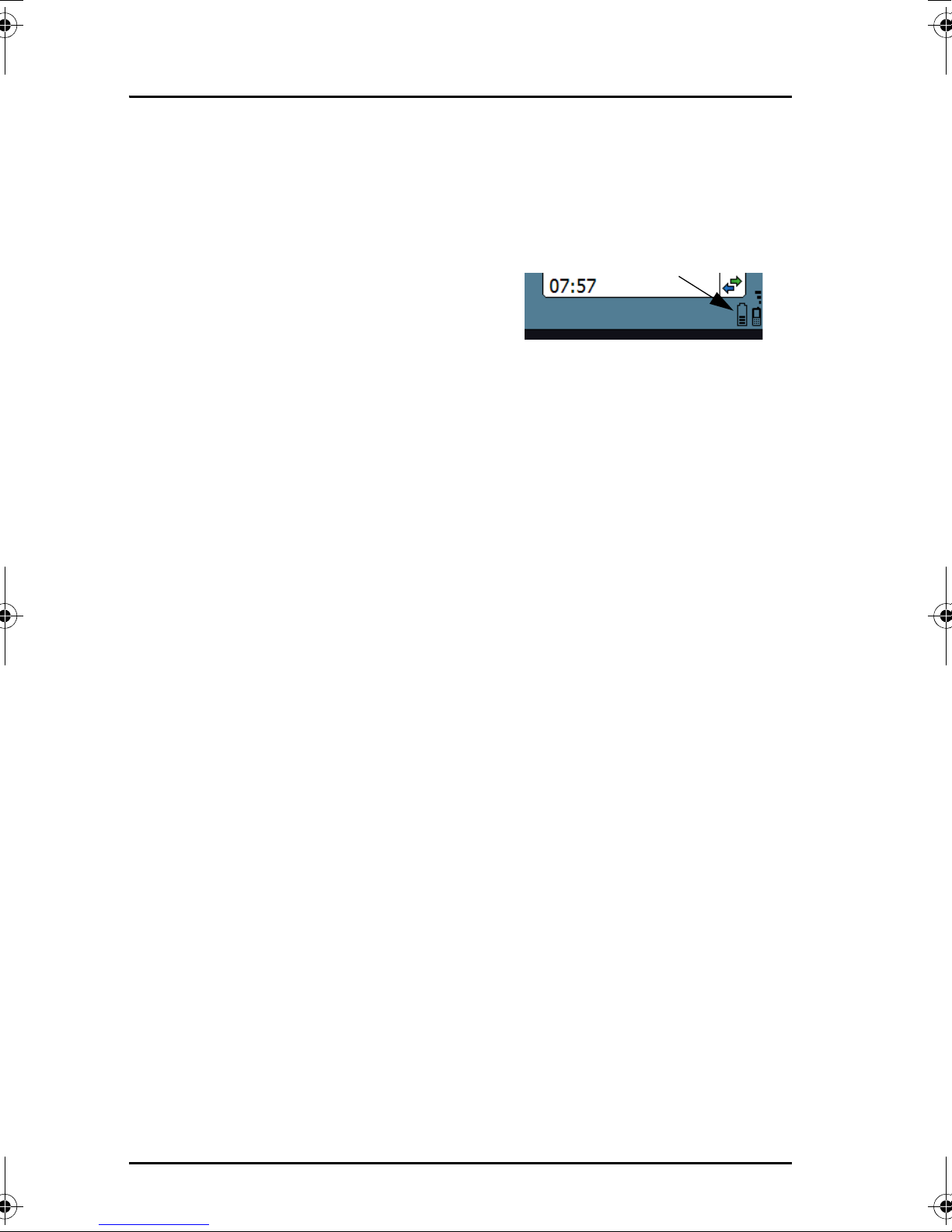
Chapter 2: Getting started
Charging the handset
Introduction
The battery icon next to the handset icon
in the top right corner of the display
shows the battery status of the handset.
When the battery level is critically low, the handset makes a sound and shows
a message, and the icon starts flashing to indicate that the battery needs
recharging. If the battery is not recharged, the handset will eventually switch
off.
There are two options for charging the handset:
• using the cradle with a power supply
• using a USB cable and a computer or USB charger
To charge the handset using the cradle
The cradle must be connected to an external 12-24 V DC power supply, as
described in the previous section.
Place the IP Handset in the cradle with the display facing up. The handset
automatically starts the charging process.
To charge the handset from a computer or USB charger
You need a computer or a USB charger and a USB cable with a mini-USB 5pin connector at one end and a USB-A connector at the other end.
Do as follows:
1. Connect the mini-USB connector to the connector at the side of your
handset.
2. Connect the other connector on the cable to a USB port on your computer
or your USB charger.
The handset automatically starts the charging process.
18 Getting started with the wireless IP Handset
Page 30
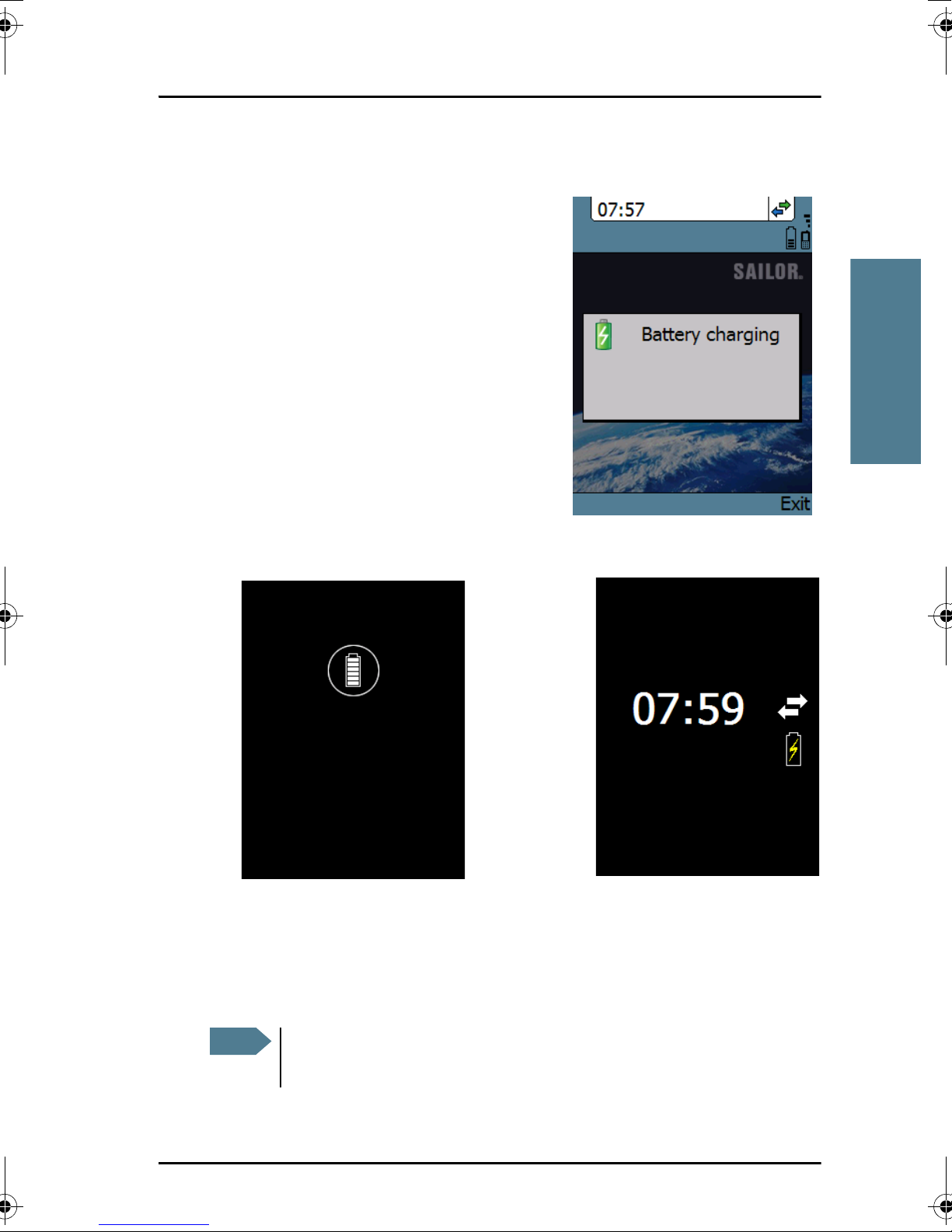
Indications during charging process
A message appears briefly in the display,
the handset makes a sound and the battery
icon is animated to show that the battery is
charging.
22222
Chapter 2: Getting started
Getting started
Below are examples of the display when the
handset is off and when the handset is in
screensaver mode while charging the
battery.
Handset off (animated).
The icon is turned off after
a while, but reappears when
a key is pressed.
Note
If the handset is out of use for a longer period of time, recharge the
battery every two years to avoid deterioration of the battery.
Getting started with the wireless IP Handset 19
Screensaver mode
Page 31

Chapter 2: Getting started
Connecting the handset to your wireless access point
Note
This procedure is only needed at the first connection. Once
connected, the handset will automatically attempt to connect to this
access point whenever it is switched on.
Do as follows:
1. Start up the wireless access point.
2. Switch on your wireless IP Handset by pressing and holding the on hook
key until the display lights up.
3. Press the center select key to enter the menu system.
4. Select Network > Wireless network.
5. When the list of available access points appears in the display, select the
access point you want to connect to.
Note
Access points with a profile matching your IP Handset are
marked with . If this symbol is not present, you cannot
connect to an encrypted network until you have set up your
wireless profile to match the access point. If you select an
encrypted network without a defined profile you are prompted
for security settings.
6. If you are prompted for security settings, select OK to enter the Profiles
menu.
7. In the Profiles menu, select the encryption used in your access point. The
handset supports WEP, WPA2-PSK -AES and WPA-PSK-TKIP.
8. Select whether your encryption code is hexadecimal or text.
9. Enter your encryption code.
10. Select Connect.
The handset will now attempt to connect to your wireless access point. If
the access point is connected to a BGAN terminal, see Establishing a
connection using BGAN terminal on page 21.
When the handset is connected to the access point, the display shows
Connected.
20 Getting started with the wireless IP Handset
Page 32

22222
Chapter 2: Getting started
Establishing a connection using BGAN terminal
Using a BGAN terminal
Introduction
By connecting the handset to a BGAN terminal you gain access to the BGAN
satellite network with your IP Handset.
When the IP Handset is used with the BGAN terminal, it communicates using
Internet protocol between the handset and the terminal. However, on the
BGAN network side of the terminal the call is transmitted as a circuit switched
Standard Voice or 3.1 kHz Audio call.
Getting started
When connected with the BGAN terminal the IP Handset provides a dedicated
menu for the terminal.
Hardware connection
The wired handset is connected to the BGAN terminal by connecting the
Ethernet cable from the cradle to one of the LAN ports of the terminal. For
further information, see Connecting the wired handset to a BGAN terminal on
page 12.
The wireless handset is connected to the BGAN terminal by connecting the
Wireless access point to one of the LAN ports of the terminal. For information
on how to connect the handset to the access point, see Connecting the handset
to your wireless access point on page 20.
Establishing a connection using BGAN terminal 21
Page 33

Chapter 2: Getting started
Establishing a connection
If no SIM PIN is required
If the handset is connected to a BGAN terminal where the SIM PIN is disabled
or has already been entered, the BGAN terminal automatically sets up a SIP
profile and assigns the local number 0501 to the first handset that is
connected.
If one or more handsets have already been connected to the terminal, and the
new handset has not been connected to the terminal before, you need to set
up the user name, password and local number in the handset and in the web
interface of the BGAN terminal. For further information, see Connecting
subsequent handsets to the BGAN terminal on page 24.
When the display shows the handset ready symbol in the upper right
corner, the handset is ready for making a call.
If the handset ready symbol is crossed out you cannot make a call. The
display will normally show a message explaining why the handset is not
ready.
If a SIM PIN is required
If the handset is connected to a BGAN terminal where the SIM PIN is required
and has not yet been entered, you need to enter the SIM PIN for the terminal.
To do so, you need to know the Administrator user name and password as well
as the SIM PIN for the BGAN terminal. Do as follows:
1. From the main screen of the handset, press the center select key to enter
the menu system.
2. Select BGAN.
3. Select Enter PIN code.
Note
This menu item is not available if the PIN has already been
accepted. Select Status > PIN status to see if the PIN has been
accepted.
4. Enter the Administrator user name and select OK.
22 Establishing a connection using BGAN terminal
Page 34

22222
Chapter 2: Getting started
For information on how to type text in the handset, see Writing text in the
handset on page 47.
5. Enter the Administrator password and select OK.
6. Enter the SIM PIN and select OK.
If the SIM PIN is rejected, see the next section Wrong PIN.
When the PIN is accepted, the BGAN terminal automatically sets up a SIP
profile and assigns the local number 0501 to the first handset that is
connected.
If one or more handsets have already been connected to the terminal, and the
new handset has not been connected to the terminal before, you need to set
up the user name, password and local number in the handset and in the web
interface of the BGAN terminal. For further information, see Connecting
subsequent handsets to the BGAN terminal on page 24.
When the display shows the handset ready symbol in the upper right
corner, the handset is ready for making a call.
If the handset ready symbol is crossed out you cannot make a call. The
display will normally show a message explaining why the handset is not
ready.
Wrong PIN
After entering the user name and password, you have 3 attempts to enter the
PIN, before you are asked to enter the PUK (Pin Unblocking Key). The PUK is
supplied with your BGAN SIM card.
Enter the PUK followed by a new PIN of your own choice. The PIN must be
from 4 to 8 digits long.
Getting started
Caution! If you enter a wrong PUK 10 times, the SIM card will no
Establishing a connection using BGAN terminal 23
longer be functional, and you have to contact your Airtime
Provider for a new SIM card.
Page 35

Chapter 2: Getting started
Connecting subsequent handsets to the BGAN terminal
Introduction
If one ore more handsets have already been connected to the terminal, you
need to set up the user name, password and local number in the handset and
in the web interface of the BGAN terminal.
To set up the handset
To enter the user name and password in the handset, do as follows:
1. Start up your handset as described in the previous sections.
2. Enter the menu system and select SIP.
3. Move to the BGAN profile and select Options (left select key).)
4. Select Edit/View.
5. Select User name and enter the user name for your handset. Note that the
user name must be the same as the local number for your handset when
using the BGAN terminal. Available numbers are 0501 to 0516.
6. Select Password and enter the password for your handset.
7. Exit the handset menu system.
To set up the BGAN terminal
To enter the local number and password in the web interface of the BGAN
terminal, do as follows:
1. Connect a computer to the LAN interface of the BGAN terminal and start up
your browser.
2. Enter the IP address for the terminal. The default IP address is 192.168.0.1.
The web interface opens.
3. Select SETTINGS > IP handsets.
24 Establishing a connection using BGAN terminal
Page 36

22222
Chapter 2: Getting started
4. Locate the local number that matches the user name of your handset and
click New.
5. Enter the password you entered in the handset.
When the terminal and the handset have recognized each other, a
“Configure” link appears next to the new handset. When you click the
Configure link the internal web interface of the handset opens. For
information on the handset web interface, see Using the web server on
page 77.
Handset ready
When the display shows the handset ready symbol in the upper right
corner, the handset is ready for making a call.
If the handset ready symbol is crossed out you cannot make a call. The
display will normally show a message explaining why the handset is not
ready.
Getting started
Establishing a connection using BGAN terminal 25
Page 37

Chapter 2: Getting started
Making the first call
To make a call, type the phone number on the keypad and press the off hook
key in the left side of the keypad or press #.
The display shows that the number is being
dialled.
If the number is in the Contacts list of the
handset, you can also select the number
from there and dial up with the off hook key.
For further information on how to make calls,
see Making calls on page 40.
26 Making the first call
Page 38

22222
The handset keypad and display
The keypad
Overview
The following drawing shows the keypad of the handset.
Chapter 2: Getting started
Getting started
Left select
Off hook
Select
Up/ Down/ Left/ Right
Right select
On hook/ Power
Alpha-numeric
keys
The next sections explain the functions of each key in the keypad.
The handset keypad and display 27
Page 39

Chapter 2: Getting started
Control keys
The below table shows the functions of the control keys in the upper section of
the keypad.
Key Functions
Left select.
Selects the function shown just above the key (left soft key).
Right select.
Selects the function shown just above the key (right soft key).
From main screen: Opens the Contacts list.
Off hook.
After entering a phone number: Initiates a call to the number.
From main screen: Opens a list of the latest calls, including
incoming, outgoing and missed calls.
On hook/ Power.
When the handset is ringing: Rejects the call.
During a call: Ends the call.
When in the menu system: Abandons the menu system and
displays the main screen.
Otherwise: Powers the handset on/off, when pressed and held
for 3 seconds.
If there is an error and the handset does not power off after
approximately 3 seconds, hold the key for 10 seconds, and the
handset will perform a hardware reset.
28 The handset keypad and display
Page 40

Key Functions
Select (center).
Selects/confirms the function highlighted in the display.
22222
Chapter 2: Getting started
Navigation.
Navigates through the menu system in the display.
Getting started
Right/Left are also used to change settings in the menus.
See also Keypad shortcuts on page 32.
The handset keypad and display 29
Page 41

Chapter 2: Getting started
Alpha-numeric keys
This section shows the functions of the alpha-numeric keys in the lower
section of the keypad.
The functions available depend on whether you are typing a phone number
(number mode) or text (text mode).
In number mode, you get the number of the key pressed. Only ∗ has two
functions.
Press ∗ once: The display shows ∗ .
Press ∗ twice, or press and hold: The display shows +.
Press #: The display shows #.
See the available functions in text mode on the next page.
30 The handset keypad and display
Page 42

22222
Chapter 2: Getting started
In text mode, you have the functions listed below.
The ∗ key switches between numeric, lowercase and uppercase characters.
To get numbers from lowercase or uppercase mode, press and hold the key.
At numerous presses on the same key, the character changes in the same
sequence that the characters are listed in the table below.
Key Numeric output Lowercase output Uppercase output
1 1 . , @ : - ? . , @ : - ?
2 2 a b c A B C
3 3 d e f D E F
4 4 g h i G H I
5 5 j k l J K L
6 6 m n o M N O
7 7 p q r s P Q R S
8 8 t u v T U V
9 9 w x y z W X Y Z
Getting started
0 0 [space] [space]
∗ Switches between lowercase, uppercase and numbers
# Symbols. Displays a list with the following additional symbols:
. / : @ $ % ^ & * ( ) ~ ‘ - _ = + [ ] { } \
| ; ´ “ ! < > , ? # € <CR>
The handset keypad and display 31
Page 43

Chapter 2: Getting started
To navigate with the keypad
To enter the menu system from the main screen, press the center select key.
To move through the menus, press the navigation keys (arrows).
To select a highlighted menu item, press the center select key.
To select one of the items in the action texts area, press the key just below the
text you want to select.
To go back one level in the current menu, press the right select key (only when
Back is displayed above the key).
Keypad shortcuts
The following shortcuts are available:
When the display is in the main screen, this key gives
direct access to the list of contacts.
When the display is in the main screen, this key opens a
list of the latest incoming, outgoing and missed calls.
When the display is in the menu system, the on hook key
will exit the menu system and show the main screen.
When the display is in the main screen, the right select
key will open the list of contacts.
From inside the Contacts list, press the first letter of an
entry to access the entry in the Contacts list.
Alpha-numeric
keys
When the display is in the menu system, an alphanumeric key will jump to the menu item with the pressed
number or, in the Contacts list, to the first entry
beginning with the pressed letter.
32 The handset keypad and display
Page 44

The display
Overview
The color display of the IP Handset is divided into sections with different
information. The sections are outlined below.
22222
Chapter 2: Getting started
status for BGAN terminal
Time IP handset
General indicationsSignal (and battery)
call status
Signal and battery
status for wireless
handset
Selected menu item
Main display area
Getting started
BGAN signal and battery status
When the IP Handset is connected to a BGAN terminal, the display shows the
signal strength of the BGAN signal. If the BGAN terminal is battery powered,
the battery status is also displayed.
Action texts area
The handset keypad and display 33
Page 45

Chapter 2: Getting started
Time
The display shows the time of day.
The format is selectable in the Settings > Date and time menu.
General indications
General indications are icons that show dynamic information such as missed
calls, sounds off, keypad locked and microphone muted.
For explanations of the icons, see Icons in the display on page 35.
IP Handset call status
This field shows handset status such as whether or not the handset is ready for
making calls, or whether there is an ongoing call.
For explanations of the icons, see Icons in the display on page 35.
Signal and battery status for wireless IP Handset
This field shows the signal strength for the wireless connection and battery
status for the wireless handset.
Main display area
The main display area primarily displays the menus and messages to the user.
Action texts area
The action texts are used to indicate an action that takes place when the
corresponding key is pressed. The corresponding key is the key directly below
the text (left select, center select or right select).
34 The handset keypad and display
Page 46

Icons in the display
The below table explains the icons in your display.
Icon Meaning
22222
Chapter 2: Getting started
Wireless handset (used together with signal strength
and battery status).
BGAN terminal connected (used together with signal
strength and battery status if relevant).
Signal strength for wireless handset and/or for BGAN
terminal.
Battery status for wireless handset and/or for BGAN
terminal.
The handset is ready for making calls.
The handset is not ready for making calls.
Incoming call - not yet answered (the handset is
ringing).
Getting started
Incoming call in progress.
Outgoing call - not yet answered.
The handset keypad and display 35
Page 47

Chapter 2: Getting started
Icon Meaning
Outgoing call in progress.
Call ended.
Missed call.
See the Call log for information on the call.
The microphone is muted.
To reactivate the microphone, select
Options (left select key) > Microphone.
The handset is in silent mode. All external sounds from
the handset - including ring tones - are muted. Voice is
not muted.
This symbol is shown when you are adjusting the
volume.
The keypad is locked.
To unlock the keypad, press the center select key
followed by the left select key.
This symbol is used in the Contacts list to indicate that
the number is from the phone book of the BGAN
terminal and is read-only.
36 The handset keypad and display
When an alpha-numeric key is pressed from inside the
Contacts list, this symbol is shown while the handset is
searching for entries with the letter pressed.
Page 48

Icon Meaning
Wait - a task is in progress.
Shown in the list of wireless access points: The wireless
connection is encrypted.
22222
Chapter 2: Getting started
Shown in the list of wireless access points: The wireless
connection is not encrypted.
Shown in the list of wireless access points: The profile
for the wireless access point matches the handset.
Getting started
The handset keypad and display 37
Page 49

Chapter 2: Getting started
Screensaver
You can choose to have a screensaver activated when the handset is not used
for 1 minute. This screen shows only the time, handset status and general
indications such as missed calls.
When you press a key the display returns to the normal display function.
To enable or disable the screensaver, enter the menu system, select Settings >
Display and select Screensaver. When the box is checked, the screensaver is
enabled.
What’s next?
After reading this chapter you should be able to connect the IP Handset, start
up and make a call.
The next chapters provide more information on the user interfaces and the
setup of the IP Handset. The following chapter, Operating the IP Handset,
explains how to setup and use the IP Handset.
38 What’s next?
Page 50

33333
Chapter 3
Operating the IP Handset 3
In this chapter
This chapter describes how to use the IP Handset. It also describes how to
configure the handset and use the display menu system, including a short
description of how to use the IP Handset with a BGAN terminal.
For information on how to connect and start up the handset, and how to
navigate with the keypad, refer to the previous chapter, Getting started.
User interfaces
The main user interface for the handset is the display menu system. However,
with a computer and a browser you can also use the built-in web server to
access the handset. This way you can take advantage of a larger screen and
still access a subset of the handset settings.
• The display menu system is described in The menu system on page 49.
For an overview of the keys and display, and explanation of keys and
display symbols, see The handset keypad and display on page 27.
• The web server is described in Using the web server on page 77.
Operating the IP Handset
39
Page 51

Chapter 3: Operating the IP Handset
Handset functions
Making calls
Handset ready
When the status field for the IP Handset shows ready , you can make or
receive calls.
40 Handset functions
Page 52

To make a call
To make a call, simply type the phone number and press or #.
33333
Chapter 3: Operating the IP Handset
Note
The display shows the progress as follows:
If the handset is in the cradle while you make the call, the mode will
automatically be hands-free (default function). For further
information, see To set up the function of the cradle on page 66.
Press off hook
Operating the IP Handset
The call is answered
Hang up
Handset functions 41
Page 53

Chapter 3: Operating the IP Handset
You can also call a number from your contacts or from a list of recent calls:
• Contacts: Press the right select key from the main screen and move to the
contact you want to call. Then press the off hook key.
• Recent calls: To see the latest calls (incoming, outgoing and missed calls),
press from the main screen. Press again to call the selected
number.
For information on how to make calls using a BGAN terminal, see Making a
call using a BGAN terminal on page 43.
To receive a call
When the handset is ringing, the display
shows the calling name or number, if
known.
Answer the call by pressing the off hook key
in the left side of the keypad , or by
removing the handset from the cradle. For
information on cradle detection, see To set
up the function of the cradle on page 66.
Note
If the handset is in the cradle while
you answer the call, the mode will
automatically be hands-free (by
default).
Any open menus are closed down when the handset is ringing.
You can see unanswered calls under Call log in the IP handset menus or in the
web interface.
To end or reject a call
Press the on hook key to end an ongoing call or to reject an incoming
call.
When the handset is in hand-held mode, you can also end the call by placing
the handset in the cradle.
42 Handset functions
Page 54

33333
Chapter 3: Operating the IP Handset
Making a call using a BGAN terminal
To make a call from a handset connected to a BGAN terminal
To make a call from a phone or handset connected to a BGAN terminal, dial
00 <country code> <phone number> followed by or #.
Example: To call Thrane & Thrane in Denmark (+45 39558800),
dial 00 45 39558800 followed by or #.
Note
For further information on call types and the BGAN terminal, refer to the user
manual for your BGAN terminal.
The default call type is set up in the web interface of the BGAN
terminal. However, you can select the call type for your call, using a
prefix.
Dial 1 ∗ before the number to make a Standard Voice call.
Dial 2 ∗ before the number to make a 3.1 kHz Audio call.
Example: Dial 2 ∗ 004539558800 to make a 3.1 kHz Audio call to
Thrane & Thrane in Denmark.
To make a call to a handset connected to a BGAN terminal
Note
To make a call to a handset connected to the terminal, dial
By default all handsets connected to the terminal will ring on
incoming calls.
Operating the IP Handset
+870 <Mobile number>
• + is the prefix used in front of the country code for international calls. This
is 00 when calling from most countries.
• Mobile number: The mobile number of the terminal you are calling.
Example: If you are calling from Denmark and the mobile number for 3.1 kHz
Audio is 772112345 on your terminal, and you want to make a call
to the terminal using 3.1 kHz Audio, dial 00 870 772112345.
Handset functions 43
Page 55

Chapter 3: Operating the IP Handset
To see the mobile numbers of your terminal, refer to the information included
with your airtime subscription.
Note
There are two Voice numbers, one for Standard Voice and one for
3.1 kHz Audio.
For more information on call types and the BGAN terminal, refer to the user
manual for your BGAN terminal.
44 Handset functions
Page 56

Quick settings
To control the volume
To adjust the voice volume during a call (with the display in the main screen),
press or on the keypad.
To use hands-free operation
To enable hands-free operation during a call, use the right select key to select
Handsfree. To go back to hand-held mode, press the right select key again.
33333
Chapter 3: Operating the IP Handset
In hands-free mode the sound is routed to a speaker, so that you can use the
phone without holding it close to the ear. You can adjust the volume with
or as described in the previous section.
Handset in cradle:
You can also make a hands-free call by leaving the handset in the cradle while
making the call. Similarly you can answer a call using hands-free mode by
leaving the handset in the cradle while answering the call.
In both cases, the default function is as follows:
• If you remove the handset from the cradle during the call, the mode will
automatically change to hand-held.
• When the handset is out of the cradle in hand-held mode, the call will be
terminated when you put the handset back in the cradle.
• When the handset is out of the cradle in hands-free mode, you can put it
back in the cradle without terminating the call.
Note
You can change this default function under Settings > Cradle, if you
want the handset to be independent of the cradle. For further
information, see To set up the function of the cradle on page 66.
Operating the IP Handset
To mute the microphone
To mute the microphone during a call, select the left Options menu and select
Microphone mute.
Handset functions 45
Page 57

Chapter 3: Operating the IP Handset
To lock the keypad
To lock the keypad, select the left Options menu and select Lock keypad.
When the keypad is locked you can still answer incoming calls.
To unlock the keypad, press the center select key and then the left select key.
To use night mode
The display has a night mode for operation in
low light areas. In night mode, the colors are
changed to make the display more suitable
for night operation.
To activate night mode, select the left Options
menu and select Night mode.
To use stealth mode
The display has a stealth mode which turns off all lights and/or sounds for
external events. Note, however, that the keypad will still light up when you
press a key.
To activate stealth mode, select the left Options menu and select Stealth mode.
Note
46 Handset functions
Stealth mode is only activated for the items you have selected in the
Stealth mode menu. See To use stealth mode on page 64.
Page 58

Writing text in the handset
How to use the keys
Press ∗ before the alpha-numeric key to switch between lower case, upper
case and numbers.
There are 3 or 4 letters on each key. To obtain the other letters on the key,
press the key again.
To move the cursor in the text, use the arrow keys.
To delete the letter just before the cursor, press the left select key Clear. Hold
the key to delete all the text.
33333
Chapter 3: Operating the IP Handset
For a list of the key-functions in text-mode, see the table on page 31.
Example
To type “He”, do as follows:
1. Press ∗ one or two times until the lower left corner of the display shows
2. Press the key 4 ghi two times to display the letter H.
3. Press ∗ again until the lower left corner of the display shows lower case
4. Press the key 3 def two times to display the letter e.
Operating the IP Handset
upper case letters.
letters.
Handset functions 47
Page 59

Chapter 3: Operating the IP Handset
Using a headset
You can connect a headset to the wireless IP Handset as follows:
Plug the headset jack into the jack connector on the side of the handset.
The microphone and speaker of the handset are automatically disabled and
the headset is used instead.
48 Handset functions
Page 60

The menu system
Accessing the menu system
To access the menu system from the main screen, press the center select key.
Move around in the menus with the arrow keys and select with the select keys.
Leave the menu system by pressing the on hook key.
33333
Chapter 3: Operating the IP Handset
Operating the IP Handset
The menu system 49
Page 61

Chapter 3: Operating the IP Handset
Menu overview
The following drawing shows an overview of the menu system.
Main
menu
Call log
Contacts
Status
Network
Set tings
SIP
BGAN
Note
The Wireless network menu under Network and the Country menu
under Network > Settings are not present in the wired handset!
Missed calls
Received calls
Dialled numbers
Manage
Phone identification
Network information
Software version
Wireless network
Set tings
Sound
Ste a lth
Call services
Cradle
Display
Web server
Date and time
Language
Fac tory defaul t
BGAN
Registered
Profile 2
Not in use
Profile 3
Not in use
Sta tus
Enter PIN code
Access P 1
Connected
Access P 2
Country
Automatic IP (DHCP)
UMTS status
CNo (signal strength)
PIN status
Ringing tone
Tones volume
Keypa d click
Suppress audio
Suppress backlight
Use stealth
Noise cancellation
Echo cancellation
Answer when lifted
Active backlight (%)
Standby backlight (%)
Screensaver
Transparency
Use BGAN time
Time
Date
Format (12/24h)
Time zone
50 The menu system
Page 62

Call log
To see the call log
Note that the call log can hold maximum 100 calls. You can delete calls from
the call log. For further information, see the next pages in this section.
Do as follows:
1. From the main menu, select Call log.
2. Select the list you want to see.
33333
Chapter 3: Operating the IP Handset
3. If you want to see details for a call, move
to the call and select View.
The display shows the name (if known),
the number, time of the call and
duration.
To add a number from the call log to the Contacts
Do as follows:
1. In the call log, go to the call and select Options.
2. Select Add to contacts.
Operating the IP Handset
Note that the Contacts list can hold maximum 100 entries.
3. Type in the name of your new contact and select OK.
The menu system 51
Page 63

Chapter 3: Operating the IP Handset
To delete a number from the call log
Do as follows:
1. In the call log, go to the call and select Options.
2. Select Delete.
3. Select Yes .
To delete all numbers in a call log folder
Do as follows to delete all numbers in the call log, or all numbers in a
subfolder of the call log.
1. In the call log menu (not in one of the
subfolders) select Manage.
2. Select the folder you want to empty.
3. Select Yes .
To see memory usage in the call log
To see the number of stored entries and the maximum allowed number of
entries, do as follows:
1. In the call log menu (not in one of the subfolders) select Manage.
2. Select Memory usage.
52 The menu system
Page 64

Contacts
To see your contacts
Do one of the following:
• From the main screen, press the right select key,
• from the main screen, press , or
• from the main menu, select Contacts.
If a contact is from the BGAN phone book it is marked with . This means
you cannot edit or delete the entry.
33333
Chapter 3: Operating the IP Handset
To call a contact
Do as follows:
1. In your Contacts list, scroll to the contact you want to call.
2. Press the off hook key.
To add a contact
Do as follows:
1. In your Contacts list, press the left select key, Options.
2. Select Add.
Note that the Contacts list can hold maximum 100 entries.
3. Type in the name of your contact and select OK.
The name can be maximum 32 characters.
For information on how to enter text, see Writing text in the handset on
page 47.
Operating the IP Handset
4. Scroll to Number and select Edit.
5. Type in the number of your contact and select OK.
The number can be maximum 32 characters.
The menu system 53
Page 65

Chapter 3: Operating the IP Handset
To edit a contact
Do as follows:
1. In your Contacts list, scroll to the contact you want to edit.
2. Press the left select key, Options.
3. Select View/Edit.
4. Select Edit.
5. Change the name of your contact and select OK.
For information on how to enter text, see Writing text in the handset on
page 47.
6. Scroll to Number and select Edit.
7. Change the number of your contact and select OK.
To delete a contact
Do as follows:
1. In your Contacts list, scroll to the contact you want to delete.
2. Press the left select key, Options.
3. Select Delete.
4. Press the left select key, Ye s.
The contact is now deleted from your Contacts list.
54 The menu system
Page 66

Status
To view status for the handset, do as follows:
1. From the main menu, select Status.
2. Select Phone identification to see the
3. Select Network information to see:
33333
Chapter 3: Operating the IP Handset
serial number of the IP Handset.
• DHCP Enabled/Disabled
• IP address
• Subnet mask address
• Default gateway
• Physical address (MAC)
4. Select Software version to see the
version of the IP Handset software.
Operating the IP Handset
The menu system 55
Page 67

Chapter 3: Operating the IP Handset
Network
Note
The Wireless network menu described in the following sections is
only available in the wireless handset. For the wired handset, go to
To select the IP mode on page 61.
To connect to the wireless network
If your handset has been connected to the wireless access point before, it will
automatically attempt to establish a connection as soon as the access point is
within reach.
If it is the first time you connect your handset to the wireless access point, you
need to manually connect to the access point.
To connect to the access point, do as follows:
1. Start up your wireless access point.
2. Start up the handset.
3. Enter the menu system and select
Network > Wireless network.
A list appears with all wireless access
points within reach, together with
previously connected access points.
• means the handset already has a
profile for this access point.
• means the access point uses
encryption.
• means the access point does not
use encryption.
The connected access point (if any) is
always placed at the top.
4. Select Connect at the network you want to connect to.
If your access point does not use encryption, the handset will automatically
connect and create a new profile for the access point.
56 The menu system
Page 68

Chapter 3: Operating the IP Handset
If your access point uses encryption and it is
the first time you connect, you will be
prompted for security settings.
Select OK to enter the Profiles menu. Then
enter the encryption key as described in the
next section (from step 5).
33333
When the profile matches the access point, and you have selected Connect,
the handset will attempt to establish a connection. If the access point is
connected to a BGAN terminal, see Using a BGAN terminal on page 21 for
information on how to connect to the BGAN network.
When the handset is ready for use, you will see the handset ready symbol
in the top right corner of the display.
Operating the IP Handset
The menu system 57
Page 69

Chapter 3: Operating the IP Handset
To edit a Wireless network profile
To edit a Wireless network profile, do as follows:
1. From the main menu, select Network > Wireless network.
2. Select the access point you want to change profile for.
3. Press the left select key, Options.
Note that if no profile is defined for the
selected access point, this menu will only
show Connect and Manage.
4. Select Edit/View profile.
There are four types of profile, depending
on the type of encryption used. The four
types of encryption are:
•WEP
•WPA-PSK-TKIP
•WPA2-PSK-AES
•No security
The SSID and security mode of the selected access point are automatically
detected by the handset.
5. If you are using WPA or WPA2, select whether you want to enter the
encryption key in hexadecimal numbers or text.
6. Enter your encryption key.
7. Select one of the following:
• Connect (left key) if you want to connect immediately to the access
point, or
• Back (right key) if you want to save the profile for later.
58 The menu system
Page 70

To delete a Wireless network profile
To delete a Wireless network profile, do as follows:
1. In the Wireless network list, go to the access point for which you want to
delete the profile.
2. Select Options (left select).
3. Select Delete profile.
4. Select Ye s (left select).
The profile for the selected access point is
now deleted. If the access point uses
encryption, your handset will not be able to
connect to the access point unless the
security settings are entered again.
33333
Chapter 3: Operating the IP Handset
To delete all Wireless network profiles
To delete all Wireless network profiles, do as follows:
1. From the Wireless network list, select
Options (left select).
2. Select Manage.
3. Select Delete all profiles.
Important
When you delete all
profiles you will not be able
to connect to any access
point using encryption,
unless you enter the
security settings again!
Operating the IP Handset
4. Select Ye s (left select) to confirm.
The menu system 59
Page 71

Chapter 3: Operating the IP Handset
To create a new Wireless network profile
Normally a new profile is automatically created when you connect to an access
point.
If you need to define a profile for an access point that is not currently within
reach, do as follows:
1. From the Wireless network list, select Options (left select).
2. Select Manage.
3. Select Add profile.
4. Type in the SSID of the access point.
5. Select OK.
A new profile is now created
6. Enter the security information for the
access point. For further information, see
To edit a Wireless network profile on
page 58.
To see memory usage in the list of Wireless network profiles
To see the number of stored profiles and the
maximum allowed number of profiles, do as
follows:
1. From the Wireless network list, select
Options (left select).
2. Select Manage.
3. Select Memory usage.
60 The menu system
Page 72

Chapter 3: Operating the IP Handset
To set the country for wireless network use
To make sure you have the right settings for the country your handset is
currently located in, you have to enter the country in the handset.
33333
Important
To enter the country, do as follows:
1. Select Network > Settings > Country.
2. Scroll to the country your handset is located in and select it.
If the country is not in the list, select Other.
In some countries, the use of WLAN is not allowed. Before
continuing, make sure WLAN is allowed and licensed in the
country where you intend to use it.
To select the IP mode
You can select whether or not the IP Handset should use DHCP to obtain a
dynamic IP address. We recommend using DHCP.
Do as follows:
1. From the main menu, select Network.
Operating the IP Handset
2. Select Settings.
3. Do one of the following:
• If the IP Handset should use DHCP to
automatically obtain an IP address,
check the box next to Automatic IP
(DHCP) and select Back or press on
hook to exit completely.
• If the IP address is to be a static IP
address, clear the box next to
Automatic IP (DHCP). Then select Ye s
to confirm and continue to the next
step.
The menu system 61
Page 73

Chapter 3: Operating the IP Handset
4. If you selected not to use DHCP, scroll
down to IP address.
5. Click Edit, type in the IP address and
select OK.
6. Continue to Subnet mask, Gateway,
Primary DNS and Secondary DNS and
enter them in the same way.
7. S e le c t Back or press on hook to exit.
The handset will now use the static
information you entered, in stead of
using DHCP.
62 The menu system
Page 74

Settings
Overview
To access the Settings menu, select Settings
from the main menu.
33333
Chapter 3: Operating the IP Handset
To adjust the sound
To adjust the sounds of the handset, do as follows:
1. From the Settings menu, select Sound.
2. Move to the sound you want to adjust.
3. For Keypad click, select Edit to change
the setting.
4. For the other settings, use the keys
and to change the setting, or
select Edit, select the setting you want
and select OK.
Operating the IP Handset
The menu system 63
Page 75

Chapter 3: Operating the IP Handset
To use stealth mode
Stealth mode is used when the IP Handset should not be noticed. You can
select stealth for sound, for light, or for both.
Do as follows:
1. From the Settings menu, select Stealth.
2. Move to Suppress audio and/or
Suppress backlight and select Edit to
change the setting.
Note
These settings are only activated
when Use stealth is checked.
3. Move to Use stealth and press Edit to
check/clear the box.
4. When stealth is set up in this menu you
can activate and deactivate it from the
main screen by selecting Options >
Stealth.
64 The menu system
Page 76

33333
Chapter 3: Operating the IP Handset
To enable or disable Noise cancellation and Echo cancellation
Do as follows:
1. From the Settings menu, select Call
services.
2. Move to Noise cancellation and/or Echo
cancellation and use Select to change
the setting.
• Echo cancellation should normally
be checked (on).
• Noise cancellation should only be
checked when the handset is used in
a noisy environment.
Operating the IP Handset
The menu system 65
Page 77

Chapter 3: Operating the IP Handset
To set up the function of the cradle
You can select whether the handset should detect the cradle or not. Do as
follows:
1. From the Settings menu, select Cradle.
2. To have the handset detect whether or
not it is in the cradle, check the box.
This is the default mode. The function is
as follows:
• You can answer calls by removing
the handset from the cradle, and
terminate a call by putting the
handset back in the cradle.
• The handset automatically changes
to hands-free when you make or
answer a call with the handset in the
cradle.
• If you take the handset from the cradle during the call, it automatically
changes back to hand-held.
• In hand-held mode, when you put the handset in the cradle, the call is
terminated.
• In hands-free mode, when you put the handset in the cradle the call is
not affected.
3. To make the handset independent of the cradle, clear the box.
This means you must always use or # and to start and end calls,
and you can only enable or disable hands-free operation by using the
keypad.
66 The menu system
Page 78

To set up the display
To change the display settings, do as follows:
1. From the Settings menu, select Display.
2. Move to the setting you want to change.
3. For the backlight settings, use the keys
and to change the percentage.
Standby backlight can be set to maximum
50%, and the Standby backlight cannot
be set higher than the Active backlight.
33333
Chapter 3: Operating the IP Handset
4. For the remaining settings, select Edit to
check/clear the box.
The backlight is on for 15 seconds after the
last key press.
The screensaver is activated 1 minute after the last key press.
To enable or disable the web server
To enable or disable the built-in web server of the handset, do as follows:
1. From the Settings menu, select Web
server.
2. Select Edit to enable or disable the web
server. The default settings is enabled
(checked).
For information on the web server, see Using
the web server on page 77.
Operating the IP Handset
The menu system 67
Page 79

Chapter 3: Operating the IP Handset
To set the date and time
Note
The date and time is only maintained as long as the handset is
powered!
To set the date and time, do as follows:
1. From the Settings menu, select Date and
time.
2. If your handset is connected to a BGAN
terminal and you want to use the UTC
time received from the BGAN satellite,
select Use BGAN time. Then leave the
menu.
3. If you want to set the date and time
manually, clear the Use BGAN time box.
Then continue to the following steps.
4. To change the time, move to Time: and
press Edit. Then type in the new time and
select OK. The new time is activated
immediately.
5. To change the date, move to Date: and press Edit. Then type in the new
date and select OK.
6. To switch the time format between 24h and 12h, use the keys and , or
select Edit and select the wanted format.
7. To change the time zone, use the keys and , or select Edit and select
the wanted time zone.
To select the language
This setting is for future use. Only English language is available at this time.
68 The menu system
Page 80

To apply factory default settings
To return to factory default for all settings, do as follows:
1. From the Settings menu, select Fact ory
default.
33333
Chapter 3: Operating the IP Handset
Important
2. Select Yes .
All settings and status information are
now changed to factory default settings.
Note that in some cases this operation
may take up to 30 seconds.
All settings and status
information are lost when
you accept this setting!
Operating the IP Handset
The menu system 69
Page 81

Chapter 3: Operating the IP Handset
SIP
Overview
The handset communicates using Session Initiation Protocol (SIP). The profile
used for communication depends on your subscription.
To activate a profile
The default profile is the BGAN profile, which is used when the IP Handset is
connected to a BGAN terminal.
To activate a profile, do as follows:
1. From the main menu, select SIP.
2. Move to the profile you want to use for
communication, and select Connect.
70 The menu system
Page 82

To add a new SIP profile
The handset can hold up to 10 profiles.
Do as follows:
1. In the SIP menu, select Options (left
select key).
2. Select Add.
3. Type in the name to use for the new
profile and select OK.
33333
Chapter 3: Operating the IP Handset
4. Move to SIP server and select Edit.
5. At Server name / IP:, select Edit again.
6. Type in the server name (URL) or IP
address and select OK.
7. Type in the port number for the SIP
server and select OK.
8. Select Back.
Operating the IP Handset
The menu system 71
Page 83

Chapter 3: Operating the IP Handset
9. Continue through the items in the list,
selecting Edit, typing in the information
and entering with OK.
The items are:
• User name
When connecting to a BGAN terminal,
the user name should be the same as
the local number for the handset.
• Password
When connecting to a BGAN terminal,
the password must match the handset
password entered in the terminal.
• Codec priority
Select the codec type that should have the highest priority. You may
select G.711 or G.729 A/B.
10. When you have made your changes, select Back.
11. If you want to connect immediately with the new profile, select Connect. If
not, select Back to leave the menu.
To edit a profile
1. In the list of profiles, go to the profile you want to change and select
Options > Edit/View.
2. Edit the settings as described in the previous section.
Note
For the BGAN profile, only the user name and password can be
changed. The default user name and password are 0501 and 0501.
72 The menu system
Page 84

To delete a profile
Do as follows:
1. In the SIP menu, move to the profile you want to delete and select Options.
2. Select Delete.
3. Select Ye s.
To delete all profiles
Do as follows:
33333
Chapter 3: Operating the IP Handset
1. From the SIP settings menu, select
Options (left select key).
2. Select Manage.
3. Select Delete all.
Important
4. Select Ye s.
All profiles except BGAN
are deleted - this means
that you will only be able
to connect your handset
using the BGAN profile.
To see memory usage in the list of SIP profiles
To see the number of profiles in the list and the maximum allowed number of
profiles, do as follows:
Operating the IP Handset
1. From the SIP settings menu, select Options (left select key).
2. Select Manage.
3. Select Memory usage.
The menu system 73
Page 85

Chapter 3: Operating the IP Handset
BGAN
Overview
When the IP Handset is connected to a BGAN terminal, the handset provides a
dedicated BGAN menu for the terminal. The following sections describe this
menu.
To see the BGAN status
Do as follows:
1. From the menu system select BGAN.
2. Select Status.
The status menu shows the following
information:
• UMTS status shows the status of the
BGAN connection, for example
Ready or Registering.
• CNo shows the signal strength of the
BGAN connection.
• PIN status shows status of the PIN,
for example whether the terminal is
waiting for a PIN.
74 The menu system
Page 86

To enter the PIN for the BGAN terminal
Note that this menu item is only available if the BGAN terminal is waiting for a
PIN.
Do as follows:
1. From the BGAN menu select Enter PIN
code.
2. Type in the Administrator user name for
the terminal and select OK.
For information on how to type text in
the handset, see Writing text in the
handset on page 47.
33333
Chapter 3: Operating the IP Handset
3. Type in the Administrator password for
the terminal and select OK.
4. Type in the PIN for the terminal and
select OK.
What’s next?
This chapter has described the basics of how to use the IP Handset.
The following chapter, Using the web server, describes how to use the built-in
web server of the IP Handset.
Operating the IP Handset
What’s next? 75
Page 87

Chapter 3: Operating the IP Handset
76 What’s next?
Page 88

44444
Chapter 4
Using the web server 4
In this chapter
This chapter describes how to use the web server in your IP Handset system.
Introduction
The web server
The web server is built into the IP Handset and is primarily used for uploading
software and for editing contacts.
You can access the web server from a computer connected to the BGAN
terminal you are using for your handset. Use a standard Internet browser.
Internet Explorer 6.0 and 7.0 on Windows, Firefox 2.0 on Windows, Firefox on
Linux and Safari on MAC have been tested successfully with the web server.
You may be able to use other browser versions as well.
Browser settings
The Proxy server settings in your browser must be disabled before accessing
the web server.
Most browsers support disabling of the Proxy server settings for one specific IP
address, so you can disable Proxy server settings for the web server only, if
you wish. Consult your browser help for information.
Using the web server
77
Page 89

Chapter 4: Using the web server
To disable the use of a Proxy server completely, do as follows:
Note
The following description is for Microsoft Internet Explorer. If you are
using a different browser, the procedure may be different.
1. In Microsoft Internet Explorer, select Tools > Internet Options > Connections
> LAN Settings.
2. Clear the box labeled Use a proxy server for your LAN.
3. Click OK.
When the proxy server settings are disabled, close your browser.
You may need to change this setting back on return to your Internet
connection.
78 Introduction
Page 90

44444
Chapter 4: Using the web server
Accessing and navigating the web server
To access the web server
To access the web server from a computer, do as follows:
1. Start up your computer, the BGAN terminal and the IP Handset.
2. Connect your computer to the BGAN terminal using a standard LAN cable.
3. Connect your IP Handset to the BGAN terminal as described in Getting
started on page 7.
4. Open your browser on the computer and enter the IP address of the
IP Handset.
You can find the IP address in the handset menus under Status > Network
information.
Using the web server
Introduction 79
Page 91

Chapter 4: Using the web server
Overview of the web server
The web server consists of the following sections.
Icon Bar
Navigation
Pane
Contents Section
•The navigation pane holds the main menu. Clicking an item in the menu
opens a submenu in the navigation pane or a new page in the contents
section.
•The icon bar shows a handset icon to indicate that it is the internal web
server of the handset (and not of a BGAN terminal). If the handset is
wireless, a battery icon shows the status of the battery. When you pass the
cursor over the battery icon a text shows the status, e.g. “Battery: 67%,
charging”.
•The contents section shows the page selected in the navigation pane. This
section is used for viewing or changing settings, or for performing actions.
80 Introduction
Page 92

Pages in the web server
The Home page
The web server starts up on the Home page. To go back to the Home page
from another location in the web server, select Home from the left navigation
pane.
The Home page shows properties and network settings of the handset. The
page is automatically updated every 5 seconds.
44444
Chapter 4: Using the web server
Using the web server
Pages in the web server 81
Page 93

Chapter 4: Using the web server
Contacts
The web server gives access to the Contacts list of the handset.
Select CONTACTS from the left navigation pane. The page shows the name and
number of all contacts in the handset.
You can sort the list by name or number by clicking Name or Number in the
heading row of the list.
• To add a new contact, type in the name and number at the top of the page
and click Create. The Contacts list can hold 100 entries.
• To delete a contact, click next to the contact you want to delete.
• To edit a contact, click next to the contact you want to edit, and make
your corrections.
82 Pages in the web server
Page 94

Call log
To display the call log of the handset, select CALL LOG from the left navigation
pane.
44444
Chapter 4: Using the web server
For each call the CALL LOG page shows date and time, phone number,
duration and whether the call was incoming, outgoing or missed. If the phone
number is in the Contacts list, the name of the contact is shown with the
number.
The latest calls are listed first.
If you only want to see a subset of the calls, select one of the sub-groups at
the top of the page. You can select Received calls, Outgoing calls or Missed
calls.
Using the web server
Pages in the web server 83
Page 95

Chapter 4: Using the web server
SIP settings
Overview
The handset communicates using SIP (Session Initiation Protocol).
To view the SIP settings of the handset, select SIP SETTINGS from the left
navigation pane.
The page shows the settings for the current SIP profile.
84 Pages in the web server
Page 96

To add a new profile
The list of SIP profiles can hold maximum 10 profiles.
To add a new profile, do as follows:
1. Click New profile at the top of the page.
2. Fill in the list.
You may not need to fill in all items in the list. Mandatory fields are
marked with ∗ .
3. Click Save at the bottom of the page.
44444
Chapter 4: Using the web server
To edit a profile
Do as follows:
1. From the Profile scroll list select the profile you want to edit.
2. Change the settings according to your needs.
Note
3. Click Save at the bottom of the page.
To delete a profile
Do as follows:
1. From the Profile scroll list select the profile you want to delete.
For the BGAN profile, you can only change the user name and
password. Be careful if you change these - the user name is also
the local phone number.
Using the web server
2. Click Delete at the bottom of the page.
Pages in the web server 85
Page 97

Chapter 4: Using the web server
Uploading firmware
You can use the web server to upload firmware from your computer to the
IP Handset.
Do as follows:
1. Select UPLOAD FIRMWARE from the left navigation pane.
2. Click Browse and locate the firmware you want to upload to the
IP Handset.
3. CLick Upload firmware.
The handset initiates firmware upload, showing the progress in the
display. When upload is done, the handset automatically restarts with the
new firmware.
Note
After uploading firmware to the handset, you may have to refresh
your Internet browser for the web server to display correctly. To
refresh the browser, press <shift>+<F5>.
86 Pages in the web server
Page 98

Import/Export settings
Overview
You can import settings to your handset from a file, or export settings from the
handset to a file. Using the settings files you can easily copy settings from one
handset to another.
Select IMPORT/EXPORT from the left navigation pane.
44444
Chapter 4: Using the web server
To export settings
You may export a subset of the settings to a file as follows:
1. In the IMPORT/EXPORT page, click a button under EXPORT to create a
settings file. You may export Contacts, SIP settings or Phone settings.
2. Click Save, browse to the location where you want the settings file, and
click Save again.
The file is now saved in the location you specified.
Using the web server
Pages in the web server 87
Page 99

Chapter 4: Using the web server
To import settings
There are three types of settings file, each containing a subset of the handset
settings. The name of the file indicates which settings are included in the file.
1. Click Browse.
2. Browse to the location where the settings file is saved and select the file
you want to import.
3. Click Open.
4. Click Import.
The settings in question are now replaced by the imported settings.
88 Pages in the web server
Page 100

Help
44444
Chapter 4: Using the web server
If you are reporting an error with your IP Handset, you may be asked to
provide a diagnostics report. The diagnostics report includes information that
can be very useful for a service technician.
To save a diagnostics report, do as follows:
1. Select HELP from the left navigation pane.
2. Click Save report.
Using the web server
Pages in the web server 89
