Page 1
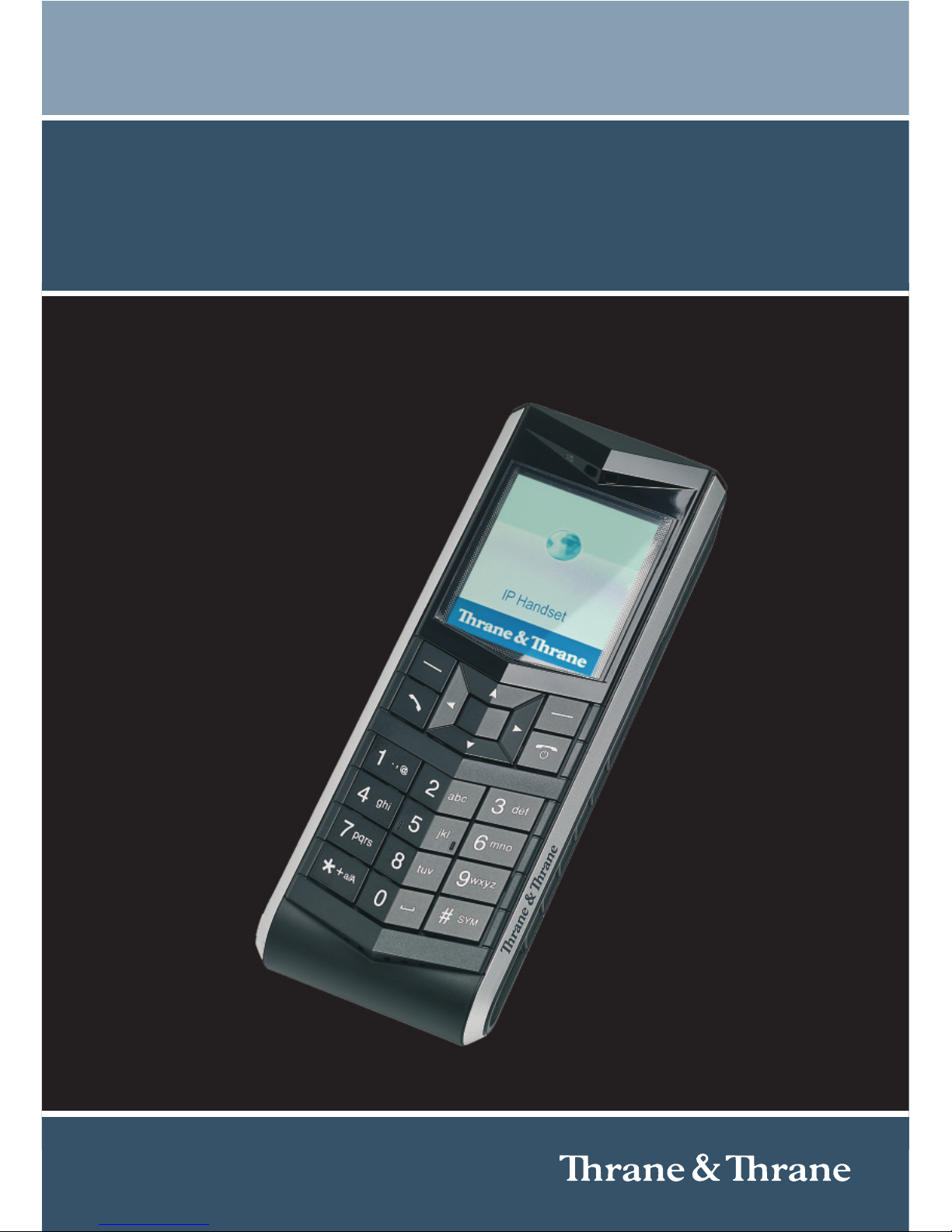
Thrane
IP Handset
USER MANUAL
Page 2
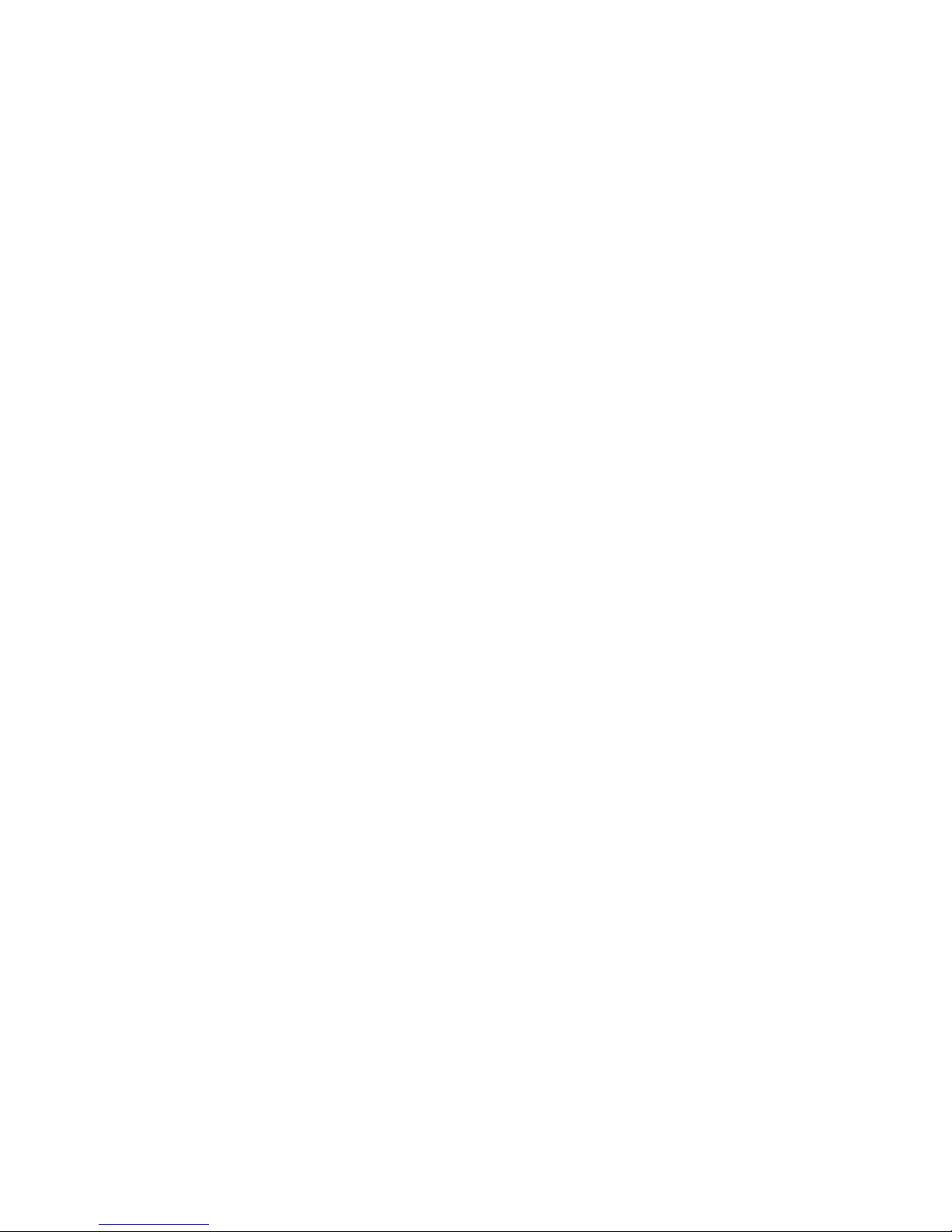
Page 3
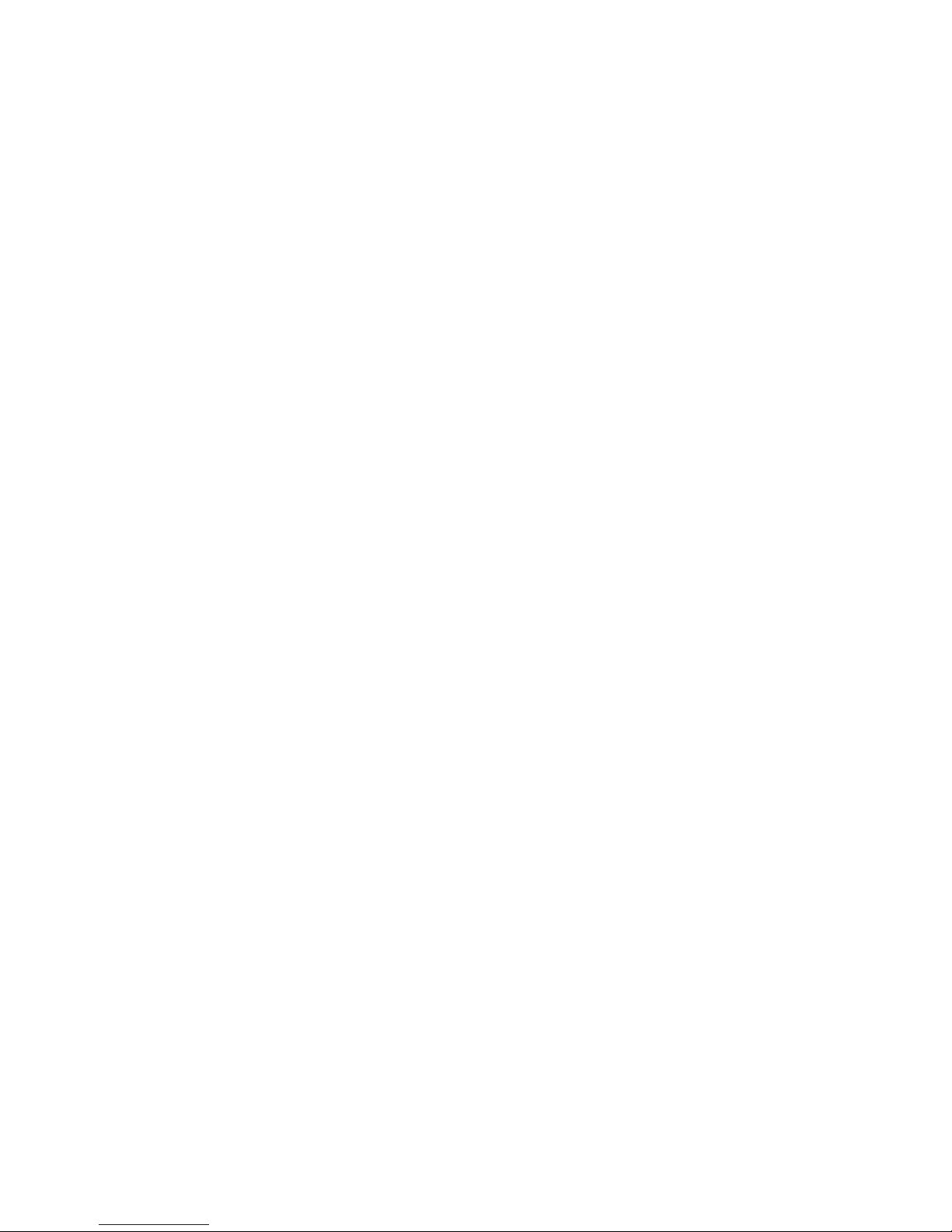
Thrane IP Handset
User Manual
Document number: 98-126059-H
Release date: October 19, 2011
Page 4

Disclaimer
Any responsibility or liability for loss or damage in connection with the use of this
product and the accompanying documentation is disclaimed by Thrane & Thrane. The
information in this manual is provided for information purposes only, is subject to
change without notice and may contain errors or inaccuracies.
Manuals issued by Thrane & Thrane are periodically revised and updated. Anyone
relying on this information should acquire the most current version e.g. from thrane.com
or from the distributor.
Thrane & Thrane is not responsible for the content or accuracy of any translations or
reproductions, in whole or in part, of this manual from any other source.
Copyright © 2011 Thrane & Thrane A/S. All rights reserved.
Trademark Acknowledgements:
• Thrane & Thrane is a registered trademark of Thrane & Thrane A/S in the European
Union and the United States.
• Inmarsat is a registered trademark of the International Maritime Satellite
Organisation (IMSO) and is licensed by IMSO to Inmarsat Limited and Inmarsat
Ventures plc.
• Inmarsat’s product names are trademarks or registered trademarks of Inmarsat.
•Windows and Outlook are registered trademarks of Microsoft Corporation in the
United States and other countries.
• Other product and company names mentioned in this manual may be trademarks or
trade names of their respective owners.
Page 5
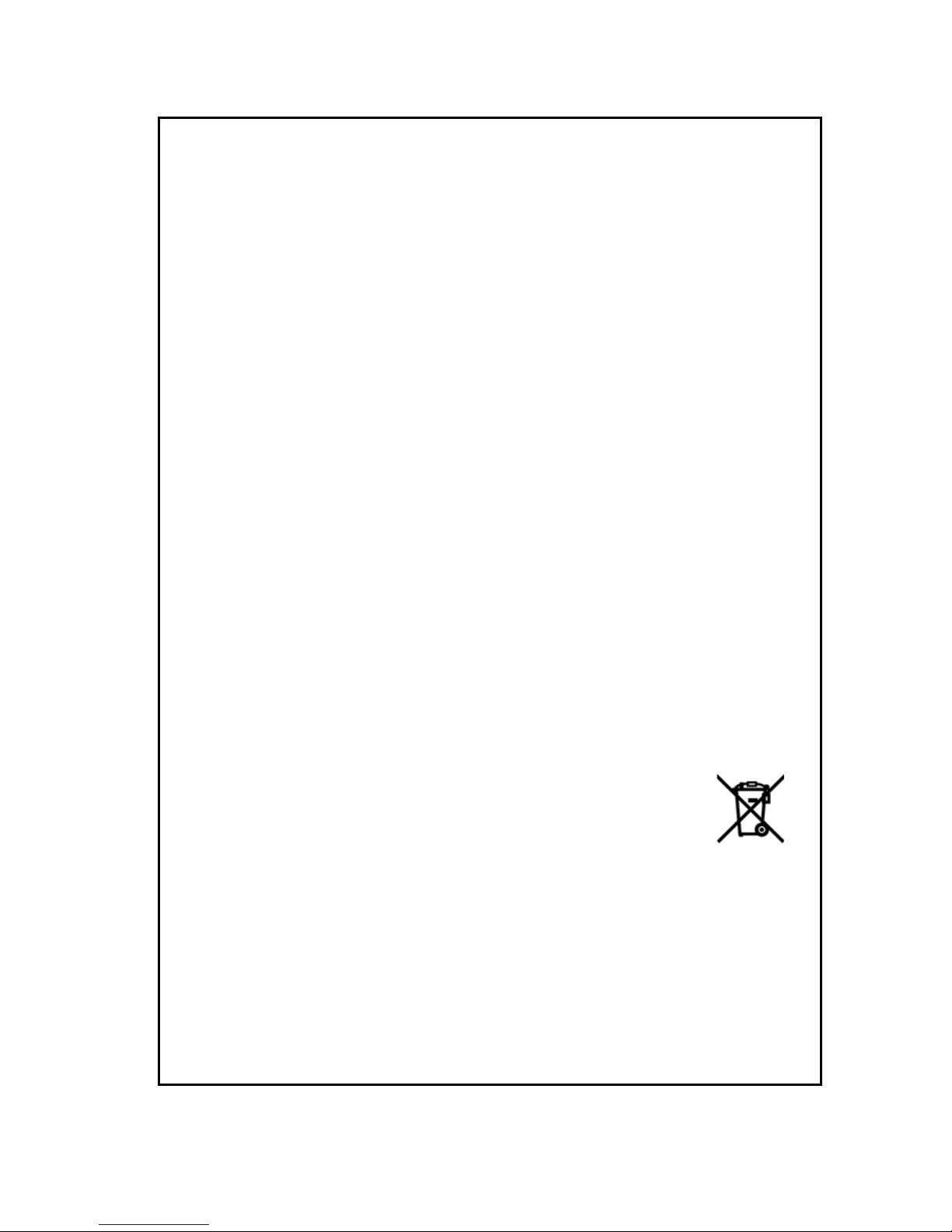
iii
Safety Summary 1
The following general safety precautions must be observed during all
phases of operation, service and repair of this equipment. Failure to comply
with these precautions or with specific warnings elsewhere in this manual
violates safety standards of design, manufacture and intended use of the
equipment. Thrane & Thrane A/S assumes no liability for the customer's
failure to comply with these requirements.
DO NOT OPERATE IN AN EXPLOSIVE ATMOSPHERE
Do not operate the IP Handset in the presence of flammable gases or fumes.
Operation of any electrical equipment in such an environment constitutes a
definite safety hazard.
KEEP AWAY FROM LIVE CIRCUITS
Operating personnel must not remove equipment covers. Component
replacement and internal adjustment must be made by qualified
maintenance personnel. Do not replace components with the cable
connected. Always disconnect power and discharge circuits before touching
them.
DISPOSAL
Old electrical and electronic equipment marked with this
symbol can contain substances hazardous to human beings
and the environment. Never dispose these items together
with unsorted municipal waste (household waste). In order to
protect the environment and ensure the correct recycling of old equipment
as well as the re-utilization of individual components, use either public
collection or private collection by the local distributor of old electrical and
electronic equipment marked with this symbol.
Contact the local distributor for information about what type of return system
to use.
Page 6
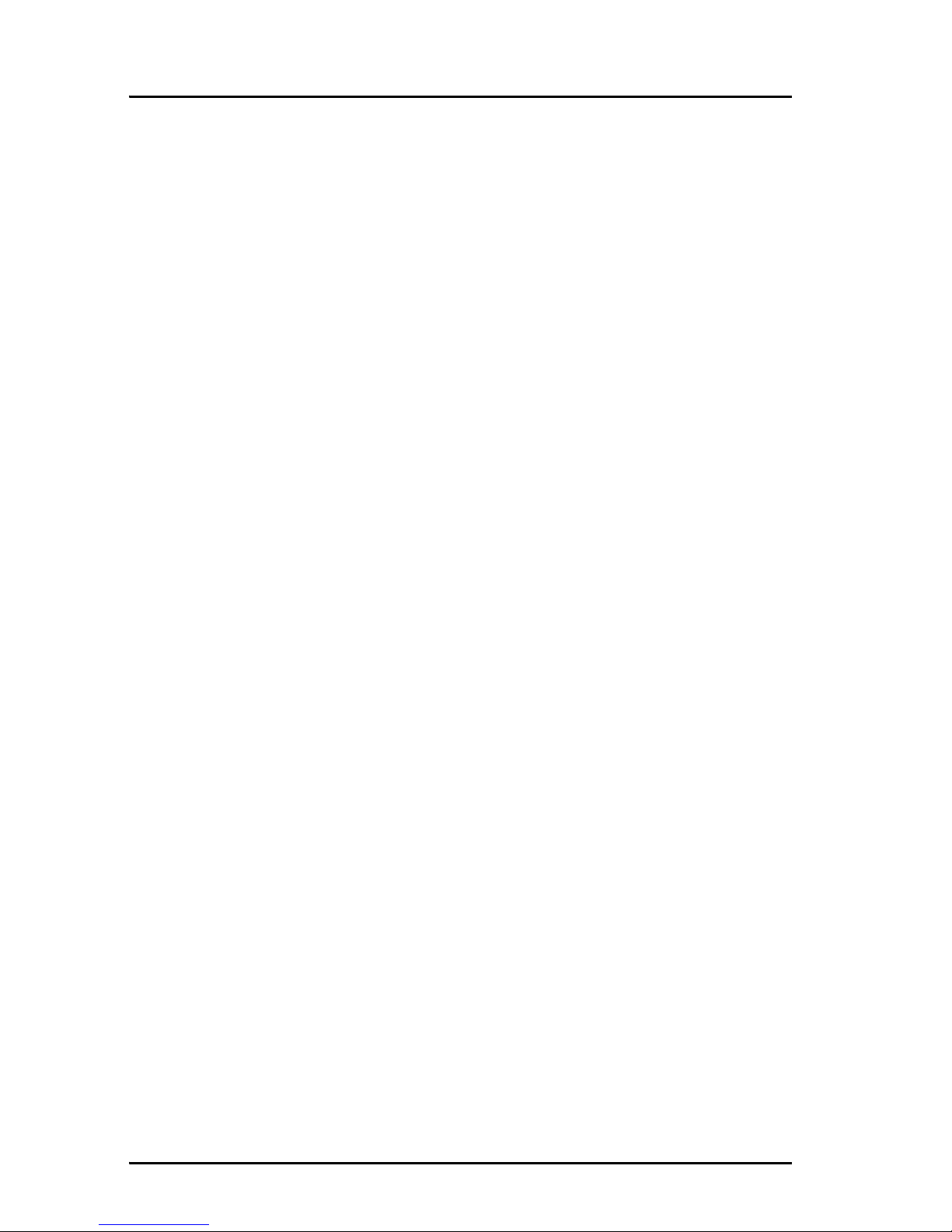
iv
About the Manual 2
Intended readers
This manual is a user manual for the Thrane IP Handset. The
readers of the manual include anyone who is using or intends to
use the IP Handset. No specific skills are required to operate the
IP Handset. However, it is important that you observe all safety
requirements listed in the beginning of this manual, and operate
the handset according to the guidelines in this manual.
Manual overview
This manual has the following chapters:
• Introduction contains an overview and a brief description of the
IP Handset.
• Getting started explains how to connect and start up the
handset and gives an overview of the display and keypad. It
also contains a short guide to initial configuration and to
making the first call.
• Operating the IP Handset describes how to use and configure
the handset and explains the display menus.
• Using the web server explains how to use the built-in web
server of the IP Handset.
• Service & maintenance contains guidelines for maintenance of
the handset, a short troubleshooting guide and gives
information on where to get further help if needed.
This manual may not always reflect the latest software
functionality of your IP Handset. To obtain the latest version of the
manual, please enter the Thrane & Thrane Extranet and download
the latest version, or acquire it from your distributor.
Page 7
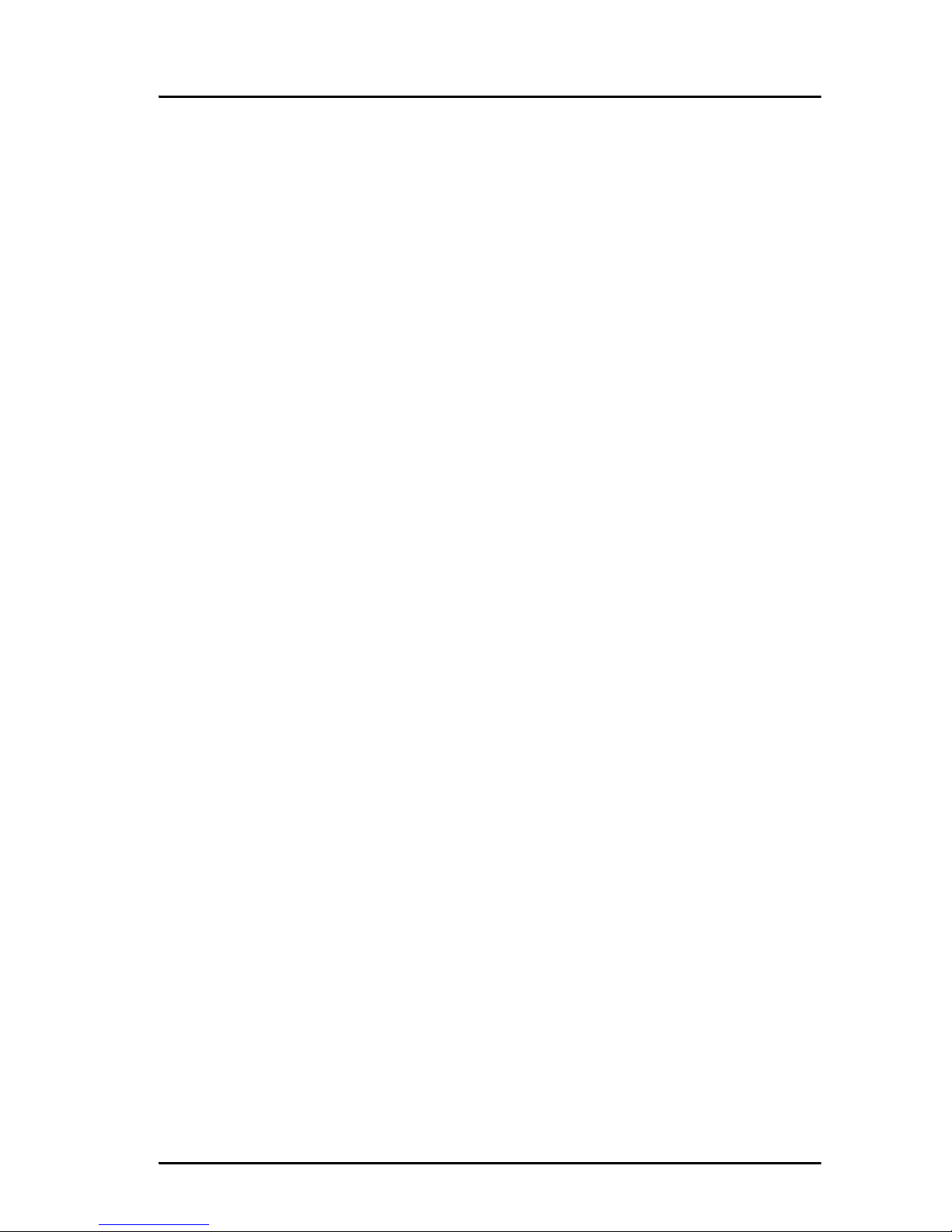
v
Typography
In this manual, typography is used as indicated below:
Bold is used for the following purposes:
• To emphasize words.
Example: “Do not touch the antenna”.
• To indicate what the user should select in the user interface.
Example: “Select Settings > Display”.
Italic is used to emphasize the paragraph title in cross-
references.
Example: “For further information, see Connecting Cables on
page...”.
COURIER is used to indicate display text.
Example: “The display shows 39558880”.
Page 8
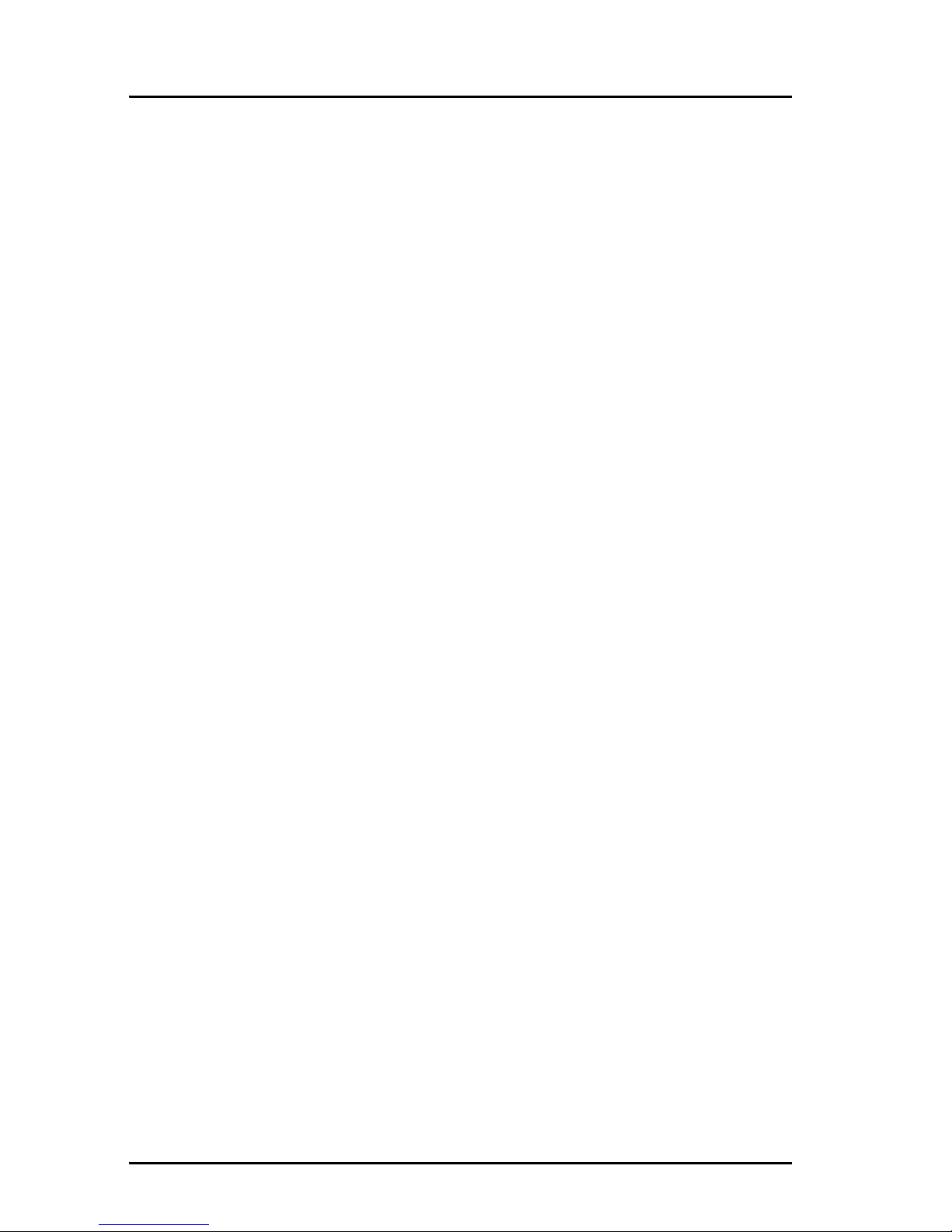
vi
Page 9
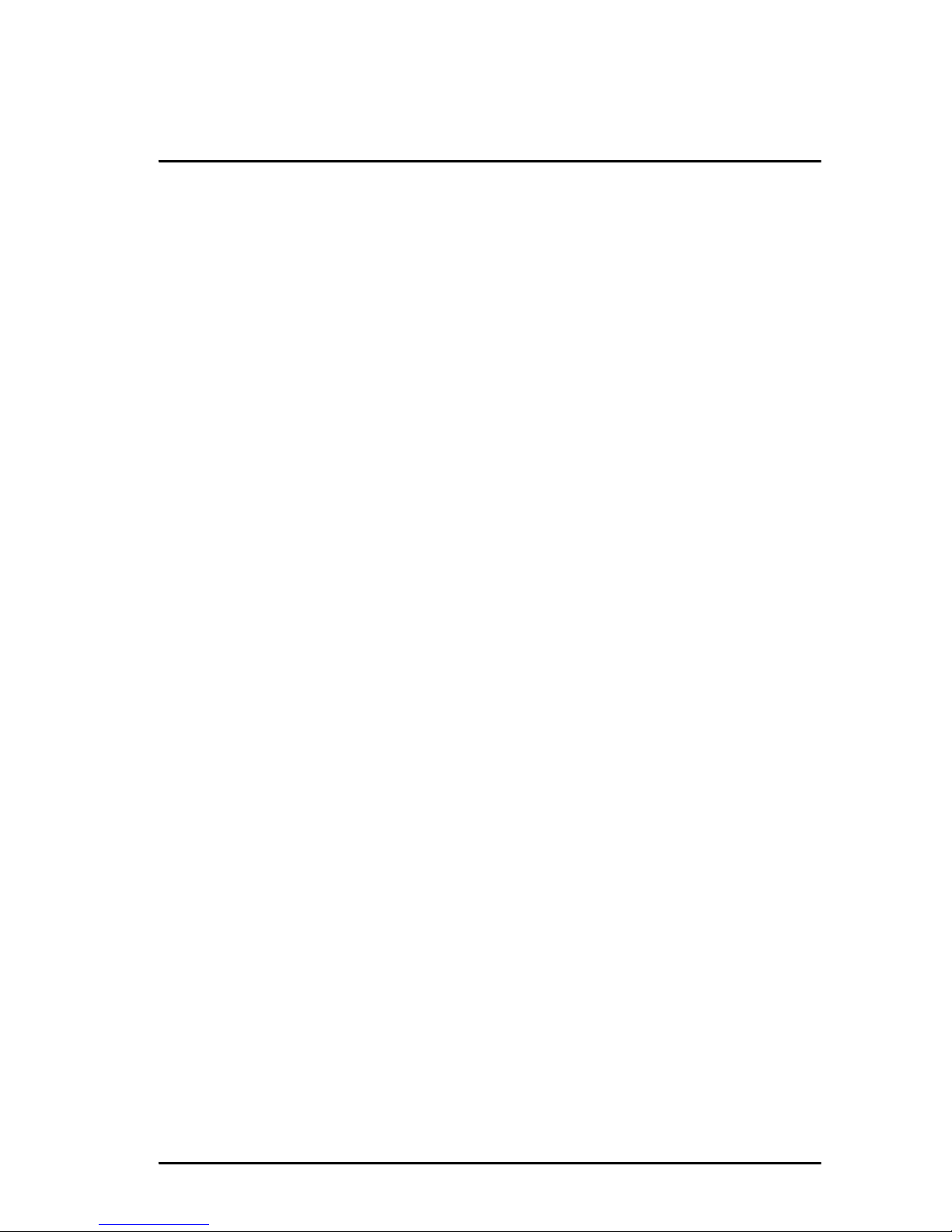
vii
Table of Contents
Safety Summary ................................................................iii
About the Manual ..............................................................iv
Chapter 1 Introduction
Welcome ............................................................................ 1
Your IP Handset .................................................................2
Description ..........................................................................2
The wired IP Handset ............................................................3
The wireless IP Handset .........................................................4
Features .............................................................................5
Chapter 2 Getting started
Getting started with the wired IP Handset ..........................7
Introduction .........................................................................7
Connectors ...........................................................................8
Connecting the cables to the IP cradle .....................................9
Installing the cradle ............................................................. 11
Connecting the wired IP Handset to a BGAN terminal ...............12
Starting up the wired IP Handset ...........................................13
Getting started with the wireless IP Handset .....................14
Introduction ........................................................................14
Preparing the hardware ........................................................15
Charging the IP Handset ...................................................... 18
Connecting the IP Handset to a wireless access point ..............20
Establishing a connection using BGAN terminal ................21
Using a BGAN terminal .........................................................21
Establishing a connection ....................................................22
Changing user name and password for an IP Handset .............24
Making the first call .......................................................26
Page 10
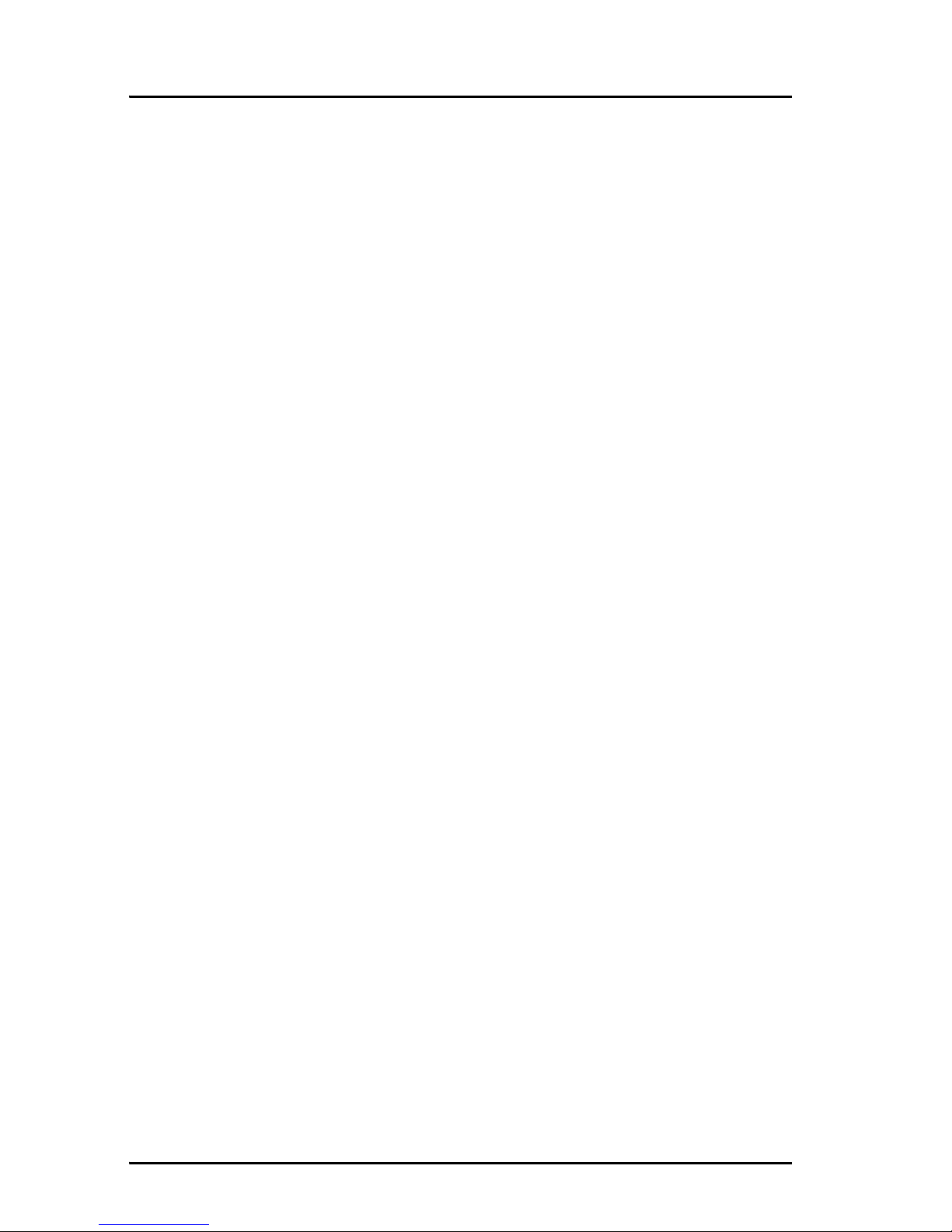
Table of Contents
viii
IP Handset keypad and display .........................................27
The keypad ........................................................................27
The display ........................................................................33
Chapter 3 Operating the IP Handset
User interfaces .................................................................39
IP Handset functions ........................................................ 40
Handling calls ................................................................... 40
Making a call using a BGAN terminal ....................................48
Making a secure call from the IP Handset ..............................49
Quick settings .....................................................................54
How to enter text in the IP Handset .......................................56
Using a headset ..................................................................57
IP Handset menus ........................................................... 58
Call log ..............................................................................59
Contacts ............................................................................. 61
Status ................................................................................63
Network .............................................................................64
Settings .............................................................................70
SIP telephony and profiles ................................................... 81
Information from the BGAN terminal .....................................87
Chapter 4 Using the web server
Introduction to the web server ..........................................93
Browser settings .................................................................93
Using the web server ........................................................97
The Home page ..................................................................97
Contacts ............................................................................ 98
Call log ............................................................................. 99
SIP settings ...................................................................... 100
Uploading firmware .......................................................... 102
Import and Export settings ................................................. 103
Help and diagnostics report ................................................ 105
Page 11
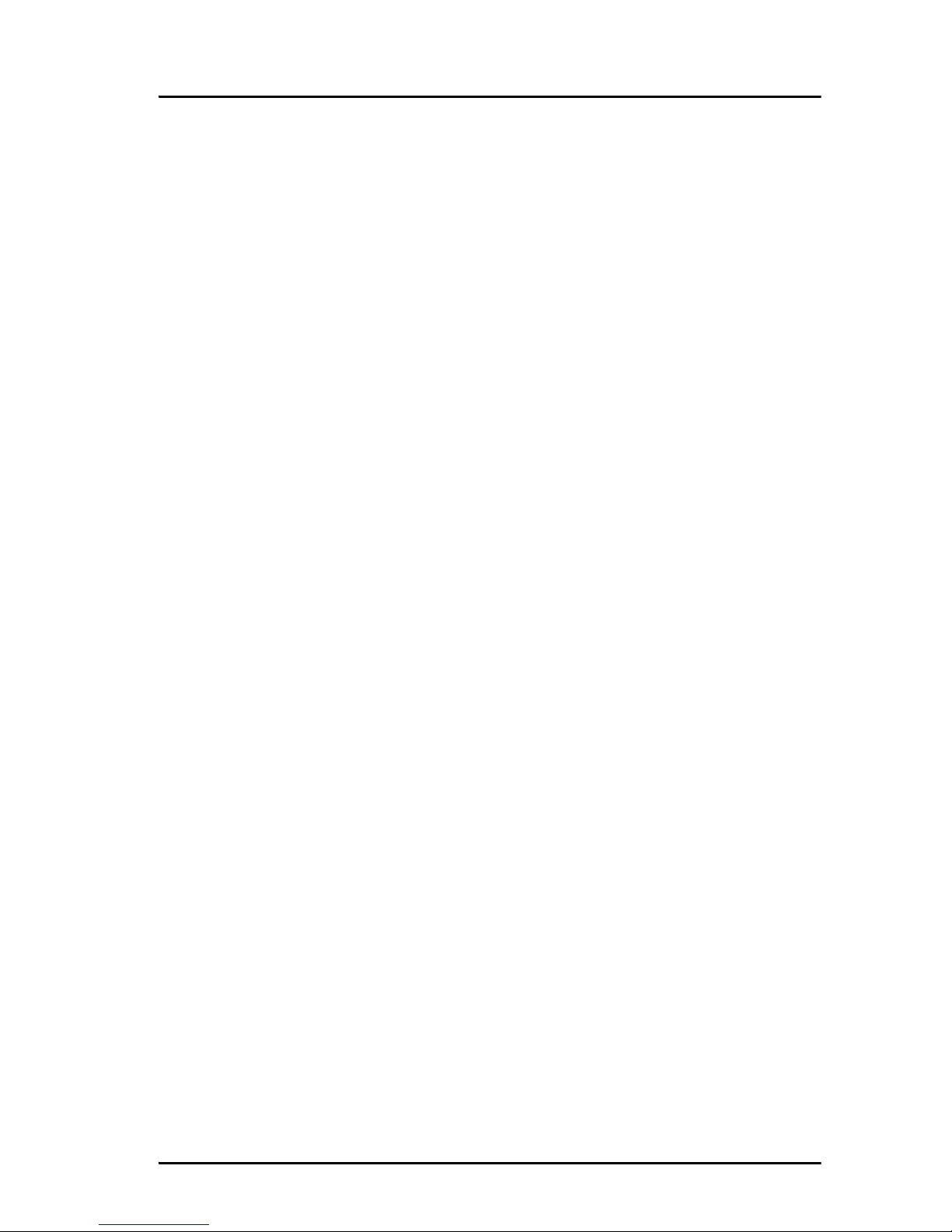
Table of Contents
ix
Chapter 5 Service & maintenance
Getting support ...............................................................107
Maintenance tasks ......................................................... 108
Software update ............................................................... 108
Battery handling for the wireless IP Handset ........................ 108
Cleaning the IP Handset .....................................................109
Disposal of the IP Handset ..................................................109
Troubleshooting guide .................................................... 112
App. A Technical specifications
Thrane IP Handset, wired ................................................ 113
Specifications, wired handset .............................................. 113
Outline dimensions, wired handset ...................................... 115
Thrane IP Handset, wireless .............................................117
Specifications, wireless handset ...........................................117
Outline dimensions, wireless handset ................................... 119
Thrane IP cradle outline dimensions ............................... 121
App. B Conformity
Thrane IP Handset, wired ................................................123
CE (LVD & EMC) .................................................................123
FCC ..................................................................................123
Thrane IP Handset, wireless ............................................125
CE (R&TTE) ........................................................................125
FCC ..................................................................................125
FCC/IC Notice ....................................................................127
Glossary ........................................................................................129
Index ........................................................................................133
Page 12
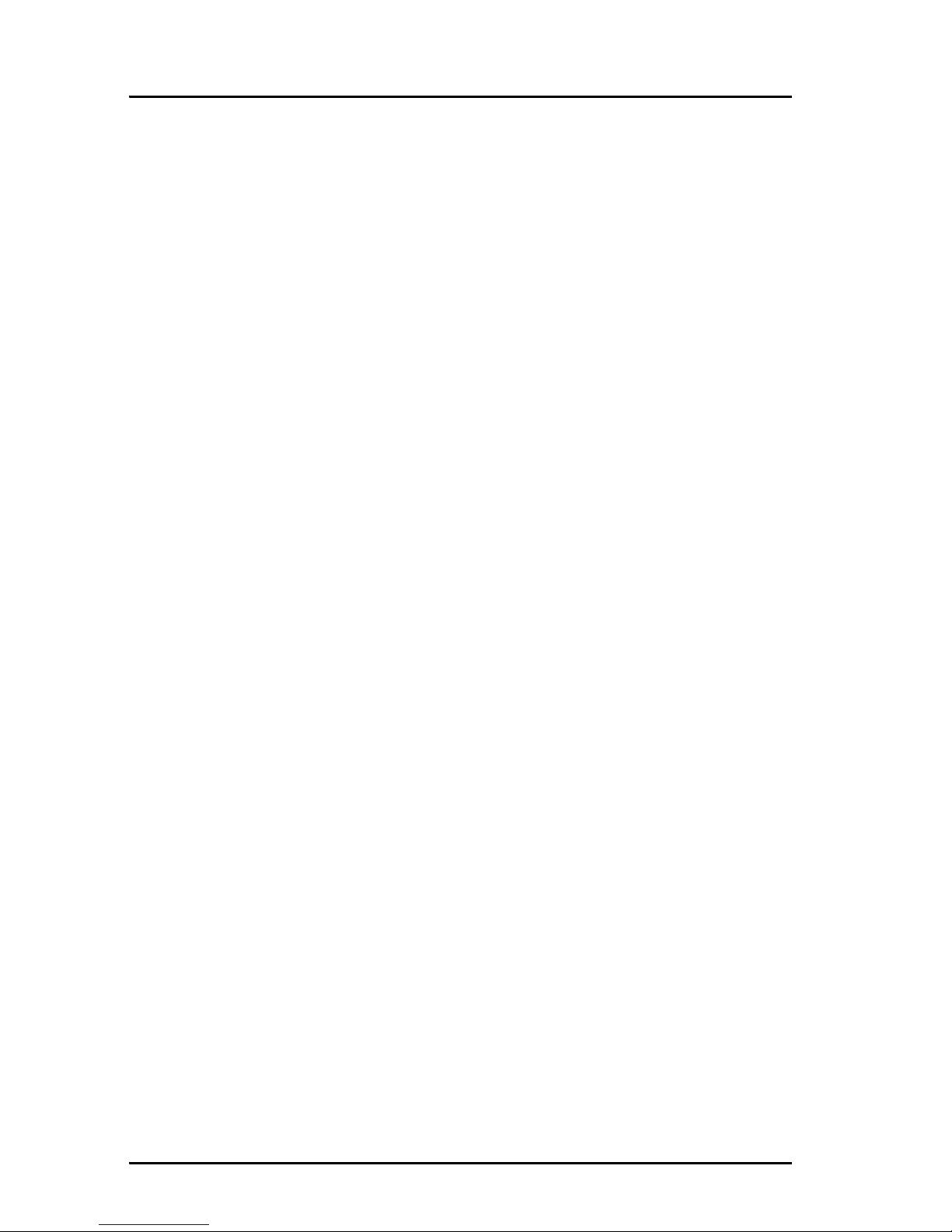
Table of Contents
x
Page 13
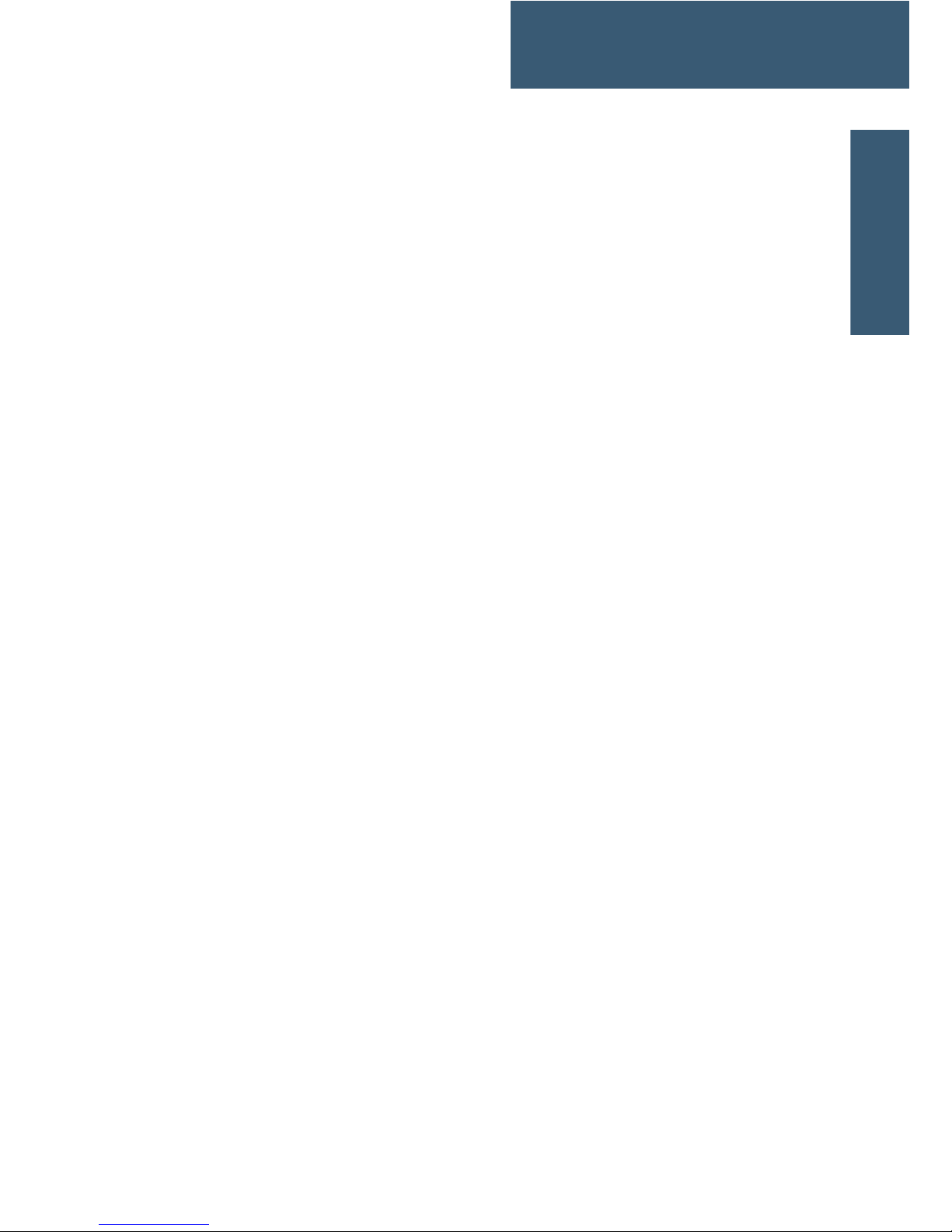
1
Chapter 1
1111
Introduction
Introduction 1
Welcome
Congratulations on the purchase of your IP Handset!
The IP Handset communicates using Voice over Internet Protocol (VoIP), which
means that voice conversations are routed over the Internet or through an IPbased network.
There are two variants of the IP Handset: A wired and a wireless variant.
Page 14

Chapter 1: Introduction
2Your IPHandset
Your IP Handset
Description
The IP Handset is used for
making phone calls over an IP
based network. When used with
a BGAN terminal, the
communication is IP based
between the handset and the
BGAN terminal. From the BGAN
terminal, the call is transmitted
as a normal circuit-switched call.
You can make secure calls to all
IP phones complying with the
ZRTP version used by the
IP Handset.
The IP Handset has some BGAN
terminal control functions. If
configured as handset with the
local number 0501, you can use
the handset to start and stop
data connections (background or
streaming) for all network user groups.
To improve overall system overview the IP Handset displays active, critical
alarms from the BGAN terminal to keep you informed about the status of the
BGAN terminal.
The handset is designed specifically for use in harsh environments and it is
dust proof and splash proof. Excellent sound quality is achieved by including
an efficient noise suppression software. On the large 2.2" colour TFT screen, a
graphical user interface provides easy access to all functions including
contacts and settings. The user interface also provides direct access to certain
features of a connected BGAN terminal.
There are two variants of the handset: A wired model and a wireless model.
Page 15
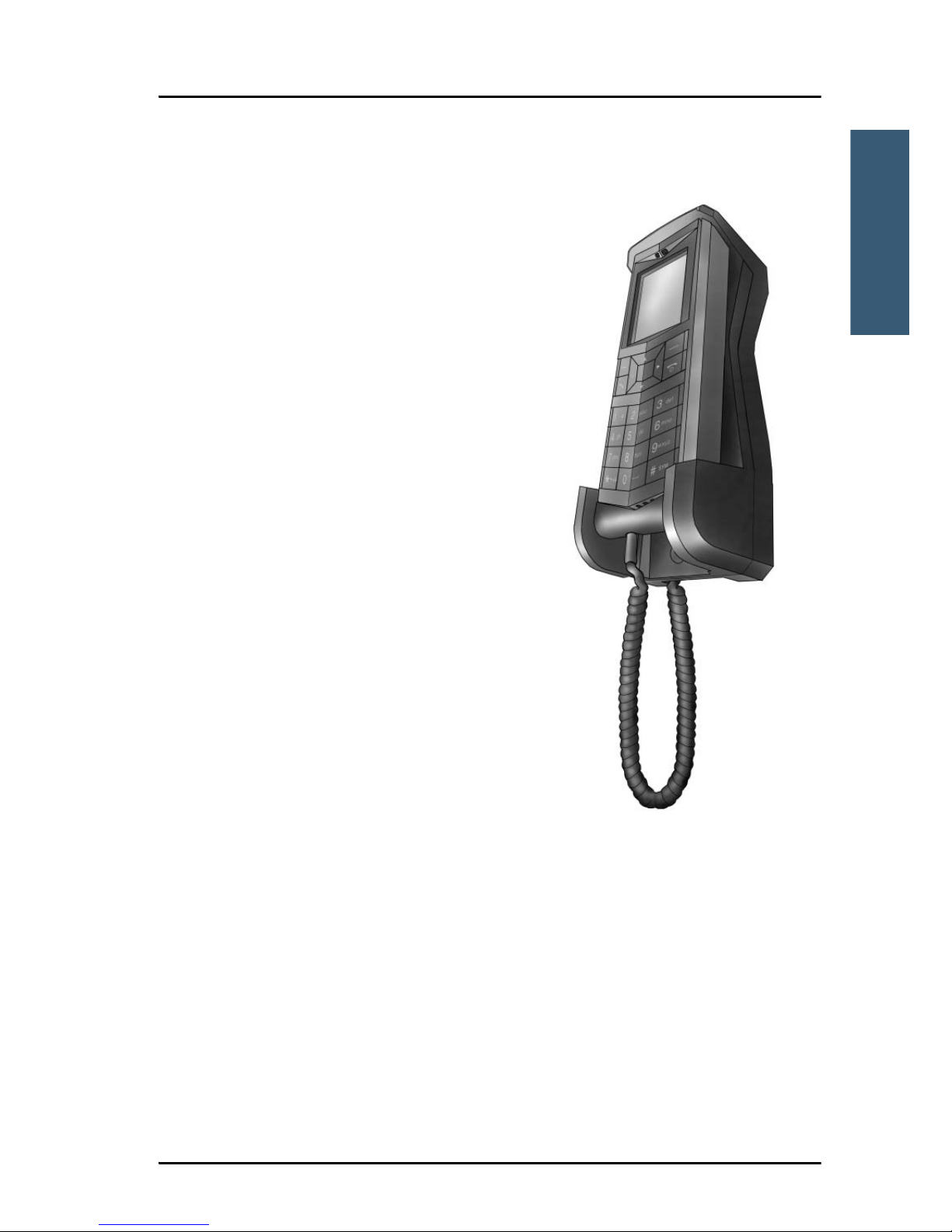
Chapter 1: Introduction
Your IP Handset 3
1111
Introduction
The wired IP Handset
The wired handset is powered directly
from the LAN interface using Power over
Ethernet (PoE), so an external power
supply is not needed.
The TT-3670A Thrane IP Handset &
Cradle, wired, includes the following
main units:
• TT-3672A Thrane IP Handset, wired
• TT-3674A Thrane IP cradle, wired
The IP Handset connects to the cradle with
a coil cord. The cradle connects with a
fixed LAN cable to a LAN port with PoE, for
example in a BGAN terminal (Broadband
Global Area Network) for satellite
communication.
Page 16

Chapter 1: Introduction
4Your IPHandset
The wireless IP Handset
The wireless IP Handset
connects to a wireless access
point using Wireless Local Area
Networking (WLAN).
The internal battery is charged
from the dedicated cradle, which
connects to an external power
supply (10-32 V DC).
Due to the improved power
management the wireless
IP Handset can be on stand-by
time for up to 24 hours.
The TT-3670B Thrane IP Handset & Cradle, wireless, includes the following
main units:
• TT-3672B Thrane IP Handset, wireless
• TT-3674B Thrane Cradle for IP Handset
Page 17
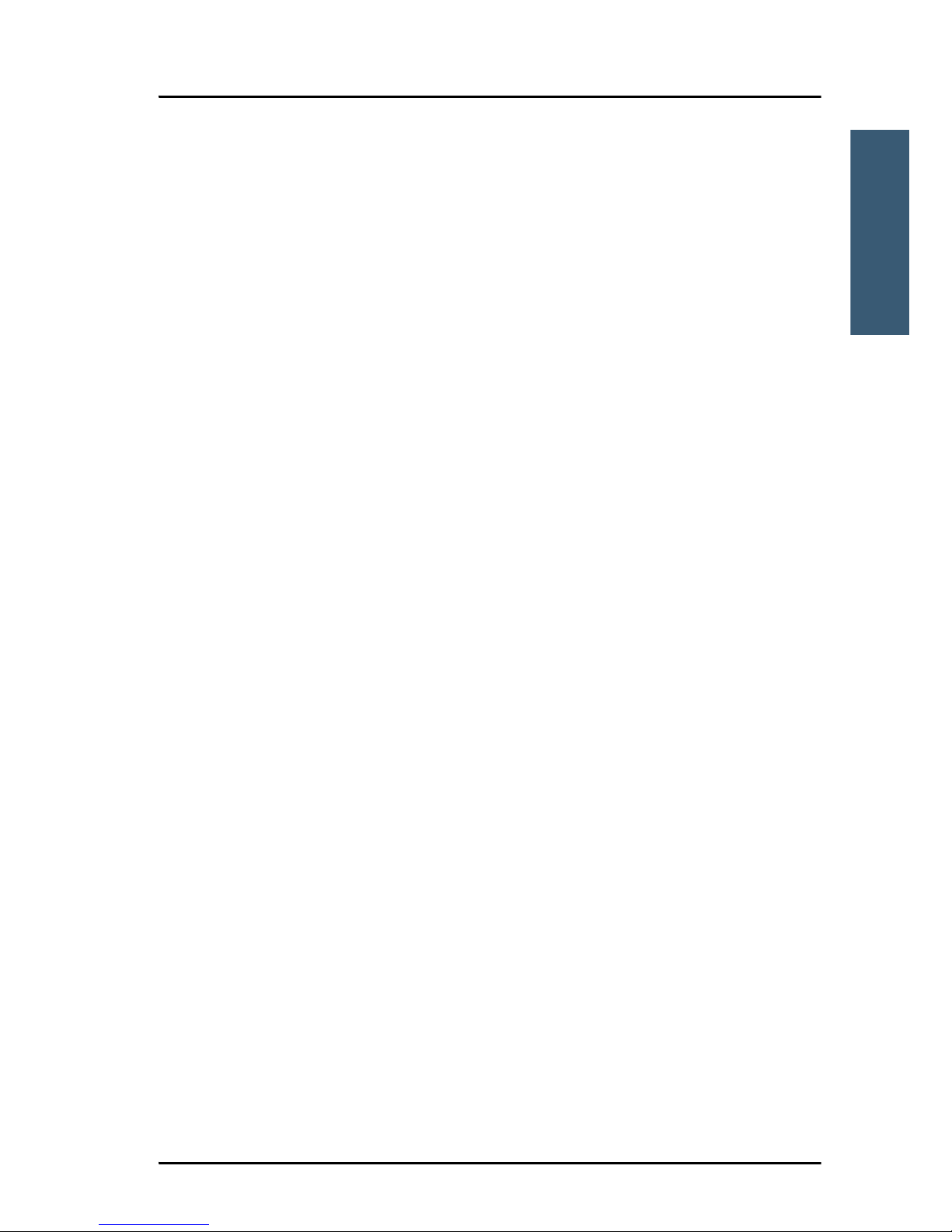
Chapter 1: Introduction
Features 5
1111
Introduction
Features
The IP Handset offers the following features:
Plain voice communication over Internet or IP based network
Secure voice communication over Internet or IP based network
Start and stop IP data connections in a connected BGAN terminal
Contacts list with up to 100 entries
Intuitive user interface and menu system
Built-in web interface
High quality colour display QVGA with night colours
Rugged but elegant design
Splash proof and dust proof
Connectivity to Broadband Global Area Network (BGAN) terminal
BGAN menu to display BGAN terminal type, GPS position and more
Display of critical alarms from the BGAN terminal
Page 18
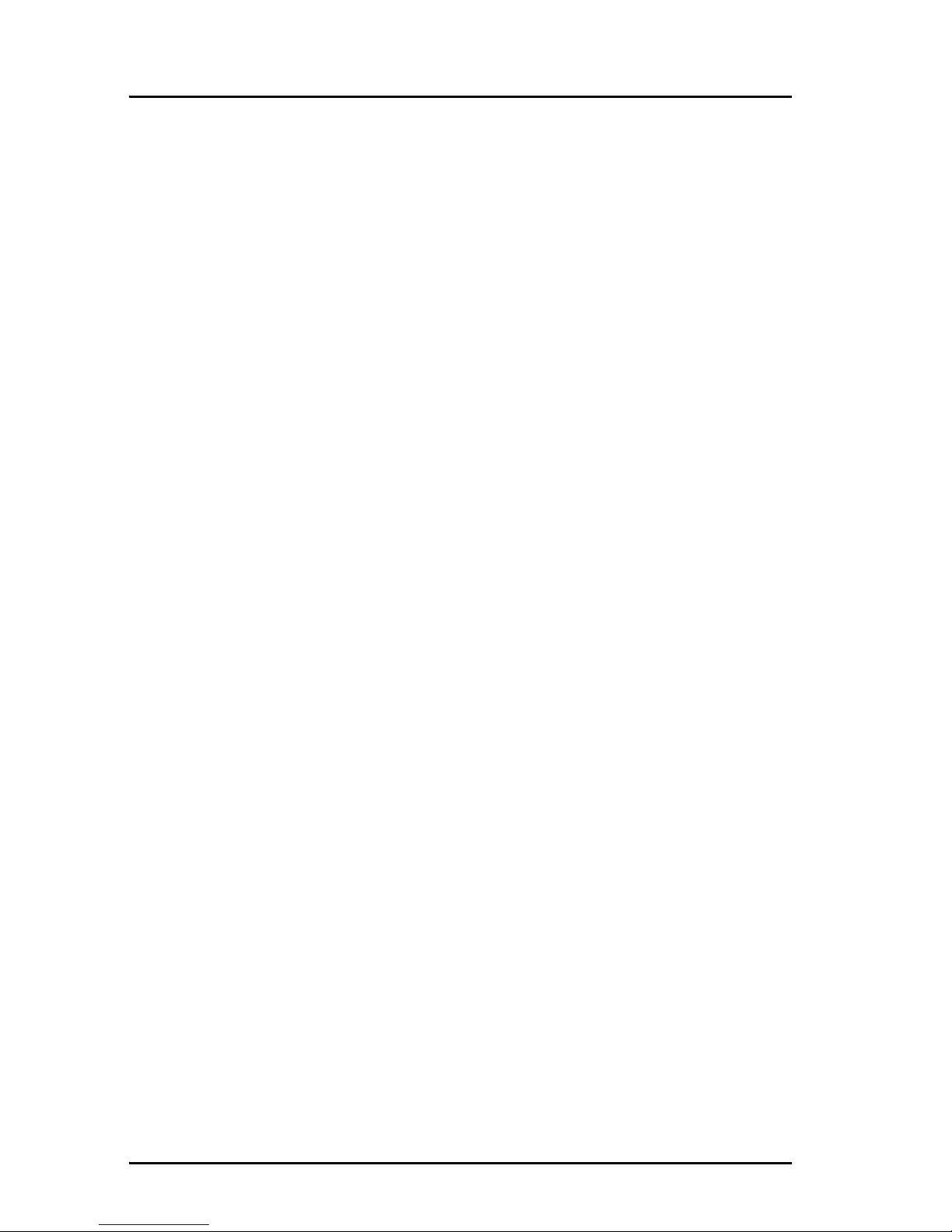
Chapter 1: Introduction
6Features
Page 19
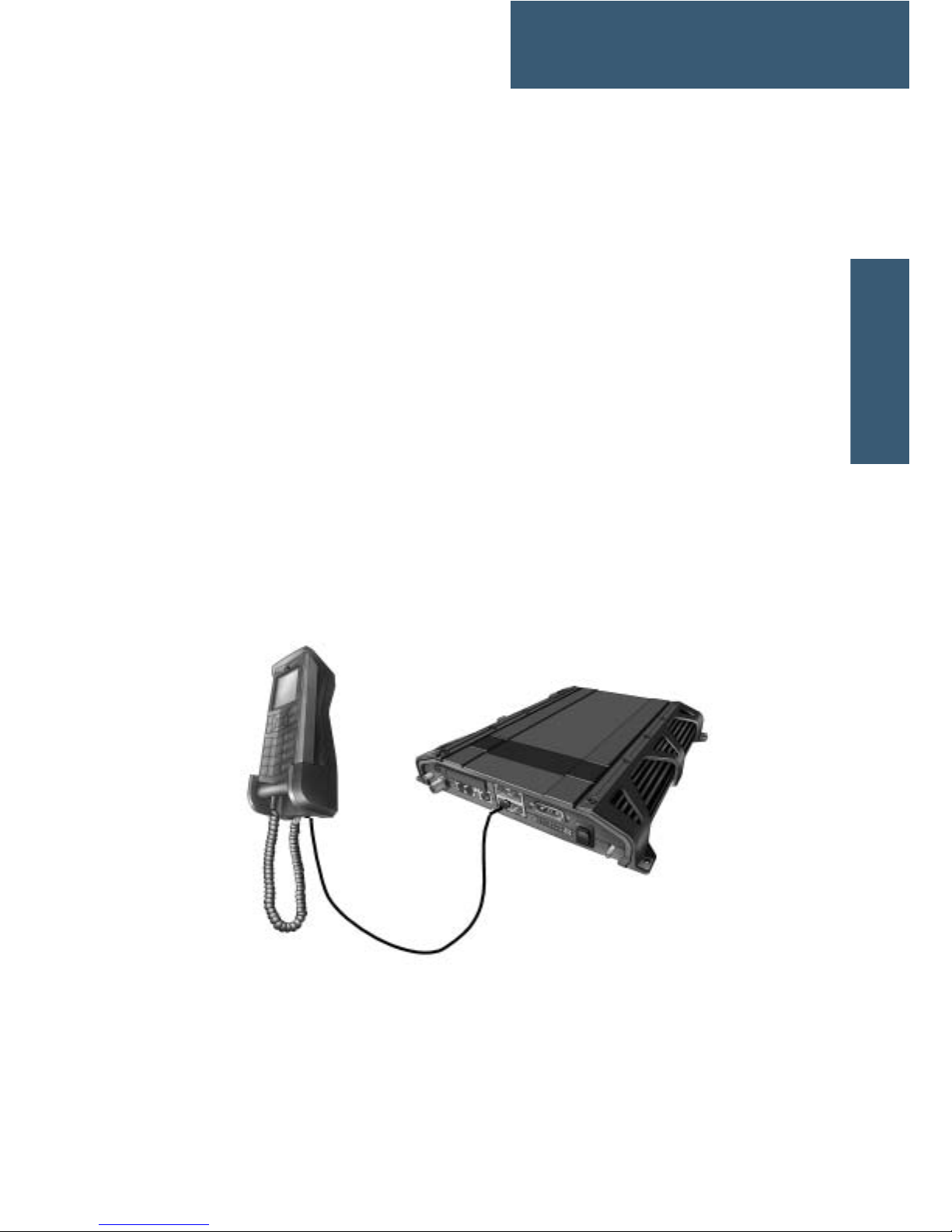
7
Chapter 2
2222
Getting started
Getting started 2
This chapter describes how to install and start up the IP Handset and make the
first call. It also gives an overview of the display and keypad and explains how
to navigate with the keypad.
Getting started with the wired IP Handset
Introduction
The wired IP Handset connects to the cradle with a coil cord. The cradle
connects with a fixed LAN cable to a LAN port with PoE, for example in a BGAN
terminal. The IP Handset is powered directly from the LAN (PoE) interface.
Page 20
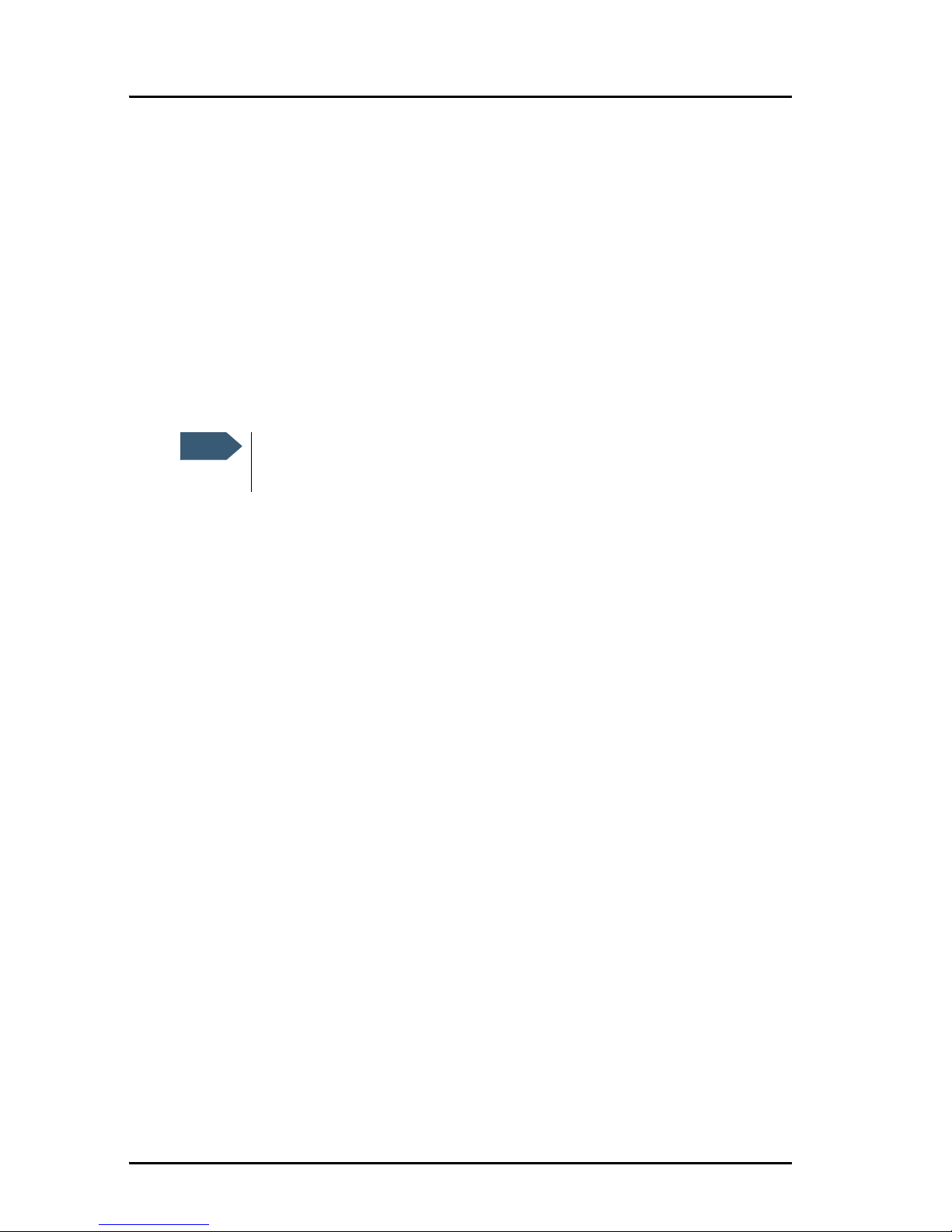
Chapter 2: Getting started
8 Getting started with the wired IP Handset
Connectors
IP Handset connectors
The IP Handset has a coil cord with a LAN connector for connecting to the
cradle or directly to a LAN (PoE) interface.
The handset also has two connectors on the side of the handset:
• one connector for connecting a headset.
• one Mini-USB connector.
IP cradle connectors
The cradle for the IP handset has two internal LAN connectors and an
alternative terminal block for the LAN connection:
• One LAN connector connects to the coil cord from the IP Handset.
• The other LAN connector, or alternatively the terminal block, connects to
your LAN cable between the cradle and the BGAN terminal.
Note
These two connectors are currently not functional in the wired
handset.
Page 21
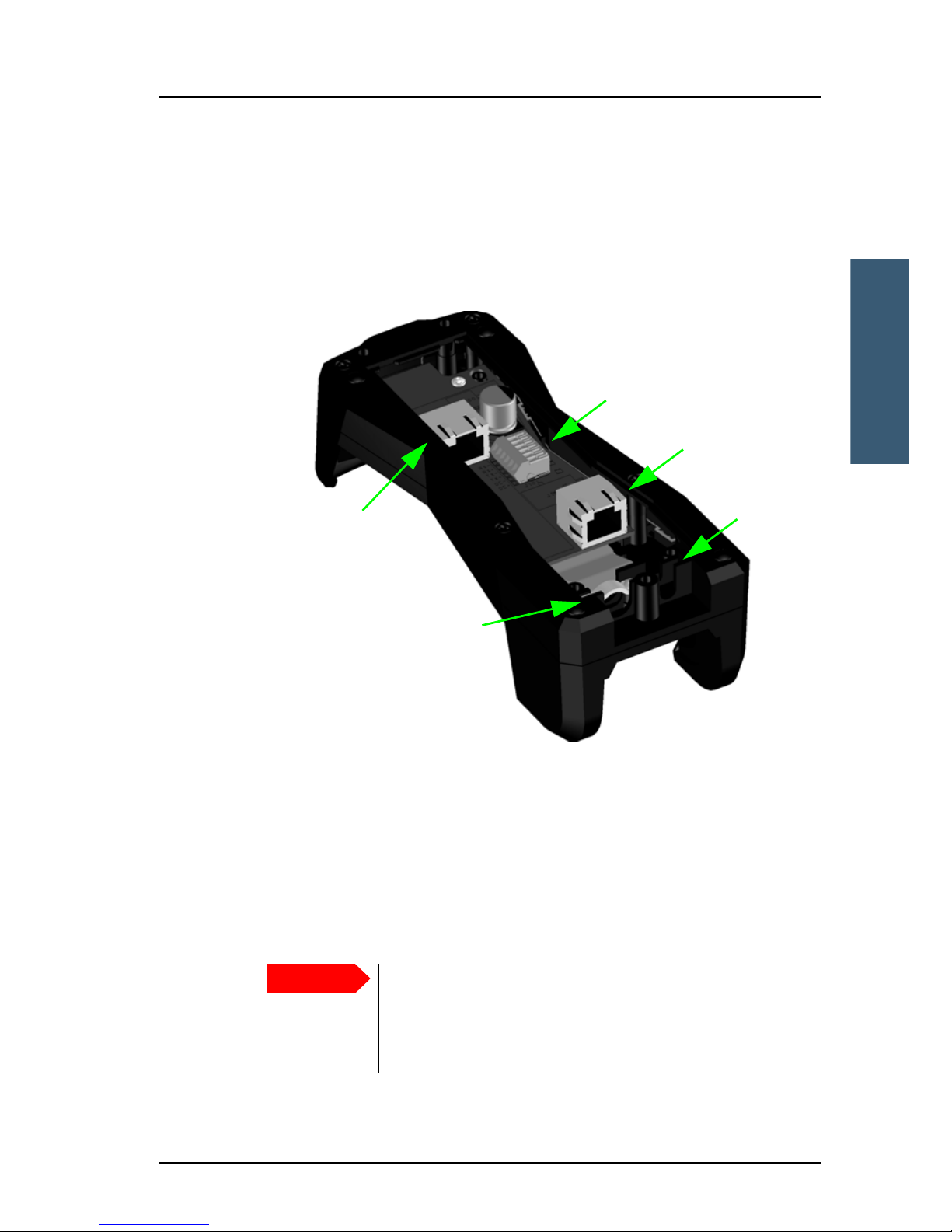
Chapter 2: Getting started
Getting started with the wired IP Handset 9
2222
Getting started
Connecting the cables to the IP cradle
To connect the cables to the IP cradle, do as follows:
1. Remove the two screws holding the centre cover in the bottom of the cradle
and take off the cover.
2. Connect the coil cord from the IP Handset to the cradle connector marked
J103. Then fit the cable relief mounted on the coil cord into the groove at
the cradle exit.
3. To mount the external LAN cable, do one of the following:
• Connect a standard LAN cable to the connector marked J102 in the
cradle. This is the cable for connecting to the BGAN terminal or other
LAN (PoE) interface.
Important
The space between the cable LAN connector and the
PCB is very scarce - make sure the housing of the cable
connector is not too thick to allow for the connectors to
fit properly.
J101
J102
Cable relief
J103
Fit coil cord
here
Page 22
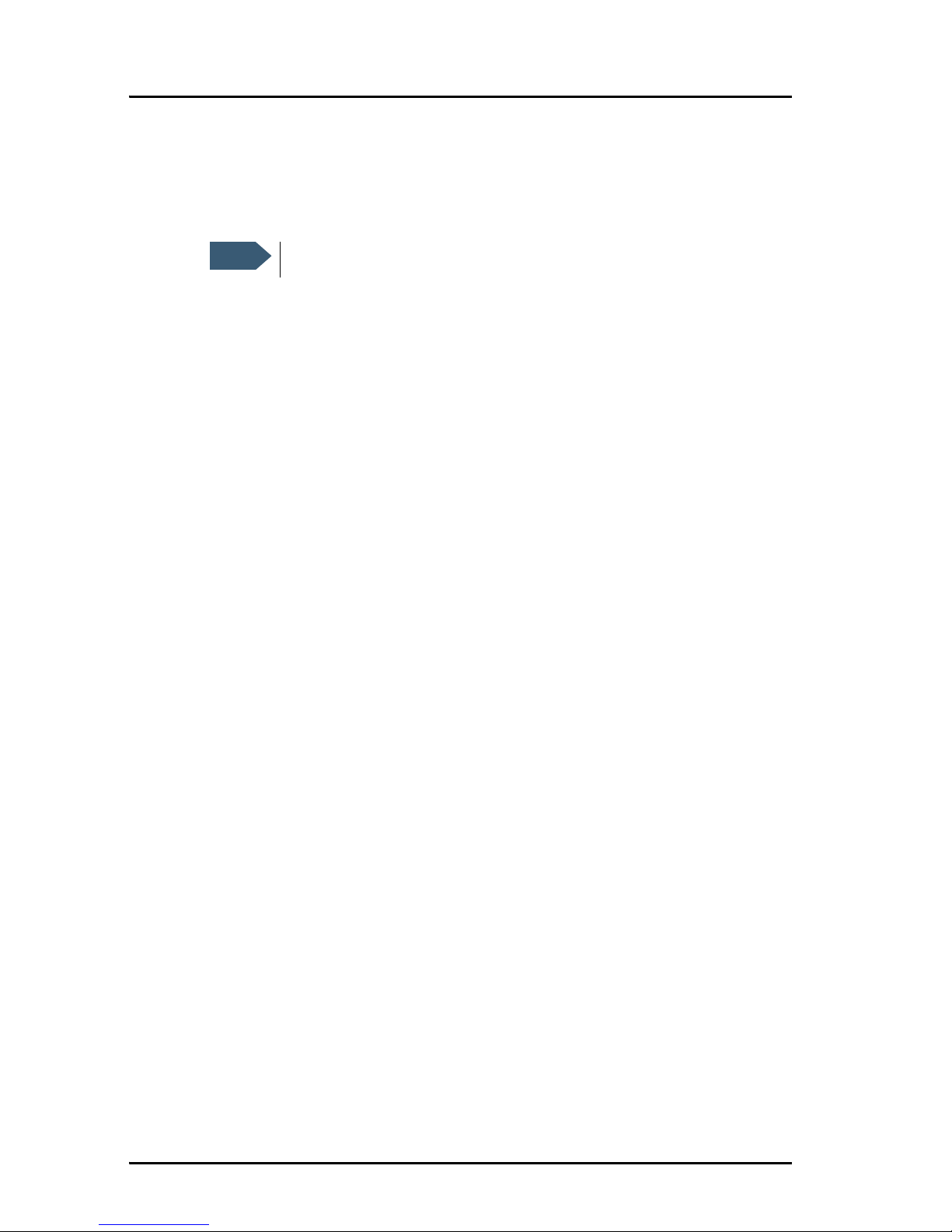
Chapter 2: Getting started
10 Getting started with the wired IP Handset
• Connect the wires of a LAN cable to the terminal block marked J101. The
text next to the terminal block indicates which signal goes where.
4. Mount cable relief at the cable exit from the cradle.
5. Mount the cover and fasten the two screws.
Note
Make sure the cable relief matches the size of the cable.
Page 23
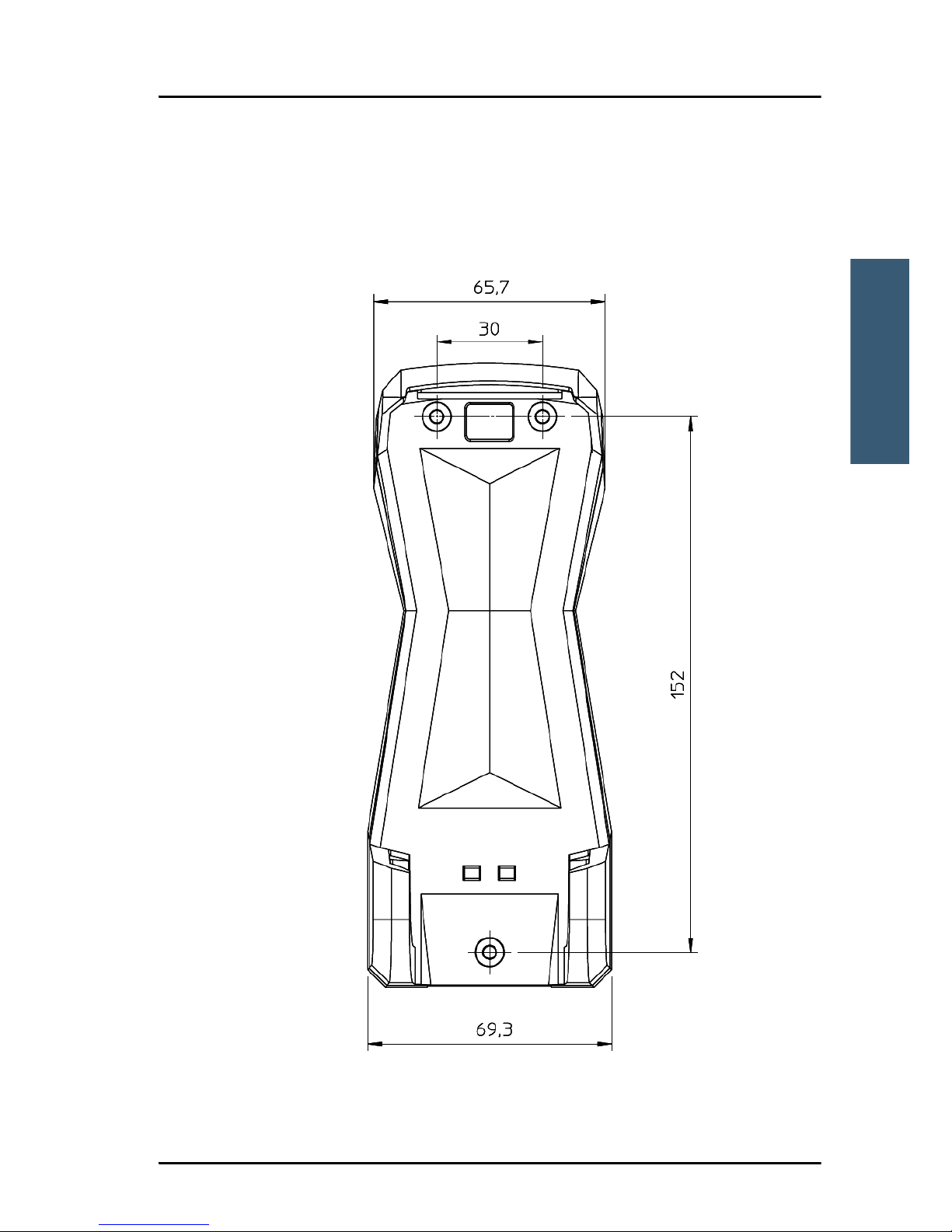
Chapter 2: Getting started
Getting started with the wired IP Handset 11
2222
Getting started
Installing the cradle
Mount the cradle on a wall or a desktop with 3 screws fitting in the holes
indicated in the drawing below (front view).
Page 24
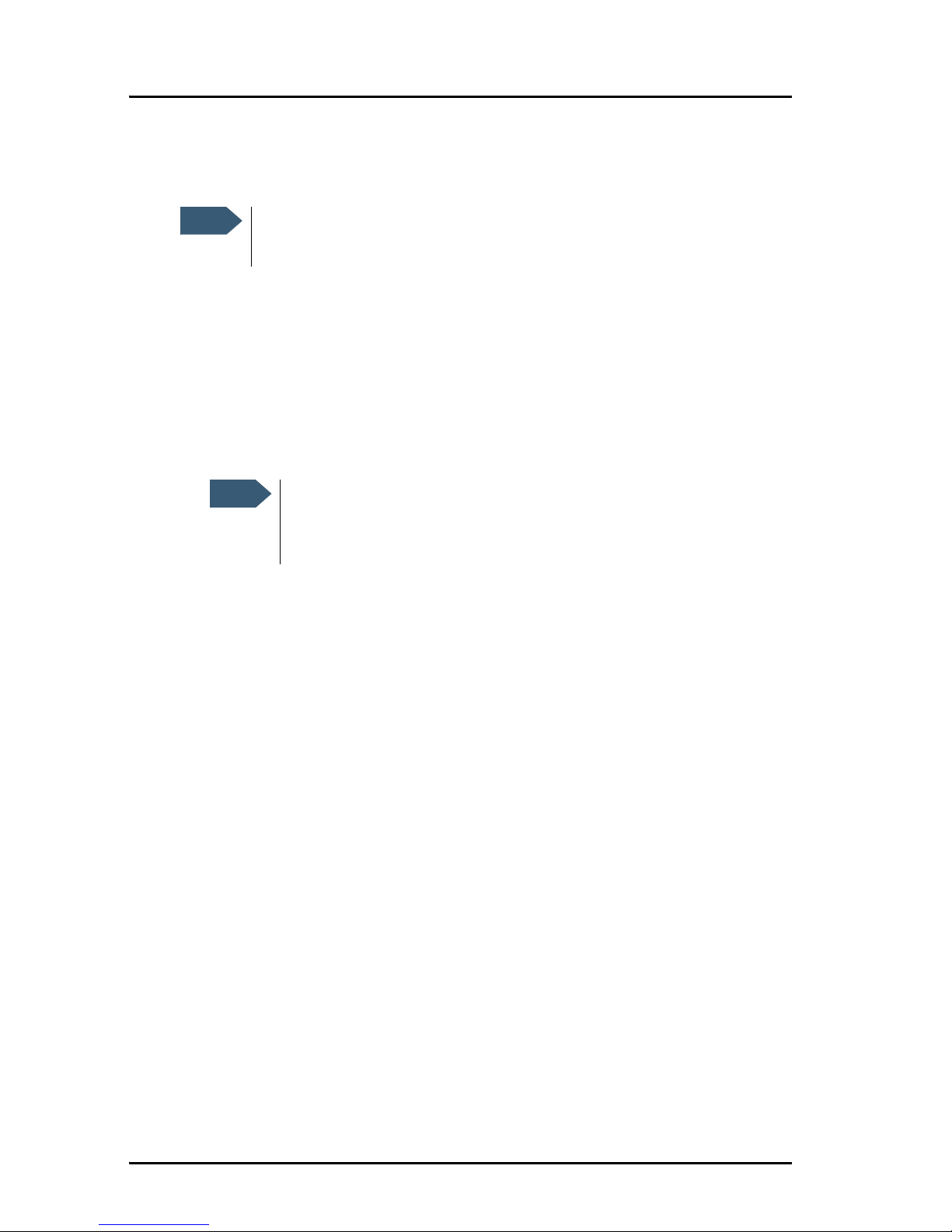
Chapter 2: Getting started
12 Getting started with the wired IP Handset
Connecting the wired IP Handset to a BGAN terminal
To connect the wired IP Handset to a BGAN terminal do as follows:
1. Start up the BGAN terminal as described in the user manual for the
terminal.
2. Connect the LAN cable from the IP cradle to one of the LAN (PoE)
connectors on the BGAN terminal.
The cable between cradle and terminal must be maximum 80 m.
The IP Handset starts up automatically when connected to the BGAN terminal.
However, you may have to configure user name and password if the handset
has not been connected before, and if it is not set up to automatically connect
with the SIP server of the terminal. For further information, see Establishing a
connection using BGAN terminal on page 21.
Note
The LAN interface on the BGAN terminal must supply Power over
Ethernet.
Note
If you insert a switch or similar between the cradle and the
terminal, make sure that it conforms to the industry PoE standard
IEEE 802.3 af (using data pairs).
Page 25

Chapter 2: Getting started
Getting started with the wired IP Handset 13
2222
Getting started
Starting up the wired IP Handset
To switch on the IP Handset
The wired IP Handset is automatically powered when it is connected to a LAN
interface with PoE.
If the handset has been switched off, you can switch it back on by pressing
and holding the on hook key until the display lights up.
If the handset does not start up, the reason may be that there is no PoE in the
LAN interface. If you are connecting to a BGAN terminal, check that the PoE
indicator on the terminal lights green for the connected port. For further
information, refer to the installation manual for the BGAN terminal.
To switch off the IP Handset, press and hold the on hook key again until the
display is turned off.
On/off/on-hook
key
Volume up
Volume down
Page 26

Chapter 2: Getting started
14 Getting started with the wireless IP Handset
Getting started with the wireless IP Handset
Introduction
Overview
The wireless IP Handset connects to a wireless access point, which is
connected to a BGAN terminal or other IP connection or directly to a BGAN
terminal with integrated wireless access point. The internal battery is charged
from the dedicated cradle connected to an external power supply.
Charging cradle
IP Handset, Wireless
Wireless access point (WLAN)
BGAN terminal
Page 27

Chapter 2: Getting started
Getting started with the wireless IP Handset 15
2222
Getting started
IP Handset connectors
The handset has two connectors on the side of the handset:
• one connector for connecting a headset.
• one Mini-USB 5-pin connector, for charging the handset from a computer
or USB charger.
Preparing the hardware
For the wireless IP Handset you need the following hardware:
• A BGAN terminal with integrated wireless access point or a separate
wireless access point complying to the Wireless Local Area Networking
(WLAN) standard 802.11b/g
• For charging the handset:
• an external power supply with 10-32 V DC nominal power, min. 7 W, or
• a computer and a USB cable with a mini-USB 5-pin connector at one
end and a USB-A connector at the other end.
To connect the wireless access point
If the BGAN terminal does not have an integrated wireless access point you
may connect the wireless access point to a BGAN terminal or to your standard
network connection.
For information on how to install the wireless access point, refer to the
documentation that comes with your wireless access point.
Mini-USB Jack connector for headset
Page 28

Chapter 2: Getting started
16 Getting started with the wireless IP Handset
To connect an external power supply to the cradle
The cradle for the IP Handset serves as a charger when it is connected to an
external power supply (10-32 V DC, 7 W).
If you only have access to AC power, a compatible AC-DC power supply, TT3682L, is available from Thrane & Thrane. This power supply is also used for
the EXPLORER 300/500 BGAN terminal.
To connect an external power supply to the cradle, do as follows:
1. On the back of the cradle, unscrew the two screws holding the cover.
2. Remove the cover.
3. Connect your power supply to the cradle.
There are two options for connecting to the cradle:
• Using the internal DC connector in the cradle.
The connector is a proprietary DC Jack, 2.5 mm, positive centre.
Terminal block J101
DC Connector
Page 29
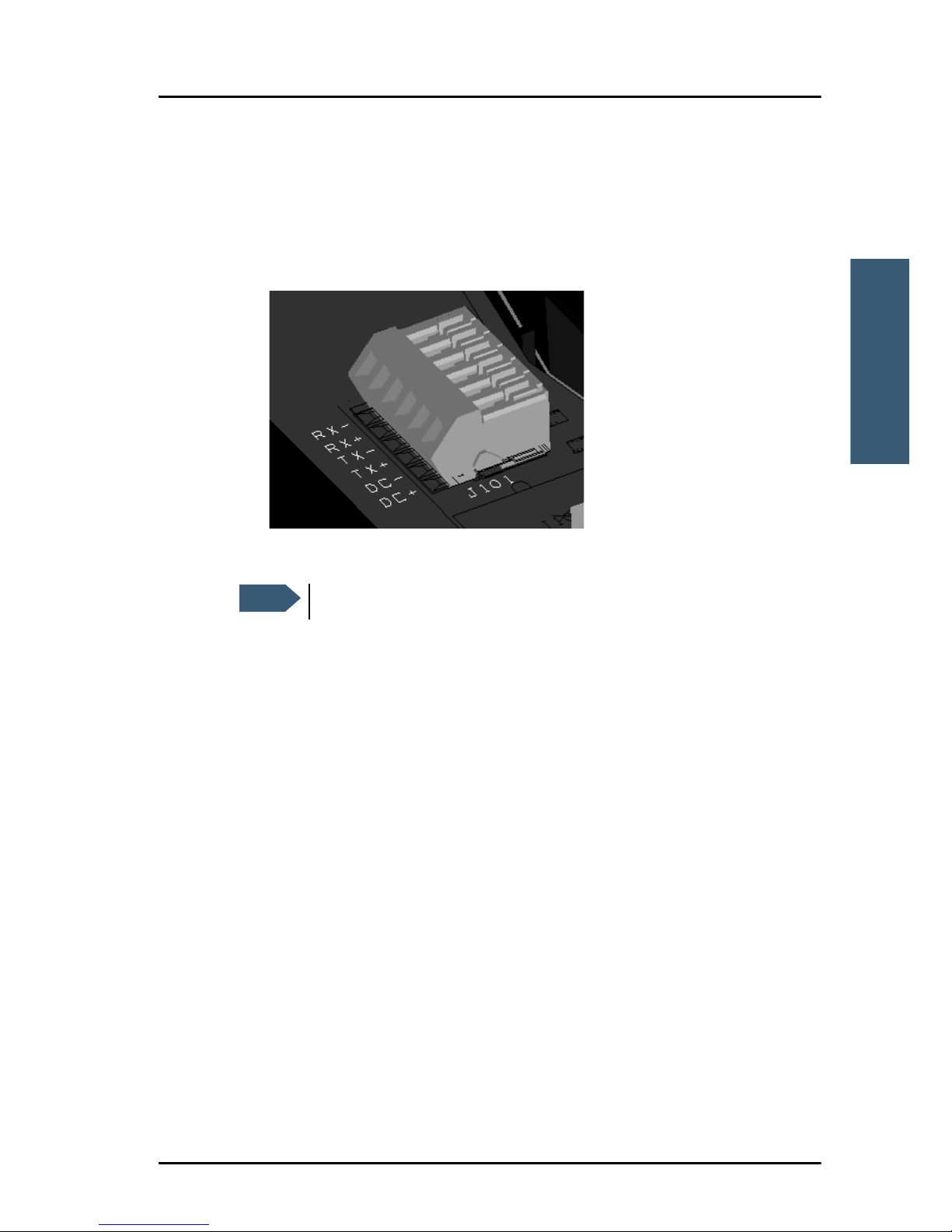
Chapter 2: Getting started
Getting started with the wireless IP Handset 17
2222
Getting started
The connector on the EXPLORER power supply is compatible with this
connector.
• Using the internal terminal block (J101).
Connect the wires from your DC supply to DC+ and DC- in the terminal
block J101.
4. Secure the cable with a cable relief at the cable exit on the cradle.
5. Mount the cover and fasten the two screws.
For information on how to mount the cradle on a wall or desktop, see
Installing the cradle on page 11.
Note
Make sure the cable relief matches the size of the cable.
Page 30
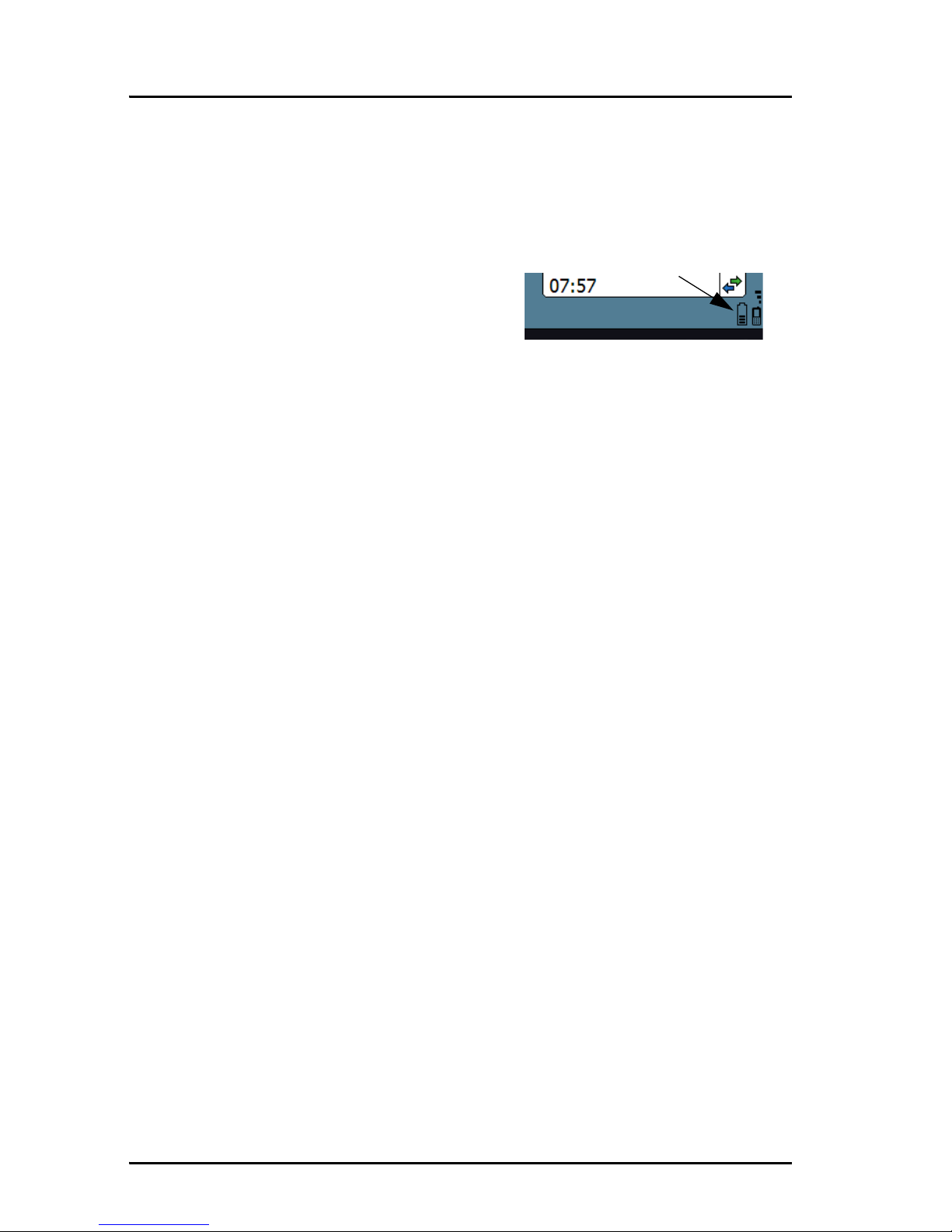
Chapter 2: Getting started
18 Getting started with the wireless IP Handset
Charging the IP Handset
Introduction
The battery icon next to the handset icon
in the top right corner of the display
shows the battery status of the handset.
When the battery level is critically low,
the handset makes a sound and shows a message, and the icon starts flashing
to indicate that the battery needs recharging. If the battery is not recharged,
the handset will eventually switch off.
There are two options for charging the handset:
• To charge the IP Handset using the cradle
• To charge the IP Handset from a computer or USB charger (only wireless
model)
On delivery the battery of the IP Handset is approximately 50% charged and
ready for use.
To charge the IP Handset using the cradle
The cradle must be connected to an external 10-32 V DC power supply, as
described in the previous section.
Place the IP Handset in the cradle with the display facing up. The handset
automatically starts the charging process.
To charge the IP Handset from a computer or USB charger
You need a computer or a USB charger and a USB cable with a mini-USB 5-pin
connector at one end and a USB-A connector at the other end.
Do as follows:
1. Connect the mini-USB connector to the connector at the side of your
handset.
Page 31

Chapter 2: Getting started
Getting started with the wireless IP Handset 19
2222
Getting started
2. Connect the other connector on the cable to a USB port on your computer
or your USB charger. The IP Handset automatically starts the charging
process.
Indications during charging process
A message appears briefly in the display, the
IP Handset makes a sound and the battery
icon is animated to show that the battery is
charging.
Below are examples of the display when the
handset is off and when it is in screensaver
mode while charging the battery.
Handset off (animated).
Screensaver mode
The icon is turned off after
a while, but reappears when
a key is pressed.
Page 32

Chapter 2: Getting started
20 Getting started with the wireless IP Handset
Connecting the IP Handset to a wireless access point
To connect the IP Handset to your wireless access point, do as follows:
1. Start up the wireless access point.
2. Switch on your wireless IP Handset by pressing and holding the on hook
key until the display lights up.
3. Press the centre select key to enter the menu system.
4. Select Network > Wireless network.
5. When the list of available access points appears in the display, select the
access point you want to connect to.
6. If you are prompted for security settings, select OK to enter the Profiles
menu. Set the security settings as described in To connect the IP Handset to
the wireless network on page 64.
7. S e le c t Connect.
Note
If the IP Handset is out of use for a longer period of time, recharge
the battery every two years to avoid deterioration of the battery.
Note
This procedure is only needed at the first connection. Once
connected, the IP Handset automatically attempts to connect to this
access point, whether it is integrated in the BGAN terminal or not,
whenever it is switched on.
Note
Access points with a profile matching your IP Handset are
marked with . If this symbol is not present, you cannot
connect to an encrypted network until you have set up your
wireless profile to match the access point. If you select an
encrypted network without a defined profile you are prompted
for security settings.
Page 33

Chapter 2: Getting started
Establishing a connection using BGAN terminal 21
2222
Getting started
The handset now attempts to connect to your wireless access point. If the
access point is connected to a BGAN terminal, see Establishing a
connection using BGAN terminal on page 21.
When the handset is connected to the access point, the display shows
Connected.
Establishing a connection using BGAN terminal
Using a BGAN terminal
Introduction
By connecting the IP Handset to a BGAN terminal you gain access to the BGAN
satellite network with your IP Handset. When the IP Handset is used with the
BGAN terminal, it communicates using Internet protocol between the handset
and the terminal. However, on the BGAN network side of the terminal the call
is transmitted as a circuit switched Standard Voice or 3.1 kHz Audio call.
When connected with the BGAN terminal the IP Handset provides a dedicated
menu for the terminal.
IP Handset connection
The wired handset is connected to the BGAN terminal by connecting the
Ethernet cable from the cradle to one of the LAN ports of the terminal. For
further information, see Connecting the wired IP Handset to a BGAN terminal
on page 12.
The wireless handset is connected to the BGAN terminal either by connecting
to the integrated wireless access point of the terminal or a separate wireless
access point to one of the LAN ports of the terminal. For information on how to
connect the handset to the access point, see Connecting the IP Handset to a
wireless access point on page 20.
Page 34

Chapter 2: Getting started
22 Establishing a connection using BGAN terminal
Establishing a connection
When the handset is connected to the BGAN terminal, it is automatically
registered in the terminal and assigned the first available local number, if the
start up option Auto BGAN SIP is selected. If, for some reason, you need
another password or local number, you need to set up the following in the
handset and in the web interface of the BGAN terminal (the start up option
Auto BGAN SIP must be disabled!):
•User name
•Password
• Local number
For further information, see Changing user name and password for an
IP Handset on page 24.
If no SIM PIN is required
If the IP Handset is connected to a BGAN terminal where the SIM PIN is
disabled or has already been entered, the BGAN terminal automatically sets
up a communication profile (SIP profile) and assigns the first available local
number to the handset, if the start up option Auto BGAN SIP is enabled.
If a SIM PIN is required
If the IP Handset is connected to a BGAN terminal where the SIM PIN is
required and has not yet been entered, you need to enter the SIM PIN for the
terminal. To do so, you need to know the Administrator user name and
password as well as the SIM PIN for the BGAN terminal.
Note
There may be 2 PIN codes for the system:
• one for the BGAN terminal (SIM PIN, described in this section)
and
• one for the IP Handset (described in To set up the PIN code for the
handset on page 78)
Page 35

Chapter 2: Getting started
Establishing a connection using BGAN terminal 23
2222
Getting started
To enter the BGAN terminal’s SIM PIN, do as follows:
1. From the main screen of the handset, press the centre select key to enter
the menu system.
2. Select BGAN.
3. Select Enter PIN code.
4. Enter the Administrator user name and select OK.
For information on how to type text in the handset, see How to enter text in
the IP Handset on page 56.
5. Enter the Administrator password and select OK.
6. Enter the SIM PIN and select OK.
If the SIM PIN is rejected, see the next section Wrong PIN.
When the PIN is accepted, the BGAN terminal automatically sets up a SIP
profile and assigns the first available local number to the handset, if the start
up option Auto BGAN SIP is enabled.
Wrong PIN
After entering the user name and password, you have 3 attempts to enter the
PIN, before you are asked to enter the PUK (Pin Unblocking Key). The PUK is
supplied with your BGAN SIM card.
Enter the PUK followed by a new PIN of your own choice. The PIN must be
from 4 to 8 digits long.
Note
This menu item is not available if the PIN has already been
accepted. You can check at Status > PIN status to see if the PIN
has been accepted.
Caution! If you enter a wrong PUK 10 times, the SIM card will no
longer be functional, and you have to contact your Airtime
Provider for a new SIM card.
Page 36

Chapter 2: Getting started
24 Establishing a connection using BGAN terminal
IP Handset ready
When the display shows the handset ready symbol in the upper right
corner, the handset is ready for making a call.
If the handset ready symbol is crossed out you cannot make a call. The
display will normally show a message explaining why the handset is not
ready.
Changing user name and password for an IP Handset
If the start up option Auto BGAN SIP is selected, an IP Handset that is
connected to the terminal Automatically gets the first available user name
(local number) and password. If you want to change the user name or
password, you need to set up the user name, password and local number in
two places:
• In the IP Handset
• In the web interface of the BGAN terminal.
To enter user name and password in the IP Handset
To enter the user name and password in the IP Handset, do as follows:
1. Start up the handset as described in the previous sections.
2. Enter the menu system and select SIP.
3. Move to the BGAN profile and select Options (left select key).
4. Select Edit/View.
5. Select User name and enter the user name for your handset. Note that the
user name must be the same as the local number for your handset when
using the BGAN terminal. Available numbers are 0501 to 0516.
Note
Make sure you have disabled Auto BGAN SIP under Settings > Start
up options. Otherwise the information entered below is not used at
next startup!
Page 37

Chapter 2: Getting started
Establishing a connection using BGAN terminal 25
2222
Getting started
6. Select Password and enter the password for your handset. Note this
password for later use in the terminal. You can use the local number as the
password as well, i.e. 0501 to 0516.
7. Exit the menu.
To enter user name and password in the BGAN terminal
To match the IP Handset with the BGAN terminal you must enter the local
number and password for each IP Handset in the web interface of the BGAN
terminal.
To set up the BGAN terminal, do as follows:
1. Connect a computer to the LAN interface of the BGAN terminal and start up
your browser.
2. Enter the IP address for the BGAN terminal. The default IP address is
192.168.0.1.
The web interface opens.
3. Select SETTINGS > IP handsets.
4. Locate the local number that matches the user name (local number) of your
handset and click Edit.
5. Enter the same password you entered in the handset.
When the terminal and the handset have recognized each other, a
Configure link appears next to the new handset in the web interface of the
terminal. Click the Configure link to open the internal web interface of the
IP Handset. For information on the web interface, see Using the web server
on page 93.
Note
The Thrane IP Handset only supports numbers (no letters) in the
password.
Page 38

Chapter 2: Getting started
26 Making the first call
Making the first call
To make a call, do as follows:
1. Type the phone number on the keypad.
If the number is in the Contacts list of the
handset, you can also select the number
from there and dial up with the off hook
key.
2. Press the off hook key in the left side of
the keypad or press #.
The display shows that the number is
being dialled.
3. Volume up or down: If you need to adjust
the voice volume during a call and the
display shows the main screen, press
or on the keypad.
For further information on how to make calls, see Handling calls on page 40.
For a detailed description how to make secure calls see Making a secure call
from the IP Handset on page 49.
Page 39

Chapter 2: Getting started
IP Handset keypad and display 27
2222
Getting started
IP Handset keypad and display
The keypad
The following drawing shows the keypad of the handset.
The next sections explain the functions of each key in the keypad.
Left select
Off hook
Right select
On hook/ Power
Select
Up/ Down/ Left/ Right
Alpha-numeric
keys
Volume up
Volume down
Page 40

Chapter 2: Getting started
28 IP Handset keypad and display
Control keys
The below table shows the functions of the control keys in the upper section of
the keypad.
Key Functions
Left select.
Selects the function shown in the display just above the key
(left soft key).
Right select.
Selects the function shown in the display just above the key
(right soft key).
From main screen: Opens the Contacts list.
Off hook.
After entering a phone number: Initiates a call to the number.
From main screen: Opens a list of the latest calls, including
incoming, outgoing and missed calls.
On hook/ Power.
When the handset is ringing: Rejects the call.
During a call: Ends the call.
When in the menu system: Abandons the menu system and
displays the main screen.
Otherwise: Powers the handset on/off, when pressed and held
for 3 seconds.
If there is an error and the handset does not power off after
approximately 3 seconds, hold the key for 10 seconds, and the
handset will perform a hardware reset.
Page 41

Chapter 2: Getting started
IP Handset keypad and display 29
2222
Getting started
Select (centre).
Selects/confirms the function highlighted in the display.
Navigation.
Navigates through the menu system in the display.
Right/Left are also used to change settings in the menus.
From main screen: Volume up, down
See also Keypad shortcuts on page 32.
Key Functions
Page 42

Chapter 2: Getting started
30 IP Handset keypad and display
Alpha-numeric keys
This section shows the functions of the
alpha-numeric keys in the lower
section of the keypad.
The functions available depend on
whether you are typing a phone
number (number mode) or text (text
mode).
In number mode, you get the number
of the key pressed. Only has two
functions.
Press once: The display shows .
Press twice, or press and hold: The display shows +.
Press #: The display shows #.
See the available functions in text mode on the next page.
In text mode, you have the functions listed below.
The key switches between text and number mode. There are three options:
Numeric, lowercase and uppercase characters. You can see in the lower left
corner of the display which mode is currently selected.
To get numbers from lowercase or uppercase mode, press and hold the key.
At numerous presses on the same key, the character changes in the same
sequence that the characters are listed in the following table.
Key Numeric output Lowercase output Uppercase output
1 1 . , @ : - ? . , @ : - ?
2 2 a b c A B C
3 3 d e f D E F
Page 43

Chapter 2: Getting started
IP Handset keypad and display 31
2222
Getting started
4 4 g h i G H I
5 5 j k l J K L
6 6 m n o M N O
7 7 p q r s P Q R S
8 8 t u v T U V
9 9 w x y z W X Y Z
0 0 [space] [space]
Switches between lowercase, uppercase and numbers
# Symbols. Displays a list with the following additional symbols:
. / : @ $ % ^ & * ( ) ~ ‘ - _ = + [ ] { } \
| ; ´ “ ! < > , ? # € <CR>
Key Numeric output Lowercase output Uppercase output
Page 44

Chapter 2: Getting started
32 IP Handset keypad and display
To navigate with the keypad
To enter the menu system from the main screen, press the centre select key.
To move through the menus, press the navigation keys (arrows).
To select a highlighted menu item, press the centre select key.
To select one of the items in the action texts area, press the key just below the
text you want to select.
To go back one level in the current menu, press the right select key (only when
Back is displayed above the key).
Keypad shortcuts
The following shortcuts are available:
When the display is in the main screen, this key gives
direct access to the list of contacts.
When the display is in the main screen, this key opens a
list of the latest incoming, outgoing and missed calls.
When the display is in the menu system, the on hook key
will exit the menu system and show the main screen.
When the display is in the main screen, the right select
key will open the list of contacts.
From inside the Contacts list, press the first letter of an
entry to access the entry in the Contacts list.
Alpha-numeric
keys
When the display is in the menu system, an alphanumeric key will jump to the menu item with the pressed
number or, in the Contacts list, to the first entry
beginning with the pressed letter.
Page 45

Chapter 2: Getting started
IP Handset keypad and display 33
2222
Getting started
The display
The colour display of the IP Handset is divided into sections with different
types of information. The sections are outlined below.
BGAN signal and battery status
When the IP Handset is connected to a BGAN terminal, the display shows the
signal strength of the BGAN signal. If the BGAN terminal is battery powered,
the battery status is also displayed.
Time IP Handset
call status
Selected menu item
General Signal (and battery)
Action texts area
Main display area
Battery and signal
status for wireless
IP Handset
status for BGAN terminal indications
Page 46

Chapter 2: Getting started
34 IP Handset keypad and display
Time
The display shows the time of day.
The format is selectable in the Settings > Date and time menu.
General indications
General indications are icons that show dynamic information such as missed
calls, sounds off, keypad locked and microphone muted.
For explanations of the icons, see Icons in the display on page 35.
IP Handset call status
This field shows handset status such as whether or not the handset is ready for
making calls, or whether there is an ongoing call.
For explanations of the icons, see Icons in the display on page 35.
Signal and battery status for wireless IP Handset
This field shows the signal strength for the wireless connection and battery
status for the wireless handset.
Main display area
The main display area primarily displays the menus and messages to the user.
Action texts area
The action texts are used to indicate an action that takes place when the
corresponding key is pressed. The corresponding key is the key directly below
the text (left select, centre select or right select).
Page 47

Chapter 2: Getting started
IP Handset keypad and display 35
2222
Getting started
Icons in the display
The below table explains the icons in your display.
Icon Meaning
Wireless handset (used together with signal strength
and battery status).
BGAN terminal connected (used together with signal
strength and battery status if relevant).
Signal strength for wireless handset and/or for BGAN
terminal.
Battery status for wireless handset and/or for BGAN
terminal.
The handset is ready for making calls.
The handset is not ready for making calls.
Active alarm in BGAN terminal.
The handset is designated for Voice Distress
(when used with a Voice Distress system)
Incoming call - not yet answered (the handset is
ringing).
Page 48

Chapter 2: Getting started
36 IP Handset keypad and display
Incoming call in progress.
Outgoing call - not yet answered.
Outgoing call in progress.
Call ended.
Missed call.
See the Call log for information on the call.
The microphone is muted.
To reactivate the microphone, select
Options (left select key) > Microphone.
The handset is in silent mode. All external sounds from
the handset - including ring tones - are muted. Voice is
not muted.
This symbol is shown when you are adjusting the
volume.
The keypad is locked.
To unlock the keypad, press the centre select key
followed by the left select key.
Icon Meaning
Page 49

Chapter 2: Getting started
IP Handset keypad and display 37
2222
Getting started
This symbol is used in the Contacts list to indicate that
the number is from the phone book of the BGAN
terminal and is read-only.
When an alpha-numeric key is pressed from inside the
Contacts list, this symbol is shown while the handset is
searching for entries with the letter pressed.
Wait - a task is in progress.
Shown in the list of wireless access points: The wireless
connection is encrypted.
Shown in the list of wireless access points: The wireless
connection is not encrypted.
Shown in the list of wireless access points: The profile
for the wireless access point matches the handset.
Icon Meaning
Page 50

Chapter 2: Getting started
38 IP Handset keypad and display
Screensaver
You can choose to have a screensaver
activated when the handset is not used for
one minute. This screen shows only the time,
handset status and general indications such
as missed calls.
When you press a key the display returns to
the normal display function.
To enable or disable the screensaver, enter
the menu system, select Settings > Display
and select Screensaver. When the box is
checked, the screensaver is enabled.
Note
If you have a PIN code for your handset, you must enter the PIN code
to gain access to the handset when the screensaver is on.
Page 51

39
Chapter 3
3333
Operating the IP Handset
Operating the IP Handset 3
This chapter describes how to use the IP Handset. It also describes how to
configure the handset and use the display menu system, including a short
description of how to use the IP Handset with a BGAN terminal.
For information on how to connect and start up the handset, and how to
navigate with the keypad, refer to the previous chapter, Getting started.
User interfaces
The main user interface for the handset is the display menu system. However,
with a computer and a browser you can also use the built-in web server to
access a subset of the handset settings. This way you can take advantage of a
larger screen and still access a subset of the handset settings.
• The display menu system is described in IP Handset menus on page 58.
For an overview of the keys and display, and explanation of keys and
display symbols, see IP Handset keypad and display on page 27.
• The web server is described in Using the web server on page 93.
Page 52

Chapter 3: Operating the IP Handset
40 IP Handset functions
IP Handset functions
Handling calls
Handset ready
When the status field for the IP Handset
shows ready , you can make or receive
calls.
To make a call
To make a call, simply type the phone number and press or #.
Note
If the handset is in the cradle while you make the call, the mode will
automatically be hands-free (default function). For further
information, see To set up the function of the cradle on page 73.
Page 53

Chapter 3: Operating the IP Handset
IP Handset functions 41
3333
Operating the IP Handset
The display shows the progress as follows:
You can also call a number from your contacts or from a list of recent calls:
• Contacts: Press the right select key from the main screen and move to the
contact you want to call. Then press the off hook key.
• Recent calls: To see the latest calls (incoming, outgoing and missed calls),
press from the main screen. Press again to call the selected
number.
Press off hook
Hang up
The call is answered
Page 54

Chapter 3: Operating the IP Handset
42 IP Handset functions
For information on how to make calls using a BGAN terminal, see Making a
call using a BGAN terminal on page 48.
To receive a call
When the handset is ringing, the display
shows the calling name or number, if
known.
Answer the call by pressing the off hook key
in the left side of the keypad , or by
removing the handset from the cradle. For
information on cradle detection, see To set
up the function of the cradle on page 73.
Any open menus are closed down when the handset is ringing.
You can see unanswered calls under Call log in the IP Handset menus or in
the web interface.
To transfer a call
When you receive a call, you can transfer it to another phone connected to the
terminal. The most commonly used scenario is that you make a blind transfer.
This means that you transfer the call directly to a new number, without talking
to the new number before putting the call through.
Note
If the handset is in the cradle while
you answer the call, the mode will
automatically be hands-free (by
default).
Page 55

Chapter 3: Operating the IP Handset
IP Handset functions 43
3333
Operating the IP Handset
To transfer a call, do as follows:
1. Having taken the call, you press Options.
2. Scroll to Transfer <number to transfer>
and press Select.
3. If the local numbers are entered in the
phone book, the display shows the local
numbers available for transferring the
call.
In the example you can transfer the call to
one of the local phones Local 0301 or
Local 0503.
Page 56

Chapter 3: Operating the IP Handset
44 IP Handset functions
4. If there are no entries for local phones in
the phone book, select Enter number and
press Select.
In the example the call is transferred to the
local phone 0503.
5. Enter the local number, in this case 0503,
and press Trans fer. The BGAN terminal
makes sure that the call is transferred
properly to the new local number.
The phone with the local number you
dialed starts to ring.
6. The incoming call is handed over to 0503.
When the call is taken, it is established
between the initial caller and the new
recipient
Page 57

Chapter 3: Operating the IP Handset
IP Handset functions 45
3333
Operating the IP Handset
To transfer a call with announcement
When transferring a call, you can put the current call on hold, call the new
number and announce the call to be transferred, terminate the announcement
call and then transfer the original call.
To transfer a call with announcement, do as
follows:
1. Having taken the call, you press Options.
Page 58

Chapter 3: Operating the IP Handset
46 IP Handset functions
2. Select Hold and press Select.
3. The incoming call is put on hold.
4. Select Enter number to enter the local
number you want to transfer the call to or
select Contact search to select a number
from the Contacts list.
5. In this example the original call is
transferred to the local phone 0503. The
phone with the local number you dialed
starts to ring.
Page 59

Chapter 3: Operating the IP Handset
IP Handset functions 47
3333
Operating the IP Handset
6. When 0503 picks up the call you can
announce the original call that is on
hold.
7. To be able to transfer the original call
that is on hold, the announcement call to
the local number must be terminated,
either by you or the final recipient. This is
to free the line for the original call.
Press the on-hook key to terminate
the announcement call, in this example
the call to 0503.
In case you need to talk to the original
caller again, press Switch.
8. If you wish to talk to the original caller
again before transferring the call, select
Unhold.
Select Transfer to transfer the original caller.
Proceed as described in To transfer a call on
page 42.
Note
The BGAN system only supports
one external call at a time.
Page 60

Chapter 3: Operating the IP Handset
48 IP Handset functions
To end or reject a call
Press the on hook key to end an ongoing call or to reject an incoming
call.
When the handset is in hand-held mode, you can also end the call by placing
the handset in the cradle.
Making a call using a BGAN terminal
When making a call with the IP Handset using a BGAN terminal you use the
BGAN network and its functionality.
To make a call from a handset connected to a BGAN terminal
To make a call from a phone or handset connected to a BGAN terminal, dial
00 <country code> <phone number> followed by or #.
Example: To call Thrane & Thrane in Denmark (+45 39558800),
dial 00 45 39558800 followed by or #.
To make a call to a handset connected to a BGAN terminal
To make a call to a handset connected to the BGAN terminal, dial
Note
The default call type is set up in the web interface of the BGAN
terminal. However, you can select the call type for your call, using a
prefix.
Dial 1 before the number to make a Standard Voice call.
Dial 2 before the number to make a 3.1 kHz Audio call.
Example: Dial 2 004539558800 to make a 3.1 kHz Audio call to
Thrane & Thrane in Denmark.
Note
By default all handsets connected to the terminal will ring on
incoming calls.
Page 61

Chapter 3: Operating the IP Handset
IP Handset functions 49
3333
Operating the IP Handset
+870 <Mobile number>
• + is the prefix used in front of the country code for international calls. This
is 00 when calling from most countries.
• Mobile number: The mobile number of the BGAN terminal you are calling.
Example: If you are calling from Denmark and the mobile number for 3.1 kHz
Audio is 772112345 on your BGAN terminal, and you want to make
a call to the BGAN terminal using 3.1 kHz Audio, dial 00 870
772112345.
To see the mobile numbers of your BGAN terminal, refer to the information
included with your airtime subscription.
For more information on call types and the BGAN terminal, refer to the user
manual for your BGAN terminal.
Making a secure call from the IP Handset
The IP Handset supports secure peer-to-peer voice calls. You can make secure
calls to all IP phones complying with the ZRTP version used by the IP Handset,
see Technical specifications on page 113. Standard X.509 certificate has been
added for Stronger Authentication (SA) for closed user groups.
To configure the IP Handset for secure calling
You need your SIP account details to configure the IP Handset. The
configuration is the same, whether you use the IP Handset with a BGAN
terminal or a router.
Note
There are two Voice numbers, one for Standard Voice and one for
3.1 kHz Audio.
Note
SIP Service Provider details: In order to make a secure call you must
have a SIP account at a SIP Service Provider. You must make sure
• that the Service Provider allows for the ZRTP protocol
• if calling from a BGAN terminal, the Service Provider allows for
RTP streaming through the Service Provider’s server.
Page 62

Chapter 3: Operating the IP Handset
50 IP Handset functions
To configure a router or a BGAN terminal do as follows:
To configure the IP Handset do as follows:
1. Make a SIP profile using the SIP account details SIP server, user name and
password. For instructions see To add a new SIP profile on page 82.
2. Select SIP from the main menu, then select the new SIP profile you want to
use for communication.
3. Select Connect. The handset registers itself, and you are ready to make a
secure call.
Typically you make the call and then go into secure mode by selecting Go
secure in the menu Main options. You can go into secure mode anytime
during a call. When using the IP Handset in networks where all calls must be
secure, you can set the handset to start a secure session automatically each
time when a call is initiated and the peer IP Handset goes off-hook. For further
details see To set call services (Noise cancellation and Automatic secure) on
page 72.
Unit Description
Router Please refer to the manufacturer’s documentation.
BGAN terminal The configuration of the IP connection of the BGAN
terminal determines the speech quality of the
IP Handset. The following two examples show a highquality and a best-effort quality.
• Secure connection with guaranteed high speech
quality: Start a Streaming data session at 64 kbps.
The IP Handset is by default configured to G.711
codec (64 kbit).
• Secure connection with best-effort speech quality:
Start a Standard data session. In this case set the
codec priority in the SIP profile of the IP Handset
to G.729. For details see To edit a SIP profile on
page 85.
Page 63

Chapter 3: Operating the IP Handset
IP Handset functions 51
3333
Operating the IP Handset
To make a secure call
1. To make a secure call, type the phone
number and press or #.
2. To go secure, the caller or the person
called presses Main options, then Go
secure to initiate a secure session. Then
the display shows Going secure.
The encryption keys are negotiated, the
peer is authenticated and the voice
streaming is en- and decrypted.
The key negotiation may take up to 30
seconds. During this period, voice is
muted.
Upon successful key negotiation and peer
authentication, you hear an audio signal in
the IP Handset to inform you that a Short
Authentication String (SAS) is shown in the
display. This string consists of a
combination of 4 digits and characters
(symbols).
Page 64

Chapter 3: Operating the IP Handset
52 IP Handset functions
3. You must verify the string. Compare your
own string with the peer string.
Example: Say the first 2 symbols and the
peer (i.e. the person called) says the last 2
symbols.
If the comparison of the SAS is ok, press
Yes .
4. The line is secure and the display shows
Secure and a Padlock. Voice streaming is
encrypted and decrypted.
Note
If the 4-digit SAS is not identical,
press No when asked to confirm
SAS authentication. The secure
session is aborted and the call is
terminated.
Note
The IP Handset supports one secure
call at a time. If there is a secure call
established and put on hold, you
cannot establish another secure
call.
Page 65

Chapter 3: Operating the IP Handset
IP Handset functions 53
3333
Operating the IP Handset
Failed secure session
A secure session may fail because the negotiation protocol fails or because
the verification of authentication certificates fails.
If the negotiation protocol fails, the status
window shows a warning. You hear an audio
signal in the IP Handset to inform you that
the session failed to go secure.
•Press OK to continue the call as a non-
secure session.
Failed authentication
If the verification of authentication
certificates fails (the peer is not member of
the closed user group), the status window
shows a warning. You hear an audio signal
in the IP Handset to inform you that the peer
is not a member of the closed user group.
•Press Ye s to continue the call as a secure
session. Then a 4-digit SAS is shown in
the display. Continue as described in step
step 3 in To make a secure call on
page 51.
•Press No to terminate the call.
Page 66

Chapter 3: Operating the IP Handset
54 IP Handset functions
Quick settings
To control the volume in the earpiece
To adjust the voice volume during a call (with the display in the main screen),
press or on the keypad.
To use hands-free operation
To enable hands-free operation during a call, use the right select key to select
Handsfree. To go back to hand-held mode, press the right select key again.
In hands-free mode the sound is routed to a speaker, so that you can use the
phone without holding it close to the ear. You can adjust the volume with
or as described in the previous section.
Handset in cradle:
You can also make a hands-free call by leaving the handset in the cradle while
making the call. Similarly you can answer a call using hands-free mode by
leaving the handset in the cradle while answering the call.
In both cases, the default function is as follows:
• If you remove the handset from the cradle during the call, the mode will
automatically change to hand-held.
• When the handset is out of the cradle in hand-held mode, the call will be
terminated when you put the handset back in the cradle.
• When the handset is out of the cradle in hands-free mode, you can put it
back in the cradle without terminating the call.
Note
You can change this default function under Settings > Cradle, if you
want the handset to be independent of the cradle. For further
information, see To set up the function of the cradle on page 73.
Page 67

Chapter 3: Operating the IP Handset
IP Handset functions 55
3333
Operating the IP Handset
To mute the microphone
You can mute the microphone of the IP Handset. To mute the microphone
during a call, do as follows:
1. Select the left Options menu.
2. Select Microphone mute.
To lock the keypad
You can lock the keypad of the IP Handset. When the keypad is locked you can
still answer incoming calls. To lock the keypad, do as follows:
1. Select the left Options menu.
2. Select Keypad lock.
To unlock the keypad, do as follows:
1. Press the centre select key.
2. Press the left select key.
To use night mode
The display has a night mode for operation in
low light areas. In night mode, the colours
are changed to make the display more
suitable for night operation. The IP Handset
can be set to automatically switch between
day and night mode.
If the automatic switch between day and
night mode is not selected, you can activate
the night mode manually.
To activate night mode, do as follows:
1. Select the left Options menu.
Page 68

Chapter 3: Operating the IP Handset
56 IP Handset functions
2. Select Night mode.
To set the IP Handset to automatic switch between day and night mode see To
set up the display on page 74.
To use stealth mode
Stealth mode is used when the IP Handset should not be noticed. In stealth
mode you can turn off all lights in the display and/or sounds for external
events. Note, however, that the keypad will still light up when you press a key.
To activate stealth mode, do as follows:
1. Select the left Options menu.
2. Select Stealth mode.
How to enter text in the IP Handset
When entering your contacts in the IP Handset you use the keypad to enter the
names.
Press before the alpha-numeric key to switch between lower case, upper
case and numbers.
There are 3 or 4 letters on each key. To obtain the next letter on the key, press
the key again.
To move the cursor in the text, use the arrow keys.
To delete the letter just before the cursor, press the left select key Clear. Hold
the key to delete all the text.
For a list of the key-functions in text-mode, see the table on page 30.
Note
Stealth mode is only activated for the items you have selected in the
menu Settings, Stealth. See To set up stealth mode on page 71.
Page 69

Chapter 3: Operating the IP Handset
IP Handset functions 57
3333
Operating the IP Handset
Example
To type “He”, do as follows:
1. Press one or two times until the lower left corner of the display shows
upper case letters.
2. Press the key 4 ghi two times to display the letter H.
3. Press again until the lower left corner of the display shows lower case
letters.
4. Press the key 3 def two times to display the letter e.
Using a headset
You can connect a headset to the wireless IP Handset as follows:
Plug the headset jack into the jack connector on the side of the handset.
The microphone and speaker of the IP Handset are automatically disabled and
the headset is used instead.
Page 70

Chapter 3: Operating the IP Handset
58 IP Handset menus
IP Handset menus
The menu system gives you access to the user parameters of the IP Handset.
To access the menu system from the main screen, press the centre select key.
Move around in the menus with the arrow keys and select with the select keys.
Leave the menu system by pressing the on hook key.
Note
The menus Wireless network under Network, Country under
Network > Settings and Automatic shut down under Settings are
only present in the Wireless IP Handset.
%*$1
5HJLVWHUHG
3URILOH
1RWLQXVH
3URILOH
1RWLQXVH
1RLVHFDQFHOODWLRQ
$XWRPDWLFVHFXUH
8VH%*$1WLPH
7LPH
'DWH
)RUPDWK
7LPH]RQH
$FWLYHEDFNOLJKW
6WDQGE\EDFNOLJKW
6FUHHQVDYHU
7UDQVSDUHQF\
$XWRPDWLFGD\QLJKW
5LQJLQJWRQH
7RQHVYROXPH
.H\SDGFOLFN
6XSSUHVVDXGLR
6XSSUHVVEDFNOLJKW
8VHVWHDOWK
&RXQWU\
$XWRPDWLF,3'+&3
*36SRVLWLRQ
6WDWXV
&1RVLJQDOVWUHQJWK
3,1VWDWXV
$FFHVV3
&RQQHFWHG
$FFHVV3
$QVZHUZKHQOLIWHG
7HUPLQDOW\SH
7HUPLQDO6:YHUVLRQ
8VHU*URXS
*URXSQDPH
3URILOH$
$FWLYH
3URILOH%
,QDFWLYH
0LVVHGFDOOV
5HFHLYHGFDOOV
'LDOOHGQXPEHUV
0DQDJH
0DLQPHQX
3KRQHLGHQWLILFDWLRQ
1HWZRUNLQIRUPDWLRQ
6RIWZDUHYHUVLRQ
6RXQG
6WHDOWK
&DOOVHUYLFHV
&UDGOH
'LVSOD\
6WDUWXSRSWLRQV
$XWRPDWLFVKXWGRZQ
$XWRSRZHURQ
:HEVHUYHU
'DWHDQGWLPH
3,1FRGH
/DQJXDJH
)DFWRU\GHIDXOW
:LUHOHVVQHWZRUN
6HWWLQJV
0DLQ2SWLRQV
&DOOORJ
&RQWDFWV
6WDWXV
1HWZRUN
6HWWLQJV
6,3
%*$1
&RQQHFWRQO\
6WDWXV
3URSHUWLHV
(QWHU3,1FRGH
$FWLYHDODUPV
(YHQWORJ
&1RG%+]
9RLFH',VWUHVVWHVW
7HUPLQDOXVDJH
+ROG6ZLWFK
7UDQVIHU
+DQGVIUHH
0LFURSKRQHPXWH
.H\SDGORFN
6WHDOWKPRGH
1LJKWFRORXUV
*RVHFXUH
IRUDFWLYHFDOOV
LIQHHGHG
LIDQ\
RQO\LQ9RLFH'LVWUHVVV\VWHP
RQO\ZLWK(;3/25(5
&OHDUORJ&RQWDFWV
$XWR%*$16,3
:LUHOHVVKDQGVHWRQO\
Page 71

Chapter 3: Operating the IP Handset
IP Handset menus 59
3333
Operating the IP Handset
Call log
The IP Handset logs all calls and dialled numbers. The log entry shows the
name (if known), the number, time of the call and duration. Note that the call
log can hold maximum 100 calls. You can delete calls from the call log.
To display the call log
To display the call log do as follows:
1. From the main menu, select Call log.
2. Select the list you want to see.
3. If you want to see details for a call, move
to the call and select View.
To add a number from the call log to the Contacts
To add a number from the call log to the Contacts do as follows:
1. In the call log, go to the call and select Options.
2. Select Add to contacts.
Note that the Contacts list can hold maximum 100 entries.
3. Type in the name of your new contact and select OK.
Page 72

Chapter 3: Operating the IP Handset
60 IP Handset menus
To delete a number from the call log
To delete a number from the call log do as follows:
1. In the call log, go to the call and select Options.
2. Select Delete.
3. Select Yes .
To delete all numbers in a call log folder
To delete all numbers in the call log, or all
numbers in a sub-folder of the call log, do as
follows:
1. In the call log menu (not in one of the
sub-folders) select Manage.
2. Select the folder you want to empty.
3. Select Yes .
To see memory usage in the call log
To see the number of stored entries and the maximum allowed number of
entries, do as follows:
1. In the call log menu (not in one of the subfolders) select Manage.
2. Select Memory usage.
Page 73

Chapter 3: Operating the IP Handset
IP Handset menus 61
3333
Operating the IP Handset
Contacts
Use the contact list of the IP Handset to find a contact and make a call or
manage your contacts. You have access to the contacts in the BGAN phone
book.
To display your contacts
To display your contacts, do one of the following:
• From the main screen, press the right select key,
• from the main screen, press , or
• from the main menu, select Contacts.
If a contact is from the BGAN phone book it is marked with . This means
you cannot edit or delete the entry.
To call a contact
To call a contact, do as follows:
1. In your Contacts list, scroll to the contact you want to call.
2. Press the off hook key.
To add a contact
To add a contact, do as follows:
1. In your Contacts list, press the left select key, Options.
2. Select Add.
Note that the Contacts list can hold maximum 100 entries.
3. Type in the name of your contact and select OK.
The name can be maximum 32 characters.
For information on how to enter text, see How to enter text in the
IP Handset on page 56.
Page 74

Chapter 3: Operating the IP Handset
62 IP Handset menus
4. Scroll to Number and select Edit.
5. Type in the number of your contact and select OK.
The number can be maximum 32 characters.
To edit a contact
To edit a contact, do as follows:
1. In your Contacts list, scroll to the contact you want to edit.
2. Press the left select key, Options.
3. Select View/Edit.
4. Select Edit.
5. Change the name of your contact and select OK.
For information on how to enter text, see How to enter text in the
IP Handset on page 56.
6. Scroll to Number and select Edit.
7. Change the number of your contact and select OK.
To delete a contact
To delete a contact, do as follows:
1. In your Contacts list, scroll to the contact you want to delete.
2. Press the left select key, Options.
3. Select Delete.
4. Press the left select key, Ye s.
The contact is now deleted from your Contacts list.
Page 75

Chapter 3: Operating the IP Handset
IP Handset menus 63
3333
Operating the IP Handset
Status
In the Status section you find the serial number of the IP Handset and the
network settings. Use this menu to display the software version of the
IP Handset.
To view status for the handset, do as follows:
1. From the main menu, select Status.
2. Select Phone identification to see the
serial number of the IP Handset.
3. Select Network information to see:
• DHCP Enabled/Disabled
• IP address
• Subnet mask address
• Default gateway
• Physical address (MAC)
4. Select Software version to see the version
of the IP Handset software.
Page 76

Chapter 3: Operating the IP Handset
64 IP Handset menus
Network
To connect the IP Handset to the wireless network
If the handset has been connected to the wireless access point before, it will
automatically attempt to establish a connection as soon as the access point is
within reach.
If it is the first time you connect the handset to the wireless access point, you
need to manually connect to the access point.
To connect the IP Handset to the access point,
do as follows:
1. Start up your wireless access point.
2. Start up the handset.
3. Enter the menu system and select
Network > Wireless network.
A list appears with all wireless access
points within reach, together with
previously connected access points.
• : the handset already has a profile
for this access point.
• : the access point uses encryption.
• : the access point does not use encryption.
The connected access point (if any) is always placed at the top.
Note
The Wireless network menu described in the following sections is
only available in the wireless handset. For the wired handset, go to
To select the IP address mode on page 69.
Page 77

Chapter 3: Operating the IP Handset
IP Handset menus 65
3333
Operating the IP Handset
4. Select Connect at the network you want
to connect to.
If your access point does not use
encryption, the handset will
automatically connect and create a new
profile for the access point.
5. If your access point uses encryption and
it is the first time you connect, you are
prompted for security settings, select OK
to enter the Profiles menu. Set the
security settings as described in To
connect the IP Handset to the wireless
network on page 64.
When the profile matches the access point, and you have selected Connect,
the IP Handset attempts to establish a connection. If the access point is
connected to a BGAN terminal, see Using a BGAN terminal on page 21 for
information on how to connect to the BGAN network.
When the handset is ready for use, you see the handset ready symbol in
the top right corner of the display.
Normally a new profile is automatically created when you connect to an access
point.
Page 78

Chapter 3: Operating the IP Handset
66 IP Handset menus
To edit a Wireless network profile
To edit a Wireless network profile, do as
follows:
1. From the main menu, select Network >
Wireless network.
2. Select the access point you want to
change profile for.
3. Press the left select key, Options.
Note that if no profile is defined for the
selected access point, this menu will only
show Connect and Manage.
4. Select Edit/View profile.
The SSID (name of the Wireless network) and security mode of the selected
access point are automatically detected by the handset.
For security mode WEP set the following (see also the documentation for
Wireless Access Point):
• Authentication: Select Open system or Shared key
• Encryption level: Select 64-bit or 128-bit
• WEP key index: Select 1, 2, 3 or 4.
• Use hexadecimal key: Select whether you want to enter the encryption
key in hexadecimal numbers or text.
• WEP key: Enter WLAN encryption key.
For security mode WPA-PSK-TKIP or WPA2-PSK-AES set the following (see
documentation for Wireless Access Point):
• Use hexadecimal key: Select whether you want to enter the encryption
key in hexadecimal numbers or text.
• Encryption key: Enter WLAN encryption key.
5. Select one of the following:
• Connect (left key) if you want to connect immediately to the access
point, or
• Back (right key) if you want to save the profile for later.
Page 79

Chapter 3: Operating the IP Handset
IP Handset menus 67
3333
Operating the IP Handset
To delete a Wireless network profile
To delete a Wireless network profile, do as
follows:
1. In the Wireless network list, go to the
access point for which you want to delete
the profile.
2. Select Options (left select).
3. Select Delete profile.
4. Select Ye s (left select).
The profile for the selected access point is
now deleted. If the access point uses
encryption, your handset will not be able to
connect to the access point unless the security settings are entered again.
To delete all Wireless network profiles
To delete all Wireless network profiles, do as
follows:
1. From the Wireless network list, select
Options (left select).
2. Select Manage.
3. Select Delete all profiles.
4. Select Ye s (left select) to confirm.
Important
When you delete all
profiles you will not be able
to connect to any access
point using encryption,
unless you enter the
security settings again!
Page 80

Chapter 3: Operating the IP Handset
68 IP Handset menus
To create a new Wireless network profile
Normally a new profile is automatically created when you connect to an access
point. If needed, you can define a profile for an access point that is not
currently within reach.
To create a new Wireless network profile, do
as follows:
1. From the Wireless network list, select
Options (left select).
2. Select Manage.
3. Select Add profile.
4. Type in the SSID of the access point.
5. Select OK.
A new profile is now created
6. Enter the security information for the
access point. For further information, see To edit a Wireless network profile
on page 66.
To see memory usage in the list of Wireless network profiles
To see the number of stored profiles and the
maximum allowed number of profiles, do as
follows:
1. From the Wireless network list, select
Options (left select).
2. Select Manage.
3. Select Memory usage.
Page 81

Chapter 3: Operating the IP Handset
IP Handset menus 69
3333
Operating the IP Handset
To set the country for Wireless network use
To make sure you have the right settings for the country your IP Handset is
currently located in, you have to enter the country in the handset.
To enter the country, do as follows:
1. Select Network > Settings > Country.
2. Scroll to the country your handset is located in and select it.
If the country is not in the list, select Other.
To select the IP address mode
You can select whether or not the IP Handset should use DHCP to
automatically obtain an IP address. Static IP addresses are also supported. It is
recommended to use DHCP. Automatic IP (DHCP) is the default setting.
To select the IP mode, do as follows:
1. From the main menu, select Network.
2. Select Settings.
3. Do one of the following:
• If the IP Handset should use DHCP to
automatically obtain an IP address,
check the box next to Automatic IP
(DHCP) and select Back or press the
on hook key to exit completely.
• For a static IP address, clear the box
next to Automatic IP (DHCP). Then
select Ye s to confirm and continue to
the next step.
Important
In some countries, the use of Wireless networks (WLAN) is not
allowed. Before continuing, make sure WLAN is allowed and
licensed in the country where you intend to use it.
Page 82

Chapter 3: Operating the IP Handset
70 IP Handset menus
4. If you selected not to use DHCP, scroll
down to IP address.
5. Click Edit, type in the IP address and
select OK.
6. Continue to Subnet mask, Gateway,
Primary DNS and Secondary DNS and
enter them in the same way.
7. S e le c t Back or press on hook to exit.
The handset will now use the static
information you entered, instead of
automatic IP address allocation using
DHCP.
Settings
To access the Settings menu, select Settings
from the main menu.
Page 83

Chapter 3: Operating the IP Handset
IP Handset menus 71
3333
Operating the IP Handset
To adjust the sound
You can adjust the ringing tone, the tone volume and the keypad click.
To adjust the sounds of the handset, do as
follows:
1. From the Settings menu, select Sound.
2. Use the arrow keys to move to the sound
you want to adjust.
3. For Keypad click, select Edit to change
the setting.
4. For the other settings, use the keys
and to change the setting, or
select Edit, select the setting you want
and select OK.
To set up stealth mode
Stealth mode is used when the IP Handset should not be noticed. In stealth
mode you can turn off all lights in the display and/or sounds for external
events. Note, however, that the keypad will still light up when you press a key.
To configure and go into stealth mode, do
as follows:
1. From the Settings menu, select Stealth.
2. Move to Suppress audio and/or
Suppress backlight and select Edit to
change the setting.
3. Move to Use stealth and press Edit to
check/clear the box.
Note
These settings are only activated
when Use stealth is checked.
Page 84

Chapter 3: Operating the IP Handset
72 IP Handset menus
4. When stealth is set up and Use Stealth is selected in this menu, you can
activate and deactivate it from the main screen by selecting Options >
Stealth.
To set call services (Noise cancellation and Automatic secure)
The IP Handset has efficient noise suppression software which you can switch
on or off, depending on the noise level in your environment. Noise
cancellation should only be selected when the handset is used in a noisy
environment.
To set up Noise cancellation, do as follows:
1. From the Settings menu, select Call
services.
2. Press Select for Noise cancellation.
When the IP Handset is used in networks
where all calls must be secure, it can be set up
to start a secure session automatically each
time when a call is initiated and the peer
IP Handset goes off-hook.
To set up Automatic secure, do as follows:
1. From the Settings menu, select Call services.
2. Press Select for Automatic secure for all calls to be encrypted secure calls.
Note
If you want to make a single secure call do not select Automatic
secure. Use the option Go secure, proceed as described in To make a
secure call on page 51.
Page 85

Chapter 3: Operating the IP Handset
IP Handset menus 73
3333
Operating the IP Handset
To set up the function of the cradle
The IP Handset can be operated as hand-held or hands-free. You can select
whether the handset should detect the cradle or not.
To set up the cradle settings, do as follows:
1. From the Settings menu, select Cradle.
2. To have the handset detect whether or
not it is in the cradle, check the box. This
is the default mode. The function is as
follows:
• You can answer calls by removing
the handset from the cradle, and
terminate a call by putting the
handset back in the cradle.
• The handset automatically changes
to hands-free when you make or
answer a call with the handset in the cradle.
• If you take the handset from the cradle during the call, it automatically
changes to hand-held operation.
• In hand-held mode, when you put the handset in the cradle, the call is
terminated.
• In hands-free mode, when you put the handset in the cradle the call is
not affected.
3. To make the handset independent of the cradle, clear the box.
This means you must always use or # and to start and end calls,
and you can only enable or disable hands-free operation by using the
keypad.
Page 86

Chapter 3: Operating the IP Handset
74 IP Handset menus
To set up the display
You can customize the following items in the display:
• Active backlight can be adjusted from 10 to 100 percent. The backlight is on
for 15 seconds after the last key press.
• Standby backlight can be adjusted from 0 to 50 percent and cannot be set
higher than the current Active backlight
• Screensaver, you can select whether the IP Handset should use a screen
saver when it is not used for one minute.
• Transparency can be selected.
• Automatic day/night mode can be selected. This automatically gives you
optimum display light conditions, also for operation in low light areas. If
you do not want to use automatic activation, deselect it. You can still start
it manually from the Main Options menu when needed. For further details
see To use night mode on page 55.
To set up the display settings, do as follows:
1. From the Settings menu, select Display.
2. Move to the setting you want to change.
3. For the backlight settings, use the keys
and to change the percentage.
4. For the remaining settings, select Edit to
and select or deselect the item.
To select the start up options
You can select whether or not you want to clear the log and the Contacts in
your handset every time you start up the handset. You can also select whether
or not you want handsets to be automatically set up when they are connected
to a BGAN terminal.
Note
Use the down key to scroll down to
Automatic Day/night mode.
Page 87

Chapter 3: Operating the IP Handset
IP Handset menus 75
3333
Operating the IP Handset
To select the start up options, do as follows:
1. From the Settings menu, select Start up options.
2. If you want to clear the logs and the Contacts at every start up, select Clear
logs/Contacts. To leave the menu, select Back.
3. If you want the IP Handset to be set up automatically when it connects,
select Auto BGAN SIP.
With this option selected, from next startup, the IP Handset will
automatically be set up with the next available user name (local number)
and password when connected to a BGAN terminal.
To leave the menu, select Back.
To disable or set automatic shut down (wireless handset only)
Per default the wireless IP Handset is set t o shut down automatically if it does
not receive a signal from a wireless access point for a certain period of time
and is outside the cradle.
To disable or set automatic shut down, do as follows:
1. From the Settings menu, set or remove the check mark for Automatic shut
down.
2. Use the keys and , or press Edit to select the wanted time interval
before automatic power off. You have the following choices:
•Disabled
• 2, 5, 15, 30 or 60 minutes (default value: 30 minutes)
3. Select the time span.
4. Press Back to return to normal operation.
As long as the handset sits in a powered cradle, it will not automatically shut
down.
Page 88

Chapter 3: Operating the IP Handset
76 IP Handset menus
To disable or set auto power on
Per default the wireless IP Handset is set to automatically power on when it is
in the cradle and the cradle is powered on. Then you do not have to switch on
the handset manually.
To disable or set automatic power on, do as follows:
1. From the Settings menu, set or remove the check mark for Auto power on.
2. Select Back to return to normal operation.
To enable or disable the web server
A web server is built into the IP Handset. It is primarily used for uploading
software and for editing contacts. You can enable or disable the web server.
To enable or disable the built-in web server,
do as follows:
1. From the Settings menu, select Web
server.
2. Select Edit to enable or disable the web
server. The default settings is enabled
(checked).
For information on the web server, see Using
the web server on page 93.
To set the date and time
Note
The date and time is only maintained as long as the handset is
powered!
Page 89

Chapter 3: Operating the IP Handset
IP Handset menus 77
3333
Operating the IP Handset
To set the date and time, do as follows:
1. From the Settings menu, select Date and
time.
2. If your handset is connected to a BGAN
terminal and you want to use the UTC
time received from the BGAN satellite,
select Use BGAN time. Then leave the
menu.
3. If you want to set the date and time
manually, clear the Use BGAN time box.
Then continue to the following steps.
4. To change the time, move to Time: and
press Edit. Then type in the new time and select OK. The new time is
activated immediately.
5. To change the date, move to Date: and press Edit. Then type in the new
date and select OK.
6. To switch the time format between 24h and 12h, use the keys and , or
select Edit and select the wanted format.
7. To change the time zone, use the keys and , or select Edit and select
the wanted time zone.
Note
Use the down key to scroll down to the last item in this sub menu.
Page 90

Chapter 3: Operating the IP Handset
78 IP Handset menus
To use a PIN code for the handset
If a PIN code is defined for the handset, it must be entered at start up and
when the screensaver is active.
Note that you do not have to enter the PIN to:
• make emergency calls. You can type the emergency number in the PIN
code screen.
• answer the phone when it is ringing.
For information on how to set up the PIN code for the handset, see the next
section.
To set up the PIN code for the handset
To set up the PIN code for the handset, do as follows:
1. From the Settings menu, select PIN code.
Note
There may be 2 PIN codes for the system:
• one for the BGAN terminal (SIM PIN, described in Establishing a
connection on page 22) and
• one for the IP Handset (described in this section)
Important
If you have entered a wrong PIN code 5 times, the handset is
locked! Contact your distributor for an unblocking code.
Page 91

Chapter 3: Operating the IP Handset
IP Handset menus 79
3333
Operating the IP Handset
2. Select Edit.
If there is already a PIN code for the
handset, you must enter this PIN code
before you can change it.
3. Type in the PIN code you want to use and
select OK.
4. Repeat the PIN code and select OK.
5. Select Back to leave the menu.
To select the language
This setting is for future use. Only English language is currently available.
Note
If you do not want to have a PIN
code for the handset, leave the
field empty and select OK.
Page 92

Chapter 3: Operating the IP Handset
80 IP Handset menus
To apply factory default settings
You can reset the IP Handset to factory default settings.
To return to factory default for all settings, do
as follows:
1. From the Settings menu, select Factory
default.
2. Select Ye s.
All settings and status information are
now changed to factory default settings.
Note that in some cases this operation
may take up to 30 seconds.
Important
All settings and status
information are lost when
you accept this setting!
Page 93

Chapter 3: Operating the IP Handset
IP Handset menus 81
3333
Operating the IP Handset
SIP telephony and profiles
The IP Handset has an integrated SIP (Session Initiation Protocol) client used
for SIP telephony between the handset and the BGAN terminal, which has an
integrated SIP server, or another SIP server. How to set up the SIP profile
depends on your subscription and the SIP server and network to which the
handset is connected.
To activate a SIP profile
The default profile is the BGAN profile, which is used when the IP Handset is
connected to a BGAN terminal.
To activate a profile, do as follows:
1. From the main menu, select SIP.
2. Move to the profile you want to use for
communication, and select Connect.
Page 94

Chapter 3: Operating the IP Handset
82 IP Handset menus
To add a new SIP profile
Add a new SIP profile if you want to connect the SIP client of the IP Handset to
a SIP server. You need to enter several network specific values so the handset
can communicate with the SIP server. The IP Handset can hold up to 10
profiles.
The following parameters can be set up in the SIP profile:
• Profile name
• SIP server and port
•User name
•Password
• Codec priority
•STUN server
•Reregister interval
To add a new SIP profile, do as follows:
1. In the SIP menu, select Options (left
select key).
2. Select Add.
Page 95

Chapter 3: Operating the IP Handset
IP Handset menus 83
3333
Operating the IP Handset
3. Type in the name to use for the new
profile and select OK.
Example: The profile name is New Profile.
4. Move to SIP server and select Edit.
5. At Server name / IP:, select Edit again.
6. Type in the server name (URL) or IP
address and select OK.
Example: Server name is voip.serv.
7. Type in the port number for the SIP server
and select OK.
Example: Port number is 5060 (default
setting),
8. Select Back to continue the setup of the
remaining parameters.
Page 96

Chapter 3: Operating the IP Handset
84 IP Handset menus
9. Move to the setting you want to change
and select Edit. Type in the information
and enter with OK.
• User name: When connecting to a
BGAN terminal, the user name should
be the same as the local number for
the handset.
• Password: When connecting to a
BGAN terminal, the password must
match the IP Handset password
entered in the terminal.
• Codec priority: Select the codec type that should have the highest
priority. You may select G.711 or G.729 A/B.
• STUN server: If your SIP telephony installation requires a STUN server
name, you can enter it here. Refer to the documentation of the SIP
server.
• Reregister every: This settings sets the time interval in which the
IP Handset registers with the SIP server it is connected to. If the SIP
server is the BGAN terminal, you don’t need to change this setting. The
interval is set to 120 seconds (default). The maximum value is 86400
seconds (24 hours).
If the connection to an external SIP provider is made through a NAT
router, this setting may be needed to keep the connection through NAT
to the SIP server open. This setting should in this case typically be set
to 20 seconds.
10. When you have made the changes, select Back.
Note
Use the down key to scroll down
to the last items in this sub
menu.
Note
If the IP Handset registers with the SIP server over a satellite
connection or other telecommunications network you may set
this time interval to a larger value to avoid unintended use of
bandwidth.
Page 97

Chapter 3: Operating the IP Handset
IP Handset menus 85
3333
Operating the IP Handset
11. If you want to connect immediately with the new SIP profile, select
Connect. If not, select Back to leave the menu.
To edit a SIP profile
To edit a SIP profile, do as follows:
1. In the list of profiles, go to the profile you want to change and select
Options > Edit/View.
2. Edit the settings as described in the previous section.
To delete a SIP profile
To delete a SIP profile, do as follows:
1. In the SIP menu, move to the profile you want to delete and select Options.
2. Select Delete.
3. Select Ye s.
Note
For the BGAN profile, only the user name and password can be
changed. The default user name and password are 0501 and 0501.
Page 98

Chapter 3: Operating the IP Handset
86 IP Handset menus
To delete all SIP profiles
To delete all SIP profiles, do as follows:
1. From the SIP settings menu, select
Options (left select key).
2. Select Manage.
3. Select Delete all.
4. Select Ye s.
To see memory usage in the list of SIP profiles
To see the number of profiles in the list and the maximum allowed number of
profiles, do as follows:
1. From the SIP settings menu, select Options (left select key).
2. Select Manage.
3. Select Memory usage.
Important
All profiles except BGAN
are deleted - this means
that you will only be able
to connect your handset
using the BGAN profile.
Page 99

Chapter 3: Operating the IP Handset
IP Handset menus 87
3333
Operating the IP Handset
Information from the BGAN terminal
When the IP Handset is connected to a BGAN
terminal, the handset provides a dedicated
BGAN menu. Through this menu you have
access to a subset of controls and views of the
BGAN terminal.
You may find the following items in this menu
(depending on configuration):
• Connect. You can use the handset with the
local number 0501 to start and stop IP
background or streaming connections for
all network user groups (Only shown
when handset 0501 is connected and the
connections are set up in the BGAN
terminal).
• Status. Current GPS position, status, signal strength and PIN status.
• Properties. Information about the BGAN terminal type and software
version.
• Enter PIN code. You can enter the PIN code for the BGAN terminal. (Only
shown when the PIN code for the terminal is needed)
• Active alarms in the BGAN terminal (if any).
• Event log. A list of events that have occurred in the BGAN system.
• CNo (dBHz). The signal strength of the BGAN satellite signal shown on a
full screen.
• Voice Distress test for test of the Voice Distress system (only shown in Voice
Distress systems).
• Terminal usa ge. Standard or X-Stream usage mode (only with EXPLORER
727 terminal).
Each item is explained in detail in the following sections. To access the BGAN
menu, select BGAN from the main menu.
Page 100

Chapter 3: Operating the IP Handset
88 IP Handset menus
To start and stop IP background or streaming connections (0501 only)
You can use the IP Handset that has the local number 0501 to start or stop
data connections set up in the network user groups of the BGAN terminal. The
network user groups and types of data connections are configured in the web
interface of the BGAN terminal. With this functionality you do not need to
connect a PC to the BGAN terminal to start or stop IP background or streaming
connections for devices connected to the BGAN terminal.
To start and stop IP standard or streaming
connections, do as follows:
1. From the BGAN menu, select Connect.
2. Use the left/right keys to find the network
user group for the application you want
to start or stop.
3. Use the up/down keys to select the
connection you wish to start (Active) or
stop (Inactive).
4. Press Start to start a connection, or press
Stop to stop the connection.
5. A confirmation window is displayed. Press
Yes to continue.
The IP Handset sends a command to the
BGAN terminal to start or stop the
selected connection. Check the handset
at regular intervals that the connection is
still running.
If the connection could not be started by
the BGAN terminal, the check mark will
be removed, the connection is inactive
and the command Stop has changed to
Start.
