Page 1

USER MANUAL
SAILOR
500/250 FleetBroadband
BUY NOW
Page 2
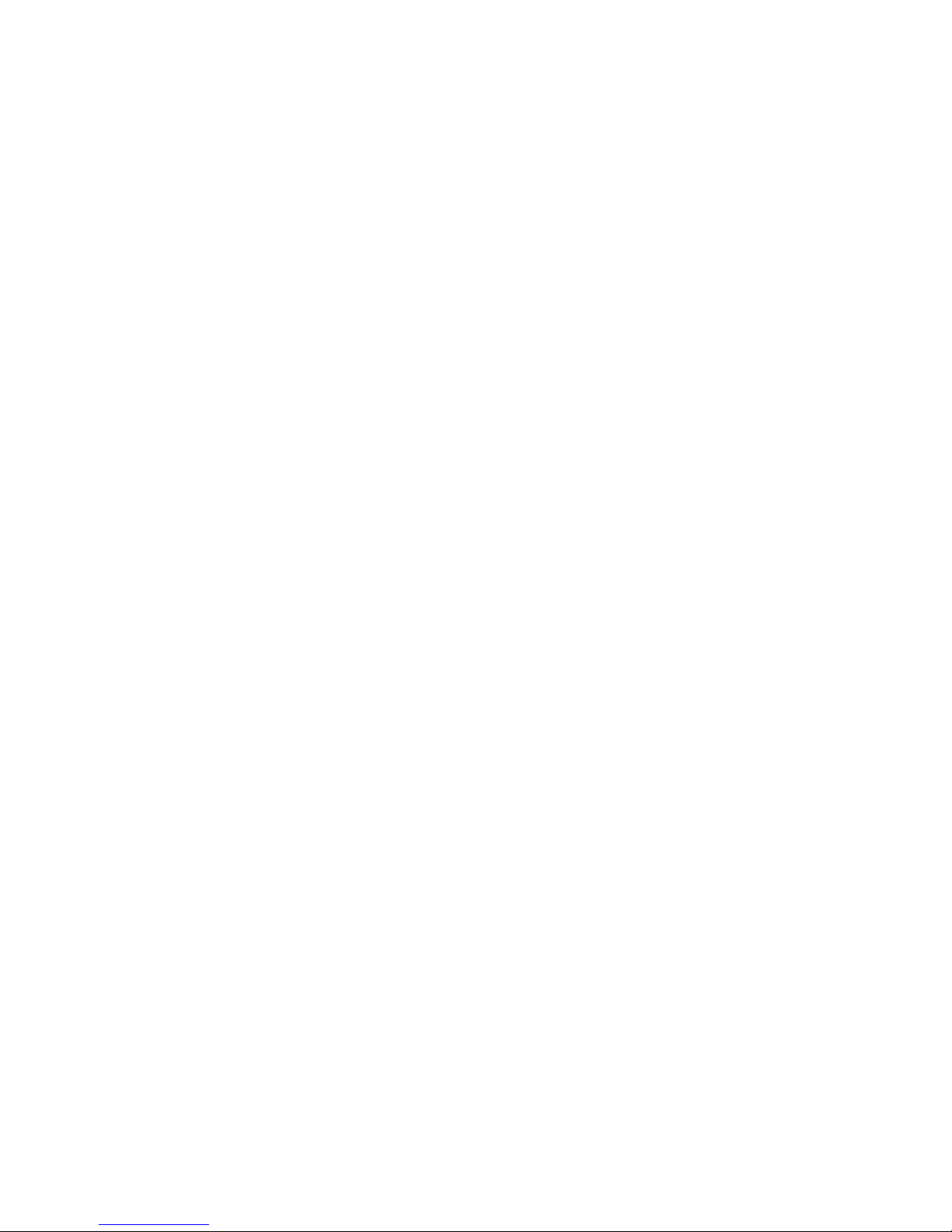
Thrane & Thrane A/S
SAILOR
®
500 FleetBroadband
SAILOR
®
250 FleetBroadband
User manual
Document number: TT98-125645-C
Release date: December 12, 2007
Page 3
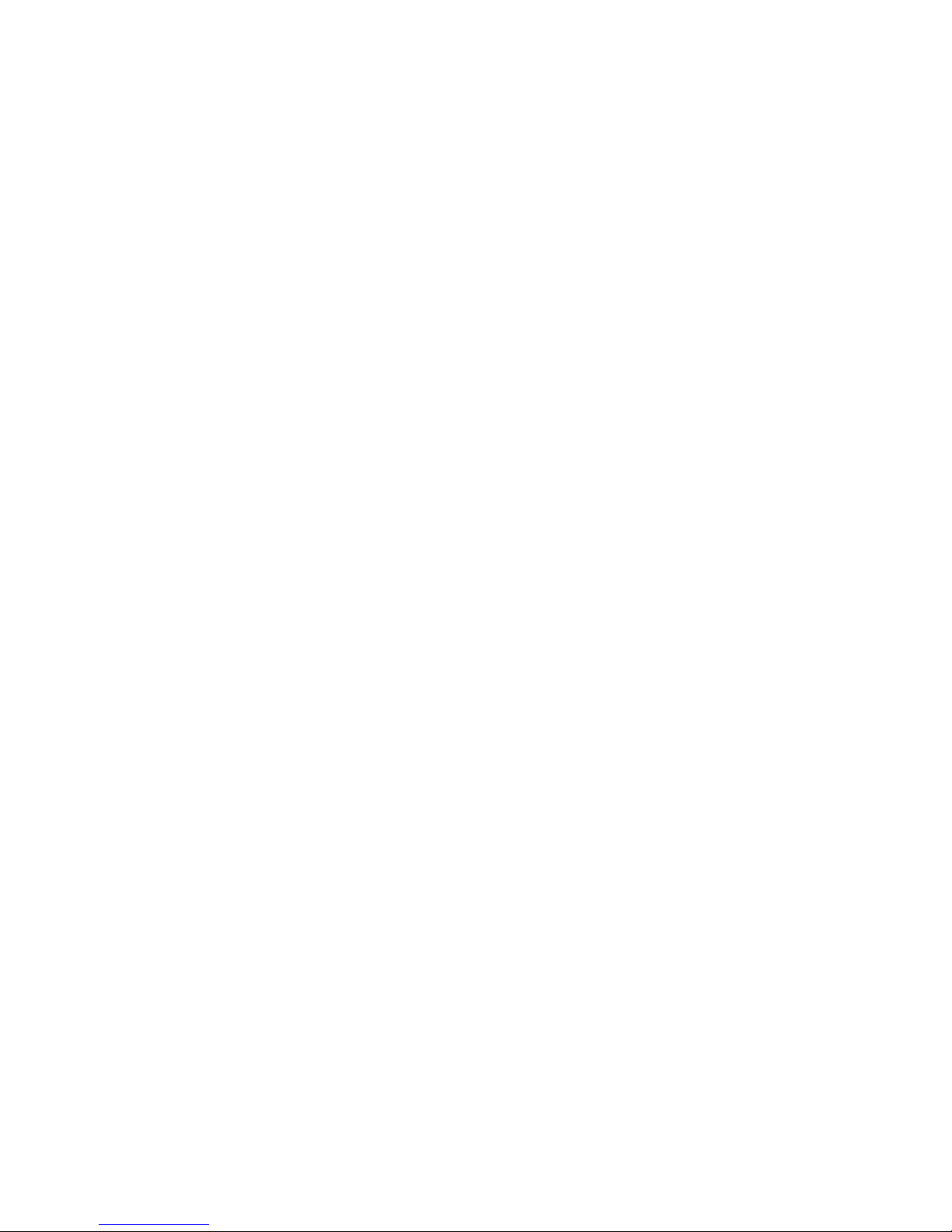
Information in this document is subject to change without notice and does not represent
a commitment on the part of Thrane & Thrane A/S. We recommend downloading the
latest version of the manual from the Thrane & Thrane Extranet.
Copyright © 2007 Thrane & Thrane A/S. All rights reserved.
Trademark acknowledgements:
• Thrane & Thrane is a registered trademark of Thrane & Thrane A/S in the European
Union and the United States.
• SAILOR is a registered trademark of Thrane & Thrane A/S in the European Union, the
United States and other countries.
• Windows and Outlook are registered trademarks of Microsoft Corporation in the
United States and other countries.
• Inmarsat is a registered trademark of International Maritime Satellite Organisation
(IMSO) and is licensed by IMSO to Inmarsat Limited and Inmarsat Ventures plc.
• Inmarsat’s product names are trademarks or registered trademarks of Inmarsat.
• Other product and company names mentioned in this manual may be trademarks or
trade names of their respective owners.
Page 4
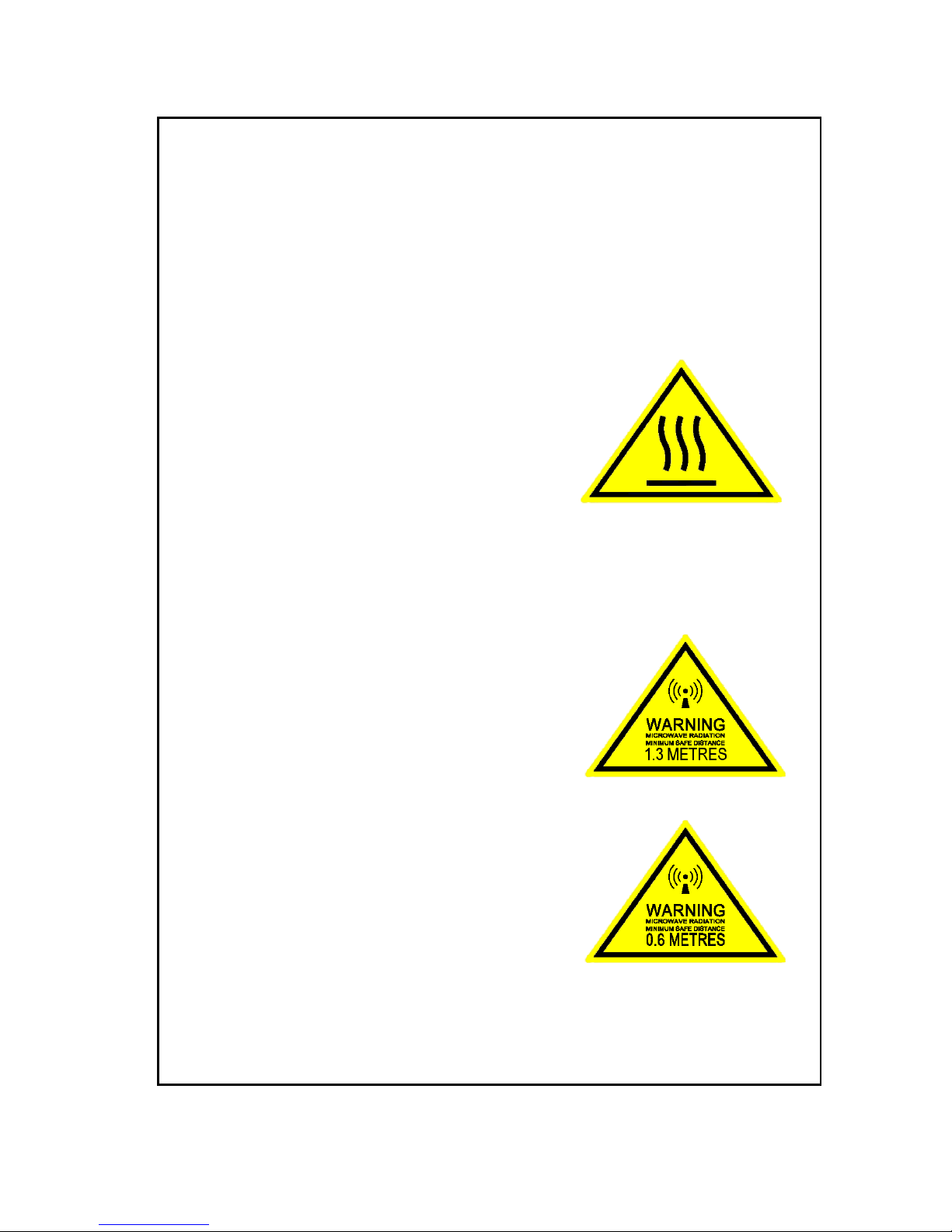
iii
Safety summary 1
The following general safety precautions must be observed during all
phases of operation, service and repair of this equipment. Failure to comply
with these precautions or with specific warnings elsewhere in this manual
violates safety standards of design, manufacture and intended use of the
equipment. Thrane & Thrane A/S assumes no liability for the customer's
failure to comply with these requirements.
Observe marked areas
Under extreme heat conditions do not touch
areas of the terminal or antenna that are
marked with this symbol, as it may result in
injury.
Microwave radiation hazards
During transmission the antenna in this system radiates Microwave
Power.This radiation may be hazardous to humans close to the antenna.
During transmission, make sure that nobody gets closer than the
recommended minimum safety distance.
On the SAILOR 500 FleetBroadband, the
minimum safety distance on the focal line to
the antenna panel is 1.3 m, based on a
radiation level of 10 W/m
2
. The radiation level is
100 W/m
2
at a distance of 0.4 m from the
antenna panel. Refer to the drawing on the
next page.
On the SAILOR 250 FleetBroadband, the
minimum safety distance on the focal line to
the antenna panel is 0.6 m, based on a
radiation level of 10 W/m
2
. The radiation level is
100 W/m
2
at a distance of 0.2 m from the
antenna panel. Refer to the drawing on the
next page.
Page 5

iv
Distance to other equipment
Do not move the antenna closer to radars than the minimum safe distance
specified in the installation manual - it may cause damage to the antenna.
The equipment must be installed with the following minimum safe distances
to magnetic steering compass:
SAILOR FleetBroadband terminal: min. 0.3 m.
SAILOR 500 FleetBroadband antenna: min. 1.0 m
SAILOR 250 FleetBroadband antenna: min. 1.1 m
Service
User access to the interior of the terminal is prohibited. Only a technician
authorized by Thrane & Thrane A/S may perform service - failure to comply
with this rule will void the warranty. Access to the interior of the antenna is
allowed, but only for replacement of certain modules - as described in the
Installation manual. General service may only be performed by a technician
authorized by Thrane & Thrane A/S.
Do not service or adjust alone
Do not attempt internal service or adjustments unless another person,
capable of rendering first aid resuscitation, is present.
SAILOR 500:
MICROWAVE RADIATION
No personnel within safety distance
25° for SAILOR 500
60° for SAILOR 250
Safety distance:
(0.4 m, 100 W/m
2
)
1.3 m, 10 W/m
2
SAILOR 250:
(0.2 m, 100 W/m
2
)
0.6 m, 10 W/m
2
Page 6
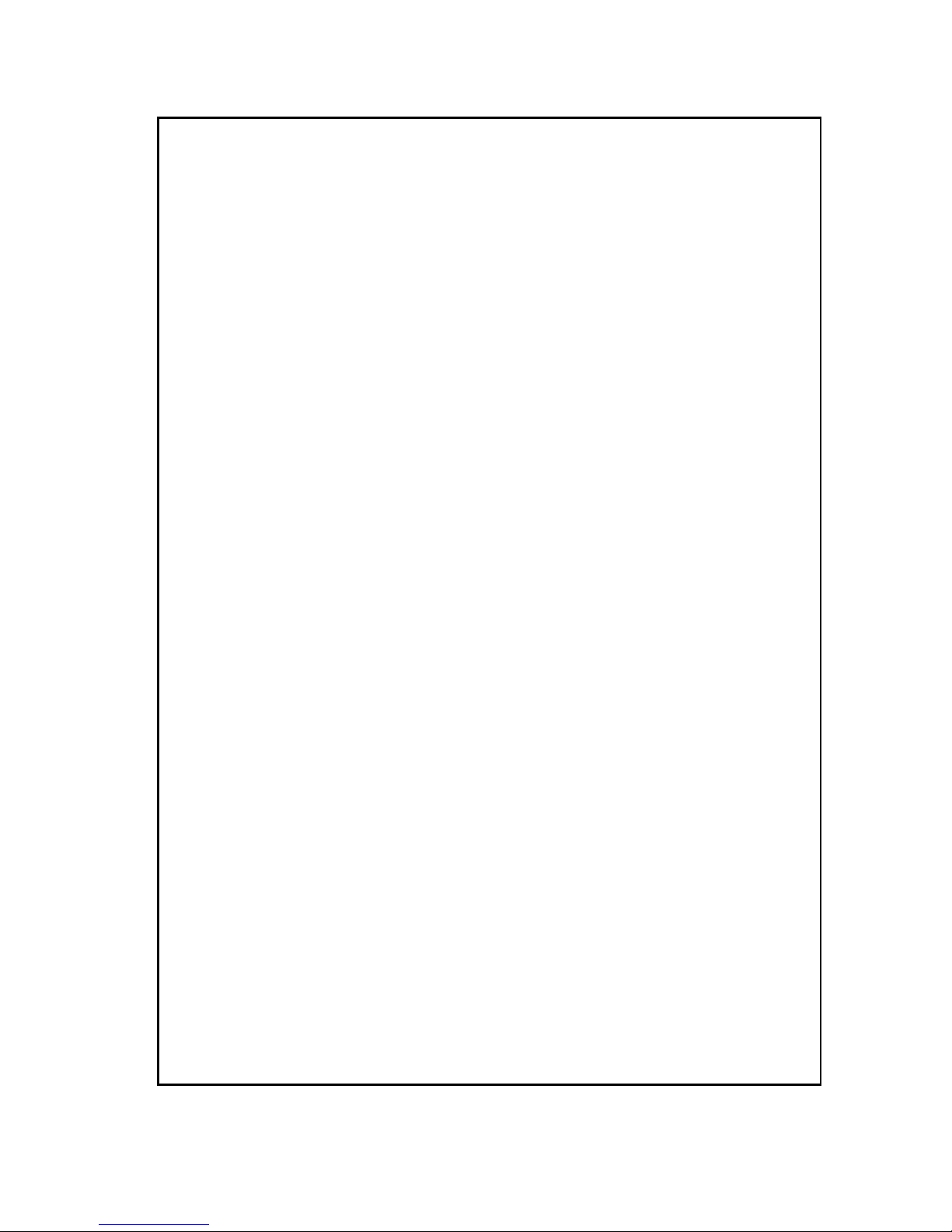
v
Grounding, cables and connections
To minimize shock hazard, the equipment chassis and cabinet must be
connected to an electrical ground. Both terminal and antenna must be
grounded to the ship. For further grounding information refer to the
Installation manual.
Do not extend the cables beyond the lengths specified for the equipment.
The cable between the terminal and antenna can be extended if it complies
with the specified data concerning cable losses etc.
All cables for the SAILOR FleetBroadband system are shielded and should
not be affected by magnetic fields. However, try to avoid running cables
parallel to AC wiring as it might cause malfunction of the equipment.
Power supply
The voltage range is 10.5 - 32 V DC; 14 A - 5.5 A. It is recommended that the
voltage is provided by the 24 V DC power bus on the ship. Be aware of high
start-up peak current: 20 A@24 V, 5 ms.
If a 24 V DC power bus is not available, an external 115/230 VAC to 24 V DC
power supply can be used.
Equipment ventilation
To ensure adequate cooling of the terminal, 5 cm of unobstructed space
must be maintained around all sides of the unit (except the bottom side).
The ambient temperature range of the terminal is: -25° to +55°C.
Do not operate in an explosive atmosphere
Do not operate the equipment in the presence of flammable gases or fumes.
Operation of any electrical equipment in such an environment constitutes a
definite safety hazard.
Keep away from live circuits
Operating personnel must not remove equipment covers. Component
replacement and internal adjustment must be made by qualified
maintenance personnel. Do not replace components with the power cable
connected. Under certain conditions, dangerous voltages may exist even
with the power cable removed. To avoid injuries, always disconnect power
and discharge circuits before touching them.
Failure to comply with the rules above will void the warranty!
Page 7
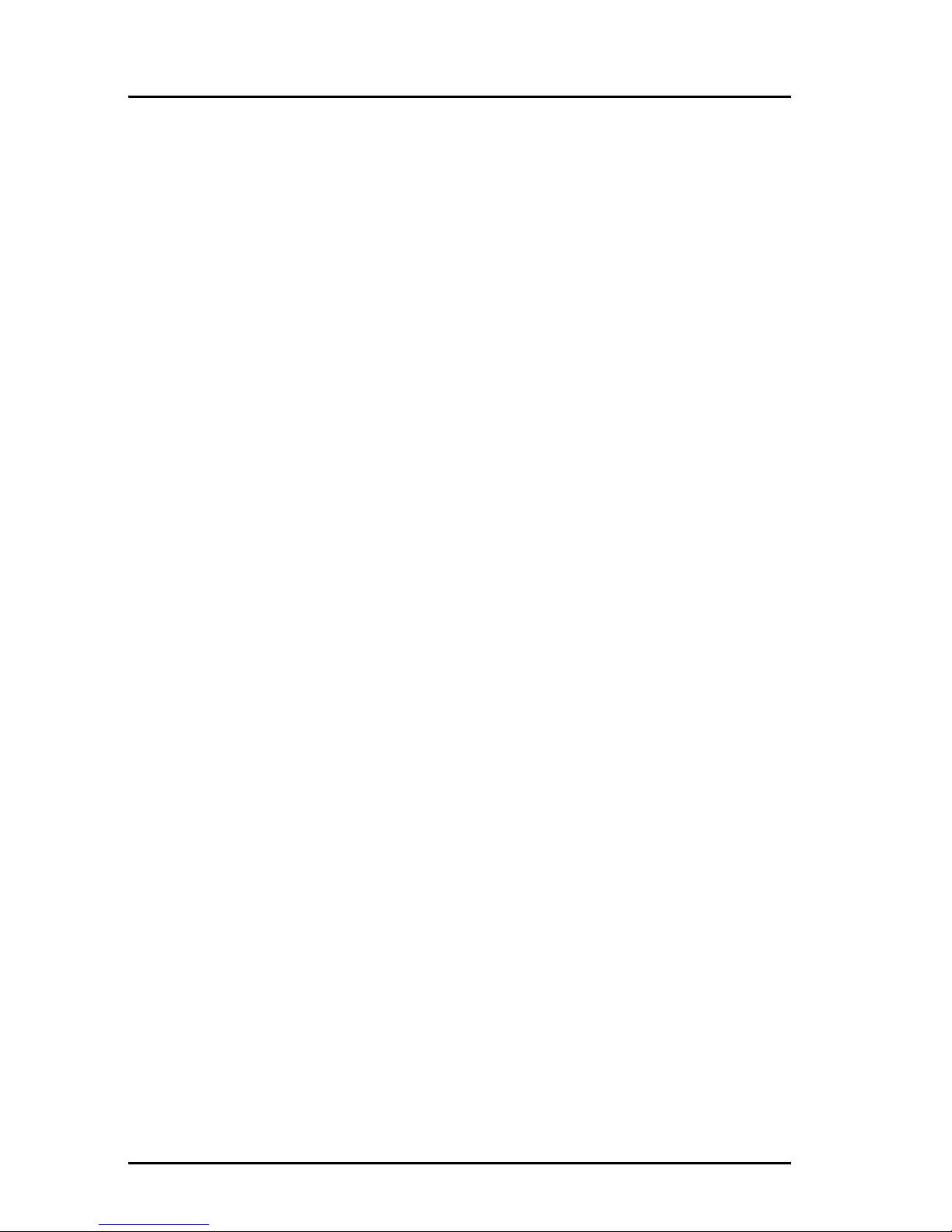
vi
Mandatory safety instructions to installers &
users of SAILOR
®
250 FleetBroadband 2
Use only manufacturer or dealer supplied antenna.
Antenna minimum safe distance: 0.415 m.
Antenna gain 12.2 dBi referenced to isotropic.
The Federal Communications Commission has adopted a safety
standard for human exposure to RF (Radio Frequency) energy,
which is below the OSHA (Occupational Safety and Health Act)
limits.
Antenna mounting
The antenna supplied by the manufacturer or radio dealer must
not be mounted at a location such that during radio transmission,
any person or persons can come closer than the above indicated
minimum safe distance to the antenna i.e. 0.415 m.
To comply with current FCC RF Exposure limits, the antenna must
be installed at or exceeding the minimum safe distance shown
above, and in accordance with the requirements of the antenna
manufacturer or supplier.
Base Station Installation: The antenna should be fixed-mounted
on an outdoor permanent structure. RF Exposure compliance must
be addressed at the time of installation.
Antenna substitution
Do not substitute any antenna for the one supplied or
recommended by the manufacturer or radio dealer. You may be
exposing person or persons to excess radio frequency radiation.
You may contact your radio dealer or the manufacturer for further
instructions.
Page 8
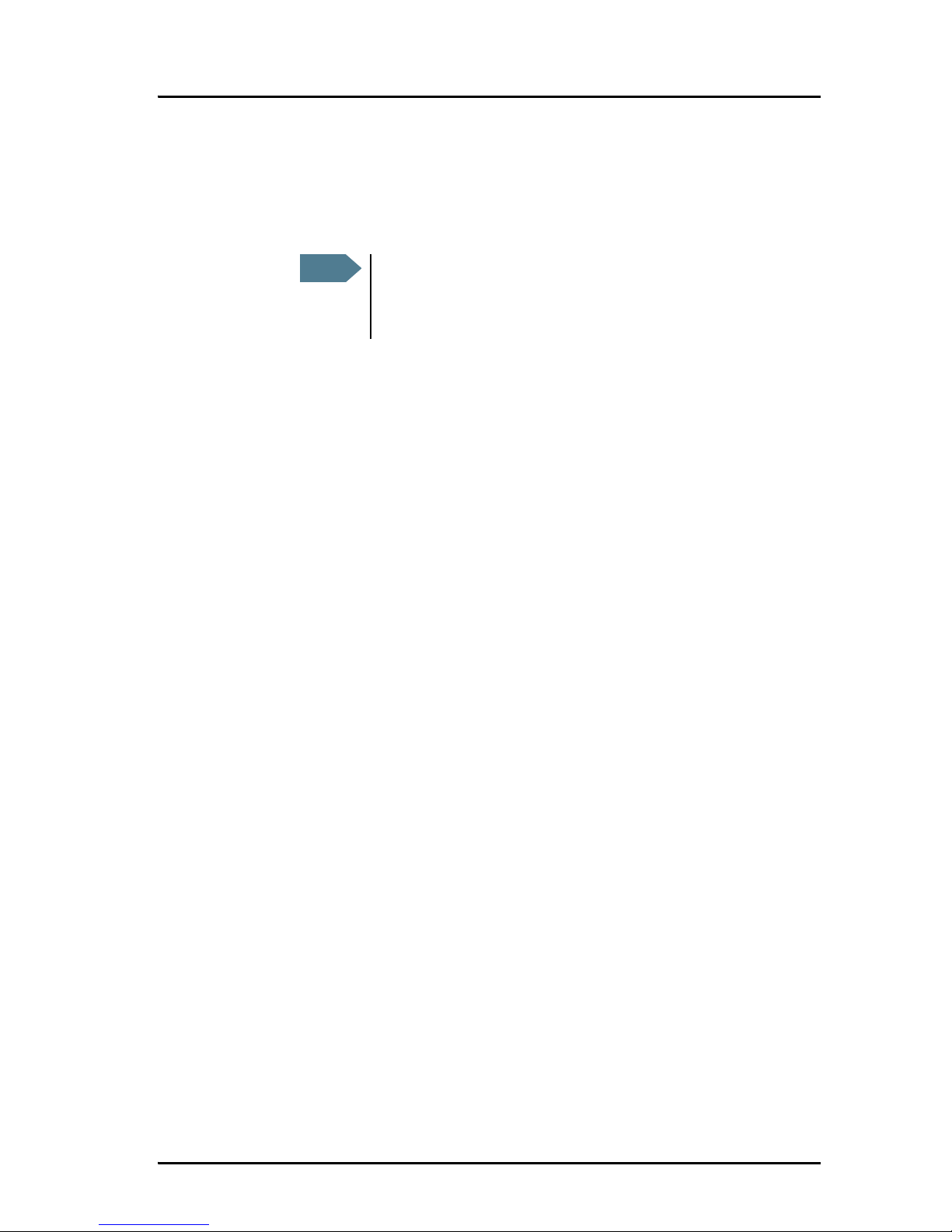
vii
Warning
Maintain a separation distance from the antenna to a person(s) of
at least 0.415 m.
You, as the qualified end-user of this radio device must control the
exposure conditions of bystanders to ensure the minimum
separation distance (above) is maintained between the antenna
and nearby persons for satisfying RF Exposure compliance. The
operation of this transmitter must satisfy the requirements of
Occupational/Controlled Exposure Environment, for work-related
use. Transmit only when person(s) are at least the minimum
distance from the properly installed, externally mounted antenna.
Note
Thrane & Thrane recommends a minimum safety
distance of 0.6 m to the SAILOR 250 FleetBroadband
antenna.
Page 9
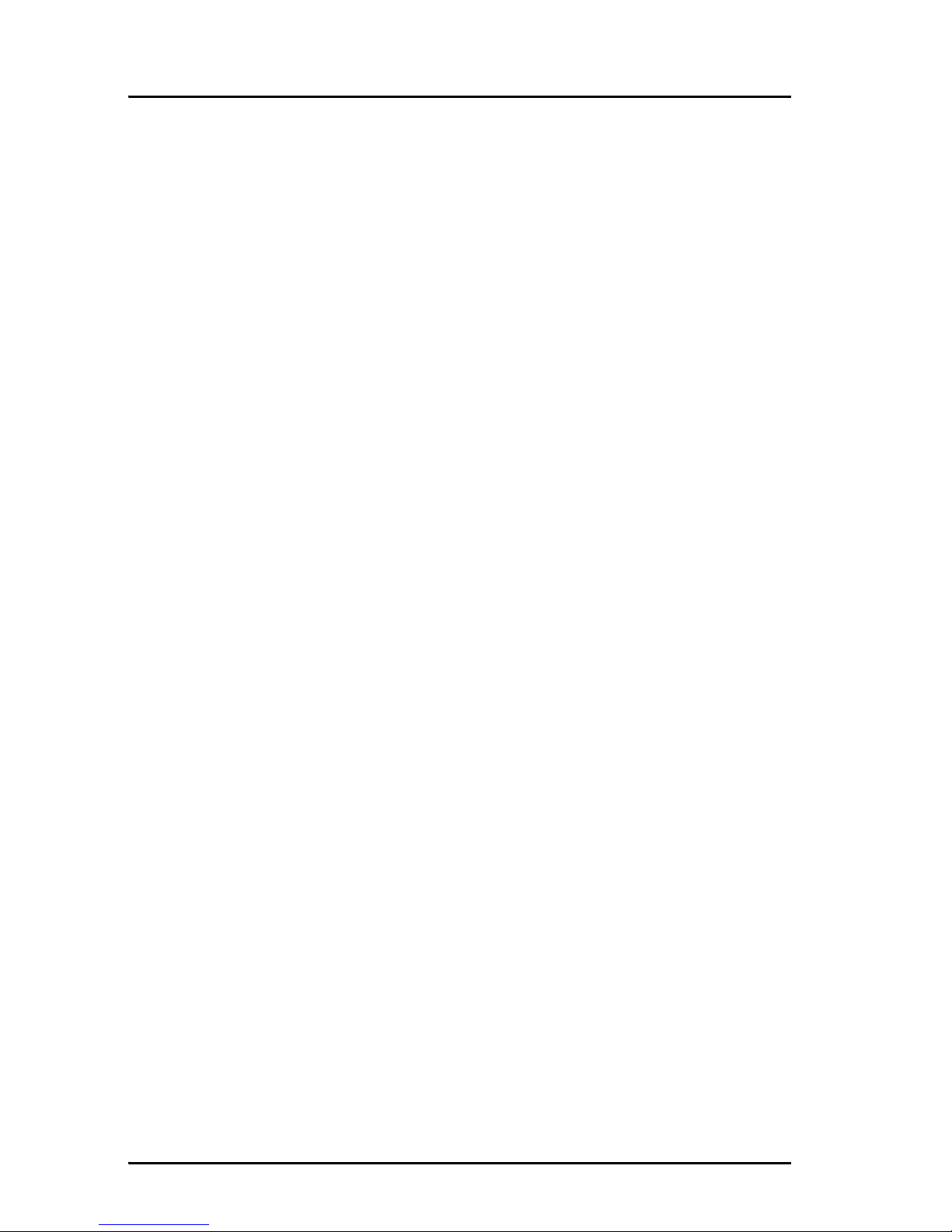
viii
About the manual 3
Intended readers
This manual is a user manual for the SAILOR 500 FleetBroadband
system and the SAILOR 250 FleetBroadband system. The readers of
the manual include anyone who is using or intends to use one of
these two systems. No specific skills are required to operate the
SAILOR FleetBroadband system. However, it is important that you
observe all safety requirements listed in the beginning of this
manual, and operate the system according to the guidelines in this
manual.
Manual overview
Note that this manual does not cover installation nor does it cover
how to use the IP handset that comes with the system. For
information on installation refer to the installation manual and for
information on the IP handset refer to the user manual for the IP
handset. Part numbers for both manuals are listed in the next
section.
This manual has the following chapters:
• Introduction contains an overview of the BGAN services and a
brief description of the system.
• Getting started explains how to insert SIM card and start up the
unit. It also contains a short guide to making the first call.
• Operating the system explains how to use the system.
• Using the web interface explains how to use the built-in web
interface of the terminal, and describes the available menus
and settings, including advanced setup of interfaces.
• Troublesh ooti ng contains a short troubleshooting guide and
explains how to update software. It also describes the functions
of the light indicators and the Reset button, and gives
information on where to get further help if needed.
Page 10
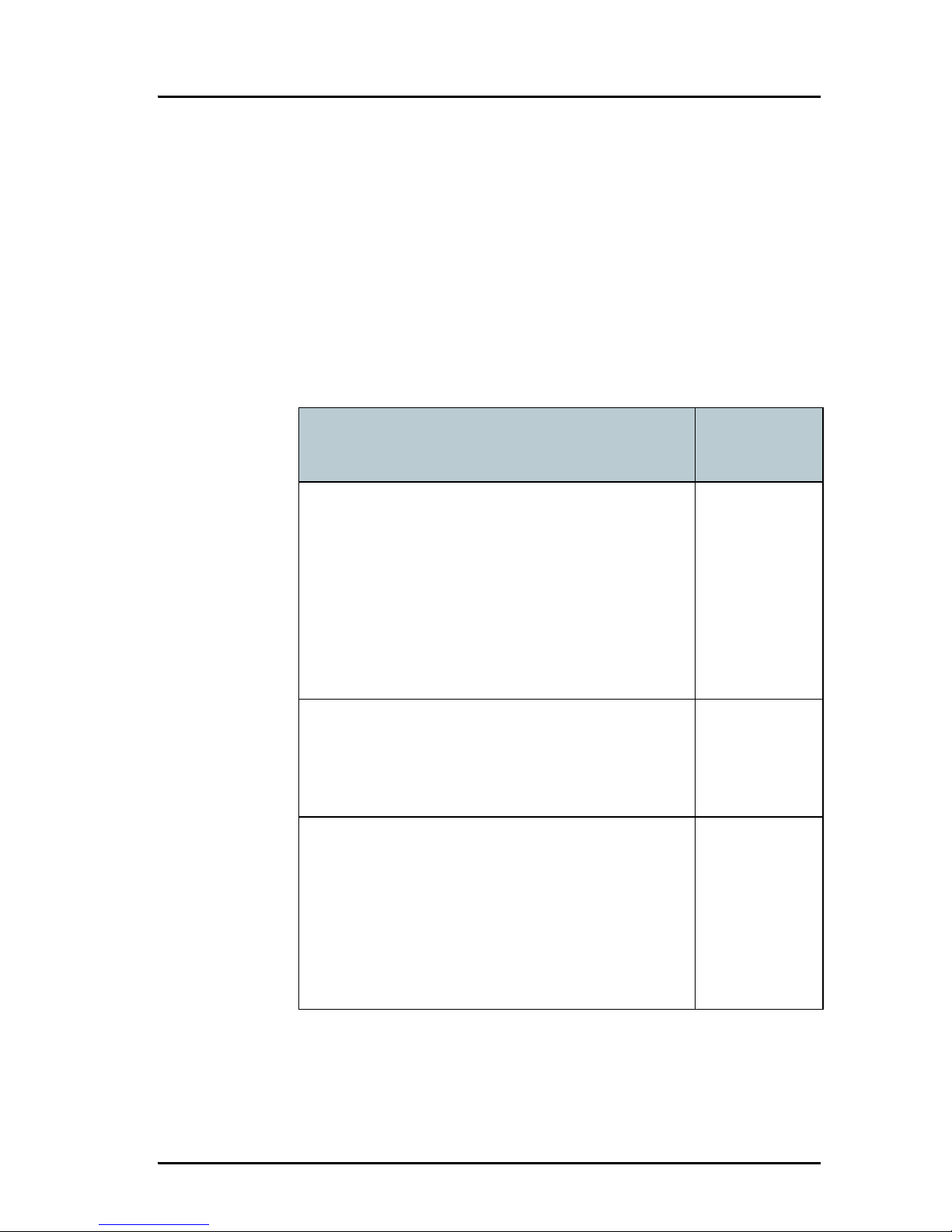
ix
This manual may not always reflect the latest software
functionality of your terminal. To obtain the latest version of the
manual, please enter the Thrane & Thrane Extranet and download
the latest version, or acquire it from your distributor.
Related documents
The below list shows the documents related to this manual and to
the SAILOR 500 FleetBroadband and SAILOR 250 FleetBroadband
systems.
Title and description
Document
number
SAILOR 500 FleetBroadband
SAILOR 250 FleetBroadband
Installation Manual
Explains how to install the
SAILOR FleetBroadband terminal, the
SAILOR 500 FleetBroadband antenna and the
SAILOR 250 FleetBroadband antenna.
TT 98-125646
SAILOR 500/250 FleetBroadband, Quick Guide
A short guide to the most important functions
of the SAILOR FleetBroadband systems.
TT98-125647
Thrane & Thrane IP Handset, User Manual
Explains the features and functions of the
Thrane & Thrane IP handset. The IP handset
works as a standard IP handset, but also serves
as a user interface for the
SAILOR FleetBroadband systems.
TT98-126059
Page 11
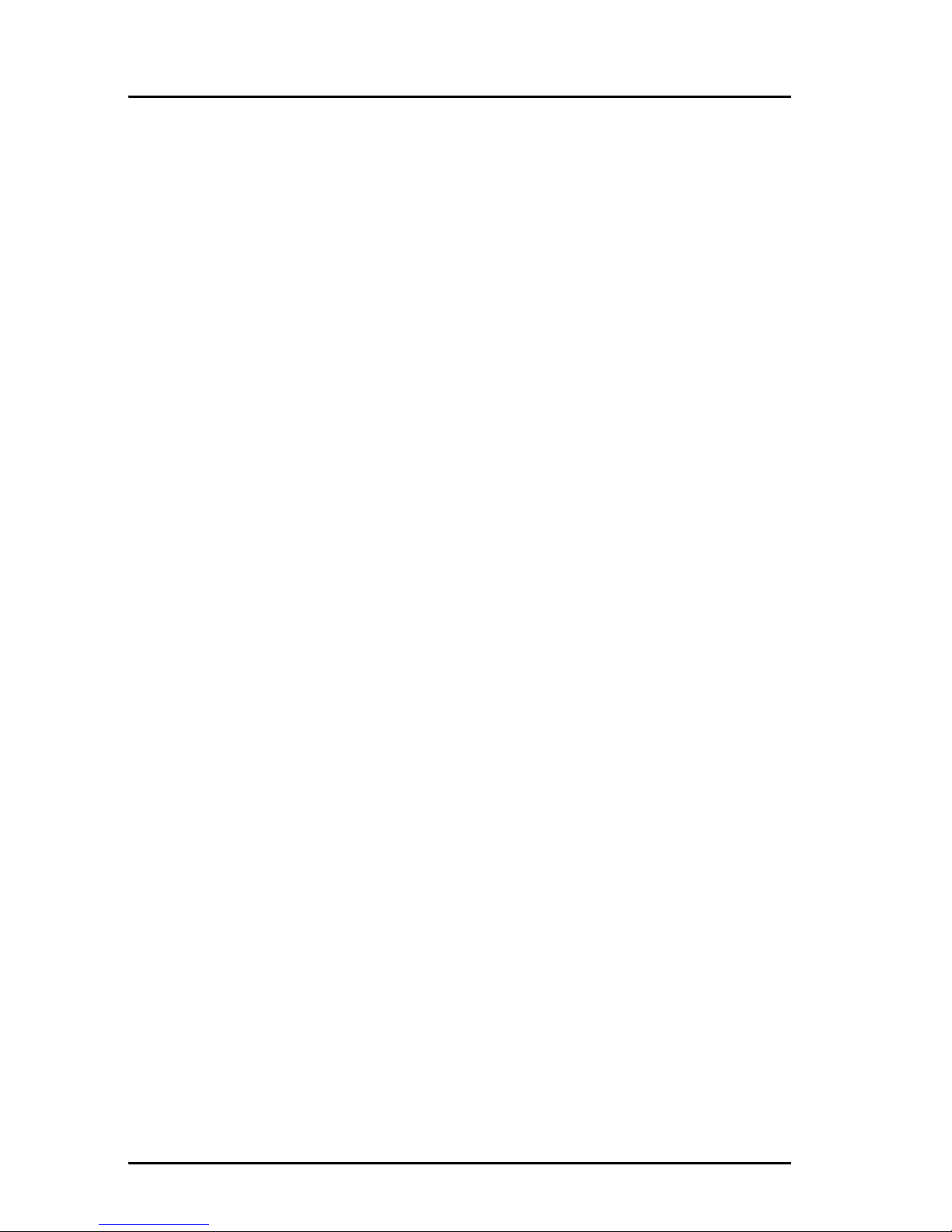
x
Typography
In this manual, typography is used as indicated below:
Bold is used for the following purposes:
• To emphasize words.
Example: “Do not touch the antenna”.
• To indicate what the user should select in the user interface.
Example: “Select SETTINGS > LAN”.
Italic is used to emphasize the paragraph title in cross-references.
Example: “For further information, see Connecting Cables on
page...”.
COURIER is used to indicate low level commands such as AT
commands.
Example: “In your terminal program, type ATD”.
Page 12
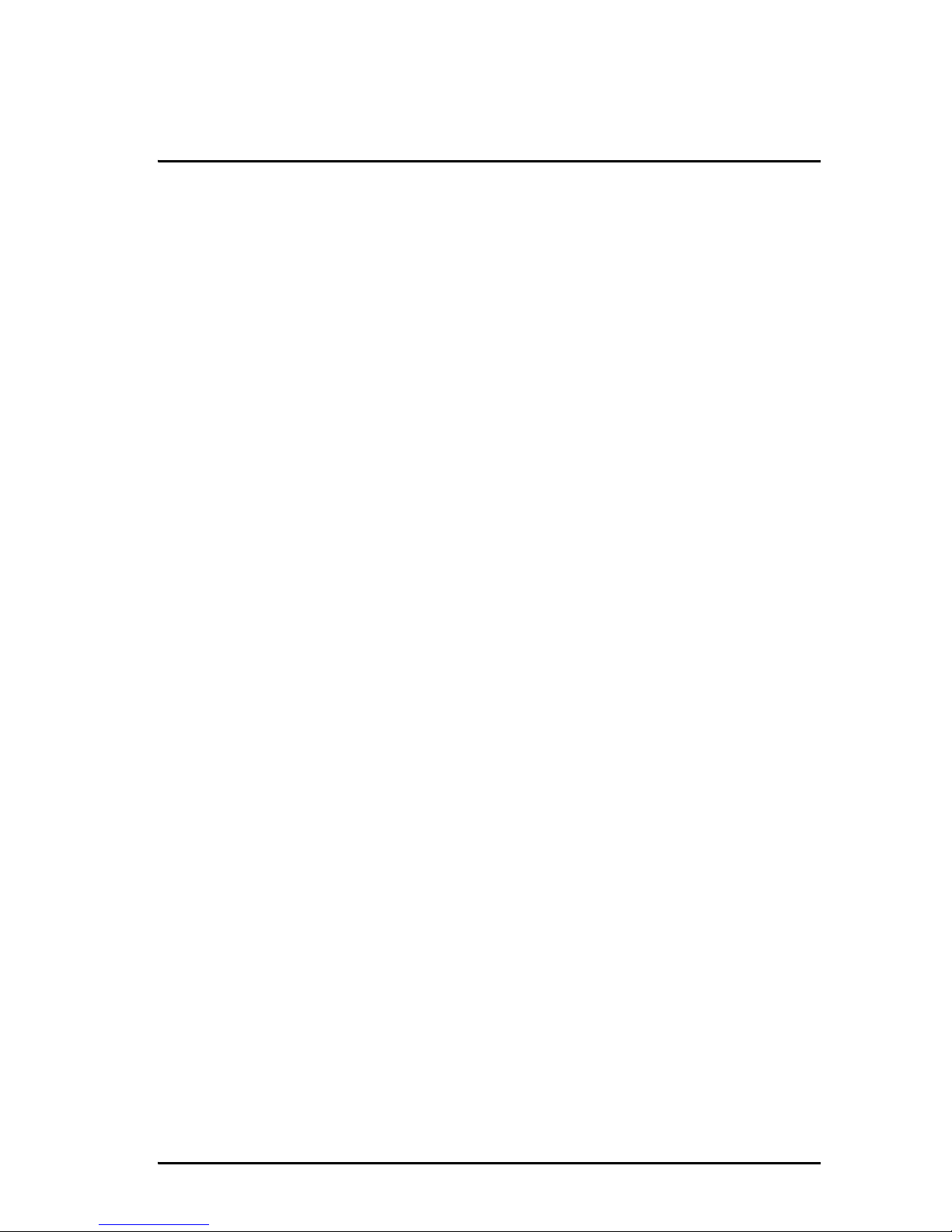
xi
Table of Contents
Safety summary ................................................................iii
Mandatory safety instructions to installers & users of
SAILOR
®
250 FleetBroadband ............................................vi
About the manual ............................................................viii
Chapter 1 Introduction
Welcome ............................................................................ 1
In this chapter ....................................................................2
Features and interfaces ......................................................3
Main units ..........................................................................4
SAILOR®500 FleetBroadband/ SAILOR®250 FleetBroadband ......4
Units overview ......................................................................4
SAILOR FleetBroadband antennas ...........................................5
SAILOR FleetBroadband terminal ............................................7
IP handset and cradle ...........................................................9
The Inmarsat BGAN system ............................................... 11
What is BGAN? .................................................................... 11
The Inmarsat FleetBroadband service ..................................... 11
Coverage ............................................................................12
Overview of the FleetBroadband system ..................................13
The BGAN services ...............................................................14
Matrix of services and interfaces ......................................17
What’s next? .................................................................... 18
Chapter 2 Getting started
In this chapter ...................................................................19
Page 13
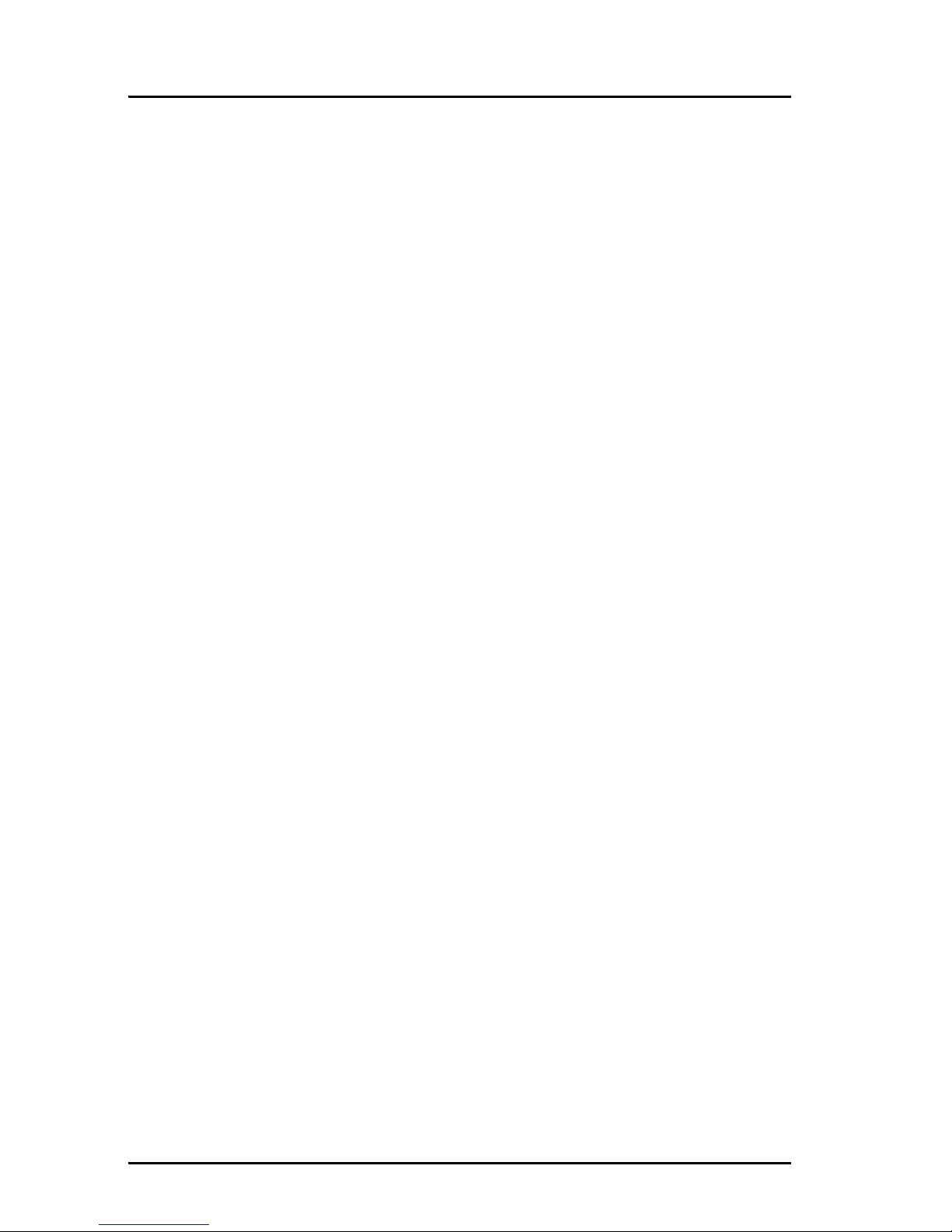
Table of Contents
xii
Getting started with the terminal ..................................... 19
Operation at high temperatures ............................................ 19
Connector panel ................................................................ 20
Starting up the terminal ...................................................... 20
Connecting the IP handset ................................................22
Power supply ......................................................................22
Starting up the IP handset ....................................................22
Making the first data connection (LAN) .............................23
Before connecting to the LAN interface ..................................23
Connecting a computer to the LAN interface ...........................23
Entering the SIM PIN for the terminal ...............................24
Overview ............................................................................24
Entering the PIN using a phone or IP handset ........................24
Entering the PIN using the web interface ...............................26
Connecting to the BGAN network ......................................27
Making the first call .........................................................29
Introduction .......................................................................29
Making a call from the terminal ............................................29
Making a call to the terminal ................................................29
Making a call from one terminal to another ........................... 30
What’s next? ................................................................... 30
Chapter 3 Operating the system
In this chapter .................................................................. 31
General ............................................................................ 31
Tools for setup and use ........................................................ 31
Services and interfaces ........................................................33
Page 14
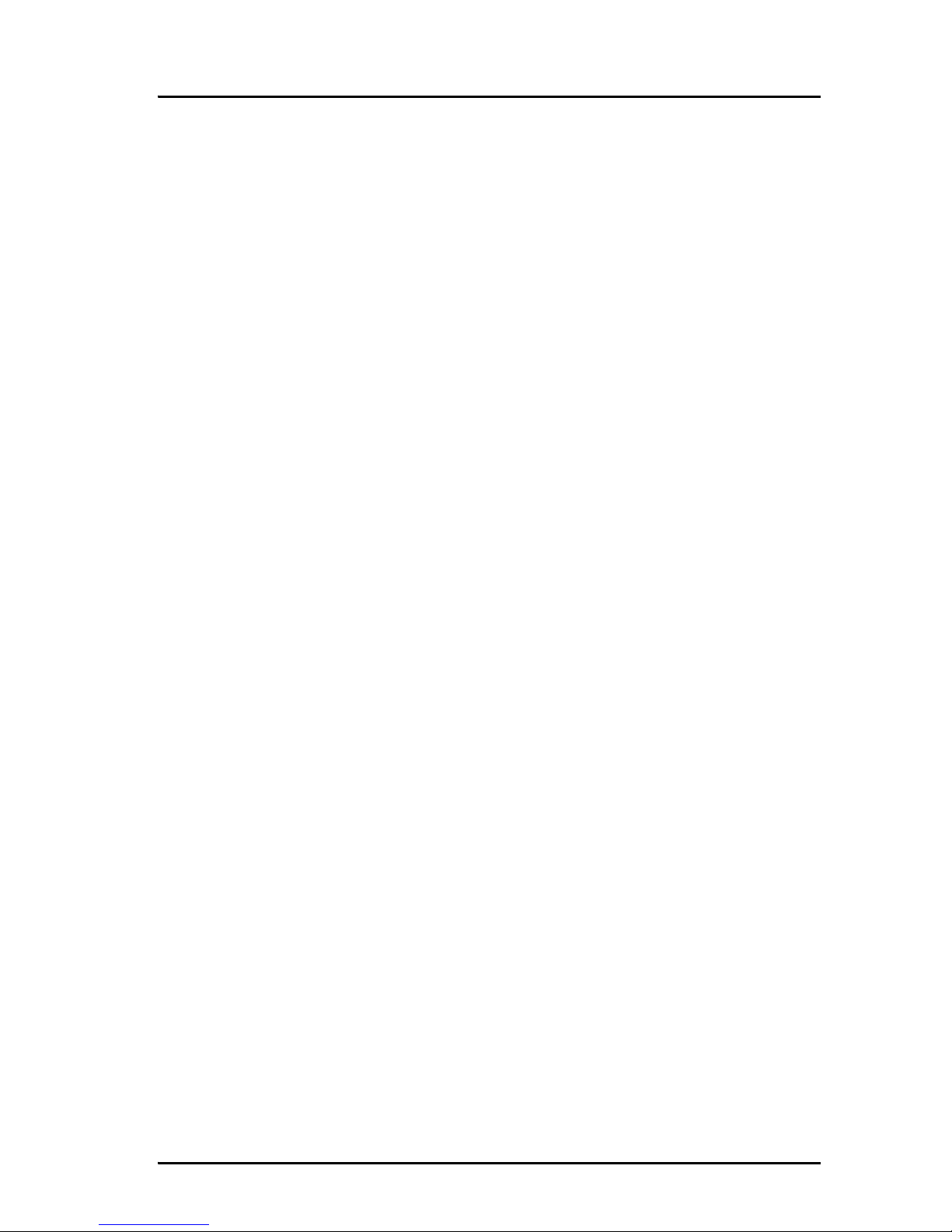
Table of Contents
xiii
Using a phone or fax machine ..........................................34
Available interfaces .............................................................34
Selecting the call type .........................................................35
Making or receiving a phone call ..........................................38
Making a call to the terminal ................................................40
Dialing functions .................................................................41
Sending or receiving a fax message ......................................46
Using a computer .............................................................48
Available interfaces .............................................................48
Standard or Streaming data on LAN ......................................48
Working with network groups ..............................................50
Using the IP handset .........................................................51
What’s next? .....................................................................51
Chapter 4 Using the web interface
In this chapter ..................................................................53
Introduction .....................................................................53
The web interface ...............................................................53
Accessing and navigating the web interface ...........................55
Entering the SIM PIN in the web interface ........................58
The Dashboard .................................................................59
Overview ...........................................................................59
Properties ..........................................................................60
Managing data sessions .......................................................61
Using the phone book ......................................................65
General usage ....................................................................65
Editing phone book entries ..................................................68
Viewing and editing the mobile numbers ...............................69
Using the Call log .............................................................70
Information on total usage ...................................................70
Exporting the call log ...........................................................71
Viewing the lists of calls ......................................................72
Page 15
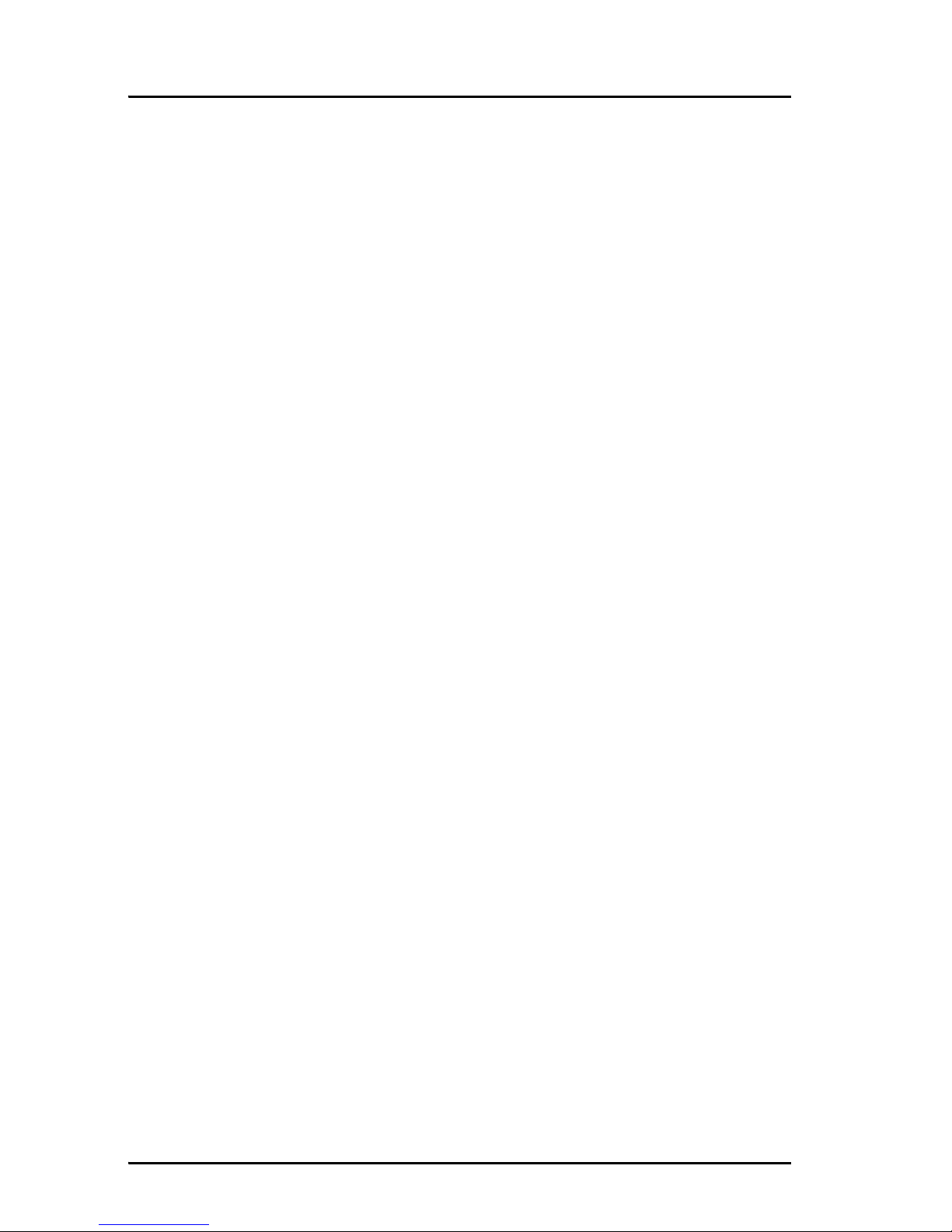
Table of Contents
xiv
Handling messages ..........................................................73
Sending an SMS message ....................................................73
Options for messages in the Outbox .......................................74
Options for messages in the Sent folder .................................75
Sending an SMS message to the terminal ..............................75
Receiving a message ...........................................................76
Options for new SMS messages ............................................77
Options for SMS messages in the Inbox ..................................77
Configuring message settings ...............................................78
Setting up the interfaces .................................................. 80
The SETTINGS page (Antenna properties) .............................. 80
Enabling or disabling the L-Band interface ............................ 80
Configuring the LAN interface ...............................................81
Configuring the Phone/Fax interface .................................... 85
Configuring the ISDN interface .............................................87
Setting the common interface settings .................................. 90
Setting up call services ........................................................92
Managing LAN network users ......................................... 99
Overview ........................................................................... 99
Setting up the network user groups .....................................100
Managing network devices ................................................. 104
The Network classification table .......................................... 106
Definitions for network terms .............................................. 109
Software upload and event log .........................................111
Uploading software .............................................................111
Viewing the Event list or the Event log .................................. 114
Selecting the preferred BGAN satellite .............................116
Administration ................................................................118
Accessing the administration settings ...................................118
Call charges ......................................................................122
Log handling .....................................................................123
Using profiles ....................................................................124
Using traffic flow filters ...................................................... 128
Setting up user permissions ................................................131
Page 16
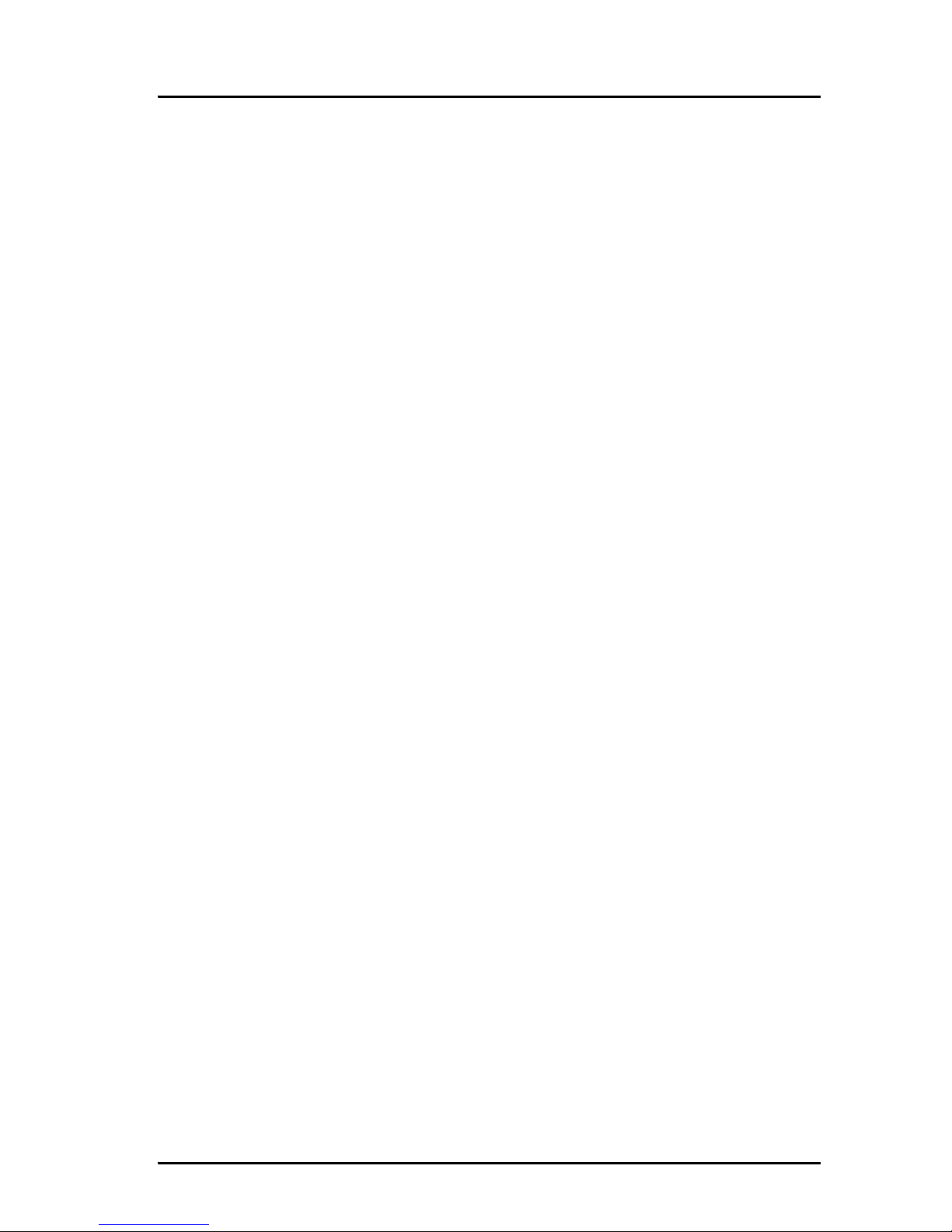
Table of Contents
xv
Help desk and diagnostic report ......................................133
Accessing the Help desk .....................................................133
Generating a diagnostic report ............................................134
What’s next? ...................................................................134
Chapter 5 Troubleshooting
In this chapter .................................................................135
Getting support ...............................................................135
Overview ..........................................................................135
Airtime support .................................................................135
System support ..................................................................135
Uploading software .........................................................136
Viewing software version status ...........................................136
Uploading software using the web interface ..........................136
Spare parts, SAILOR
®
500 FleetBroadband ......................137
Antenna spare parts ...........................................................137
Cables ..............................................................................137
Spare parts, SAILOR
®
250 FleetBroadband ......................138
Cables ..............................................................................138
Options and accessories ..................................................139
Troubleshooting guide ....................................................140
Status signaling ..............................................................146
Overview ..........................................................................146
Light indicators .................................................................146
Event messages .................................................................150
Logging of events ............................................................ 151
Diagnostic report ............................................................... 151
Event log .......................................................................... 151
Reset button ....................................................................152
How to access the Reset button ...........................................152
Function of the Reset button ...............................................153
Page 17
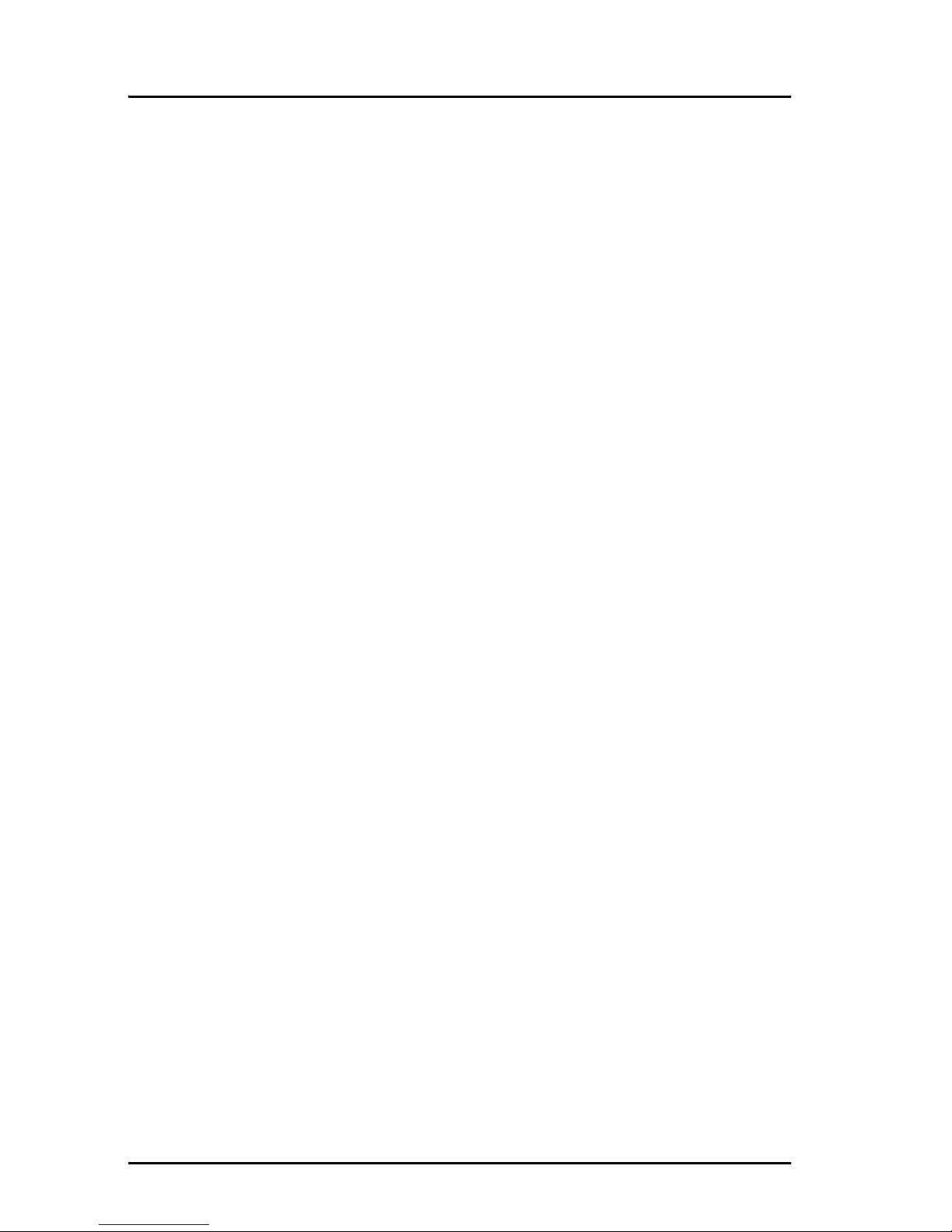
Table of Contents
xvi
Chapter 6 Conformity
SAILOR®500 FleetBroadband ......................................... 155
CE (R&TTE) ....................................................................... 155
SAILOR
®
250 FleetBroadband ...........................................157
CE (R&TTE) ........................................................................157
FCC ..................................................................................157
Glossary ....................................................................................... 159
Index ....................................................................................... 163
Page 18

1
Chapter 1
1111
Introduction
Introduction 1
Welcome
Congratulations on the purchase of your SAILOR FleetBroadband system!
SAILOR 500 FleetBroadband and SAILOR 250 FleetBroadband are maritime
broadband systems, providing simultaneous high-speed data and voice
communication via satellite through the Broadband Global Area Network
(BGAN).
Page 19
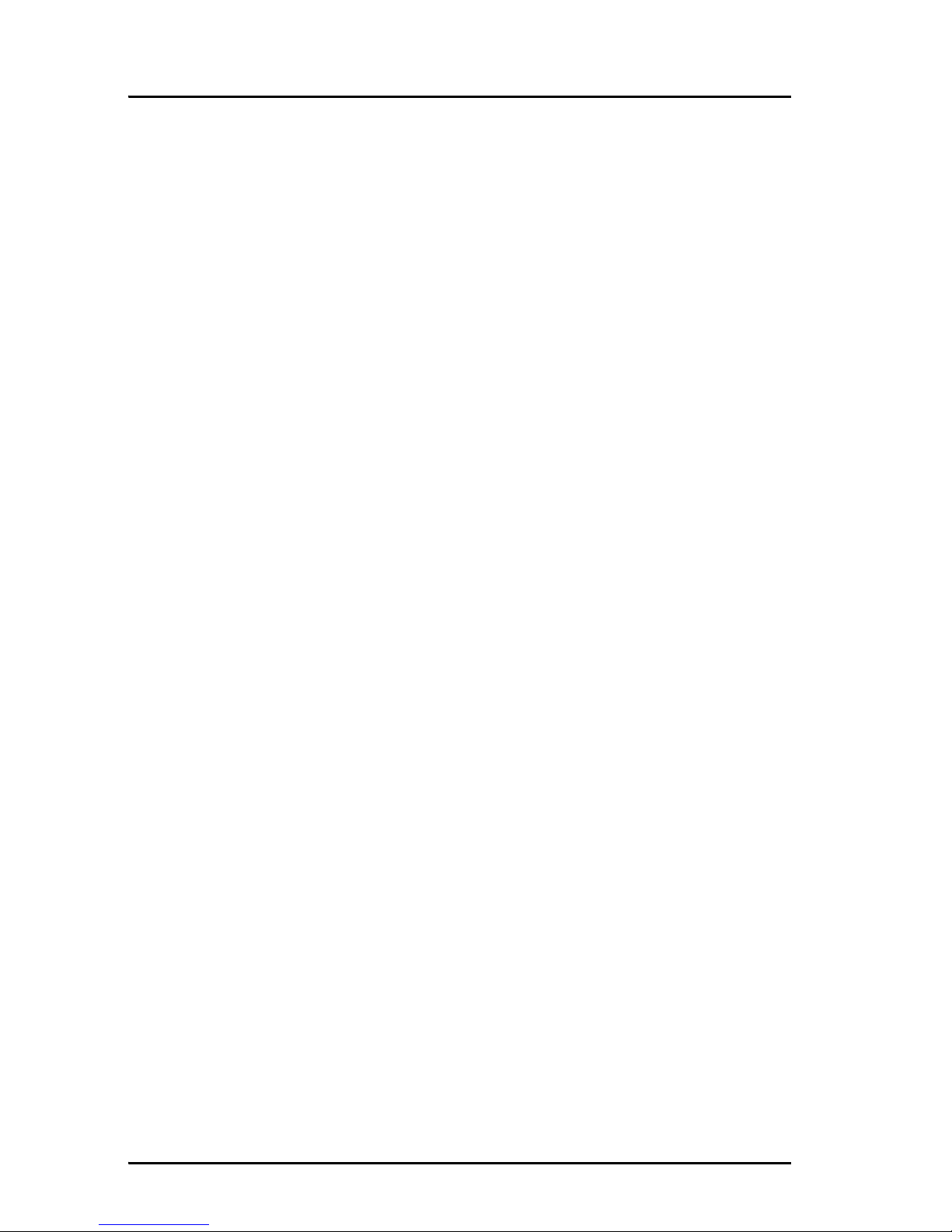
Chapter 1: Introduction
2 In this chapter
Applications include:
• Internet browsing
•E-mail
• Phone and fax services
• Large file transfers
• Video conferencing and Streaming
• VPN (Virtual Private Network) access to corporate servers
In this chapter
This chapter introduces the SAILOR 500 FleetBroadband system and the
SAILOR 250 FleetBroadband system, and gives an overview of the physical
units and their features and functions.
It also gives an overview of the BGAN system and services.
Page 20
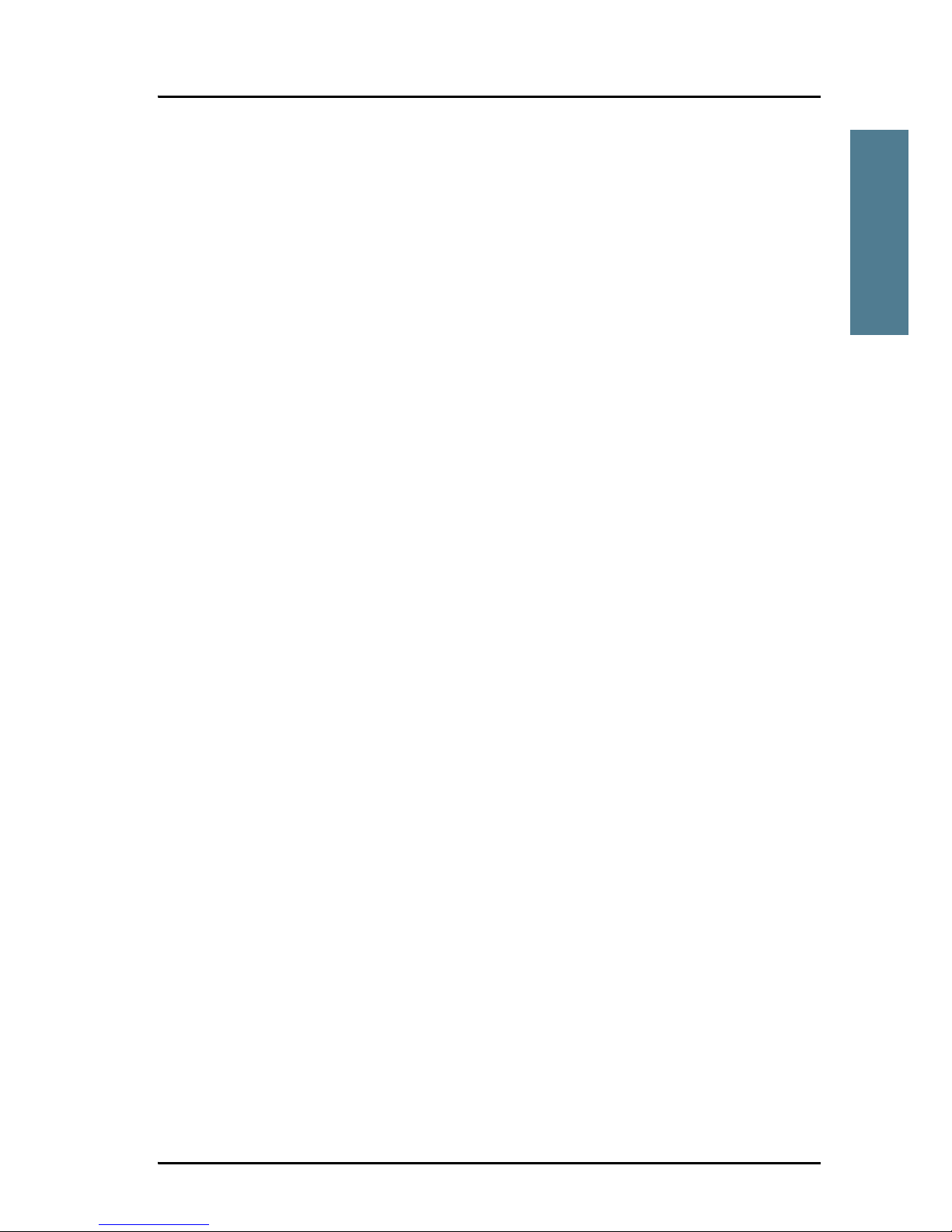
Chapter 1: Introduction
Features and interfaces 3
1111
Introduction
Features and interfaces
The SAILOR FleetBroadband system offers the following features and
interfaces:
Simultaneous voice and data communication over BGAN
Full duplex, single or multi-user, up to:
SAILOR 500 FleetBroadband: 432 kbps
SAILOR 250 FleetBroadband: 284 kbps
Support for streaming IP at:
SAILOR 500 FleetBroadband: 32, 64, 128, 256 kbps
SAILOR 250 FleetBroadband: 32, 64, 128 kbps
ISDN service, only SAILOR 500 FleetBroadband: 64 kbps
Voice: Standard Voice (4.0 kbps) or 3.1 kHz Audio
4 LAN ports with Power over Ethernet (PoE) for computers, e-hubs, IP
handsets etc.
2 Standard Phone/Fax ports for standard phones, fax machines or analog
modems
1 Euro ISDN port for ISDN phones or, for SAILOR 500 FleetBroadband only:
G4 fax or ISDN modem
1 L-Band output for connecting a broadcast receiver for maritime data
1 multi-purpose I/O connector with 5 configurable inputs/outputs
1 SIM slot for your BGAN SIM card
Integral DHCP/NAT router
Built-in web interface allowing you to manage your phone book,
messages and calls, and customize the terminal to your specific needs
Input power: 10.5 - 32 V DC (14 A - 5.5 A)
CE certified
Page 21
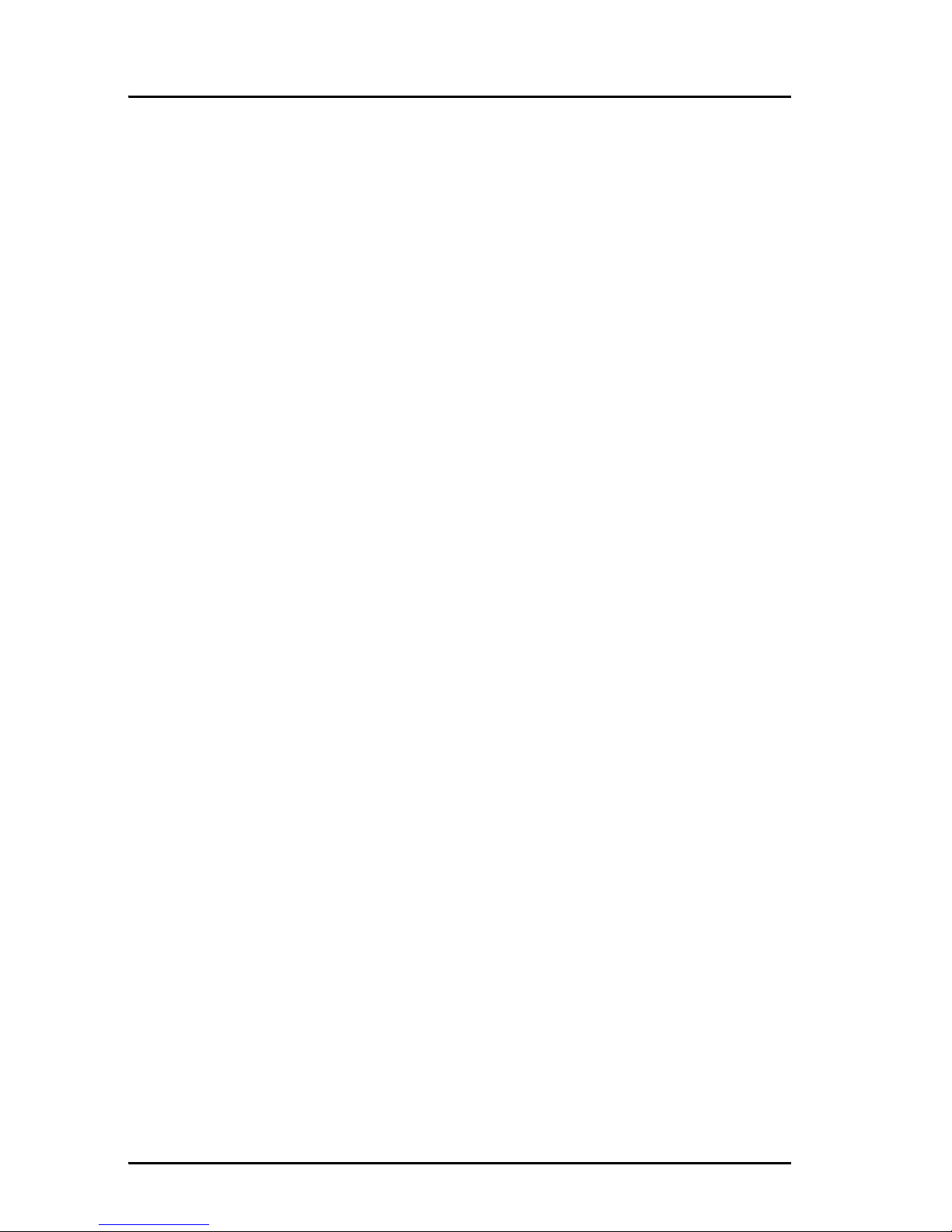
Chapter 1: Introduction
4Main units
Main units
SAILOR®500 FleetBroadband/ SAILOR®250 FleetBroadband
The main difference between the SAILOR 500 FleetBroadband system and the
SAILOR 250 FleetBroadband system lies in the antenna.
• SAILOR 500 FleetBroadband uses the TT-3052A antenna, which is a
maritime BGAN Class 8 antenna.
This antenna is larger and provides more bandwidth than the TT-3050A
used for the SAILOR 250 FleetBroadband system.
• SAILOR 250 FleetBroadband uses the TT-3050A antenna, which is a
medium size, maritime BGAN Class 9 antenna.
The SAILOR 500 FleetBroadband system and the SAILOR 250 FleetBroadband
system basically use the same type of terminal, except that the
SAILOR 500 FleetBroadband offers a few more features than the
SAILOR 250 FleetBroadband. See Features and interfaces on page 3.
Units overview
The SAILOR 500 FleetBroadband system TT-3740A includes the following main
units:
• TT-3052A SAILOR 500 FleetBroadband antenna
• TT-3738A SAILOR FleetBroadband terminal
• TT-3670A IP handset with cradle
The SAILOR 250 FleetBroadband system TT-3742A includes the following main
units:
• TT-3050A SAILOR 250 FleetBroadband antenna
• TT-3738A SAILOR FleetBroadband terminal
• TT-3670A IP handset with cradle
Page 22

Chapter 1: Introduction
Main units 5
1111
Introduction
SAILOR FleetBroadband antennas
SAILOR®500 FleetBroadband antenna
SAILOR 500 FleetBroadband system uses the TT-3052A antenna, which is a
maritime BGAN antenna that complies with Inmarsat’s Class 8 definition for
maritime antennas. The antenna contains all functions for satellite tracking
including a GPS system. A single coaxial cable carries all RF communication,
supply voltage and modem communication between the antenna and the
terminal.
This antenna is larger and provides more bandwidth than the TT-3050A used
for the SAILOR 250 FleetBroadband system.
Page 23

Chapter 1: Introduction
6Main units
SAILOR®250 FleetBroadband antenna
SAILOR 250 FleetBroadband system uses the TT-3050A antenna, which is a
medium size, maritime BGAN Class 9 antenna.
Page 24

Chapter 1: Introduction
Main units 7
1111
Introduction
SAILOR FleetBroadband terminal
Overview
Whether you have purchased a SAILOR 500 FleetBroadband system or a
SAILOR 250 FleetBroadband system, the terminal is basically the same. For
this reason this section covers both systems.
The SAILOR FleetBroadband terminal is the controlling unit in the
SAILOR FleetBroadband system. It contains all user interfaces and LED
indicators and stores configuration data.
Tools for setup and daily use
The Thrane & Thrane IP handset is used for displaying status and for changing
simple parameters. For information on how to use the handset menus, see the
user manual for the IP handset.
The built-in web interface is used for easy configuration and daily use. The
web interface is accessed from a computer connected to the terminal, using an
Internet browser. No installation of software is needed.
For further information on the web interface, see Chapter 4, Using the web
interface.
Page 25
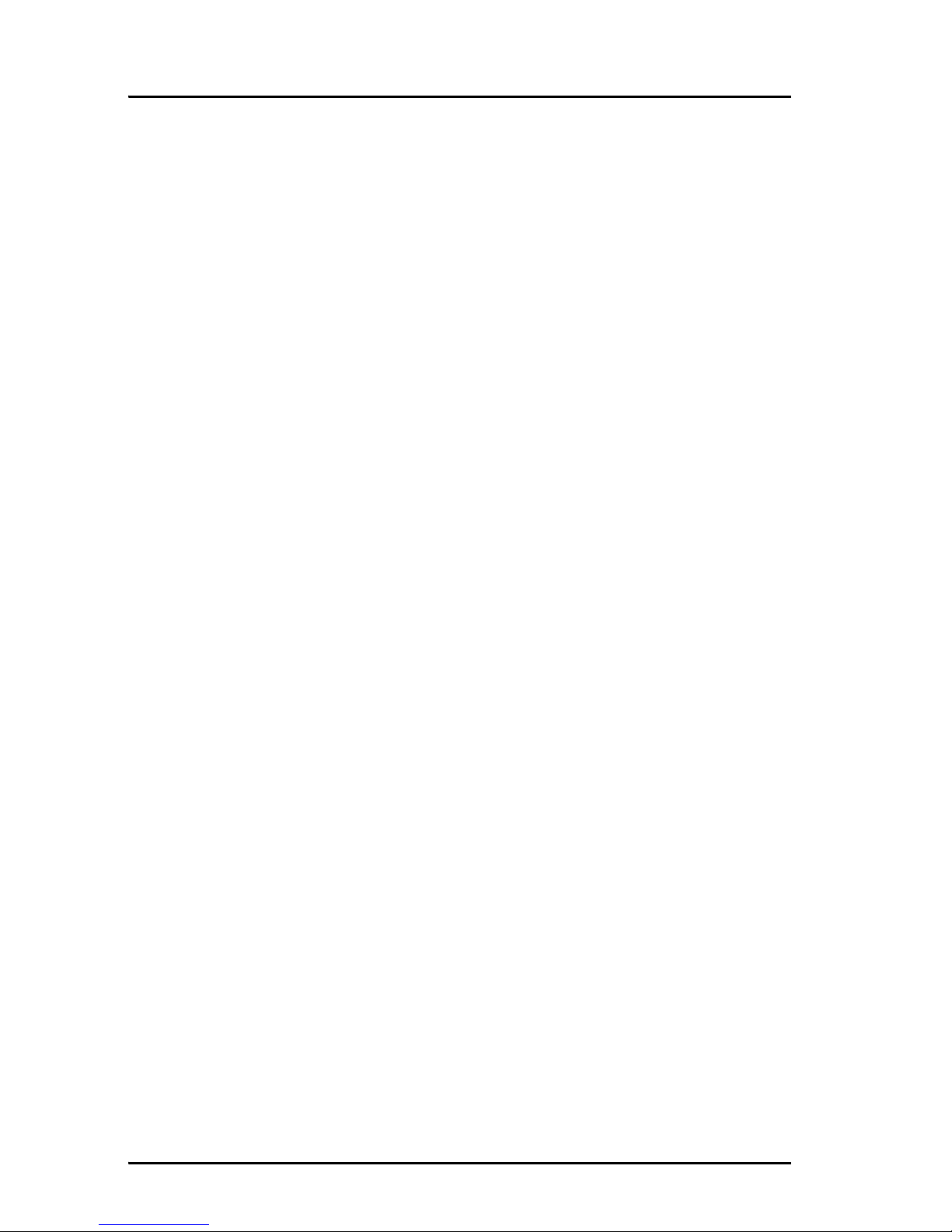
Chapter 1: Introduction
8Main units
SIM card
The terminal has a SIM slot (Subscriber Identity Module) located in the
connector panel behind a small cover plate.
The terminal requires a dedicated FleetBroadband SIM card, which is acquired
from your Airtime Provider.
The system requires a SIM card to go online and to access the settings of the
terminal. However, using the web interface you can view the Dashboard and
upload software without inserting a SIM card. Upload of software requires an
Administrator user name and password.
For information of features and interfaces, see The Inmarsat BGAN system on
page 11.
Page 26
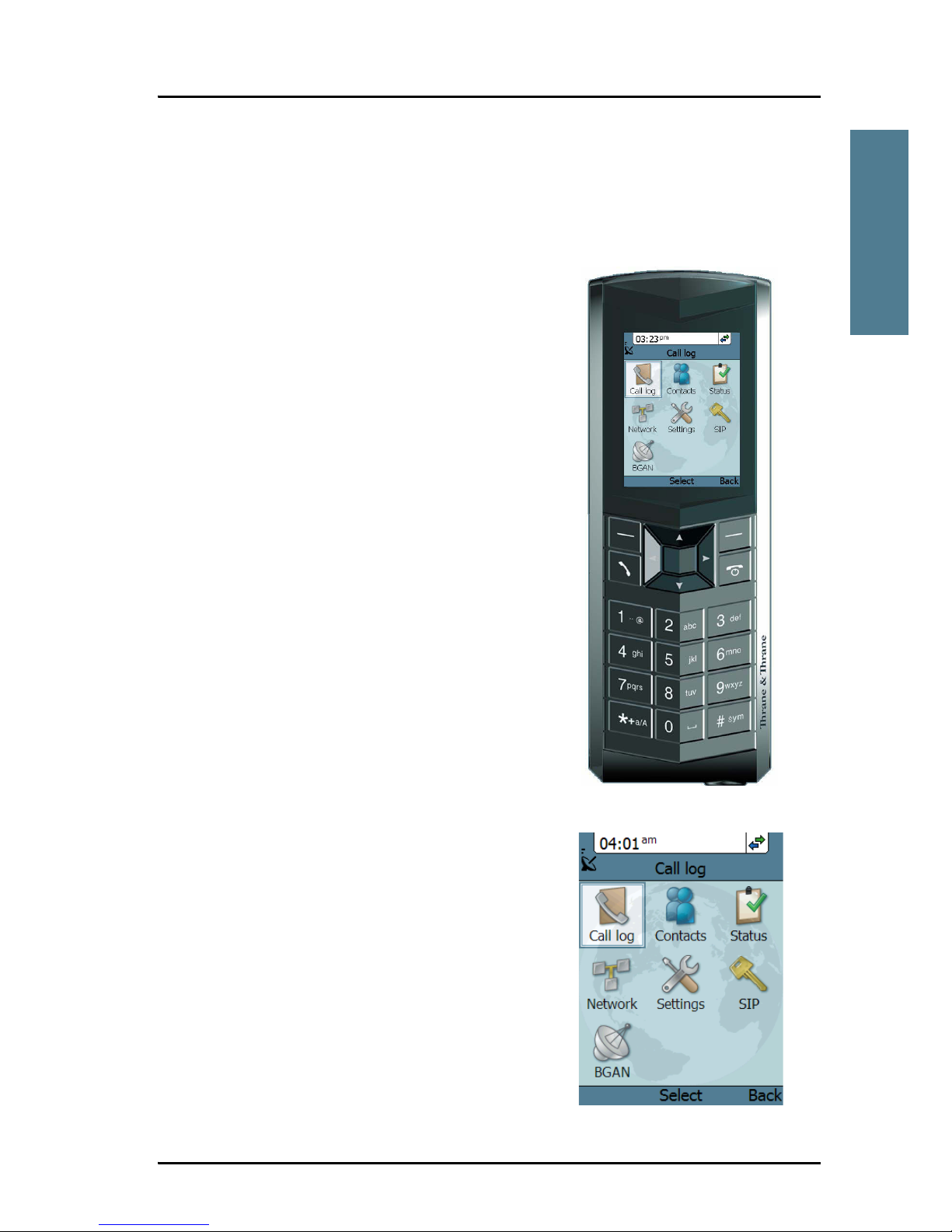
Chapter 1: Introduction
Main units 9
1111
Introduction
IP handset and cradle
IP handset
The Thrane & Thrane IP handset
communicates using Internet protocols. The
handset is not strictly dedicated to the
SAILOR FleetBroadband system, but can also
be used in a public network as a standard IP
telephone.
When the IP handset is used with the
terminal, it communicates using Internet
protocol between the handset and the
terminal. However, on the BGAN network
side of the terminal, calls are transmitted as
circuit switched calls.
The IP handset is powered directly from the
LAN interface using Power over Ethernet
(PoE).
When connected to the terminal the IP
handset provides a dedicated menu with a
subset of the terminal configuration options.
For more information on the functions of the
IP handset, refer to the user manual for the
IP handset.
Page 27

Chapter 1: Introduction
10 Main units
IP cradle
The IP cradle serves as a holder for the IP handset.
The handset is connected to the cradle with a coil cord. The cradle connects to
the terminal using an Ethernet cable.
Page 28
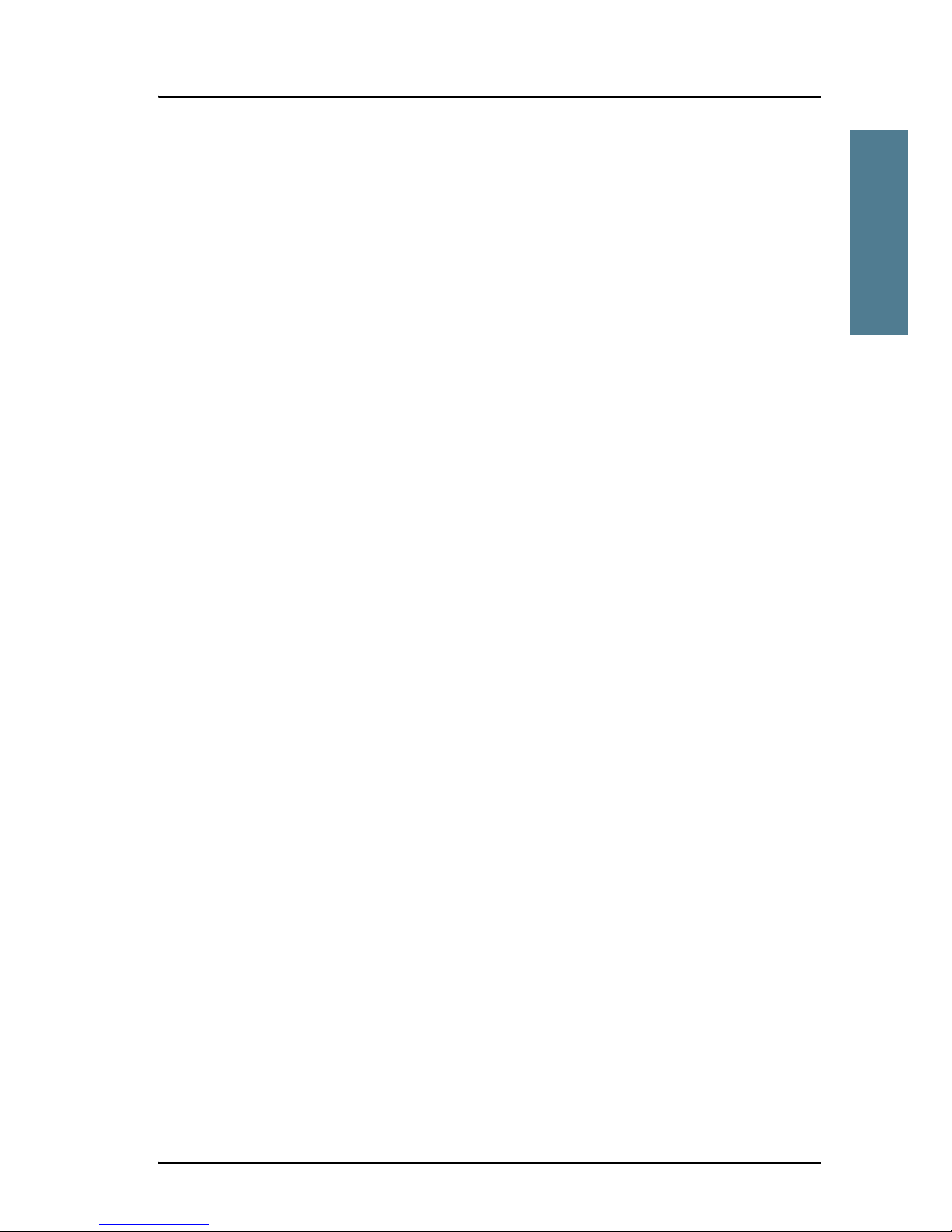
Chapter 1: Introduction
The Inmarsat BGAN system 11
1111
Introduction
The Inmarsat BGAN system
What is BGAN?
The Broadband Global Area Network (BGAN) is a mobile satellite service that
offers high-speed data up to 492 kbps and voice telephony. BGAN enables
users to access e-mail, corporate networks and the Internet, transfer files and
make telephone calls.
The Inmarsat FleetBroadband service
FleetBroadband is a maritime communications service offered in the BGAN
system. Based on 3G standards, FleetBroadband provides cost-effective
broadband data and voice simultaneously.
Page 29
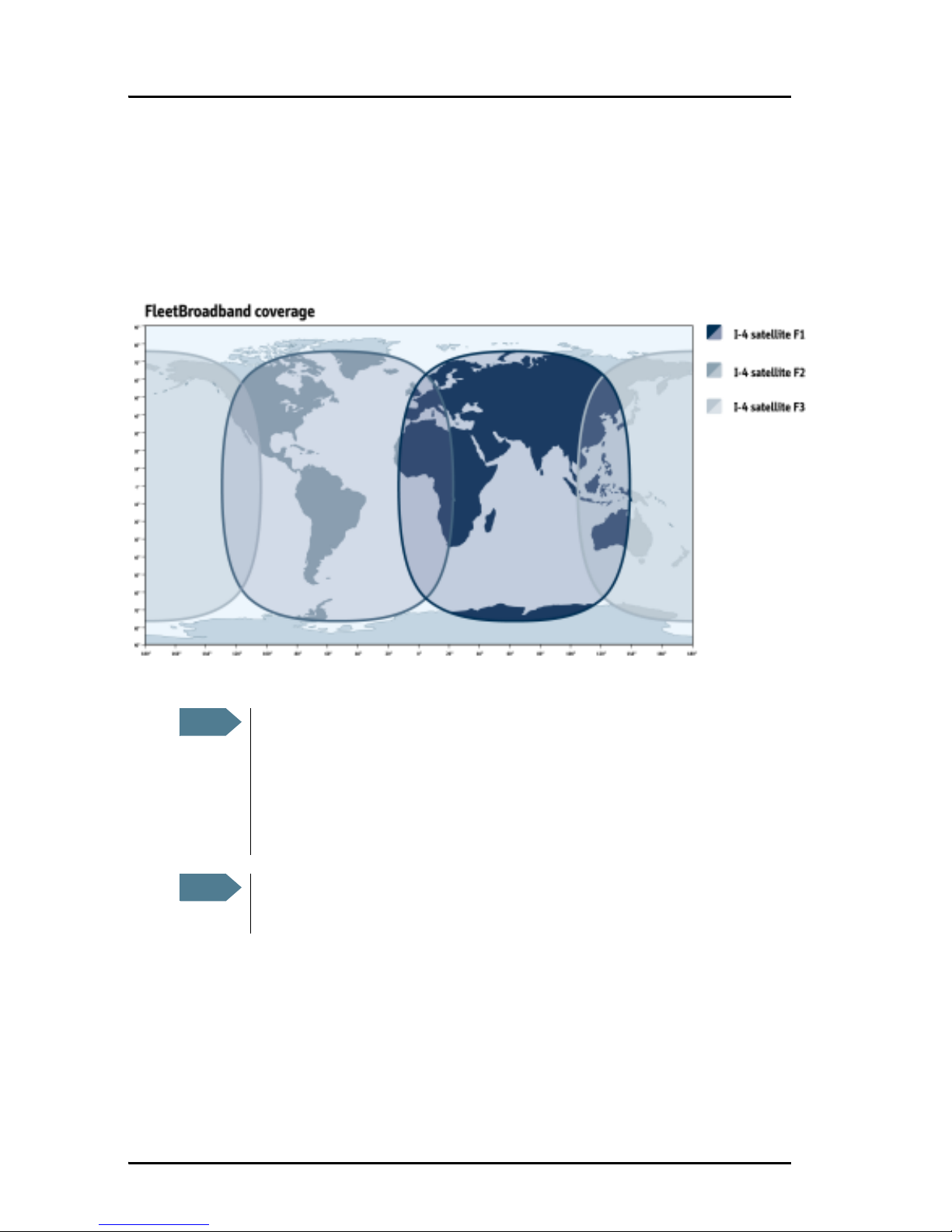
Chapter 1: Introduction
12 The Inmarsat BGAN system
Coverage
The Inmarsat BGAN services are based on geostationary satellites situated
above the equator. Each satellite covers a certain area (footprint). The
coverage map below shows the footprints of the BGAN system.
(Launch date
to be finalized)
Note
The map depicts Inmarsat's expectations of coverage, but does not
represent a guarantee of service. The availability of service at the
edge of coverage areas fluctuates depending on various conditions.
The launch date of the F3 satellite (POR) will be determined in due
course.
Note
Certain FleetBroadband services are not available in areas with low
elevation. For further information, see Limitations on page 16.
Page 30

Chapter 1: Introduction
The Inmarsat BGAN system 13
1111
Introduction
Overview of the FleetBroadband system
A complete BGAN FleetBroadband system may include the
SAILOR FleetBroadband terminal with connected peripherals, a
SAILOR 500 FleetBroadband antenna or a SAILOR 250 FleetBroadband
antenna, the BGAN satellite, and the Satellite Access Station (SAS). The
satellites are the connection between your terminal and the SAS, which is the
gateway to the worldwide networks (Internet, telephone network, cellular
network, etc.).
IP Router
PC
Switch
Standard voice
and ISDN
SAILOR
FleetBroadband
Satellite Access Station
(SAS)
Satellite
Packet Switched Network
Circuit Switched Network
SAILOR 500
FleetBroadband
antenna
terminal
IP Handset
SAILOR 250
FleetBroadband
antenna
Page 31

Chapter 1: Introduction
14 The Inmarsat BGAN system
The BGAN services
Supported services
The services currently supported by BGAN comprise:
• A Packet Switched connection to the Internet
• A Circuit Switched (Dialed) connection for voice, fax or data
• Short Messaging Service (SMS)
Packet data service
The BGAN network supports different classes of data connection to the
Internet.
•Using a Standard data connection several users can share the data
connection simultaneously. This type of connection is ideal for e-mail, file
transfer, and Internet and intranet access. The user pays for the amount of
data sent and received.
•Using a Streaming data connection you get an exclusive high-priority
connection ensuring seamless transfer of data. This type of connection is
ideal for time critical applications like live video over IP. The user pays for
the duration of the connection (per minute charge).
Note
The BGAN system supports maximum 11 concurrent PS connections
at a time per SAILOR FleetBroadband system.
Page 32

Chapter 1: Introduction
The Inmarsat BGAN system 15
1111
Introduction
Circuit switched (dialed) service
Two types of circuit switched connection are available:
• Standard Voice. A low-tariff connection for voice only. The voice signal is
compressed to 4.0 kbps, which reduces the bandwidth use and
consequently the tariff.
• 3.1 kHz Audio. A high quality connection which can be used for Premium
Voice, G3 fax or analog modems. The signal is uncompressed 3.1 kHz
audio, which allows for optimum voice quality.
• ISDN. A high quality connection which can be used for voice (3.1 kHz
Audio), G4 fax or 64 kbps UDI/RDI data.
SMS service
The BGAN system provides a Short Messaging Service (SMS) for sending and
receiving SMS messages.
Supplementary services
The BGAN system also provides the following supplementary services:
•Call hold
• Call waiting
• Call forwarding
•Voice mail
•Call barring
Note
The BGAN system only supports one CS call at a time per
SAILOR FleetBroadband system.
Page 33

Chapter 1: Introduction
16 The Inmarsat BGAN system
Limitations
SIM lock
The supplier may SIM lock the terminal to a specific provider. For further
information, contact your supplier.
Limitations in available services
The services available depend on your airtime subscription. Your SIM card
may not allow for all the services described in this manual.
Further, for FleetBroadband Class 9, the following limitations apply:
For FleetBroadband Class 8, Streaming 256 kbps can only be guaranteed in
elevations > 15°.
Service Elevation < 15 15 < Elevation < 20 Elevation ≥ 20
3.1 kHz Audio
for voice and
fax
Not supported Not supported Supported
ISDN Not supported Not supported Not supported
Standard IP Up to 284 kbps Up to 284 kbps Up to 284 kbps
Streaming 32, 64 kbps 32, 64, 128 kbps 32, 64, 128 kbps
Note
The SAILOR 250 FleetBroadband system is a FleetBroadband Class 9
system.
The SAILOR 500 FleetBroadband system is a FleetBroadband Class 8
system.
Page 34

Chapter 1: Introduction
Matrix of services and interfaces 17
1111
Introduction
Matrix of services and interfaces
The following table shows which services can be accessed from which
interfaces on the terminal, and which types of equipment can be used.
Service
Interface on the terminal
Phone/Fax LAN (PoE) ISDN
Circuit Switched
3.1 kHz
Audio
a
Analog
telephone
IP handset ISDN telephone
G3 Fax machine G3 Fax machine
Computer with
analog modem
Standard
Voice
Analog
telephone
IP handset ISDN telephone
Data, UDI
a
or RDI
a. Notes for SAILOR 250 FleetBroadband: UDI data is not available. In low
elevations (< 20°), 3.1 kHz Audio is not available.
G4 fax machine
or computer with
ISDN modem
Packet Switched
Data
multi-user
Computer
Data
single-
user
Computer
SMS
Computer with
web interface
Page 35

Chapter 1: Introduction
18 What’s next?
What’s next?
This chapter has provided an overview of the BGAN system and of the
SAILOR FleetBroadband systems.
The next chapters will go into more detail about how to set up and use your
system. The following chapter, Getting started, explains how to start up the
system.
Page 36

19
Chapter 2
2222
Getting started
Getting started 2
In this chapter
This chapter describes how to start up the system and make the first call or
data session.
For information on how to install the system, insert SIM card and connect
cables, refer to the installation manual for the SAILOR 500 FleetBroadband
and SAILOR 250 FleetBroadband systems.
Getting started with the terminal
Operation at high temperatures
In very high ambient temperatures, do not touch areas of
the terminal that are marked with this symbol.
If the terminal is installed in a location where the ambient temperature may
rise above 50°C, we recommend placing the terminal where unintentional
contact is avoided. Note that the maximum allowed ambient temperature is
55° C.
If the maximum ambient temperature does not exceed 50°C, the terminal can
be placed in a public area.
For further information on installation, refer to the installation manual for the
SAILOR FleetBroadband systems.
Page 37

Chapter 2: Getting started
20 Getting started with the terminal
Connector panel
The drawing below shows the connector panel of the terminal.
For information on how to connect to each interface, refer to the installation
manual for the SAILOR 500 FleetBroadband and SAILOR 250 FleetBroadband
systems.
Starting up the terminal
SIM card
Note that the SAILOR FleetBroadband terminal requires a SIM card dedicated
to FleetBroadband. The terminal can only access the BGAN network when the
right type of SIM card is installed. For information on how to insert the SIM
card, refer to the installation manual.
Grounding stud
Power
switch
I/O
DC input
4 x LAN w. PoE
SIM slot
L-Band ISDNPhone 1Antenna
Reset button
Phone 2
Page 38

Chapter 2: Getting started
Getting started with the terminal 21
2222
Getting started
Switching on the terminal
To switch on the terminal, use the Power switch in the connector panel. It
normally takes one or two seconds for the terminal to switch on.
If a switch for the remote on/off function is installed, you may leave the power
switch in the “on” position and use the remote switch to turn the terminal on
and off. For further information on the remote on/off function, refer to the
installation manual for the SAILOR FleetBroadband systems.
When the terminal is switched on, the Power indicator in the LED panel of the
terminal lights green.
You can now access the terminal settings, but the terminal is not ready for
making calls or running data sessions until the system is registered on the
BGAN network. This normally requires that you enter a SIM PIN. For further
information, see Entering the SIM PIN for the terminal on page 24 and
Connecting to the BGAN network on page 27.
To switch off the terminal tip the Power switch back, or use the remote on/off
function mentioned above. It takes 5 to 10 seconds to power down the
terminal.
Page 39

Chapter 2: Getting started
22 Connecting the IP handset
Connecting the IP handset
Power supply
The Thrane & Thrane IP handset is powered from the LAN interface, using
Power over Ethernet.
Starting up the IP handset
The following procedure is for the Thrane & Thrane IP handset. The procedure
may be different for another type of IP handset.
Do as follows:
1. Connect the Thrane & Thrane IP handset to one of the LAN (PoE)
connectors on the terminal as described in the user manual for the
handset.
The handset starts up automatically.
2. If the PIN has not been entered in the terminal, you can enter the PIN from
the IP handset from the BGAN menu of the handset. If your SIM card uses
a PIN, you cannot connect to the terminal until the PIN is entered.
To enter the PIN, enter the BGAN menu, type in the Administrator user
name and password followed by the PIN for the terminal.
For further information on the IP handset, refer to the user manual for the
handset.
Page 40

Chapter 2: Getting started
Making the first data connection (LAN) 23
2222
Getting started
Making the first data connection (LAN)
Before connecting to the LAN interface
For the LAN (Local Area Network) interface to work without any further setup,
the computer must be set up to obtain an IP address and a DNS server address
automatically.
Connecting a computer to the LAN interface
Do as follows:
1. Power up your computer.
2. Connect your LAN cable between the network connector on your computer
and one of the LAN connectors on the terminal.
3. When the computer and the terminal are ready, check the connection e.g.
by accessing the built-in web interface of the terminal with your browser.
For further information, see Accessing the web interface on page 55.
You may have to disable the Proxy server settings in your browser. For
further information, see Browser settings on page 54.
For information on how to configure the LAN interface on the terminal, see
Configuring the LAN interface on page 81.
Page 41

Chapter 2: Getting started
24 Entering the SIM PIN for the terminal
Entering the SIM PIN for the terminal
Overview
Depending on your SIM card, you may have to enter a SIM PIN to use the
system. You can enter the PIN using a standard phone or ISDN phone, the IP
handset or the web interface. Note that you always have to enter the PIN at
start-up if the system has been powered off.
For information on how to connect the IP handset or computer you are going
to use, see Connecting a computer to the LAN interface on page 23 or
Connecting the IP handset on page 22.
Entering the PIN using a phone or IP handset
If you have a phone connected to the terminal, you can use it to enter the PIN
at start up.
Do as follows:
Dial the PIN the same way you would dial a phone number:
• For an analog or ISDN phone:
Pick up the phone. When the terminal is waiting for a PIN, you will hear 2
beeps - pause - 2 beeps - etc.
Dial <PIN> followed by #.
When you hear a “busy” tone or a dialing tone, the PIN has been accepted
and you can hang up or dial a number.
• For an IP handset:
Select the BGAN menu, select Enter PIN and enter the user name and
password for the terminal. Then enter the PIN for the terminal.
Wrong PIN
Analog phone or ISDN phone: If, instead of the busy tone or dialing tone, you
continue to hear 2 beeps - pause - 2 beeps - etc., it means the PIN was not
accepted. Check that you have the correct PIN and try again.
Page 42

Chapter 2: Getting started
Entering the SIM PIN for the terminal 25
2222
Getting started
If a wrong PIN has been entered three times, you will hear 3 beeps - pause - 3
beeps - etc. This means you have to enter the PUK (PIN Unblocking Key)
provided with your SIM card.
After entering the PUK, you must enter a new PIN of your own choice (4 to 8
digits long).
Dial the following:
<PUK> * <New PIN> * <New PIN> followed by # or off-hook key.
Example: If the PUK is 87654321 and the new PIN is 1234, dial
87654321 * 1234 * 1234 followed by # or off-hook key.
If you enter 10 wrong PUKs, the SIM card will no longer be functional. Contact
your Airtime Provider for a new SIM card.
IP handset: After having entered the user name and password for the terminal
you have 3 attempts to enter the SIM PIN, before you are asked to enter the
PUK (Pin Unblocking Key). The PUK is supplied with your terminal SIM card.
Enter the PUK followed by a new PIN of your own choice. The PIN must be
from 4 to 8 digits long.
If you enter a wrong PUK 10 times, the SIM card will no longer be functional,
and you have to contact your Airtime Provider for a new SIM card.
Page 43

Chapter 2: Getting started
26 Entering the SIM PIN for the terminal
Entering the PIN using the web interface
Do as follows:
1. On a computer connected to the terminal, open your browser and enter
the IP address of the terminal. Refer to Using the web interface on page 53.
The default IP address is 192.168.0.1.
If your SIM card uses a PIN and the PIN has not yet been entered, the web
interface will open on the PIN page.
2. Type in the PIN and click OK.
When the PIN is accepted, the web interface opens the Dashboard and is
ready for use. If the PIN is not accepted, see the next section Wrong PIN.
Wrong PIN
You have 3 attempts to enter the PIN, before you are asked to enter the PUK
(Pin Unblocking Key). The PUK is supplied with your SIM card.
Enter the PUK followed by a new PIN of your own choice. The PIN must be
from 4 to 8 digits long.
If you enter a wrong PUK 10 times, the SIM card will no longer be functional,
and you have to contact your Airtime Provider for a new SIM card.
Page 44

Chapter 2: Getting started
Connecting to the BGAN network 27
2222
Getting started
Connecting to the BGAN network
When the SIM PIN is accepted by the terminal, the SAILOR FleetBroadband
system starts the connection procedure on the BGAN network.
You can monitor the connection procedure by looking at the Antenna and
Terminal indicators in the LED panel of the terminal.
Note that this procedure may take several minutes.
The table on the next page shows the normal sequence.
Note
We recommend keeping the vessel on a steady course while the
antenna is performing a sky scan. If the vessel is turning during sky
scan, it increases the total duration of the sky scan process.
Page 45

Chapter 2: Getting started
28 Connecting to the BGAN network
This table shows how the startup procedure is signaled with the light
indicators. If errors occur, the indicators will light yellow or red, depending on
the severity of the errors.
For further information on the indicators, see Light indicators on page 146.
Status Antenna indicator Terminal indicator
The antenna is starting up Flashing slowly green
The antenna is
performing a sky scan
Flashing rapidly green
The terminal is
registering on the
network
Flashing green
The antenna is tracking. Steady green
The system is registered
and ready for use.
Steady green Steady green
Page 46

Chapter 2: Getting started
Making the first call 29
2222
Getting started
Making the first call
Introduction
When the Antenna and Terminal indicators in the LED panel on the terminal
both light steady green, you are ready to make or receive the first call.
The following sections provide a short guide to making calls. For more
detailed information, see Making or receiving a phone call on page 38.
Making a call from the terminal
To make a call from a phone or handset connected to the terminal, dial
00 <country code> <phone number> followed by # or off-hook key (# on
analog phones and ISDN phones, off-hook key on IP handsets).
Example: To call Thrane & Thrane in Denmark (+45 39558800) from an
analog phone,
dial 00 45 39558800 #
Making a call to the terminal
To make a call to a phone connected to the terminal, dial
+ <Mobile number>
• + is the prefix used in front of the country code for international calls. This
is 00 when calling from most countries in Europe and from many other
countries.
Note
By default all handsets connected to the terminal will ring on
incoming calls. If you have connected a fax, set the incoming call
type on that Phone/Fax interface to 3.1 kHz Audio to avoid that the
fax rings and answers an incoming Standard call. For further
information, see Selecting the call type on page 35
Page 47

Chapter 2: Getting started
30 What’s next?
• Mobile number: The mobile number of the terminal you are calling. The
first part of the number is always 870, which is the “country code” for the
BGAN system.
Example: If you are calling from Denmark and the mobile number for 3.1 kHz
Audio is 870782105234 on your terminal, and you want to make a
call to the terminal using 3.1 kHz Audio, dial 00 870 782105234.
If the mobile numbers are listed in the web interface, you can look them up by
selecting PHONE BOOK > Mobile numbers.
If the numbers are not listed, refer to your airtime subscription. We
recommend using the web interface to save the mobile numbers for future
reference. See Viewing and editing the mobile numbers on page 69.
Making a call from one terminal to another
To make a call from one terminal to another,
dial 00 <Mobile number>.
Unanswered calls
You can see unanswered calls under CALLS > Missed calls in the web
interface.
What’s next?
After reading this chapter you should be able to start up the terminal and
make a simple data or voice connection.
The next chapters provide more information on the user interfaces and the
setup of the terminal. The following chapter, Operating the system, explains
how to use the system
Note
There are two Voice numbers, one for 3.1 kHz Audio and one for
Standard Voice.
Page 48

31
Chapter 3
3333
Operating the system
Operating the system 3
In this chapter
This chapter describes how to use the SAILOR FleetBroadband systems.
It does not describe advanced configuration of interfaces. For this type of
information, refer to the “Configuring...” sections for the data interfaces in
Chapter 4, Using the web interface.
General
Tools for setup and use
Overview
You can use the Thrane & Thrane IP handset for viewing status, using the
phone book of the terminal and for entering the PIN, but for enhanced use
and for configuration of interfaces, you need to connect a computer.
With a computer and a browser, you can use the built-in web interface to set
up the terminal.
Page 49

Chapter 3: Operating the system
32 General
The IP handset
When you connect the Thrane & Thrane IP handset to one of the LAN (PoE)
connectors on the terminal you can use the handset display and keypad to
enter the PIN or to view the status of the terminal.
The IP handset includes the following items for the terminal:
• Viewing C/No (signal strength) and UMTS status (“Ready”, “Registering”
etc.) for the SAILOR FleetBroadband system
• Entering the PIN and PUK for the terminal
• Inclusion of the terminal phone book (not editable) in the IP handset
Contacts.
For further information on the IP handset, see the user manual for the IP
handset.
The web interface of the terminal
The web interface is a built-in web server for setting up and controlling the
terminal, using a connected computer with a browser. No installation of
software is required.
With the web interface you can access the same settings as with the IP
handset, and additionally:
• edit the phone book
• view properties of the terminal and antenna
• set up the interfaces of the terminal
• upload software
With an administrator password you can also:
•set up user rights
• set up network user groups
For information on how to use the web interface, see Using the web interface
on page 53.
Page 50

Chapter 3: Operating the system
General 33
3333
Operating the system
Services and interfaces
The following table shows the possible combinations of services and
interfaces, and which types of equipment can be used.
Service
Interface on the terminal
Phone/Fax LAN (PoE) ISDN
Circuit Switched
3.1 kHz
Audio
a
Analog
telephone
IP handset ISDN telephone
G3 Fax machine G3 Fax machine
Computer with
analog modem
Standard
Voice
Analog
telephone
IP handset ISDN telephone
Data, UDI
a
or RDI
a. Notes for SAILOR 250 FleetBroadband: UDI data is not available. In low
elevations (< 20°), 3.1 kHz Audio is not available.
G4 fax machine
or computer with
ISDN modem
Packet Switched
Data
multi-user
Computer
Data
single-
user
Computer
SMS
Computer with
web interface
Page 51

Chapter 3: Operating the system
34 Using a phone or fax machine
Using a phone or fax machine
Available interfaces
Three types of voice equipment connect to the terminal:
Standard analog phone or G3 fax machine: The terminal has two phone
connectors for connecting standard analog phones or fax machines.
IP handset: The terminal has four LAN connectors with Power over Ethernet for
connecting IP handsets or other IP equipment. For information on the features
and functions of the Thrane & Thrane IP handset, refer to the user manual for
the handset.
ISDN phone or G4 fax machine: The terminal has one ISDN connector for
connecting an ISDN phone, a modem or a fax machine. Note that only
SAILOR 500 FleetBroadband supports G4 fax (UDI).
For information on how to connect to the interfaces, see the installation
manual for the SAILOR 500 FleetBroadband and SAILOR 250 FleetBroadband
systems.
Port 1 Port 2
Page 52

Chapter 3: Operating the system
Using a phone or fax machine 35
3333
Operating the system
Selecting the call type
Definition
The phone connection can use one of the following call types:
• Standard Voice, which is a low-tariff voice connection compressed to
4.0 kbps,
• 3.1 kHz Audio, which is a high quality connection used for Premium Voice,
G.3 fax or analog modem,
• UDI or RDI (only on ISDN interface), which is used for G4 fax or data.
In the web interface you can set up which type of connection to use by default
when you make or receive a call from the Phone/Fax or ISDN interface.
When connecting a fax or a modem to the Phone/Fax interface you must use
3.1 kHz Audio.
Example: If you always have a fax connected to the same Phone/Fax
interface you can set this interface to 3.1 kHz Audio only. This will
mean that if an incoming Standard Voice call is received, this
Phone/Fax interface will not ring.
When connecting a G4 fax or a modem to the ISDN interface in the
SAILOR 500 FleetBroadband system you must use UDI.
Selecting the default outgoing call type
To select the default call type for outgoing calls, do as follows:
• ISDN. Select the call type in the web interface under SETTINGS > ISDN.
For further information, see Configuring the ISDN interface on page 87.
• Phone/Fax. Select the call type for each port in the web interface under
SETTINGS > Phone/Fax.
Note
UDI and RDI are not available with the SAILOR 250 FleetBroadband
system, so you cannot connect a G4 fax machine nor a modem to the
ISDN interface on the SAILOR 250 FleetBroadband system.
Page 53

Chapter 3: Operating the system
36 Using a phone or fax machine
For further information, see Configuring the Phone/Fax interface on
page 85.
• IP handset. Currently not possible. The default call type is Standard Voice.
However, using a prefix before the dialed number, you can override the
default outgoing call type as explained below.
Overriding the default outgoing call type
To override the default setting for a specific outgoing call, do as follows:
•To use Standard Voice for the call,
dial 1* before the number.
•To use 3.1 kHz Audio for the call,
dial 2* before the number.
Example: To make a call to Thrane & Thrane in Denmark (+45 39558800),
forcing the connection to use Standard Voice, dial 1* 0045
39558800 followed by # if calling from an analog or ISDN phone,
or off-hook key if calling from an IP handset.
Note
This will not change the default call type, only the type used for the
ongoing call.
Page 54

Chapter 3: Operating the system
Using a phone or fax machine 37
3333
Operating the system
Phone numbers for incoming 3.1 kHz Audio and Standard Voice
3.1 kHz Audio and Standard Voice have separate phone numbers. This way, a
person calling a phone connected to the terminal can select whether to use 3.1
kHz Audio or Standard Voice, simply by using the dedicated phone number.
If the mobile numbers are listed in the web interface, you can look them up as
follows:
Connect a computer, access the web interface, select PHONE BOOK > Mobile
numbers. For further information, see Viewing and editing the mobile numbers
on page 69.
If the mobile numbers are not available in the web interface, refer to your
airtime subscription.
For information on how to make a call to the terminal, see Making a call to the
terminal on page 40.
Selecting the incoming call type
To select which call types are accepted for an incoming call, use a computer
and the web interface.
• ISDN. Select the call type under SETTINGS > ISDN.
For further information, see Configuring the ISDN interface on page 87.
• Phone/Fax. Select the call type for each port under SETTINGS > Phone/Fax.
For further information, see Configuring the Phone/Fax interface on
page 85.
• IP handset. Currently not possible. The default call type is Standard Voice.
Note
The call type you are using must be selected in the web interface
(refer to the next section).
Note
There are two Voice numbers, one for 3.1 kHz Audio and one for
Standard Voice.
Page 55

Chapter 3: Operating the system
38 Using a phone or fax machine
Making or receiving a phone call
Analog phone, ISDN phone or IP handset
There are different methods for activating a call, depending on the type of
phone:
• Analog phone or ISDN phone: Dial # after the number.
• IP handset: Press the off-hook key after the number.
Making a call
First connect your phone to the relevant interface. For further information, see
the Installation Manual.
You have different options for making a call:
• Short Dial. If the number is in the phone book of the terminal, you can use
the Short Dial number, which is found in the first column of the phone
book in the web interface. See Short dial on page 67.
Simply dial 00 <Short Dial> followed by # or off-hook key.
Example: To call entry number 4 in the phone book,
dial 004 followed by # or off-hook key.
• Manual Dial. To make a call, dial
00 <country code> <phone number> followed by # or off-hook key.
Example: To call Thrane & Thrane in Denmark (+45 39558800) from an
analog or ISDN phone, dial 00 45 39558800 #
• Call from phone book or call log (only IP handset).
• Enter the phone book of the IP handset, scroll to the wanted number
and press the off-hook key, or
• press the off-hook key from the main screen to display the latest calls
in the call log. Then scroll to the wanted number and press the offhook key again.
If there was an error establishing the connection, refer to the Troubleshooting
Guide on page 142.
Page 56

Chapter 3: Operating the system
Using a phone or fax machine 39
3333
Operating the system
If you are using the IP handset, the handset may show an error message.
Depending on the type of error, the web interface may also show an error
message. See Viewing the Event list or the Event log on page 114.
Receiving a call
To be able to receive a call, the phone must be connected to the relevant
interface on the terminal.
By default, all devices connected to the Phone/Fax interface, the ISDN
interface or the LAN with PoE interface will ring when one of the mobile
numbers is called. Note, however, that this depends on the call type settings.
Refer to Selecting the incoming call type on page 37.
Call log
Information of missed calls is stored in the call log of the terminal. You can
view the call log in the web interface under CALLS. For further information,
see Viewing the lists of calls on page 72.
Page 57

Chapter 3: Operating the system
40 Using a phone or fax machine
Making a call to the terminal
To make a call to a phone connected to the terminal, dial
+ <Mobile number>
• + is the prefix used in front of the country code for international calls. This
is 00 when calling from countries in Europe and from many other
countries.
• Mobile number. The first part of the mobile number is always 870, which is
the “country code” for the BGAN system. If the mobile numbers are listed
in the web interface, you can look them up as follows:
Connect a computer, access the web interface and select PHONE BOOK >
Mobile numbers. For further information, see Viewing and editing the
mobile numbers on page 69.
If the mobile numbers are not available in the web interface, refer to your
airtime subscription.
Note
There are two Voice numbers, one for 3.1 kHz Audio and one for
Standard Voice.
Page 58

Chapter 3: Operating the system
Using a phone or fax machine 41
3333
Operating the system
Dialing functions
Special-purpose numbers
There are a number of dialing functions available in the terminal. The
following list shows the allocated special-purpose numbers for the terminal.
Number Function
0 * followed by # or off-hook key Redial last called number on this interface.
00 * followed by # or off-hook key Redial last answered call on this interface.
Note: If the last answered number is an
unlisted number, you will not be allowed to
dial back.
00 followed by one of the numbers
1-199 and # or off-hook key
Short dial phone numbers in phone book.
0300 followed by # or off-hook key Local call broadcast to both analog phones.
0 followed by one of the numbers
301-302 and # or off-hook key
Local call to analog phone.
0400 followed by # or off-hook key Local call broadcast to all ISDN phones.
0 followed by one of the numbers
401-402 and # or off-hook key
Local call to ISDN phone.
0500 followed by # or off-hook key Local call broadcast to all IP handsets.
0 followed by one of the numbers
501-516 and # or off-hook key
Local call to IP handset.
0900 followed by # or off-hook key Local call broadcast to all handsets.
Page 59

Chapter 3: Operating the system
42 Using a phone or fax machine
Dialing prefixes
Apart from the numbers above, the terminal uses the following dialing
prefixes:
• 1* before the phone number will force the connection to use Standard
Voice.
• 2* before the phone number will force the connection to use 3.1 kHz
Audio.
• #31# before the phone number will hide the callers phone number to the
recipient.
• *31# before the phone number will show the callers phone number to the
recipient where it would otherwise be hidden, e.g. because the number is
an ex-directory number.
• R is used during a call to indicate that the following key-presses should
activate a supplementary services function. The supplementary services
functions supported by the terminal are described in the subsequent
sections.
Making local phone calls
You can make local calls between various phones connected to the terminal.
Local phone numbers always start with 0.
For an overview of the numbers, see Special-purpose numbers on page 41.
To make a local call, dial
<local number> followed by # or off-hook key.
Local numbers of analog phones, ISDN phones and IP handsets are assigned
according to the table in Special-purpose numbers on page 41. Note that if you
are using local numbers for ISDN devices, the numbers must be programmed
in the devices. For further information refer to the documentation for your
ISDN device.
Page 60

Chapter 3: Operating the system
Using a phone or fax machine 43
3333
Operating the system
Handling waiting calls
During a call, if a second party attempts to make contact with you, you may
hear a Call Waiting indication. The Call Waiting indication is two beeps and a
pause of 3 seconds, then two beeps again etc. If no action is taken, the waiting
call is released after a time out period.
In the web interface you can enable or disable the call waiting indication. For
further information, see Call waiting on page 95.
When you receive a Call Waiting indication, you have the following options:
Note
The phone must have an R key to be able to use these functions.
If you want to: Do as follows:
Clear the current call,
and accept the waiting call.
Press R 1 #, within the time out period.
Hold the current call,
and accept the waiting call.
Press R 2 #, within the time out period.
Ignore the waiting call. Take no action.
Reject the waiting call. Press R 0 #, within the time out period.
Note
The BGAN system only supports one external call at a time.
Page 61

Chapter 3: Operating the system
44 Using a phone or fax machine
Holding a call
During a call, you may place the initial call on hold while another call is made.
Note
The phone must have an R key to be able to use these functions.
If you want to: Do as follows:
Place a call on hold. Press R 2 #.
Place the existing call on
hold and establish a new
call.
Press R and dial the second phone number
followed by #.
Shuttle between the two
calls.
Press R 2 #
(irrespective of whether the second call was
acquired using Call Hold or acceptance of
Call Waiting.)
Clear the held call, if no
waiting call exists.
Press R 0 #.
Clear an active call and
return to the held call.
Press R 1 #.
Note that this is only possible if no waiting
call exists.
Note
The BGAN system only supports one external call at a time.
Page 62

Chapter 3: Operating the system
Using a phone or fax machine 45
3333
Operating the system
Transferring a call
When you receive a call, you can transfer this call to another phone connected
to the terminal.
To transfer the incoming call to another phone or headset, do as follows:
1. Press R 4 * <local number> #.
The phone with the local number you dialed starts to ring.
2. You now have two options.
• Hang up. The phone or headset you transferred the call to continues to
ring. When the call is answered, a connection is established between
the initial caller and the new recipient.
• Do not hang up. When the new recipient answers, you can have a
conversation before hanging up. When you hang up, the call is handed
over to the initial caller.
Note
The phone must have an R key to be able to use these functions.
Note
The BGAN system only supports one external call at a time.
Page 63

Chapter 3: Operating the system
46 Using a phone or fax machine
Sending or receiving a fax message
Handling delays
When sending or receiving fax messages over satellite, both fax units must be
capable of handling longer delays without timing out. Some fax machines
have an Overseas mode, which enables the unit to handle the long delays.
Sending a fax message from the terminal
The fax machine must be connected to the Phone/Fax interface or the ISDN
interface of the terminal. Refer to the installation manual.
3.1 kHz Audio must be used for an analog fax machine. Refer to Selecting the
default outgoing call type on page 35.
UDI must be used for an ISDN G4 fax machine, Note that this is not possible in
a SAILOR 250 FleetBroadband system. Refer to Configuring the ISDN interface
on page 87.
To send a fax from a fax machine connected to the terminal, dial
00 <country code> <phone number> #
Example: To send a fax to Thrane & Thrane in Denmark (+45 39558888),
dial 00 45 39558888 #
Note
If the default setting in the web interface is not 3.1 kHz Audio, you
can dial 2 * before the number, to force the connection to use 3.1 kHz
Audio. For further information, see Overriding the default outgoing
call type on page 36.
Page 64

Chapter 3: Operating the system
Using a phone or fax machine 47
3333
Operating the system
Sending a fax message to the terminal
To send a fax message to the terminal, dial
+ <Mobile number> #
• + is the prefix used in front of the country code for international calls. This
is 00 when calling from countries in Europe and from many other
countries.
• Mobile number. The first part of the mobile number is always 870, which is
the “country code” for the BGAN system. Use the 3.1 kHz mobile number if
you are calling a G3 fax and the UDI number if you are calling an ISDN G4
fax connected to the terminal. If the mobile numbers are listed in the web
interface, you can look them up as follows:
Connect a computer, access the web interface and select PHONE BOOK >
Mobile numbers. For further information, see Viewing and editing the
mobile numbers on page 69.
If the mobile numbers are not available in the web interface, refer to your
airtime subscription.
Receiving a fax message
An analog fax machine connected to the terminal can only receive a fax with
3.1 kHz Audio. Refer to Selecting the incoming call type on page 37.
An ISDN G4 fax machine connected to the SAILOR 500 FleetBroadband
terminal can only receive a fax with UDI. SAILOR 250 FleetBroadband does not
support UDI and cannot be used with a G4 fax machine.
Note
There are four mobile numbers, one for 3.1 kHz Audio, one for
Standard Voice, one for UDI and one for RDI.
Page 65

Chapter 3: Operating the system
48 Using a computer
Using a computer
Available interfaces
The terminal has four LAN connectors for connecting computers or other LAN
equipment.
For information on how to connect to the interfaces, see the installation
manual for the SAILOR 500 FleetBroadband and SAILOR 250 FleetBroadband
systems.
Standard or Streaming data on LAN
Definition
The BGAN network supports different classes of data connection to the
Internet. The main classes are Standard data and Streaming data.
•Using a Standard data connection, several users can share the data
connection simultaneously. This type of connection is ideal for TCP/IP
traffic such as e-mail, file transfer, and Internet and intranet access.
The user pays for the amount of data sent and received.
•Using a Streaming data connection, you get an exclusive, high-priority
connection, ensuring seamless transfer of data. This type of connection is
Page 66

Chapter 3: Operating the system
Using a computer 49
3333
Operating the system
ideal for time critical applications like live video over IP.
The user pays for the duration of the connection (per minute charge).
You can set up various types of connection using the profiles and traffic flow
filters. For further information, see Using profiles on page 124 and Using traffic
flow filters on page 128.
Setting up and activating a Streaming connection
The SAILOR 250 FleetBroadband system supports 32, 64 and 128 kbps
Streaming.
The SAILOR 500 FleetBroadband system supports 32, 64, 128 and 256 kbps
Streaming.
By default, any data connection on the terminal is a Standard data connection.
If you want to set up a Streaming connection, select a Streaming profile when
setting up your network user group. See Managing LAN network users on
page 99.
To start or stop a Streaming session on the LAN interface, do as follows:
1. Access the web interface.
2. In the Dashboard, locate the field STREAMING PROFILES ON LAN.
Note
For optimum performance it is important that you select the right
traffic class when defining profiles for your connection.
Note
You may have difficulties establishing the fastest Streaming
connection if you are located close to the edges of the satellite beam.
256 kbps Streaming on SAILOR 500 FleetBroadband and 128 kbps
Streaming on SAILOR 250 FleetBroadband normally require an
elevation angle of more than 15 degrees.
Page 67

Chapter 3: Operating the system
50 Using a computer
3. Click the Start or Stop link of the relevant Streaming profile.
For further information, see Using profiles on page 124 and Setting up the
network user groups on page 100.
Working with network groups
The LAN users of the SAILOR FleetBroadband system can be organized in
network user groups with different setup and different access rights.
Each user can only see and start/stop the profiles configured for the network
user group he/she belongs to.
Using the built-in web interface with an Administrator password you can
configure the network user groups and network devices.
For further information, see Managing LAN network users on page 99.
Note
If another primary profile is active you must stop it before you
can start your new profile.
Note
When running a Streaming session you are charged for the time
you are connected. A started Streaming session will stay active
until you stop it.
Page 68

Chapter 3: Operating the system
Using the IP handset 51
3333
Operating the system
Using the IP handset
You can use the Thrane & Thrane IP handset as user interface for the
SAILOR FleetBroadband system as well as for making calls.
The IP handset has a dedicated menu for the SAILOR FleetBroadband system.
For information on how to start up the IP handset, see Connecting the IP
handset on page 22.
For further information on how to use the IP handset, refer to the IP Handset
User Manual.
What’s next?
This chapter has described the basics of how to use the
SAILOR FleetBroadband system.
The following chapter, Using the web interface, describes how to use the builtin web interface for setting up and using the system.
Page 69

Chapter 3: Operating the system
52 What’s next?
Page 70

53
Chapter 4
4444
Using the web interface
Using the web interface 4
In this chapter
This chapter describes how to use the web interface to operate, set up and
configure your SAILOR FleetBroadband system.
Introduction
The web interface
What is the web interface?
The web interface is built into the terminal, and is used for operating, setting
up and configuring the system.
You can access the web interface from a computer with a standard Internet
browser. Internet Explorer 6.0, Mozilla Firefox 1.0 and Apple Safari 2.0 have
been tested successfully with the web interface. You may be able to use other
browser versions as well.
Connecting
Connect your computer to the terminal, using the LAN interface. For
information on how to connect to the LAN interface, see the installation
manual.
To access the web interface, an Internet browser must be installed on the
computer.
Page 71

Chapter 4: Using the web interface
54 Introduction
Browser settings
If you are connecting your computer using the LAN interface, the Proxy server
settings in your browser must be disabled before accessing the web interface.
Most browsers support disabling of the Proxy server settings for one specific IP
address, so you can disable Proxy server settings for the web interface only, if
you wish. Consult your browser help for information.
To disable the use of a Proxy server completely, do as follows:
1. In Microsoft Internet Explorer, select Tools > Internet Options >
Connections > LAN Settings.
2. Uncheck the box labeled Use a proxy server for your LAN.
3. Click OK.
Note
The following description is for Microsoft Internet Explorer. If you
are using a different browser, the procedure may be different.
Page 72

Chapter 4: Using the web interface
Introduction 55
4444
Using the web interface
When the proxy server settings are disabled, close your browser.
You may need to change this setting back on return to your Internet
connection.
Accessing and navigating the web interface
Accessing the web interface
To access the web interface, do as follows:
1. Connect your computer to the terminal.
2. Start up the terminal.
For further information, see Getting started on page 19.
3. Open your browser and enter the IP address of the terminal.
The standard IP address is 192.168.0.1.
Note
If the IP address is changed and you do not have the new address,
you can temporarily set the IP address to the default value by
pressing the Reset button next to the SIM slot in the connector panel
of the terminal. You can then access the web interface and change
the IP address.
Note that if you do not change the IP address, the default IP address
will only be valid until the terminal is powered off. Then the terminal
returns to the IP address from before the Reset button was pressed.
For further information on the Reset button, see Reset button on
page 152.
Page 73

Chapter 4: Using the web interface
56 Introduction
Overview of the web interface
When the web interface opens, the title bar shows the name of the product.
The web interface consists of the following sections.
•The navigation pane holds the main menu. Clicking an item in the menu
opens a submenu in the navigation pane or a new page in the contents
section.
•The status field shows the signal strength.
•The icon bar shows icons for new SMS messages and for active events,
when relevant. For explanations of the icons, see the next section, Icons in
the icon bar.
•The contents section shows the page selected in the navigation pane. This
section is used for viewing or changing settings, or for performing actions.
Note
If no antenna is connected, the web interface will assume that the
system is a SAILOR 500 FleetBroadband system.
Navigation
Status
Icon bar Contents section
pane
field
Title bar
Page 74

Chapter 4: Using the web interface
Introduction 57
4444
Using the web interface
Icons in the icon bar
The following icons may appear in the icon bar in the web interface:
Navigating the web interface
• To expand a menu, click the menu in the navigation pane.
• To access status and settings, click the relevant subject in the navigation
pane or click the relevant icon in the icon bar. The status or settings are
displayed in the contents section.
• To see the site map, click SITE MAP in the navigation pane. Click on items
in the site map to go directly to the relevant location.
Icon Explanation
A new SMS message, or information of Voice mail, has arrived.
Click the icon to see new messages or information of Voice mail.
For further information, see Receiving a message on page 76.
An event is active.
Click the icon to see a list of active events. For explanations of the
event messages, see Logging of events on page 151.
Note that this icon will remain in the icon bar as long as the
event is still active.
Page 75

Chapter 4: Using the web interface
58 Entering the SIM PIN in the web interface
Entering the SIM PIN in the web interface
If a computer is connected when you start up the terminal, you can access the
web interface and enter the SIM PIN here.
If your SIM card requires a PIN: Until you enter the PIN you can only upload
software and view the Dashboard. Access to all other parts of the web
interface requires a PIN.
Type in the PIN and click OK.
If you enter a wrong PIN 3 times you are asked for a PUK (PIN Unblocking
Key). For further information, see Wrong PIN on page 26.
If the PIN has already been entered in the terminal, or the PIN is disabled, the
web interface goes directly to the Dashboard at start-up.
When the correct PIN is entered, the web interface opens the Dashboard and
is ready for use.
Note
Some parts of the web interface may be greyed out if the user
permissions are limited. For information on how to set up user
permissions, see Setting up user permissions on page 131.
Page 76

Chapter 4: Using the web interface
The Dashboard 59
4444
Using the web interface
The Dashboard
Overview
The Dashboard is used for control and inspection of ongoing communication
and for viewing properties and status of the terminal and antenna.
Page 77

Chapter 4: Using the web interface
60 The Dashboard
Properties
The PROPERTIES section of the DASHBOARD shows the following information:
• Airtime provider. The name of your Airtime Provider.
• GPS position. The GPS position of your SAILOR FleetBroadband system.
• Status. The status of the terminal and antenna.
Examples of status information are: Scanning, Ready and Data active.
• Satellite selection. The satellite selected for logon. For further information,
see Selecting the preferred BGAN satellite on page 116.
• Unit serial number. The serial number of the terminal.
• Software version. The version of the software embedded in the terminal.
• Local IP address. The local IP address of the terminal. This is the IP
address used to access the terminal from a device connected to the
terminal.
• IMEI number. The IMEI number (International Mobile Equipment Identity)
of the terminal. This is a unique number that identifies your terminal.
• MAC address for the LAN interface in the terminal.
• Antenna. The type of antenna connected to the terminal, and the status of
the antenna.
Page 78

Chapter 4: Using the web interface
The Dashboard 61
4444
Using the web interface
Managing data sessions
Overview
Data sessions are displayed under PROFILES ON LAN or STREAMING PROFILES
ON LAN at the bottom of the Dashboard.
• Primary profiles are listed in the left side and secondary profiles (if any)
are listed to the right.
• Profiles that are currently active are displayed as a link with the text “Stop
<name of profile>”.
• Profiles that are ready to be activated are displayed as a link with the text
“Start <name of profile>”.
Page 79

Chapter 4: Using the web interface
62 The Dashboard
Start/stop a Streaming session on the LAN interface
To start or stop a Streaming session, click the link with the name of your
Streaming profile under STREAMING PROFILES ON LAN.
Note that if another primary profile is active you must stop it before you can
start your new profile!
If a primary profile is already active, your new profile will not appear as a link
but as plain text. The active primary profile is displayed as a link with the text
“Stop <name of profile>”. Click this link first to stop the active profile. Then
click your new profile, which is now displayed as a link.
For information on setup of the user groups, see Managing LAN network users
on page 99. For information on how to set up a profile, see Using profiles on
page 124.
Note
Before starting a Streaming session, make sure you have set up a
Streaming profile for your user group in the SETTINGS > LAN >
Network user groups page.
Note
You may have difficulties establishing the fastest Streaming
connection if you are located close to the edges of the satellite beam.
256 kbps Streaming on SAILOR 500 FleetBroadband and 128 kbps
Streaming on SAILOR 250 FleetBroadband normally require an
elevation angle of more than 15 degrees.
Page 80

Chapter 4: Using the web interface
The Dashboard 63
4444
Using the web interface
Start/stop Standard data on the LAN interface
By default, Standard data is always activated on the terminal. If you only want
Standard data to be activated when you have specifically enabled it, you can
disable automatic activation using the SETTINGS > LAN > Network user groups
page.
When automatic activation is disabled in the LAN page, you can manually
start/stop your Standard data profile from the Dashboard by clicking Start
<name of profile> or Stop <name of profile> under PROFILES ON LAN at the
bottom of the page.
If a primary profile is already active, your new profile will not appear as a link
but as plain text. The active primary profile is displayed as a link with the text
“Stop <name of profile>”. Click this link first to stop the active profile. Then
click your new profile, which is now displayed as a link.
Note
If another primary profile is active you must stop it before you can
start your new profile.
Page 81

Chapter 4: Using the web interface
64 The Dashboard
Viewing information on calls and data sessions
The following sections in the Dashboard show information on calls and data
sessions.
• ONGOING CALLS is a list of calls that are currently active. The list shows the
call type and the time connected for each call.
• ONGOING DATA SESSIONS is a list of data profiles that are currently active,
including the IP address that is assigned to each profile.
• SESSIONS TOTAL lists the totals for each connection. The list shows the
time connected for voice and Streaming data, and MB transferred for
Standard data.
The counters show totals for connections since the counters were last cleared.
Page 82

Chapter 4: Using the web interface
Using the phone book 65
4444
Using the web interface
Using the phone book
General usage
Overview
In the phone book you can:
• Look up phone numbers.
• Look up short dial numbers for easy dialing from a handset.
• Modify or delete existing names and phone numbers, or enter new names
and phone numbers.
Page 83

Chapter 4: Using the web interface
66 Using the phone book
Accessing the phone book
To access the phone book, select PHONE BOOK from the left navigation pane.
The phone book shows all entries with entry number, name and phone
number. Empty place holders are also included.
To sort the phone book, click the title of the column you wish to sort by. For
example, to sort by the names in the phone book alphabetically, click on Name
in the top row of the phone book.
The phone book holds 199 entries divided into subpages. To select the
subpages you want, click the relevant link at the bottom of the page.
Page 84

Chapter 4: Using the web interface
Using the phone book 67
4444
Using the web interface
Short dial
The entry number in the phone book is the Short dial number. When making a
call from the terminal you can use this number instead of dialing the entire
phone number.
Simply dial 00 <short dial> followed by # or off-hook key.
Example: To call the third entry in the phone book from an analog phone,
take the phone off hook and dial 003 #.
Page 85

Chapter 4: Using the web interface
68 Using the phone book
Editing phone book entries
Adding a new entry
To add a new entry, do as follows:
1. In the phone book, locate the empty entry number where you want to add
the new phone number and click New.
2. Type in the name and phone number of the new entry and click Save
entry.
The new name and number are now listed at the specified entry number in
the phone book.
Modifying an entry in the phone book
To modify an entry, do as follows:
1. In the phone book, click Edit next to the entry you want to modify.
2. Modify the name or number as wanted and click Save entry.
The name and/or number in the selected entry is now replaced with the
new information.
Deleting an entry in the phone book
To delete an entry, click Delete next to the entry you want to delete.
Deleting all entries in the phone book
To delete all the entries in the phone book, click Delete all entries in phone
book at the bottom of the PHONE BOOK page.
Page 86

Chapter 4: Using the web interface
Using the phone book 69
4444
Using the web interface
Viewing and editing the mobile numbers
To view the mobile numbers
To view the mobile numbers of the terminal, select PHONE BOOK > Mobile
numbers from the left navigation pane. The mobile numbers are the phone
numbers to use when making a call to the terminal.
To enter or edit the mobile numbers
To enter or edit the mobile numbers, click Edit at the bottom of the page, type
in the numbers received from your Airtime Provider and click OK.
Note
These numbers are not listed at delivery. The user must enter the
numbers received from the Airtime Provider.
Page 87

Chapter 4: Using the web interface
70 Using the Call log
Using the Call log
Information on total usage
To enter the CALLS page select CALLS from the left navigation pane. The CALLS
page contains information on usage for circuit switched connections.
For an explanation of the circuit switched services, see Circuit switched
(dialed) service on page 15.
The listed information includes:
• Time connected using Standard Voice and
• time connected using 3.1 kHz Audio.
Page 88

Chapter 4: Using the web interface
Using the Call log 71
4444
Using the web interface
Exporting the call log
The system logs all calls and data sessions. For information on how to view the
lists of calls and data sessions, see the next section.
To export the entire call log to a file, do as follows:
1. In the CALLS page, click the link Export call log to file.
2. Browse to the location where you want to save the log.
3. Click OK.
Page 89

Chapter 4: Using the web interface
72 Using the Call log
Viewing the lists of calls
To see information on outgoing, received or missed calls or data sessions,
select one of the following lists from the left navigation pane in the CALLS
page:
• Outgoing calls shows the start time, receiving end phone number,
duration, type (Standard or 3.1 kHz Audio) and estimated charge of each
outgoing call.
• Received calls shows the start time, calling phone number, duration and
type (Standard or 3.1 kHz Audio) of each incoming call.
• Missed calls shows the start time, calling phone number and type
(Standard or 3.1 kHz Audio) of each incoming call that was not received.
• Standard data sessions shows the start time, bytes in, bytes out and
estimated charge of each Standard data session.
• Streaming data sessions shows the start time, duration, type (Streaming
32, 64, 128 or 256 kbps) and estimated charge of each Streaming data
session.
Date and time is UTC time, received from the satellite.
For information on the available types of service, see The BGAN services on
page 14.
You can sort each of the lists by clicking the title of the column you wish to sort
by.
If a list covers more than one page, you can click the relevant link at the
bottom of the page, to go to another page.
When there are more than 100 calls in the total list, the oldest calls are
automatically removed to make room for new calls.
Note
The estimated charge is based on your entries under
ADMINISTRATION > Call charges. Thrane & Thrane does not take
responsibility for the correctness of this estimated charge.
Page 90

Chapter 4: Using the web interface
Handling messages 73
4444
Using the web interface
Handling messages
Sending an SMS message
To send an SMS message from the terminal, do as follows:
1. Click MESSAGES from the left navigation pane.
This page contains new incoming messages.
2. In the left navigation pane, click Write message.
Important
If the terminal is not online when you attempt to send a
message, the message is moved to the Outbox in stead of the
Sent folder. Messages in the Outbox are not automatically sent
when the terminal goes online. For further information on the
Outbox, see the next section, Options for messages in the
Outbox.
To make sure a message has been sent, check that it has been
moved to the Sent folder.
Page 91

Chapter 4: Using the web interface
74 Handling messages
3. Type in the message in the Write new message field.
If the message text is too long for one SMS, the message is sent as two or
more SMS messages. The field below the message field shows the number
of SMS messages used to send the message.
4. Type in the phone number in the Recipient field.
Remember 00 and country code (e.g. 00 45 to call Denmark or 00 1 to call
USA).
5. Select whether or not you want Delivery notification for this SMS message.
If you click Yes, the Status column in the Sent folder will show the status of
your message when it has been sent.
You can set up delivery notification generally for all SMS messages. This
setting is used by default when you send a message. For further
information, see Configuring message settings on page 78.
6. Click Send.
The message is now sent and moved to the Sent folder.
Options for messages in the Outbox
Messages in the Outbox are messages that have not been sent, e.g. because
the terminal was not online when you attempted to send the messages.
To access the Outbox, click MESSAGES > Outbox from the navigation pane.
You have the following options for messages in the Outbox:
• When the terminal is online, click Resend next to the message you want to
send. When the Write message page opens, click Send.
The terminal now attempts to send the message again. To make sure the
message has been sent, look in the Sent folder.
•Click Delete next to a message to delete it.
•Click Delete all messages in Outbox to delete all the messages.
Note
The original message remains in the Outbox. When you have
succeeded in sending the message you may want to delete it
from the Outbox.
Page 92

Chapter 4: Using the web interface
Handling messages 75
4444
Using the web interface
Options for messages in the Sent folder
The Sent folder contains SMS messages that have been sent.
To access the Sent folder, select MESSAGES > Sent from the navigation pane.
The Status column shows the status of each message, if you have selected
Delivery notification when sending the message.
From the Sent folder you have the following options:
•Click Resend next to a message you want to send again.
When the Write message page opens, click Send.
The terminal now attempts to send the message again. To make sure the
message has been sent, look in the Sent folder. There should now be two
copies of the sent message.
•Click Forward next to a message you want to forward.
Type in the phone number of the new recipient and click Send.
The terminal now attempts to send the message to the new recipient. To
make sure the message has been sent, look in the Sent folder.
•Click Delete next to a message to delete it.
•Click Delete all sent messages to delete all the messages.
Sending an SMS message to the terminal
You can send an SMS message to the terminal e.g. from a mobile phone,
using one of the mobile numbers for voice. Dial
+ <Mobile number>
The first part of the mobile number is always 870, which is the “country code”
for the BGAN system. If the mobile numbers are listed in the web interface,
you can look them up as follows:
Select PHONE BOOK > Mobile numbers. If the mobile numbers are not listed in
the web interface, refer to your airtime subscription.
Note
There are two Voice numbers, one for 3.1 kHz Audio and one for
Standard Voice.
Page 93

Chapter 4: Using the web interface
76 Handling messages
Receiving a message
If a message has arrived, the icon bar at the top of the web interface shows an
unopened envelope. Click the envelope to see the new message(s).
Otherwise, to see new messages click MESSAGES from the left navigation
pane.
The page shows new incoming messages.
If the message is not an SMS message but information of voice mail, call your
voice mail service number to hear the voice mail.
To find your voice mail number, select MESSAGES > Message settings from the
left navigation pane and locate the Voice mail number.
Note that the voice mail number is only shown if it is available on the SIM
card. Otherwise, refer to the information included with your Airtime
subscription.
Note
The terminal does not accept more than 100 incoming messages
(including read and unread messages). If you have received 100
messages, you have to delete some of them in order to free space
for new messages. Otherwise, the new messages are rejected.
Page 94

Chapter 4: Using the web interface
Handling messages 77
4444
Using the web interface
Options for new SMS messages
To see new messages, click MESSAGES from the left navigation pane.
Besides viewing the new messages, you have a number of options for what to
do with each message:
•Click Read to move it to your Inbox containing read messages.
•Click Reply to reply to a message.
Then type in your reply and click Send.
For information on how to include the original message in your reply, see
Setting up the default message options on page 78.
•Click Forward to forward a message to someone.
Then type in the phone number in the Recipient field and click Send.
• If you want to move all the new messages, click Move all new messages to
Inbox.
Options for SMS messages in the Inbox
The messages in the Inbox are the incoming messages that have been read
and moved from the list of new messages (refer to the previous section).
From the Inbox, you have the following options:
•Click Reply to reply to a message.
Then type in your reply and click Send.
For information on how to include the original message in your reply, see
Setting up the default message options on page 78.
•Click Forward to forward a message to someone.
Then type in the phone number in the Recipient field and click Send.
•Click Delete to delete the message.
•Click Delete all messages in Inbox to delete all read messages in the Inbox.
Note
New messages cannot be deleted until they have been moved to
the Inbox.
Page 95

Chapter 4: Using the web interface
78 Handling messages
Configuring message settings
Setting up the default message options
You can set up general options for your outgoing messages. These settings
apply by default to all your outgoing messages. Note, however, that you can
change the Delivery notification setting for an individual message. For further
information, see Sending an SMS message on page 73.
Do as follows:
1. Select MESSAGES > Message settings from the left navigation pane.
2. If you want to include the original message when you reply, select Yes
next to Include message in reply.
3. Select whether or not you want Delivery notification for SMS messages.
If you click Yes, the Status column in the Sent folder will show the status of
your message when it has been sent.
4. Click Apply.
Page 96

Chapter 4: Using the web interface
Handling messages 79
4444
Using the web interface
Viewing or changing SMS service center number
The SMS service center number identifies the SMS service center used when
sending and receiving SMS messages. The SMS service center number is
stored on the SIM card.
• To see the SMS service center number, select
MESSAGES > Message settings from the left navigation pane.
• To change the number, click Edit next to SMS service center, change the
number and click Save. Then click Apply to apply all changes in the page.
The SMS service center number is provided from your Airtime Provider.
Viewing the Voice mail number
The Voice mail number is the number you call to hear your incoming voice
mails.
To see the Voice mail number, select
MESSAGES > Message settings from the left navigation pane.
Note
The Voice mail number is only listed if it is available on the SIM
card. Otherwise, refer to the information included with your Airtime
subscription.
Page 97

Chapter 4: Using the web interface
80 Setting up the interfaces
Setting up the interfaces
The SETTINGS page (Antenna properties)
The SETTINGS page shows properties of the connected antenna and contains a
field for enabling or disabling the L-Band interface on the terminal.
To access the SETTINGS page, select SETTINGS from the left navigation pane.
Enabling or disabling the L-Band interface
The L-Band interface is used for connecting a broadband receiver for
reception of position data. To enable or disable the L-Band interface, do as
follows:
1. In the L-BAND CONNECTOR field of the SETTINGS page, select Enable or
Disable.
2. Click Apply.
Page 98

Chapter 4: Using the web interface
Setting up the interfaces 81
4444
Using the web interface
Configuring the LAN interface
Overview
The SAILOR FleetBroadband terminal has 4 LAN connectors with PoE (Power
over Ethernet).
The major part of the LAN parameters are set up in the network management
pages, which are protected by Administrator password. For information on
these settings, refer to Managing LAN network users on page 99.
Caution! All connections to the LAN interface may be affected when
you change the settings below. This also includes your own
current connection.
Page 99

Chapter 4: Using the web interface
82 Setting up the interfaces
Setting up the LAN interface
Do as follows:
1. From the left navigation pane, select SETTINGS > LAN.
2. At DHCP status, select Enabled (recommended), or Disabled.
•If you select Enabled, the terminal assigns dynamic IP addresses to
devices connected to the terminal.
•If you select Disabled, you need to set up a static IP address in the
connected device.
3. Type in the Local IP address and the Netmask.
The Local IP address is the IP address used for accessing the web
interface.
4. Click Apply.
Page 100

Chapter 4: Using the web interface
Setting up the interfaces 83
4444
Using the web interface
Port forwarding
Port forwarding enables you to setup a server connected to the terminal while
the terminal is in Shared mode. Without port forwarding it would not be
possible to contact the server from the internet.
For information on how to set the terminal in Shared mode, see Setting up the
network user groups on page 100.
The following example shows how to allow internet access to a mail server
(smtp) connected to the terminal.
The mail server in this example has the IP address 192.168.0.100.
1. Select LAN > Port forwarding in the left navigation pane.
2. Select Enabled to generally enable port forwarding.
3. Type in the port number of the Incoming port.
4. Type in the Destination IP address, which in this example is the IP address
of the mail server: 192.168.0.100.
