Page 1
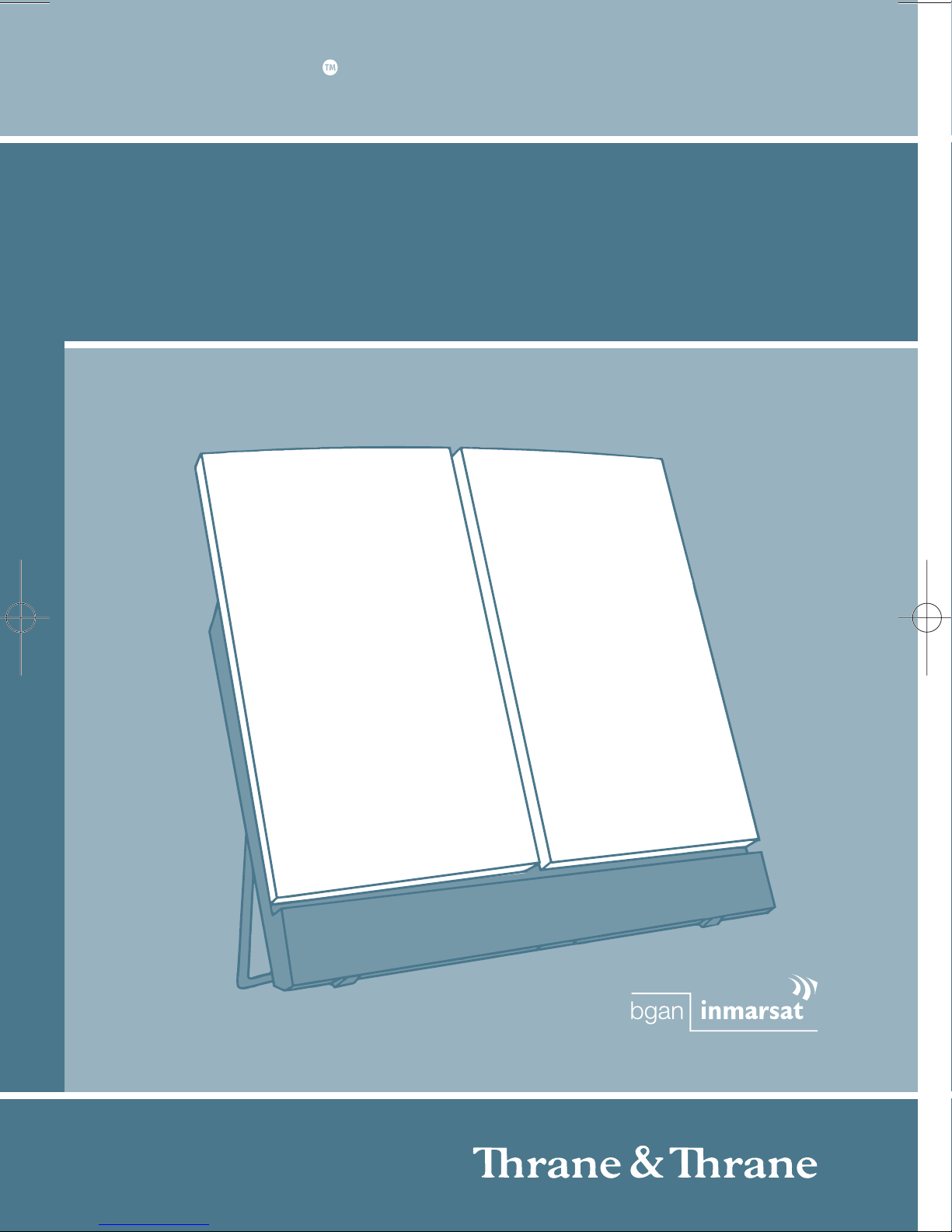
GETTING STARTED
EXPLORER 500
TT-99-121419-B · 05.06 OgilvyOne
Page 2
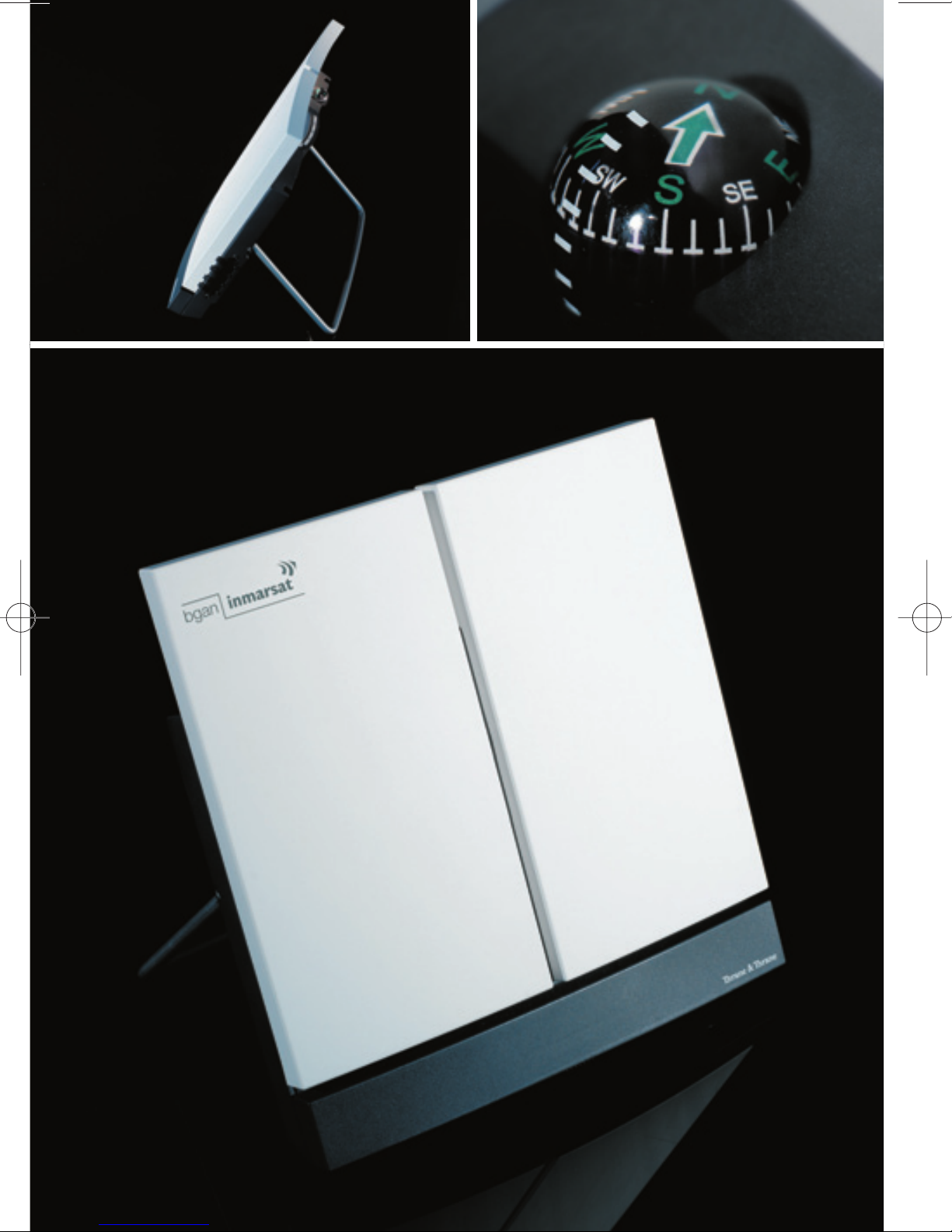
Page 3
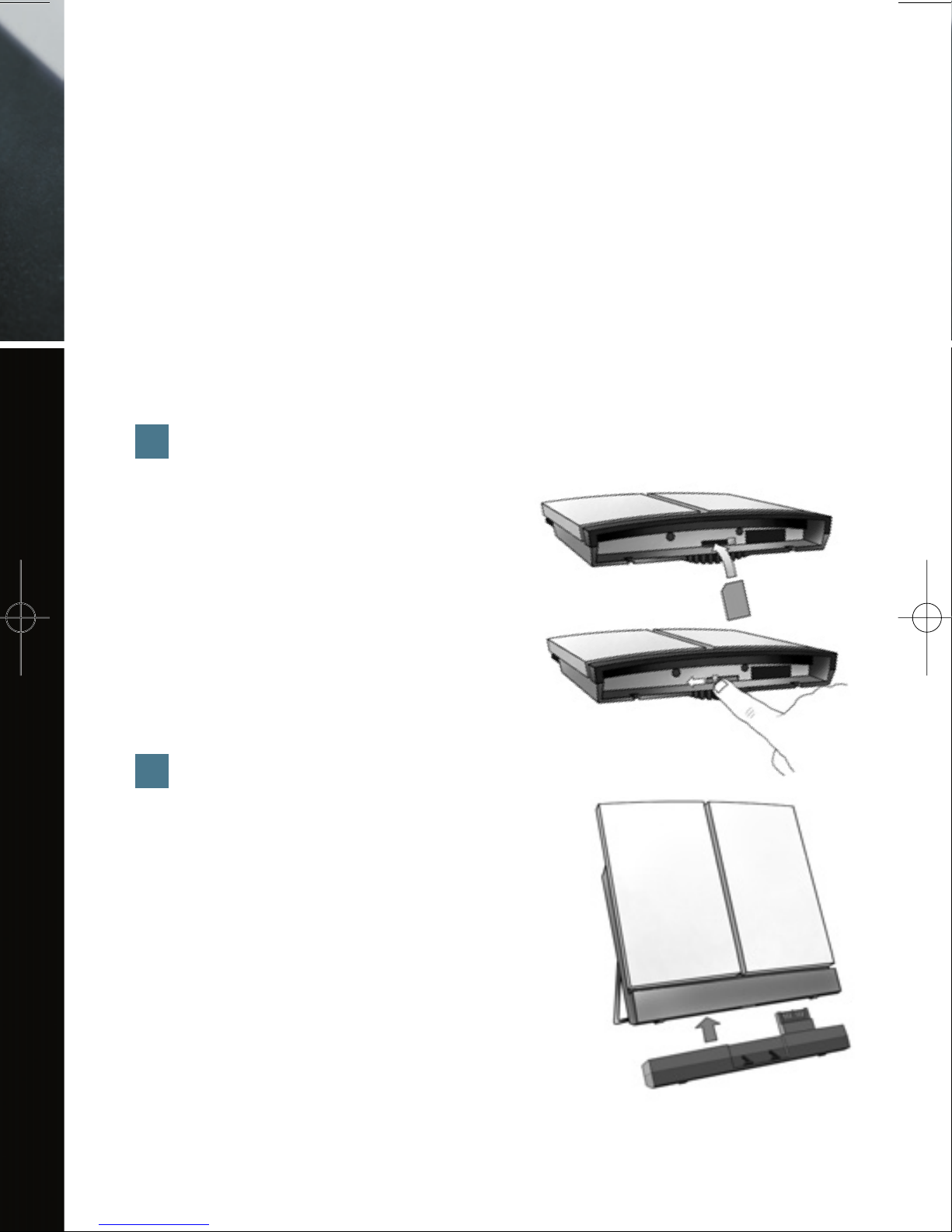
GETTING STARTED
Congratulations on the purchase of your EXPLORER™ 500.
Before you start, please check that the following items are present:
• EXPLORER™ 500 terminal with built-in antenna
• Battery
• AC/DC adapter
• LAN cable
• USB cable
• Getting Started kit including Quick Guide, electronic manual, etc.
Insert the SIM card
(provided by your Airtime Provider)
a. Insert the SIM card into the SIM slot
and press gently until it snaps.
b. Slide the lock to secure the SIM card.
Insert the battery
Insert the battery and press gently until it locks.
NOTE: You can use the battery as power source,
or connect the DC input to one of the following
power sources:
• 100-240 V Mains using the AC/DC adapter
• 12 V DC in a car using the car charger cable
available from Thrane & Thrane
For further information, refer to the User Manual.
2
1
Page 4
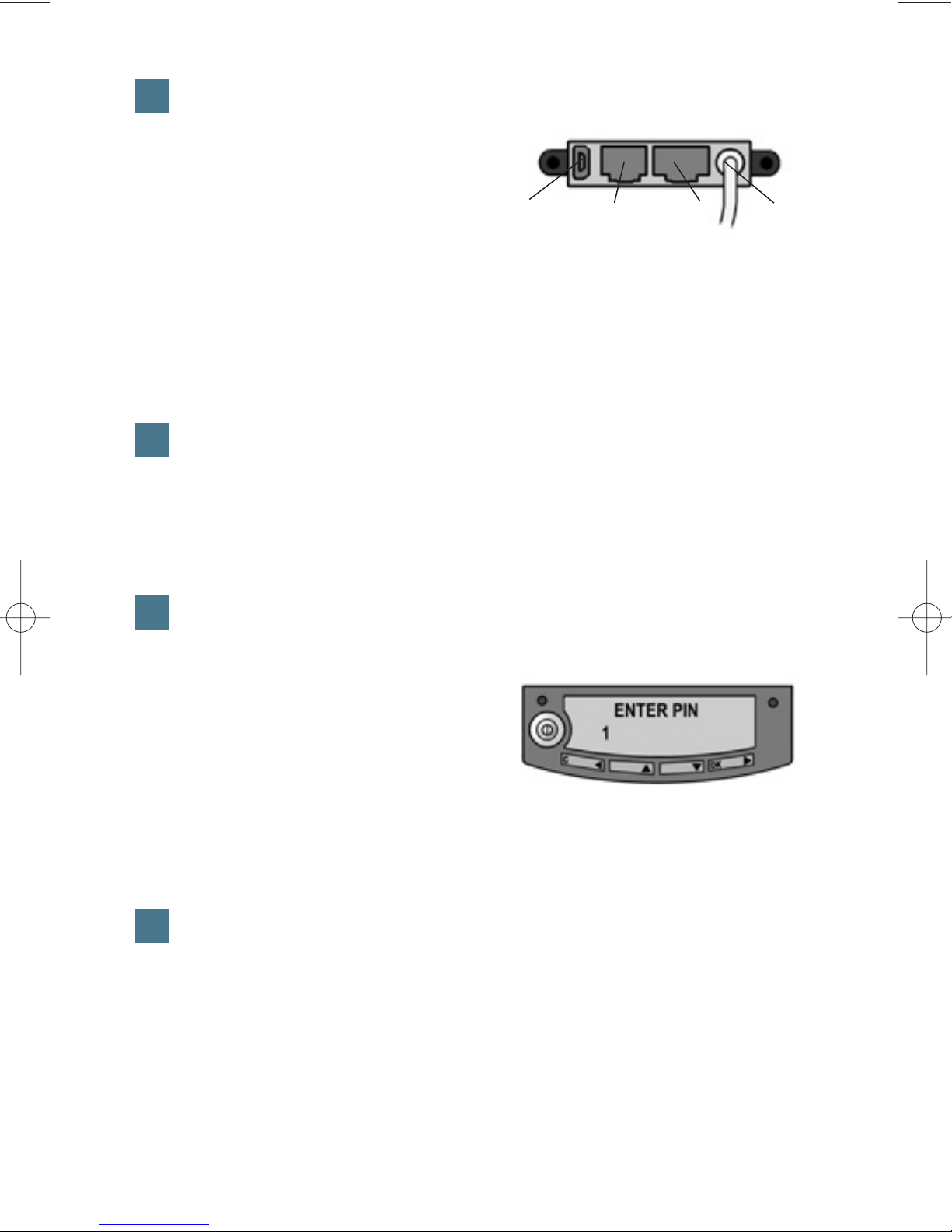
Connect the cables
Connect the cables to the relevant
connectors on the EXPLORER™ 500.
The connector panel is located on
the side of the EXPLORER™ 500.
Two connectors are placed at the back of the EXPLORER™ 500:
External antenna connector, marked ANT, and Bluetooth phone charging
connector, marked DC OUT.
Switch on the EXPLORER™ 500
Push the power button next to the display and hold it for a second until the
green power indicator lights up.
Enter the PIN code
a. When you are asked for a PIN code, press OK.
b. Press
or number of times
until the first digit is correct.
c. Press OK to go to the next digit.
The previous digit is indicated by a *.
d. After pressing OK to enter the last digit, press OK again to apply the PIN code.
e. If you want to turn off the pointing sound, press
or .
Point the antenna
Important! To obtain optimum bandwidth and operating time, adjust
the position of the antenna with great precision. Do not adjust the antenna
position until all cables are connected and the PIN entered.
6
5
4
3
USB Phone/Fax LAN Power
Page 5

a. Using the built-in compass of the EXPLORER™ 500 as reference, rotate
and tilt the antenna so that it points in the approximate direction of the
BGAN satellite.
b. Use the displayed signal strength and the pointing sound to find the highest
possible signal strength, while slowly rotating and tilting the EXPLORER™
500.
c. Press OK when you have obtained
the highest possible signal strength.
The EXPLORER™ 500 now starts to establish a connection to the BGAN network.
The display shows the progress as follows:
• SEARCHING: The EXPLORER™ 500 searches for the network operator.
Note that the search procedure can be very short, so you may not see this text.
• REGISTERING: When the network operator is found, the display shows
REGISTERING to show that the EXPLORER™ 500 is registering itself on the
network.
• READY: The EXPLORER™ 500 is registered on the network.
You are now ready to make phone or fax calls, browse the Internet or check your
e-mails, send files, run a video conference and much more.
Page 6

MAKING A CALL FROM THE EXPLORER™ 500
If you are using a Bluetooth handset, the handset must be paired and placed close to
the EXPLORER™ 500. For information on pairing, see the section BLUETOOTH PAIRING
at the end of this document.
To make a call from the EXPLORER™ 500, dial
00 <country code> <phone number> followed by # or off-hook key.
Example: To call Thrane & Thrane in Denmark: (+45 39 558800), dial 00 45 39 558800
followed by # or off-hook key.
NOTE: There are two audio qualities: Standard voice and 3.1 kHz audio.
To force the call to use Standard voice, dial 1
*
before the number. To force the call to
use 3.1 kHz Audio, dial 2
*
before the number.
MAKING A CALL TO THE EXPLORER™ 500
To make a call to the EXPLORER™ 500, dial
+870 <mobile number>
• + is 00 for Europe and many other countries.
• To see your mobile numbers, use the display menu system and select
PROPERTIES > MOBILE NUMBERS.
NOTE: There are two voice numbers, one for 3.1 kHz Audio and one for Standard voice.
Page 7

Up to 100 m of cable
Up to 5 m of cable
Wireless connection.
Up to 100 m depending on the
transmitter in the computer and
on the transmission conditions.
Interface Power Consumption Amount of Setup Range
LAN
USB
Bluetooth
High
Low
Medium
None (or very little)
Some setup necessary
Can be complicated,
depending on operating
system.
CHOOSING AN INTERFACE FOR DATA CONNECTION
The EXPLORER™ 500 has three types of interface for data connection: LAN interface,
USB interface and Bluetooth interface.
The following table shows some characteristics of each interface, to help you choose
the right interface for your application.
MAKING A LAN CONNECTION
To make a LAN connection, simply connect the LAN cable between your computer
and the LAN connector on the EXPLORER™ 500, and start up the EXPLORER™ 500
as described in the beginning of this document.
As soon as the display of the EXPLORER™ 500 shows READY, the connection is
established automatically.
You are now ready to browse the Internet, check e-mails, send files etc.
NOTE: For information on configuration, refer to the User Manual.
Page 8

MAKING A USB CONNECTION
To make a USB connection, do as follows:
NOTE: If it is the first time you connect to the terminal using USB, you have to install a
driver first. Insert the Thrane & Thrane CD ROM provided with your EXPLORER™ 500
and install the EXPLORER™ 500 USB driver.
1. Connect the USB cable between your computer and the EXPLORER™ 500.
Note that the connector on the EXPLORER™ 500 is a USB Mini-B connector.
2. Start up the EXPLORER™ 500 as described in the beginning of this document.
3. Create a dial-up connection.
In Windows XP, a dial-up connection is created as follows:
a. Select Connect To from the Start menu.
b. Select Show All Connections and open the New Connection Wizard.
c. Go through the Wizard. When you are asked for a phone number, type:
* 98 # for an Internet connection, or * 99 # for a connection to the
web interface.
d. When you have finished, close the New Connection Wizard.
4. To connect to the Internet or to the web interface, open the dial-up connection.
You are now ready to browse the Internet, check e-mails, send files etc.
MAKING A BLUETOOTH DATA CONNECTION
To make a Bluetooth connection, place the computer close to the EXPLORER™ 500 and
start up the EXPLORER™ 500 as described in the beginning of this document.
If the computer is already paired with the EXPLORER™ 500, the connection is established automatically when both devices are ready and have discovered each other. Note,
however, that if your Bluetooth connection is defined as a dial-up connection, you have
to open the dial-up connection to activate the connection.
You are now ready to browse the Internet, check e-mails, send files etc.
NOTE: For information on configuration, refer to the User Manual. For information on
Bluetooth pairing, refer to the next section.
Page 9

BLUETOOTH PAIRING
NOTE: This section only describes how to pair devices in which you can enter a passkey.
For information on devices in which you cannot enter a passkey, such as headsets, refer
to the User Manual.
To pair a Bluetooth device, do as follows:
1. Start up the EXPLORER™ 500 as described in the beginning of this document.
2. Place your Bluetooth device close to the EXPLORER™ 500.
3. On your Bluetooth device, search for new devices and select the EXPLORER™ 500
when it is found.
The default Bluetooth name of the EXPLORER™ 500 is EXPLORER 500.
If there is more than one EXPLORER™ 500 in the list, you can use the MAC
address to locate the correct one. To see the MAC address of your EXPLORER™
500, enter the display menu system and select
PROPERTIES > TERMINAL > HARDWARE > MAC ADDRESS.
4. On your Bluetooth device, enter the passkey of your EXPLORER™ 500.
The default passkey is the serial number of your EXPLORER™ 500.
To see the serial number, look at the label on the back of the EXPLORER™ 500
or enter the display menu system and select
PROPERTIES > TERMINAL > HARDWARE > UNIT SER. NO.
The new Bluetooth device is now paired and ready to communicate with the
EXPLORER™ 500.
NOTE: Maximum 7 devices can be paired with the EXPLORER™ 500. If you have
already paired 7 devices you have to unpair a device before you can pair a new one.
For information on how to unpair devices, refer to the User Manual.
Page 10

ACCESSING THE WEB INTERFACE
To access the web interface, do as follows:
1. Connect a PC to the EXPLORER™ 500.
2. Start your Internet browser.
3. Enter the IP address of the web interface.
The default IP address is 192.168.0.1.
To see the IP address in the menu system, select
PROPERTIES>TERMINAL> IP ADDRESS.
The web interface now opens in your browser. For information on how to use the web
interface, refer to the User Manual.
Page 11

Page 12

TT-99-121419-B · 05.06 OgilvyOne
Thrane & Thrane A/S • info@thrane.com • www.thrane.com
