Page 1
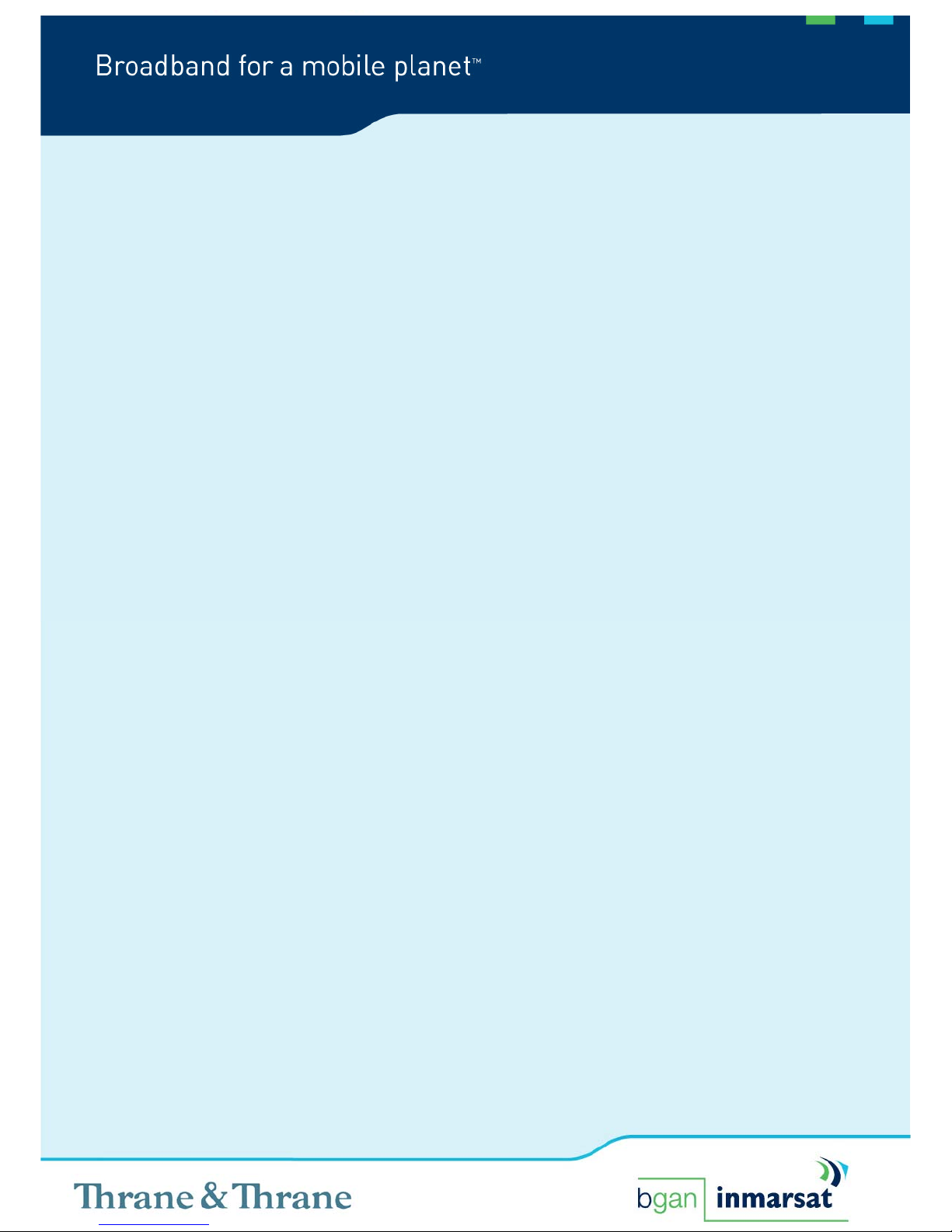
BGAN solutions guide
Getting started
with the
EXPLORER
TM
500
Version 02
29.05.06
www.inmarsat.com/bgan
Whilst the information has been prepared by In marsat in good faith, and all reasonable efforts have been made to ensure its accuracy, Inmarsat makes no warranty or
representation as to the accuracy, completeness or fitness for purpose or use of the information. Inmarsat shall not be liable for any loss or dam age of any kind, including
indirect or consequential loss, arising from use of the information and all warranties and conditions, whether express or implied by statute, common law or otherwise, are
hereby excluded to the extent permitted by English law. INMARSAT is a trademark of the International Mobile Satellite Organisation, Inmarsat LOGO is a trademark of
Inmarsat (IP) Company Limited. Both trademarks are licensed to Inmarsat Global Limited. © Inmarsat Global Limited 2006. All rights reserved.
Page 2
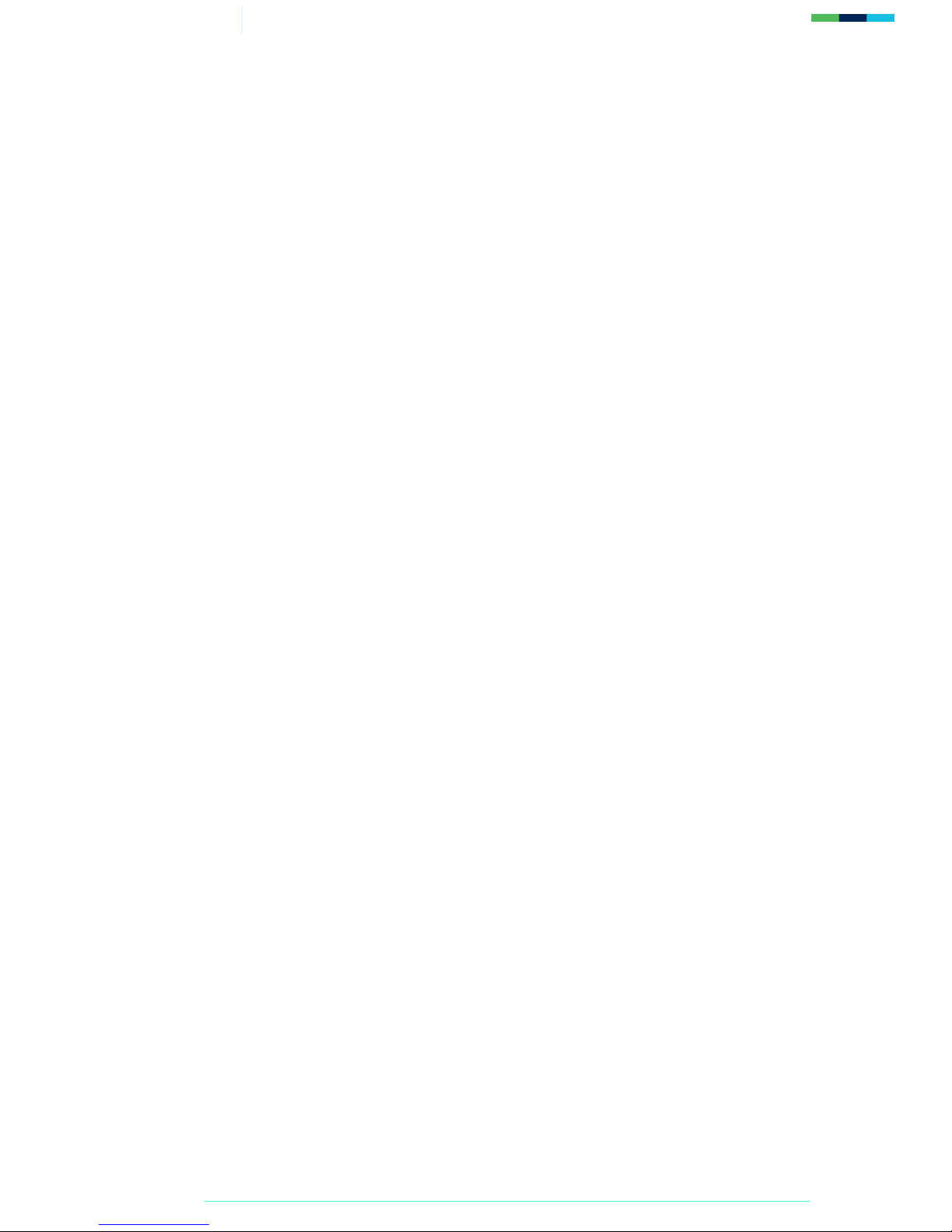
2/30 Getting Started with the EXPLORER 500
Contents
1.0. Introduction 3
1.1. About this guide 3
1.2. Other sources of information 3
1.3. Upgrading software 3
2.0.
Introducing the terminal 4
2.1. Physical characteristics 4
2.2. Interfaces 4
2.3. Services 4
3.0.
Setting up the terminal 5
3.1. Installing BGAN LaunchPad 6
3.2. Installing the SIM card and battery 6
3.3. Powering on and charging the battery 7
3.4. Obtaining a GPS fix 8
3.5. Connecting the terminal to your computer 9
3.6. Registering with the network 13
4.0.
Making voice, data and text connections 16
4.1. Making an analog handset or fax connection 16
4.2. Making an IP Data Connection 17
4.3. Making a Bluetooth connection 26
4.4. Making an ISDN data connection 29
4.5. Sending or receiving a text message 29
Page 3
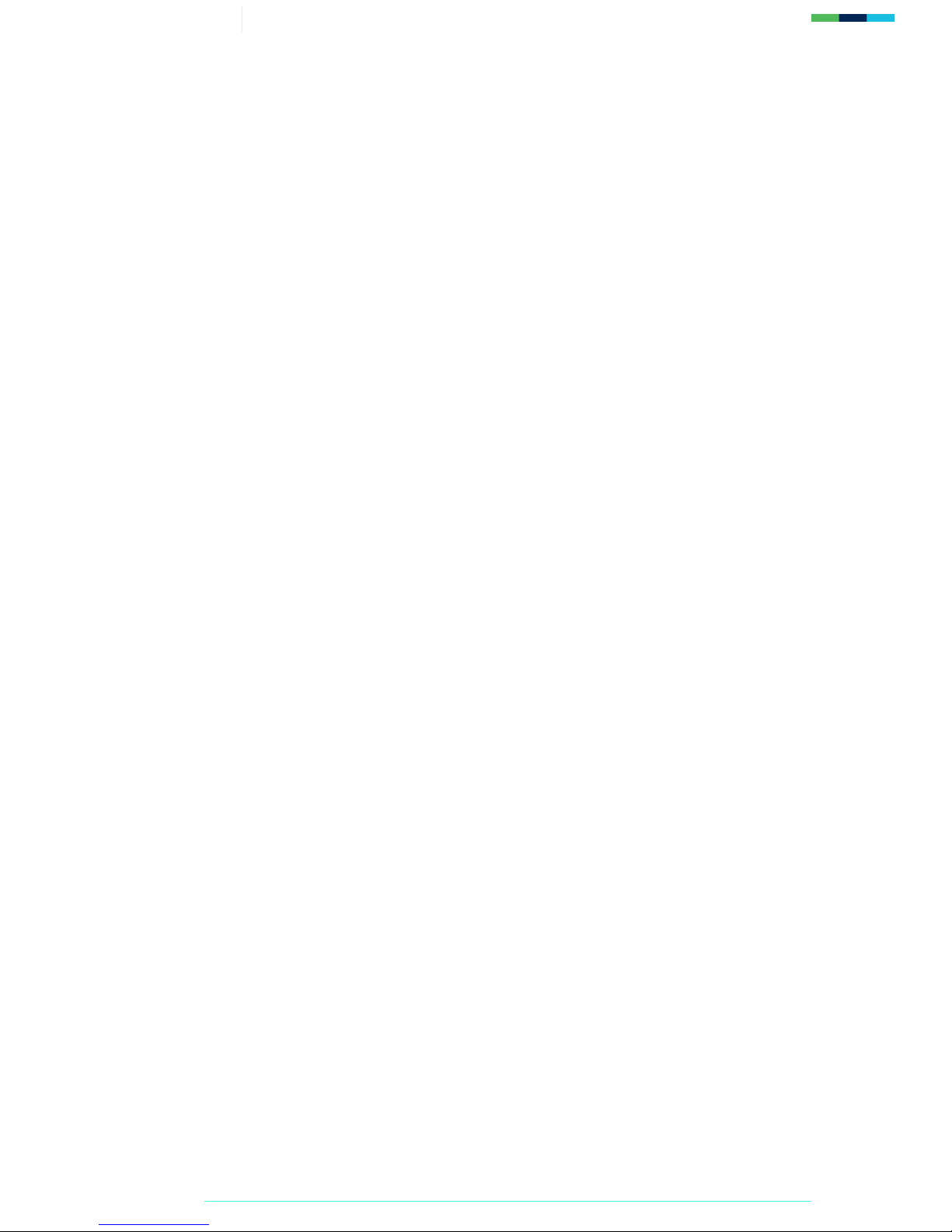
3/30 Getting Started with the EXPLORER 500
1.0. Introduction
1.1. About this guide
This document introduces the EXPLORER 500 terminal, and explains how to set up the terminal for
use on the BGAN network, register with the network, and set up data, voice and text connections.
It is intended for first time end-users, Distribution Partners, Service Providers and anyone who
wants to use a BGAN terminal to connect to the BGAN network and use network services. A
previous knowledge of satellite communications is useful, but not essential.
The sections include:
• Introducing the terminal – a brief overview of the physical features and interfaces of the
terminal, and of the available services.
• Setting up the terminal – includes installing the battery and SIM card, connecting to a
computer and registering with the network
• Making voice, data and text connections – an explanation of how to make a voice call, how
to make IP data connections or an ISDN data connection, how to set up and open
Bluetooth connections, and how to send and receive a text message.
1.2. Other sources of information
• This is one of a series of PDF documents in the BGAN Solutions Guide. The Solutions
Guide is designed to help you make the most of your BGAN terminal. Other documents in
the series are available for download from www.inmarsat.com/bgan. Click on BGAN
support, then click on How to guides.
This Web site also gives further information on the BGAN service, including Industry
solutions.
• For help in using BGAN LaunchPad, refer to “BGAN LaunchPad Help”, available from
within BGAN LaunchPad by clicking Help > LaunchPad Help.
• For further information on the EXPLORER 500 terminal, refer to the “EXPLORER 500
User Manual”, supplied in PDF format on the Thrane & Thrane CD.
1.3. Upgrading software
• To download the latest USB drivers and BGAN LaunchPad software, go to
www.inmarsat.com/bgan-updates.
• To obtain the latest terminal firmware, contact your distributor.
Page 4
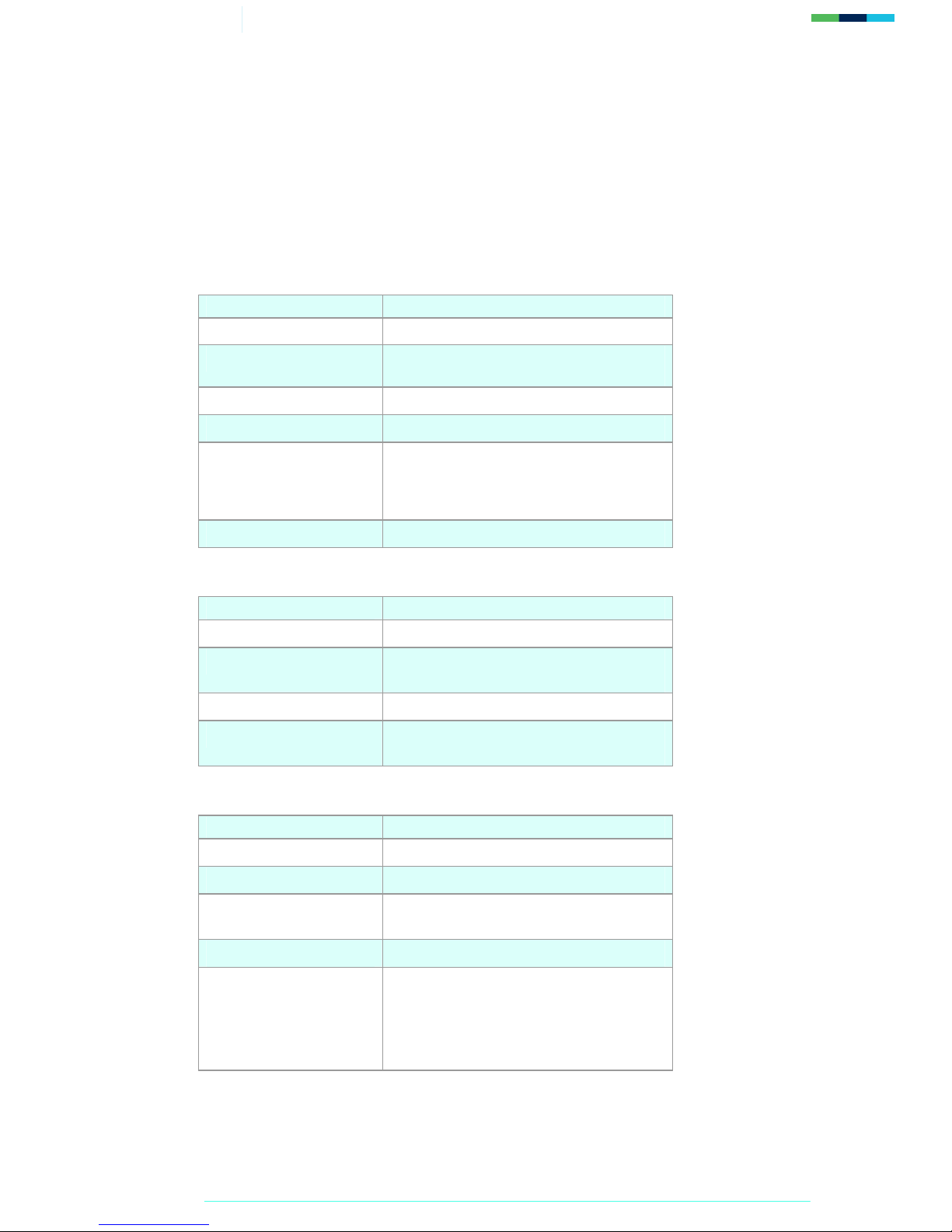
4/30 Getting Started with the EXPLORER 500
2.0. Introducing the terminal
This section introduces the physical characteristics, interfaces and services available on the Thrane &
Thrane EXPLORER
TM
500 (called the EXPLORER 500 in the rest of this document).
2.1. Physical characteristics
Item Specification
Manufacturer
Thrane & Thrane
Physical dimensions
Approx. 218 mm x 216 mm x 52 mm
(8.6 in. x 8.5in. x 2in.)
Weight (including battery)
<1.4 kg (3.1 lbs)
External power
10-16 Volts DC, 100-240 Volts AC (47-63Hz)
Battery life
Standard call: 3 hrs.
Premium voice: 1 hr 30 mins.
Download streaming 128kbps: 3 hrs 30 mins.
Upload streaming 128kbps: 2 hrs 15 mins.
Ingress protection IP 54
2.2. Interfaces
Interface Equipment needed
LAN 10/100BASE-T
IP data device, LAN-enabled
USB v1.1 IP data device, USB-enabled or ISDN data
device, USB-enabled
Phone/fax RJ11 RJ11 handset, G3 fax machine
Bluetooth v1.2 Bluetooth handset, or Bluetooth data
device
2.3. Services
Services Specification
Standard IP data
Up to 464/448kbps (send and receive)
Streaming IP data 32kbps, 64kbps, 128kbps (symmetrical)
Phone/fax Standard (4kbps) or Premium (3.1kHz,
64kbps over an ISDN channel)
ISDN data Via USB
Text To other BGAN terminals or cellular
mobile phones.
From other BGAN terminals, and some
mobile phones, depending on service
provider.
Page 5
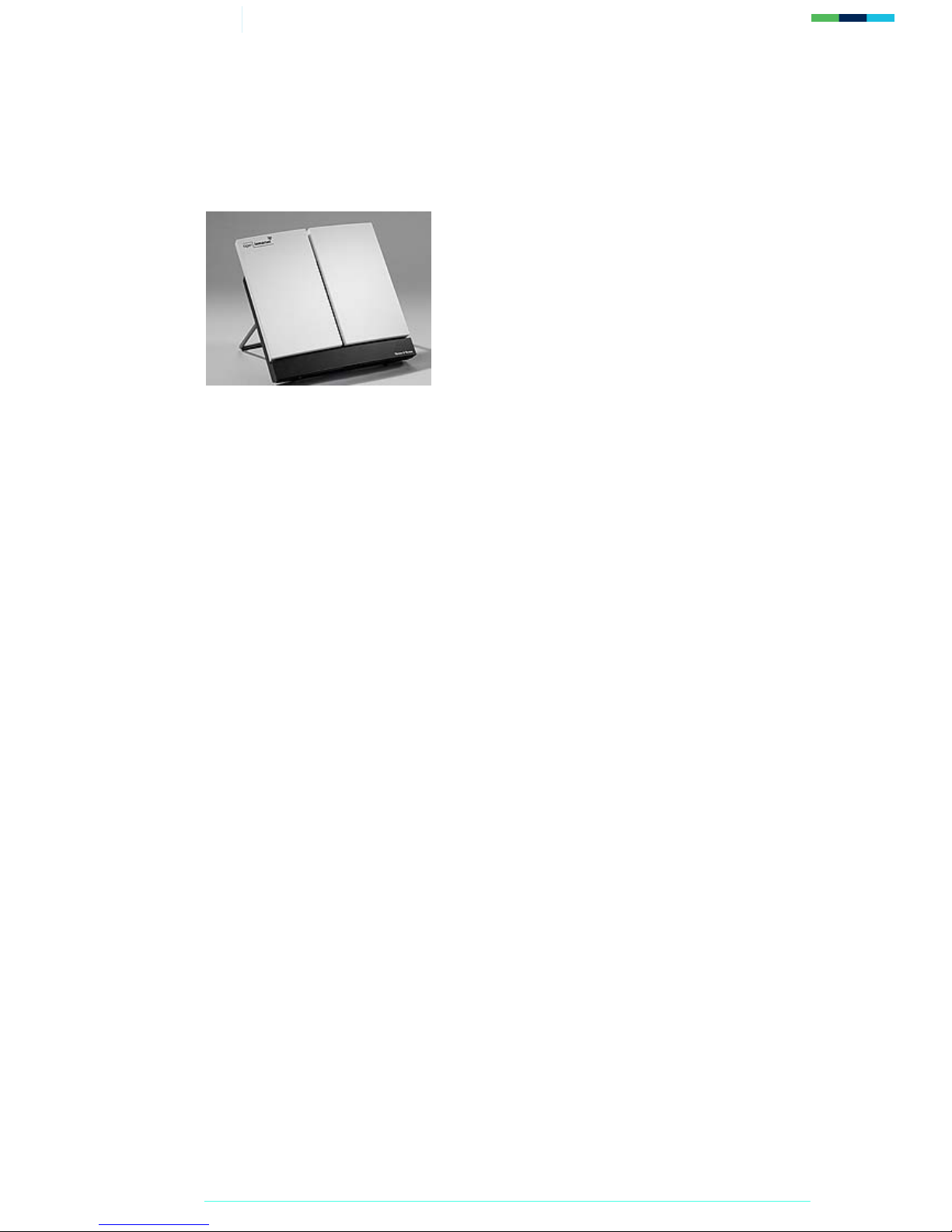
5/30 Getting Started with the EXPLORER 500
3.0. Setting up the terminal
This section explains how to set up the EXPLORER 500 terminal and connect to the BGAN
network. The steps described are:
1. Installing BGAN LaunchPad on your computer.
2. Installing the SIM card and battery.
3. Obtaining power and charge the battery.
4. Obtaining a GPS fix.
5. Connecting the terminal to your computer. Inmarsat recommends that when first setting
up you use either:
• the LAN interface, or
• the USB interface.
If you use USB, you must first install the supplied drivers.
6. Pointing the terminal and register with the BGAN network.
Pre-requisites
Before you start, make sure that you have:
• The BGAN terminal.
• The rechargeable battery, supplied with the terminal.
• A USIM card, supplied by your Service Provider.
• The Ethernet cable supplied with the terminal, or the USB cable mounted with a Mini-B
connector supplied with the terminal, depending on how you want to connect the terminal
to your computer.
• The BGAN LaunchPad installation CD, supplied with the terminal. Make sure that the PC
or Mac has the minimum system requirements for BGAN LaunchPad (refer to page 5 for
details).
• The USB drivers supplied on your installation CD, if you intend to connect to your
computer using USB.
• A Bluetooth-enabled computer, with a supported profile, if you intend to connect using
Bluetooth.
• Optionally, a wireless router or wireless access point, if you intend to use a wireless
connection.
Page 6
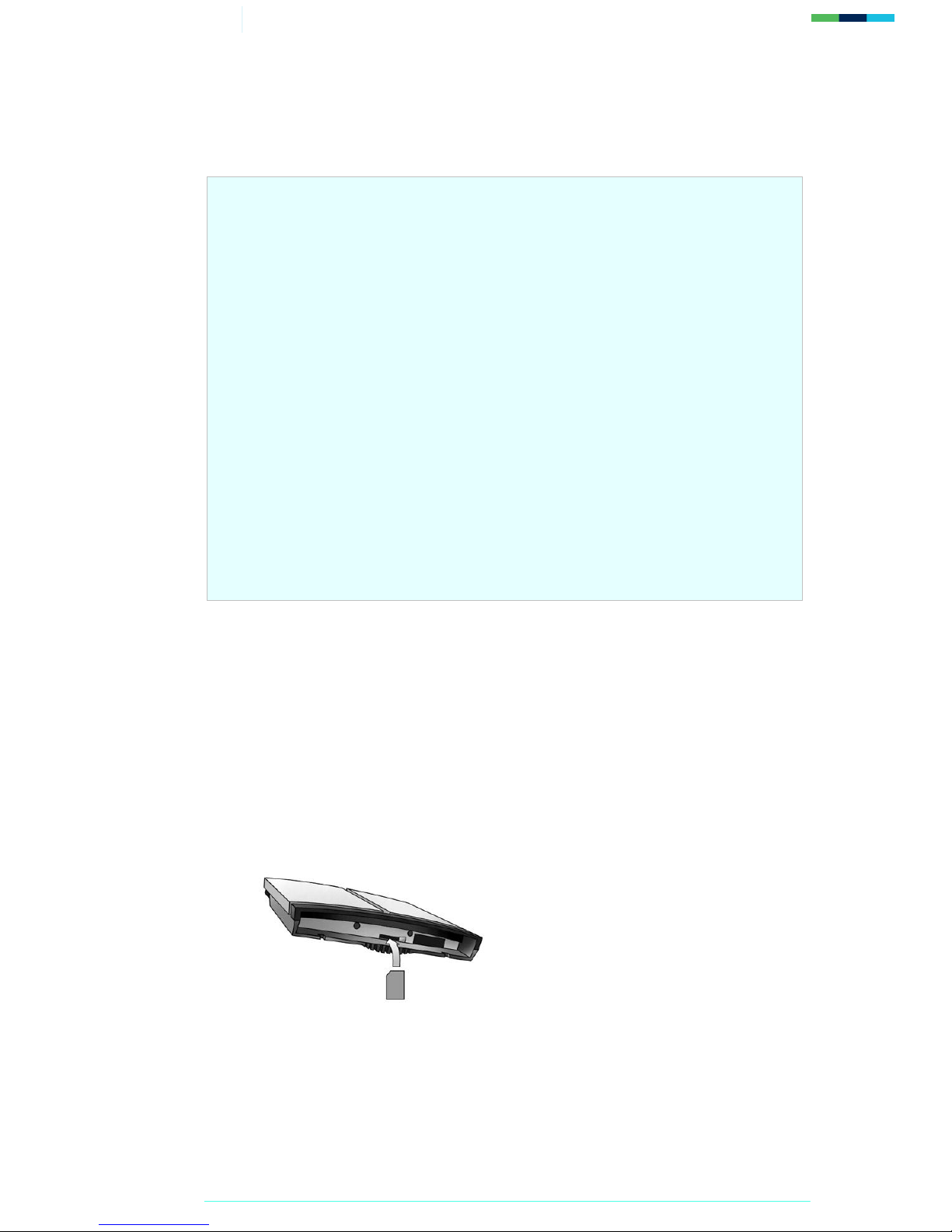
6/30 Getting Started with the EXPLORER 500
3.1. Installing BGAN LaunchPad
To install BGAN LaunchPad on your computer:
1. Insert the BGAN LaunchPad Installation CD into your computer's CD-ROM drive.
2. Follow the on-screen instructions.
3.2. Installing the SIM card and battery
To get the terminal ready for connection:
1. Remove the battery and insert the SIM card provided by your Service Provider into the SIM
slot, with the gold contacts facing towards the back of the terminal, as shown below.
2. Press the SIM card gently until it clicks into place.
Minimum system requirements for BGAN LaunchPad
The following are the minimum hardware and software requirements for using BGAN
LaunchPad to manage the EXPLORER 500 on your computer.
Hardware requirements
You must have the following on your computer:
• Support for at least one of these interfaces – USB, LAN or Bluetooth.
• Intel Pentium III CPU, or equivalent.
• 100Mb of free hard disk space.
• 128Mb of RAM.
• CD-ROM drive.
Operating systems
You must have one of the following operating systems on your computer:
• Microsoft Windows 2000 with SP4.
• Microsoft Windows XP with SP2.
• Linux Red Hat 9 - KDE 3.1.10 (Kernel Version 20.4.20-8).
• Mac 10.x
Page 7

7/30 Getting Started with the EXPLORER 500
3. Slide the lock to close the SIM slot.
4. Take the battery and position it as shown below.
5. Press gently until it snaps into place.
3.3. Powering on and charging the battery
To power on the terminal using the power adapter, with the terminal switched off:
1. Insert the power adapter output connector to the DC power input jack on the back of the
terminal, as shown below.
2. Insert the plug end into any AC outlet between 100 and 240 VAC.
NOTE: The battery charges automatically whenever the terminal is connected to the
power source.
To ensure accurate information on battery capacity, Thrane & Thrane
recommends that you fully charge, then fully discharge the battery (until the
terminal closes down automatically), and finally charge the battery again before
using the terminal for the first time.
Page 8
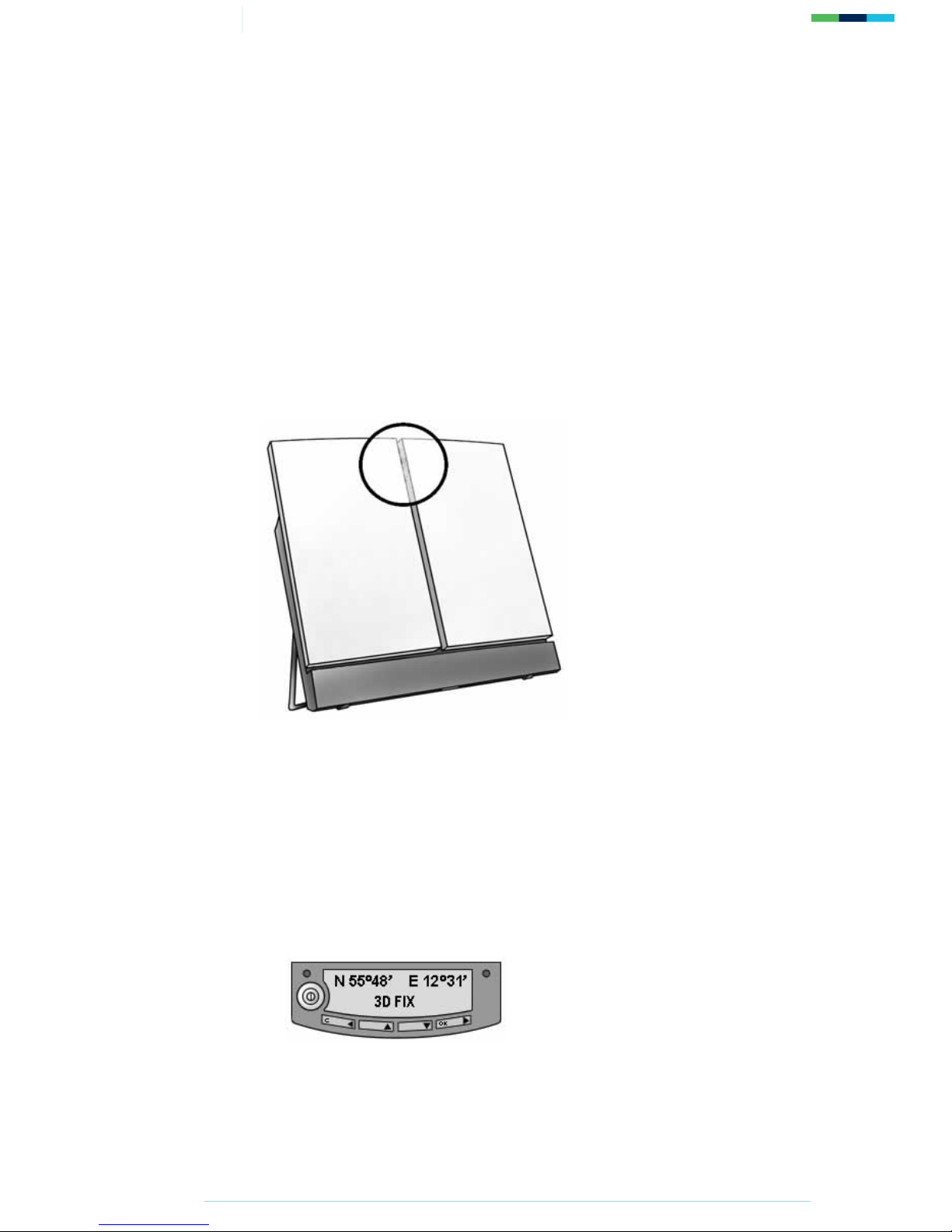
8/30 Getting Started with the EXPLORER 500
The terminal can be used during the discharging process, but the remaining
battery capacity may not be displayed accurately in the BGAN LaunchPad
status bar.
3.4. Obtaining a GPS fix
NOTE: You must install a SIM card before you can obtain a GPS fix.
The BGAN network requires a valid GPS fix to successfully register your BGAN terminal.
1. Take the EXPLORER 500 outside, open the stand so that the terminal antenna is facing
upwards, and place the unit on a flat surface with an open view of the sky. The following
diagram shows the location of the GPS antenna in the terminal:
2. Switch the unit on using the power button on the left of the display. The EXPLORER 500
automatically searches for a GPS fix when first powered on.
3. You may be prompted to enter a PIN code. Press C to cancel the PIN code prompt, (you
do not need to enter a PIN code to obtain a GPS fix).
4. Leave the terminal to acquire a GPS fix. This may take a few minutes. To check the
terminal’s GPS status, enter the PROPERTIES > GPS STATUS menu on the terminal’s
display panel.
• If the terminal has a GPS fix, and the position can be displayed, the position is shown in
the display, in the format shown below:
• If the terminal has a GPS fix, but the position cannot be displayed the word
ACQUIRED is displayed. The position may not be displayed because it is not
Page 9
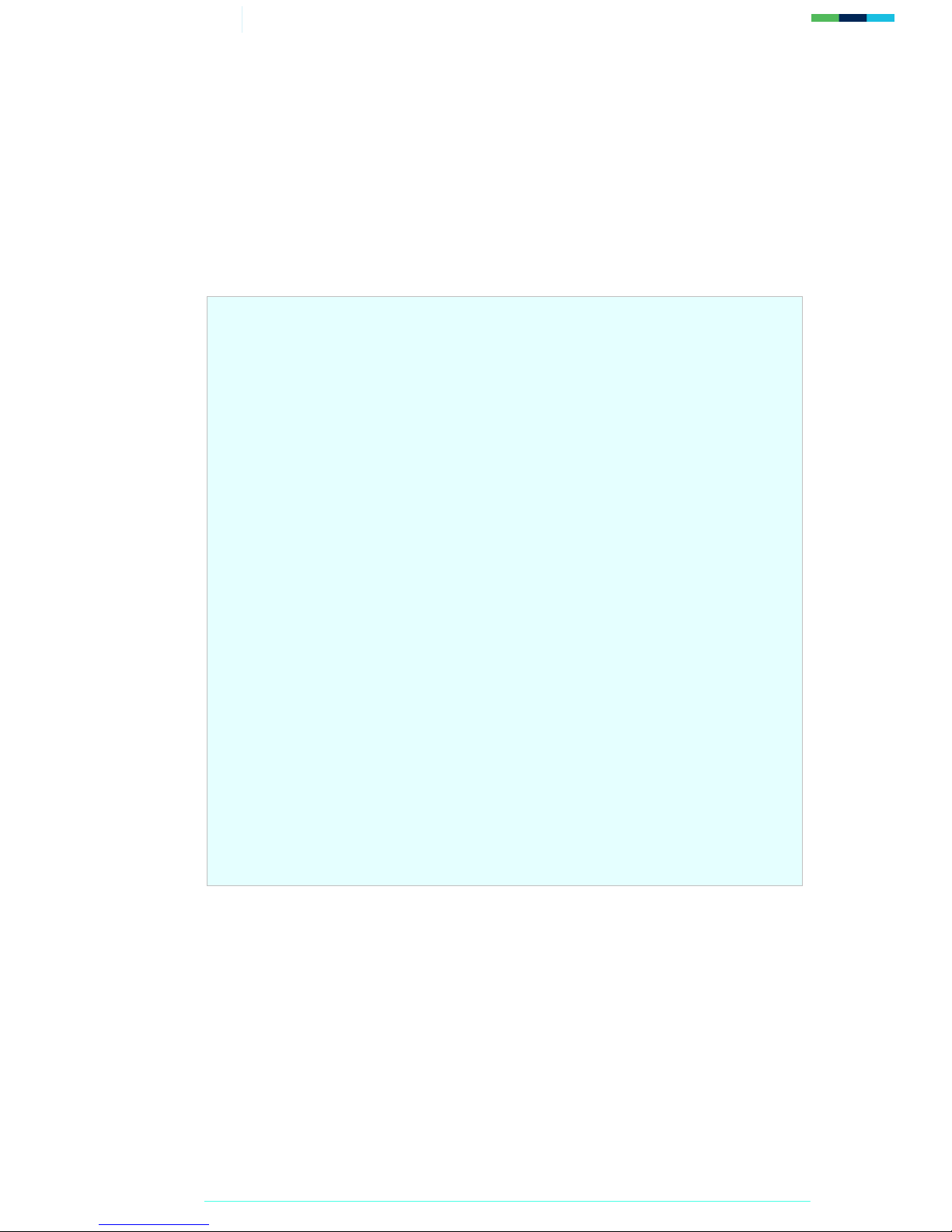
9/30 Getting Started with the EXPLORER 500
permitted in this location, or because the terminal is not yet registered on the BGAN
network. However, you can still use your terminal even if you cannot view the GPS fix
location.
• If the terminal does not have a GPS fix, the display shows almanac data, which is a
series of vertical bars giving the status of 16 GPS satellites.
3.5. Connecting the terminal to your computer
When you first connect the terminal to your computer, Inmarsat recommends that you use either
the LAN or USB interface.
TIP: USB can operate over a distance of up to 5m with standard cables. Ethernet can
operate over a distance of up to 100m with standard Ethernet cables.
About GPS
The Global Positioning System (GPS) uses 24 orbital satellites to fix the position of the terminal
anywhere on the globe.
• In normal operation, a GPS receiver, such as that built in to the Terminal, needs to be able
to receive signals from at least three satellites so that it can then calculate latitude, a
longitude and an altitude – this position fix is referred to as a 3-dimensional or 3-D fix. If
only two GPS satellites can be seen by the GPS receiver, then the last available altitude
measurement is assumed and the GPS receiver calculates a position fix based on latitude
and longitude only. This simpler position fix is referred to as a 2-dimensional or 2-D fix
and is quicker and easier to obtain than a 3-D fix, but may be less accurate.
NOTE: You can register with the BGAN network with a 2-D or a 3-D fix.
• The GPS receiver may take between a few seconds and 20 minutes to obtain a GPS fix,
depending on how frequently the GPS receiver is being used. The frequency of use
determines the how quickly the GPS Terminal is able to start.
o Hot start - if the GPS receiver is being used frequently, (that is, at least every two to
six hours), it is regularly updated with data from the GPS satellites, and so only takes
a short time to obtain a GPS fix after being switched on.
o Warm start - if a GPS receiver has not been used for more than six hours, then it
will take longer to obtain a GPS fix, perhaps up to 45 seconds.
o Cold start - if the GPS receiver has not been used for some time or is 300 km or
more from where it was last used, it can take between 10 and 20 minutes to obtain a
valid position fix.
• Following successful registration and providing the Terminal is left switched on and
remains stationary, the GPS is no longer needed. Periodically, the BGAN terminal contacts
the BGAN network to inform the network that it is still switched on. In addition, the
BGAN network periodically checks each terminal for activity, and if there has been no
traffic through the terminal, and the terminal has not automatically contacted the BGAN
network as described above, then the terminal will be de-registered from the network.
Page 10

10/30 Getting Started with the EXPLORER 500
Connecting over LAN
NOTE: For the LAN interface to work without any further setup, your computer must
be configured to obtain an IP address and DNS server address automatically.
To check that these settings are configured on your computer, refer to the
documentation for your operating system.
To connect the BGAN terminal to your computer using Ethernet:
1. Connect the LAN cable to the LAN port of your computer. A suitable cable is provided
with the EXPLORER 500.
2. Connect the other end of the cable to the LAN port on the EXPLORER 500, as shown
below. A message confirming the connection is displayed.
TIP: Some corporate computers are configured with a static IP address. If your
computer has a static IP address, you must go into the IP Properties option,
and change your computers settings to obtain an IP address automatically.
This is only necessary the first time you connect. You can then change the IP
settings to use a static IP address, if required.
Page 11

11/30 Getting Started with the EXPLORER 500
Connecting over USB
To connect the BGAN terminal to your computer using the USB port:
1. Install the USB drivers from the supplied installation CD, following the instructions
provided. Two USB drivers are installed, creating two COM ports for the computer.
TIP: To check if the installation was successful, display the list of modems on
your operating system (refer to the documentation supplied with your
operating system for details on how to do this). Two ports called Thrane
& Thrane EXPLORER port 1 and Thrane & Thrane EXPLORER port 2
should be displayed.
2. Connect one end of the USB cable to the USB port of your computer.
IP addressing on the EXPLORER 500
• In normal operation, the terminal uses its built-in DHCP server to allocate IP addresses
automatically. If you want to manually set up IP addressing, you can use the terminal’s
default range of IP addresses, as shown below:
Terminal IP address
192.168.0.1
Default range of IP addresses 192.168.0.x
Subnet mask 255.255.255.0
DNS If you use BGAN.INMARSAT.COM as
your APN, the default DNS addresses
are 172.30.66.7 and 172.30.34.7
If you use another APN, your
Distribution Partner supplies you with a
DNS address for your APN.
• To test connectivity between your computer and the terminal, ping 192.168.0.1 from
your computer. If a reply is received, your computer is connected to the terminal.
• You have the choice of using the EXPLORER 500 in NAT mode or Modem mode.
o NAT mode - multiple users can share a single data connection. Each user is
allocated a private IP address from the terminal’s pool of IP addresses.
o Modem mode – intended for single users, or for use with an external Router. The
computer or other hardware connected to the terminal is given a public IP address
by the network.
For details on how to set the terminal to NAT mode or Modem mode, refer to
“BGAN LaunchPad Help”
Refer to the Solutions Guide document “BGAN and IP data connections” for further details.
Page 12

12/30 Getting Started with the EXPLORER 500
3. Connect the other end of the cable to the USB connector on the EXPLORER 500, as
shown below. A message confirming the connection is displayed.
NOTE: USB drivers are provided with your BGAN terminal. You can also download the
latest USB drivers from the Inmarsat Web site. Go to
www.inmarsat.com/bgan-updates
and follow the on-screen instructions.
Interfacing with the BGAN terminal
You have three ways of interfacing with the BGAN terminal when using the EXPLORER 500.
• BGAN LaunchPad – Inmarsat’s easy to use software interface, that provides step by step
instructions on connecting to the BGAN network and setting up satellite connections. You
can use BGAN LaunchPad to manage data connections, send and receive text messages,
monitor telephone usage and upgrade software. The interface can be installed on any
computer connected to the terminal and accessed by double-clicking on a desktop icon.
With BGAN LaunchPad, you have access to all the latest customization options and
features of the BGAN service. You can also update firmware automatically using BGAN
LaunchPad.
NOTE: If you use only the USB connection, you must install the USB drivers
before you can use BGAN LaunchPad.
• The terminal’s LCD display and keypad – the EXPLORER 500 has an LCD display and
keypad for displaying status and for changing simple parameters. For details, refer to the
EXPLORER 500 User Manual.
• The terminal’s web interface – the EXPLORER 500 has a built-in web interface for easy
configuration of the terminal and software upgrades. The interface can be accessed directly
from a computer connected to the terminal by entering the default IP address of
192.168.0.1 into a standard Internet browser. For details, refer to the EXPLORER 500
User Manual.
Inmarsat recommends that only one
interface be used to ensure that settings and configurations
are not overwritten. This guide assumes use of BGAN LaunchPad.
Page 13

13/30 Getting Started with the EXPLORER 500
3.6. Registering with the network
Establishing a connection with the BGAN network requires the careful orientation of the BGAN
terminal towards the satellite - a process called pointing. Accurate and precise pointing is important,
because a badly-pointed antenna can reduce the data rate achievable over the network. When
pointing is complete, you can register the terminal with the BGAN network.
Use the BGAN LaunchPad pointing wizard to step through the process of pointing the terminal and
registering with the network. In addition, you can use the BGAN terminal’s display and keypad to
point the terminal. To use BGAN LaunchPad to point the terminal:
1. Open BGAN LaunchPad by clicking on the BGAN LaunchPad icon on your desktop.
The following screen is displayed:
The status bar displays the message In Pointing Mode.
NOTE: The coverage map and “Welcome to BGAN” area are provided to assist
you in pointing, but the location shown may not correspond to your GPS
fix, and does not affect network registration.
Page 14

14/30 Getting Started with the EXPLORER 500
2. Click on Help me setup BGAN and step through the on-screen instructions. BGAN
LaunchPad suggests the recommended pointing angle and direction to correctly position the
terminal.
NOTE: Do not touch the antenna.
• Using the terminals’ built-in compass, rotate the terminal left or right until it points in the
correct horizontal direction, known as the azimuth.
• Tilt the terminal slowly up or down until it points in the correct vertical direction, known
as the elevation.
3. Monitor the signal strength on the status bar:
Use this information, and the signal strength reading on the terminal’s display, to further adjust
the antenna position to obtain maximum signal strength. Remember not to touch the antenna.
NOTE: If the signal strength is not sufficient, registration may not be possible and
the terminal may not be able to establish a data connection.
4. When you have positioned the terminal to obtain the maximum signal strength, you are ready
to register with the network. Click on Register with Network now.
TIP: You can also register with the network by pressing the OK button on the
terminal’s keypad at any stage in the pointing process.
By default, BGAN LaunchPad opens a standard IP data connection after successful registration. The
status zone reads Standard Data Connection Open. Ready for Phone, Text and Data.
TIP: You can make or receive phone calls, or send and receive a text message even if
you do not have an IP data connection.
Using BGAN LaunchPad during pointing and registration
Note the following about BGAN LaunchPad during pointing and registration:
• During pointing, the location shown on the coverage map is based on your previous
location. The coverage map displays your current position only after you exit pointing and
register with the network.
• During pointing, signal strength information is provided by the satellite’s global beam. Once
you have registered, the signal strength is provided by the satellite’s regional beam.
Therefore the signal strength bar shown in BGAN LaunchPad may change after
registration. Once you have opened a data connection, signal strength is provided by the
spot beam.
• To check the actual signal strength, go to Help > Diagnostic Report in BGAN
LaunchPad. The actual signal strength is given in the dialog box that is displayed.
Page 15

15/30 Getting Started with the EXPLORER 500
Automatic mode
The EXPLORER 500 offers the following automatic features:
• By default, the terminal automatically opens a data connection after you register with the
network. However, there may be a minimum charge for opening an IP data connection
(depending on your Service Provider), and data may be transferred across the connection
even if you are not actively using an application (for example, your computer may be
receiving automatic updates).
If you do not want to incur these charges, you can switch off the automatic connection
feature. To do this:
1. Select BGAN Services > LaunchPad Automatic Connection from the BGAN
LaunchPad main menu.
2. Uncheck the check box to turn off automatic data connection.
• You can configure the terminal to automatically exit pointing and set up a data connection
after power on. This feature is disabled by default, but you can enable it using the
EXPLORER 500 Web interface. Refer to the “EXPLORER 500 User Manual” for details.
Page 16

16/30 Getting Started with the EXPLORER 500
4.0. Making voice, data and text connections
You can connect to the terminal using any of the following interfaces:
• USB, for IP data connections or ISDN data connections.
• Phone/fax, for Standard (4kbps) or Premium (3.1kHz) voice connections.
• LAN, for IP data connections. If required, you can connect the LAN port to a hub, switch
or router for multi-user connections.
• Bluetooth, for Bluetooth voice or data connections.
If required, you can connect to more than one interface simultaneously.
4.1. Making an analog handset or fax connection
Setting call quality
You can choose to receive incoming or make outgoing calls using Standard or Premium voice
quality. Standard quality calls are made at 4kbps, premium quality calls are made at 3.1kHz
over a 64kbps ISDN channel. If call quality is set to premium, you can connect a G3 fax
machine to the phone/fax interface.
• Set the required call quality for all calls in BGAN LaunchPad, as described below. Note
that you must set the incoming call quality and outgoing call quality separately.
o To set the incoming call quality for the analog interface to Standard (4kbps) or
Premium (3.1kHz), go to BGAN Services > Telephony Settings in BGAN
LaunchPad and select the Incoming Calls tab.
Refer to “BGAN LaunchPad Help” for details on using this screen.
o To set the outgoing call quality from the terminal to Standard or Premium for all
calls, go to BGAN Services > Telephony Settings in BGAN LaunchPad and
select the Outgoing Calls tab.
Refer to “BGAN LaunchPad Help” for details on using this screen.
• Set the required call quality for an individual call using the handset. Dial *1 before dialling
the number to set the call quality to Standard, or dial *2 before dialling the number to set
the call quality to Premium.
Page 17

17/30 Getting Started with the EXPLORER 500
NOTE: Voice calls are charged by call duration, and a 3.1kHz voice call is charged at a
higher rate than a 4kbps voice call. Refer to your Service Provider for details on
call charges.
To connect a phone or fax to the terminals’ phone/fax interface, you need an analog telephone cable
with an RJ-11 connector.
NOTE: If you are connecting a fax, you must ensure that the voice quality is set to
premium (that is 3.1kHz).
Connect the cable to your phone or fax.
1. Connect the other end of the cable to the phone/fax connector on the BGAN terminal as
shown below.
2. Check the connection by making a phone call or sending a fax.
If the connection fails, check the display on the terminal. If the analog phone icon is not present
in the display, the interface is off. To turn the interface on:
1. Using the terminal’s display and keypad, select SETTINGS > INTERFACES.
2. Select the PHONE/FAX interface.
3. Select ON.
4.2. Making an IP Data Connection
You can make an IP data connection using any of these interfaces:
• USB.
• LAN – in NAT mode or Modem mode. Refer to “Connecting over LAN”` on page 9.
• Bluetooth.
Pre-requisites
Before you can open an IP data connection, ensure that you have done the following:
• Installed a provisioned SIM card, supplied by your Service Provider. The SIM card contains
Access Control Point (APN) information, therefore Inmarsat recommends that you do not
change the APN after installing the SIM card.
• Connected your computer to the BGAN terminal, using one of the terminal’s interfaces.
• Pointed the terminal to obtain the maximum possible signal strength.
• Registered with the BGAN network
Page 18

18/30 Getting Started with the EXPLORER 500
Opening a standard data connection
By default, when you first register with the BGAN network, the terminal opens a standard IP data
connection. The standard connection is an always-on, best effort connection and is suitable for most
basic data applications. It is charged by the amount of data sent and received.
To check that the standard connection is open, select the Data tab in BGAN LaunchPad.
The following screen is displayed:
If the standard connection is open, the words Disconnect Standard are displayed below the
connection icon.
NOTE: If the standard connection is closed, the words Connect Standard are displayed
below the connection icon. Click on the icon to open the standard connection.
You can now browse the Internet, send and receive email and use other IP applications. All traffic is
transferred across the standard connection.
Page 19

19/30 Getting Started with the EXPLORER 500
Opening a streaming data connection
If you require a guaranteed data rate for your connection (if, for example, the application is time
critical), you can connect using one of the three dedicated streaming connections, at the following
data rates:
• 32kbps streaming
• 64kbps streaming
• 128kbps streaming
Each dedicated streaming class connection is charged by the length of time that the connection is
live. When you open a streaming connection, the standard connection is closed.
TIP: By default, error correction (also called network packet retransmission) is
switched on. Inmarsat recommends that you turn error correction off for
UDP/IP connections, as this feature is not required for this connection type.
Refer to “BGAN and IP data connections” for details.
To open a streaming connection:
1 Select the Data tab in BGAN LaunchPad:
The following screen is displayed:
Page 20

20/30 Getting Started with the EXPLORER 500
2 Select the required streaming connection, for example Streaming 64. The following
message is displayed, asking you to confirm that you want to close your current connection
and open a new connection, charged by time:
3 Click on OK. The new data connection opens, and the following screen is displayed:
The Standard connection is closed, and the Streaming 64 connection is open. All traffic
is transferred across the selected streaming connection.
NOTE: If you subsequently want to close the streaming connection and open another
streaming connection, or reopen the standard connection, repeat steps 1 to 3.
NOTE: If you want to close all connections, click on the currently open connection.
Page 21

21/30 Getting Started with the EXPLORER 500
Opening a dedicated streaming connection
In addition to the default connections, BGAN LaunchPad enables you to configure and open one or
more dedicated streaming connections (you can associate one of the icons shown above with a
dedicated streaming connection). These are assigned to specific applications, for example Win
Media, to ensure that the connection for this application’s data is not shared with any other
application.
You must have a pre-configured standard or streaming connection open before you can open a
dedicated streaming connection. This is because each dedicated streaming connection creates a
virtual IP data connection which shares the IP address of the pre-configured standard or streaming
connection.
For details on configuring dedicated streaming connections, refer to “BGAN LaunchPad Help”.
To open a dedicated streaming connection:
1. Select the Data tab in BGAN LaunchPad.
Traffic Flow Templates
Each dedicated streaming connection is associated with a Traffic Flow Template (TFT). A TFT,
also called an Application Template, assigns a priority to a selected type of traffic in order to
maximize performance.
BGAN LaunchPad supports the following pre-configured TFTs, any one of which can be selected
when you configure a dedicated streaming connection to ensure that the defined traffic has its
own dedicated connection:
• FTP
• QuickLink
• QuickTime
• Real Media
• Streambox
• WinMedia
If you want to define your own TFT for another application, contact your Service Provider for
assistance.
Page 22

22/30 Getting Started with the EXPLORER 500
The following screen is displayed:
In this scenario, you have set up a dedicated streaming connection for Win Media. The
Standard connection is currently open.
2. Select the required dedicated streaming connection, for example Win Media. The
following message is displayed, asking you to confirm that you want to open a dedicated
connection in addition to your current connection:
3. Click on OK. The new data connection opens and the following screen is displayed:
Page 23

23/30 Getting Started with the EXPLORER 500
The Standard and the Win Media connections are both open. All traffic other than Win
Media data continues to use the standard connection.
You can open up to 10 dedicated streaming connections in addition to your default connection.
If you can’t make a data connection…
If you can’t open a data connection, check that the default Access Point Name (APN) is set
correctly. The APN is stored on your SIM and must be configured as the access point for each of
your data connections for the data connection to open successfully.
TIP: If you want to open a dedicated streaming connection, the APN of the
dedicated streaming connection must be the same as that of the standard or
streaming connection already open.
To check the default APN is set correctly:
1. Select BGAN Services > LaunchPad APN Options in BGAN LaunchPad. The APN
Configuration screen is displayed, as shown below:
Check the Current Default APN text box to ensure that you are connected to the
correct APN. If not, either:
• Click on Fetch from SIM.
• Select the required APN from the Select APN drop-down list and click on Make
default.
LAN IP data connections in NAT mode and Modem mode
IP data connections operate differently depending on whether you are in NAT mode or Modem
mode:
• If the terminal is operating in NAT mode, and multiple users are connected to the
Ethernet interface over a hub or switch, all users share the standard or streaming IP data
connection. Only one session of BGAN LaunchPad is required. Other users can open a
dedicated connection, if required.
• If the terminal is operating in Modem mode, and multiple users care connected to the
Ethernet interface over an external router, only one user can request a standard or
streaming IP connection. Dedicated connections are not supported.
Page 24

24/30 Getting Started with the EXPLORER 500
To check that the APN for a specific data connection is set to the default:
1. Select the Data tab in BGAN LaunchPad.
The following screen is displayed:
2. Right-click on the connection you want to check and select Edit. The Connection Icon
Setup screen is displayed, as shown below:
Page 25

25/30 Getting Started with the EXPLORER 500
3. Select the Routing tab to display the following screen:
4. Check the APN displayed in the Select APN field. If it is not correct, select the required
APN from the drop-down list and click on OK.
TIP: Some Distribution Partners assign usernames and passwords to the APN. You
may need to enter these when accessing or changing APN details.
Page 26

26/30 Getting Started with the EXPLORER 500
4.3. Making a Bluetooth connection
You can use the terminal’s in-built Bluetooth modem to open a Bluetooth voice connection or a
Bluetooth data connection. To use a Bluetooth device with the BGAN terminal, you first have to
enable the Bluetooth interface in the terminal and in the device, and then pair the device with the
terminal. To do this, you can either:
• Search for the terminal from your Bluetooth-enabled device, using your device’s Bluetooth
software.
• Search for your Bluetooth-enabled device from the terminal. You can do this using BGAN
LaunchPad.
Connecting from your device to the terminal
The Bluetooth device must be placed within a maximum distance of 100m from the BGAN terminal.
Note that this is the absolute
maximum distance; the actual maximum distance may be shorter,
depending on the conditions.
To pair with the terminal and open a connection using the Bluetooth software on your Bluetooth
device:
1. Make sure the Bluetooth interface in the terminal is enabled (the interface is enabled by
default). You can do this using one of the following methods:
• From the terminal’s display and keypad.
From the display menu, select SETTINGS > INTERFACES, select
BLUETOOTH, and make sure the interface is ON.
• From a Bluetooth-enabled computer using BGAN LaunchPad.
You must be connected to the terminal via the LAN or USB interface. From the
Bluetooth and the EXPLORER 500
Interface Built-in antenna, Bluetooth class 1 v1.2
Also supports class 2 and class 3 peripherals if they
support RSSI (Received Signal Strength Indicator).
Supported Profiles
• Cordless Telephone Profile (CTP)
• Service Discovery Application
• Serial Port Profiles (SPP):
o Dial-up networking (DUN)
o LAN Access Profile (LAP)
o Headset Profile (HSP)
Distance to device Maximum 100m outdoors
• Your Bluetooth device must be paired with the terminal’s built-in Bluetooth modem
before you can make Bluetooth calls or transmit Bluetooth data. If you want to pair your
device with the terminal, the default device name is “EXPLORER 500”, and the default
passkey is the terminal serial number. The terminal’s serial number is found on the label on
the back of the terminal.
Page 27

27/30 Getting Started with the EXPLORER 500
BGAN LaunchPad main menu, select Terminal > Bluetooth Interface
Settings to display the Configure Bluetooth Interface dialog box. Make sure
the Enable radio button is selected, and click OK.
• From a Bluetooth-enabled computer using the terminal’s Web interface.
You must be connected to the terminal via the LAN interface or USB interface.
Type in 192.168.0.1 into a Web browser to display the Web interface. For
information on using the Web interface, refer to the “EXPLORER 500 User
Manual”.
2. Enable your Bluetooth device, and search for devices in range. The terminal’s default Device
Name is EXPLORER 500.
3. Enter the terminal’s passkey when prompted to pair with the terminal. By default, the
passkey is the terminal’s serial number, which you can find on the label on the back of the
terminal (with the prefix S/N). When you have paired the device and the terminal, the
Bluetooth software automatically installs two Bluetooth modems on your computer, one for
BGAN LaunchPad and one for dial-up networking.
4. Open BGAN LaunchPad. BGAN LaunchPad automatically detects the Bluetooth connection
and you can use your device to access Bluetooth services.
TIP: If you want to open an IP data connection over Bluetooth using BGAN
LaunchPad, you must un-pair from all other devices, so that your computer is
paired only with the BGAN terminal. You can now open BGAN LaunchPad and
access terminal services over BGAN LaunchPad.
Connecting from the terminal to your device
The Bluetooth device must be placed within a maximum distance of 100m from the BGAN terminal.
Note that this is the absolute
maximum distance; the actual maximum distance may be shorter,
depending on the conditions.
To search for and pair with your Bluetooth-enabled device from the terminal using BGAN
LaunchPad:
1. From BGAN LaunchPad main menu, select Terminal > Bluetooth Interface Settings.
The Configure Bluetooth Interface dialog box is displayed, as shown below:
2. If the Bluetooth interface is not enabled, select the Enable radio button.
Page 28

28/30 Getting Started with the EXPLORER 500
NOTE: The Bluetooth device that you want to pair with must also be enabled.
3. Click on List Bluetooth Devices to list all Bluetooth devices within range. A screen
similar to the following is displayed, giving the device address and current status, including
pairing information.
If requi
red, either:
• Pair a device by right-clicking on an unpaired device and selecting Pair. Enter the
passkey when prompted.
Or:
• Unpair a device by right-clicking on a paired device and selecting Un-pair.
4. Click on OK to save the configured settings, or click on Cancel to exit without saving.
When you have paired the device and the terminal, the Bluetooth software automatically
installs two Bluetooth modems on your computer, one for BGAN LaunchPad and one for
dial-up networking.
5. BGAN LaunchPad automatically detects the Bluetooth connection and you can use your
device to access Bluetooth services.
You cannot make a local call between two Bluetooth handsets using the EXPLORER 500. You can
make a local call from a Bluetooth handset to an analog phone, or from an analog phone to a
Bluetooth handset.
You can look up the local Bluetooth phone numbers using the terminal’s display and keypad. To do
this, select PROPERTIES > BLUETOOTH DEVICES > DISPLAY from the terminal’s display.
The list shows all accepted Bluetooth devices with local number and Bluetooth name.
TIP: If you want to open an IP data connection over Bluetooth using BGAN
LaunchPad, you must un-pair from all other devices, so that your computer is
paired only with the BGAN terminal. You can now open BGAN LaunchPad and
access terminal services across the Bluetooth connection.
If you can’t make a Bluetooth data connection …
If you can’t make a standard data connection over Bluetooth, check the Dial-up networking
properties on your operating system to ensure that the Bluetooth standard modem is
selected. Refer to the documentation for your operating system for details.
Page 29

29/30 Getting Started with the EXPLORER 500
4.4. Making an ISDN data connection
You can make an ISDN data connection using the USB interface of the EXPLORER 500, provided
that it is included in your subscription.
To enable ISDN data communications:
1. Plug the ISDN data equipment into the USB port on the terminal.
2. Open the 64kbps UDI dial-up networking connection, and click on Dial to open the
connection.
4.5. Sending or receiving a text message
You can send text messages from a BGAN terminal to another BGAN terminal and from a BGAN
terminal to a mobile phone. You can also send a text messages from a mobile phone to a BGAN
terminal, but only on those networks with which Inmarsat has an agreement.
To access text features, select the Text tab in BGAN LaunchPad:
Pre-requisites
To make an ISDN data connection using the USB port on the terminal, ensure that you have
done the following:
• Obtained a subscription for 64kbps UDI from your Service Provider.
• Obtained an ISP phone number, user name and password from your Airtime Provider.
• Installed the USB drivers supplied with the terminal’s installation CD, or available for
download from the Inmarsat Web site.
• Set up a Dial-up networking connection, as described in the documentation for your
operating system. When you are prompted for a phone number, type in the ISP phone
number supplied by your Airtime Provider. When prompted for a user name and
password, type in the details supplied by your Airtime Provider.
Page 30

30/30 Getting Started with the EXPLORER 500
The following screen is displayed:
Refer to “BGAN LaunchPad Help” for details on using this screen.
NOTE: When you receive a text message, the Text message icon in BGAN LaunchPad
changes, and the number of new text messages displays.
