THQ Dawn of War 2 Chaos Rising User Manual

THQ (U K) Limite d, Grou nd Floor, Blo ck A
Dukes Co urt, D uke Street, Wokin g, Surr ey, GU21 5BH
Warhamme r 40,000: Dawn o f War II – Chaos Rising - Copy right © Games Work shop Limited 2010. Da wn of War, the Dawn of War II logo , GW,
Games Wor kshop, the Games Wo rkshop logo, Spa ce Marine, 40K , Warhammer, Warhamme r 40,000 Devi ce, the Double-he aded Eagle devi ce and all
associ ated marks, log os, places, nam es, creatures , races and race ins ignia/devices/ logos/symbol s, vehicles, loc ations, weapon s, units and unit in signia,
charac ters, product s, illustratio ns and images from t he Dawn of War II – Chaos Risi ng game and the Warham mer 40,000 uni verse are eithe r ®, TM and/
or © Games Wo rkshop Ltd 200 0-2010, variably reg istered in the UK an d other countries ar ound the world, an d used under licens e. All Rights Res erved.
Develop ed by Relic Entert ainment. FMOD E x Sound System Copy right © 2001-2009 Firel ight Technologies P ty, Ltd. All rights re served. AMD,
the AMD Arr ow logo, ATI, the ATI logo, AM D Athlon, Radeon an d combinations the reof are tradema rks of Advanced Mi cro Devices, Inc.
Portio ns of this softwa re are copyright © 20 09 The FreeType Project (w ww.freety pe.org). All Right s Reserved. THQ, R elic Entertainment and
their res pective logos a re trademarks a nd/or registere d trademarks of TH Q Inc. All rights re served. All ot her trademark s, logos and copyr ights
Windows, the Windows Start button, Xbox, Xbox 360, Xbox LIVE, and the Xbox logos are
trademarks of the Microsoft group of companies, and “Games for Windows” and the Windows
Start button logo are used under license from Microsoft.
are the pro perty of thei r respective own ers.
WARHAMMER® 40,000™: DAWN OF WAR® II – CHAOS RISING™ INSTALL CODE
Don’t Lose This Number! This CD Key is required to fully use this product!
MNL31155PCUK1
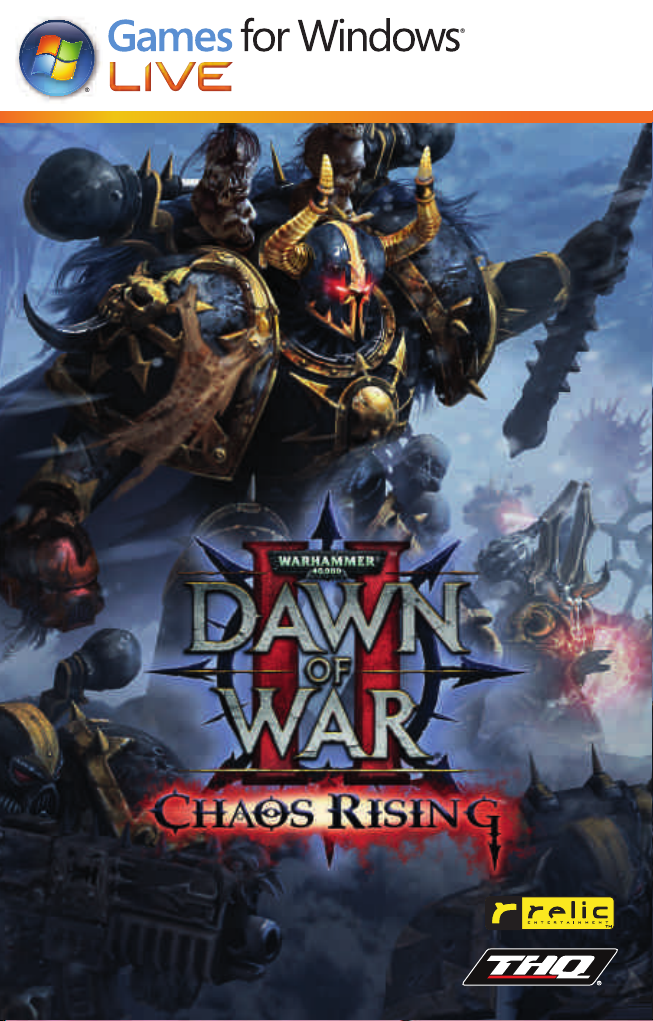
INSTRUCTION BOOKLET
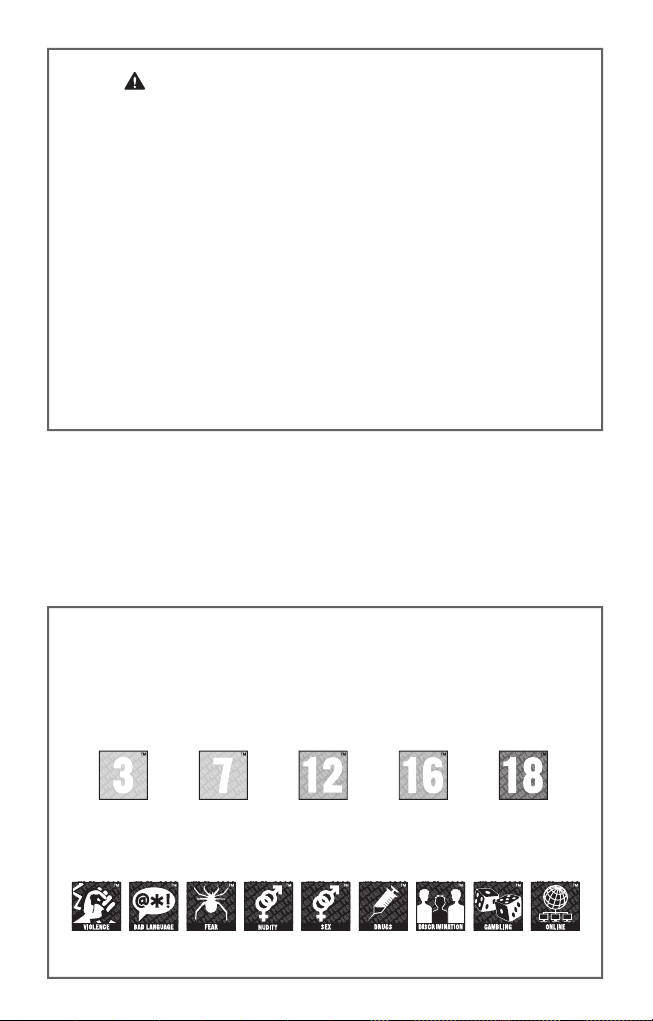
Important Health Warning About Playing Video Games
Photosensitive Seizures
A very small percentage of people may experience a seizure when exposed to certain
visual images, including fl ashing lights or patterns that may appear in video games.
Even people who have no history of seizures or epilepsy may have an undiagnosed
condition that can cause these “photosensitive epileptic seizures” while watching video
games.
These seizures may have a variety of symptoms, including lightheadedness, altered
vision, eye or face twitching, jerking or shaking of arms or legs, disorientation,
confusion, or momentary loss of awareness. Seizures may also cause loss of
consciousness or convulsions that can lead to injury from falling down or striking
nearby objects.
Immediately stop playing and consult a doctor if you experience any of these
symptoms. Parents should watch for or ask their children about the above symptoms—
children and teenagers are more likely than adults to experience these seizures. The
risk of photosensitive epileptic seizures may be reduced by taking the following
precautions: Sit farther from the screen; use a smaller screen; play in a well-lit room;
and do not play when you are drowsy or fatigued.
If you or any of your relatives have a history of seizures or epilepsy, consult a doctor
before playing.
PEGI ratings and guidance applicable within PEGI markets only.
The PEGI age-rating system protects minors from games unsuitable for their particular
age group. PLEASE NOTE it is not a guide to gaming diffi culty. Comprising two parts,
PEGI allows parents and those purchasing games for children to make an informed
choice appropriate to the age of the intended player. The fi rst part is an age rating:
What is the PEGI System?
The second is icons indicating the type of content in the game. Depending on the
game, there may be a number of such icons. The age-rating of the game refl ects the
intensity of this content. The icons are:
For further information visit http://www.pegi.info and pegionline.eu
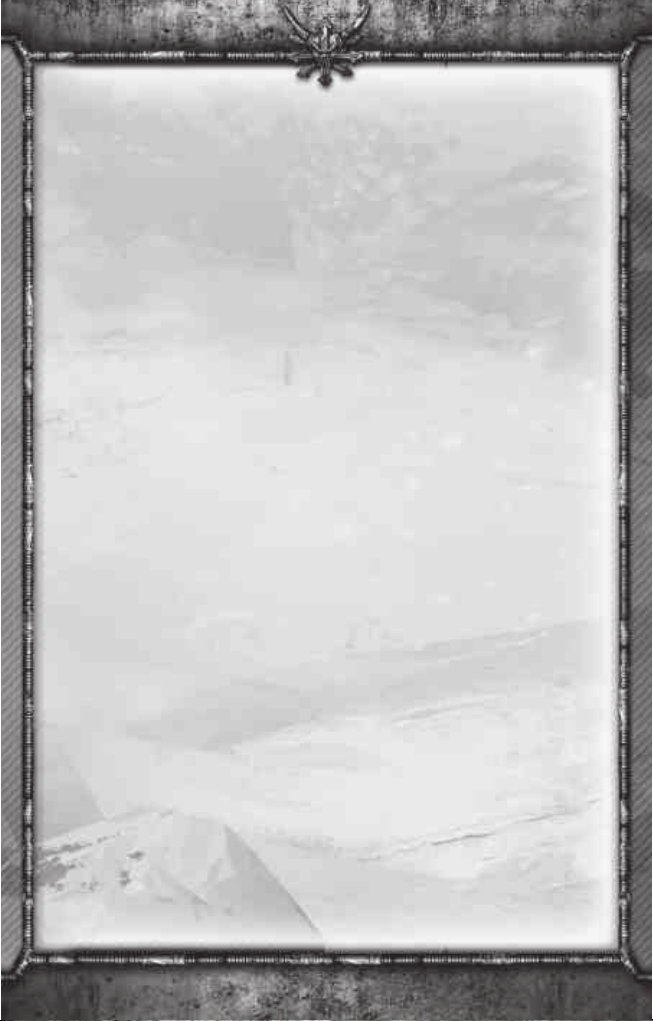
TABLE OF CONTENTS
INTRODUCTION ................................................................. 2
NEW FEATURES ................................................................. 3
GAMES FOR WINDOWS–LIVE ........................................3
GETTING STARTED ............................................................ 4
GAME OPTIONS .................................................................5
PLAYING THE GAME ........................................................5
GAME CONTROLS ............................................................. 7
CAMPAIGN MODE ............................................................. 9
THE LIBRARIAN ...............................................................12
UNIT ABILITIES ................................................................12
LAST STAND MODE ........................................................15
MULTIPLAYER MODE .....................................................17
CHAOS SPACE MARINES ...............................................19
NEW UNITS .......................................................................22
LICENCE AGREEMENT ....................................................26
LIMITED WARRANTY ......................................................26
REGISTER YOUR GAME .................................................28
CUSTOMER SUPPORT ....................................................29
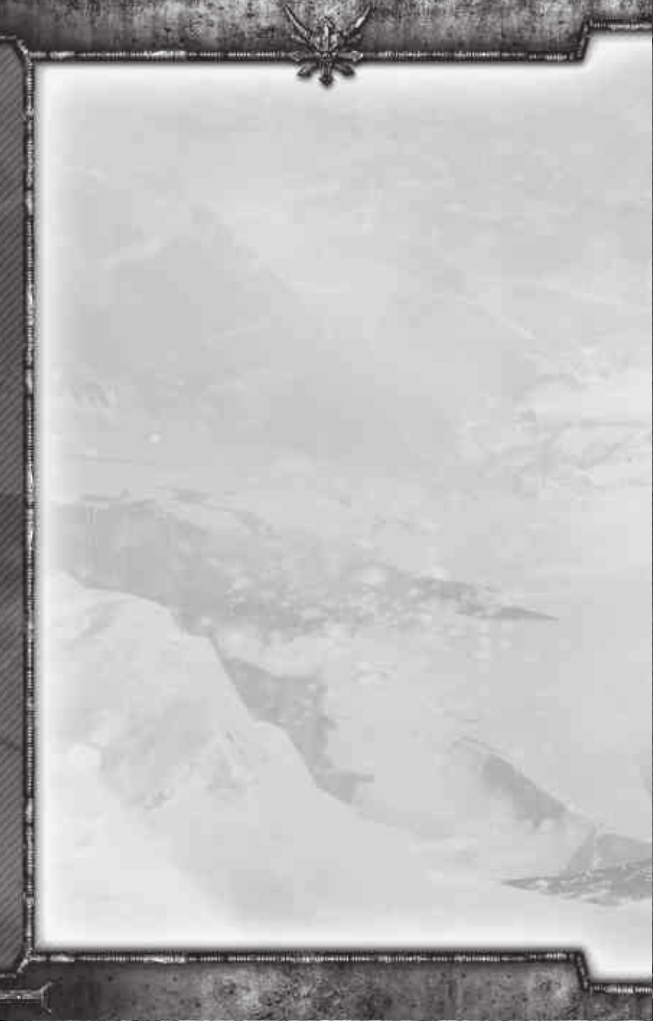
INTRODUCTION
Until a millennium ago, planet Aurelia rivaled Meridian as the leading planet in
Sub-Sector Aurelia. Meridian was the seat of sector governance, but Aurelia enjoyed
a close relationship with the Blood Ravens. Most of the planet’s 25 billion inhabitants
lived in two dozen massive hive spires, while a small but hardy population survived
in the harsh expanses between the hives.
That Aurelia was not selected as sub-sector capital had much to do with its
positioning on the rimward edge of the sector, where warp anomalies made
interstellar travel less reliable. And this same thing ultimately spelled Aurelia’s doom.
Indeed, during the so-called “Storm of Sorrow,” the warp anomalies along the sector
rim grew in ferocity and spread across the fringe. A powerful rift tore through space
within the Aurelia system itself, disastrously affecting the orbit of all the inner planets.
Aurelia had been on the outer edge of the star’s inhabitable ring – cold but viable –
but was suddenly thrown much farther out from the star. In a matter of days, the
planet was flash frozen, much of the moisture in the air forming into glacial layers
atop the sprawling cities. Only 100,000 or so escaped the planet with their lives.
In all likelihood many more survived in the shelter of the spires or industrial sites,
but it did them no good. Indeed, the rifts continued to multiply until, barely a month
after the first anomaly had appeared in system, Aurelia quite simply vanished as warp
storms engulfed it.
For ten centuries, this front of warp storms and anomalies has churned along the
Aurelian rim. Aurelia’s star has been sighted peering out from behind the storm front
from time to time, but the planet was lost – most thought forever.
A year ago, the Blood Ravens and their allies saved the sector from the invading
Tyranids. The sector remains on a war footing and every planet bears the scars of
the alien invasion. Few have had cause to check on the Warp Storms at the sector’s
edge.
They should – for the storms have receded and Planet Aurelia has returned. And with
it comes an ancient archenemy.
2
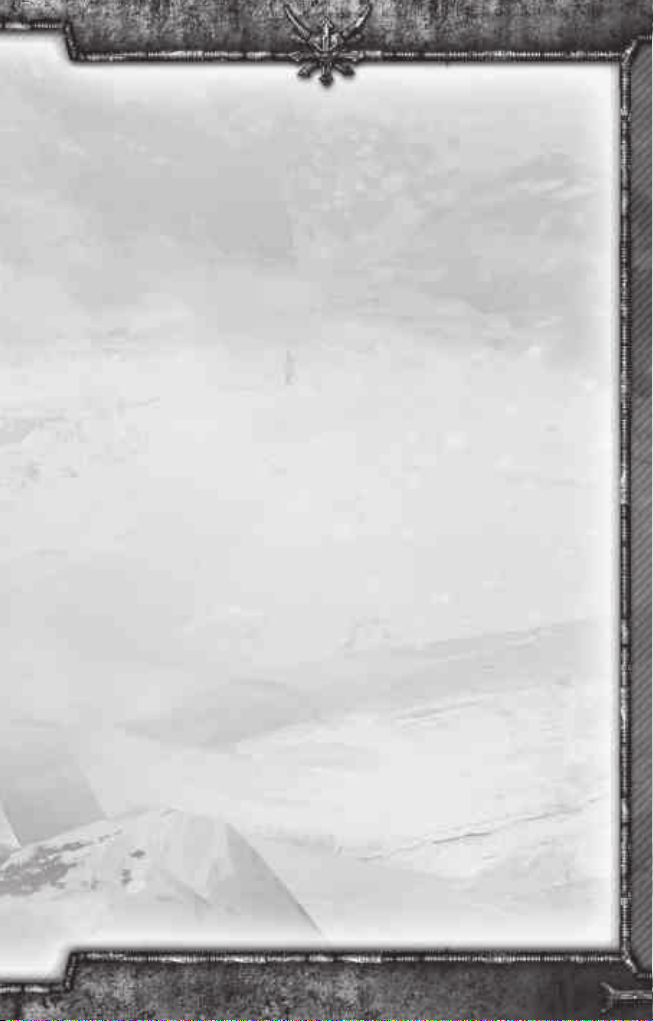
NEW FEATURES
Warhammer® 40,000™: Dawn of War® II – Chaos Rising™ adds new units and
new strategies to the exciting gameplay offered by Dawn of War II. The traitorous
forces of the Chaos Space Marines bring new weaponry and new troop types, as
well the Chaos worship gameplay mechanic. Existing Dawn of War II owners will get
access to new units for the Space Marines, Orks, Tyranids, and Eldar armies. Some of
the updates in this exciting installment in the Dawn of War II franchise include:
• NEW CAMPAIGN – Command the Blood Ravens through new Single-Player
or Co-Op missions as they are confronted by their ancient archenemies, the
forces of Chaos.
• NEW PLAYABLE RACE – Swear loyalty to the Chaos Gods and play as
the bloodthirsty Chaos Space Marines in multiplayer battles against both
Chaos Rising and Dawn of War II owners.
• NEW ENVIRONMENT AND MAPS – New ice planet graphics set will
increase the visual diversity and adds 7 new multiplayer maps.
• NEW FREE-FOR-ALL MULTIPLAYER MODE – Battle up to 5 other
players in this every-man-for-himself multiplayer mode.
• NEW UNITS –
New units for the Space Marines, Orks, Tyranids, and Eldar armies.
• NEW LAST STAND HEROES – Face off against the relentless horde as either
the Chaos Sorcerer or the Tyranid Hive Tyrant.
GAMES FOR WINDOWS–LIVE
Play online for free! With Games for Windows–LIVE, you can build your profile, play
online, chat with friends, see your friends’ games and activities, and track gaming
achievements across all Games for Windows–LIVE games. Plus, you can download game
content from Games for Windows–LIVE Marketplace. Get connected and join the PC
gaming revolution!
CONNECTING TO LIVE
To connect to Games for Windows–LIVE, you need a high-speed Internet connection
and a gamertag. If you already have a gamertag, you have what you need to connect
to Games for Windows–LIVE. If you don’t have one, you can get one for free. For more
information, including availability in your region, go to
FAMILY SETTINGS
Windows Parental Controls (Vista and Windows 7) enable parents and guardians to restrict
access to mature-rated games and set time limits on how long they can play. Family settings in
Games for Windows–LIVE enable parents and guardians to approve who and how your family
interacts with others online with the LIVE service. For more information, go to
www.gamesforwindows.com/live/familysettings.
www.gamesforwindows.com/live.
3
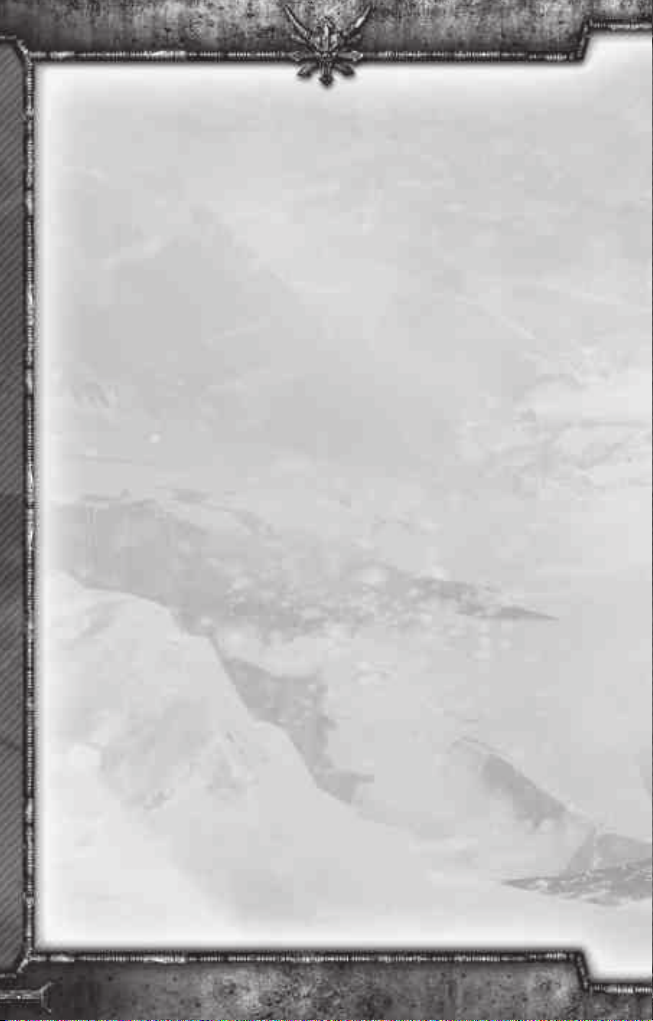
GETTING STARTED
INSTALLATION
Insert the Warhammer® 40,000™: Dawn of War® II – Chaos Rising™ DVD-ROM
into your DVD-ROM drive. When the Start-Up screen appears, click Install and follow
the instructions on the screen. If the Start-Up screen does not appear, double-click
on the “My Computer” icon on your desktop, then double-click the DVD-ROM drive
containing the Warhammer® 40,000™: Dawn of War® II – Chaos Rising™ DVDROM. Locate and double-click on Setup.exe to launch the Start screen. Click Install
and follow the instructions on the screen.
ENTER THE CD KEY
You will be asked to enter the unique CD key located on the back page of this
manual. You must have a valid CD key to complete the installation process and play
the game. Protect your CD key — do not give it to anyone else or allow anyone else
to use it. Put the game case in a safe, secure place; it will be required if you need to
reinstall the game.
DIRECTX 9 REQUIRED
You are required to have DirectX version 9.0c (included on the installation disc) or
later to play Warhammer® 40,000™: Dawn of War® II – Chaos Rising™.
TROUBLESHOOTING
Please refer to the Readme file included on the DVD-ROM for the latest information
regarding troubleshooting and technical support.
FAMILY SETTINGS
Family Settings in Games for Windows – LIVE complement Windows Vista® parental
controls. Manage your child’s access and experience with easy and flexible tools. For
more information, go to www.gamesforwindows.com/live/familysettings.
REDEEMING TOKENS
To redeem a token you might have received for exclusive wargear, you take
the following steps: start the Games for Windows – LIVE client that was installed
along with the game, there should be a folder in your list of installed programs
called Microsoft Games for Windows – LIVE, with a program called Games for
Windows – LIVE. Start that program then login with your Games for Windows – LIVE
account. Click on the My Account button near the upper right-hand corner and
select the Redeem Code drop-down menu item. Enter the 25 character code that
was provided to you into the boxes. Click redeem code and then confirm the
redemption.
4
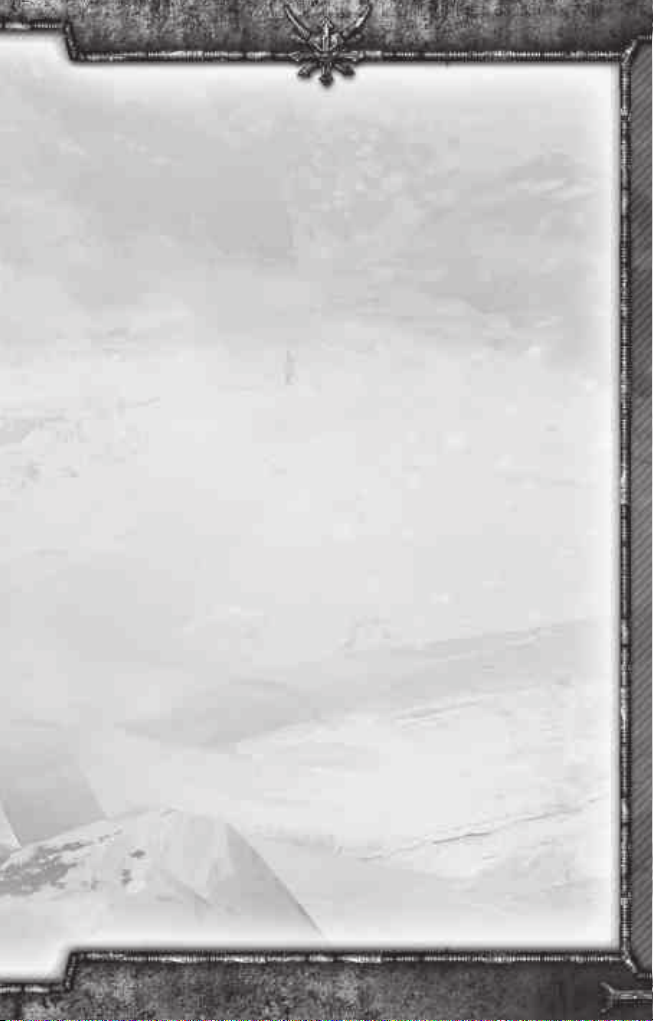
GAME OPTIONS
CONTROLS
Modify options such as Help Text appearance, mouse scroll speed, and unit
responses.
GRAPHICS
Modify graphical options such as screen resolution and texturing details.
An Important Note Regarding Graphics and Having the Best Possible
Experience. The Developers of Warhammer® 40,000™: Dawn of War® II –
Chaos Rising™ along with the engineers at AMD worked closely during
development to test the game on advanced ATI Radeon graphics processors.
Increased performance will be noticed on more powerful systems. We recommend
ATI Radeon™ HD 5700 Series (or better) video cards to enable ATI Eyefinity multimonitor technology for maximum performance and visual quality.
AUDIO
Modify audio options such as volume levels, character speech levels, and system
speaker configurations.
PLAYING THE GAME
THE MAIN MENU
The Main Menu is where you start a new Single-Player campaign, engage in a
Skirmish against the computer, start or find an Online game, change the Game
Options, and view the Warhammer® 40,000™: Dawn of War® II – Chaos Rising™
Credits.
• Click CAMPAIGN to play a new Single-Player Campaign.
• Click THE LAST STAND to play the cooperative survival mode online through
Games for Windows – LIVE.
• Click on MULTIPLAYER to play a LAN game over your Local Area Network or to
play an Online game through Games for Windows – LIVE.
• Click OPTIONS to alter the game’s options.
• Click EXIT to quit playing Warhammer® 40,000™: Dawn of War® II –
Chaos Rising™ and return to Windows.
5
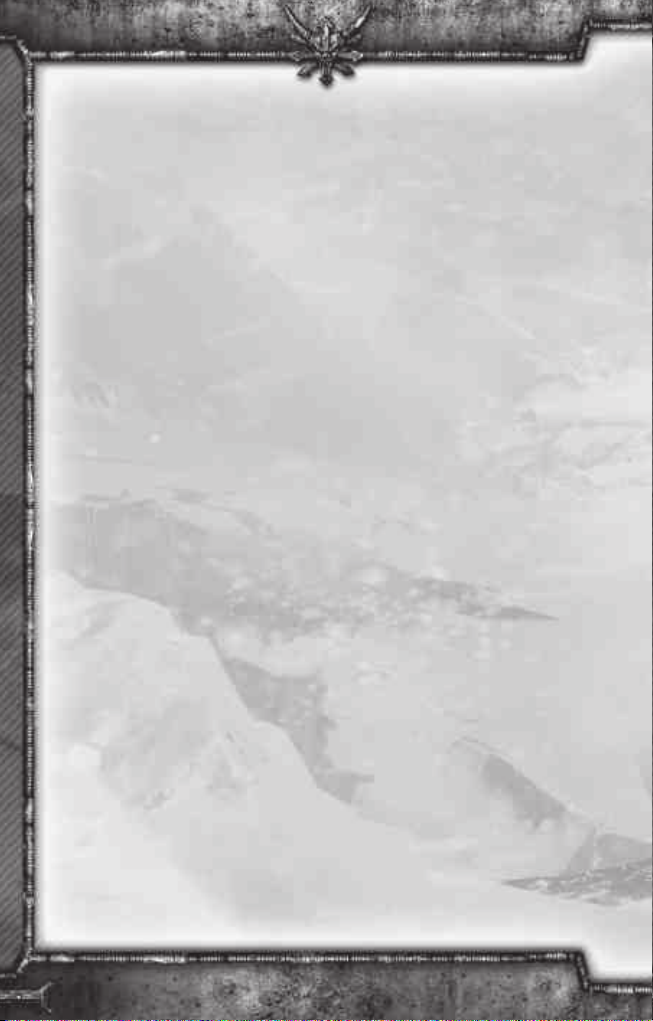
CAMPAIGN
Embark on your crusade by selecting the Single-Player Campaign for Warhammer®
40,000™: Dawn of War® II – Chaos Rising™ Take command of your operations
from the bridge of your Strike Cruiser by viewing distress signals, exploring planets, or
outfitting your squads.
• BRIDGE (Default View): Displays distress signals, threatened
territories, and controlled stratagems.
• STARMAP: View an overview of Sub-Sector Aurelia and/or travel to other
threatened planets.
• SQUAD LOADOUT SCREEN: Outfit your squads with wargear and guide
their advancement.
• SQUAD DEPLOYMENT SCREEN: Select the squads that will deploy into the
next mission.
THE LAST STAND
The Last Stand is a cooperative survival mode that gives gamers control of an
individual hero unit and drops a small multiplayer team into a battle against
impossible odds.
• CHANGE HERO: Select which of the available Last Stand Heroes you wish to
play as. Each hero levels up separately.
• CHANGE WARGEAR: Change the equipment of your currently selected hero.
Leveling up grants new wargear.
• LEADERBOARD: Compare your record against your friends and see where you
rank against all players.
• PLAYER STATISTICS:
View detailed information about your in-game performance.
MULTIPLAYER
Click Multiplayer from the Main Menu to select from the following options for
multiplayer online gaming:
• FIND A GAME: Automatically search for allies and opponents.
• CUSTOM GAMES:
Public — Host/Join an online game through the Dawn of War II Multiplayer
Lobby, which provides multiplayer gaming features such as skirmishes,
auto-matching, ladder ranking, etc.
Private — Create a Skirmish match against the CPU or play with others from
your Games for Windows – LIVE playlist.
Local Area Network (LAN) — Host/Join a game on your Local Area Network.
• GAME HISTORY: View your Recorded Games, Player Statistics, and Leader
Board menus to see your army’s progress and results.
• ARMY PAINTER: Customise your army in Multiplayer Mode.
6
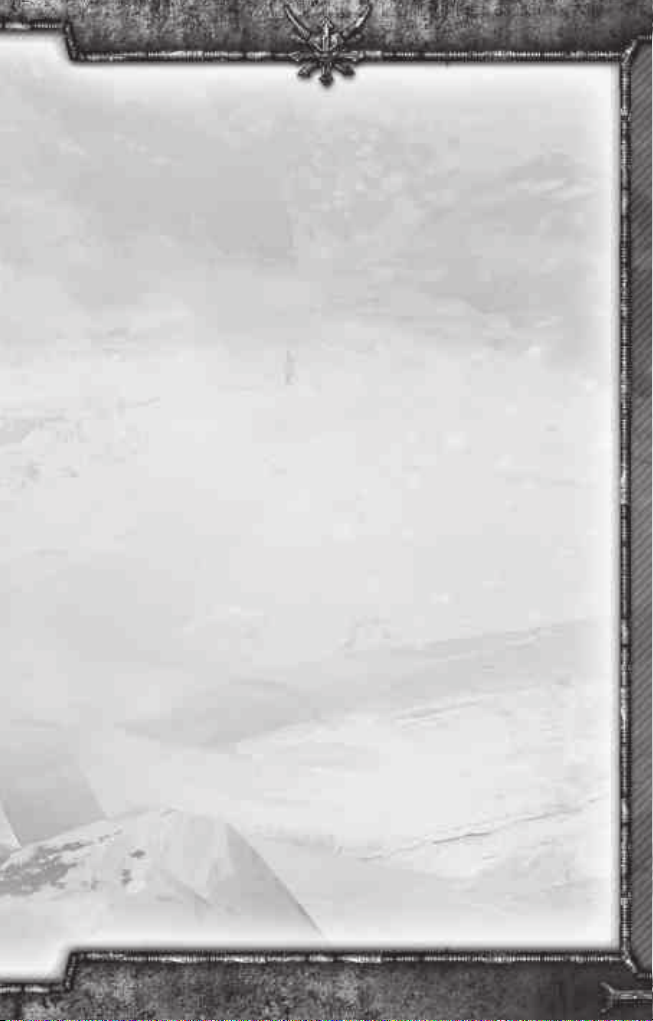
GAME CONTROLS
CAMERA CONTROLS
CAMERA MOVEMENT — To pan the camera, move the mouse cursor to the edge of
the screen in the direction you wish the camera to move. The camera will move on
its own. When you are satisfied with the location, move the cursor away from the
screen edge. You can also pan the camera using the arrow keys on your keyboard
or by using the middle mouse button and pulling the terrain in the direction you
want to move it.
CAMERA FOCUS — To focus the camera on a unit, double-click with the left mouse
button on that unit’s portrait in the squad tabs. The squad tabs are located along the
right side of the screen.
CAMERA ZOOMING — To zoom the camera in or out, scroll up or down with the
mouse wheel. Scrolling up zooms in and scrolling down zooms out. Press the
keyboard’s Backspace key to reset the camera to the default view.
CAMERA ANGLE — To change the angle of the camera, hold down the Alt key on
the keyboard and move the mouse around. To return the camera to the default
angle and height, press the Backspace.
UNIT SELECTION
SELECTING A UNIT OR SQUAD — To select a unit, click on the model or the unit’s
decorator above his head with the left mouse button. Alternatively, you can click
on left mouse button on the squad portrait on the right side of the screen or use
the designated hotkey.
SQUAD PORTRAITS — Each squad has a portrait on the upper-right portion of the
screen that lists important information about that squad’s status. You can see the
health of each Squad Leader, how many members each squad has and what hotkey
is associated with it. Click with the left mouse button on the Squad Portrait once to
select it, and double-click with the left mouse button to center the camera on that
unit.
UNIT INFO PANEL — When you have a unit selected, the squad’s information and
abilities appear in a panel at the bottom right of the screen. Use the icons along the
top of this panel to trigger the unit’s special abilities.
SELECTING MULTIPLE UNITS — To select several units at once, click and hold down
the left mouse button while dragging the mouse across the squads. Release the left
mouse button when the box formed surrounds the squads desired.
7
