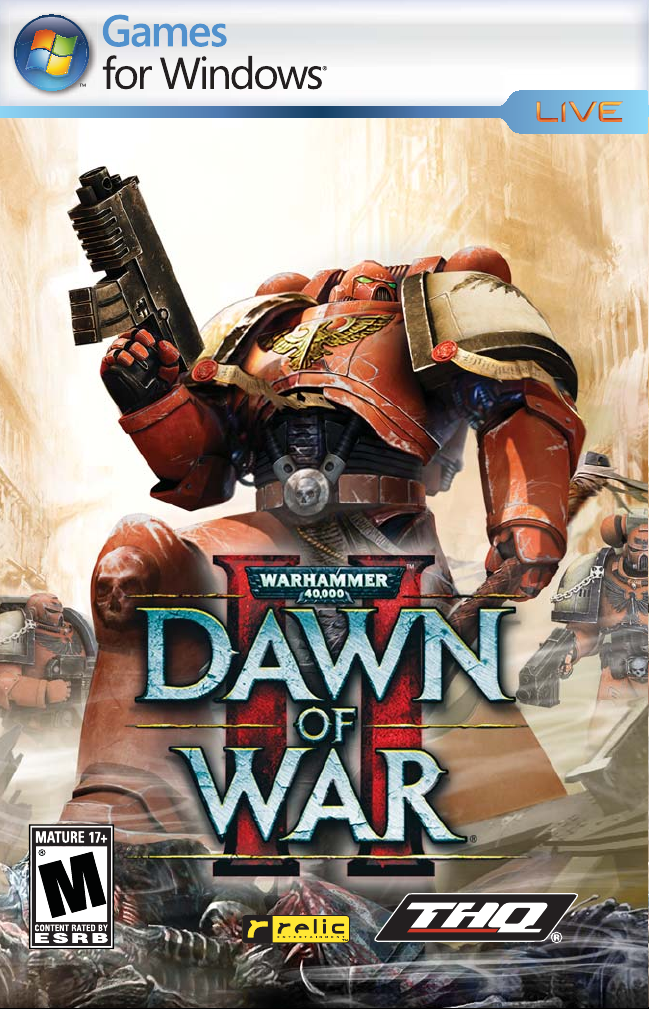

Important Health Warning About Playing Video Games
Photosensitive Seizures
A very small percentage of people may experience a seizure when exposed to certain
visual images, including fl ashing lights or patterns that may appear in video games.
Even people who have no history of seizures or epilepsy may have an undiagnosed
condition that can cause these “photosensitive epileptic seizures” while watching
video games.
These seizures may have a variety of symptoms, including lightheadedness,
altered vision, eye or face twitching, jerking or shaking of arms or legs, disorientation,
confusion, or momentary loss of awareness. Seizures may also cause loss of
consciousness or convulsions that can lead to injury from falling down or striking
nearby objects.
Immediately stop playing and consult a doctor if you experience any of these
symptoms. Parents should watch for or ask their children about the above
symptoms—children and teenagers are more likely than adults to experience these
seizures. The risk of photosensitive epileptic seizures may be reduced by taking
the following precautions: Sit farther from the screen; use a smaller screen; play
in a well-lit room; and do not play when you are drowsy or fatigued.
If you or any of your relatives have a history of seizures or epilepsy, consult a doctor
before playing.
TABLE OF CONTENTS
INTRODUCTION .......................................................... 2
GETTING STARTED .....................................................4
PLAYING THE GAME .................................................5
GAME CONTROLS ......................................................7
CAMPAIGN MODE ....................................................10
MULTIPLAYER MODE ..............................................13
SPACE MARINES .......................................................15
ORKS ...........................................................................17
ELDAR .........................................................................19
TYRANIDS ..................................................................21
LIMITED WARRANTY ...............................................29
1

INTRODUCTION
INTRODUCTION – THE DAWN OF AN AGE
It is the 41st Millennium, and there is only war. This war emerged from the
Dark Age of Technology, when mankind spread itself from one side of
the galaxy to the other in its quest for knowledge. Traveling in starships to
planets far from Earth, they brought with them enlightenment and the best of
intentions. But this expansion was not to go unchallenged.
The enemies of man, including the savage and bloodthirsty Orks, the
mysterious and powerful Eldar as well as other dark and dangerous forces,
wage constant war against the descendants of Earth, seeking to end their
very existence. The lives of untold billions, indeed the very survival of
humanity itself, depend upon the protection of the Master of Mankind, the
Immortal Emperor.
He is the leader of this driven, fierce species, caught in a fragile dominance
of more than a million worlds. As a race, humanity barely survives
destruction, extinction and alien invasion. Only through brute strength and
the singular vision of its celestial patriarch, the Emperor, does it escape
destruction. By His will do vast armies of loyal, genetically perfected and
lethal warriors known as the Space Marines accomplish his merciless bidding.
Without him and the Space Marines, the Imperium of Man would crumble to
the many scourges assailing it.
Ten thousand years ago, the Emperor ascended to the Golden Throne of
Terra. Although genetically human, the Emperor is a living god and the savior
of all humanity. Supremely gifted with extraordinary psychic abilities, he used
his unparalleled power to unite billions of people. Today, this vast expanse of
peoples is called the Imperium. It is ruled by the iron will of the Emperor; his
body is entombed in the strange life-giving machinery of the Golden Throne
for eternity, as his natural life gave out long ago.
The Emperor’s power remains great. His mind is the beacon star to which all
ships sail, whether through the material space or the Chaos-fed terrors of the
Warp. Without the Emperor’s psychic beacon, the Imperium’s vessels would
lose their anchor in the unpredictable tempests of hyperspace.
SPACE MARINES AND THE GODS OF WAR
From the ten-thousand psykers of the Astronomican, who anchor the
Imperium’s starcraft in warp space, to the billions-strong Imperial Guard who
defend the Emperor’s worlds against alien threats and Chaos insurrections, to
the Inquisition that protects the Imperium from within against the witch, the
heretic and mutant through cleansing flame and large-caliber execution, the
Emperor’s forces are many and dreaded.
No servant, however, compares to the monolithic Space Marines of the
Adeptus Astartes – the Emperor’s will made manifest and avatars of his
glorious retribution. They are genetically perfect and the symbols of his
everlasting might. These gods of war are often all that keep humanity from
falling to the alien conquest and internal heresies.
The Blood Angels, the Black Templars, the Space Wolves and the
Ultramarines are but a handful of the illustrious thousand chapters who
serve the Imperium.
The Undying Master of Mankind, the Emperor, is no longer merely a man;
he has become a God, worshipped by billions throughout the Galaxy. As
Man’s enemies rain endless death and destruction upon humanity’s doomed
planets, the people of the Imperium pray to the Emperor, begging for his
protection. Only Space Marines can answer their desperate prayers. As the
Emperor’s loyal soldiers, the Imperial Guard are the backbone of mankind’s
military. When these innumerable ranks are coupled with the fierce and
unrelentingly heroic Space Marines, they represent humanity’s last, best hope
for salvation from their merciless enemies.
To live now is to live in the cruelest and most bloody regime imaginable.
Forget the power of technology, science, and humanity. Forget the promise
of progress and understanding. There is no peace amongst the stars. Life is
a desperate struggle for survival. Vigilance and devotion to the Emperor are
the only refuge against the enemies of man, and the Space Marines are the
Emperor’s hand.
ENTER THE BLOOD RAVENS
A secretive and ritualistic chapter of the Space Marines, the Blood Ravens
have a glorious history of fighting heroically for the Imperium. Yet, unlike
some of the chapters who can trace their lineage back ten thousand years to
when the Emperor of Mankind created the first Space Marines, little is known
of the Blood Ravens’ origins. Their chapter records have long since been
mysteriously lost…or destroyed.
As if to compensate for their lack of knowledge regarding their roots, the
Blood Ravens have developed a deep respect, almost an obsession, for
information. They keep extensive records on all subjects; constantly adding
to the chapter’s well-organized archives with materials and artifacts gathered
and cultivated based upon their belief that knowledge is the greatest weapon
in the fight against the Emperor’s enemies.
2 3

GETTING STARTED
GAME OPTIONS
INSTALLATION
Insert the Warhammer® 40,000™: Dawn of War® II™ DVD-ROM into your
DVD-ROM drive. When the Start-Up screen appears, click Install and follow the
instructions on the screen.
If the Start-Up screen does not appear, double-click on the “My Computer”
icon on your desktop, then double-click the DVD-ROM drive containing the
Warhammer 40,000: Dawn of War II DVD-ROM. Locate and double-click on
Setup.exe to launch the Start screen. Click Install and follow the instructions
on the screen.
ENTER THE CD KEY
You will be asked to enter the unique CD key located on the back page
of this manual. You must have a valid CD key to complete the installation
process and play the game.
Protect your CD key — do not give it to anyone else or allow anyone else
to use it. Put the game case in a safe, secure place; it will be required if you
need to reinstall the game.
DIRECTX 9 REQUIRED
You are required to have DirectX version 9.0c (included on the installation
disc) or later to play Warhammer 40,000: Dawn of War II.
TROUBLESHOOTING
Please refer to the Readme file included on the DVD-ROM for the latest
information regarding troubleshooting and technical support.
FAMILY SETTINGS
Family Settings in Games for Windows – LIVE complement Windows Vista®
parental controls. Manage your child’s access and experience with easy and
flexible tools. For more information, go to www.gamesforwindows.com/
live/familysettings.
CONTROLS
Modify options such as Help Text appearance, mouse scroll speed, and
unit responses.
GRAPHICS
Modify graphical options such as screen resolution and texturing details.
An Important Note Regarding Graphics and
Having the Best Possible Experience
Warhammer 40,000: Dawn of War II - uses some of the most advanced
rendering techniques available for special effects and to achieve real-time
performance for a great game playing experience. The developers of
Warhammer 40,000: Dawn of War II along with the engineers at NVIDIA
worked closely during development to test the game on advanced NVIDIA
GeForce cards. In order to play the game “The Way It’s Meant to Be Played”
we recommend at least an NVIDIA GeForce 6600 GT series graphics card.
AUDIO
Modify audio options such as volume levels, character speech levels, and
system speaker configurations.
PLAYING THE GAME
THE MAIN MENU
The Main Menu is where you start a new Single-Player campaign, continue
an existing Single-Player campaign, engage in a CPU Skirmish, start or find an
Online game, change the Game Options, and view the Warhammer 40,000:
Dawn of War II Credits.
• Click CAMPAIGN to play a new Single-Player Campaign.
• Click on MULTIPLAYER to play a LAN game over your Local Area Network
or to play an Online game through LIVE.
• Click OPTIONS to alter the game’s options.
• Click EXIT to quit playing Warhammer 40,000: Dawn of War II and
return to Windows.
4 5

CAMPAIGN
Embark on your crusade by selecting the Single-Player Campaign for
Warhammer 40,000: Dawn of War II. Choose your race and engage in
furious battle across the dark recesses of space. Take Command of your
operations from the bridge of your vessel by viewing distress signals,
exploring sectors, or outfitting your squads.
• PLANETARY DISPLAY (Default View): Displays distress signals, threatened
territories, and controlled stratagems.
• STARMAP: View an overview of Subsector Aurelia and/or travel to other
threatened planets.
• SQUAD LOADOUT SCREEN: Outfit your squads with wargear and guide
their advancement.
• SQUAD DEPLOYMENT SCREEN: Select the squads that will deploy on the
next mission.
MULTIPLAYER
Click Multiplayer from the Main Menu to select from the following options for
multiplayer online gaming:
• FIND A GAME — Automatically search for allies and opponents.
• CUSTOM GAMES:
Public — Host/Join an online game through the Dawn of War II
Multiplayer Lobby, which provides multiplayer gaming features such
as skirmishes, auto-matching, ladder ranking, etc.
Private — Create a Skirmish match against the CPU or play with others
from your LIVE playlist.
Local Area Network (LAN) — Host/Join a game on your Local
Area Network.
• GAME HISTORY — View your Recorded Games, Player Statistics, and Leader
Board menus to see your army’s progress and results.
• ARMY PAINTER — Customize your Warhammer® 40,000: Dawn of War II
army in Multiplayer Mode.
GAME CONTROLS
CAMERA CONTROLS
CAMERA MOVEMENT — To pan the camera, move the mouse cursor to the
edge of the screen in the direction you wish the camera to move. The
camera will move on its own. When you are satisfied with the location, move
the cursor away from the screen edge. You can also pan the camera using
the arrow keys on your keyboard or by using the middle mouse button and
pulling the terrain in the direction you want to move it.
CAMERA FOCUS — To focus the camera on a unit, double-click with the left
mouse button on that unit’s portrait in the squad tabs. The squad tabs are
located along the right side of the screen.
CAMERA ZOOMING — To zoom the camera in or out, scroll up or down
with the mouse wheel. Scrolling up zooms in and scrolling down zooms
out. Press the keyboard’s Backspace key to reset the camera to the
default view.
CAMERA ANGLE — To change the angle of the camera, hold down the Alt
key on the keyboard and move the mouse around. To return the camera to
the default angle and height, press the Backspace.
UNIT SELECTION
SELECTING A UNIT OR SQUAD — To select a unit click on the model or the
unit’s decorator above his head with the left mouse button. Alternatively,
you can click on the squad portrait on the right side of the screen or use the
designated hotkey.
SQUAD PORTRAITS — Each squad has a portrait on the upper-right portion
of the screen that lists important information about that squad’s status. You
can see the health of each Squad Leader, how many Members each squad
has and what hotkey it is associated with it. Click with the left mouse button
on the Squad Portrait once to select it, and double-click with the left mouse
button to center the camera on that unit.
UNIT INFO PANEL — When you have a unit selected, the squad’s information
and abilities appear in a panel at the bottom right of the screen. Use the
icons along the top of this panel to trigger the unit’s special abilities.
SELECTING MULTIPLE UNITS — To select several units at once, click and hold
down the left mouse button while dragging the mouse across the squads.
Release the left mouse button when the box formed surrounds the
squads desired.
6 7

Hot Keys — You can quickly select a unit by pressing the number on the
keyboard of the hotkey associated with the squad you would like to select.
For instance, the Force Commander is #1; to select him with his hot key,
press the number 1 on the keyboard. Each squad’s hot key is indicated next
to his squad tab on the right side of the screen.
USING YOUR UNITS
MOVING A UNIT — To move a unit, first select it, then position your
cursor where you would like it to move to, then click once with the
right mouse button.
ATTACKING WITH A UNIT — To have a unit attack an enemy, first select
that unit, then place the mouse pointer over an enemy, where the
cursor changes to a targeting reticule, and finally click once with the
right mouse button.
ATTACK MOVE — Units given an Attack-Move order will engage any enemies
they encounter while moving. They will also make better use of cover. To
issue an Attack-Move order, first select a unit. Next, click on the Attack-Move
icon with the left mouse button, and finally click on the unit’s destination
with the left mouse button.
SUPPRESSION — Rapid-fire and sniper weapons cause suppression. When your
units are suppressed, the decorator above the squad on screen blinks red
and they move and fire much more slowly.
SETUP WEAPONS — Heavy weapons like Avitus’s heavy bolter require setup time. Until that time elapses, the weapon cannot fire. Weapons set-up
automatically when the squad isn’t moving. You can see the progression of
the setup in the squad’s decorator.
FACING — Set-up weapons cannot rotate freely, so you must point them
in the right direction. To tell a unit which way to face, first select that unit.
Next click-and-hold with the right mouse button where you want the unit
to move to, and drag in the direction you want them to face. Release the
mouse button and the unit will move and face that direction.
USING COVER — Cover helps to shield your units from enemy fire. Green
dots appearing while a unit is selected represent an area of heavy cover.
Yellow dots represent light cover while white dots mean that location is not
in cover. To get into cover, place your mouse pointer at the desired cover
location and then give your units a move order to get there. Most objects in
the world provide some form of cover. In a firefight, cover can make all the
difference between victory and defeat.
CLEARING BUILDINGS — Enemies in buildings are much harder to kill. They
benefit from cover and elevation. Try using frag grenades or other explosive
devices to get rid of them.
USING BUILDINGS — You can enter buildings to give your units better
protection. To do so, select a unit and place the mouse pointer on the
building you want to enter. If your unit can enter the building, the mouse
cursor will change to represent this. Finally click the right mouse button.
Your units will automatically move towards the building, enter it and take up
firing positions at the windows.
EXITING BUILDINGS — To exit a building, select that building then click the left
mouse button on the Exit All icon.
FALLING BACK — To have your units fall back to safety, click the Fall Back
icon with the left mouse button. The selected unit will run back to the
closest relay you control.
BOSSES — You will face elite enemies with special powers and higher stats.
These ‘bosses’ use a special health bar that appears at the top of the screen.
8 9

CAMPAIGN MODE
As a member of the elite Space Marines, forged through war into the
Emperor’s finest warrior, it is your holy charge to protect the galaxy against
the Xenos invasion. Throughout the campaign, you will choose missions
from the distress signals transmitting onto your Starmap. Wage war and purge
the planets of the Imperium from the heretic Eldar, the pillaging Orks, and the
ravaging Tyranid threats. With every mission, earn experience points towards
new levels, allowing you to increase your squad’s skill and unlock amazing
new abilities.
In addition, completing missions and defeating enemies will provide you
with new wargear and attribute points. As the campaign progresses,
dropped wargear will become more powerful and can be equipped from the
Squad Screen to increase the power and abilities of the squad that equips it.
Attribute points can also be spent to further increase the power and abilities
of squads.
When a mission is complete, new distress signals appear for you to answer.
STARTING A SINGLE PLAYER CAMPAIGN GAME
From the Main Menu, click “Campaign”. If you have not logged on with
a Live Profile, do so now. If you are logged in, you can proceed to the
next screen. Choose “New Campaign”. You must then name your Force
Commander and choose a difficulty, then click “Accept”. This will begin your
single player Space Marines campaign.
UNIT ABILITIES
ENERGY BASED ABILITIES — Abilities like Tactical Advance and Infiltrate require
mental focus from the squad and consume energy. Energy replenishes
automatically so long as the unit isn’t using one of these abilities.
GLOBAL ABILITIES — Global abilities are granted in special circumstances and
represent additional support from the orbiting strike cruiser. These abilities
appear in a special area and can be used without selecting a particular unit.
LIMITED USE ABILITIES — Frag Grenades, Demolition Charges, and Stimulant
Packs are some of the limited use abilities available to the player. Their
ability icons include a number, showing the remaining uses this mission. You
can replenish these abilities by picking up supply drops.
RANGED ABILITIES — Many abilities have a range beyond which they will not
function. To see this range, click on the ability’s icon. The range will appear
as a dotted line on the terrain.
BATTLE CRY — Battle Cry allows the Force Commander to enhance all your
nearby squads. To use Battle Cry, first select the Force Commander, then,
click on the Battle Cry ability icon with the left mouse button. All your units
that are within range receive a boost to their damage output and your Force
Commander will become temporarily immune to knockback and perform a
special attack with each melee attack.
COMBAT JUMP — To use the Assault Marines’ Jump Packs, select Thaddeus
then click on Combat Jump with the left mouse button. Then click on the
location you want Thaddeus to jump to with the left mouse button.
DEMOLITION CHARGES — To use demolition charges, first select the squad
that has them (by default, Cyrus). Next, click on the Demolition Charge ability
icon with the left mouse button, and then click with the left mouse button
once more on the location where you wish to throw the demolition charge.
DROP POD ABILITY — If you are far from a secured Teleporter Relay Beacon
or strategic asset and need to reinforce, you can use a drop pod. Click on
the Drop Pod ability icon with the left mouse button. Then click on the area
where you want the drop pod to arrive with the left mouse button.
FOCUS FIRE — Avitus can increase his damage output by using Focus Fire. To
use Focus Fire, select Avitus and click on the Focus Fire ability icon with
the left mouse button. His weapon will do more damage until you turn the
ability off or he runs out of energy. To turn the ability off, just click on the
icon a second time with the left mouse button.
FRAG GRENADES — To use frag grenades, first select the squad equipped
with them (by default this is Tarkus), then click on the Frag Grenade ability
icon with the left mouse button. (Ability icons appear to the right of the
unit’s portrait in the bottom right of the screen.) Now, move the cursor to the
location you wish to throw the grenade at, and then click the left mouse
button once more.
HIGH POWERED SHOT — When using High Powered Shot, Cyrus will take a
single sniper shot at the target, often killing it outright. Only vehicles, huge
creatures and bosses are too tough to take out with a single shot. To use the
ability, select Cyrus and click on the High-Powered Shot ability icon. Finally,
click on an enemy unit with the left mouse button.
INFILTRATE — To use Infiltrate, select Cyrus and click on the Infiltrate ability
icon with the left mouse button. Cyrus and his squad will remain invisible to
the enemy until you turn the ability off or he runs out of energy. To turn the
ability off, just click on the icon a second time with the left mouse button.
Players who venture too close to the enemy may be partially revealed.
10 11

STIMULANT PACKS — To use the Stimulant Pack, first select the unit currently
equipped with the Stimulant Pack (by default, the Force Commander). Then click
with the left mouse button on the Stimulant Pack ability icon. All your units
within range will be healed, and any incapacitated squad leader will be revived.
TACTICAL ADVANCE — Tarkus can use Tactical Advance to break suppression.
Select Tarkus and click on the Tactical Advance ability icon with the left
mouse button. His squad will be immune to suppression and take less
damage until you turn the ability off or he runs out of energy. To turn the
ability off, just click on the icon a second time with the left mouse button.
TO VICTORY! — The Force Commander can charge into enemies using his
To Victory! ability. To use this ability, first select the Force Commander,
then, click on the To Victory! ability icon with the left mouse button. Finally
click on a target unit with the left mouse button. While charging, the Force
Commander can knock over other enemies and even destroy walls.
TURRET ABILITY — During certain missions, you will have access to Tarantula
turrets. To deploy Tarantula turrets, first click on the Tarantula turret ability
icon with the left mouse button, and then click where you want the turret to
arrive with the left mouse button.
PICKUPS AND POWERUPS
LEVEL UP — Units can level up by killing enemies on the battlefield. When one
of your units has leveled up, they will briefly display a level up animation.
When you complete the current mission, you will be able to make the unit
even stronger by increasing its stats and unlocking new abilities.
REINFORCEMENT — You can reinforce a squad that has suffered casualties to
bring it back to full strength. Move the squad near a Beacon or Strategic Asset
you have secured, and reinforcements will appear automatically. The number
appearing above the Beacon or Strategic Asset indicates how many squad
members still need to be reinforced. You can also reinforce at the drop pod
that delivered your squads at the beginning of the mission.
REVIVING FALLEN SQUAD LEADERS — To revive a fallen squad leader, select
one of your conscious units, and then click with the right mouse button
on the hero whom you wish to revive. If there is a fallen unit within range,
you can use a Stimulant Pack to revive it.
SECURING RELAY BEACONS / STRATEGIC ASSETS — To secure a Strategic
Asset or Teleporter Relay Beacon, first select a squad and then click on the
Beacon with the right mouse button. The squad must remain stationary until
the array is secured.
SUPPLY CRATES — Supply crates throughout the mission glow with a yellow
aura. Within the crates are supplies. To pick up supplies from a crate, have
one of your units destroy it. Then click on the supplies within with the left
mouse button. This will replenish your limited use abilities such as frag
grenades, demolition charges, and health packs.
WARGEAR PICKUP — Wargear is special equipment that makes your characters
more powerful. Enemies will sometimes drop wargear when they die. To pick
up a piece of wargear, click on it with the left mouse button. Wargear is also
rewarded for completing certain missions. You will have access to wargear
acquired on the battlefield or as a reward once you have completed your
current mission.
MULTIPLAYER MODE
Matches in multiplayer can either be Team Battle or Head to Head. A Team
Battle pits two teams of up to three players or CPU’s against each other. A
Head to Head match is a match between you and one other player, either
CPU or Human.
WINNING MULTIPLAYER GAMES
Victory Points - You can win the game by capturing Victory Points. The team
that controls the most victory points will run down the opposing team’s
Victory Counter. Win the game by running the enemy Victory Counter down
to zero points.
Capturing Victory points makes the opposing teams victory point counter go
down. When one team’s counter reaches 0 victory points, that team loses.
Annihilate - You can take the fight directly to your opponents and destroy
their bases. If you eliminate all enemy bases, you will win the match.
RESOURCES
You need requisition and power to purchase units and upgrades for your
army. Capture points on the map to increase the amounts of requisition and
power you are earning.
Requisition - Requisition is the primary resource used for purchasing units.
Be sure to capture requisition points.
Power - Power is required for advanced units and upgrades. Capture Power
Nodes to increase your Power income. You can upgrade the Power Nodes
and build up to three generators at them to generate even more resources
for you and your team.
12 13
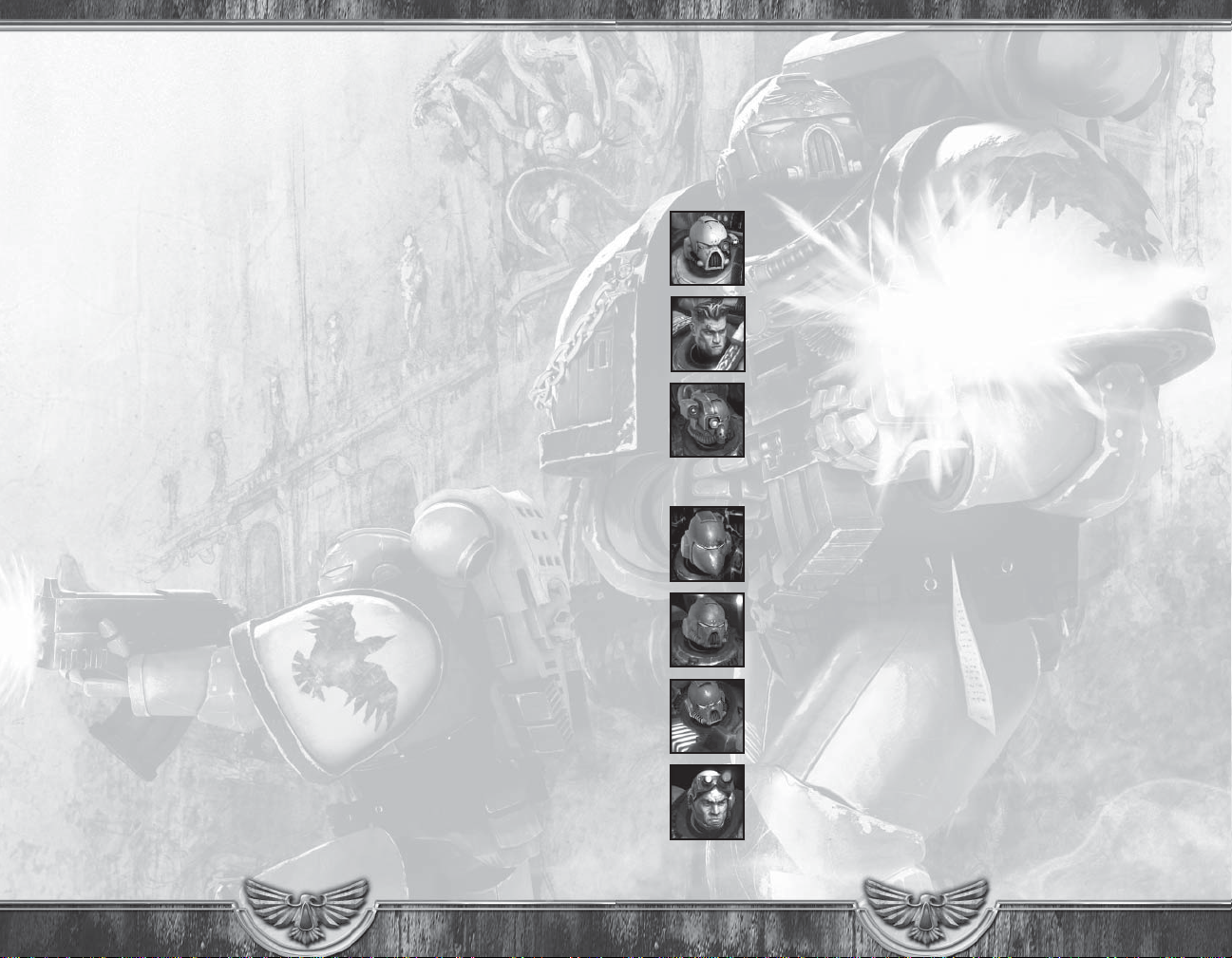
Shared Resources - Your entire team benefits from capturing points and
upgrading Power Nodes. If you don’t have enough Requisition to upgrade
your Power Nodes, ask your teammates to upgrade them. They benefit
equally from a fully upgraded Power Node.
Stealing Upgrades - The enemy can capture a Power Node and steal your
upgrades if you aren’t defending them. Be careful to protect your economy!
MULTIPLAYER CONVENTIONS
Global Abilities - Each race has a global resource earned in battle by
fighting, capturing points, killing, and dying. This global resource of Space
Marine Zeal, Ork Waaagh!, Eldar Psychic Might, or Tyranid Biomass can be
used to activate powerful global abilities which can be used at anytime
anywhere revealed in the fog of war.
Headquarters - Upgrading your headquarters grants access to new unit types
and can make your existing units more powerful. Your headquarters has two
possible upgrades.
Rally Point - Click the Rally Point button to set a rally location. You can
designate either a location or a unit as your rally point. All newly constructed
units will run to the rally location.
Earning Experience - You earn experience by killing enemies and
supporting your team mates. As you earn experience, your army and
commanders will level up and become more powerful.
Knocked out - When a commander falls he can be revived by his
teammates. If you revive a friendly commander, you earn experience.
Reviving your own commander - Sometimes your teammates won’t be
able to revive your commander. Select your fallen commander and press the
Revive button that appears. Your commander will reappear back at your base.
Reviving your commander costs Requisition, but the price will fall over time.
Wargear and Upgrades – Commanders have several upgrades available
to them, and can equip a weapon, armor, and accessory piece. Upgrades
can make you stronger, grant abilities, or make you more effective against
different types of enemies. Select your commander to see your
available upgrades.
Squad and Vehicle Upgrades - Squads and vehicles also have some
upgrades available. Some upgrades offer new weapons, others add new
units to squads. Select your units to see their available upgrades.
Work together - Teams that work together will be far more powerful than
those that don’t. Talk to your teammates to let them know what you are
doing! Make coordinated assaults against the enemy team, protect your
economy, and take advantage of each of your commanders’ strengths.
SPACE MARINES
HEROES
APOTHECARY
The Apothecary specializes in healing and excels at supporting
from just behind the front line with his abilities. Grants a
regeneration bonus to nearby allies.
FORCE COMMANDER
The Force Commander is a melee specialist who can inspire
allied troops around him to boost their effectiveness.
TECHMARINE
The Techmarine is a defensive specialist. He constructs turrets
to defend territory and a teleporter relay to reinforce allies.
UNITS
ASSAULT SQUAD
Comes with jump packs effective at closing distances. Additional
upgrades include Blind Grenade and Melta Bombs.
DEVASTATOR HEAVY BOLTER SQUAD
Comes with a weapon that suppresses large groups of infantry.
Has limited firing arc and requires set-up time.
DEVASTATOR PLASMA CANNON SQUAD
Effective at dislodging enemy troops and vehicles from dug in
positions. Has limited firing arc and requires set-up time.
SCOUT SQUAD
Can be upgraded with combat shotguns or sniper rifles – either
of which also grants the Infiltrate ability. May also add a Scout
Sergeant who grants frag grenades.
14 15

TACTICAL MARINE SQUAD
Tactically adaptable infantry that can be equipped multiple
weapon upgrades.
TERMINATOR SQUAD
Deadly veterans of a thousand campaigns, Terminators are
very powerful heavy infantry units. Highly durable, immune to
suppression and can teleport.
TERMINATOR ASSAULT SQUAD
Deadly veterans of a thousand campaigns, Assault Terminators
are very powerful heavy melee infantry units. Highly durable,
immune to suppression and can teleport.
VEHICLES
DREADNOUGHT
The sight of a Dreadnought killing enemy units inspires nearby
troops, temporarily increasing their weapon damage. Comes
with the Emperor’s Fist ability and can add an assault cannon or
receive the Dark Age of Technology upgrade.
PREDATOR
Heavy battle tank. Its ranged weapons are effective against
infantry and vehicles.
RAZORBACK
Transports infantry units across the battlefield and allows nearby
squads to reinforce.
VENERABLE DREADNOUGHT
A more powerful Dreadnought. Effective in melee. The sight
of a Dreadnought killing enemy units inspires nearby troops,
temporarily increasing their weapon damage.
GLOBAL ABILITIES
NOTE: The Global Abilities you have access to depend on which Hero you
have selected. Each Hero has different abilities.
ANGELS OF DEATH – Your infantry become temporarily invulnerable.
BLESSING OF OMNISSIAH – Repair all allied vehicles for a short duration.
DEEP STRIKE TERMINATOR SQUAD – Teleport in a Terminator Squad to a
target location.
DROP POD – Call in a Drop pod with a Tactical Squad and reinforce
nearby squads.
FOR THE EMPEROR! – Target squad temporarily receives less damage and
becomes immunes to suppression but moves slower.
LARRAMAN’S BLESSING – All allied commanders who are currently
unconscious on the battlefield are revived.
ORBITAL STRIKE – A massive orbital strike capable of destroying even the
heaviest units.
VENERABLE DREADNOUGHT DROP POD – Call in a Drop pod with a
Venerable Dreadnought.
ORKS
HEROES
KOMMANDO
The Kommando is a stealth expert that ambushes his prey.
MEKBOY
Meks are responsible for maintaining the machinery that the
Orks use. They also can enhance troops with their technology.
WARBOSS
The largest and most powerful Ork, he excels at melee combat.
UNITS
KOMMANDO SQUAD
Fragile ranged unit. Kommando Kit unlocks Infiltrate ability. Can
detect infiltrated units. Additional abilities include Luv da Dakka,
Smoke Grenade and Burna Bomb. Can add a Nob Leader.
LOOTAS
Comes with Dakka Deffgun, a suppression weapon with a limited
firing arc. Can be upgraded with the Beamy Deffgun
(an anti-vehicle weapon).
16 17

VEHICLES
NOB SQUAD
Large Orks who do very high damage against infantry. Upgrades
include ‘Uge Hammers, Nob Leader and the Nob Kit, which
grants the Frenzy ability.
SHOOTA BOYZ
Can be upgraded with the Big Shoota giving the Aiming? Wotz
Dat? ability. Can also be upgraded with a Nob Leader.
SLUGGA BOYZ
Tough melee troops equipped with a Choppa and Slugga. Can
be upgraded with Burna’s and with a Nob Leader to unlock
Recklessness ability.
STIKKBOMMAZ
Lightly armored melee unit. Comes equipped with stikkbombz.
Can be upgraded with the Bomma Kit, which grants stun bombz.
STORMBOYZ
Jump troop that stomps da enemies. Good at forcing ranged
units into melee combat. Can get Improved Jump Packs, which
grants the Bommaboy ability. Can also get a Nob Leader.
TANKBUSTAS
Heavily armed anti-vehicle infantry. Capable of using the Rokkit
Barrage ability to rain rockets down upon their foes.
DEFF DREDD
Slow melee vehicle. Effective versus infantry and vehicles. Has
the Rampage ability which allows it to move faster but takes
damage and can be upgraded with reinforced plating.
LOOTED TANK
Slow ranged vehicle. Effective against infantry, vehicles and
buildings. Can be upgraded with reinforced plating.
WARTRUKK
Fast and fragile, anti-infantry vehicle. Transports infantry units
across the battlefield and allows nearby squads to reinforce.
Detects infiltrated units.
GLOBAL ABILITIES
NOTE: The Global Abilities you have access to depend on which Hero you
have selected. Each Hero has different abilities.
‘ARD BOYZ – Target squad temporarily receives less damage.
CALL DA BOYZ! – Reinforces and temporarily increases the speed and
damage of the squads around your commander.
HIDE – Infiltrates target squad for a duration.
KOMMANDO IZ DA SNEEKIEST – Spawn a Kommando squad at
target locations.
KULT OF SPEED – Reinforces and temporarily increases the speed
and damage of your squads around your commander.
MORE DAKKA – Temporarily increases the ranged firepower of a
targeted squad.
ROKS – Order a massive Rok strike onto a target location.
USE YER CHOPPAS! – Increase the melee damage and chance of triggering a
special attack of a target squad.
ELDAR
HEROES
FARSEER
A master psyker, the Farseer is a support caster who provides
disruptive melee and strengthens troops with her spells.
WARLOCK
An offensive psyker, the Warlock specializes in damage spells
and front line combat.
WARP SPIDER EXARCH
The Warp Spider Exarch is able to hit and run with his teleport
ability. He can also teleport allies bringing them to and
from battle.
UNITS
HOWLING BANSHEES
Highly agile melee infantry. Upgrades grant additional speed,
War Shout ability and other enhancements.
18 19

GUARDIAN SQUAD
Comparatively fragile units. Upgrades grant abilities such as
Plasma Grenades and Energy Shields.
WRAITHLORD
Powerful walker unit. Upgrades allow addition of suppression or
anti-armor weaponry.
VEHICLES
BRIGHT LANCE WEAPON TEAM
Mobile weapons platform armed with anti-armor cannon.
Has limited firing arc and requires set-up time.
D-CANNON WEAPON TEAM
Mobile weapons platform armed with powerful artillery weapon.
Has limited firing arc and requires set-up time.
SHURIKEN CANNON WEAPON TEAM
Mobile weapons platform armed with suppression weapon.
Has limited firing arc and requires set-up time.
RANGER
Light infantry unit with long range weaponry good against
units in buildings. Detects infiltrated units. Upgrades allow for
infiltration and Cloaking Field.
SEER COUNCIL
Powerful melee unit made up of Warlocks. Projects an aura
accelerating energy regeneration of nearby allies.
WARP SPIDER SQUAD
Teleporters allow for ambushes and rapid redeployment.
FALCON
Light skimmer tank and troops transport. Reinforces
nearby infantry.
MONSTERS
AVATAR
Fiery incarnation of the God of War and Murder. Massively
powerful melee unit. Enhances nearby troops, making them
resistant to ranged damage and immune to suppression.
GLOBAL ABILITIES
NOTE: The Global Abilities you have access to depend on which Hero you
have selected. Each Hero has different abilities.
CONCEAL – Target squad temporarily receives less ranged damage.
CRACK SHOT – Temporarily increases the ranged damage of a target
allied squad.
ELDRITCH STORM – Creates a large psychic storm, disrupting and damaging
enemies in a large radius.
FARSIGHT – Temporarily reveals the fog of war in the targeted area.
SPIDER’S BROOD – Teleport in a Warp Spider squad to the targeted location.
SUMMON SEER COUNCIL – Spawns a Seer Council at your HQ.
SWIFT MOVEMENT – Temporarily increases the speed of all allied infantry.
WEBWAY GATE – Allows infantry to travel between webway gates.
TYRANIDS
HEROES
LICTOR ALPHA
The Lictor Alpha’s camouflage allows it to ambush and disrupt
enemy infantry.
FIRE PRISM
Skimmer tank armed with powerful energy cannon. Capable of
high-damage focused shot.
20 21
RAVENER ALPHA
The Ravener Alpha tunnels under enemy lines opening up
strategic tunnels for allies to use.

UNITS
HIVE TYRANT
The Hive Tyrant is a large and powerful Tyranid that directs
the swarm with powerful synapse abilities. The Hive Tyrant is
immune to suppression.
HORMAGAUNT BROOD
Gaunts excel at overcoming enemies in melee with their larger
numbers. They become much more deadly when under the
effects of synapse.
LICTOR
Elite assassin unit that comes with the Infiltrate ability and the
deadly flesh hooks attack. Detects infiltrated units.
RAVENER BROOD
Fragile, high-damage melee unit that is effective against infantry and
capable of burrowing underground. Can burrow and be upgraded
with the Devourer, a ranged weapon effective against infantry.
RIPPER SWARM
Small tyranid creatures that soak up ranged fire and disrupt
enemy lines to protect more important creatures. Cannot be
suppressed while under the effects of synapse.
SPORE MINES
Each mine explodes in a cloud of poisonous spores
when detonated.
MONSTERS
CARNIFEX
A living engine of destruction that is impervious to small arms
fire. Can be upgraded to have thornback armor, a barbed
strangler, spore cysts, a venom cannon, or to project bio-plasma.
GLOBAL ABILITIES
NOTE: The Global Abilities you have access to depend on which Hero you
have selected. Each Hero has different abilities.
BROOD NEST – Allows nearby Tyranids to Reinforce.
CATALYST – A target Tyranid unit is spurred into a suicidal frenzy, increasing
its damage but making the unit die at the end of the duration.
MYCETIC SPORES – Mycetic Spores spawn Hormagaunts and reinforce other
nearby squads.
SPORE MINES – Drops down a group of Spore Mines.
STALK – Reveals enemy commanders on the map.
TYRANNOFORMATION – Capillary towers erupt from the group, damaging
enemies and tyrannoforming the area. Provides bonuses to nearby Tyranids.
WARRIOR VANGUARD – Mycetic Spores spawn Warriors and reinforce other
nearby Tyranids.
WITHOUT NUMBER – Creates additional Tyranids at your base.
TERMAGAUNT BROOD
Attacks from Termagants cause targets to become temporarily
more vulnerable to all further attacks. When Termagants are
under the effects of synapse, enemies struck are knocked down.
WARRIORS
Vicious melee creatures that can be mutated to carry ranged
weaponry. Their synapse aura increase durability of nearby Tyranids.
ZOANTHROPE
Slow, fragile artillery unit. Comes with the Focused Warp Blast
and the Warp Field abilities.
22 23

NOTES
24 25

THQ Inc. Software License Agreement
1. READ THE FOLLOWING TERMS AND CONDITIONS CAREFULLY BEFORE INSTALLING THIS SOFTWARE ON YOUR PERSONAL COMPUTER
OR CONSOLE GAME FOR ONLINE USE. THIS SOFTWARE LICENSE AGREEMENT IS A LEGAL AGREEMENT BETWEEN YOU (AN INDIVIDUAL
OR A SINGLE ENTITY “YOU”) ON THE ONE HAND, AND THQ INC. AND ITS SUBSIDIARIES AND AFFILIATES (COLLECTIVELY REFERRED TO
AS “THQ”) ON THE OTHER HAND, FOR THE SOFTWARE PRODUCT ENTITLED “WARHAMMER 40,000: DAWN OF WAR II,” WHICH INCLUDES
COMPUTER SOFTWARE AND ANY ASSOCIATED MEDIA, PRINTED MATERIALS, AND/OR “ONLINE” OR ELECTRONIC DOCUMENTATION
(TOGETHER CALLED THE “SOFTWARE”). BY INSTALLING, COPYING, OR OTHERWISE USING THE SOFTWARE (OR, IN THE EVENT YOU HAVE
PURCHASED THE SOFTWARE AS CONTAINED ON A DVD-ROM, BY OPENING THE PACKAGING MATERIALS THEREOF), YOU ACKNOWLEDGE
THAT YOU HAVE READ THIS SOFTWARE LICENSE AGREEMENT AND AGREE TO BE BOUND BY ITS TERMS. THE SOFTWARE IS LICENSED,
NOT SOLD, TO YOU FOR USE ONLY UNDER THE TERMS OF THIS AGREEMENT. IF YOU DO NOT AGREE TO THE TERMS OF THIS SOFTWARE
LICENSE AGREEMENT, DO NOT INSTALL OR USE THE SOFTWARE AND DELETE ALL COPIES IN YOUR POSSESSION.
2. Subject to the terms of this Agreement, THQ grants You a non-exclusive, non-transferable license to use one copy of the Software and/
or to use the Software for play online in the country in which You acquired the Software for Your own personal, non-commercial use, but
retains all property rights in the Software and all copies thereof. All other rights are expressly reserved by THQ or its Licensors. There is
no license to download game content other than what is necessary to facilitate game play. You may: (i) use the Software on any supported
computer configuration and/or console platform, provided the Software is used on only one (1) such computer; and (ii) permanently transfer
the Software on any supported computer configuration only and its documentation to another user provided You retain no copies and the
recipient agrees to the terms of this Agreement. You may not transfer, distribute, rent, sub-license, or lease the Software or documentation,
except as provided herein; or alter, modify, or adapt the Product or documentation, or any portions thereof.
3. You acknowledge that the Software in source code form remains a confidential trade secret of THQ. You agree not to modify or attempt
to reverse engineer, decompile, or disassemble the Software, except and only to the extent that such activity is expressly permitted by
applicable law notwithstanding this limitation. You further acknowledge that the Software contains functions for collecting and tracking
information related to Your use of the Software. THQ reserves the right to compile, save and use such information within the scope of THQ’s
business activities, and analyze any and all of Your data (online registration data, stats, etc.). THQ intends to use such data for internal
purposes only.
4. OWNERSHIP: All right, title and interest and intellectual property rights in and to the Software (including but not limited to any titles,
computer code, themes, objects, characters, character names, stories, dialog, catch phrases, locations, concepts, artwork, images,
photographs, animations, video, sounds, audio-visual effects, music, musical compositions, text and “applets,” incorporated into the Software),
the accompanying printed materials, and any copies of the Software, are owned by THQ or its licensors. This Agreement grants You no rights to
use such content other than as part of the Software. All rights not expressly granted under this Agreement are reserved by THQ.
5. This Agreement is effective upon Your installation of the Software and shall continue until revoked by THQ or until You breach any term
hereof; upon termination You agree to destroy and/or delete all copies of the Software in Your possession.
6. You shall not modify the Software or merge the Software into another computer Program (except to the extent the Software is made to operate
within a computer operating system and in connection with other computer program) or create derivative works based upon the Software.
7. The Software may not be downloaded or otherwise exported or re-exported into (or to a national or resident of) any country to which
the U.S. has embargoed goods or to anyone on the U.S. Treasury Department list of Specially Designated Nationals or the U.S. Commerce
Department’s Table of Deny Orders. If You do not meet these criteria or are not sure, do not install the Software and destroy any copies in
Your possession. If You live in such a country, no license is granted hereunder.
8. You are responsible for assessing Your own computer and the results to be obtained therefrom. YOU EXPRESSLY AGREE THAT USE
OF THE SOFTWARE IS AT YOUR SOLE RISK. THE SOFTWARE IS PROVIDED ON AN “AS IS,” “AS AVAILABLE” BASIS, UNLESS SUCH
WARRANTIES ARE LEGALLY INCAPABLE OF EXCLUSION. THQ AND ITS LICENSORS DISCLAIM ALL WARRANTIES AND CONDITIONS,
WHETHER ORAL OR WRITTEN, EXPRESS OR IMPLIED, INCLUDING WITHOUT LIMITATION ANY IMPLIED WARRANTIES OR CONDITIONS OF
MERCHANTABILITY, FITNESS FOR A PARTICULAR PURPOSE, NON-INFRINGEMENT OF THIRD PARTY RIGHTS, AND THOSE ARISING FROM
A COURSE OF DEALING OR USAGE OF TRADE, REGARDING THE SOFTWARE. THQ AND ITS LICENSORS ASSUME NO RESPONSIBILITY
FOR ANY DAMAGES SUFFERED BY YOU, INCLUDING, BUT NOT LIMITED TO, LOSS OF DATA, ITEMS OR OTHER MATERIALS FROM ERRORS
OR OTHER MALFUNCTIONS CAUSED BY THQ, ITS LICENSORS, LICENSEE AND/OR SUBCONTRACTORS, OR BY YOUR OR ANY OTHER
PARTICIPANT’S OWN ERRORS AND/OR OMISSIONS. THQ and its licensors make no warranty with respect to any related software or
hardware used or provided by THQ in connection with the Software except as may be expressly set forth above.
9. LIMITED DVD-ROM WARRANTY: Notwithstanding anything to the contrary contained herein, and solely with respect to Software
distributed on DVD-ROM, THQ warrants to the original consumer purchaser of this Software on DVD-ROM that the recording medium
on which the Software is recorded will be free from defects in material and workmanship for 90 days from the date of purchase. If the
recording medium is found defective within 90 days of original purchase, THQ agrees to replace, free of charge, any product discovered to
be defective within such period upon its receipt of the product, postage paid, with proof of the date of purchase, as long as the Software is
still being manufactured by THQ. In the event that the Software is no longer available, THQ retains the right to substitute a similar Software
of equal or greater value. This warranty is limited to the recording medium containing the Software as originally provided by THQ and is
not applicable to normal wear and tear. This warranty shall not be applicable and shall be void if the defect has arisen through abuse,
mistreatment, or neglect. Any implied warranties prescribed by statute are expressly limited to the 90-day period described above. To
receive warranty service in the United States: Notify the THQ Customer Service Department of the problem requiring warranty service
by calling (818) 880-0456 or on the web at http://www.thq.com. If the THQ service technician is unable to solve the problem by phone or
on the web via e-mail, the technician will authorize You to return the Product, at Your risk of damage, freight and insurance prepaid by
You, together with Your dated sales slip or similar proof-of-purchase within the ninety (90) day warranty period to: THQ Inc., Customer
Service Department, 29903 Agoura Road, Agoura Hills, CA 91301. To receive warranty service in the United Kingdom: Notify the THQ (UK)
Limited. Customer Service Department of the problem requiring warranty service by calling +44 (0) 870 608 0047 (national/international call
rates apply) or on the web at http://www.thq.co.uk and click on Help. If the THQ International Ltd. service technician is unable to solve
the problem by phone or on the web via e-mail, the technician will authorize You to return the Product, at Your risk of damage, freight
and insurance prepaid by You, together with Your dated sales slip or similar proof-of-purchase within the ninety (90) day warranty period
to: THQ (UK) Limited, Customer Service Department, Duke’s Court, Duke Street, Woking, Surrey GU21 5BH UK. THQ is not responsible for
unauthorized returns of the Software and reserves the right to send such unauthorized returns back to customers. This warranty shall
not be applicable and shall be void if: (a) the defect in the Software has arisen through abuse, unreasonable use, mistreatment or neglect;
(b) the Software is used with computer software and hardware not meeting the minimum systems requirements for the Software; (c) the
Software is used for commercial purposes (including rental); (d) the Software is modified or tampered with; or (e) the Software’s serial
number has been altered, defaced or removed. THQ will replace defective media at no charge subject to the conditions set forth above. This
is Your sole and exclusive remedy for any breach of warranty.
10. LIMITATION OF LIABILITY. YOU ACKNOWLEDGE AND AGREE THAT THQ AND ITS LICENSORS SHALL NOT ASSUME OR HAVE ANY
LIABILITY FOR ANY ACTION BY THQ OR ITS CONTENT PROVIDERS, OTHER PARTICIPANTS OR OTHER LICENSORS WITH RESPECT TO
CONDUCT, COMMUNICATION OR CONTENT OF THE SOFTWARE. THQ AND ITS LICENSORS SHALL NOT BE LIABLE FOR ANY INDIRECT,
INCIDENTAL, SPECIAL, PUNITIVE, EXEMPLARY, OR CONSEQUENTIAL DAMAGES RESULTING FROM POSSESSION, USE, OR MALFUNCTION
OF THE SOFTWARE, INCLUDING DAMAGES TO PROPERTY, LOSS OF GOODWILL, COMPUTER FAILURE OR MALFUNCTION AND, TO THE
EXTENT PERMITTED BY LAW, DAMAGES FOR PERSONAL INJURIES, EVEN IF ADVISED OF THE POSSIBILITY OF SUCH DAMAGES. EXCEPT AS
EXPRESSLY PROVIDED HEREIN, THQ’S AND ITS LICENSORS’ ENTIRE LIABILITY TO YOU AND YOUR EXCLUSIVE REMEDY FOR ANY BREACH
OF THIS AGREEMENT IS LIMITED SOLELY TO THE TOTAL AMOUNT PAID BY YOU FOR THE SOFTWARE, IF ANY. BECAUSE SOME STATES
DO NOT ALLOW THE EXCLUSION OR LIMITATION OF LIABILITY FOR CERTAIN DAMAGES, IN SUCH STATES THQ’S AND ITS LICENSORS’
LIABILITY IS LIMITED TO THE EXTENT PERMITTED BY LAW.
11. INJUNCTION. Because THQ would be irreparably damaged if the terms of this License Agreement were not specifically enforced,
You agree that THQ shall be entitled, without bond, other security or proof of damages, to appropriate equitable remedies with respect to
breaches of this Agreement, in addition to such other remedies as THQ may otherwise have under applicable laws.
12. INDEMNITY. At THQ’s request, You agree to defend, indemnify and hold harmless THQ, its subsidiaries, affiliates, contractors, officers,
directors, employees, agents, licensors, licensees, distributors, developers, content providers, and other users of the Software, from all
damages, losses, liabilities, claims and expenses, including attorneys’ fees, arising directly or indirectly from Your acts and omissions to act in
using the Software pursuant to the terms of this License Agreement or any breach of this License Agreement by You. THQ reserves the right,
at its own expense, to assume the exclusive defense and control of any matter otherwise subject to indemnification by You hereunder, and in
such event, You shall have no further obligation to provide indemnification for such matter.
13. U.S. GOVERNMENT RESTRICTED RIGHTS. The Software and documentation have been developed entirely at private expense and are
provided as “Commercial Computer Software” or “restricted computer software.” Use, duplication or disclosure by the U.S. Government or a
U.S. Government subcontractor is subject to the restrictions set forth in subparagraph (c)(1)(ii) of the Rights in Technical Data and Computer
Software clauses in DFARS 252.227-7013 or as set forth in subparagraph (c)(1) and (2) of the Commercial Computer Software Restricted Rights
clauses at FAR 52.227-19, as applicable. The Contractor / Manufacturer is THQ Inc., 29903 Agoura Road, Agoura Hills, CA 91301.
14. TERMINATION. Without prejudice to any other rights of THQ, this License Agreement and Your right to use the Software may
automatically terminate without notice from THQ if You fail to comply with any provision of this Agreement or any terms and conditions
associated with the Software. In such event, You must destroy all copies of this Software and all of its component parts.
15. ONLINE. THQ makes no guarantees regarding the availability of online play, and may modify or discontinue online service in its discretion
without notice, including, for example, ceasing online service for economic reasons due to a limited number of players continuing to make
use of the service over time. Should You use the online version of this game we will not ask You for any personally identifying information.
You should avoid saying anything personally identifying in chat. You agree that THQ has no liability for any violation of this Agreement by You
or by any other player. When You play, You agree to be respectful of Your fellow players and never to engage in any behavior that would be
abusive or offensive to other players, disruptive of the game experience, fraudulent or otherwise illegal. This includes but is not limited to:
(a) Harassing or intimidating other players while chatting or playing this game online or using information obtained while chatting or playing
this game to harass or intimidate fellow players outside of the game;
(b) Using language, selecting names or creating any other content that is racially, ethnically or religiously offensive, sexually abusive,
obscene or defamatory, and any content that is commercial in nature such as advertisements, solicitations and promotions for goods or
services;
(c) Using a player name that is the real name of any other person;
(d) Violating any local, state or national law including but not limited to laws related to copyright, trademark, defamation, invasion of privacy
and identity theft.
16. GENERAL PROVISIONS. You may not use, copy, modify, sublicense, rent, sell, assign or transfer the rights or obligations granted to
You in this Agreement, except as expressly provided in this Agreement. Any assignment in violation of this Agreement is void, except that
You may transfer Your Software to another person provided that person accepts the terms of this License Agreement. If any provision of this
Agreement is held to be unenforceable for any reason, such provision shall be reformed only to the extent necessary to make it enforceable,
and such decision shall not affect the enforceability of: (i) such provision under other circumstances, or (ii) the remaining provisions hereof
under all circumstances. THQ’s failure to enforce at any time any of the provisions of this Agreement shall in no way be construed to be a
present or future waiver of such provisions, nor in any way affect the right of any party to enforce each and every such provision thereafter.
The express waiver by THQ of any provision, condition or requirement of this Agreement shall not constitute a waiver of any future
obligation to comply with such provision, condition or requirement. Notwithstanding anything else in this Agreement, no default, delay or
failure to perform on the part of THQ shall be considered a breach of this Agreement if such default, delay or failure to perform is shown
to be due to causes beyond the reasonable control of THQ. This Agreement shall be governed by the laws of the State of California and
the United States without regard to its conflicts of laws rules and You consent to the exclusive jurisdiction of the state and federal courts
in Los Angeles County, California. The United Nations Convention on Contracts for the International Sale of Goods shall not apply to this
Agreement. This Agreement represents the complete agreement concerning this License Agreement between You and THQ.
Warhammer 40,000: Dawn of War II -- Copyright © Games Workshop Limited 2009. Dawn of War, the Dawn of War II logo, GW, Games
Workshop, the Games Workshop logo, Space Marine, 40K, Warhammer, Warhammer 40,000 Device, the Double-headed Eagle device and all
associated marks, logos, places, names, creatures, races and race insignia/devices/logos/symbols, vehicles, locations, weapons, units and
unit insignia, characters, products, illustrations and images from the Dawn of War II game and the Warhammer 40,000 universe are either ®,
TM and/or © Games Workshop Ltd 2000-2009, variably registered in the UK and other countries around the world, and used under license. All
Rights Reserved. Developed by Relic Entertainment. FMOD Ex Sound System Copyright © 2001-2008 Firelight Technologies Pty, Ltd. All rights
reserved. THQ, Relic Entertainment and their respective logos are trademarks and/or registered trademarks of THQ Inc. All rights reserved.
All other trademarks, logos and copyrights are the property of their respective owners.
26 27

NOTES
LIMITED WARRANTY
Warranty and Service Information
In the unlikely event of a problem with your product (“Product”), you may only need simple instructions to correct the
problem. Please contact the THQ Inc. (“THQ”) Customer Service Department at (818) 880-0456 or on the web at http://
www.thq.com before returning the Product to a retailer. Live Customer Service Representatives are available to help
you Monday through Friday 9am to 5pm PST or you can use our automated systems by phone or on the web 24 hours
a day, 7 days a week. Please do not send any Product to THQ without contacting us first. Your 5 digit Product Code is
49381. Please use this code to identify your Product when contacting us.
Limited Warranty
THQ warrants to the best of THQ’s ability to the original consumer purchaser of the Product that the medium on
which the Product is recorded shall be free from defects in materials and workmanship for a period of ninety (90)
days from the original date of purchase. The Product is sold “as is,” without express or implied warranty of any
kind, and THQ is not responsible for any losses or damages of any kind resulting from use of this Product. If a defect
occurs during this ninety (90) day warranty period, THQ will either repair or replace, at THQ’s option, the Product free
of charge. In the event that the Product is no longer available, THQ may, in its sole discretion, replace the Product
with a Product of comparable value. The original purchaser is entitled to this warranty only if the date of purchase is
registered at point of sale or the consumer can demonstrate, to THQ’s satisfaction, that the product was purchased
within the last ninety (90) days.
To receive warranty service:
Notify the THQ Customer Service Department of the problem requiring warranty service by calling (818) 880-0456 or
on the web at http://www.thq.com. If the THQ service technician is unable to solve the problem by phone or on the
web via e-mail, he will authorize you to return the Product, at your risk of damage, freight and insurance prepaid by
you, together with your dated sales slip or similar proof-of-purchase within the ninety (90) day warranty period to:
THQ Inc.
Customer Service Department
29903 Agoura Road
Agoura Hills, CA 91301
THQ is not responsible for unauthorized returns of Product and reserves the right to send such unauthorized returns
back to customers.
This warranty shall not be applicable and shall be void if: (a) the defect in the Product has arisen through abuse,
unreasonable use, mistreatment or neglect; (b) the Product is used with products not sold or licensed by THQ
(including but not limited to, non-licensed game enhancement and copier devices, adapters and power supplies); (c)
the Product is used for commercial purposes (including rental); (d) the Product is modified or tampered with; (e) the
Product’s serial number has been altered, defaced or removed.
Repairs after Expiration of Warranty
After the ninety (90) day warranty period, defective Product may be replaced in the United States and Canada
for US$15.00. The original purchaser is entitled to the replacement of defective Product for a fee, only if proof of
purchase is provided to THQ. Make checks payable to THQ Inc. and return the product along with the original proof
of purchase to the address listed above.
Warranty Limitations
THIS WARRANTY IS IN LIEU OF ALL OTHER WARRANTIES AND REPRESENTATIONS. NO OTHER WARRANTIES OR
REPRESENTATIONS OR CLAIMS OF ANY NATURE SHALL BE BINDING ON OR OBLIGATE THQ. ANY APPLICABLE
IMPLIED WARRANTIES OR REPRESENTATIONS, INCLUDING WARRANTIES OF MERCHANTABILITY AND FITNESS
FOR A PARTICULAR PURPOSE ARE HEREBY LIMITED TO NINETY (90) DAYS FROM THE DATE OF PURCHASE AND
ARE SUBJECT TO THE CONDITIONS SET FORTH HEREIN. IN NO EVENT SHALL THQ BE LIABLE FOR CONSEQUENTIAL
OR INCIDENTAL DAMAGES RESULTING FROM THE BREACH OF ANY EXPRESS OR IMPLIED WARRANTIES.
The provisions of this warranty are valid in the United States only. Some states do not allow limitations on how
long an implied warranty lasts or exclusion of consequential or incidental damages, so the above limitations and
exclusions may not apply to you. This warranty gives you specific legal rights, and you may also have other rights,
which may vary, from state to state.
Warning
Copying of this Product or any of its contents or elements is illegal and is prohibited by United States and
international copyright laws. Back-up or archival copies of this Product or any of its contents or elements are not
authorized and are not necessary to protect your Product. United States and international copyright laws also
protect this manual and other printed matter accompanying this Product. Violators will be prosecuted.
28 29
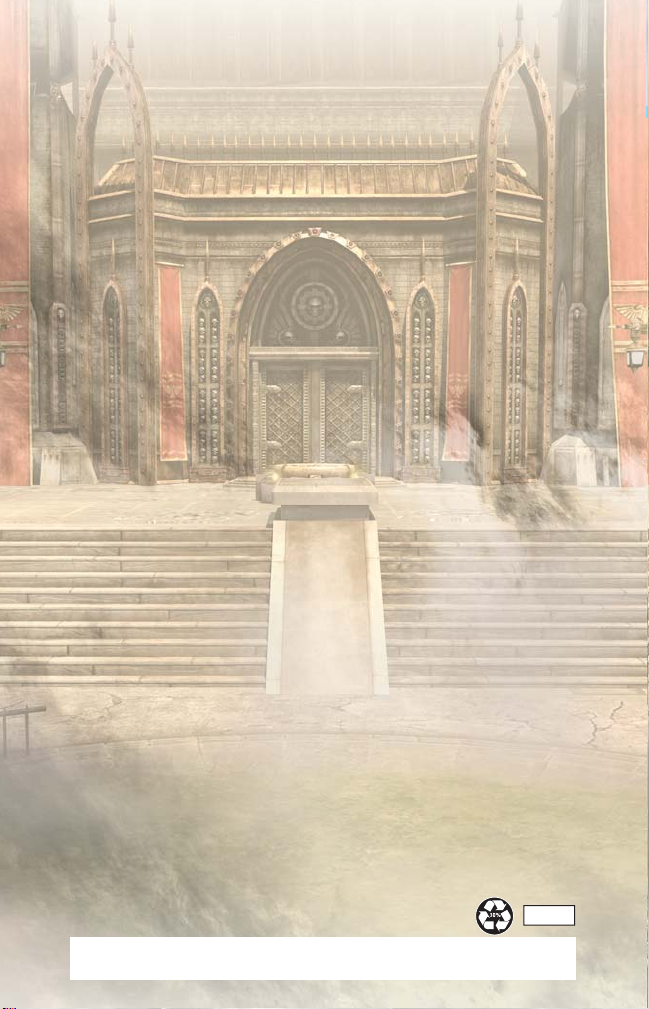
Windows, the Windows Vista Start button and Xbox 360 are trademarks of the Microsoft
group of companies, and ‘Games for Windows’ and the Windows Vista Start button logo are
used under license from Microsoft.
117246
Don’t Lose This Number! This CD Key is required to fully use this product!
