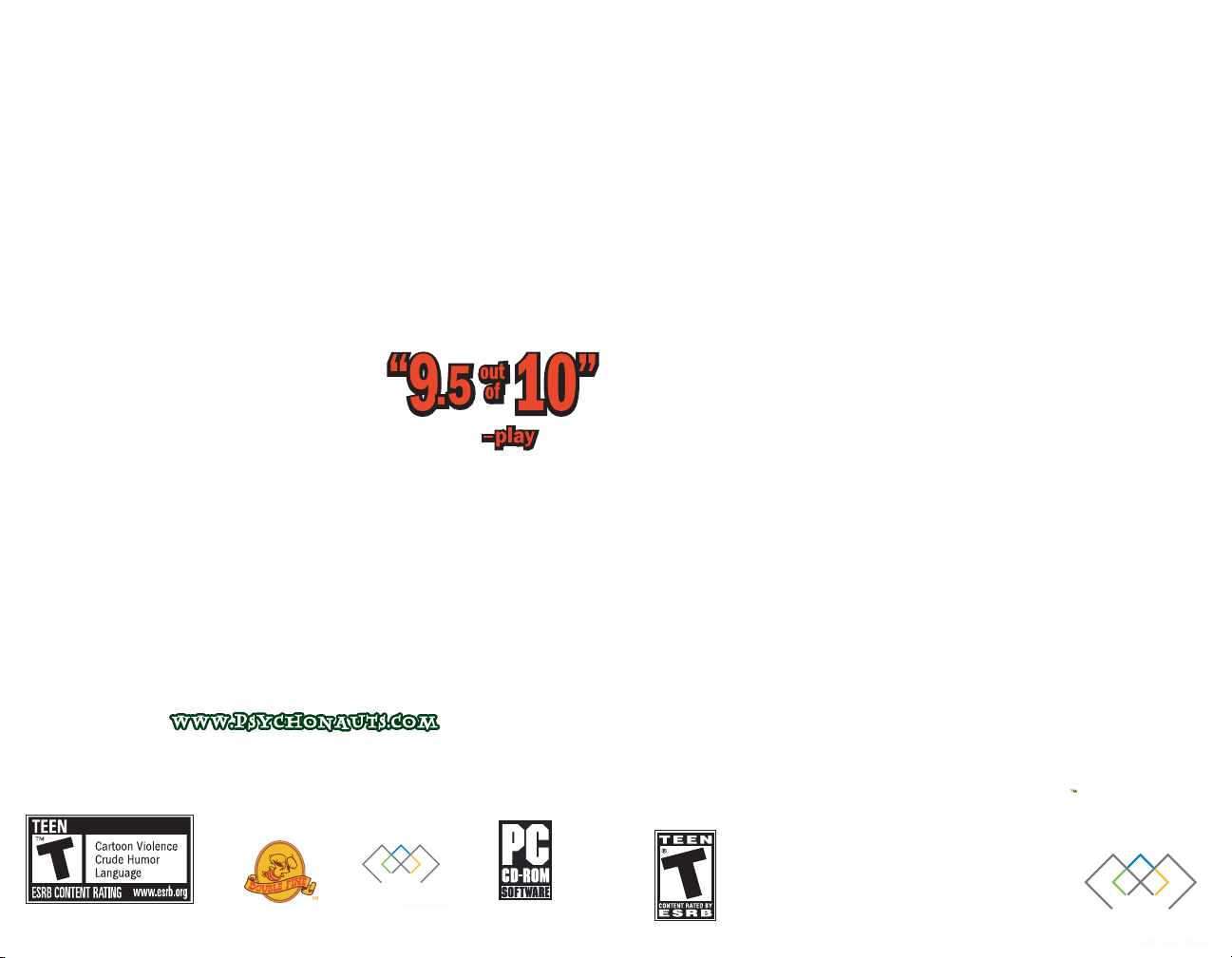
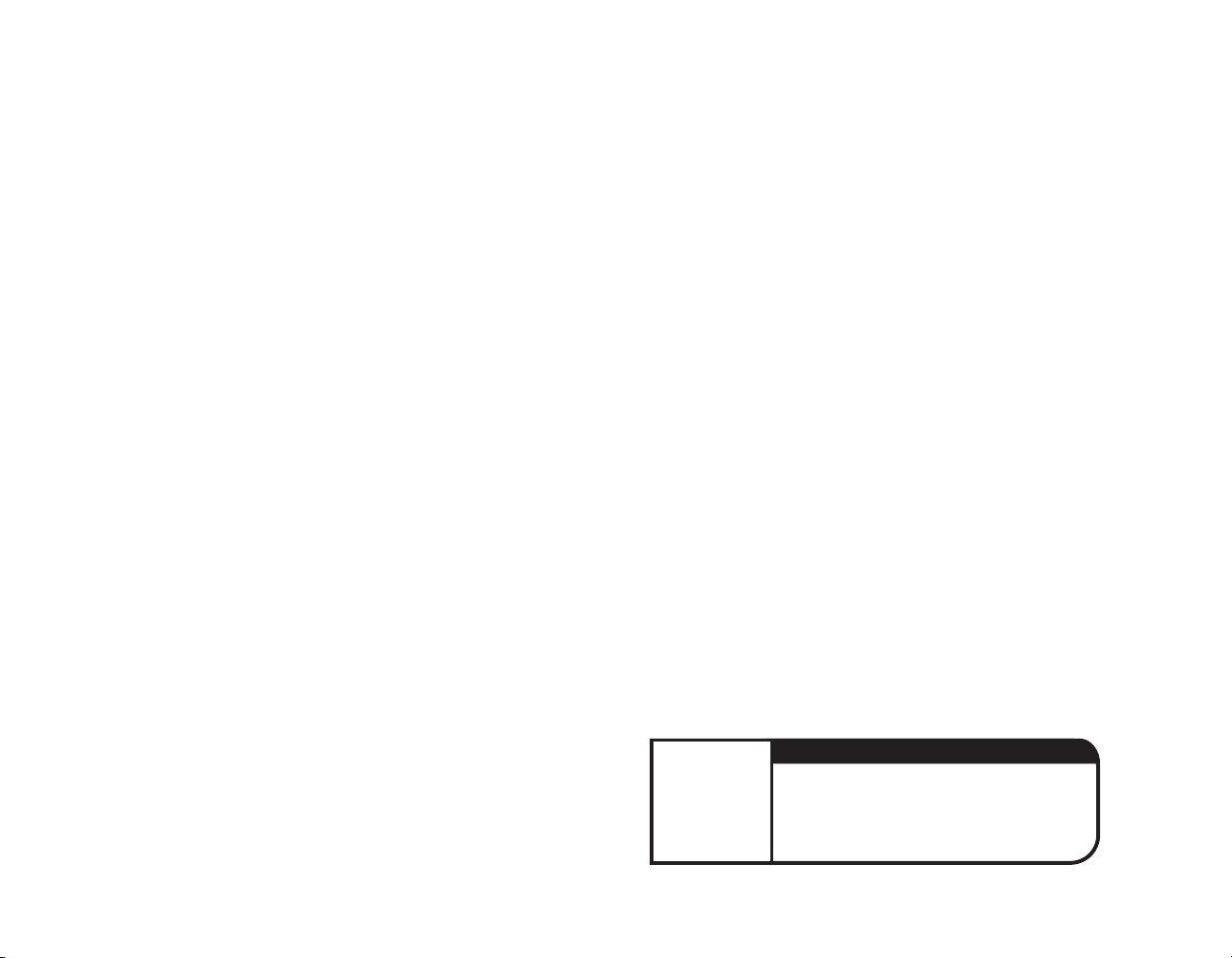
SAFETY INFORMATION
TABLE OF CONTENTS
About Photosensitive Seizures
A very small percentage of people may experience a seizure when exposed
to certain visual images, including flashing light patterns that may appear
in video games. Even people who have no history of seizure or epilepsy may
have an undiagnosed condition that can cause these “photosensitive
epileptic seizures” while watching video games.
These seizures may have a variety of symptoms, including lightheadedness,
altered vision, eye or face twitching, jerking or shaking of arms or legs,
disorientation, confusion, or momentary loss of awareness. Seizures may
also cause loss of consciousness or convulsions that can lead to injury from
falling down or striking nearby objects.
Immediately stop playing and consult a doctor if you experience any of these
symptoms. Parents should watch for or ask their children about the above
symptoms–children and teenagers are more likely than adults to experience
these seizures.
The risk of photosensitive epileptic seizures may be reduced by sitting
farther from the monitor, using a smaller monitor, playing in a well-lit room,
and not playing when you are drowsy or fatigued.
If you or any of your relatives have a history of seizures or epilepsy, consult
a doctor before playing.
System Requirements .........................................3
Introduction ..............................................……….4
Keyboard Controls..........................................…5
Main Menu ............................................................7
Game Load and Save ............................................7
Options ........................................................………8
The Battle Screen ............................................10
Objectives..........................................................11
Checkpoints ......................................................11
Pause Menu ........................................................12
Flick-Targeting ..................................................13
First Person Battle ........................................14
Inventory: Arming Weapons & Powers ..........14
Using Weapons ............................................15
Using Powers ..............................................17
Melee Combat ..............................................18
Driving the Scythe ..........................................19
Operating Anti-Aircraft Turrets ..................19
The Characters ................................................20
Credits..........................................................……22
Warranty Information......................................30
Soundtrack Available On
www.sumthing.com
2
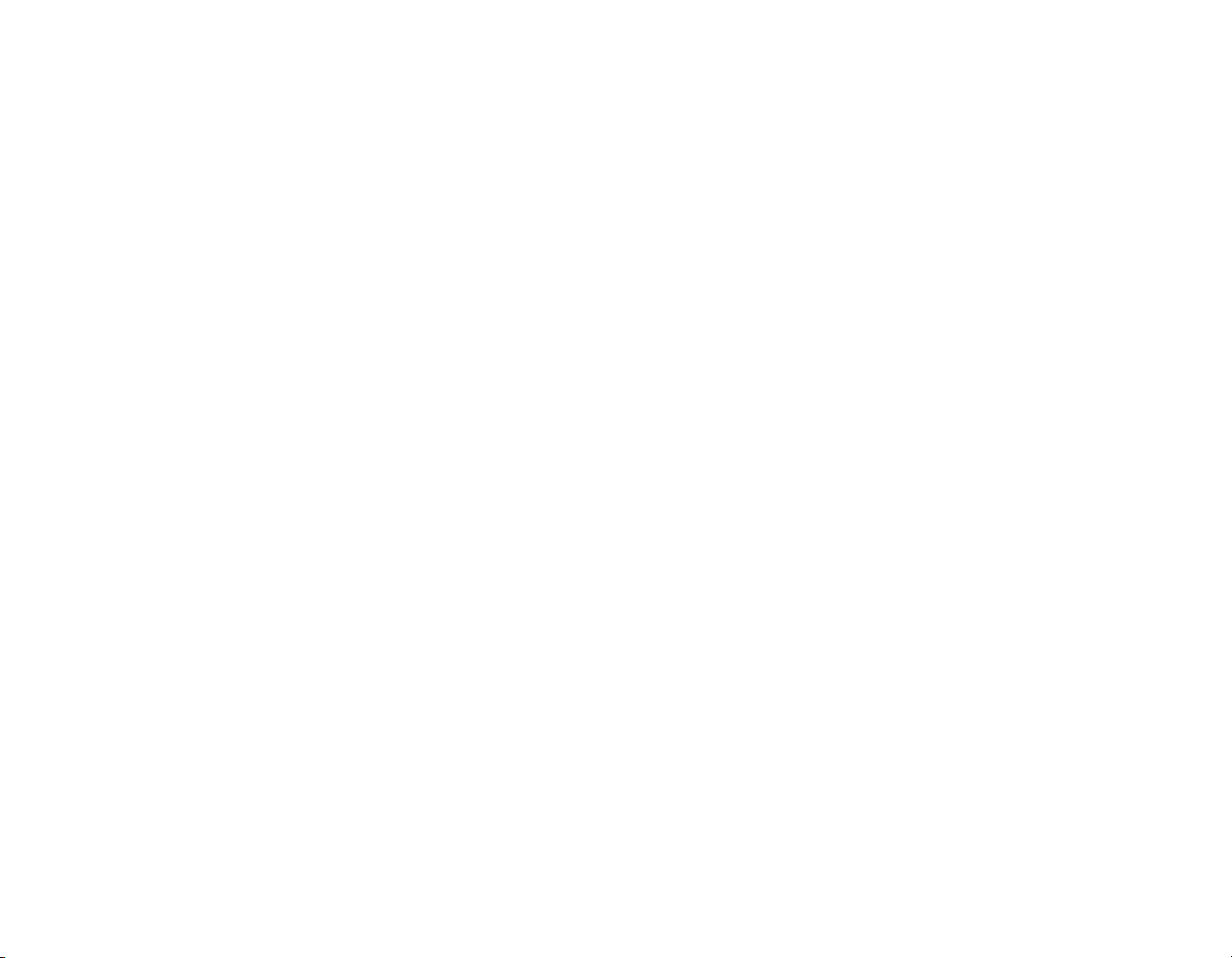
SYSTEM REQUIREMENTS
INTRODUCTION
Minimum Specs:
• Windows 2000/XP
• 2.0 GHz Pentium® III or AMD Athlon™
• 256 MB of RAM
• 128 MB ATI® 9000 or higher or 128 MB
GeForce 3 or higher (except GeForce 4 MX)
• DirectX® 8.1or higher compatible sound card
• DirectX® 8.1
• 5.5 GB Minimum Hard Drive Space
• NVIDIA® nForce™ or other motherboards/
soundcards containing the Dolby® Digital
Interactive Content Encoder required for
Dolby Digital audio
• DVD-ROM drive
• Windows-compatible keyboard and mouse
Note: DirectX® 9.0c included on game disc
Recommended Specs:
• Windows 2000/XP
• 3.4 GHz Pentium®IV or AMD Athlon™
• 512 MB of RAM
• 256 MB GeForce FX 5600 or higher or ATI®
Radeon 9600 or higher
• Sound Blaster Audigy 2 series sound card
or higher
• Game Pad
MYTHICAL BEINGS
Legions of alien cultures revere
Humans as mythical beings. To them,
the Human is a glorious treasure whose
very existence was in doubt until now.
Fables of legendary human powers have
echoed through the universe for eons.
But there is also a civilization that
craves nothing less than the total
extermination of Mankind.
Before today, the Humans knew nothing
of this.
A small entourage of Humans is experiencing the uneasy excitement of first
contact with an alien culture. Captain
Gideon Wyeth has the honor of joining
those on a mission to greet the
Aurelians, a civilization far more
evolved than his own.
Gideon is about to learn that Humanity
stands both in the shadow of obliteration,
and at the dawn of transcendence. He will
also discover those legendary human
powers flowing from his own hands.
The Advent of Humanity begins.
3
4
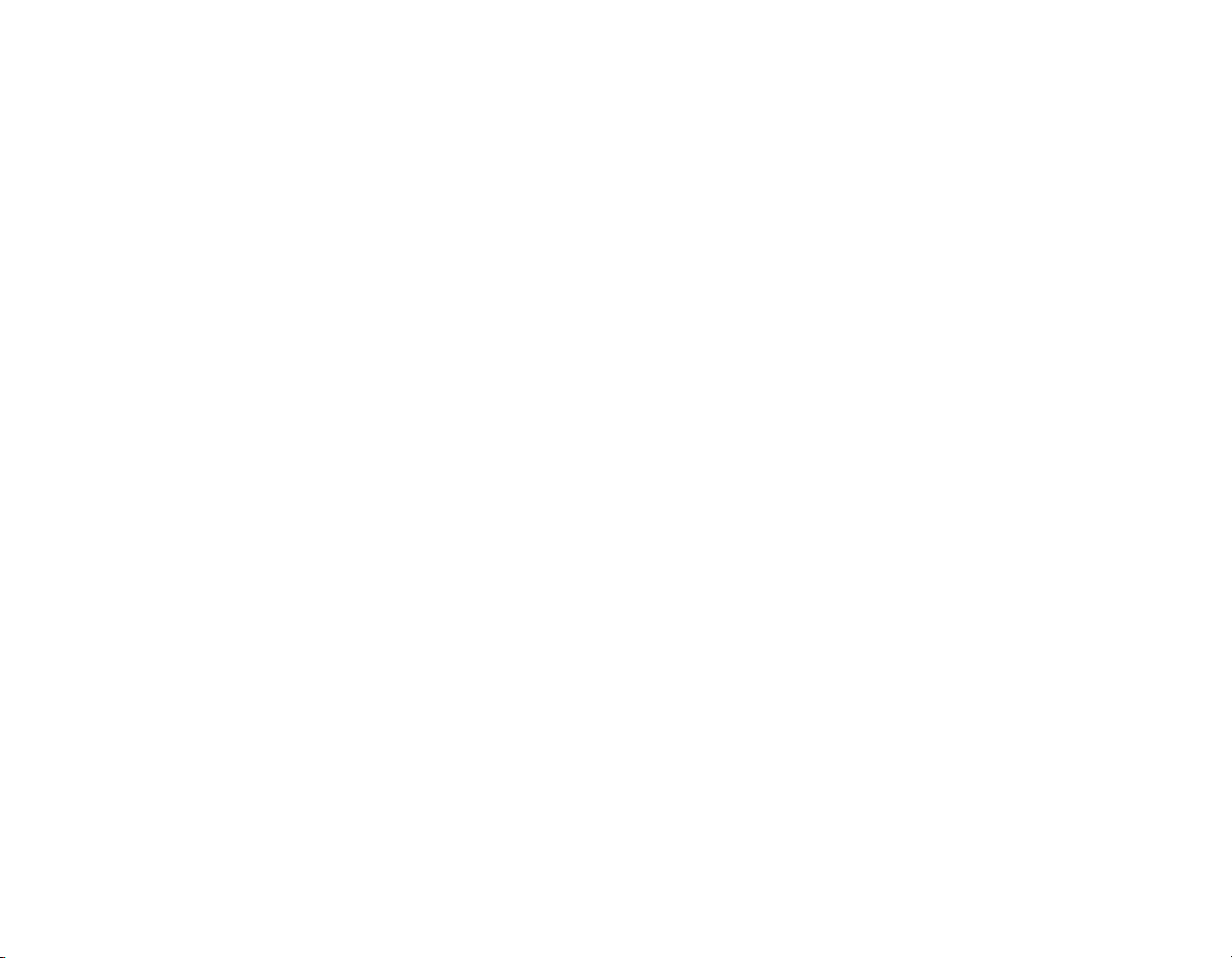
KEYBOARD CONTROLS
CONTROLS
MENU CONTROLS
Start/Pause/Previous Screen
Select menu options
GIDEON
Forward
Back
Left
Right
Charge Jump
Jump
Pull up from hanging position
Dodge from hanging position
Acrobatic moves
Melee Attack
Toggle Crouch/Stand
Activate
Flick-Targeting
Deselect Target
Arm left-handed weapon
Arm right-handed weapon
Fire left-handed weapon
Fire right-handed weapon
Toggle Alternate fire left
Toggle Alternate fire right
Reload weapons
Throw grenade
Toggle Grenade
eessccaappee bbuuttttoonn
lleefftt mmoouussee
ww
ss
aa
dd
sshhiifftt ++ ssppaaccee bbaarr
ssppaaccee bbaarr
ssppaaccee bbaarr
sshhiifftt
sshhiifftt ++ ddiirreeccttiioonn
ff
cc
ee
mmoouussee wwhheeeell uupp //ddoowwnn
OORR lleefftt//rriigghhtt aarrrrooww kkeeyyss
mmoouussee bbuuttttoonn 33
qq
ee
lleefftt mmoouussee
rriigghhtt mmoouussee
11 kkeeyy
22 kkeeyy
rr
gg
XX
SCYTHE (VEHICLE) CONTROL
Enter/Exit driver’s side (left)
Enter/Exit turret side (right)
Forward
Reverse
Turn
Turbo
Emergency Brake
Jump
(While in turret)
Aim Turret Chain Gun
Fire Turret Chain Gun
SHIPS /SHUTTLES
Steer
Thrusters
Slow
ANTI-AIRCRAFT TURRETS
Enter/Exit
Aim
Fire
ee
ee
ww
ss
mmoouussee
lleefftt mmoouussee
rriigghhtt mmoouussee
ssppaaccee
mmoouussee
lleefftt mmoouussee
mmoouussee
lleefftt mmoouussee
ss
ee
mmoouussee
lleefftt mmoouussee
5
6
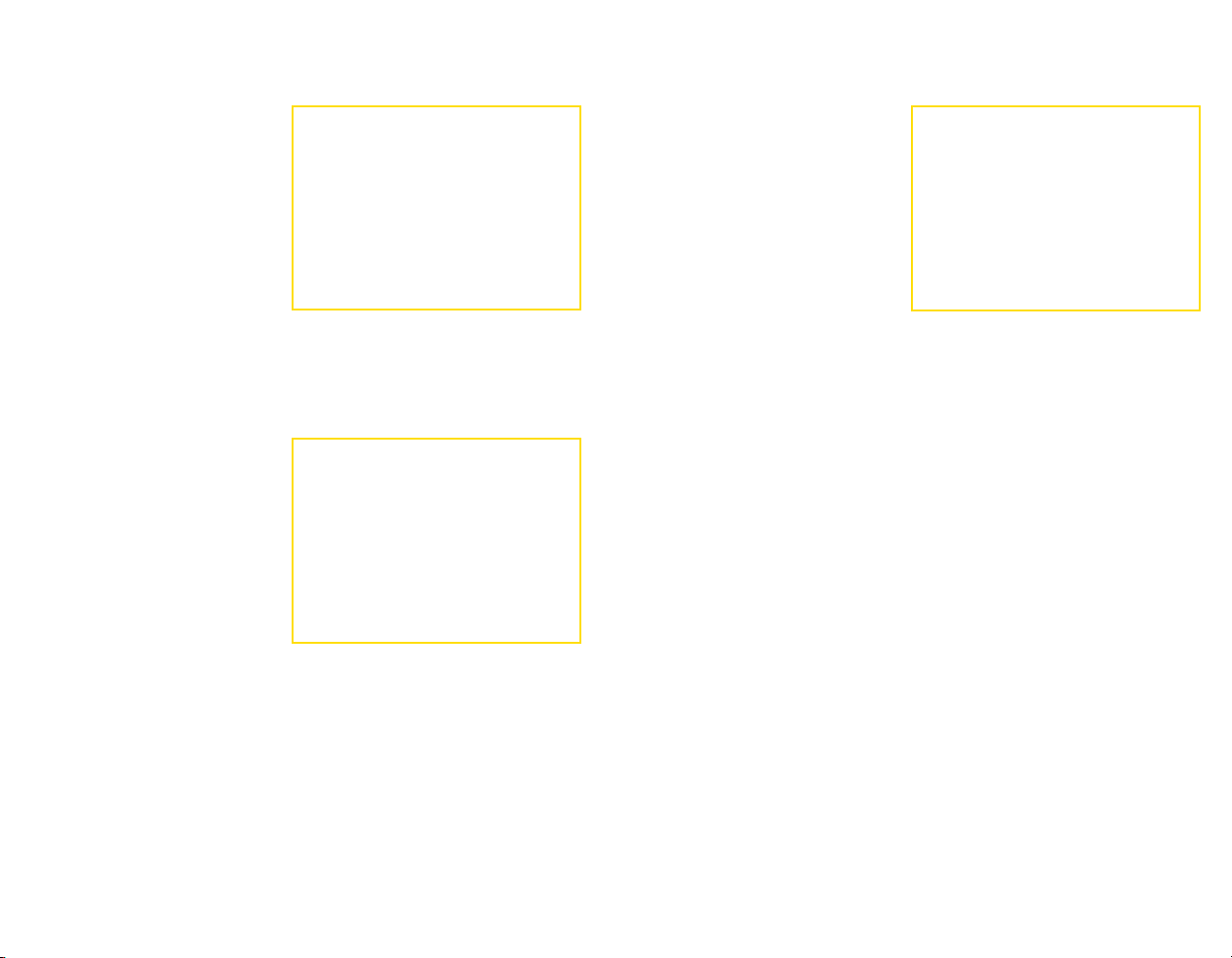
MAIN MENU
Press any key when the
Title Screen appears to display
the Main Menu.
PLAY GAME
mmoouussee
Use
screen options.
GAME LOAD AND SAVE
NEW GAME
To start a new game, select a slot marked “New Game” and then
select PLAY.
LOAD GAME
Select PLAY GAME from the Main
Menu to display the Load Game
screen. Files with a slot number
contain a saved game file. Look at
the bottom of the screen to view
game progress and save date. Then
select the game you want to play.
SAVE GAME
Advent Rising utilizes checkpoint
saves. When you quit playing, the game auto-saves to the beginning of the
current level. All progress through that level is lost.
and left-click to select
OPTIONS
Set game options before you start a
new game, load a saved game or
pause a game in progress.
• Click the level desired or click
and drag sliders to the
desired level.
• Select RESET to return
settings to their defaults.
DIFFICULTY
Select EASY, NORMAL, HARD
or ULTRA.
Note: ULTRA setting is unlocked only after you beat the game on NORMAL
or HARD.
GAME OPTIONS
Toggle Crouch Mode – When set to on, pressing
crouched/standing. When off, press and hold ccto crouch.
Release to stand.
Fading HUD – When set to on, the Heads-Up-Display disappears
after about 10 seconds. Press the qqbutton to display it. When
set to off, the Heads-Up-Display is always visible.
Slo-Mo Weapon Select – If this option is turned on, in-game
action will slow down when you open your inventory to select a
weapon or power. When this option is turned off all in-game
action stops when you open your inventory to select weapons or
powers.
Levitate Objects – When set to on, you can select inanimate
objects with Flick-Targeting and move them when you have
equipped the Lift Power.
Auto Aiming Mode – When you turn this option on, the reticle
will disappear when you are not locked onto an enemy and the
computer will automatically aim your weapons at the enemy you
are facing. For a more challenging gameplay experience leave
this setting off.
cc
toggles
CAMERA OPTIONS
Invert Horizontal – Turn on to reverse the default direction of a
horizontal pan of the camera when you move the mouse.
Invert Vertical – Turn on to reverse the default direction of a
7
vertical tilt of the camera when you move the mouse.
8

Invert Flight Controls – Turn on to reverse the action of the mouse when
flying up/down.
Horizontal Sensitivity – Move slider to the right to increase pan speed when
moving the mouse left/right.
Vertical Sensitivity – Move slider to the right to increase the tilt speed when
moving the mouse up/down.
Flick-Targeting Sensitivity – Move slider to the right to increase the
sensitivity of lock-on when attempting to flick a target.
AUDIO OPTIONS
Toggle Subtitles on/off and set volume levels of Sound FX and Music.
Move the slider left to lower a volume level and right to raise it.
THE BATTLE SCREEN
LEFT-HANDED
WEAPON
MASTERY LEVEL
NUMBER
ENEMY
FIRE
HEALTH
METER
GRAPHICS OPTIONS
Resolution – Increasing the resolution will cause the game to look better, but
requires a more powerful computer. If you are having trouble running the
game at a reasonable framerate, try decreasing this setting.
Shadows – Turning off Shadows will help the game run faster.
Projectors – Turn off this setting to increase game speed.
Distortion Effects – Leave this setting on for more impressive water effects,
but turning it off will increase your framerate.
Dynamic Lights – Turning this setting off will improve game performance.
Draw Distance – Move the slider to the left to increase performance and
move it right to increase the distance of your world view.
Fog Distance – Move the slider to the left to increase performance and move
it right to increase the distance you can see in the world.
CONTROLS
In this menu you can remap any game controls and setup your Game Pad.
Simply click on the control you wish to remap, then hit the button you
would like to use for this action. In the Joystick menu, click on
Preconfigured Mappings” to select from a number of Game Pad configura-
“
tions for common controllers.
9
HEADS-UP-DISPLAY
POWER METER
AND NUMBER
ROUNDS
REMAINING IN
CLIP/TOTAL
ROUNDS
RIGHT-HANDED
WEAPON
HEADS UP DISPLAY
The Heads-Up-Display (HUD) shows data for weapons, power,
and health.
Note: You can set the HUD to display all the time or display and fade by
setting this option in “Game Options.” When under attack, a red pointer
shows the direction of an off-screen attacker.
LEFT-HANDED AND
RIGHT-HANDED WEAPONS
Once you have equipped a weapon/power in the Left or Right
hand, data about it appears here.
HEALTH METER
This green meter drains and turns red as Gideon takes combat
injuries. When Gideon’s condition turns critical, an alarm will
sound indicating that additional hits could be fatal. At first,
Gideon must find Nano Med stations for first aid, but once he
gains mastery over his health, Gideon can regain full health
without using Nano Med stations. The health meter will
recharge as long as he avoids injury for a brief time.
POWER METER AND
POWER NUMBER
This meter and number appear whenever Gideon has a power
equipped. The meter level and power number diminish as
Gideon expends power. Once empty, Gideon cannot use his
powers again until the meter recharges enough to use a given
power. This will vary by power.
10

ROUNDS REMAINING IN
CLIP/TOTAL ROUNDS
This shows the total rounds in the weapon and the total rounds carried for
reloading. Reload is automatic once you empty the clip or you can press the
rr
key to manually reload at any time during gameplay.
MASTERY LEVEL
This number shows the mastery level attained for the weapon/power
equipped in the right or left hand. Use of weapon and power skills result in
increased mastery level ratings. When the mastery level for any skill rises, an
alert appears on-screen and this number increases. Increased mastery levels
intensify the damage of attacks and enable alternate modes for both
weapons and powers. Gideon becomes more agile and his melee attacks turn
lethal when jump and melee mastery increases. To view the effects of a
mastery level for each weapon or power, select WEAPONS or POWERS from
the Pause Menu.
OBJECTIVES
New objectives may appear on-screen
as required or you will hear about new
objectives during conversations with
others. If you forget your current
objective, press the
access the Pause Menu and select
OBJECTIVES for a description. You can
also view previous objectives on this
screen. When the “Objective Completed” prompt appears on-screen, there
will be another task to follow.
eessccaappee
key to
PAUSE MENU
Continue - Return to play.
Exit - Quit and return to the
Main Menu or Windows.
Restart Level - Play the current
level from the beginning.
Load Checkpoint - Play the
current level from the last saved
checkpoint.
Objectives - Check here for a
description of your current
objective.
Options - See “Options” on Page 8.
Weapons - Select a weapon to view its description and your
current mastery level for that weapon. The Next Level
percentage shows how close you are to achieving the next
mastery level for that specific weapon.
Powers - Select a power to view its description and your current
mastery level for that power. The Next Level percentage shows
how close you are to achieving the next mastery level for that
specific power.
Note: This option appears only after Gideon acquires the knowledge
to use his powers.
CHECKPOINTS
A checkpoint marks your progress
through the game and if Gideon falls in
battle, you will return to play from that
checkpoint. You can also load the last
checkpoint you achieved by selecting
LOAD CHECKPOINT on the Pause
Menu. When you reload a checkpoint,
any progress you made beyond that
position is lost.
11
12

FLICK-TARGETING –
THE KEY TO GIDEON’S POWER
FIRST-PERSON BATTLE
With Flick-Targeting, Gideon
swiftly locks on targets by using
mmoouussee wwhheeeell
the
mouse wheel up to target enemies
on your left or down to target
enemies on your right. Then deliver
a highly accurate weapon or power
attack. Whenever an enemy or
object is within range, you can use
the Flick-Targeting system. A
targeted enemy displays a bracket
that remains locked on until you
flick to another target. To break your target lock, press
mmoouussee wwhheeeell
the
With Flick-Targeting, you can:
• Lock onto an enemy and attack instantly with the weapon or power
equipped in either hand.
• Quickly flick from one target to the next when confronting multiple
objects or enemies.
. Roll the
.
mmoouussee 33
or click
THE TARGETING BRACKET COLORS
• Targeting brackets show enemy health and resistance to attack.
Green – The enemy is strong
Orange – Weakened but still very dangerous
Red – Severely injured and ready to fall
• Blue brackets appear around inanimate objects that are moveable.
To toggle in and out of First-Person
Mode, press the ttkey.
Flick-Targeting is not available in
First-Person Mode, but a reticle
appears in the center of the battle
screen to aid in weapon aiming.
• When aimed at an enemy, the
reticle turns red but turns
green whenever it is placed
over a friendly.
• First-person mode is ideal when
enemies are out of Flick-Targeting range.
Note: You must return to Third Person Mode to use the Lift Power.
INVENTORY: ARMING
WEAPONS AND POWERS
Open the Inventory
33 kkeeyy
(
choose the available
weapons or powers you
want Gideon to hold in his
left and right hands.
• Scroll the mouse wheel or
) to view and
use the arrow keys to
select different weapons
and powers.
lleefftt mmoouussee
Press
rriigghhtt mmoouussee
the weapon or power for
the left/right hand.
to select
or
13
ALTERNATE ATTACK MODES
Once Gideon has obtained a Mastery Level of 3, he can use
alternate modes for weapons and powers: Press the
alternate your left hand and the
hand. Press the
equipped weapon or power will turn black to indicate that you
are using an alternate mode.
xx kkeeyy
to toggle grenade types. The Icon for the
22 kkeeyy
to alternate your right
11kkeeyy
to
14

USING WEAPONS
Gideon can use any weapons that have been dropped by others or grab them
from gun cabinets.
• Decide which hand you want to hold the weapon in by pressing the qqor
ee
key to equip it when you see the on-screen prompt.
• Gideon will drop the weapon he holds when picking up another weapon.
• Fire weapons with or without the aid of Flick-Targeting, but a weapon
will stay locked on a flick-targeted enemy for increased accuracy.
• When you run out of ammo, reload is automatic as long as extra ammo is
available. Press the rrkey to reload manually.
To pick up ammo for a weapon, you must have the weapon in inventory.
Walk over a weapon you already have in inventory to take its ammo or walk
up to a gun cabinet. This is a good reason to check out any weapons you
see lying around during battle.
Note: Pause the game and select WEAPONS to view additional details on all side arms.
FAUST C-41
Standard military issue .90 caliber concussion pistol
with armor-piercing rounds.
ROCKWELL YOUNG XJ9
Assault rifle with ceramic piston release shaft and
sub-mounted grenade launcher.
TALMAGE 50.08
Delivers 3 MoliPack self-propelled rockets which can be
fired along a straight vector or alternately guided along a
sonic pathway.
H.A.Z.E. BLASTER
A prototype fusion weapon that fires a plasma-coated
kernel of radioactive matter which can fuse explosively
upon contact or be wrapped in an entropic field for a
delayed explosion.
G’KOL ACOLYTE
Standard issue Seeker pulse-rifle. Delivers a barrage of
superheated particles kinetically bonded to an unstable
silicon projectile. These projectiles can be loaded with a
simple quark mind-drive to track enemy life signs and
explode on contact.
15
KAULL FIRELANCE
Charge-stripped ions literally tear through
spacetime, gathering entropic energy weaves
before impacting on their target. The ions can
be layered back upon themselves to build a
massive rip in local space and unleash
unpredictably multi-directional forces.
DARKFIRE
The grav-shielded singularity core embedded in each
clip generates muon fragments of dark-matter and
then accelerates them along a threaded high gravity
bore. The entire core can be unshielded and
released as a short-range explosive.
D’NEX TALON
Fires a sphere of volatile colloid transmetals
which unravel explosively upon contact or can
be spun into an inertial sponge, releasing the
gathered ricochet energy upon contact with
organic tissue.
SHADOWSTALKER
Polarized supermolecules are fired along
null conductor channels at sub light speeds,
causing micro fission blasts upon contact.
Comes equipped with a poly-rez genscope able
to accurately analyze distance, atmospheric
interference, and DNA maps of the target.
DISCORD
Resonant inertial friction modulator causes
quantum level vibrations in the molecules,
electrons, even light-waves in a limited area.
Can generate immense heat for short periods of
time, even in a defensive (although moderately
damaging) radius around the weapon.
GNASHBONE FURY
A multi-tiered intelligent projectile platform
capable of guiding multiple implosion rockets
towards several targets simultaneously.
GRENADES
Press the ggkey to throw a grenade. Flick targeting an enemy
before the throw guarantees an accurate grenade attack, but be
prepared for swift enemies to leap clear of the explosion. Pick up
grenades dropped by the enemy or Gideon’s own allied marines.
16

USING POWERS
Gideon can unleash superhuman powers to destroy his enemies. Equip and
use powers in the same way you would use weapons.
• Power use depletes energy so keep an eye on the power meter. You lose
use of the power when the meter runs out but exhausted powers
replenish themselves over time.
• For more details on each power, select POWERS from the Pause Menu
once POWER appears as an option.
LIFT
Redirect energy to levitate and control
enemies or move objects. Flick-target an
enemy or object. Once locked, press and
hold the mouse button equipped with Lift.
Use the mouse to move the enemy (or
object) where you want it and release the
button to drop it.
• While an enemy is lifted, you can
attack with the weapon or power held in Gideon’s other hand.
• Perfect the ability to throw enemies and objects.
• Alternate mode enables Gideon to lift more than one enemy at a time
TIME SHIFT
Move through time and space with such force that Gideon bashes into
objects when shifting into the position they occupy. The alternate Time-Shift
mode speeds up Gideon to the point where time and the motion
of all other beings slows to a crawl.
SURGE
Use the Surge power to shift gravitational energy in a focused direction.
Press and hold the mouse button you’ve assigned for the Surge Power to
increase the power before releasing it. Increase mastery and gain the power
to snatch a weapon out of an enemy’s grasp.
NEGATE
Gideon can create a shield to deflect
attacks and as his mastery level increases,
he can create multiple shields. The
alternate mode generates a defensive
sphere that surrounds and protects Gideon
as he moves.
AEON PULSE
Gideon amplifies his own
electromagnetic field to
unleash a lethal pulse and
ultimately masters the radial
flare for a full 360 degrees
of destruction. Press and
hold the
assigned to increase the
pulse output before firing.
mmoouussee
button you
SHATTER
Slice into enemies with lethal absolute zero-temperature ice
shards. Master the shatter power to transform your enemy into a
frozen, motionless statue. Once you reach the ultimate mastery
of the Shatter power, the radius of each attack increases to
encompass more enemies.
MELEE COMBAT
Press the ffkey repeatedly to
deliver a combination of attacks
that grow more deadly as your
mastery level for fighting increases.
Gideon progresses from simple
brawling skills to fierce attack
combinations with fatal blows.
He will also learn to unleash a
powerful downward punch by
charge jumping (
ssppaaccee bbaarr
sshhiifftt ++
) and punching to deliver the final blow.
17
18
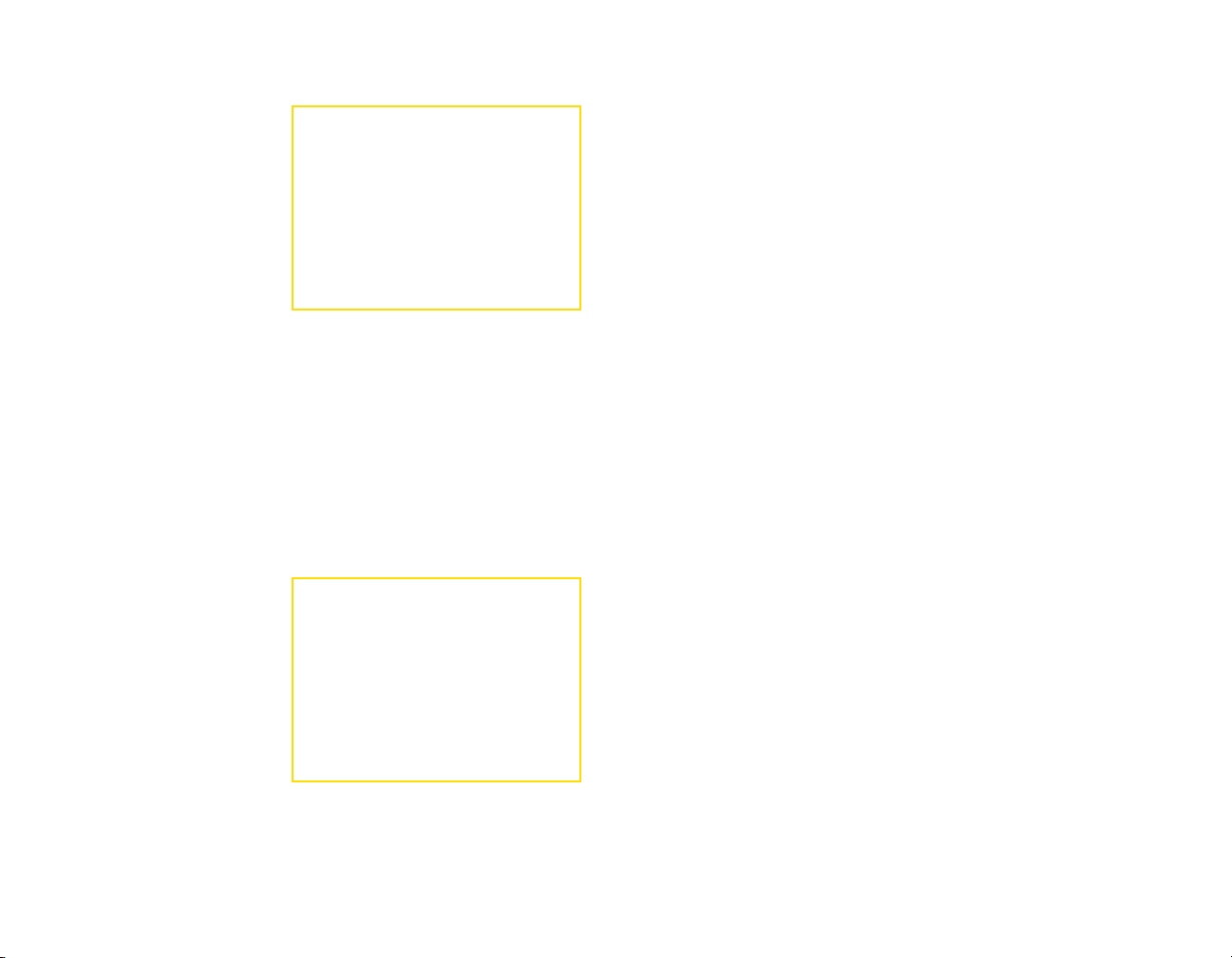
DRIVING THE SCYTHE
THE CHARACTERS
The Scythe is a combat ATV
sporting a turret-mounted chain
gun. If you are traveling with
someone else, he or she will jump
into the turret while you drive. If
you are alone, you cannot drive and
shoot simultaneously. You must
jump out of the driver’s seat and
into the turret.
• Enter the driver’s seat by
approaching the vehicle from
the driver’s side and pressing the eekey. Jump into the turret by
approaching from the passenger side and pressing the eekey.
• Steer or aim the turret moving the
mmoouussee
.
• Torque the suspension to jump the vehicle by pressing the
• Use Turbo (
lleefftt mmoouussee
) for brief but furious bursts of speed.
• Exit the turret or drivers seat by pressing the eekey again.
rriigghhtt mmoouussee
•
engages the emergency brake.
OPERATING
ANTI-AIRCRAFT TURRETS
Look around the battlefield for
anti-aircraft turrets that you can
jump onto and activate with the
ee
key.
• Move the
the gun and click the
lleefftt mmoouussee
• The reticle on these weapons
turns red when aimed at
hostiles and green when aimed
at a friendly.
mmoouussee
to fire.
to aim
ssppaaccee bbaarr
HUMANS
GIDEON WYETH
Coming from a long line of fighting men,
Gideon Wyeth was pressured to attend
Military Academy in his teens.
There he proved himself second to
none in flight combat. His graduation
was accelerated and he was able to
fight in the last year of the
Independence war. His strategic
brilliance helped him to rise quickly
in rank, and he found himself high up
in intelligence circles when the war
ended. Under governmental pay he
now assists the reestablishment of
antebellum prosperity to war-torn areas
of the world.
.
ETHAN WYETH
Ethan Wyeth is recognized as the
sole reason for the Federation’s
victory over the allied nations. He
is Edumea’s most celebrated hero.
In the years since the war, his popularity has continued to increase
and with extensive product endorsements, books and movie deals he
has turned his fame into a veritable gold mine.
OLIVIA
Olivia, Gideon’s fiancée, is strong willed, ambitious
and uncommonly intelligent. She is driven by the
study of advanced theoretical physics. After
completing her graduate studies early at the age
of 19 she was hired by the Federation as part of
an elite team of renowned physicists to begin
development on a new form of energy in an
attempt to stabilize the devastated lands where
the war was fought. The project has recently
begun a 6-month testing phase on Lurium where
she is currently stationed.
19
MARIN
Marin Steel is a smart, independent woman who
has an insatiable thirst for adventure. After
becoming one of the most decorated pilots during
the Independence wars, she was hired as an
executive pilot for a leading contractor of the
Federation military. This gives her the opportunity
to fly, test and use cutting edge military technology.
20
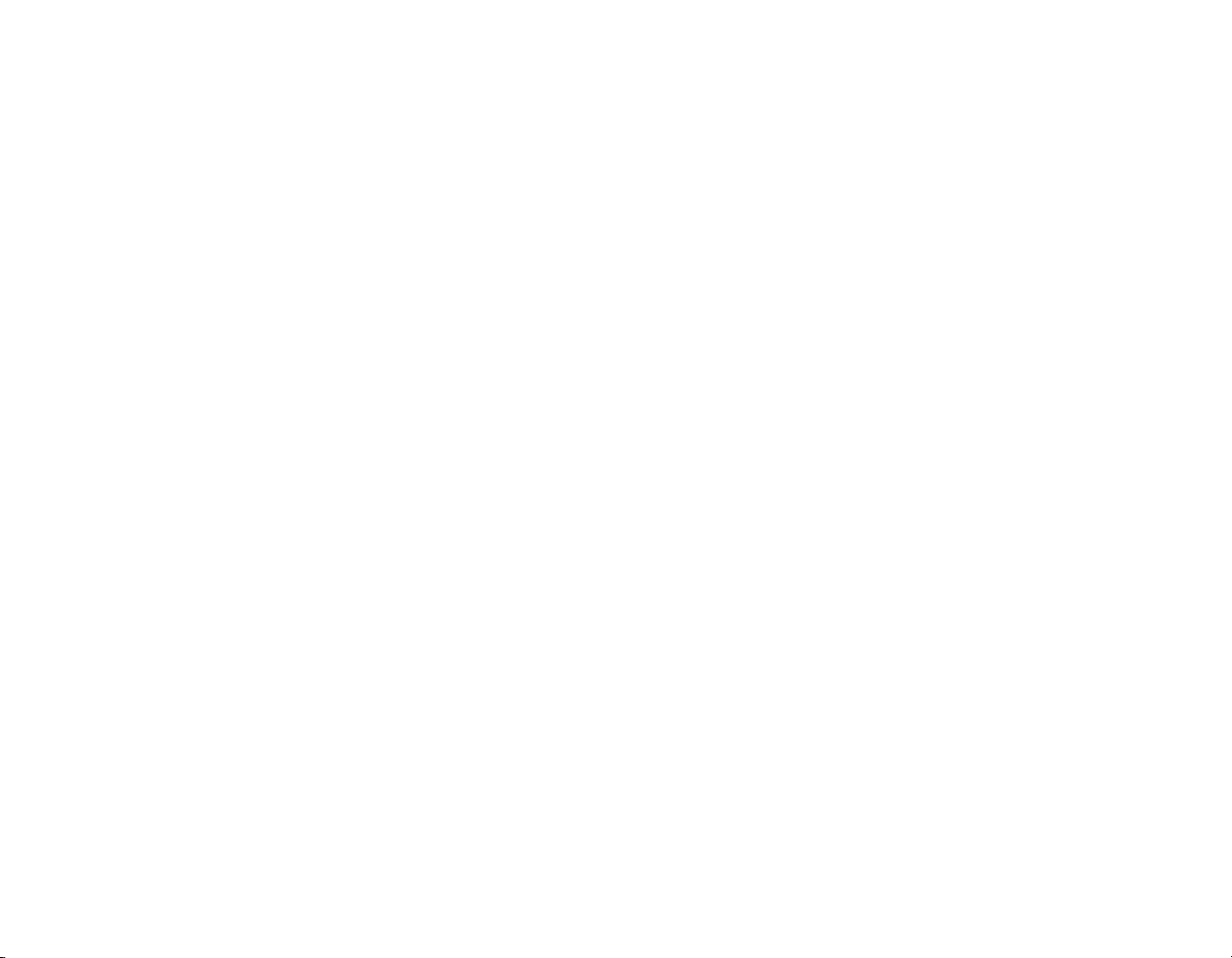
CREDITS
AURELIANS
ENORYM
Enorym commands the elite Felidic
Warriors, and is beloved of his troops
and known throughout the Aurelian
Military not only for his bravery and
strength but also for his wisdom
and integrity. Under the wings of
Kelehm this popular hero is fast
becoming a force to be reckoned with in
political circles as well. Enorym’s loyalty
to Kelehm is only rivaled by his devotion
to Aurelia.
THE SEEKERS
The Seekers see themselves as the zenith
of evolution in the galaxy. Their presumed
superiority fuels an imperialistic nature.
Under the guise of benevolence, the
Seekers “occupy” newly found alien
races for a thousand years ostensibly
to advance them so they are fit to join
the Galactic Senate. However, their
true purpose is to seek out and
destroy humans.
21
KELEHM
Kelehm is a ninth tier Aurelian Garghon, with
enough experience and backing to become the
High Senator when Aurelia is admitted into the
Galactic Senate. Kelehm is the epitome of
nobility, full of wisdom, strength and pride.
He has spent much of his life studying the
mythology of humans, and has secretly
trained himself in human telekinetic arts.
GLYPHX
A GLYPHX GAMES
PRODUCTION
CEO & FOUNDER
TODD SHERIDAN
DIRECTED BY
DONALD MUSTARD
SCREENPLAY BY
ORSON SCOTT CARD
AND
CAMERON DAYTON
EXECUTIVE PRODUCER
TODD SHERIDAN
PROGRAMMING DIRECTOR
PETER DALTON
TECHNICAL DIRECTOR
GEREMY MUSTARD
CREATIVE DIRECTOR
D. CHRISTOPHER SALMON
PRODUCER
KIER KNOWLTON
ASSOCIATE PRODUCER
BLAINE CHRISTINE
MODELING
BERT LEWIS
MATT JUDD
TONY MORRILL
TEXTURES
NATHAN TREWARTHA
JARED TRULOCK
STEVE JAMES
EFFECTS
ORLANDO BARROWES
LEVEL DESIGN
CAMERON DAYTON
TYSON CHRISTENSEN
MIKE RICE
BRYAN DILLOW
ERIC BERGER
CHRIS WALKER
DONALD MUSTARD
ANIMATION
GAVAN KNOWLTON
CJ MARKHAM
SAMBO OUK
TYLER THOMPSON
BRANDON BECKSTEAD
MATT JUDD
SHANE OLSON
LIGHTING
NATHAN TREWARTHA
CINEMATICS
D. CHRISTOPHER SALMON
TODD SHERIDAN
SHANE OLSON
TONY MORRILL
CHRISTIAN PERRY
CJ MARKHAM
SAMBO OUK
TYLER THOMPSON
GAVAN KNOWLTON
DONALD MUSTARD
BOYD LAKE
LIP SYNCH
TONY MORRILL
EDITING
CJ MARKHAM
D. CHRISTOPHER SALMON
PROGRAMMING
PETER DALTON
GEREMY MUSTARD
JOHN RENSTROM
JOHN NIELSON
DALLAN CHRISTENSEN
JOHN MCCOY
JOSHUA ANDERSEN
KIER KNOWLTON
JONATHAN BIANCHI
22
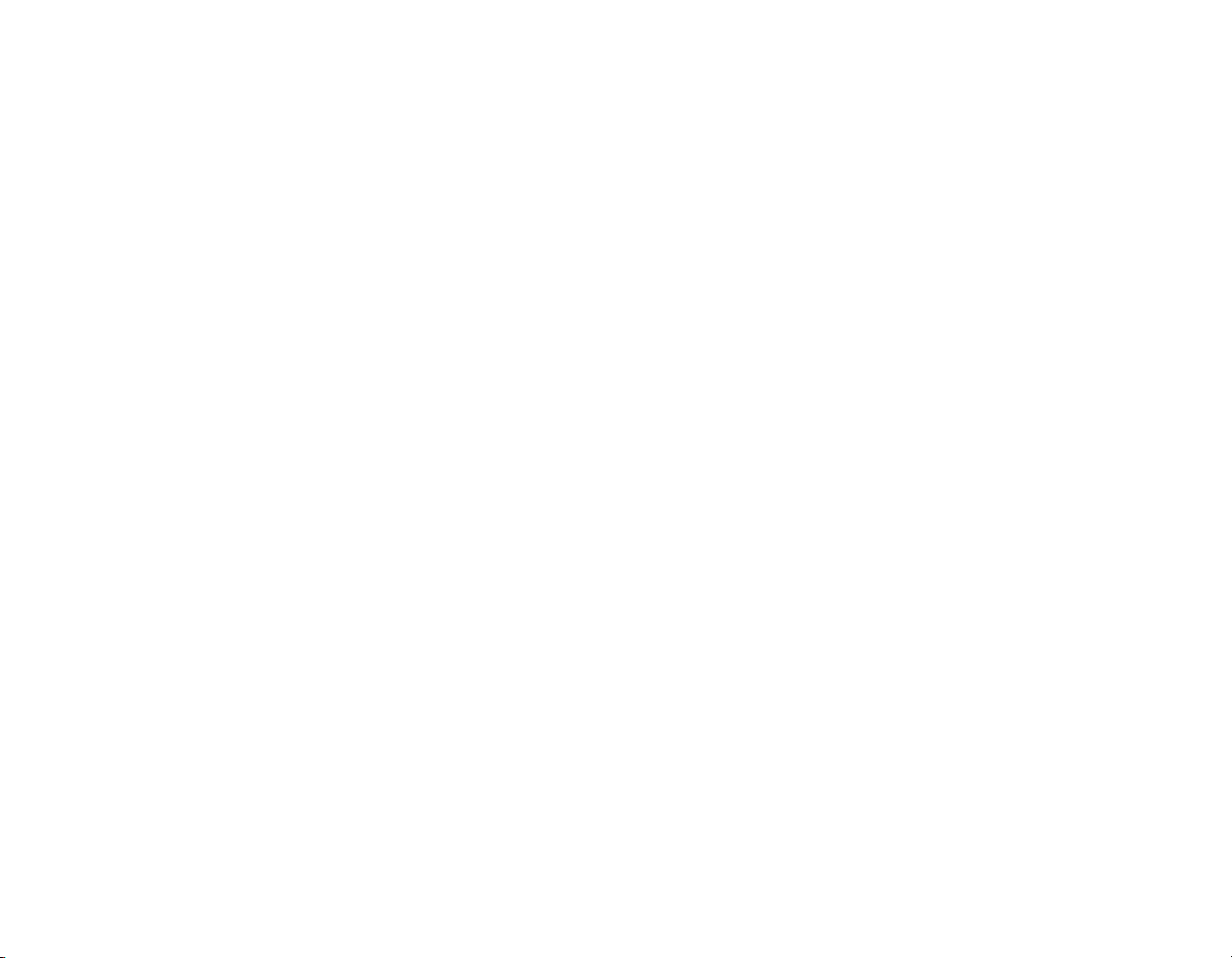
ADDITIONAL PROGRAMMING
ALBERT REED
ANDREW MOISE
TOM LIN
JASON LENTZ
BILL MCFADDEN
MIKE LAMBERT
MICHAEL BREEN
ANTHONY DELUCA
CHRIS MONTANARO
MICHAEL TATRO
CONCEPTUAL DESIGN
DONALD MUSTARD
BERT LEWIS
NATHAN TREWARTHA
JARED TRULOCK
CAMERON DAYTON
AUDIO COORDINATOR
RICK BRADSHAW
AUDIO IMPLEMENTATION
MATTHEW WOOD
MANAGEMENT
TONY MORRILL – COO
KATHY PARKE – OFFICE MANAGER
QA DIRECTOR
BLAINE CHRISTINE
TESTING
NATE LESLIE
GUSTAVO KEENER
JASON BOLT
RYAN HUDSON
DAVE DANGERFIELD
JEFF BYERS
ORCHESTRATION
CHRIS NICKEL
ADDITIONAL ORCHESTRATION &
ARRANGEMENT
LAURIE ROBINSON, CHARLOTTE McMILLAN,
TODD DENNIS
SCORE RECORDED AT PARAMOUNT
STUDIOS SCORING STAGE M HOLLYWOOD, CA BY THE HOLLYWOOD
STUDIO SYMPHONY
CONDUCTED BY
MARK WATTERS
CONCERT MASTER
BELINDA BROUGHTON
SCORE RECORDING AND MIXING
ARMIN STEINER
2ND ENGINEER & MUSIC EDITOR
CHRISTINE SIROIS
SCORE MIXED AT O’HENRY SOUND
STUDIOS BURBANK, CA
ADDITIONAL MIXING
PERRY BLACKMAN
ORCHESTRA CONTRACTOR
ROSS DEROCHE
SCORE SUPERVISOR
AUDREY DEROCHE
MUSIC PREPARATION
DEROCHE MUSIC INC.
CHORAL 2ND ENGINEER
& MUSIC EDITOR
RYAN BOUD
CHORAL CONDUCTOR
JUDD MAHER, LAURIE ROBINSON
© 2005 TALLARICO PUBLISHING
(ASCAP),
ALL RIGHTS RESERVED
“GREATER LIGHTS”
© 2005 TALLARICO PUBLISHING
(ASCAP)/WORD TREE
MUSIC/DIMENSION (BMI)
WRITTEN BY TOMMY TALLARICO &
CHARLOTTE MARTIN
PIANO & VOCALS PERFORMED BY
CHARLOTTE MARTIN
STRINGS ARRANGED BY TOMMY
TALLARICO & EMMANUEL FRATIANNI
RECORDED BY DWEEZIL ZAPPA AT
UMRK (UTILITY MUFFIN RESEARCH
KITCHEN)
ASSISTANT RECORDING ENGINEER:
RICHARD LANDERS
CHARLOTTE MARTIN APPEARS
COURTESY OF RCA
RECORDED AT GREEN STREET
STUDIOS & MARC GRAUE
RECORDING, BURBANK
DIALOGUE EDITING
MIKE TALLARICO
GIDEON
WILL FRIEDLE
ETHAN
STEFAN MARKS
OLIVIA
VANESSA MARSHALL
MARIN
TERA BONILLA
KELEHM
DWIGHT SCHULTZ
AMBASSADOR LANDWELL
LORI TRITEL
ENORYM
MICHAEL BELL
SEEKERS
DAVID SOBOLOV
AUDIO BY TOMMY TALLARICO
STUDIOS, INC.
AUDIO DIRECTOR
TOMMY TALLARICO
SOUND DESIGNER
JOEY KURAS
SCORE COMPOSED & ARRANGED BY
TOMMY TALLARICO, MICHAEL RICHARD
PLOWMAN, EMMANUEL FRATIANNI
23
CHORAL CONTRACTOR
DONA KAY FLINT
ADULT CHOIR
LA EAST STUDIO CHOIR, SALT LAKE CITY
CHILDREN’S CHOIR
INTERNATIONAL CHILDREN’S CHOIR
CHOIR RECORDED AT LA EAST STUDIO,
SALT LAKE CITY
CHORAL RECORDING & ENGINEER
GLEN NEIBAUR
ALSO AVAILABLE FROM CHARLOTTE
MARTIN: “ON YOUR SHORE”
WWW.CHARLOTTEMARTIN.COM
VOICE-OVER DIRECTION
DONALD MUSTARD, D. CHRISTOPHER
SALMON, ROB KING, TOMMY
TALLARICO
CASTING
CHRIS BORDERS (TIKIMAN CASTING),
ROB KING
24

MAJESCO
EVP, CREATIVE DIRECTOR
JOSEPH SUTTON
VP DEVELOPMENT
DAN KITCHEN
PRODUCER
DEAN MARTINETTI
QUALITY ASSURANCE MANAGER
JOE McHALE
SENIOR LEAD TESTER
ERIC JEZERCAK
LEAD TESTERS
ROBERT COOPER
KEVIN KURDES
ANDREW BADO
TESTERS
JON BLACK
NICK GREDER
STEVE MACKO
IAN GILLESPIE
ROBERT RAYCHEL
JOEY GOLDSTEIN
ONIX ALICEA
KERWIN DAVID
MANNY HERNANDEZ
TITO JIMENEZ
MARTIN SANELLI
GINA GIACOBBE
PETE ROSKY
PHILLIP JOHNSON
PD MANAGER
CATHERINE BIEBELBERG
PD ASSISTANT
MARISA LEPORE
IT GURU
PAUL CAMPAGNA
VP MARKETING
KEN GOLD
SENIOR PRODUCT MANAGER
KEVIN BRANNAN
MARKETING COORDINATOR
MATT CICCONE
CREATIVE SERVICES DIRECTOR
LESLIE MILLS DEMARCO
ART DIRECTOR
VIC MERRITT
WEBSITE
KEITH PATRICK
LESLEY ZINN
GENERAL COUNSEL
JOE TUCHINSKY
SPECIAL THANKS
MORRIS SUTTON
JESSE SUTTON
ADAM SUTTON
CARL YANKOWSKI
KRISTINE CARD
LAURA HEEB & HIGHWATER GROUP PR
MIKE DEGLER & BRADY GAMES
GWHIZ ENTERTAINMENT
GMR MARKETING
SEAN SCOTT
AGNES SO & ATI
ALIENWARE
25

s’n
oe
spiT
trepxE •
r
ewoP
p
moC •
eW
sul
P •
iaG dna
s
!
s
e
irasrevdA sih
e
l
e
v
oC nopa
e
visulcx
E ,
I r
epoleveD
diG retsaM ot
r
ht
n
tS ymenE et
.e
gar
ivretn
evO egdE e
dna
ygetar
dna
trA tpecnoC
!swe
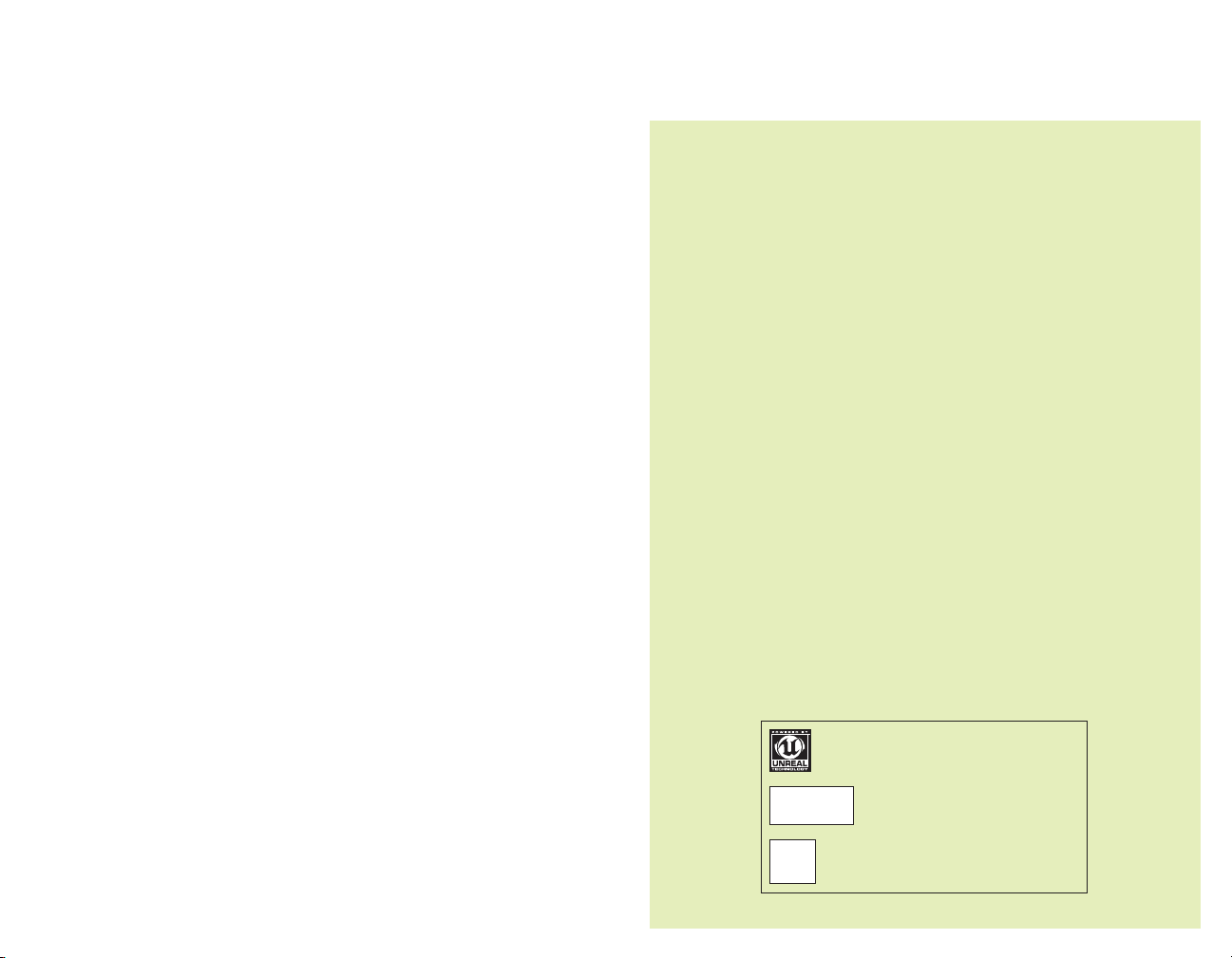
LIMITED WARRANTY
Majesco Entertainment Company warrants to the original purchaser that this product is free from defects
in materials and workmanship for a period of 90 days from the date of purchase. Majesco Entertainment
Company is not liable for any losses or damages of any kind resulting from the use of this product. If the
product is found to be defective within the 90-day warranty period, Majesco Entertainment Company agrees
to repair or replace the product at its option free of charge. This warranty shall not be applicable and shall
be void if the defect in the product is a result of abuse, unreasonable use, mistreatment or neglect.
LIMITATIONS
This warranty is in place of all other warranties and no other representations or claims of any nature shall be
binding on or obligate Majesco Entertainment Company. Any implied warranties applicable to this product,
including warranties of merchantability and fitness for a particular purpose, are limited to the 90-day period
described above. In no event will Majesco Sales Inc. be liable for any special, incidental or consequential
damages resulting from possession, use or malfunction of this Majesco Sales Inc. software product.
Some states do not allow limitations as to how long an implied warranty lasts and/or exclusions or
limitations of incidental or consequential damages so the above limitations and/or exclusions of liability
may not apply to you. This warranty gives you specific rights, and you may also have other rights that
vary from state to state.
RETURNS WITHIN THE 90-DAY WARRANTY PERIOD
Please return the product along with a copy of the original sales receipt, showing the date of purchase,
a brief description of the difficulty you are experiencing, and your name, address and phone number to:
Majesco Entertainment Company, 160 Raritan Center Parkway, Edison, NJ 08837. If the product was
damaged through misuse or accident, this 90-day warranty is rendered void. We strongly recommend
that you send your product using a traceable delivery method. Majesco Entertainment Company is not
responsible for products not in its possession.
MAJESCO SALES INC. CUSTOMER WARRANTY NOTICE
Majesco Entertainment Company reserves the right to make improvements in the product described in
this manual at any time and without notice. This manual and the software described in this manual are
copyrighted. All Rights Reserved. No part of this manual or the described software may be copied,
reproduced, translated, or reduced to any electronic medium or machine-readable form without the prior
written consent of Majesco Sales Inc.
TECHNICAL SUPPORT
If you need technical assistance with this product, call us toll-free at (800) 826-0015 Monday through
Friday between 9:00 A.M. and 5:00 P.M. Eastern Standard Time. No hints or codes are available from this
line. For hints and codes call us at (900) 285-TIPS between 9:00 A.M. and 5:00 P.M. Eastern Standard
Time. Be advised that there is a $1.99 per minute charge.
HOW TO REACH US ONLINE:
For technical and game support visit us at http://www.majescoentertainment.com and click on the
“Support” link.
UnrealEngine, Copyright 1998 - 2005, Epic Games, Inc. All rights
reserved. Epic™, Epic Games™ and Unreal™ are registered
trademarks of Epic Games, Inc.
Facial animation software provided by OC3
Entertainment. 1998-2005, OC3 Entertainment, Inc. and
its licensors. All rights reserved.
Uses Bink Video. Copyright © 1997-2004 by RAD Game Tools, Inc
