
Laser Diode Controller
LDC4000 Series
Operation Manual
2017

Version:
Date:
3.7
05-Oct-2017
Item No.:
M0009-510-310
Copyright Copyright © 2017 Thorlabs

Contents
Foreword
3
1 General Information 4
2 Getting Started 9
102.2 Operating Elements
122.3 First Operation
132.4 System Preferences
3 Operating the LDC4000 Series 15
153.1 Connecting Components
153.1.1 Pin Assignment of the Laser Output Jack
163.1.2 Connecting the Laser Diode
163.1.3 Connecting an Optical Sensor as a Feedback Source
163.1.3.1 Connecting a Photodiode
51.1 Safety
71.2 Laser Diode Protection
81.3 Ordering Codes and Accessories
92.1 Preparation
173.1.3.2 Connecting an Optical Voltage Sensor
173.1.4 Connecting the Laser Voltage Measurement
183.1.5 Connecting Interlock and LD ON Monitoring
183.1.6 Control Outputs
193.1.7 Laser Protection "LD Enable" Input
203.2 Power-Up
213.3 LD Output Configuration
233.4 LD Source Setup
253.5 LD Source Setpoints
263.6 Setting the Power Feedback Source Parameters
263.6.1 Photodiode Input Settings
283.6.2 Thermopile Input Settings
293.7 LD Modulation Settings
313.8 QCW Pulse Settings
333.9 Display Configuration
343.10Settings Memory
363.11Digital I/O ports
393.12System Preferences
393.13Remote Control
393.14Information
4 Computer Interface 40
404.1 Using the USB Interface

414.2 Instrument Driver Installation
424.3 Firmware Update
5 Maintenance and Service 43
435.1 General Remarks
435.2 Line Voltage Settings
445.3 Replacing the Mains Fuses
455.4 Troubleshooting
6 Appendix 46
466.1 Technical Data
506.2 Menu Structure Overview
516.3 Factory Settings for LDC40xx
536.4 Error Messages
536.4.1 LED Status Messages
546.4.2 Status Indicators
556.4.3 Instrument Errors
586.5 Certifications and Compliances
596.6 Warranty
606.7 Exclusion of Reliability and Copyright
616.8 Thorlabs "End of Life" policy (WEEE)
626.9 List of Acronyms
636.10Thorlabs Worldwide Contacts

We aim to develop and produce the best solution for your application
in the field of optical measurement technique. To help us to live up to
your expectations and improve our products permanently we need
your ideas and suggestions. Therefore, please let us know about
possible criticism or ideas. We and our international partners are
looking forward to hearing from you.
Thorlabs GmbH
Warning
Sections marked by this symbol explain dangers that might result in
personal injury or death. Always read the associated information
carefully, before performing the indicated procedure.
Attention
Paragraphs preceeded by this symbol explain hazards that could
damage the instrument and the connected equipment or may cause
loss of data.
Note
This manual also contains "NOTES" and "HINTS" written in this form.
Please read these advices carefully!
Copyright © 2017 Thorlabs
3
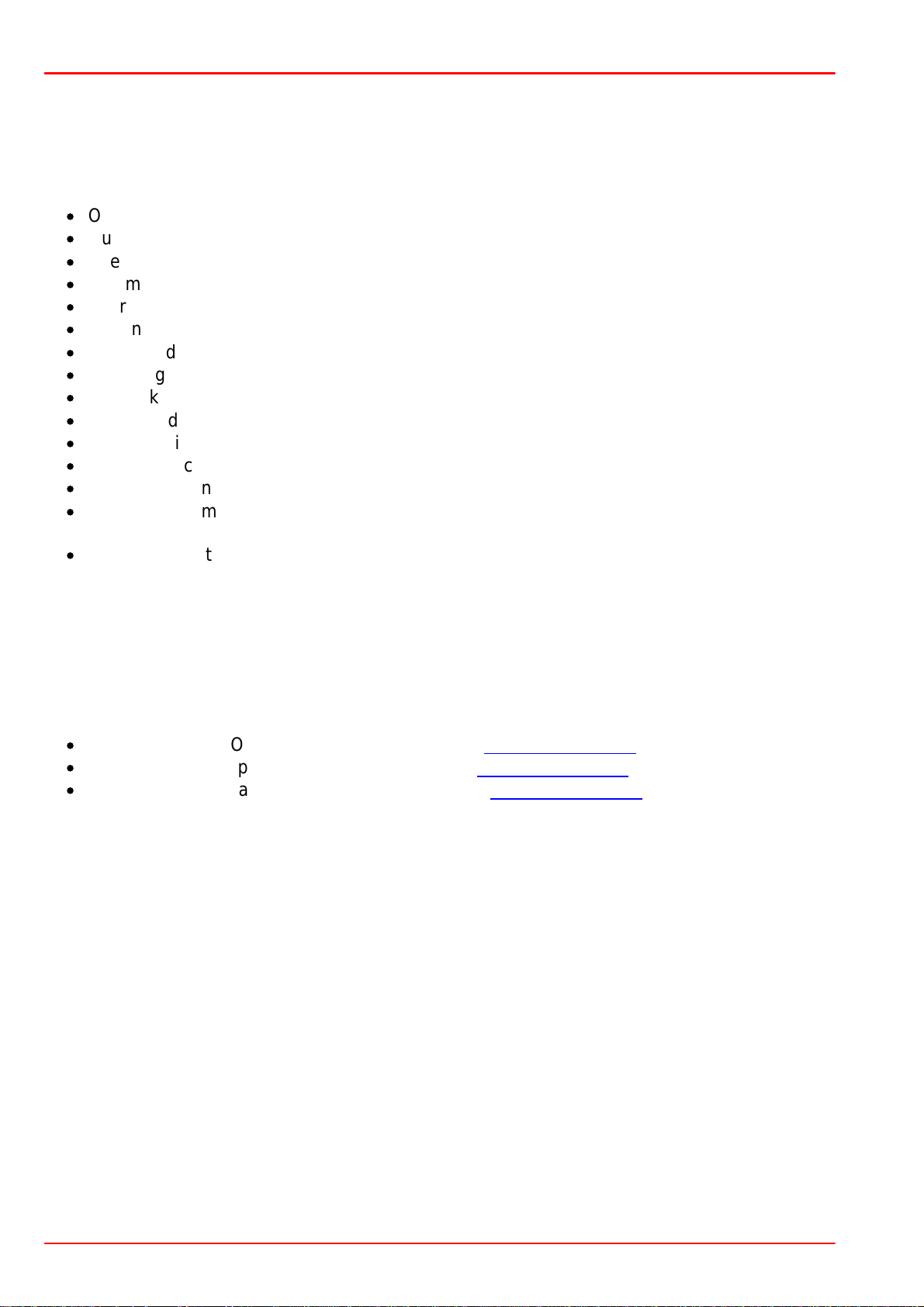
LDC4000 Series Operation Manual
1 General Information
The LDC4000 se ries is a high power precision laser diode controller series with a USB2.0 interface for driving laser diodes up t o 20A laser current.
Special highlights of the LDC4000 Series Laser Diode Controllers are:
·
Operate with anode- or cathode-grounded lasers and photodiodes
·
Current (photodiode) and voltage (thermopile) feedback inputs
·
The laser diodes can be operated in constant current as well as in constant power mode
·
CW mode with modulation up to 10 0kHz
·
Internal DDS generator for sine, square, triangle waveforms
·
External modulation input
·
QCW mode with pulse width down to 100µs
·
QCW trigger input and trigger output
·
Interlock for automatic switch off by an external emergency switch or by cable interruption
·
Laser Diode Enable input for temperature loop monitoring
·
A wide variety of protection features safeguard the laser diode from damage
·
USB interface for remote operation supporting the USBTMC protocol
·
SCPI compliant command set
·
VXIpnp Instrument Drivers for various programming environments including NILabVIEW™, NI-LabWindows™/CVI and MS-Visual Studio
·
Power efficient by active power management
This part of the operation manual conta in s specific information on how to op erate the LDC4000
Series Laser Diode Controller. A general description is followed by an explanation of how to operate the unit ma nua lly. The Series 4000 instruments provide a USB 2.0 Full Speed interface
according to the USB 2.0 specification, the US BTMC specification and the USB TMC USB488
specification.
Related documents:
·
TED4000 Series Operation Manual available at www.thorlabs.com
·
ITC4000 Series Operation Manual available at www.thorlabs.com
·
Series 4000 Programmers Reference Manual at www.thorlabs.com
Copyright © 2017 Thorlabs4

1 General Information
1.1 Safety
Attention
The safety of any system incorporating the equipment is the responsibility of the assembler of the system.
All statements regarding safety of operation and technical data in this instruction manual
will only apply when the unit is operated correctly as it was designed for.
The LDC4000 Series Operation Manual must not be operated in ex plosion endange red
environments!
Do not obstruct the air ventilation slots in the housing!
Do not remove covers!
Do not open the cabinet.There are no parts serviceable by the operator inside!
This precision device is only serviceable if properly packed into the complete original
packaging including the plastic foam sleeves. If necessary, ask for replacement packaging.
Refer servicing to qualified personnel!
Only with w ritten consent from Thorlabs may c ha nges to single components be made or
components not supplied by Thorlabs be used.
Attention
Prior to applying power to the LDC4000 Series Operation Manual, make sure that the protective conductor of the 3 conductor mains power cord is correctly connected to the protective earth ground contact of the sock e t outlet! Improper grounding can ca use electric
shock resulting in damage to your health or even death!
Ensure that the line voltage setting of the fuse holder at the rear panel agrees with your
local supply and that the corresponding fuses are inser ted. If not, plea s e change the line
voltage setting (see section Line voltage setting) and the mains fuses (see section Re-
placing the mains fuses).
To a void risk of fire, only the appropriate fuses for the corresponding line voltage must
be used.
All modules must only be operated with duly shielded connection cables.
Attention
The following statement applies to the products covered in this manual, unless otherwise specified her ei n. The statement for other products will appear in the respective a ccompanying documentation.
Note: This equipment has been tested and found to comply with the limits for a Class B
digital device, pursuant to Part 15 of the FCC Rules a nd meets all requirements of the
Canadian Interference-Causing Equipment Standard ICES-003 for digital apparatus.
These l imits are designed to provide re a sonabl e protection against harmful interference
in a residential installation. This equipment generates, uses, and can radiate radio frequency energy and, if not installed and used in accordance w ith the instructions, may
cause harmful interference to radio communications. How ever, there is no guarantee
that interference w ill not occur in a pa rticula r installation. If this equipment does c aus e
harmful interference to radio or television reception, which can be determine d by turning
the equipment off and on, the user is encouraged to try to correct the interference by one
or more of the following measures:
·
Reorient or relocate the receiving antenna.
·
Increase the separation between the equipment and receiver.
Copyright © 2017 Thorlabs
5

LDC4000 Series Operation Manual
·
Connect the equipment into an outlet on a circuit different from that to which the receiver is connected.
·
Consult the dealer or an experienced radi o/T.V. technician for help.
Users that change or m odify the product de scribed in this manual in a way not expressly
approved by Thorlabs (party responsible for compliance) could void the user’s authority
to operate the equipment.
Thorlabs GmbH is not r e s ponsi ble for any radi o television interferenc e caused by modifications of this equipment or the substitution or attachment of connecting cables and
equipment other than those specified by Thorlabs GmbH. The correction of interfere nce
caused by such unauthorized modifica tion, substitution or attachment will be the responsibility of the user.
The use of shielded I/O cables is required when connecting this equipment to any and all
optional peripheral or host devices. Failure to do so may violate FCC and ICES rules.
Attention
Mobile tele phones, ce llula r phones or other radio transmitters are not to be used within
the ra nge of three meters of this unit since the ele ctromagne tic field intensity may then
exceed the maximum allowed disturbance values according to IEC 61326-1.
This product has been tested and found to comply with the limits according to
IEC 61326-1 for using connection cables shorter than 3 meters (9.8 feet).
Warning
Laser modules c an deliver up to several Watts of (maybe) invisible laser radia tion! When
operated inc orrec tly, this can cause severe damage to your eyes and health! Be sure to
pay strict attention to the safety recommendations of the appropriate la se r safety class !
This laser safety class is marked on your external laser source used.
Vous pouvez trouver les traductions français e s des paragraphes ayant trait à la sécurité
d'utilisation de ce produit sur le lien suivant:
https://www.thorlabs.com/_sd.cfm?fileName=16407-D04.pdf&partNumber=LDC4005
En outre, vous pouvez soit scanner le QR code, soit vous référer à la section "Documents" sur la page web du produit.
Copyright © 2017 Thorlabs6

1 General Information
1.2 Laser Diode Protection
To protect the user and the co nne cted setup, the LDC4000 series inclu des the following protective features:
Key switch
The key switch will shutof f the laser output. This feature co mp lies with th e CDRH (Center fo r
Devices and Radiological Health) requirements and p revents an un authorized usage off the
laser driver.
Switch on delay
The LDC4000 controllers are CDRH complian t with the u ser programm able switch on delay.
The default setting is 3 seconds.
Softstart
The softstart function protects the laser diode against undesired peaks.
Laser current limit (hardware limit)
The maximum laser current ca n be adjusted by the laser current limit.. The threshold can be set
in the LD Source Setup menu.
(Refer to chapter Setting the LD source parameters)
Interlock
The interlock input realizes several protection functions simultaneously.
·
Safety lock to prevent unintentional use
·
Cable damage monitoring
·
An external emergency switch may be connected
·
To connect your external automatic protection equipment, e.g. for temperature monitoring
·
Laser ON/OFF LED
(Refer to chapter Connecting the inte rlock and L D ON monitoring). Th e laser ca n only b e oper-
ated with the interlock input being close d.
Open circuit detection for the laser diode
If the connection to the laser is interrupted even for a short time during operation, a n immediate
emergency switch off occurs. The open circuit threshold can be set via the "Voltage P rot e ct ion"
feature. (Refer to chapter Laser Output Configuration)
Electronic short-circuit switch for the laser diode
With the cu rrent module switched off, an electronic switch will sho rt th e laser d iode so th at no
voltage is applied to the laser contact s.
Control LED for laser current ON
When the laser current is switched on, a green LED indicator in the LD ON switch lights up.
Temperature window protection of the laser diode
A laser operation in a specified temperature range can be realized in combina tion with a Thorlabs temperature controller TED4015 or TED 350 (Refer to chapter Laser output configuration).
The laser output is switched off, if the temperature leaves the defined temperature window.
Overtemperature protection
Copyright © 2017 Thorlabs
7

LDC4000 Series Operation Manual
Ordering code
Short description
LDC4005
Laser Diode Controller, LD current range 0 ... 5 A
LDC4020
Laser Diode Controller, LD current range 0 ... 20 A
CAB4005
Shielded cable to connect the laser diode controller to a Thorlabs LM14S2,
LDM21 or TCLDM9 laser diode mount (male 13W3 mixed DSUB connector
to male 9 pin DSUB connector). The rated LD current is 5A.
CAB4006
Shielded cable to connect the laser diode controller to a Thorlabs high
power laser diode mount (male 13W3 mixed DSUB connector to male
13W3 mixed DSUB connector). The rated LD current is 20A.
CON4005
Connector kit for LDC4000 laser diode controllers, 20A: Mixed DSUB connector type 13W3 (male) with three 20A high current contacts (male)
CAL-LDC4000
Recalibration of a LDC4000 series controller
The LDC4000 has an automatic overtemperature protection . If the allowed internal operatin g
temperature should be exceeded, the laser output will be switched off. After a temperature drop
of about 10 °C, the output of the LDC4000 can be switched on again.
Defined states after switch-on
When turning on th e LDC4000 with the main switch, the laser current output remains switched
off.
Line failure monitoring
In case of line f a ilure / line interruption the LDC4000 will restart anew as if it has been turned
on. So the laser output remains switched off.
Mains filtering
The installed power supply, with carefully dimen sione d filters, provides low ripple an d noise at
the laser output.
1.3 Ordering Codes and Accessories
Please visit our homepage www.thorlabs.com for further information.
Copyright © 2017 Thorlabs8

2 Getting Started
2 Getting Started
Inspect the shipping container for damage.
If the shipping container appears to be damaged, keep it until you have checked the contents
and you have inspected the LDC4000 controller mechanically and electrically.
Verify that you have received the following items:
·
1 LDC4005 or LDC4020
·
1 power cord, connector according to ordering country
·
1 USB cable (A-B) 2 m
·
1 LDC4000 series operation manual
·
1 Series 4000 instrumentation CD (containing manuals, drivers, tools and software)
·
With L DC4005: 1 CAB4005 shielded cable to connect the laser diode controller to a Thor-
labs LM14S2, LDM21 or TCLDM9 laser diode mount (male 13W3 mixed DSUB connector
to male 9 pin DSUB connector), rated laser current 5A
·
With L DC4020: 1 CAB4006 shielded cable to connect the laser diode controller to a Thor-
labs high power laser diode mount (m ale 13W3 mixed DSUB connector to male 13W3
mixed DSUB connector), rated laser current 20A
·
1 Connector Kit CON4005 for ITC4000 series, rated laser current 20A:
- 1 Mixed DSUB connector type 13W3 (male) with 3 high current cont acts (male)
- 1 Mixed DSUB connector type 13W3 (female) with 3 high current contacts (female)
2.1 Preparation
Connect the mains connecto r (R10) of the unit to the line via the provided mains cable (refe r to
section Op eratin g elements at the rear pane l). An external optical setup can be co nne cted to
ground potential via the connector jack of the chassis ground (R12).
Copyright © 2017 Thorlabs
9

LDC4000 Series Operation Manual
F1
Key switch (Locked/Unlocked)
F2
Line switch (On/Off)
F3
LC display
F4
Softkeys for menu navigation
F5
ESC
Escape key
F6
ON
LD On/Off button for the laser output with LD ON LED (green) and ERROR
LED (red)
F7
Adjustment knob to change set values, push to enter
2.2 Operating Elements
Front Panel
Copyright © 2017 Thorlabs10

Rear Panel
R1
LD ENABLE IN
Laser Enable input (high to enable laser ON), TTL 5 V m ax.
R2
QCW PULS E IN
Input for external trigger signal, TTL 5 V max.
R3
TRIGGER OUT
QCW pu lse tracking output, TTL 5 V
R4
OPT SENSOR IN
Input for optical sensor, 0 ... +10 V max.
R5
MODULATION IN
Input for external modulation signal, -10 ... +10 V max.
R6
ANALOG CTL
OUT
Output for laser current monitoring, 0 ... +10 V
R7
Serial No.
Serial number of the unit
R8
Cooling fan
R9
LASER OUTPUT
Laser diode output and optical sensor input (13W3 mixed DSUB
jack)
R10
LINE IN
Mains connector and fuse holder
R11
USB connector
R12
4 mm banana jack for chassis ground
R13
DIGITAL I/O
MiniDin-6 jack for 4x digital I/O, I/O supply voltage (internal +12V)
and GND
2 Getting Started
Copyright © 2017 Thorlabs
11

LDC4000 Series Operation Manual
2.3 First Operation
Warning
Prior to switching on your LDC4000, please read the safety instructions in chapter Safety carefully.
Turn on the unit by means of the line switch (F2 - see section Ope rating eleme nt s at th e front
panel).
After switching on the unit, the backlight of the display (F3) must get visible and th e backlight
behind the adjustment knob (F7) must light up.
If nothing is shown on the displa y, please check the line voltage (see chapter Line Volta ge Set-
ting ) and the mains fuses (see chapter Replacing the mains fuses).
The LDC4000 series is immedia tely ready to use after turning on. The rated accuracy is
reached, however, after a warming-up time of approx. 30 minutes.
After switching on the unit, the graphics display will show the device status, followed by the
measurement screen.
By using the softke ys (F4) you can select the menu items, t he set values and the measurement
readings t o be displayed. You can change the set values b y pressing the Modify butt on or the
adjustment knob and then turning the adjustment knob (F7). Push this knob or the Done key to
enter the adjusted value. If several menu items are displayed, you can select them also by turning and then pressing the adjustment knob.
If changing a param e te r isn’t pe rmitt e d in the actual operating m o d e , or you reach the end of a
parameter number range, entering is declined and a short beep is audible.
From any men u level, you can navigate to the next higher menu level using the ESC ke y (F5).
The highest level is the measurement screen.
To leave the measurement screen and to enter the menu, press the Menu key or the ESC key.
Copyright © 2017 Thorlabs12

2 Getting Started
2.4 System Preferences
In the System Prefe rences menu you can select diff erent set tings concerning your LDC4000
system configuration, including Message Handling, Display Brightness, Display Contrast,
Sound Signals, a nd Update Capability. To get into th e System Preferences menu , turn th e ad justment knob or press Up / Down until System Preferences is highlighted. Press Enter or the
adjustment knob to confirm.
Turn the adjustment knob or press Up / Down and select your desired menu item by pressing
the Modify key or the adjustme nt knob. Make your necessary changes and con firm with the
Enter key or by pressing the adjustment knob.
Message Auto-Hide:
Message and e rror conditions which force the Laser ou t p u t to switch off may disappe a r after a
short time. So it may be preferable to ke ep the error m e ssa ges displayed. You can choose the
following settings:
Enabled (auto-hide):Error popu p me ssages disap pear af ter 10 seconds, you can close
them instantly by pressing the ESC button (F5).
Disabled: Messages are displayed unt il they will be confirmed b y pressing the
ESC button.
Display Brightness, Display Contrast:
Both display parameters ca n be ch a n ged from 0% to 100%. The brightne ss value also de te rm ines the illumination brightness of the adjustment knob.
Note
Please take care not to reduce the contrast value to a level making it impossible to read the display.
Copyright © 2017 Thorlabs
13

LDC4000 Series Operation Manual
Sound Signals:
Here you can disable or enab le the audib ility of the error beeps and the me nu n avigation click
response.
Line Frequency:
According to the mains prope rties, the line filter frequency can be set t o 50 Hz or 60 Hz to suppress unwanted readout aliasing eff ects. The "Auto" function detects the line f requency automatically.
Update Capability:
Firmware updates can be performed by the user via the USB interf ace. Three options are available:
Enabled: Firmware can be updated at any time.
Enabled once: Firmware can be updated once, afte rwards this setting changes t o dis-
abled.
Disabled: Firmware update is inhibited (default setting).
For more information please refer to chapter Firmware Update.
Copyright © 2017 Thorlabs14

3 Operating the LDC4000 Series
Pin assignment of the 13W3 DSUB laser output jack (rear panel view)
Pin
Connection
Interlock and Status Indicator:
5
Output for interlock and status indicator "LASER ON/OFF" (+)
6
Ground pin for interlock and status indicator "LASER ON/OFF" (-)
Monitor Input / Power Feedback Source:
1
(Thermo) voltage sensor input (+)
2
(Thermo) voltage sensor ground (-)
7
Photo current sensor input
8
Photo current sensor ground
Laser Voltage Measurement:
4
Laser diode anode (+)
10
Laser diode cathode (-)
Laser Diode:
A1
Laser diode ground
A2
Laser diode cathode (with polarity AG) (-)
A3
Laser diode anode (with polarity CG) (+)
3, 9
Not connected
3.1 Connecting Components
3.1.1 Pin Assignment of the Laser Output Jack
3 Operating the LDC4000 Series
Attention
The maximum output current for the LDC4020 is 20A. Use only the specified connector
type: 13W3 mixed DSUB plug with high pow er contacts A1, A2, and A3 rated for at least
20A current. For wiring of A1, A2, and A3 use only wires rated for at least 20A current.
If T h o rlabs laser diode mounts like TCLDM9, LDM21, or LM14 S2 are used , the easiest way to
connect them using a shielded cable CAB4005 (rated Laser current is 5A).
For use of other equipment's, a shielded cab le with two 13W3 m ixed DSUB plugs, CAB 400 6,
(20A Laser current rating) is also available.
If using a custom-m ade cab le, we recommend to use a shielded cable fo r the sensor inputs
with twisted pairs. Use a separate shielded cable for the Laser current and Laser voltage measurement lines. The Laser current lines sho u ld be as short as possible and as close together as
possible (e.g. twisted) to minimize inductance.
Copyright © 2017 Thorlabs
15

LDC4000 Series Operation Manual
3.1.2 Connecting the Laser Diode
For CG p o la rity connect th e laser diod e with an o d e to A3 a n d with ca t h od e to A1 (ground ). For
AG polarity, co n n e ct the lase r diode with cathode to A2 a n d with a n od e to A1 (ground ). Please
refer to section Pin assignment of the laser output jack.
Attention
Take ca re to select the proper polar ity for the connected laser diode. A wrong polarity
may damage the laser diode.
We recomm e nd usin g sepa rate shielded lines drilled in pairs (twisted pair) for la ser dio de current and laser voltage mea suremen t, as well as for the senso r inputs. So me laser modules
have a common ground p in for laser and photodiode. Figure 6 shows fou r wiring configurations
for these modules.
3.1.3 Connecting an Optical Sensor as a Feedback Source
The LDC4000 Laser Diode Controllers support optical current sensors (e.g. p ho to diod es) a nd
optical voltage se nsors (e.g. thermop iles) for monito ring the lase r power outp ut. B oth se nsor
types can be use d as a feedback so u rce for a co n sta n t power loop to stabilize the lase r output
power.
3.1.3.1 Connecting a Photodiode
The photod io d e input circuit design is a trans-impedance amplifier with virtual ground (input impedance ~0 W).
The pho to d io de can b e connected to the 13W3 DSUB jack " L AS E R OUTPUT" (R9) pins 7 and
8 or to t h e BNC jack "OPT SENSOR IN" (R4) at the rear pane l of the ITC4000 (please refer to
section Operating elements at the rear panel).
For more inf orma tion about connecting mo dules with comm on laser a nd photodiode ground
please refer to section Connecting the Laser Diode
The photodiode input paramete rs like input route, polarity, current range, BIA S state, BI AS
voltage and response can be set via Setting the Pho todiode Input Parameters.
We recommend using shielded “twisted pair“ wiring for the monitor diode current measurement.
Copyright © 2017 Thorlabs16
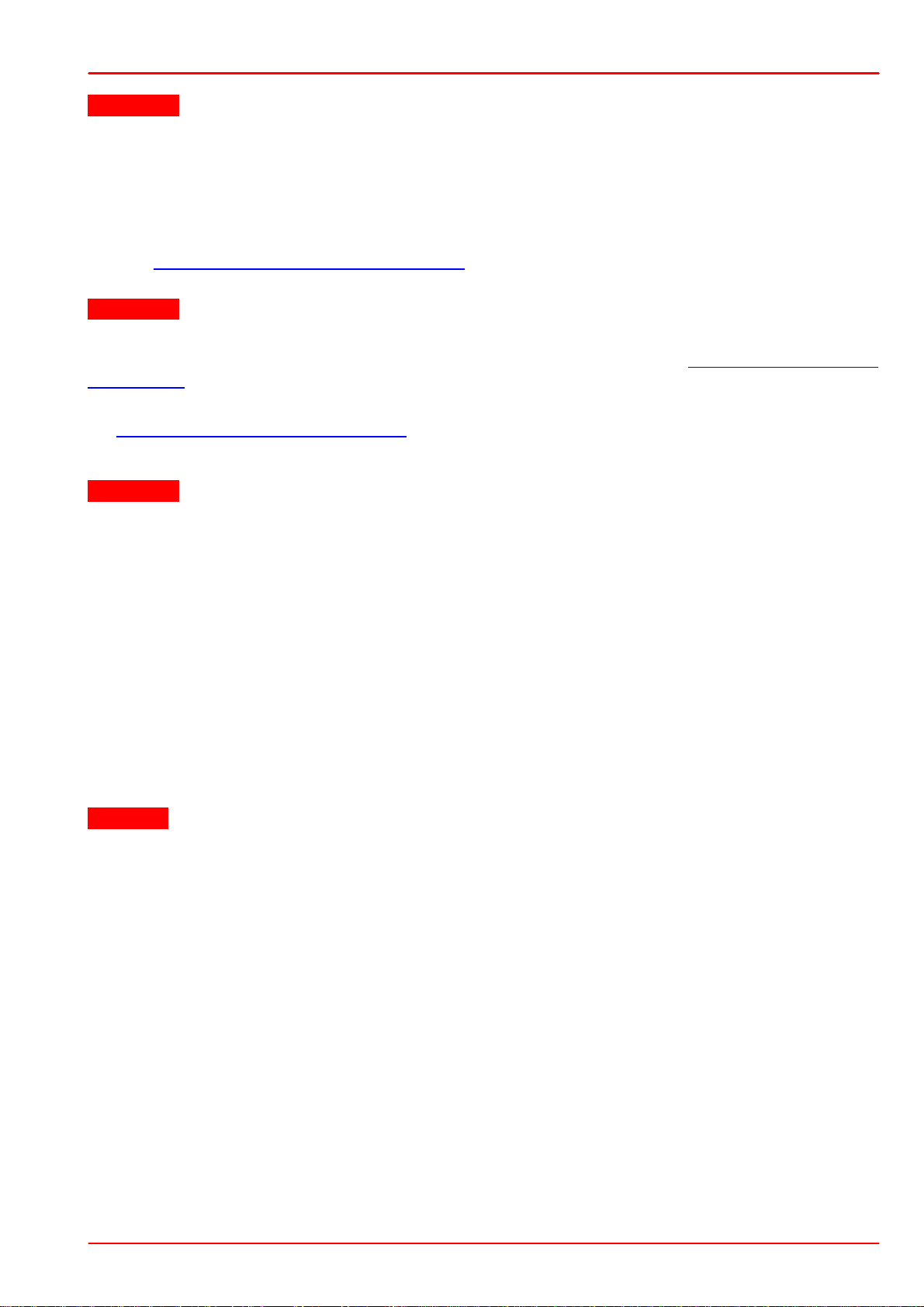
3 Operating the LDC4000 Series
Attention
Input voltage / current must not exceed 10V / 20mA!
3.1.3.2 Connecting an Optical Voltage Sensor
An o ptica l voltage sensor (like thermopile) can be connected to the 13W3 DSUB jack "LASER
OUTPUT" (R9) or to the BNC jack "OPT. SENSOR IN" (R4) at the rear panel (please refer to
section Operating elements at th e rea r pa ne l). Sen sor a m plif iers o r po wer mete rs with voltage
output can be connected here as well.
Attention
Prior to co nn ecting a n o ptica l voltage senso r to the BNC jack "OPT. SENSOR IN", make sure
that th e thermo p ile sensor input route is set to rear panel BNC (refer to Setting t he The rmo p ile
Parameters).
The voltage sen sor input pa rame ters like input route, voltage range a nd response can be set
via Setting the Thermopile Parameters.
We recommend using shielded “twisted pair“ wiring for the thermopile voltage measurement.
Attention
Input voltage must not exceed 10V!
3.1.4 Connecting the Laser Voltage Measurement
The L DC4000 controllers o ffe r laser voltage measurements with stand ard accuracy or enhanced accuracy. Without additional wiring, the lase r voltage is measured at the "LASER
OUTPUT" jack (R9) at the rear panel of the unit (two termina l measurement). This leads to a
measurement error due to t he voltage drop along the "current" lines to the laser diode, so a
slightly increased voltage will be displayed.
For an enhan ced laser voltage measurement, two additional lines m u st be conn ect ed as close
as possible to the laser diode pins (four terminal measurement ). Connect the laser diode anode
to pin 4 and the laser diode cathode to pin 10 of the "LASER OUT PUT " jack (R9) a t the rear
panel of the unit.
Attention
If the laser voltage measu rement contacts (pin 4 an d pin 10 of the "LA S E R OUTPUT" jack) are
not used, they must be left unconnected to any other potential, othe rwise the o vervoltage protection may not work properly.
We recom mend using separate shielde d “twisted pair“ wiring for the Laser voltage mea surement to minimize noise in the current- or voltage feedback measurement.
Copyright © 2017 Thorlabs
17

LDC4000 Series Operation Manual
Connecting the Interlock with and without monitoring LED
3.1.5 Connecting Interlock and LD ON Monitoring
The interlock function is realized using two p in s that must be conne cted to each other as a precondition for switching on the laser. These are pin 5 and pin 6 of the 13W3 DSUB " LASER
OUTPUT" jack (R9) at the rear panel of the unit.
Pin 5 and pin 6 must be connected externally by a wire (total resistance <430W). If th is connection is opened while the laser is switched o n, the re will be an acoustic signal and the laser will
be switched off immediately. If the two pins are not connected, the laser cannot be switched on.
Furthermore the red LED in the "LD-ON" key (F6) on the front panel of the LDC4000 and a
corresponding error message on the display will indicate that the interlock is open.
A LED can be connecte d in parallel to a resistor (<430W) between pin 5 and pin 6. This LED
lights up when the laser current is switched on (Laser ON indicator).
It is possible to connect several switches in series to the interlock pins, setting up a closed lo o p
that can b e opened by each switch. Thus different protective functions can be accomp lished
simultaneously via the interlock.
Examples of various protective interlock functions:
·
An external emergency key (opener) is connected to the two pins of the interlock or in
series to other interlock switches.
·
Sometimes you may want to monitor the cooling loop of a high-power diode laser. A suitable setup offers a switch that will open in case of an error. If a certain temperatu re range
is to be monitored a suitable (fast) thermo switch can be used.
·
If the laser is to be operated in a closed setup (lab) a switch can be installed in a suitable
position interrupting when the setup (lab-door) is opened.
·
If th e interlock line is led in parallel to the laser cu rrent line a cable damage monitoring
can be realized.
3.1.6 Control Outputs
Trigger Out:
The LDC400 0 Trigger Outpu t jack (R3) provides a tracking of the QCW pulse, preselected in
QCW pu lse settings. The output level is TTL5V.
Analog Control Out:
An Analog Control output (R1, see section Operating eleme n ts at t h e rear panel) is provided at
the rear of th e unit f or mo nito ring purpo ses, e.g. t o watch the settling behavior of the co nst ant
power con trol loop by means of an oscilloscope . At this jack, a voltage proportional to the actual d riven laser current, scaled to the maximum laser current of the unit is a vailable. The
voltage ranges from 0 V to +10 V.
The voltage formula is:
Copyright © 2017 Thorlabs18

3 Operating the LDC4000 Series
3.1.7 Laser Protection "LD Enable" Input
The LDC400 0 has a " L D Enable" input for additional lase r safety. Using this input, the laser diode can be switched off by an external TTL signal. Please connect this external " sa fety signal"
to th e BNC input jack "LD ENABLE IN" (R1) at the rear of t he u nit. The external signal should
be low, in case of an error, to switch off the laser output.
The in pu t is high active with an internal pull-up resisto r, therefore , if no cable is co n ne cte d , the
input is at high level and the laser output is enabled.
In th e Lase r Output Con f iguration you ca n ch an ge th e LD E nab le functionality (please refer to
chapter Laser Output Configuration for more information).
For example, if the LDC40 00 is used together with a temperatu re controller (TED4015 or
TED350), you can use the BNC jack "LD ENABLE IN" (R1) a s a temp erat ure window input, to
switch off the laser current, if the temperature leaves a predefined window.
Attention
The LD ENABLE Input voltage must not exceed TTL level (5V)
Copyright © 2017 Thorlabs
19

LDC4000 Series Operation Manual
3.2 Power-Up
Warning
Prior to switching on your LDC4000, please read the safety instructions in chapter Safety carefully.
Turn on the unit by means of the line switch (F2 - see section Ope rating eleme nt s at th e front
panel).
After switching on the unit, the graphics display will show the device status, followed by the
measurement screen shown below. In the device status window, device specific information like
device name, serial number, the installed firmware versions, and the calibration da te will be
shown. If any system error has occurred (refer to chapter Error Messages), the LDC4000 display will stay in the device status window. You can switch to the measureme nt screen window
by pressing the ESC key.
In the display configuration menu, the display can be configured to show two, four or six values.
Factory setting is the four value screen.
To change a setpoint displayed on the screen, select it using the softkeys or turning the adjustment knob. Press the Modify bu tto n or the adjustment knob to get into the entry mode. Adjust
the value by turning th e adjustment knob. The entry position to be ch a n ged can be selected b y
the Coarse or Fine buttons. Confirm your entry by pressing the Done butto n or the adju stment
knob again.
Please ref e r to chapter Display Conf iguration for more inf ormatio n about selecting setpoint s
and measurement readings.
Switch into the menu by pressing the Menu button or the ES C key. In the LDC4000 menu you
can change different LDC4000 settings described in the following chapters.
For a complete menu item listing, please refer to chapter Menu structure overview.
Copyright © 2017 Thorlabs20

3 Operating the LDC4000 Series
None
no action
Output enable
the la ser output is switched off during a failure and will be switched on
automatically, when the error condition will be fixed
Protection
the la ser outp ut is switched o f f and can only be switched on by pressing the "LD ON" key again
3.3 LD Output Configuration
In the Laser Output con f iguration you can set the polarity of the driven laser diode, th e switch
on delay time, the laser voltage protectio n and the inhibit input mode of the "LD Enable" input.
Polarity:
The laser polarity can be chosen between anode grounded (AG) and cathode grounded (CG).
Attention
Take care to select the proper polarity for the connecte d laser diode. A wrong polarity may
damage the laser diode.
Switch-On Delay:
With the CDRH Compliant Switch-On Delay option you can choo se the time delay b etween
pressing the "L D-ON" key and th e point in time th e laser ou tpu t is switching on. A time d elay
from 0s to 60s is selectable. The default value is 3 seconds. This feature is required to conform
several government requirements like the CDRH US21 CFR 1040.10.
Voltage Protection:
The voltage protection is an additional protection feature for the la se r diode. It is recommend ed
to set the voltage p rote ctio n abou t 0.5V higher than the nominal laser voltage. If th e protection
voltage is reach ed the laser output will be switched off. Protection voltages from 1 V t o 11 V
can be set.
Inhibit Input Mode:
The In h ibit input mode predefines the behavior of your LDC400 0 when using the "LD E NAB LE
IN" BNC jack as an error signal input.
You can choose between:
Copyright © 2017 Thorlabs
21

LDC4000 Series Operation Manual
Enabled
The filter is enabled, LD current noise is reduced.
Disabled
No filter.
Noise Reduction Filter
The noise reduction f ilter is a low pass th at can be enabled to significantly decrease the laser
current noise.
Note
·
The noise reduction filter is available only in LDC4005.
·
Enabling the NR filter, the constant current modulation bandwidth decreases!
Copyright © 2017 Thorlabs22

3 Operating the LDC4000 Series
3.4 LD Source Setup
Setting the operating mode:
In th e LD Source Se tup men u you can change the ope ratin g mo de o f your L DC400 0 between
Constant Current m o de and Constant Power mode. In Const an t Current mo de an inte rnal current loop to the lase r will be closed. You ca n set the lase r output current in A m p e re, read back
and disp lay the actual laser current. In Co nst an t Current mode a preselected pulse regime enabled in chapter QCW Pulse Se t tings may work together with the internal laser cu rrent loop. In
Constant P o wer mode a co nt rol loop will be closed via an external feedback source (current or
voltage). A laser current depending on t he feedback value will be driven. The optical output
power can be set and displayed in Watts, when the response of the conn ected feedback
sensor is known and entered. Ad dition ally you can set the correspond ing feedback current for
photodiodes or the feedback voltage for voltage sensor like thermopile.
Setting the laser current limit:
In the L D Source Setup menu, th e laser d io d e current lim it can b e set. This limit is active in the
constant current mode and in the co nstan t power mod e, and protects the laser d iode against
excessive laser current. T his value can be set from 5mA to 5.05A for an LDC4005 and from
20mA to 20.2A for an LDC4020.
Setting the photodiode current limit:
The feedback photo current will be limited to this preselected value, so the optical out put power
will b e clipped by a hardware circuit. This f ea ture protects the optical setup against excessive
optical power. If the phot od iode range is switched from the high t o the low ran ge, t he p ho tod iode current limit will be con straine d to the maximum value of th e lo w range (if h igher tha n the
maximum before). When switching b ack to the higher range, the constraine d value will rema in
and has to be increased if necessary.
Setting the thermopile voltage limit:
The feedb ack voltage will be limited to this preselected value, so the optical output power will
be capped by a hardware circuit. Th is f ea tu re pro tects the optical setup against excessive op tical power. If the thermopile voltage range is changed from a higher to a lower range, the thermopile voltage limit will be constrained to the maximum value o f the lower ran ge (if higher th a n
the maximum befo re). When switching back to th e h igher range, the constrained value will remain and must be increased if necessary.
Setting the optical power limit:
The optical power limit can be set if t he responsivity of the connected sensor is known and
entered. The resulting photodiode curren t or thermopile voltage will be calculated by the
LDC4000 Firmware.
Note
Copyright © 2017 Thorlabs
23

LDC4000 Series Operation Manual
Optical sensor type
Measurement range
Limit range
current
2mA
0 to 2.02 mA
current
20mA
0 to 20.2 mA
voltage
10mV
0 to 10.1 mV
voltage
100mV
0 to 101 mV
voltage
1V
0 to 1.01 V
voltage
10V
0 to 10.1 V
The photodiode cu rrent, the thermopile voltage, and the power limit values should n't be set to
zero, otherwise the laser current may be limited by these power limits in const ant current mode.
If a power limit gets active in constant current mode, the operation mode changes over to constant power mode.
The respon se time of th e se limits is depe n d e n t on the control rate of the power fe e d ba ck loop.
If the feedback loop speed is adjuste d to a very low level, th e limit reaction will be accordingly
slow. If a quick rea ction is desired, the feedback loop speed should be optimized as described
below. In any case, the laser current limit should be set to an appropriate value as an additional
safeguard for the laser.
The m a ximum limit values are dependent on the conne cte d sen sor and the selecte d range f or
this sensor:
Setting the constant power feedback loop:
In this menu to p ic, the feedback sou rce for t h e constant power loop (pho to d iod e or thermopile)
can be set. In addition, the feedback loop speed can be limited to minimize oscillation and overshoots. For DC ope rating laser diodes, the speed should b e se t to the minimum value (0.1 %).
For m odulate d laser app lications with a photodiode as sensor, the optimum f eedback loop
speed can be identif ied by using an internal square wave m od ulatio n (100Hz 20% modulatio n
depth). With a n oscilloscope connected to the ANALOG CTL OUT jack, the resu ltin g waveform
can b e evaluated . I ncrea sing the feedback loop speed as long as no overshoots are visible at
the square wave, should result in an optim ized setup. When using a the rm o p ile sensor, a quite
slow feedback loop speed may be necessary to obtain a stable constant power control.
Copyright © 2017 Thorlabs24

3 Operating the LDC4000 Series
3.5 LD Source Setpoints
You can cha nge the set point values f o r constant current or constan t power mo de depending
on the selected op era ting m o d e. To select the operat ing mode please refer to ch ap te r Setting
the LD source parameters.
For constan t current mode, only th e laser current can be adjusted. This value can also be
changed from the measurement screen, if on e of the displa yed values is the laser current set
point.
In consta nt power mode you can adjust the p hoto diode current or th e thermop ile voltage depending on the power feedback source selected in chapter Setting the LD source parameters. If
you have entered the resp on se of your feedback source in mA/W (ph ot od iod e ) or mV/W (thermopile) you can use the optical power set point to change the optical output power.
Note
In constant current mode , th e co nst ant power mode set p oin ts are ignored. In co nsta nt power
mode, the laser cu rrent set p o in t is ignored. Only the set p o in t for the select e d power feedback
source will be effective.
Copyright © 2017 Thorlabs
25

LDC4000 Series Operation Manual
Parameter
Selection
Description
Polarity
CG or AG
grounding of the used photodiode:
CG: cathode grounded
AG: anode grounded
Input Route
DSUB connector or Rear Panel
BNC
configures which input connector is used
Range
2mA or 20mA
depending on nominal current of the
used photodiode
BIAS State
On or Off
an applied reverse bias voltage is used
to reduce the response time of the photodiode
BIAS Voltage
0 to ±10 V
reverse bias voltage value.
The sign is depending on the selected
polarity
Response
entered in mA/W
is used to display a calibrated power
value
3.6 Setting the Power Feedback Source Parameters
To select the power feedback source please refer to chapter Se tting the LD source parameters.
Additional settings according t o the selecte d sensor are d escribed in the following two sub
items.
3.6.1 Photodiode Input Settings
For current sensors like photodiodes the following parameters can be set:
For using photodiode se nsors in the constant p ower loop please ch oose photodiode input as
power feedback source (please refer to chapter Setting the LD source parameters ).
Polarity:
The p ola rity in th e Photodiode Input configuration menu can be chosen between anode grounded (AG) and cathode grounded (CG). For connecting the ph o to d io de p lea se refer t o cha p te r
Connecting a photodiode
Attention
Take care to select the proper polarity of the connected photodiode. A wrong polarity may damage the photodiode, if a bias voltage is applied.
Input Route:
Copyright © 2017 Thorlabs26

3 Operating the LDC4000 Series
The In p ut Route determine s the used photodiode input. The Input Route will be th e contacts 7
and 8 of the 13W3 Mixed DSUB jack "LASER OUTPUT" (R9) or the BNC jack "OPT
SENSOR" (R4) on the rear pan e l. For using the 13W3 "LA SE R OUTPUT" please select DSUB
connector. Otherwise please select Rear panel BNC.
Note
If the thermopile sensor is configured to the Rear Panel BNC a settings conflict will be sho wn.
In this case set the thermopile input route to DSUB connector.
Range:
The L DC4000 featu res two ph oto current input ranges. P lease choose the 20m A range for
higher photo currents and the 2mA range for higher sensitivity.
BIAS State:
The B IAS State switches the adjusted BIAS voltage On or Off. A BIAS voltage offers a shorter
response time of the connected photodiode. For the maximum permitte d reverse voltage
please refer to the data sheet of the used photodiode.
BIAS Voltage:
The BIAS voltage can be a d ju ste d from 0 to +10V with CG polarity a n d from 0 to -10V with AG
polarity.
Response:
The photod iode responsivity value is u sed for a calibrated power adjustment . The adjustment
range is 0.01m A/ W to 10 A/W. With this param ete r set correctly, t he op tical o ut pu t p ower can
be displayed in Watts. The resulting photodiode current setpoint will be calculated automatically
by the LDC4000.
Copyright © 2017 Thorlabs
27

LDC4000 Series Operation Manual
Parameter
Selection
Description
Input Route
DSUB connector or Rear
Panel BNC
configures which input connector is used
Range
10mV, 100mV, 1V or 10V
depending on nominal voltage of the used
voltage sensor
Response
entered in mV/W
is used to display a calibrated power
value
3.6.2 Thermopile Input Settings
For voltage sensors like thermopiles the following parameters can be set:
For u sing thermopile sen sors please choo se thermo pile input as power f eedb ack sou rce de scribed in chapter Setting the LD source parameters.
Input Route:
The Input Route determine s th e used thermopile input. T h e I npu t Route will b e the contacts 1
and 2 of the 13W3 Mixed DSUB jack "LASER OUTPUT" (R9) or the BNC jack "OPT SENSOR
IN" (R4) on rear. For usin g the 13W3 DSUB jack "LASE R OUTPUT" plea se select DSUB connector. In other case please select Rear Panel BNC.
Note
If the photodiode input route is set to the Rear P an el B NC a se ttin gs conflict will b e sh own. In
this case set the photodiode input route to DSUB connector.
Range:
Four voltage ranges f rom 10mV to 10V are of fe red. Fo r therm opile sensors, the 10mV or
100mV ranges are recommend ed. For other voltage se nsors, sensor amplif iers or power
meters, you can also use the 1V or 10V ranges depending on the maximum output voltage.
Response:
The t hermo pile responsivity value is used for a calibrated power adjustment. The adjustment
range is 0 .0 1 mV/W to 5 0 0 V/W. With t h is parameter set correctly, the optical output power can
be displayed in Watt s. The resulting sensor voltage setpo int will be ca lculat ed autom a tically by
the LDC4000.
Copyright © 2017 Thorlabs28

3 Operating the LDC4000 Series
3.7 LD Modulation Settings
The LDC400 0 provides a modulated operation of laser diodes in constan t current and constant
power mode. The modulation signal can be generated internally or by an external source.
An internal function generator offers an AC coupled sine, triangle or square signal. The modulation frequency ran ge is 20 Hz to 1 00 kHz for the LDC4005 and 20 Hz to 5 0 kHz for the
LDC4020. The modulation depth can be set from 0.1% to 100%. In constant current mode, this
percentage m e a n s the peak t o peak value o f the output current in relation to the n ominal m a ximum current of the laser diode controller.
Example: A DC current of 10 A (LDC4020) is modulated from 8A to 12 A with 20% modulation
depth.
In constant power mode, the bandwidth may be limited by the con stant power loop characteristics (for optimizing the speed of the constant power loop, please refer to chapter Setting the LD
source parameters). In this mode, the percentage refers to the peak to peak value o f the optical
power in relation to the selected power range.
The external modulation input allows a precision power level control or a wavelength tuning o f
the laser.
When using an external modulat ion sou rce, please conn ect th e external source to the
"MODULATION I N" BNC jack (R5) on rear of your LDC4000 a n d switch th e modula tio n source
to External. The modulation signal is DC coupled and added to the current setpoint (in constant
current mode) or to the power setpoint (in constant power mode).
The resulting values f o r th e la ser cu rrent "ILD", the photodiode current "IPD" and the therm op ile
voltage „UTH" are calculated as:
ILD = I
IPD = I
UTH = U
LDset
PDset
THset
+ I
+ I
LDmax
PDmax
+ U
* U
* U
THmax
/ 10V (in constant current mode)
MOD
/ 10V (in constant power mode, photodiode sensor)
MOD
* U
/ 10V (in constant power mode, thermopile sensor)
MOD
with:
I
I
U
I
I
U
U
: maximum laser current (e.g. 5A for a LDC4005)
LDmax
: maximum photodiode current (depending on selected range)
PDmax
: maximum thermopile voltage (depending on selected range)
THmax
: set value in constant current mode
LDset
: set value in constant power mode, photodiode as sensor
PDset
: set value in constant power mode, thermopile as sensor
THset
: modulation voltage at "MODULATION IN BNC" jack (R5)
MOD
Copyright © 2017 Thorlabs
29

LDC4000 Series Operation Manual
For e xample; you can ad d a b ipola r (0...±5 Vm ax) mod ulat ion to an interna l adjusted 50% cur-
rent / power value or a unipolar modulation (0...10V) if the intern al adjusted "DC" value is zero.
The laser current can be mon itored at the “ANALOG CONTROL OUT” ja ck (R6) at the rear
panel.
Note
If the laser current or the laser power reaches the adjusted lim its, the status indicators "I LIMIT"
or "P LIMIT" are shown and the green "LD ON" LED is flashing. The modulation will be clipped
to the adjusted limit values.
Attention
The input voltage at the "Modulation Input" BNC jack must not exceed ±10V !
Copyright © 2017 Thorlabs30

3 Operating the LDC4000 Series
QCW pulse diagram
3.8 QCW Pulse Settings
The Quasi Co n t in u ous Wave (QCW) mode allows the laser output to be pulsed with an internal
or an external trigger source. All n ecessary pulse parameters can be set in the QCW pulse settings menu.
QCW Mode
Off sets the LDC4000 to "CW" (continuous wave) mode. This is the default setting.
On enables the "QCW" (quasi continuous wave) mode. Changes in the state of the QCW mode
(On/Off) are only possible if the laser output is switched off.
The QCW mode can only be ena bled in co nst ant current mode. Ot herwise t he error message
"Wron g LD Source Operating Mode" will be shown. In this ca se please set the LD operating
mode to constant current. (please refer to chapter Setting the LD source parameters)
Trigger Source
This parameter specifies the QCW pulse trigger source.
Internal: current pulses are generated regularly with the specified period / frequency.
External: a single current pulse is gen erate d each time a rising edge is detected at the QCW
Pulse input (R2) at the rear of the unit.
The parameters shown in the QCW pu lse settings menu are depen de nt on the trigger source
used. The upper screenshot shows the parameters for internal triggering.
Copyright © 2017 Thorlabs
31

LDC4000 Series Operation Manual
Pulse frequency / Pulse period
This is the pulse repetition rate in case of interna l triggering. Pulse frequency is the reciproca l
value of the pu lse period. If you change one value the other will be readjusted automatically.
The pulse pe riod can be changed from 1ms to 5s, the p ulse frequency accordingly from 1 kHz
to 0.2 Hz.
Duty cycle
Means the duration o f th e QCW pulses in relation to the pulse period. It ca n be set from
0.002% to 99.999% depending on the used pulse period.
Pulse width
Means the duration of the QCW pulse and can be set from 100µs to 1s pulse width.
Hold parameter
Sets the parameter to be held constant when the p ulse period or the frequency changes. T he
hold para m e te r can be th e duty cycle or the p u lse width. If t he trigger source is set to external,
the following parameters will be shown.
Minimum pulse period
The minimum pulse period indicate s the minimum permitted time between the rising edges of
two trigger pulses. T rigger p u lse s following after a tim e interval shorte r than the minimu m pulse
period will be ignored.
Pulse width
Corresponding to the int ernal triggering the QCW pulse width can be chan ged from 100µs to
1s.
Pulse frequency
With an external trigger source, the pulse frequency is a measured value an d therefore can't be
set.
Copyright © 2017 Thorlabs32

3 Operating the LDC4000 Series
3.9 Display Configuration
The display can be configured to show two, four o r six values on the screen. Factory setting is
the four value screen.
You can select your favorite measurement screen by pressing the Display button or in the Display Configuration menu. Press the Menu button , scroll to the Display Configuration and press
the Enter button or the adjustment knob. You get the following display configuration:
In the Display configuration menu you can select t he favorite scree n configuration with two,
four o r six values. For each value number (depending on selected values per screen), you can
choose one of the following setpoints or readings:
·
Source Setpoint; shown value dependent on selected operating mode (LD Current Set-
point if constant current mode or LD Optical Power Setpoint if constant power mode)
·
LD Current Setpoint
·
LD Optical Power Setpoint
·
Photodiode Current Setpoint
·
Thermopile Voltage Setpoint
·
LD Current Reading
·
LD Voltage Reading
·
LD Power Reading
·
Photodiode Current Reading
·
Optical Power Reading via Photodiode
·
Thermopile Voltage Reading
·
Optical Power Reading via Thermopile
For choo sing the desired values please select the appropriate line by turning the adjustmen t
knob. Then press Modify or the push button on adjustment knob and choose your desired
value. For confirmation press Done or the adjustment knob again.
Copyright © 2017 Thorlabs
33

LDC4000 Series Operation Manual
3.10 Settings Memory
With the exception o f the “LD ON” state, all se ttin gs will b e saved when the LDC4000 series is
powered down.
Additionally, the Settings Memories menu can be u se ful in saving several sets of sp ecific set-
tings like: current limit, p ower limits, polarities, sensor input set t in gs etc. for the connected laser
setup. Consequently, you can reload the saved setup parameters from one of the eight memory
spaces in the Settings Memories menu.
Select the desired data set by turning the adjustment knob or by pressing Up / Down. En t er the
menu for the respective data set by pressing the Options key or the adjustment knob.
In the Edit Memory Name… menu
you get a table of characters.
Select a character by turning the adjustment knob (F7) and th e n press Confirm. The selected
character will be inserted in the text field. Delete mistyped characters by pressing Backspace.
When you are finished, confirm with Done.
Copyright © 2017 Thorlabs34

3 Operating the LDC4000 Series
Save Current Settings To Memory allows to save all current laser controller settings. Note
that this will overwrite the settings stored in the selected data set.
Via Recall Memory Settings you can load a saved laser setup. Note that this will overwrite
your currently used instrument settings.
Before recalling data from the memory, the Laser output must be switched off (if on) by means
of the LD ON button (F6, see section Operating elements at front panel).
Copyright © 2017 Thorlabs
35

LDC4000 Series Operation Manual
Digital I/O jack (Mini-
DIN 6, female, rear
panel view)
Pin
Connection
1
I/O1
2
I/O2
3
I/O3
4
I/O4
5
GND
6
I/O Supply voltage (+12 V from internal or higher external voltage
up to +24 V)
3.11 Digital I/O ports
The la ser diode controllers of the LDC4000 series have a very versatile d igital port providing
four sepa rat ely configurable Input / Output line s. This feature allows control of e xternal circuitry
from the unit, or con trol of the unit from external circuitry (via PC software). Figure 58 shows the
pin layout of the 6 pin Mini-DIN jack (R13, see section Operating elements at the rear panel).
The figure below shows the I/O port basic circuit (applicable for each channel).
Any I/ O line conf igured as input accep ts TTL levels (0 V / +5 V) and is tolerant of higher
voltages up to +24 V. W hen the input is left open, an internal +5 V pull-up resistor in series with
a diode shifts the input to high level.
Any I/O line configured as output can source up to 2 mA when high (+5 V) and sink up to 400
mA when low.
The outputs are current-limited and infinitely short-circuit proof.
Additionally a +12 V supply output is provided to drive a relay or other external circuitry. The
maximum output current is 500 mA. This supply output is current-limited and infinite short-circuit proof.
The following figures show three typical output configurations.
Copyright © 2017 Thorlabs36

3 Operating the LDC4000 Series
I/O port source operation
I/O port sink operation
In above circuit, the output drives an optocou ple r in source operation. This component may be
replaced by a LED or a switching transistor. To switch the connected device to on-state, the
output level of the digital I/O line must be set HIGH. The maximum source current is 2 mA.
In above schematic, t h e output drives a rela y in sink operation. Note that the external relay co il
is connected between the digital I/O line (pins 1 …4) and +12 V (pin 6).
To energize the external relay, the output level of the digital I/O line mu st be set LOW. The
maximum sink current is 400 mA.
If a lower su pp ly voltage is required for the relay, a st a nd a rd voltage regulator may be inserted
between pin 6 and the relay coil contact.
Copyright © 2017 Thorlabs
37

LDC4000 Series Operation Manual
I/O port with external supply
In the figure above, the output drives a relay in sink operation using a higher externa l voltage
must be set LOW. The maximum sink current is 400 mA.
When driving a relay, connect your external supply voltage also to pin 6 of the digital I/O jack in
order to connect the internal d e -spiking clamping diode in parallel to th e relay co il. The internal
+12 V supply (which passes a serial diode) is overridden an d non-effective in this case.
In Digital I/O Port menu the direction of each port can be set to input or output.
In a dd ition the output level of each I/O port can be set, if configured as output. The actual pin
level of each port pin is monitored and displayed in the third line.
For enhanced controlling, plea se use the remote control interface from an external PC o r
Laptop. See the Thorlabs “Series 4000 Programmers Reference Manual” on the included “Series 4000 Instrumentation CD”.
Copyright © 2017 Thorlabs38

3 Operating the LDC4000 Series
3.12 System Preferences
The System Preferences menu allows to select different settings concerning your LDC4000
system con figuration, including Message Handling, Display Brightness, Display Con trast,
Sound Signals, and Update Capability.
For detailed explanations please see section Getting Started - System Preferences.
3.13 Remote Control
This menu displays the remote control state of the device.
3.14 Information
The last menu topic d isplays importan t inf ormat ion on the unit, such as type, serial num ber,
date of last calibration and software versions.
Copyright © 2017 Thorlabs
39

LDC4000 Series Operation Manual
4 Computer Interface
4.1 Using the USB Interface
The instrument provides a USB 2.0 Fu ll Speed link according to t he USB 2.0 specification, the
USBTMC sp ecif ication and the USBTMC USB488 specif ication. It allows sending command s
from a host computer to the instrument. The connection to th e PC is accomplishe d by a USB
cable with a type ‘A’ connector at the PC side and a type ‘B’ connector on the instrument side.
When connecting the instrument to the PC the first time, on Windows system s the "New Hardware Found" wizard will be displayed. Proper installation requires a VISA library with USBT MC
support to be installed on your system in advance (e.g. NI-VISA available at the National Instruments website www.ni.com or from th e data carrier that comes with the instru men t. Allow the
installation and follow the dialog instructions).
Via the instrument's USB interface you m ay easily connect to third pa rty data logging, d a ta acquisition and data an a lysis software (e.g. MATLAB, NI L a b V IE W Signal Express, Agilent VEE).
For basic instrument communication you may also use the Thorlabs Instrument Communicator
2 Software from the accompanying data carrier. Please see also the SCPI Programmers Reference Manual for a detailed description of the instrument's command set.
When receiving a command, the ITC4000 will enter its Remote mode.T h is will b e indica te d by
the REMOTE Symbol in the Statu s Ba r. T he right softkey (F4) will serve as a Local butt on,
which switches back f rom Remote mode to Local operations mode. In Remote mode, the front
panel setup of the instrume n t is disab led to avoid accid e n ta l entries and settings conflicts. This
also includes the LD ON key.
Copyright © 2017 Thorlabs40

4 Computer Interface
4.2 Instrument Driver Installation
The software package that comes with the device con ta in s a VXIpn p instrument driver. This instrument driver library simplifies the instrum e nt con trol and reduces test program d evelopm e nt
time. It is suitable fo r various programmin g environme nts including NI-LabVIEW, NI-LabWindows/CVI and MS-Visual Studio.
Prior to connecting th e instrument to a PC, please check if a VISA engine is installed on the
PC, otherwise install the NI-VISA engine that is available for free from the National Instruments
website www.ni.com or from the included data carrier.
Note
To complete the installation of the LDC40 00 USB driver successfully, you must have A dm inistrator privileges on the PC on which you are performing the installation.
After successfully insta lling t he drivers connect the LDC4000 to a US B port of your PC. The PC
will find a test and m easurem ent de vice. Please follow the instructions of the dialo g screens
and allow the installation.
Various programming examples demonstrate how to use the instrument driver and how to communicate successfully with your instrument. The examples a re installed with the instrum ent
driver and may be found in the drivers installation directory.
Copyright © 2017 Thorlabs
41

LDC4000 Series Operation Manual
4.3 Firmware Update
Firmware upgrades can be accomplished by the user via the USB interface using the software
"Thorlabs DFU Wizard".
Note
To insta ll the Thorlabs DFU wizard su cce ssfully, you must ha ve Administrator privileges on th e
PC, and the instrument must be powered down or disconnected from the USB.
Follow the instructions below to upgrade your instrument:
·
Install the Thorlabs DFU Wizard on your PC.
·
Download the new Firmware file from the Thorlabs web site (www.thorlabs.com).
·
Switch on your instrument and connect it to a USB port of your PC.
·
Make sure th e Update Capab ility is “enabled” or “enabled once” in the System Prefe rences Menu (refer to chapter System preferences),
·
Launch the DFU Wizard from the start menu. Follow the DFU Wizard instructions.
·
During the process a new DFU capable device will be recognized by the PC. Make sure to
install this device properly.
·
If the following error message appears, click "Yes" to retry find ing the device and continue
the installation of the new firmware.
Note
Do not switch off the instrument or disconnect the USB cable during the firmware download.
Copyright © 2017 Thorlabs42

5 Maintenance and Service
5 Maintenance and Service
5.1 General Remarks
LDC4000 laser diode controllers d o no t nee d regular m aintena nce b y the user. They do not
contain any mod ules that could be repaired by the user himself. If a malf unct ion occurs, the
whole unit has to be sent back to Thorlabs. Do not remove covers!
If any disturbances in function occur, please refer first to chapter Troubleshooting.
If you don’t find the error sou rce by means of the trouble shoot in g list please first con t act Thor-
labs before sen ding the LDC40xx laser diode controller for checkup an d repair to Thorlabs
(refer to section Thorlabs Worldwide contacts).
To ensure best accuracy, it is recomm en ded to have the LDC4000 factory recalibrated every
24 months.
General care
Protect the unit from adverse weather conditions. The LDC4000 laser diode controllers are n ot
water resistant.
Attention
To avoid damage to the L DC400 0 la ser diode controllers, do not expose it to spray, liquids or
solvents!
Cleaning
The unit and the display can be cleaned with a cloth dampened with water. You can use a mild
75% Isopropyl Alcohol solution for more efficient cleaning.
5.2 Line Voltage Settings
The LDC4000 series lase r diode controllers operate with line voltages of 100 ... 120 V AC and
200 ... 240 V AC ±10%. The line frequency range is 50 ... 60 Hz.
Thus it can be operated worldwide without any adjustment or voltage setting.
Copyright © 2017 Thorlabs
43

LDC4000 Series Operation Manual
5.3 Replacing the Mains Fuses
The two power input fuses a re externally accessible. If they have blown due to line disturbance
or other influen ces from the outside, they can be replaced at the rear pan el without openin g the
unit.
Warning
To avoid fire hazard, replace the two mains fuses with f uses of the specifie d type and rating
only. Fuse Type: IEC60127-2/1 (High breaking capacity!), F10 H 250V, fast acting (F) 10
Amperes, size 5 x 20 mm
Instructions:
1. Power off the LDC4000 and disconnect the mains cable.
2. The fuse holder (R14, see Figure 34) is located below the 3 -te rminal power co nnector of
the mains jack (R10). Release the fu se holder b y bending its two plastic retainers with
the aid of two small screwdrivers. The reta iners must be pressed towards the center o f
the fuse holder.
3. Replace the defective f uses (R15). We recommend changing both fuses, even if only
one fuse has opened.
Press in the fuse holder into the mains jack until locked on both sides.
4. Switch on the unit. If it cannot be switched on, please contact your supplier or Thorlabs.
Copyright © 2017 Thorlabs44

5 Maintenance and Service
5.4 Troubleshooting
In case that your LDC4000 shows malfunction, please check the following items:
Ø
Unit does not work at all (nothing is shown on the display at the front):
·
Is the LDC4000 connected to the mains properly?
·
Is the LDC4000 turned on?
·
Check the fuses on the rear panel (see chapter Replacing the mains fuses). If blown,
please replace the fuses by the correct type.
·
Check via SCPI interface if the unit works (see chapter Computer Interface). If you can
connect to the unit properly, please check d isplay se ttin gs via re mo te control (brightness
and contrast).
Ø
The display works, but you don't get the desired operation current or power:
·
Have the corresponding hardware limits been set correctly? Please refer to chapter Set-
ting the LD source parameters
·
Has the laser diode setup been connected to the 13W3 DSUB jack on the rear panel cor-
rectly?
·
Has the interlock circuit been closed? Please refer to chapter Connecting Interlock and LD
ON Monitoring.
·
Has the Voltage Protection been set to a value greater than the nominal laser forward
voltage? Please refer to chapter Laser Output Configuration.
·
Please check all cables and the polarity settings. Please refer to chapter Connecting com-
ponents, to chapter Laser Output Co nfiguration and to chapter Setting the Photodiode
Parameters.
·
The optical output power in constant power mode is oscillating. Please check the bandwidth setting for the constant power feedback loop. Please refer to chapter Setting the LD
source parameters.
·
If you don’t find the error source by means of the trouble shooting list please first contact
Thorlabs before sending the LDC40xx laser diode controller for checkup and repair to
Thorlabs (refer to section Thorlabs Worldwide contacts).
·
Please check the error messages before calling.
·
For additional information about the installed f irmware, please check the current firmware
versions on the Information screen before calling:.
Copyright © 2017 Thorlabs
45

LDC4000 Series Operation Manual
LDC4005
LDC4020
Laser Current Control (Constant Current Mode)
Laser diode current range
0 to 5 A
0 to 20 A
Compliance voltage
12 V
11 V
Setting and Measurement resolution
1
1 mA / 80 µA
1 mA / 320 µA
Current accuracy
±(0.1% reading
+ 2 mA)
±(0.1% reading
+ 8 mA)
Ripple and noise, w/o Noise Reduction Filter
(10 Hz to 10 MHz, rms, typ.)
< 250 µA
< 10 mA
Ripple and noise, with Noise Reduction Filter
(10 Hz to 10 MHz, rms, typ.)
< 50 µA
n.a. (no Noise Reduc-
tion Filter)
Drift, 24 hours ITC4001
(0 -10 Hz, typ., at Constant Ambient Temperature)
< 300 µA
< 1 mA
Temperature coefficient
LD Current Limit
Setting range
5 mA to 5 A
20 mA to 20 A
Setting resolution
1
1 mA / 80 µA
1 mA / 320 µA
Accuracy
±(0.12% reading
+ 3 mA)
±(0.12% reading
+ 12 mA)
Power Monitor Input - Photodiode
Photo current measurement ranges
0 to 2 mA / 0 to 20 mA
Photo current measurement resolution, 2 mA range
1
1 µA / 32 nA
Photo current measurement resolution, 20 mA range
1
10 µA / 320 nA
Photo current accuracy, 2 mA range
1
±(0.08% reading +0.5 µA)
Photo current accuracy, 20 mA range
1
±(0.08% reading +5 µA)
Photodiode reverse BIAS voltage
0 to 10 V
Photodiode input impedance
~0 Ω (Virtual Ground)
Power Monitor Input - Thermopile
Voltage Measurement Ranges
0 to 10 mV / 0 to 100mV / 0 to 1V / 0 to 10V
Voltage Measurement Resolution, via front panel
1 µV / 10 µV / 100 µV / 1mV
Voltage Measurement Resolution, via remote control
0.16 µV / 1.6 µV / 16 µV / 160 µV
Voltage Measurement Accuracy
±(0.1% reading + 10 µV / + 100 µV / + 1 mV /
+ 5 mV)
Voltage Input Impedance
1 M
W
Laser Power Control (Constant Power Mode)
Photo current setting resolution, 2 mA range
1
1 µA / 32 nA
Photo current setting resolution, 20 mA range
1
10 µA / 320 nA
Thermopile voltage setting resolution, 10 mV range
1
1 µV / 0.16 µV
Thermopile voltage setting resolution, 100 mV range
1
10 µV / 1.6 µV
6 Appendix
6.1 Technical Data
Copyright © 2017 Thorlabs46

6 Appendix
LDC4005
LDC4020
Thermopile voltage setting resolution, 1 V range
1
100 µV / 16 µV
Thermopile voltage setting resolution, 10 V range
1
1 mV / 0.16 mV
Power Limit (Constant Power Mode)
Photo current limit setting ranges
5 µA to 2 mA / 50 µA to 20 mA
Photo current limit resolution 2 mA range
1
1 µA / 128 nA
Photo current limit resolution 20 mA range
1
10 µA / 1.28 µA
Photo current limit accuracy 2 mA / 20 mA range
± 20 µA / ± 200 µA
Thermopile voltage limit setting ranges
1 µV to 10 mV / 10 µV to 100mV / 100 µV to
1V / 1 mV to 10V
Thermopile voltage limit accuracy
± 10 µV / ± 100 µV / ± 1 mV / ± 10 mV
Thermopile voltage limit resolution 10 mV range
1
1 µV / 0.73 µV
Thermopile voltage limit resolution 100 mV range
1
10 µV / 7.3 µV
Thermopile voltage limit resolution 1 V range
1
100 µV / 73 µV
Thermopile voltage limit resolution 10 V range
1
1 mV / 0.73 mV
Laser voltage measurement
Measurement principle
4-wire
Measurement range
0 to 14 V
Measurement resolution
1
1 mV / 160 µV
Measurement Accuracy
±20 mV
Laser overvoltage protection
Setting range
1 to 12 V
1 to 11 V
Resolution
1mV
Accuracy
±50 mV
Laser Current Monitor Output
Load resistance
>10 kOhm
Transmission coefficient
2 V/A ±5%
500 mV/A ±5%
External Modulation Input
Input impedance
>10 kOhm
Small signal 3dB bandwidth, CC mode,
without Noise Reduction Filter
DC to 100 kHz (1
W
load)
DC to 50 kHz (0.2
W
load)
Small signal 3dB bandwidth, CC mode,
with Noise Reduction Filter
DC to 6 kHz (1
W
load)
n.a. (no Noise Reduc-
tion Filter)
Modulation coefficient, CC mode
500 mA/V ±5%
2 A/V ±5%
Modulation coefficient, CP mode, Current Sensor
2
200 µA/V / 2 mA/V ±5%
Modulation coefficient, CP mode, Voltage Sensor
2
1 mV/V /10 mV/V / 100 mV/V / 1V/V ±5%
Internal laser modulation
Waveforms
Sine, Square, Triangle
Frequency range
20 Hz to 100 kHz
20 Hz to 50 kHz
Modulation depth
0.1 to 100%
Copyright © 2017 Thorlabs
47

LDC4000 Series Operation Manual
LDC4005
LDC4020
QCW Mode
Pulse width range
0.1 ms to 1 s
Pulse width resolution
1 µs
Repetition rate range
1 ms to 5 s ( 0.2 to 1000 Hz)
Repetition rate resolution
10 µs
Trigger
Input
rising edge triggered, starts QCW pulse with
internal adjusted width
Input level
TTL or 5 V CMOS
Output
active high, tracks pulse width
Output level
TTL or 5 V CMOS (open collector with
internal pull-up resistor 2 kW)
Dead time to next pulse
>10 µs
Digital I/O port
Number of I/O lines
4 (separately configurable)
Input level
TTL or CMOS, voltage-tolerant to max.24
V
Output level (source operation)
TTL or 5 V CMOS, 2 mA max.
Output level (sink operation)
open collector, up to 24 V, 400 mA max.
Interface
USB 2.0
according to USBTMC/USBTMC-USB488
specification Rev. 1.0
Protocol
SCPI compliant command set
Drivers
VISA VXIpnp™, MS Visual Studio™, MS
Visual Studio.net™,
NI LabView™, NI LabWindows/CVI™
Connectors
Connector for Laser, Photodiode, Interlock & Laser On Signal
13W3 mixed DSUB jack (female)
Connectors for LD Enable, QCW Pulse, Trigger Out, Opt.
Sensor In, Modulation In, Analog CTL Out
BNC
Chassis ground connector
4 mm Banana jack
Connector for USB interface
USB type B
Connector for Digital I/O
Mini DIN 6
Mains input
IEC 60320
Safety features
Switch ON delay
0 to 60 s
Keylock switch
yes
Interlock
yes
Overtemperature protection
yes
Inhibit Input (LD Enable)
yes
Laser current and power limits
yes
Adjustable overvoltage protection
yes
Copyright © 2017 Thorlabs48

6 Appendix
LDC4005
LDC4020
Soft Start
yes
Short circuit when laser off
yes
Temperature Window Protection
only in combination with TED4015
General Data
Line voltage
100 to 120V ±10% and 200 to 240V ±10%
Line frequency
50 to 60 Hz ±5%
Maximum power consumption
200 VA
600 VA
Mains Supply Overvoltage
Category II (Cat II)
Operating temperature (non condensing)
0 to +40°C
Storage temperature
-40 to 70°C
Relative humidity
max. 80% up to 31°C, decreasing to 50% at
40°C
Pollution degree (indoor use only)
2
Operation altitude
< 2000 m
Warm-up time for rated accuracy
30 min
Weight
5.5 kg
Dimensions (WxHxD) without operating elements
263 x 122 x 307 mm³
Dimensions (WxHxD) with operating elements
263 x 122 x 345 mm³
1
via front panel / remote control
2
depending on selected measurement range
All technical data are valid at 23 ± 5°C and 45 ± 15% rel. humidity (non condensing)
Copyright © 2017 Thorlabs
49

LDC4000 Series Operation Manual
Menu topic
description
LD Output Configuration
Laser diode polarity, laser diode voltage protection, switch on
delay, and inhibit input mode can be set
LD Source Setup
Operating mode, laser current limit, photodiode current limit,
thermopile voltage limit, power feedback loop settings can be
set
LD Source Set Points
changes of different set points like the laser current (in constant current mode) or photodiode current, thermopile voltage,
and optical power (in constant power mode) can be made
Photodiode Input
the photodiode parameters like input route (13W3 DSUB jack
or BNC jack), current range, BIAS state, BIAS voltage and response can be set
Thermopile Input
the voltage sensor parameters like input route (13W3 D-Sub
jack or BNC jack), voltage range or response can be set
LD Modulation
the modulation source (internal or external) and the settings for
the internal modulation like shape, frequency and depth can be
changed
QCW Pulse Settings
the trigger source and the QCW pulse parameters can be
changed
Display Configuration
two, four or six value measurement screen can be picked and
the displayed set points or readings can be changed
Settings Memories
8 different Laser setups can be saved or reloaded
Digital I/O Port
the direction and the levels of the digital I/Os can be read or
written
System Preferences
the system settings like message handling, display brightness
and contrast, sound signal on/off, line frequency and update
capability can be changed.
Remote Control
contains the address string for use of VISA remote control
Information
contains device specific information like device name, serial
number, calibration date, and the current firmware version
6.2 Menu Structure Overview
Copyright © 2017 Thorlabs50

6.3 Factory Settings for LDC40xx
Set Value
Factory Setting
LD Polarity
cathode grounded (CG)
Switch On Delay
3 seconds
LD Voltage Protection
1.0 V
Inhibit Mode
Protection
Laser Current Limit
5 mA (LDC4005) / 20 mA (L DC4020)
Laser Current set point
0 A
PD Range
20 mA
PD Polarity
CG
PD Input Route
DSUB connector
PD Sensitivity
1 A/W
PD Current Limit
2 mA
PD Current set point
0 mA
PD BIAS State
Off
PD BIAS Voltage
0 V
Thermopile Voltage Range
10 V
Thermopile Input Route
DSUB connector
Thermopile Sensitivity
1 V/W
Thermopile Voltage Limit
1 V
Thermopile Voltage set point
0 V
Feedback Source
Photodiode
Feedback Loop Speed
0.1%
Modulation
Off
Modulation Source
Internal
Shape
Sine
Frequency
1 kHz
Depth
5 %
QCW Trigger
internal
QCW Pulse Period
20 ms
QCW Pulse Width
1 ms
Display
4 value screen
Display Value 1
LD Source set point
6 Appendix
Copyright © 2017 Thorlabs
51

LDC4000 Series Operation Manual
Set Value
Factory Setting
Display Value 2
LD Current Reading
Display Value 3
LD Voltage Reading
Display Value 4
Photodiode Current Reading
Display Brightness
100 %
Display Contrast
65 %
Sound Signals
Enabled
Line Frequency
Auto
Update Capability
Disabled
Copyright © 2017 Thorlabs52

6.4 Error Messages
LD ON switch LED
Description
Green
LD output ON
Green flashing
·
Switch On Delay active
·
I-Limit / P-Limit
·
Inhibit Input Mode (Output Enable) active*
·
Temp. Protection Mode (Output Enable) active*
Red
Critical errors:
·
Keylock
·
LD open
·
Interlock
·
Inhibit Input Mode (Protection)*
·
Temperature Protection (Protection)*
Red flashing
Internal device overtemperature (OTP)
6.4.1 LED Status Messages
6 Appendix
* Refer to section Laser Output Configuration
Copyright © 2017 Thorlabs
53

LDC4000 Series Operation Manual
Status indicator
Description
KEY
The key switch is in locked position to prevent unauthorized usage of
the laser driver.
INTERL
The interlock is open because of an open safety switch or an incorrect
wiring or an open safety switch; the laser output can't be switched on.
I LIMIT
The laser current is limited because the ad justed laser current limit
value (adjusted in the LD Source Setup menu) is reached
P LIMIT
The optical laser power is limited because one of the sensor limits is
reached (photo current limit, voltage limit, or power limit, adjusted in
the LD Source Setup menu).
INHIB.
The LD-ENABLE input level is in disable state (low). The effect on the
laser output is dependent on the selected Inhibit input mode in the LD
Output configuration menu.
OTP
The unit is internally overheated. The laser output is switched off and
can be switched on again after a temperature drop of about 10 degrees
REMOTE
TMC-ID
LOCK
The unit is in remote operation
The unit is in TMC identification (via remote)
The unit is in remote operation and a local operation is locked.
ERROR
Interface error indicator. There are errors stored in the device's error
queue. Thea can be read using the syst:err? command.
6.4.2 Status Indicators
The LDC4000 has various status indicators in the displays bottom line.
The meanings are:
Copyright © 2017 Thorlabs54

6.4.3 Instrument Errors
Error
Description
The instrument is too hot
The laser output and the TEC output were switched
off because the instrument is internally overheated
LD output switched off due to Key
switch
The laser output was switched off because the key
switch was moved to “locked” position
Open interlock circuit detected
The laser output was switched off because the interlock connection was opened
LD inhibit input was tripped
The laser output was switched off because the level of
the “LD ENABLE IN” input was changed to LOW
LD temperature protection detected
The laser output was switched off because the temperature protection was tripped
LD output voltage protection was
tripped
The laser output is switched off. This can be caused
by a too low laser voltage threshold or an incorrect
laser diode wiring. Please check polarity, wiring, and
the laser voltage protection
Error
Description
Instrument is overheated
The units internal temperature is too high. The laser
output and the TEC output are switched off and can
be switched on again after a t emperature drop of
about 10 degrees.
Not permitted with LD Output on
Operation is not allowed while the laser output is
switched on. This applies to the laser current limit, the
used sensor limits, and the sensor ranges.
Interlock circuit open
Operation is not allowed while the interlock protection
is tripped. This can be caused by an incorrect wiring or
an open external safety switch.
Key switch is in locked position
Operation is not possible, when locked by the front
panel key switch. This avoids an unauthorized usage
of the laser driver
LD inhibit is active
The Laser output is temporarily switched off until the
status level on "LD ENABLE IN" jack will be switched
to high level
Not permitted with photodiode BIAS
on
Operation is not allowed while the photodiode BIAS is
switched on.
Not permitted with QCW mode on
The constant power mode is not allowed if the QCW
mode is switched on, please set the QCW mode to off
before using constant the power mode
Switch Off / Output Protection Errors
6 Appendix
Other Instrument Errors
Copyright © 2017 Thorlabs
55

LDC4000 Series Operation Manual
Error
Description
Wrong LD source operating mode
The QCW mode is not allowed in constant power
mode, please switch the operating mode to constant
current before using the QCW mode.
Settings conflict
Only one feedback sensor (photodiode or thermopile)
can be switched to the BNC jack "OPT SENSOR IN".
If this message is shown please set the unused feedback sensor to the DSUB connector.
Value is not editable
The selected display item (e.g. measurement reading)
can't be adjusted
Not editable with LD output on
Laser current limit, photo current limit, thermopile
voltage limit, and power limit can't be set if the Laser
output is on.
Value is out of range
A sent numerical value in remote mode is out of
range, check the allowed min/max values for the
parameter to be changed
Value minimum/maximum reached
Occurs when the range limits of the set points are
reached
Operation is not applicable
Occurs in Edit Name menu if characters can't be deleted (with backspace) anymore
FPGA configuration error
A FPGA configuration failure has occurred during the
boot procedure, please switch the unit off and on
again. If this error is shown again contact the Thorlabs
Hotline
Nonvolatile checksum error
A general EEPROM checksum error has occured,
please switch the unit off and on again. If this error will
be appeared again contact the Thorlabs Hotline
General keyboard bootloader error
The keyboard bootloader is not running after the boot
procedure, please switch the unit off and on again. If
this error is shown again contact the Thorlabs Hotline
Hardware error
A device internal hardware error has occurred, please
switch the unit off and on again. If this error continues
contact the Thorlabs Hotline
Calibration memory lost
The calibration data in the EEPROM is invalid, please
switch the unit off and on again. If this error is still
present contact the Thorlabs Hotline
Save/recall memory lost
The saved user setup data in the EEPROM is invalid,
please switch the unit off and on again. If this error is
shown again contact the Thorlabs Hotline
Configuration memory lost
The last saved setup before power down is invalid,
please switch the unit off and on again. If this error is
still present contact the Thorlabs Hotline
Copyright © 2017 Thorlabs56

6 Appendix
Error
Description
Self test failed
The device self test procedure has failed, please
switch the unit off and on again. If this error continues
contact the Thorlabs Hotline
Copyright © 2017 Thorlabs
57

LDC4000 Series Operation Manual
6.5 Certifications and Compliances
This product was tested for and complies with the following standards:
·
CAN/CSA-C22.2 No. 61010-1-04
·
ANSI/UL 61010-1-2004
Copyright © 2017 Thorlabs58
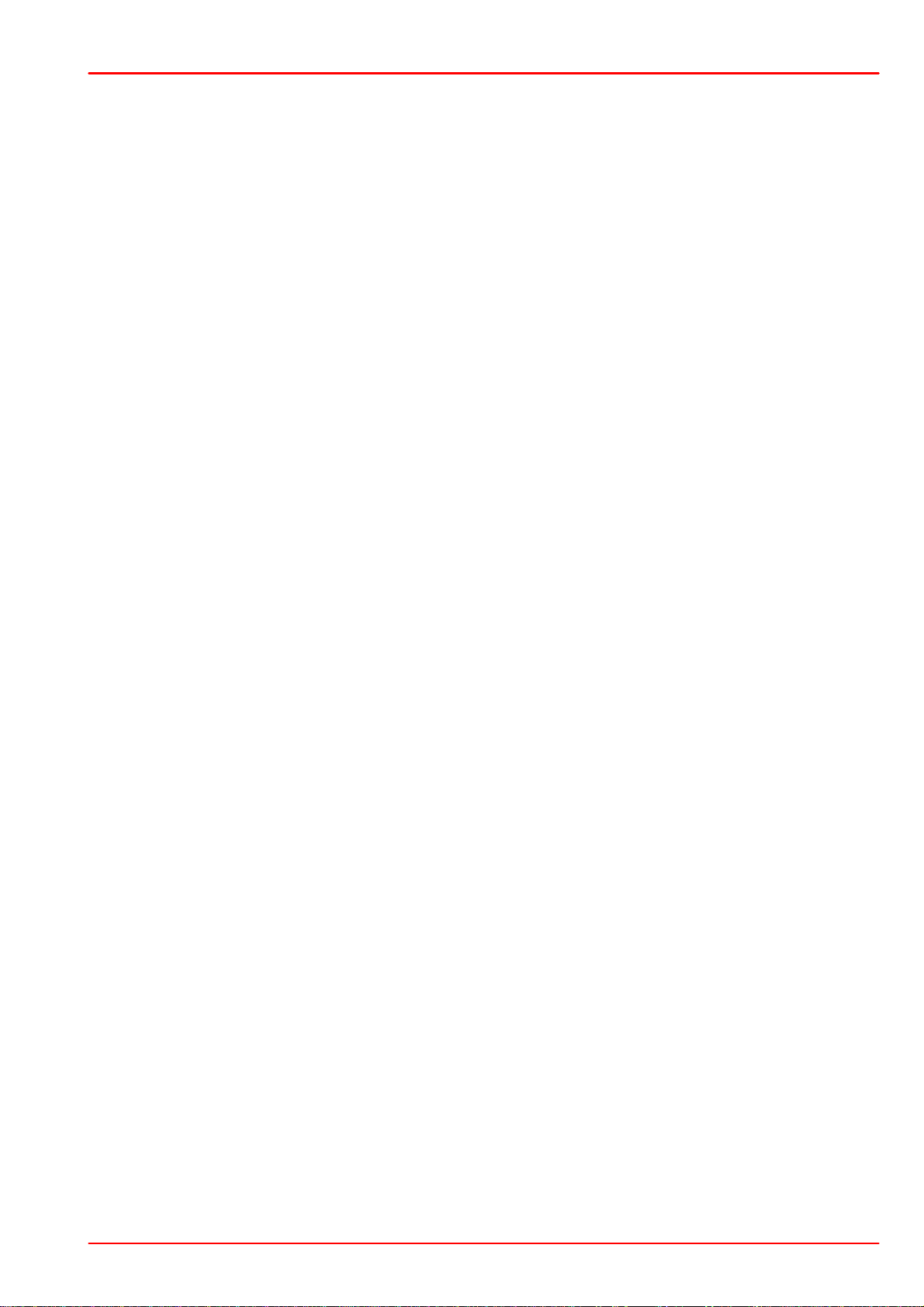
6 Appendix
6.6 Warranty
Thorlabs warrants mate rial and prod uction of the LDC4000 Series Operation Manual for a
period of 24 months starting with the date of shipment. During this warranty period Thorlabs will
see to defaults by repair or by exchange if these are entitled to warranty.
For warranty rep a irs or se rvice the unit mu st be sent back to Thorlabs. The customer will carry
the shipping costs t o Thorlabs, in case of warranty repairs Thorlabs will carry the shipping costs
back to the customer.
If no warranty repair is applicable the customer also has to carry the costs for back shipment.
In case of shipment from outside EU duties, taxes etc. which sh ould arise ha ve to be carried by
the customer.
Thorlabs warrants the hard- and/or soft ware d etermine d by Thorlabs for this unit to operate
fault-free provided that th ey are handled according to our requirements. However, Thorlabs
does not warrant a fault free and uninterrupted operation of the unit, of the software or firmware
for special applications no r this instruct ion m anual to be error free. Th orlabs is n ot liable for
consequential damages.
Restriction of Warranty
The warranty mention ed bef ore does not cover errors a n d def e cts being the result of imprope r
treatment, software o r interface not supplied by us, modification, misuse or operation outside
the defined ambient stated by us or unauthorized maintenance.
Further claims will not be consented t o a nd will not be a cknowledged. Thorlabs does explicitly
not warrant the usability or the economical use for certain cases of application.
Thorlabs reserves the right to change this instruction m anu al or the tech nical data of the described unit at any time.
Copyright © 2017 Thorlabs
59

LDC4000 Series Operation Manual
6.7 Exclusion of Reliability and Copyright
Thorlabs has taken e very possible care in preparing this d o cu m e n t. We h owever assume no liability for the con t ent, completeness or quality of the in formation contained therein. The content
of th is document is regularly update d and adapt ed to reflect the current status of the hardware
and/or so ftware. We furthermore do n o t guarantee that this pro du ct will function without e rrors,
even if the stated specifications are adhered to.
Under no circumstances can we guarantee that a pa rticular objective can be achieved with the
purchase of this product.
Insofar as permitted under statutory regulations, we assume no liability for direct damage, indirect damage or damages suffered by third parties resulting from the purchase of this product. In
no event shall any liability exceed the purchase price of the product.
Please n ot e that the content of this document is neither part of any pre vious or existing a greement, prom ise , representation or legal relationship, nor a n alteration or amendment thereof. All
obligations of Thorlabs result from the respective contract of sale, which also includes the complete and exclusively applicable warranty regulations. Th ese contractual warranty regulations
are ne ith er extended nor limited by t he inform at ion contained in this document. Should you require furthe r information on this p rod u ct, or encounter specific p rob lem s that are not discussed
in suff icient detail in the docume nt, please contact your lo cal Thorlabs dealer or system installer.
All rights reserved. This do cu ment may not be reprod u ce d , transmitted or translated to ano t h er
language, either as a whole or in parts, without the prior written permission of Thorlabs.
Copyright © Thorlabs 2017. All rights reserved.
Copyright © 2017 Thorlabs60

6 Appendix
Crossed out
"Wheelie Bin" symbol
6.8 Thorlabs "End of Life" policy (WEEE)
As required by the W EEE (Waste Electrical and E lectronic Equipment Directive) of the
European Community and the corresp o n d ing national laws, Thorlabs offers all end users in the
EC the possibility to return “end of life” units without incurring disposal charges.
This offer is valid for Thorlabs electrical and electronic equipment
·
sold after August 13th 2005
·
marked correspondingly with the crossed out “wheelie bin” logo (see figure below)
·
sold to a company or institute within the EC
·
currently owned by a company or institute within the EC
·
still complete, not disassembled and not contaminated
As the WEEE directive applies t o se lf co nt aine d operational electrical and electron ic prod ucts,
this “end of life” take back service does not refer to ot her Thorlabs products, such a s
·
pure OEM products, that means asse mblies to be bu ilt into a unit by the user (e. g. OEM
laser driver cards)
·
components
·
mechanics and optics
·
left over parts of units disassembled by the user (PCB’s, housings etc.).
Waste treatment on your own responsibility
If you do not return a n “end o f life” unit to Thorlabs, you must hand it to a comp a n y specialized
in waste recovery. Do not dispose of the unit in a litter bin or at a public waste disposal site.
WEEE Number (Germany) : DE97581288
Ecological background
It is well known that waste treatment po llutes the environment by releasing toxic products du ring decomposition. The aim of the European RoHS Directive is to reduce the conten t of toxic
substances in electronic products in the future.
The intent of the WEEE Directive is to enforce the recycling of WEEE. A controlled recycling of
end-of-life products will thereby avoid negative imp acts on the environment.
Copyright © 2017 Thorlabs
61

LDC4000 Series Operation Manual
AC
Alternating Current
AG
Anode Grounded
CC
Constant Current
CG
Cathode Grounded
CP
Constant Power
CW
Continuous Wave
DC
Direct Current
DDS
Digital Direct Synthesizer
ILD
I (current) of Laser Diode
IPD
I (current) of Photodiode
I/O
Input / Output
LD
Laser Diode
LDC
Laser Diode Controller
LED
Light Emitting Diode
OTP
Overtemperature Protection
PC
Personal Computer
PD
Photodiode
QCW
Quasi Continuous Wave
RF
Radio Frequency
RMS
Root Mean Square
TEC
Thermo Electric Cooler
USB
Universal Serial Bus
UTH
U (voltage) Thermopile
6.9 List of Acronyms
Copyright © 2017 Thorlabs62

6.10 Thorlabs Worldwide Contacts
USA, Canada, and South America
Thorlabs, Inc.
56 Sparta Avenue
Newton, NJ 07860
USA
Tel: 973-579-7227
Fax: 973-300-3600
www.thorlabs.com
www.thorlabs.us (West Coast)
Email: sales@thorlabs.com
Support: techsupport@thorlabs.com
UK and Ireland
Thorlabs Ltd.
1 Saint Thomas Place, Ely
Cambridgeshire CB7 4EX
United Kingdom
Tel: +44-1353-654440
Fax: +44-1353-654444
www.thorlabs.com
Email: sales.uk@thorlabs.com
Support: techsupport.uk@thorlabs.com
Europe
Thorlabs GmbH
Hans-Böckler-Str. 6
85221 Dachau
Germany
Tel: +49-8131-5956-0
Fax: +49-8131-5956-99
www.thorlabs.de
Email: europe@thorlabs.com
Scandinavia
Thorlabs Sweden AB
Bergfotsgatan 7
431 35 Mölndal
Sweden
Tel: +46-31-733-30-00
Fax: +46-31-703-40-45
www.thorlabs.com
Email: scandinavia@thorlabs.com
France
Thorlabs SAS
109, rue des Côtes
78600 Maisons-Laffitte
France
Tel: +33-970 444 844
Fax: +33-811 38 17 48
www.thorlabs.com
Email: sales.fr@thorlabs.com
Brazil
Thorlabs Vendas de Fotônicos Ltda.
Rua Riachuelo, 171
São Carlos, SP 13560-110
Brazil
Tel: +55-16-3413 7062
Fax: +55-16-3413 7064
www.thorlabs.com
Email: brasil@thorlabs.com
Japan
Thorlabs Japan, Inc.
Higashi Ikebukuro
Q Building 2nd Floor 2-23-2
Toshima-ku, Tokyo 170-0013
Japan
Tel: +81-3-5979-8889
Fax: +81-3-5979-7285
www.thorlabs.jp
Email: sales@thorlabs.jp
China
Thorlabs China
Room A101, No. 100
Lane 2891, South Qilianshan Road
Putuo District
Shanghai 200331
China
Tel: +86-21-60561122
Fax: +86-21-32513480
www.thorlabs.com
Email: chinasales@thorlabs.com
6 Appendix
Copyright © 2017 Thorlabs
63

www.thorlabs.com
