Page 1

10 cm
7 cm
10 cm
10 cm
7 cm
Guarantee
The type and production number of your appliance are printed on the guarantee certificate
delivered with your video recorder. Keep this certificate as well as the invoice. These
documents are indispensable for claiming your guarantee rights.
• All repairs during the guarantee period must be carried out by an authorised
technician representing our brand.
• If this condition is not met, your rights will no longer be valid.
• Never open the appliance yourself, since this may be dangerous for you or damage
the equipment.
Precautions
Setting up - Ensure that the mains supply in your house complies with that indicated on
the identification sticker located on the back of your appliance.
Install the video recorder horizontally, away from any source of heat (fireplace) or
appliances creating strong magnetic or electric fields.
If you install your video recorder in a purpose-built unit, check that the air vents are not
obstructed. Allow a clearance of 10 cm on either side and at the rear of the appliance and
at least 7 cm above.
Use - If your appliance, or a cassette, has been stored in a very cold atmosphere for a
certain amount of time (transported during winter for example), wait approximately 2
hours before using your video recorder. The openings located on the top and the bottom
are for ventilation purposes. They should not be obstructed. In the event of lightning, the
appliance should be disconnected from the external aerial.
Even when the on/off switch is off, the video recorder is not completely cut off from the
mains. To disconnect it completely, it is necessary to remove the mains plug from the mains
socket
Under no circumstances should this appliance be put to industrial use. It is designed solely
for domestic operation.
Maintenance - Use a dry, clean, soft cloth. Do not use any scouring agents, solvents or
abrasive products, etc. If an object or liquid enters inside the appliance, unplug it
immediately and have it checked by an authorised technician.
It is illegal to make total or partial copies of recordings protected by copyright laws without
explicit permission of the copyright holder.
MINITEL IN FRANCE
3615 THOMSON
* 1.29 FF per minute
*
Page 2

Before using your video recorder, you
must carry out the installation and
setup procedure described in the
Getting Started guide (1).
!
Guarantee - Precautions
Controlling the TV set 2
Controlling the video recorder 3
Monitoring the operation 4
The menus 5
Viewing a tape 6
Preparing - Recording
Recording a programme
Record with automatic pause
CONTENTS
ENGLISH
7
Programming with ShowView codes
a recording Without ShowView codes
Audio/Video 1 - 2 - 3 10-11
VPS/PDC system
Regarding programming
Additional informations Code A/B functions - Eco mode 14-16
TV codes 17
Technical features 18
Programming the VPS/PDC recording
Functions available on VPS programmes only
Programming options
Checking the programming
Erasing the programming
Recording programmed on a connected set
Mesecam - Menu language - Modulator
NTSC tape - Protection of the tapes
Transition to the year 2000 - ShowView
ShowView and the satellite demodulator
8-9
12
13
Page 3
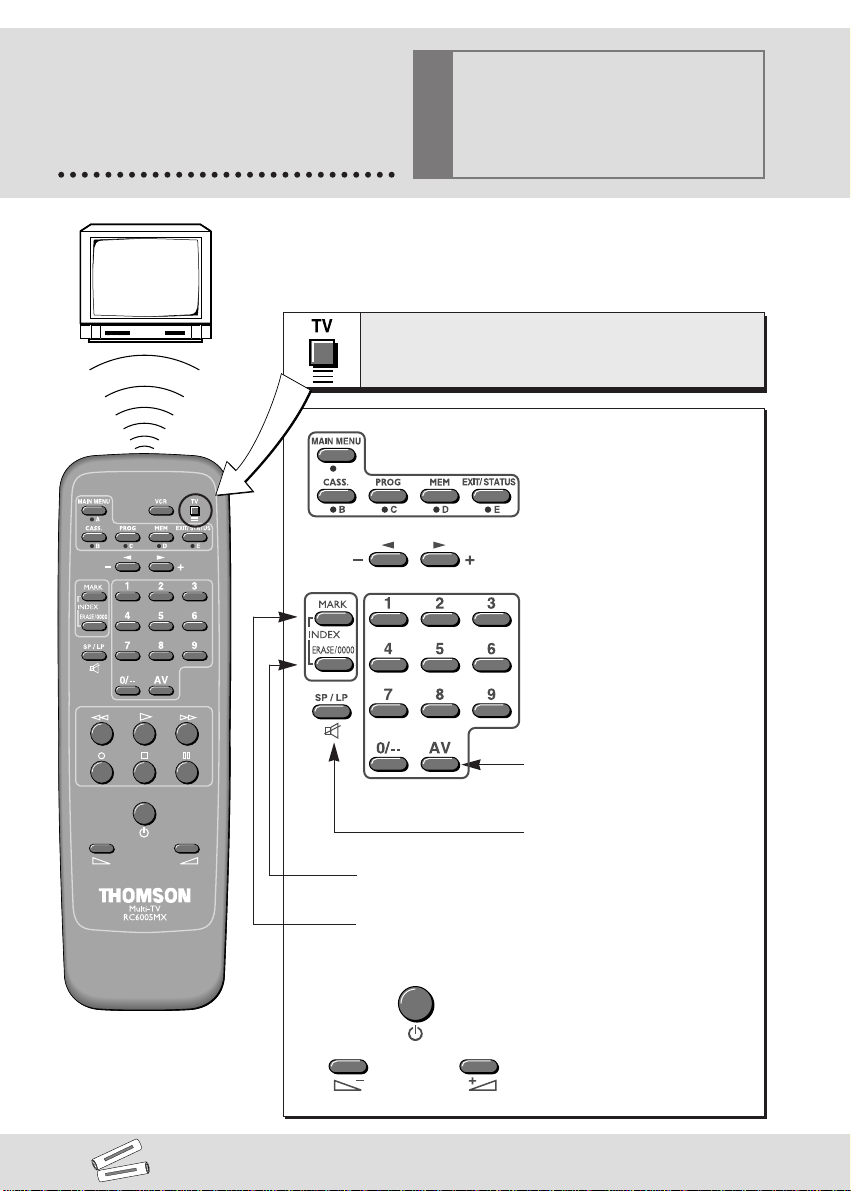
Multi TV
+–
-
+
SIZE AAA 1,5 V 0%MERCURY
GREENELL
EXTRA HEAVY DUTY
-
+
SIZE AAA 1,5 V 0%MERCURY
GREENELL
EXTRA HEAVY DUTY
Depending on the type of TV set you
CONTROLLING
the TV set
Your remote control can be used to control certain functions on
most TV sets. Before using it, you need to program it with one
of the codes indicated in the table on the last page of this
manual.
Pour commander le téléviseur,
To control your TV set, press this key first.
own, this remote control may not be
compatible or certain functions may
!
not be available.
appuyez d’abord sur cette touche.
The coloured dots
correspond to the remote
control functions of a TV
set of our make.
To change the channel.
To decrease the
image size / zoom -.
To increase the
image size / zoom +.
2
When you change the batteries, it is necessary to re-enter the brand code.
To switch the TV set on or
to select a channel.
To select a SCART socket and
view the pictures of the AV
unit connected to this socket.
To switch off the sound.
These two functions are
available on THOMSON
TV sets only.
}
To switch the TV set off.
To adjust the sound volume.
Page 4
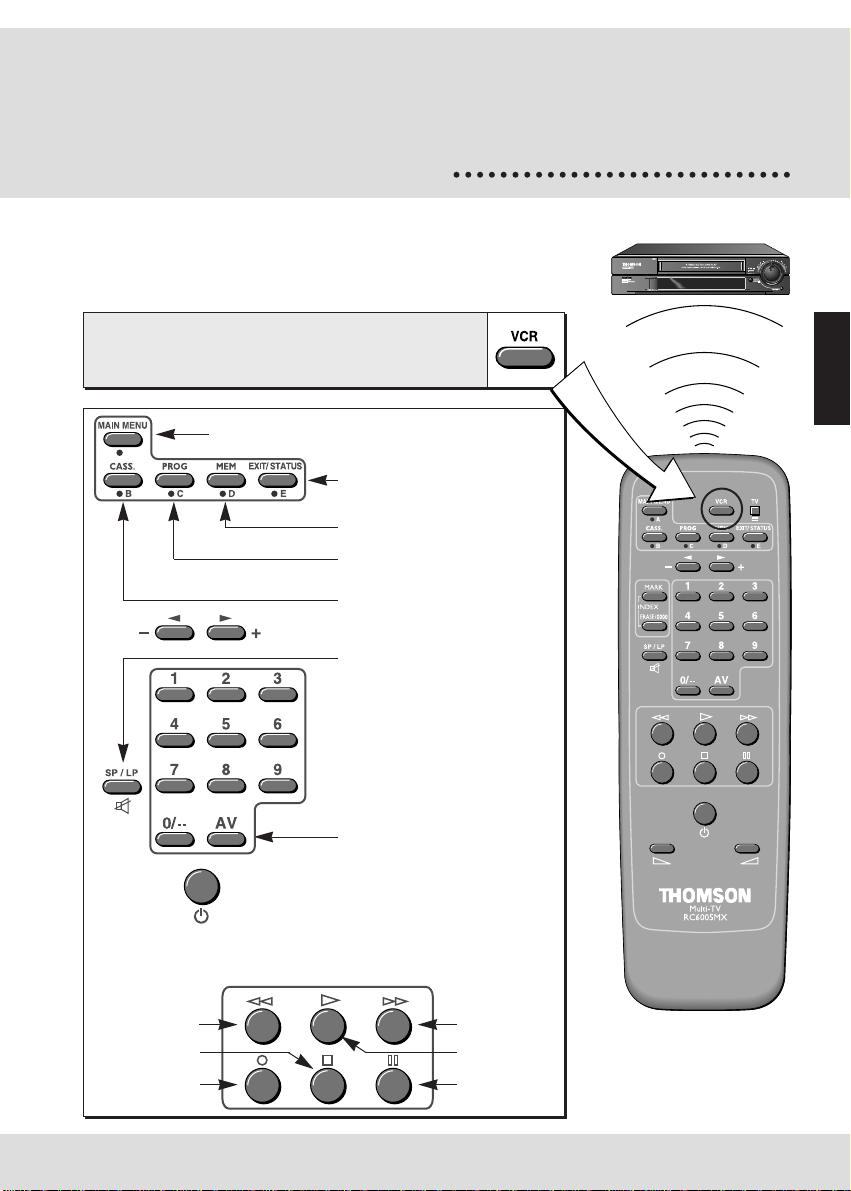
CONTROLLING
Multi TV
+–
the video recorder
Point the remote control towards the video recorder when you
press a key.
To control your video recorder,
Pour commander le magnétoscope,
press this key first.
appuyez d’abord sur cette touche.
To display the main menu then choose
other menus.
To leave the menu at any
time, or display the
information screen.
To store or confirm.
To display the
programme menu.
To adjust the picture.
To change the channel.
To double the recording
time of a tape with LP.
VP4850F
To select a channel.
For 2-digit channels,
press 0/-- first
(example: 0, 1, 2 for Pr12).
To select the AV units connected
to the audio/video sockets
(AV 1/2/3).
To switch the video
recorder on and off.
.
ENGLISH
The controls/functions below are also to be
found on the front of the video recorder.
Reverse
Stop
Record
Forward
Play
Pause
3
Page 5
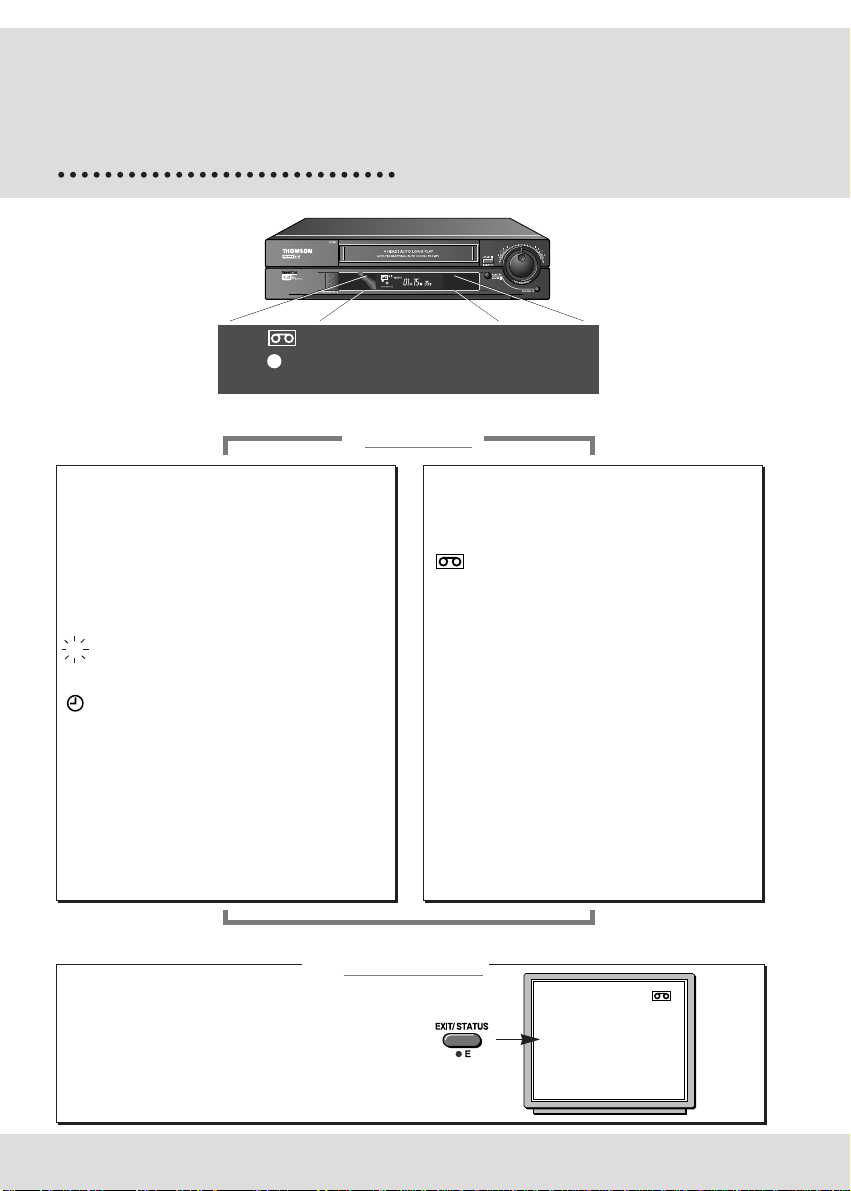
MONITORING
the operation
S P
VIDEO
G
–––––
he display
T
––––– : Play.
–>
––––– : Fast play.
–> –>
––––– : Forward.
–> –> –>
––––– : Reverse (rewinding).
–> –> –>
––––– : Freeze frame.
––––– : Variable slow motion.
<– –>
M : Pause-record (flashing).
M : Currently recording.
: Programmed recording.
Pr3
: Picture and sound from a TV channel.
AU 1-AU 2:AV1-AV2 - Picture and sound from an
AV unit connected to the SCART
sockets (AUDIO/VIDEO) on the back
of the video recorder.
AU 3:AV3 - Picture and sound from an AV
unit connected on the front of the
video recorder.
VPS
PDC
01H15
M35S
01H15
H 35S : Tape counter (running time).
09:53
: Time.
: Presence of a tape in
the video recorder.
VIDEO: The video recorder transmits the picture
and the sound to the TV set.
S P : Play/record at standard speed
(Standard Play).
VP4850F -
LP :
(Long Play).
SLP :
VP4850F -
tape (Super Long Play).
VPS : The current programme is in VPS.
PDC : The current programme is in PDC.
Play/record in long play
Very long play of an NTSC
O
The video recorder automatically detects the type
of standard tape loaded (E30, 60, 120…).
When you call the information screen up, the
video recorder indicates the cassette type and the
time remaining until the end of the tape.
4
n the screen
COUNTER REMAIN
00
H03M35S 0H15M E180
PR5
SP
G 14:30
VCR
Page 6

Press the VCR key
Multi TV
+–
on your remote control.
THE
The menus allow access to the functions by
selecting the corresponding numbers.
Example: with a tape loaded
in the play mode (B).
MAIN MENU
TIMER
1
SET UP
2
3
SET CLOCK
4
PICTURE QUALITY
5
MESECAM on/OFF
6
SHOWVIEW
7
ECO. MODE ON/off
E
EXIT
To choose, enter the
digit found in front of
the function.
-
+
/ TRACKING
or
menus
SHOWVIEW
> 5 8 6 2 4
ENTER CODE
CONFIRM
C
0000
ERASE
E
EXIT
To leave a menu at
any time.
ENGLISH
-
E
With the freeze frame
feature (K) activated, you
can improve the picture
quality.
VP4850F
EXIT
▼ +
-
+
/ ADJUST STABILITY
-
E
EXIT
▼ +
To view the pictures or the menus of the video recorder, you must
switch the TV set on by selecting the channel assigned to the video
recorder (see the Set-up Manual, page 5, step 2).
5
Page 7

Press the VCR key
on your remote control.
VIEWING
a tape
Play
If picture quality is poor, checked that
the MESECAM function is deselected
in the MAIN MENU.
Fast search
Press several times on the keys to vary the
speed and direction of the fast search.
Freeze a picture - Pause
Press to move onto the next picture.
Variable slow motion
Press several times on the keys to vary the
speed and direction of the slow motion.
To view a tape and explore the recordings on it,
freeze a frame, find precise sequences with the fast
search, rewind to the start or the end of the tape.
Sur votre
télécommande
Sur la façade du
on VCR fronton remote control
magnétoscope
Stop
Press the key.
Forward or reverse
Press the keys several times.
tape
Ejection of the tape
End of the tapeStart of the
6
Page 8

Press the VCR key
on your remote control.
You can record TV programmes or pictures
transmitted by a AV unit connected to the
back of the video recorder (SCART sockets
AV1/AV2).
Preparing
Insert a tape.
To proceed to the settings for your recording,
always call up the information screen.
Choose a channel or a AV
unit connected to the audio/video
sockets (AV1, AV2 or AV3).
Select the sockets with AV.
For 2-digit channels, press 0/-- first
(example: 0, 1, 2 for Pr12).
VP4850F
Choose the SP or LP length.
SP for normal play.
LP for long play.
RECORDING
aprogramme
ENGLISH
COUNTER REMAIN
00
H02M15S 0H17M E180
PR12
AV1
SP
AV2
AV3
G 14:30
COUNTER REMAIN
00
H02M15S 0H17M E180
PR 5
MK
SP
LP
G 14:30
VCR
VCR
Recording
Switch to pause-record
then start the recording.
Pause then resume recording.
Finish the recording.
Record with
automatic pause
Press the key twice.
Enter the time of the end of the current
programme with the digital keys.
To leave the menus,
press E several times.
then
then
COUNTER REMAIN
00
H02M15S 0H17M E180
PR 5
MK
SP
G 14:30
COUNTER REMAIN
00
H02M15S 0H17M E180
PR4
M - - H - - M
SP
G 14:30
VCR
VCR
7
Page 9

Press the VCR key
on your remote control.
PROGRAMMING
arecording
with ShowView codes
Display the SHOWVIEW menu.
Enter the programme code.
Confirm.
First programme ?
The first time you programme a channel, the
video recorder asks you to enter the channel
number (PROG-).
For 2-digit channels, press 0/-- first
(example: 0, 1, 2 for Pr12).
You can programme a recording using the ShowView
codes in your TV listings magazine or using the manual
programming procedure, if you do not know the codes.
SHOWVIEW
> 5 8 6 2 4
ENTER CODE
CONFIRM
C
ERASE
0000
EXIT
E
1 PROG START STOP DATE
Pr - 17:30 20:00 18.04
B
OPTIONS
EXIT
E
SP
To access the programming options,
press B. See also page 12 and 13.
End programming.
Switch off the video recorder
to set it to recording standby.
With a tape loaded, on the display will confirm a successful programming.
!
8
1 PROG START STOP DATE
Pr 5 17:30 20:00 18.04
MON-FRI SP
1
MON-FRI/WEEKLY
2
STOP TIME : +10 MINS
3
SP/LP
4
VPS OR PDC
B
RETURN
VP4850F
Page 10

ShowView codes
16.2516.25
FUNNY TIMESFUNNY TIMES
filmfilm
Drama-comedy
5862458624
TUESDAY
Without ShowView codes
Your video recorder has 8 programme memories.
You can therefore programme 8 recordings over a
one year period. The memory
number is indicated in the
top left-hand corner
of the screen.
1
2
8
1 PROG START
Pr - - - : - -
Display MAIN MENU.
Select TIMER.
Select SET TIMER.
Programme the recording of a channel by
entering its number (PR-) or selecting a set
connected to the audio-visual sockets AV1
or AV2 if you want to trigger programming
from another programmed set (satellite
receiver).
For 2-digit channels, press 0/-- first
(example: 0, 1, 2 for Pr12).
Then enter
- start time,
- the time the programme ends and
- the date if the recording is not for the
same day.
MAIN MENU
1
TIMER
2
SET UP
3
SET CLOCK
4
PICTURE QUALITY
5
MESECAM on/OFF
SHOWVIEW
6
7
ECO. MODE ON/off
EXIT
E
1 PROG START STOP DATE
PR - - - : - - - - : - - 01.01
1
SET TIMER
2
CANCEL TIMER
3
NEXT TIMER
E
EXIT
1 PROG START STOP DATE
PR - - - : - - - - : - - 01.01
B
OPTIONS
E
EXIT
1 PROG START STOP DATE
PR - - - : - - - - : - - 01.01
B
OPTIONS
E
EXIT
SP
SP
SP
To access the programming options,
press B. See also page 12 and 13.
Switch off the video recorder
to set it to recording standby.
With a tape loaded, on the display will confirm a successful programming.
!
1 PROG START STOP DATE
Pr 5 17:30 20:00 18.04
MON-FRI SP
1
MON-FRI/WEEKLY
2
STOP TIME : +10 MINS
3
SP/LP
4
VPS OR PDC
B
RETURN
VP4850F
9
Page 11

AUDIO/VIDEO
TV set
1/2
To view and/or copy pictures from a
connected AV unit.
Decoder
Other video recorder
Satellite receiver
Other video recorder
Display the control screen with key EXIT/STATUS
and select socket AV1 or AV2 with the AV key on
the remote control.
Pictures from an appliance switched on play mode
and connected to the AV2 socket are transferred to
the AV1 socket. If your TV set is connected to this
socket, you can view the pictures from the
connected appliance.
10
10
Camcorder
Video disk player
COUNTER REMAIN
00
AV 1
AV 2
SP
G
Satellite receiver
H02M15S0H17M
14:30
E180
VCR
Page 12
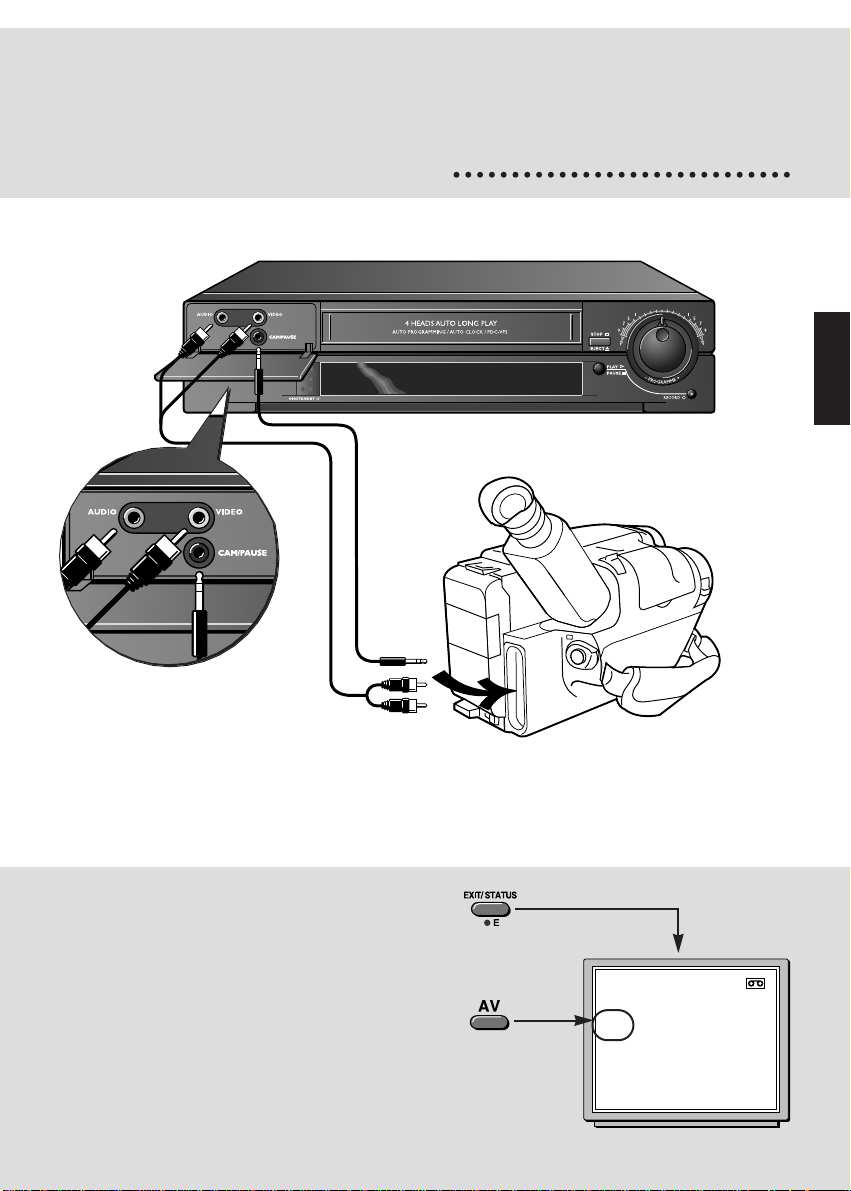
AUDIO/VIDEO 3 sockets on the front of the video
recorder to view and/or copy your films (filmed on
your camcorder) on video tapes.
AUDIO/VIDEO
3
ENGLISH
Display the control screen with key EXIT/STATUS
and select AV3 with the AV key on the remote
control.
With compatible camcorders, the pause socket
makes copying easy by triggering off recording
of the video recorder when the camcorder
transfers from PAUSE to PLAY.
The video recorder should
be in pause-record M K.
COUNTER REMAIN
H02M15S0H17M
00
AV 3
MK
SP
G
14:30
E180
VCR
11
Page 13
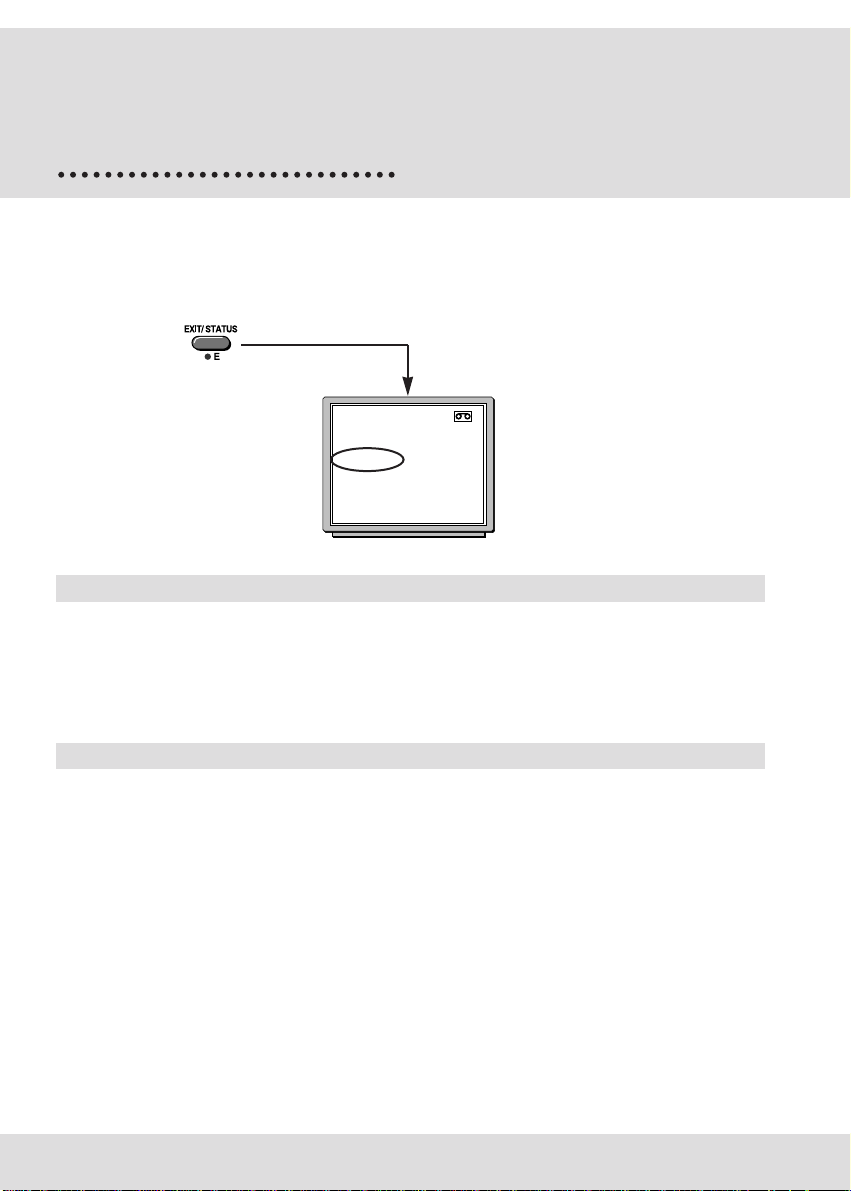
Some programmes broadcast on certain channels
are transmitted using VPS (Video Programme
VPS/PDC
system
VPS or PDC appears on the information screen and on the display when the programme
you are watching is transmitted in VPS or in PDC.
In this case, you can use the functions below.
COUNTER REMAIN
-00
H02M15S 0H17M E180
PR 1 VPS
SP
G 14:30
Programming the VPS/PDC recording
The programming menu (pages 8, 9) proposes options in which you will find the VPS or PDC
line.
Select this option to start programming at the real start and finish times of the programme.
System) or PDC (Programme Delivery Control).
These signals precisely start or stop the recording
even when there is a delay in the programme
schedule. Your video recorder can recognise these
signals.
VCR
Functions available on VPS programmes only
Recording stopped by VPS
During the recording of a VPS programme, press key D.
The recording will stop when the programme is really over.
Recording started by VPS
Switch the video recorder to standby-record, then press the D key. When the next VPS
programme is broadcast, the video recorder activates recording.
12
Page 14

REGARDING
programming
Programming options
During the programming procedure, you can select the OPTION line that offers the
following additional recording possiblities:
(1) MON-FRI/WEEKLY – to record the same programme every day between
Monday and Friday or every week at the same time.
(2) STOP TIME +10 MINS – to add 10, 20, or 30 minutes to the stop time to allow
for programming delays and overrunning.
(3) SP/LP - (
(4) VPS or PDC – VPS/PDC for starting the recording the moment the
When the video recorder is on standby with symbols and on its display, press key C
on your remote control to call the checking screen up.
VP4850F
) – LP to double the recording time available on the tape.
programmer starts regardless of delays, provided that
the channel broadcasts these signals (VPS or PDC on
the video recorder control screen).
Checking the programming
ENGLISH
Erasing the programming
Switch on the video recorder and select TIMER in the main menu (keys A, 1). Seek the
programming (from 1 to 8) with key 3 and erase it by pressing key 2.
Recording programmed
on a connected set
Recording of a programme can be triggered by a
satellite receiver or another appliance designed for the
purpose (control voltage applied to pin 8) and
connected to socket AV1 or AV2 with a SCART cable.
This avoids having to programme both set. Programme
the connected set and in the video recorder
programming menu select AV1 or AV2 as
appropriate.
1 PROG START STOP DATE
AV - - : - - - - : - - 01.01
B
OPTIONS
E
EXIT
13
Page 15

ADDITIONAL
informations
Mesecam
Tapes recorded in Mesecam can by viewed
on a PAL-Mesecam video recorder.
Select MESECAM ON in the Main Menu to
record or playback a tape using Mesecam.
Menu language
To change the menu language, display a
menu (keys A, 1) and press key E until the
menu changes language (English, German,
Italian, Spanish).
1
1
2
3
4
5
6
7
E
Modulator
In very exceptional cases it might be possible that
interference still appears on the welcome screen (step 3 of
the page «Tuning in the television») even after output
manual setting (21 to 69) of step 5.
In this case, repeat stages 3 and 5 (see above) and look for
the channel which offers least interference, then press the
0000 key to erase the white square on the screen.
HAUPT-SEITE
MENU PRINCIPAL
TIMER
GRUNDEINSTELLUNGEN
UHR STELLEN
SPURLAGE/STABILITÄT
MESECAM ja/NEIN
SHOWVIEW
ÖKO. MODE EIN/aus
ENDE
MAIN MENU
1
TIMER
2
SET UP
3
SET CLOCK
4
PICTURE QUALITY
5
MESECAM on/OFF
SHOWVIEW
6
7
ECO. MODE ON/off
EXIT
E
MAIN MENU
1
TIMER
2
SET UP
3
SET CLOCK
4
PICTURE QUALITY
5
MESECAM on/OFF
SHOWVIEW
6
7
ECO. MODE ON/off
EXIT
E
VCR OUTPUT CHANNEL IS
CH
51
A
CONTINUE
EXIT
E
NTSC tape
NTSC is the television standard used in the United States, Japan and other countries. Your
video recorder can play VHS-NTSC tapes, but you must have a PAL standard TV set. Most
PAL TV sets provide satisfactory pictures from NTSC tapes.
SLP (
VP4850F
) on the video recorder display indicates that the tape was recorded using
Super Long Play.
14
Page 16

ADDITIONAL
VHS
VHS
informations
Protection of the tapes
To avoid erasing one of your tapes by accidental over-recording, we recommend you protect
them by breaking the security tab.
To reuse a protected tape, just stick a piece of adhesive tape on this place.
Unprotected
Protected
Code A/B functions
Should you wish to control two THOMSON video recorders separately, you will have to
allocate a different code to each set.
Your video recorder and its remote control have both been preset with code A during
manufacturing.
To switch your video recorder over to code B, you will have to:
- unplug your video recorder from the 220 V mains.
- press key VCR, and whilst holding down key EXIT, press key 0 and then key 2,
- replug your video recorder and turn it on using the remote control.
Both your video recorder and its remote control are now working in code B.
To flip back into code A, follow the same steps with one exception - press key 0 and 1
(instead of 0 and 2).
Eco mode
Your video recorder can save energy thanks to the ECO MODE
function which decreases the power consuption in STANDBY mode.
Only a red light is on.
With this mode activated, time is no longer displayed.
Press button 7 in the MAIN MENU to select ECO. MODE ON.
MAIN MENU
1
TIMER
2
SET UP
3
SET CLOCK
4
PICTURE QUALITY
5
MESECAM on/OFF
SHOWVIEW
6
7
ECO. MODE ON/off
EXIT
E
Transition to the year 2000
On December 31st 1999 at midnight, the clock of your video recorder will switch over to the
year 2000. However, should your appliance be disconnected from the mains at that moment,
you will have to change the year manually.
Proceed as follows: press A, 3, then enter time, day, month. With the keys + and -, position
the cursor on the 1 of 199- and press 2. To replace the other digits, proceed likewise. Store
by pressing D.
ENGLISH
15
Page 17

ADDITIONAL
informations
ShowView
If ShowView programming does not operate correctly, it may be because the video recorder
clock is not set correctly.
If the time is correctly set, check and correct if necessary the ShowView numbers assigned to
the various channels.
Press buttons A, 2 ,3 one after the other
to display the menu on the right:
Some television programme guides give the numbers
corresponding to the channels. Follow the screen instructions
to check and change the ShowView numbers.
Some cable or satellite channels share a transmission channel. To
programme ShowView successfully for these channels, each channel has to be set up with a
different Pr number and must also have a different ShowView number.
Refer to the «Manual Channel Setup» chapter of the Getting Started guide to modify the
channel numbers if necessary.
ShowView and the satellite demodulator
PROGRAMME SHOWVIEW
Pr 3 155
> Pr 4 123 <
Pr 12 101
- +
REVIEW
/
0000
ERASE
E
EXIT
If you programme the recording, using ShowView codes, of a programme broadcast by
satellite, the ShowView programmer can ask you to confirm the channel number (Pr99).
Connection by the aerial cable
assigned channel number 99 to the satellite receiver connected by the aerial socket. Select
this number to view the pictures of the satellite channels. Should these pictures not come up
on the screen, refer to the Set-up manual, chapter “Manual channel set-up”.
Connection by the AUDIO/VIDEO 1 or 2 socket
video recorder by the audio video socket, do not choose a number but select the AV1 or AV2
socket.
ShowView is a trademark applied for by Gemstar Development Corp. ShowView system is
16
manufactured under license from Gemstar Development Corporation.
- During the automatic channel set-up, the video recorder has
- If your satellite receiver is connected to the
Page 18

TV
codes
Setting
1- Press key .
2 - Hold key E down and key in the 2-digit code corresponding to the make of your TV set.
Depending on your TV set model, it may be necessary to try several of the proposed codes.
3 - Release key E.
ENGLISH
BRAND OF YOUR
MARQUE DE VOTRE
TV SET
TÉLÉVISEUR
AKAI 08-20
BANG & OLUFSEN 09-19
BLAUPUNKT 23
BRANDT 00-01-02-03
BRIONVEGA 19
CGE 16
CONTINENTAL EDISON 04
ELBE 05-15-23
DAEWOO 20-25
FERGUSON 00-01-02-03
FINLUX 20-24-19
FISHER 08
FORMENTI 19
GOLDSTAR 20
GRUNDIG 23-24-16
HITACHI 07
IMPERIAL 16
JVC 13
KNEISSEL 20-25
LOEWE 20
LOEWE OPTA 20-19
LUXOR 05
METZ 13-19-23
MITSUBISHI 20-17-18
MIVAR 16
NOKIA 05
NORDMENDE 00-01-02-03
BRAND
CODE DE LA
CODE
MARQUE
04-05-10-19
04-05-10-19
04-05-10-19
BRAND OF YOUR
MARQUE DE VOTRE
TV SET
TÉLÉVISEUR
ORION 05-20
PANASONIC 12-05-26
PHILIPS 20-21-19
PHONOLA 20-21-19
PIONEER 01-05
RADIOLA 20-21
RADIOMARELLI 19
REX 05
SABA 00-01-02-03
SALORA 05
SAMSUNG 20
SANYO 08-18
SCHAUB-LORENZ 05-16-20
SCHNEIDER 20
SELECO 05
SHARP 22-18
SIEMENS 23
SINGER 19
SINUDYNE 19
SONITRON 08
SONY 14-18
TELEAVIA 01
TELEFUNKEN 00-01-02-03
THOMSON 00-01-02-03
TOSHIBA 06-18-24-16
WEGA 19
YOKAN 20-25
YOKO 20
BRAND
CODE DE LA
CODE
MARQUE
04-05-10-19
04-05-10-19
04-05-10-19
17
Page 19

TECHNICAL
features
Mains supply 200 to 240 V ±10% - 50/60 Hz
Consumed power 4,8 W in standby - 19 W when ON
Clock autonomy approx. 30 minutes
Dimensions (W/H/D) 393 x 90 x 307,5 mm
Weight approx. 4.0 kg
Functioning conditions +5°C to +40°C - Surrounding humidity: 80 % maximum
Tape heads VIDEO - 2
VIDEO - 4
AUDIO - 1
Tuner PLL, VPS/PDC Type
Reception band I-III-IV Hertzian (aerial)
Frequency ranges 45 to 855,25 MHz
Colour system PAL - SECAM - MESECAM
Reception norms LL’ - BG - DKK’
Number of storable channels 99
Modulator UHF
Remote control Infrared 33 Khz - Batteries 2 x 1,5 V (AAA)
Menu language French - English - German - Italian
Automatic functions On (using any key)
Tapes VHS format
rotary heads
rotary heads
fixed head (mono linear track)
Inter-band (cable network)
Hyper-band (cable network)
Playing of an NTSC tape on TV PAL 60Hz
Channel 21 to 69 - Pre-set at the factory on channel 60
Standard L - G - K
Play (with protected tape)
Rewinding (at the end of the tape)
Long play (LP -
Rewinding time: 105s with E 180
Standard play (SP) (
Long play (LP) - Super long play (
-
VP2850F
-
VP4850F
VP4850F
VP2850F)
)
VP4850F)
In our efforts to improve the quality of our products, we reserve the right to change their features. The information
contained in these instructions are therefore liable to change and are not contractual.
18
B2-R6018/6048CER/GB/SC-BEI/712
