Page 1

Digital HD
Cable Receiver
THC301
User Manual
Bedienungsanleitung
Uživatelská příručka
Používateľská príručka
Használati útmutató
Ръководство за употреба
www.thomsonstb.net
Page 2
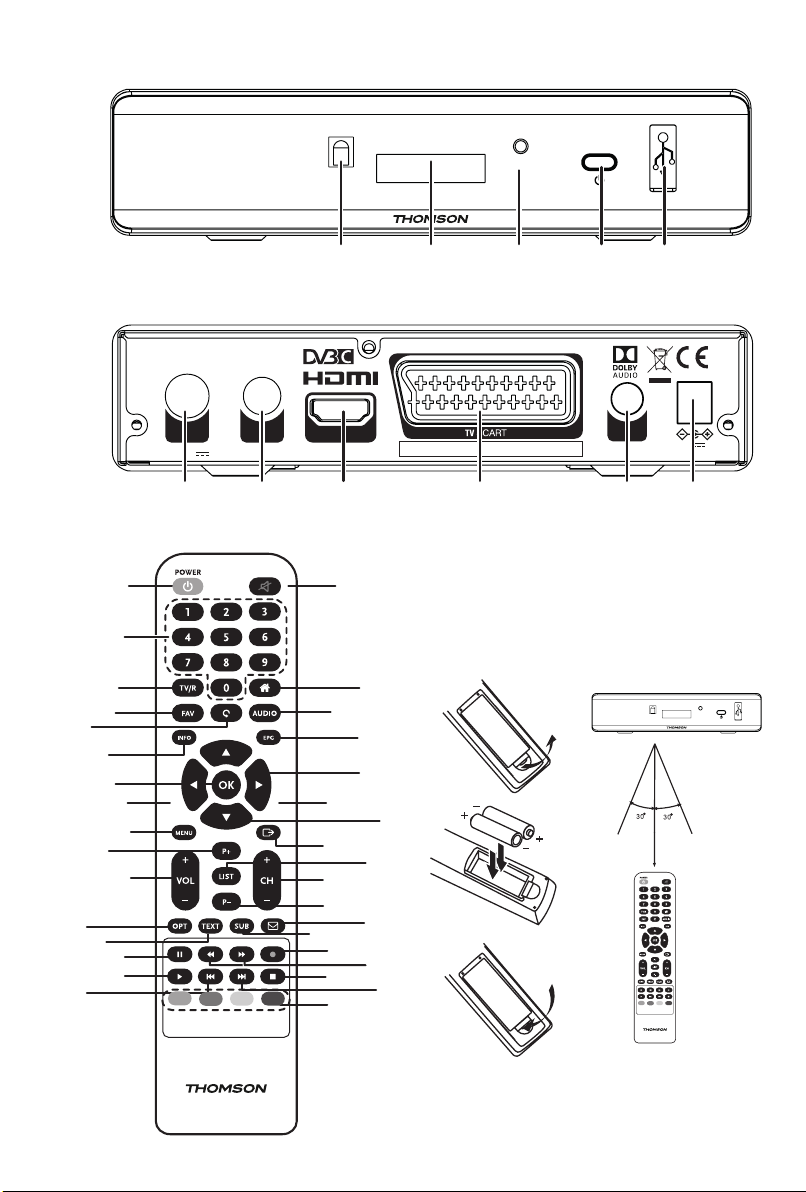
Fig. 1
Fig. 2
Fig. 3
7
9
13
17
20
21
28
DIGITAL HD CABLE RECEIVER THC301
1
3
4
6
12
14
16
24
27
CABLE
IN
4
CABLE
OUT
500 mA MAX.USB: 5 V
HDMI
MANUFACTURED UNDER LICENSE FROM DOLBY LABORATORIES. DOLBY AUDIO
AND THE DOUBLE-D SYMBOL ARE TRADEMARKS OF DOLBY LABORATORIES.
COAXIAL
S/PDIF
5321
1 2 3 4 5 6
2
Fig. 5
22
15
19
17
26
13
29
30
Fig. 4
5
8
10
12
11
18
23
25
28
12 V ,
0.5 A, MAX. 6 W
Page 3
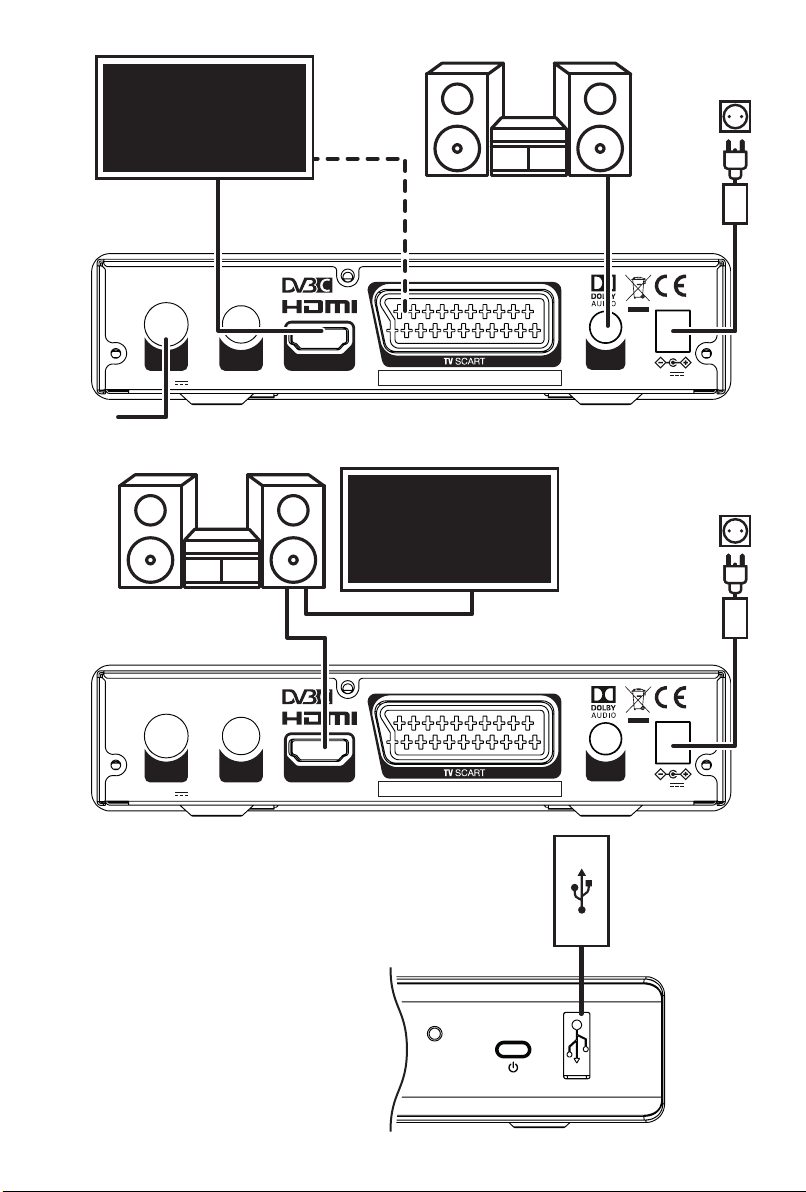
Television
Fig. 6
DIGITAL HD CABLE RECEIVER THC301
Cable
Broadcast
Digital Audio
Amplier
DIGITAL HD CABLE RECEIVER THC301
CABLE
IN
CABLE
IN
HDMI
Cable
CABLE
OUT
500 mA MAX.USB: 5 V
Cable
(optional)
HDMI
SCART
Digital Audio
Amplier
MANUFACTURED UNDER LICENSE FROM DOLBY LABORATORIES. DOLBY AUDIO
AND THE DOUBLE-D SYMBOL ARE TRADEMARKS OF DOLBY LABORATORIES.
S/PDIF
Cable
COAXIAL
S/PDIF
12 V ,
0.5 A, MAX. 6 W
Fig. 7
Television
2 HDMI
Cables
CABLE
OUT
500 mA MAX.USB: 5 V
HDMI
MANUFACTURED UNDER LICENSE FROM DOLBY LABORATORIES. DOLBY AUDIO
AND THE DOUBLE-D SYMBOL ARE TRADEMARKS OF DOLBY LABORATORIES.
COAXIAL
S/PDIF
12 V ,
0.5 A, MAX. 6 W
USB
storage device
USB Cable
Fig. 8
Page 4
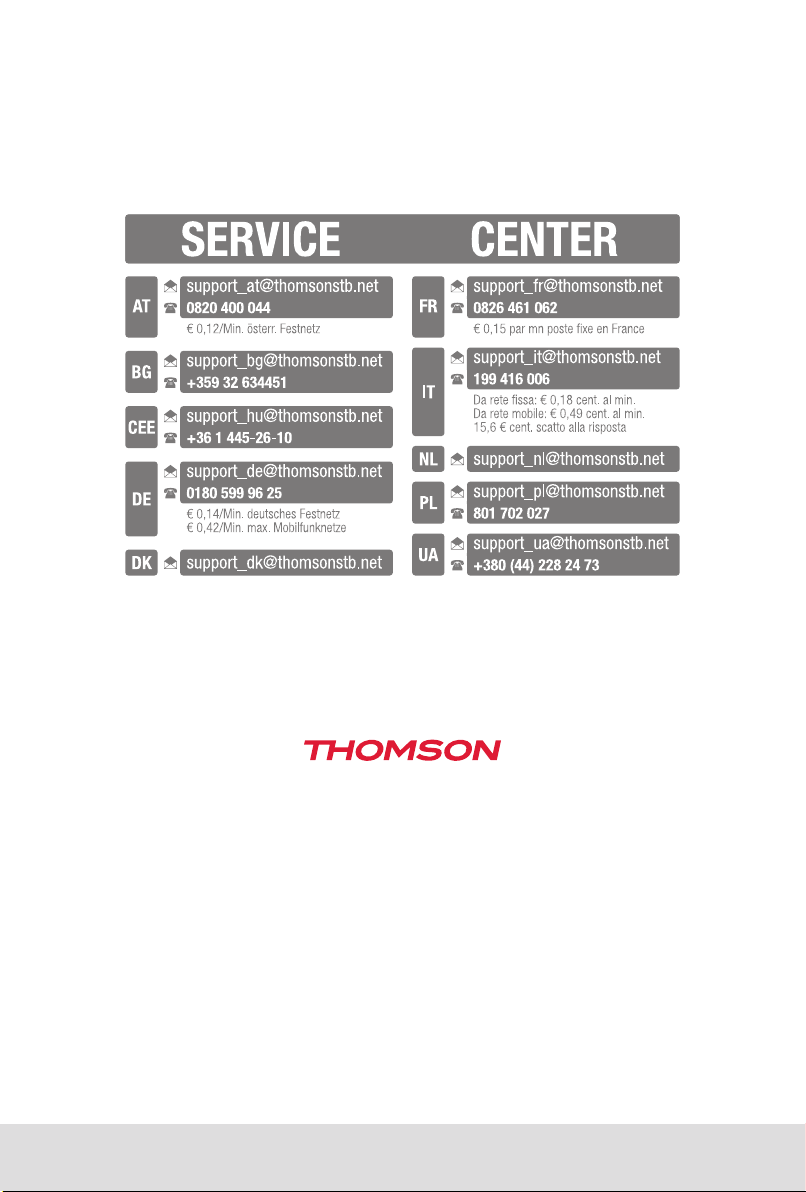
This product has been manufactured and sold under the responsibility of STRONG Group. THOMSON and the
www.thomsonstb.net
THOMSON logo are trademarks of Technicolor (S.A.) or its aliates and are used under license by STRONG Group.
Represented by STRONG Ges.m.b.H.
Franz-Josefs-Kai 1
1010 Vienna, Austria
Email: support_at@thomsonstb.net
Any other product, service, company, trade name and logo referenced herein are neither endorsed nor sponsored
by Technicolor (S.A.) or its aliates.
14 Jun 2018 16:44
Page 5
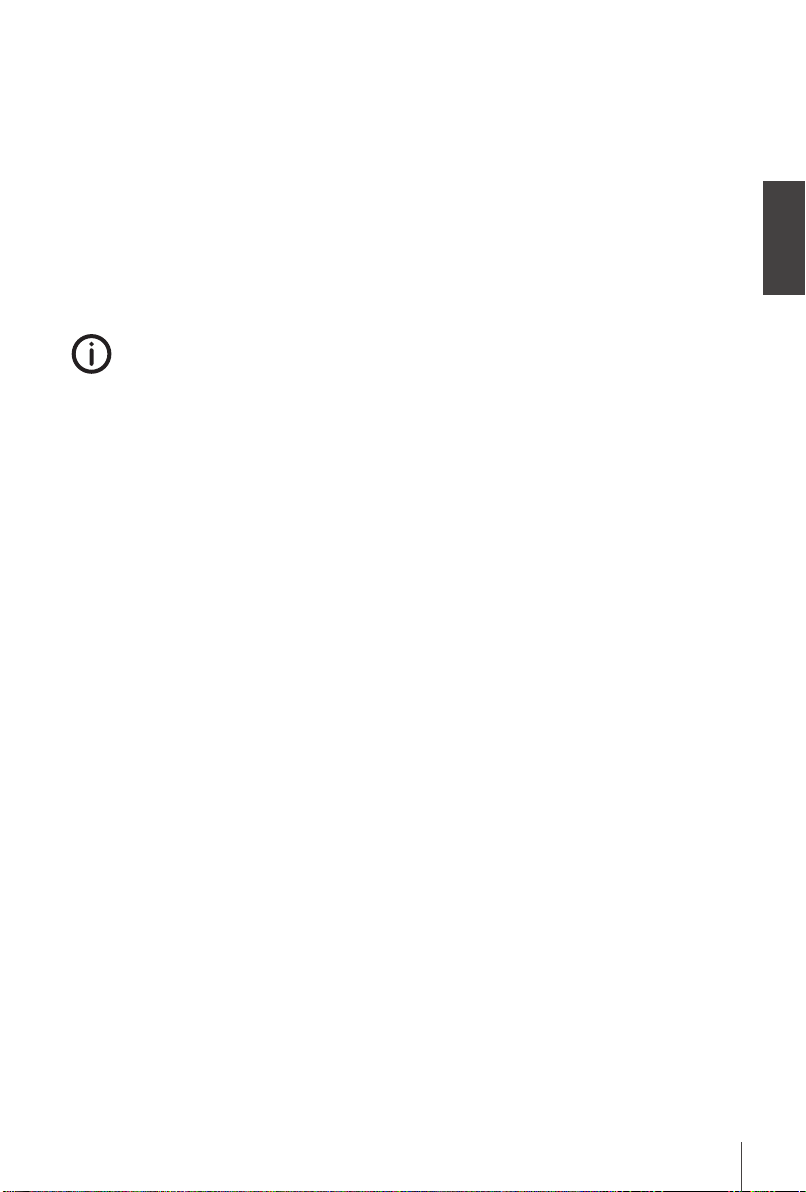
Licenses
THIS PRODUCT IS LICENSED UNDER THE AVC PATENT PORTFOLIO LICENSE FOR THE PERSONAL
AND NONCOMMERCIAL USE OF A CONSUMER TO (i) ENCODE VIDEO IN COMPLIANCE WITH
THE AVC STANDARD (“AVC VIDEO”) AND/OR (ii) DECODE AVC VIDEO THAT WAS ENCODED BY
A CONSUMER ENGAGED IN A PERSONAL AND NON-COMMERCIAL ACTIVITY AND/OR WAS
OBTAINED FROM A VIDEO PROVIDER LICENSED TO PROVIDE AVC VIDEO. NO LICENSE IS GRANTED
OR SHALL BE IMPLIED FOR ANY OTHER USE. ADDITIONAL INFORMATION MAY BE OBTAINED FROM
MPEG LA, L.L.C. SEE HTTP://WWW.MPEGLA.COM
This product contains one or more programs protected under international and U.S. copyright laws as
unpublished works. They are condential and proprietary to Dolby Laboratories. Their reproduction
or disclosure, in whole or in part, or the production of derivative works therefrom without the express
permission of Dolby Laboratories is prohibited. Copyright 2003-2009 by Dolby Laboratories. All rights
reserved.
Your receiver is delivered with USB multimedia support. After downloading the optional
software for recording via USB from our webshop at www.thomsonstb.net, the receiver can be
upgraded to support the recording function via USB. This user manual describes the full
functionality including the recording function and may not be applicable if the software for recording
via USB has not yet been installed.
English
STRONG declares that this item complies with the basic requirements and other relevant regulations of directives EMC
2014/30/EU, LVD 2014/35/EU and RoHS 2011/65/EU.
The EU declaration of conformity is available at the following internet address: http://www.thomsonstb.net/en/doc
Subject to alterations. In consequence of continuous research and development technical specications, design and
appearance of products may change. HDMI, the HDMI logo and High-Denition Multimedia Interface are trademarks or
registered trademarks of HDMI Licensing LLC in the United States and other countries. Manufactured under license from Dolby
Laboratories. Dolby Audio, Dolby Digital, Dolby Digital Plus and the double-D symbol are registered trademarks of Dolby
Laboratories. All other product names are trademarks or registered trademarks of their respective owners.
© THOMSON 2018. All rights reserved.
14 Jun 2018 16:46
1
Page 6
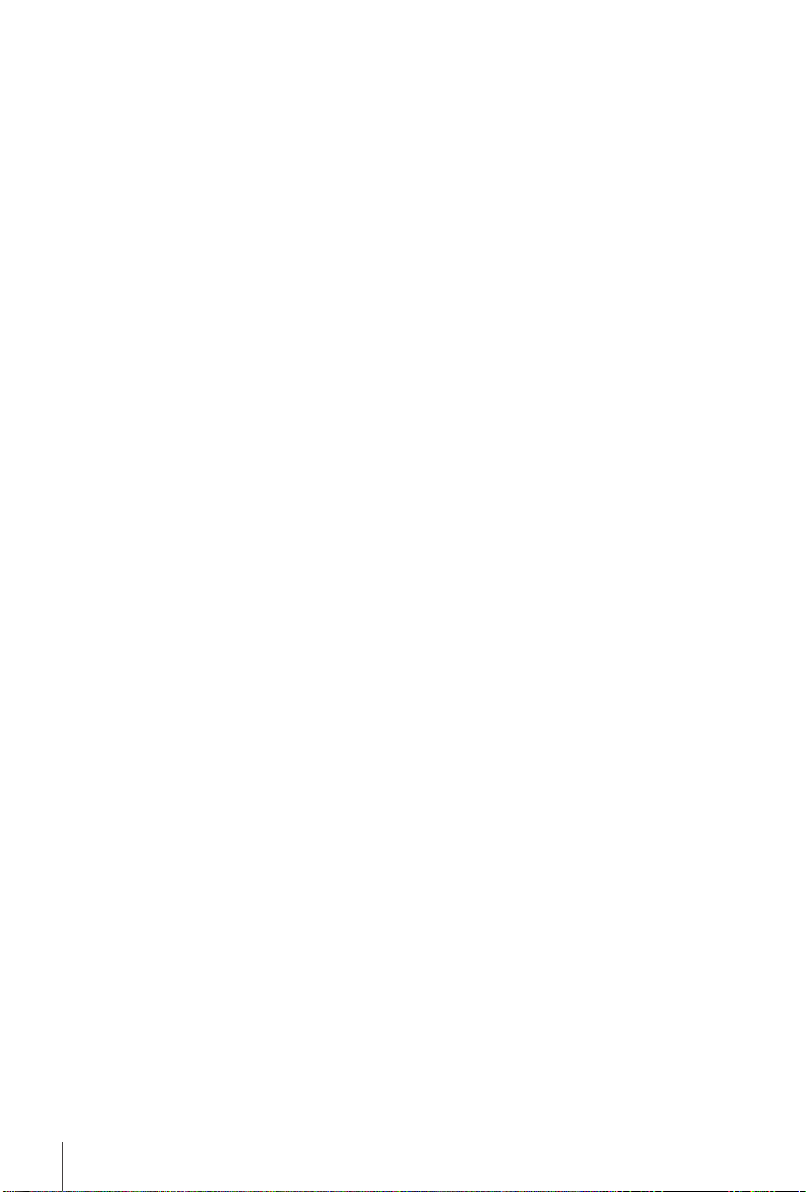
TABLE OF CONTENTS
1.0 INTRODUCTION 3
1.1 Safety Instructions 3
1.2 Storage 4
1.3 Equipment Set-up 4
1.4 Accessories 4
1.5 Usage of external USB devices 4
2.0 YOUR RECEIVER 5
2.1 DEFAULT PIN: 1234 5
2.2 Front Panel 5
2.3 Rear Panel 5
2.4 Remote Control 5
2.5 Installing the batteries 6
2.6 Using the remote control 6
3.0 CONNECTION 6
3.1 Connecting to cable TV 6
3.2 Connecting to TV with HDMI cable 6
3.3 Connecting to TV with SCART cable 6
3.4 Connecting to a Digital Audio Amplier with S/PDIF 7
3.5 Connecting to a Digital Audio Amplier and TV using HDMI 7
3.6 Connecting a USB storage device 7
4.0 STARTING UP FOR THE FIRST TIME 7
4.1 DVB-C Installation 8
5.0 QUICK GUIDE TO USING YOUR RECEIVER 8
6.0 OPERATION 9
6.1 Changing channels 9
6.2 Info Banner 9
6.3 Selection of audio language 9
6.4 Teletext 9
6.5 Subtitles 9
6.6 Timeshift* 9
6.7 EPG (Electronic Programme Guide) 10
6.8 Instant Recording* 10
7.0 MAIN MENU 10
7.1 Edit Channel 10
7.2 Installation 12
7.3 System Setup 13
7.4 Tools 15
7.5 Media Player* 16
8.0 TROUBLESHOOTING 18
9.0 TECHNICAL SPECIFICATIONS 19
2
Page 7
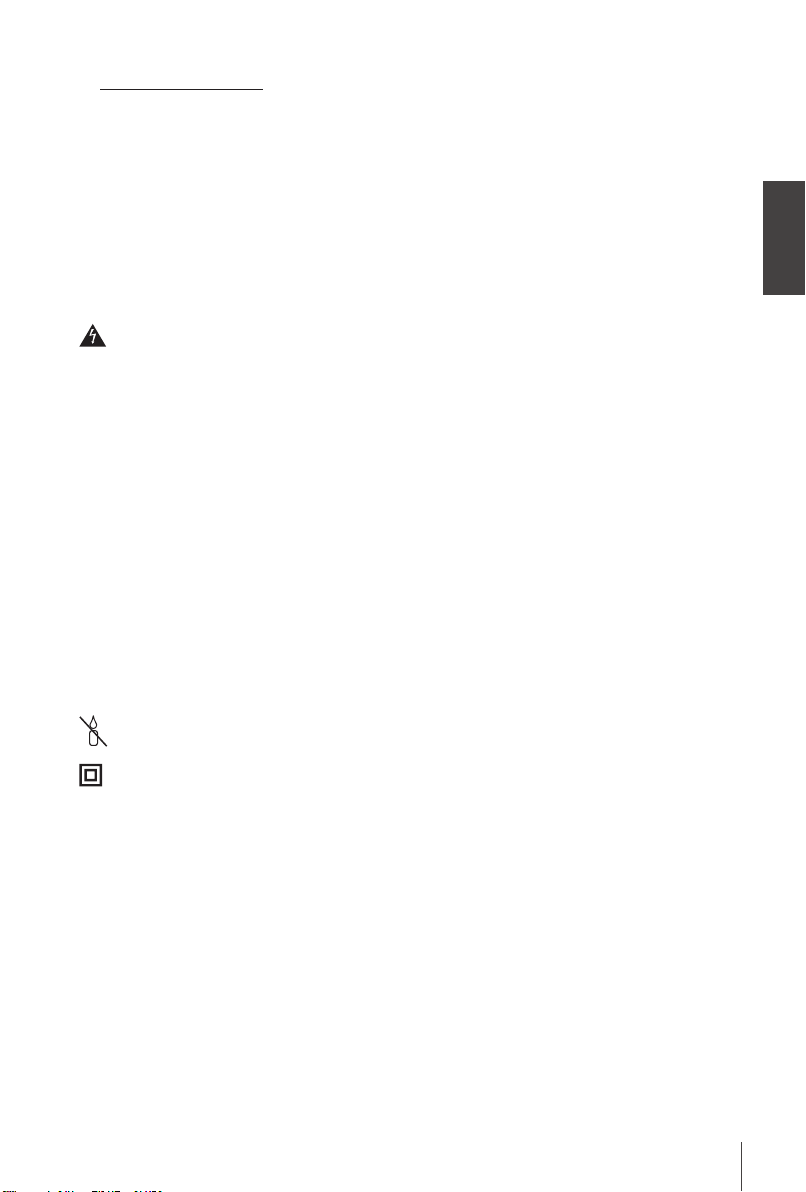
1.0 INTRODUCTION
1.1 Safety Instructions
Read all of the instructions before operating the device. Keep these instructions well for later use.
- Only use attachments/accessories specied or provided by the manufacturer (such as the exclusive
supply adapter, batter y etc.).
- Please refer to the information on the product enclosure for electrical and safety information before
installing or operating the apparatus.
- To reduce the risk of re or electric shock, do not expose this apparatus to rain or moisture.
- The ventilation should not be impeded by covering the ventilation openings with items, such as
newspaper, table-cloths, curtains, etc.
- The apparatus shall not be exposed to dripping or splashing and no objects lled with liquids, such
as vases, shall be placed on the apparatus.
- This mark indicates a risk of electric shock.
- To prevent injury, this apparatus must be securely attached to the oor/wall in accordance with the
installation instructions.
- Danger of explosion if the battery is incorrectly replaced. Replace only with the same or equivalent
types.
- The battery (battery or batteries or battery pack) shall not be exposed to excessive heat such as
sunshine, re or the like.
- Excessive sound pressure from earphones and headphones can cause hearing loss.
Listening to music at high volume levels and for extended durations can damage one's hearing.
- In order to reduce the risk of damage to hearing, one should lower the volume to a safe,
comfortable level, and reduce the amount of time listening at high levels.
- The mains plug or appliance coupler is used as disconnect device, it shall remain readily operable.
When not in use and during movement, please take care of the power cord set, e.g. tie up the
power cord set with cable tie or something like that. It shall be free from sharp edges or similar
which can cause abrasion of the power cord set. When put into use again, please make sure the
power cord is not damaged. The absence of a light indication on the apparatus does not mean that
it is fully disconnected from the mains. To disconnect the apparatus completely, the mains plug must
be pulled out.
- Attention should be drawn to environmental aspects of battery disposal.
- No naked ame sources, such as lighted candles, should be placed on the apparatus.
- To prevent the spread of re, keep candles or other open ames away from this product
at all times.
- Equipment with this symbol is a Class II or double insulated electrical appliance. It has been
designed in such a way that it does not require a safety connection to electrical earth.
Precautions
- Never try to open the device. It is dangerous to touch the inside of the device due to high voltages
and possible electrical hazards. Opening the device will void the warranty of the product. Refer all
maintenance or servicing to suitably qualied personnel.
- When you are connecting cables, be sure that the device is disconnected from the mains supply
voltage. Wait a few seconds after switching off the device before you move the device or disconnect
any equipment.
- It is a necessity that you only use an approved extension and compatible wiring that is suitable for
the electrical power consumption of the installed equipment. Please ensure that the electrical power
supply corresponds with the voltage on the electrical identication plate at the back of the device.
Operating Environment
- Do not install this equipment in a conned space such as a bookcase or similar unit.
- Do not use the set near damp, and cold areas, protect the set from overheating.
- Keep away from direct sunlight.
- Do not use the set near dust place.
English
3
Page 8
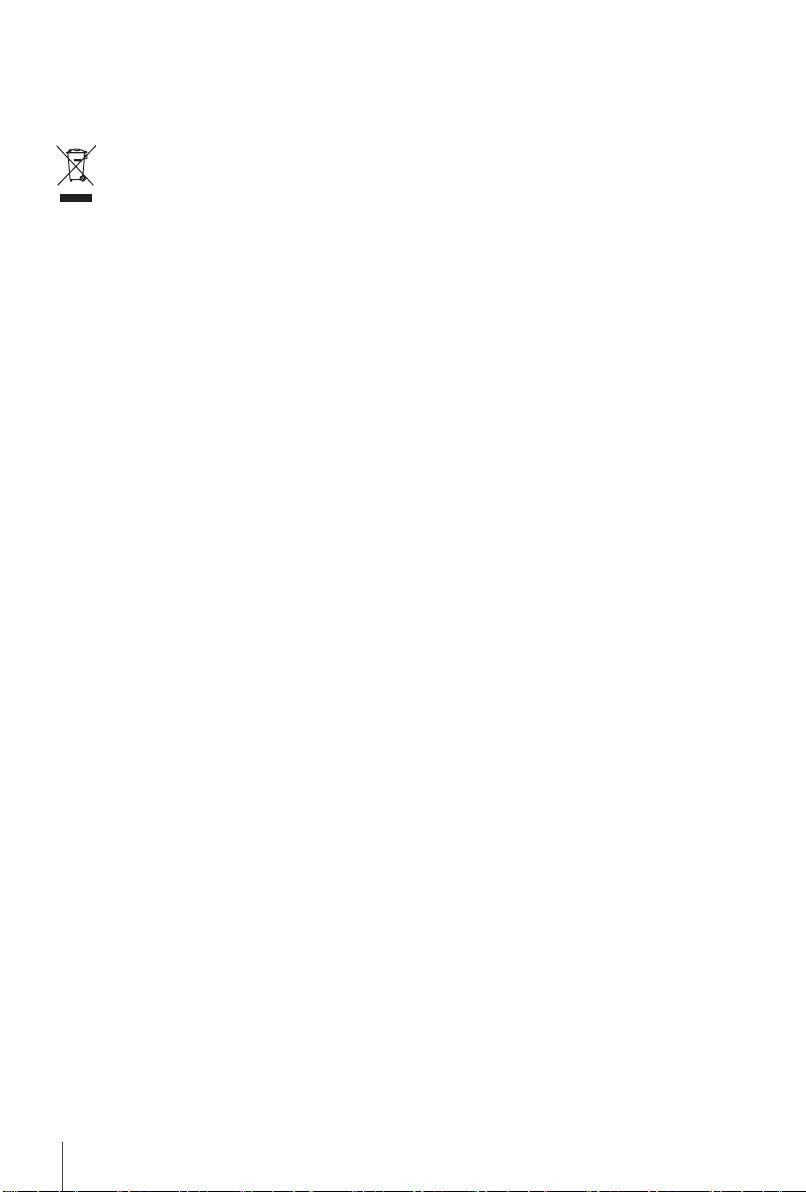
- Do not place candles near the opening area, to avoid ammable foreign material from entering the
device.
WEEE Directive
Correct Disposal of this product. This marking indicates that this product should not be
disposed with other household wastes throughout the EU. To prevent possible harm to the
environment or human health from uncontrolled waste disposal, recycle it responsibly to
promote the sustainable reuse of material resources. To return your used device, please use
the return and collection systems or contact the retailer where the product was purchased. They can
take this product for environmental safe recycling.
1.2 Storage
Your device has been carefully checked and packed before shipping. When unpacking it, make sure
that all the parts are included and keep the packaging away from children. We recommend that you
keep the carton during the warranty period, to keep your device perfectly protected in the event of
repair or warranty.
1.3 Equipment Set-up
We recommend you consult a professional installer to set up your equipment. Other wise, please
follow the instructions below:
- Refer to the user manual of your TV.
- Make sure that the HDMI cable is in a good condition.
- If you use TV SCART connection, use then well shielded SCART cable.
This manual provides complete instructions for installing and using this receiver. The following symbols
will serve as follow.
Warning Indicates warning information.
Tips Indicates any other additional important or helpful information.
MENU Represents a button on the remote control or the receiver. (Bold characters)
Move to Represents a menu item within a window. (Italic characters)
1.4 Accessories
- Installation Instructions
- Safety instructions/warranty cards
- Troubleshooting
- 1 remote control unit
- 2x batteries (AAA type)
WARNING The batteries should not be recharged, disassembled, electrically short-
circuited, be mixed or used with other types of batteries. If rechargeable
accumulators instead of batteries are going to be used (e.g. NiMH), we
recommend using types with low self-discharge to ensure long time
operation of your remote control.
1.5 Usage of external USB devices
- It is recommended to use USB 2.0 storage devices or higher. If your device is not compatible to USB
2.0 specications, recording, playback and other multimedia functions of the receiver might not
work properly. *
- To ensure best performance of your USB storage device please format it via your receiver (through
the menu “Media Player”) to FAT32 system. Other le systems are not supported by the receiver.
However, it is possible to use already NTFS formatted disks.
- We cannot guarantee compatibility with all types of USB storage devices.
- If you are going to use external USB HDDs (Hard Disk Drives), please consider that power
specications may exceed the supported output of your receiver (max. 5 V/500 mA). If so, please
connect your USB HDD to an according external power adapter.
4
Page 9

- It is advised not to store important information on USB storage devices used with the receiver.
Always make backups of data on your USB storage device before using it with this receiver. We will
not take responsibility for any loss of information or circumstances caused by loss of information.
*This user manual describes the full functionality including the recording function and may not be applicable if the software for
recording via USB has not yet been installed.
2.0 YOUR RECEIVER
2.1 DEFAULT PIN: 1234
2.2 Front Panel
1. IR Sensor Receives commands from the remote control
2. LED Display Shows channel number and time in standby
3. Mode Indicator LED RED indicates that the receiver is in STANDBY mode.
4. Standby/ON button Switches the receiver ON or into Standby
5. USB To connect your USB storage device.
2.3 Rear Panel
1. CABLE IN Connect your receiver to the wall connector provided by the cable
operator
2. CABLE OUT Connect your receiver to another digital receiver or to a TV to keep
using its internal (analogue) tuner (loop through function)
3. HDMI Connect your receiver with your TV set using an HDMI cable.
4. TV SCART Connect your receiver with your TV set using a SCART cable.
5. S/PDIF (coax.) Connect your receiver to a digital home theatre, AV receiver or
digital audio amplier.
6. Power connector The receiver requires a wall adapter, mains voltage input 100~240
V AC 50~60Hz 12 V, 0.5 A DC output. Please check the local power
conditions before connecting the receiver to the mains supply.
2.4 Remote Control
1. q Switches the receiver On/Standby.
2. ! Mutes all audio outputs of the receiver
3. 0~9 Enter channel number in TV mode or value input in menu
4. TV/R Toggles between TV or RADIO mode.
5. No function
6. FAV Opens the favourite group selection.
7. 9 One step back in menu or back to previous channel.
8. AUDIO Opens the audio language selection*
9. INFO Opens the current channel information; 2x opens the technical
information about the current channel.
10. EPG Opens the EPG (Electronic Programme Guide) in TV mode*
11. p/q Change channel to next/previous. Menu: Moves the cursor up/
down.
12. tu Decreases/increases the volume level. Menu: Change settings for
specic menus.
13. OK Opens the current channel list in menu: for conrmation
14. MENU Opens the main menu, in a menu you will get one step back.
15. Exits from the menu or sub-menu.
16. VOL+/VOL- Increases/decreases the volume level.
17. P+/P- Page up/down in all list modes.
18. LIST Call the current channel list.
Fig. 1
Fig. 2
Fig. 3
English
5
Page 10

19. CH+/CH- Channel up/down.
20. OPT No function.
21. TEXT Opens the Teletext if available*
22. SUB Shows a list of subtitle languages. *
23. No function
24. 2 Hold play during playback/starting Timeshift mode**
25. 5/6 Fast rewind/fast forward.
26. 4 Starts recording of the currently watched programme**
27. u Opens the multimedia menu
28. 78 Jump function in multimedia playback
29. 3 Stop playback.
30. COLOUR BUTTONS In different menus for specic functions
* Subtitles, Videotext, EPG (Electronic Programme Guide), and Audio languages are depending on availability in the specic broadcast
**This user manual describes the full functionality including the recording function and may not be applicable if the software for
recording via USB has not yet been installed.
2.5 Installing the batteries
Open the cover on the remote control and insert 2x AAA batteries into the compartment. Correct
position of the polar diagram shows the batteries inside the compartment.
1. Open the cover.
2. Insert the batteries.
3. Close the lid.
WARNING The batteries should not be recharged, disassembled, electrically short-
circuited, be mixed or used with other types of batteries.
Fig. 4
2.6 Using the remote control
To use the remote control, point it towards the front of your receiver. The remote control supports a
range of up to 5 meters distance to the receiver at an angle of up to approx. 30 degrees.
NOTE Managing the receiver will be limited or not possible if there are obstacles
between the remote control sensor (at the front panel of the receiver)
and the remote control. Direct sunlight or very bright light can reduce or
disturb the reception of the remote control signals.
Fig. 5
3.0 CONNECTION
3.1 Connecting to cable TV
Connect your receiver to the wall connector provided by your cable operator, using a high quality
coaxial cable (75 Ohms). Normally, wall connections could be either F-type or IEC male type. Use a
cable with suitable connectors. This receiver has an IEC female input.
3.2 Connecting to TV with HDMI cable
The TV set shall be connected with the receiver using a good quality HDMI cable. This connection
gives the highest possible quality.
3.3 Connecting to TV with SCART cable
Your receiver is also equipped with a SCART connector; alternatively, the TV set can be connected to
the receiver using a good quality SCART cable.
6
Fig. 6
Fig. 6
Fig. 6
Page 11

3.4 Connecting to a Digital Audio Amplier with S/PDIF
Fig. 6
By connecting your receiver to a digital amplier or home theatre system, you can enjoy the best
possible sound quality and multi-channel audio (depending on the broadcast). Connect your Digital
Audio Amplier or home theatre system with a suitable cinch cable to the S/PDIF connector on the
back of the receiver.
3.5 Connecting to a Digital Audio Amplier and TV using HDMI
Fig. 7
By connecting your receiver to the latest digital ampliers or Home Cinema systems you will enjoy
the best possible sound quality and multi-channel audio (depending on the broadcast). Connect the
HDMI output of the receiver to an input of your amplier, and then connect the HDMI output of the
amplier to your TV set. Select the correct input on your amplier to watch and listen to programmes.
3.6 Connecting a USB storage device
Fig. 8
Connecting a USB device to the unit allows you to record TV programmes*, playback movies, music
and picture les. See chapter 7.5.1.
NOTE It is recommended to use USB 2.0 storage devices or higher for playback
of TV programmes or HD movies.
English
NOTE Timeshift/recording and playback only works properly when a fast USB
*This user manual describes the full functionality including the recording function and may not be applicable if the software for
recording via USB has not yet been installed.
storage device such as a USB 2.0 HDD is connected to the receiver.
Timeshift/recording and playback of HD content requires a sufcient
continuous read/write speed of the used USB storage device. *
4.0 STARTING UP FOR THE FIRST TIME
When you use your receiver for the rst time, the Welcome menu appears. Use p/q to move
the highlight to the setting you wish to alter and use tu to change values. Start by selecting your
language using tu. Once you have selected your language, press q to move the highlight to the
next item and use tu to change.
Region: Select your region where this receiver is used.
Language Here you can choose your language.
Aspect Mode: Use this option to select the aspect ratio of your TV and the preferred
Subtitle Display: Select On to display subtitles per default. Select Hard of Hearing or Normal
Scan mode: Select All to store scrambled and free to air channels or select Free to store
Provider: Select the Provider on your local cable system. If unknown, select other.
When all settings have been made, move the highlight to Search and press OK to continue.
A search will be executed, this may take some time. A message will be show when nished.
conversion method. The options are: Auto (automatic detection of aspect
ratio), 4:3PS (Panscan) (Displays 16:9 widescreen broadcasts full screen on
your 4:3 TV), 4:3LB (letterbox) (black bars on top and under the picture on a
4:3 TV) and 16:9 (use this setting for 16:9 TV sets).
to show Hard of Hearing or Normal subtitles per default. Select O to hide
subtitles per default.
only free to air channels. Note: Scrambled channels cannot be viewed with
this receiver.
From the main menu Installation, more options are available to do different
scan types.
7
Page 12

NOTE Wrong region or provider selection can lead to missing channels or
channels being stored at wrong positions in the channel list. The search
can be stopped anytime by pressing . From the main menu Installation,
more options are available to do different scan types. See chapter 4.1
DVB-C Installation. Press again to show the main menu.
TIP If the Welcome menu does not appear after switching on the
receiver the rst time, reset the receiver to factory settings by
pressing the MENU button and selecting Load Factory Setting in the
submenu Tools. (DEFAULT PIN: 1234).
4.1 DVB-C Installation
Select Installation and press OK to enter the installation menu. Press p/q tu to select Channel
Scan or Auto Scan. Strength and Quality bars are available in each submenu, to provide information
about signal presence. Network ID (NID) and other technical data can usually be found on a
provider’s website.
4.1.1 Channel Scan
Select Channel Scan and press OK to enter the Channel Scan menu. Press p/q tu to set Scan
mode, Channel No., Frequency, Symbol Rate, Scan QAM and Network Search. Highlight Search and
press OK to start the channel scan. Obtain technical data about your cable operator’s base channel
from your operator and start a Network search from there to nd all channels belonging to the
network.
4.1.2 Auto Scan
Select Auto Scan and press OK to enter the Auto Scan menu. Press p/q tu to set Country and
Network and then highlight Search. Press OK to start the auto search.
Some operators in Germany are pre-installed.
4.1.3 Network ID scan
Select Network ID scan and press OK to enter the Network ID scan menu. Press p/q tu to
set Frequency, Symbol Rate, Scan QAM and Network ID. Obtain technical data about your cable
provider’s base channel and Network ID from your provider and start a Network ID scan from there
to nd all channels belonging to the network corresponding to the Network ID. Highlight Search and
press OK to start the search.
4.1.4 LCN
If LCN (Logical Channel Numbering) is activated and an LCN signal is provided by the operator,
channels will be stored in an provider dened order. Set LCN to On to activate the provider dened
channel numbering or O to store channels in the found order. This function only applies when a new
channel search is performed and only to Channel Scan and Auto Scan options.
4.1.5 Free/All channels
If Free/All channels is set to Free, only channels will be stored that are signalled as Free-to-Air. Set
to All to store all channels found. This function only applies when a new channel search is performed
and only to Channel Scan and Auto Scan options. Note: Scrambled channels cannot be viewed with
this receiver.
5.0 QUICK GUIDE TO USING YOUR RECEIVER
We understand that you can’t wait to enjoy your digital HD cable receiver. The following quick guide
will make you familiar with the basic operation of this device. We do, however, advice you to read the
full manual to get the best performance from your receiver.
To turn your receiver ON or to Standby, use the q button on the remote control.
8
Page 13

Choose a channel with the p/q buttons. Alternatively, you can digit the channel number with the
0~9 buttons on the remote control or press OK in viewing mode to display the channel list. The
volume can be adjusted with the tu buttons.
6.0 OPERATION
6.1 Changing channels
Following ways are possible for changing channels with your new receiver:
- Via direct access using the 0~9 buttons.
- Via the channel list using OK and the PG+/PG- buttons.
- Via the p/q buttons.
6.1.1 Direct access via 0~9 buttons
To gain direct access to a certain channel, simply input its number with the 0~9 buttons on the
remote control. Channel numbers can be up to four digits long. Entering a number with less than four
digits is possible. Just wait a few seconds and your receiver will switch to the selected channel or press
OK immediately after selecting the channel number.
6.1.2 Channel list
Press OK in viewing mode to display the Channel List. Use p/q in the channel list to highlight your
channel of choice and press OK once to select the highlighted channel. Press OK again to leave the
channel list mode. Inside the channel list it is possible to use the PG+/PG- buttons as well in order to
scroll page-wise through the list.
TIP Use tu to toggle between the All Channel list and favourite list(s) or
press FAV in viewing mode for a list of the available favourite lists.
6.1.3 Using the p/q buttons
p switches to the next channel.
q switches to the previous channel.
6.2 Info Banner
While watching TV you can press the INFO button at any time to access current information about
the channel and event*. Press INFO twice for technical details about the current channel.
*Event information is displayed when available. Availability depends on the broadcast.
6.3 Selection of audio language
Some channels support a choice of audio formats and/or languages. To select another audio stream,
press AUDIO in viewing mode. A list with available audio streams will now be displayed. Use p/q
to select a stream and conrm with OK. The audio channel as stereo, mono, left and right can be
selected with the tu buttons.
6.4 Teletext
Your receiver includes a fully featured Teletext. To access Teletext, press the TEXT button in viewing
mode and use the 0~9 buttons to input the number of the page you wish to see. The coloured
buttons of the remote control allow you to jump to selected pages directly, as indicated on the
bottom of the Teletext screen. Use the p/q buttons to select one page up or down, use the tu
buttons to select subpages. Press or TEXT to get back to viewing mode.
6.5 Subtitles
Some channels support a choice of subtitle languages. Press SUB in viewing mode to display a list of
available subtitle languages. Select your subtitle of choice with p/q and press OK to conrm. Press
to leave without making changes.*
*Availability of DVB/HoH subtitles depends on the broadcast. If subtitles are not supported, they can be activated via Teletext if available.
English
9
Page 14

6.6 Timeshift*
Timeshift allows you to pause live broadcasts and resume playback later. To activate this function set
the Timeshift mode in the DVR Set menu in HDD Information to Timeshift. For details, see 7.5.3.
Press 2 in viewing mode to activate Timeshift. The progress information banner appears on screen.
Live TV keeps playing for moment and will then pause. Press u to resume Timeshifted playback. Press
3 to return to live TV.
NOTE Timeshift and its playback only work properly when a fast USB storage
*This user manual describes the full functionality including the recording function and may not be applicable if the software for
recording via USB has not yet been installed.
device such as a USB 2.0 HDD is connected to the receiver. Timeshift and
playback of HD content requires sufcient read/write speed of the used
USB storage device.
6.7 EPG (Electronic Programme Guide)
The Electronic Programme Guide is a very useful function that allows you to view event schedules
and programme information and to mark events/movies for recording. To access the EPG, press the
EPG button in viewing mode. Use p/q to select a channel and tu to select an event. Press OK to
display detailed information of the selected event. Use to quit the detailed information screen. Press
RED to access further step functions. Use tu to select a step and OK to execute it. Press to quit
the step function. Press GREEN to set a timer for a selected event. Refer to section 7.3.4 for details of
the timer function.
NOTE Availability of EPG data depends on the broadcast.
6.8 Instant Recording*
Your new receiver allows you to make an instant recording of the programme you are watching.
Simply press 4 to start the recording. To enter the duration for the recording, press 4 again. Use the
0~9 buttons to enter the recording time and press OK to conrm.
At the beginning of the recording a recording sign will be shown for a short while on the upper left
corner of your TV screen. To stop the recording, press 3. Select Yes and press OK again to stop
the recording. It is possible to make 2 recordings at the same time if they are broadcasted on same
frequency.
You can access the Record Manager via the FILE button and select Record by pressing the button 1.
*This user manual describes the full functionality including the recording function and may not be applicable if the software for
recording via USB has not yet been installed.
**Please connect a USB storage device with sufcient free space before you start a recording.
7.0 MAIN MENU
The main menu gives you access to settings, multimedia functions and games. To access the main
menu, press MENU in viewing mode. The main menu consists of the following sub menus: Edit
Channel, Installation, System Setup, Tools and Media Player.
Throughout the main menu, MENU or can be used to get back to the previous screen.
7.1 Edit Channel
Use p/q to select Edit Channel and press OK or u to enter.
Use p/q to highlight the submenu of choice and press OK to select.
Press or t to get back to the main menu.
7.1.1 TV Channel List
In the Edit Channel menu select TV Channel List with p/q and press OK to enter.
Use tu to change the channel group (if you have already set up favourite groups).
Select the channel of choice with p/q. Press OK to view the selected channel in the preview box.
10
Page 15

7.1.1.1 Adding channels to favourite lists
Channels from the TV Channel List can be added to up to 8 different favourite groups. Press FAV
in TV Channel List to access this function. The FAV sign on the top of the screen will move up to
indicate that the favourite function is selected. Use p/q to select a channel you wish to add to a
favourite group. When the highlight is on the channel of your choice, press OK. A list with all available
favourite lists will now pop up. Use p/q to select the favourite list you wish to add the channel to
and press OK, press to nalize the process. Favourite channels will be marked with a symbol.
When all changes have been made, press twice. A conrmation banner will pop up. Select Yes to
save the changes or No to discard.
7.1.1.2 Locking channels
Locked channels can only be watched after entering the PIN code. (DEFAULT PIN: 1234)
To lock or unlock a channel, press RED while in TV Channel List. Press p/q to select a channel and
press OK to lock or unlock it. You are asked to input the PIN code. (DEFAULT PIN: 1234) Locked
channels will be marked with the symbol. Locking/unlocking multiple channels in one session is
possible. When all changes have been made, press twice. A conrmation banner will pop up. Select
Yes to save the changes or No to discard.
7.1.1.3 Skipping channels
Channels marked with Skip will be skipped when zapping channels with the p/q buttons. The
channels will still be available from the channel list.
To mark channels for skipping, press GREEN while in TV Channel List. Use p/q to select a channel
and press OK to mark or unmark it for skipping. Channels set for skipping will be marked with the
symbol. When all changes have been made, press twice. A conrmation banner will pop up. Select
Yes to save the changes or No to discard.
7.1.1.4 Moving channels
To enable the Move function, press YELLOW while in TV Channel List. Use p/q to select a channel
and press OK to select it. Now you can move the selected channel up or down inside the channel
list by using p/q. When the channel is on the position of your choice, press OK again. The channel
is now xed on its new position. When all changes have been made, press twice. A conrmation
banner will pop up. Select Yes to save the changes or No to discard.
7.1.1.5 Editing channels
The Edit function allows you to Sort, Rename or Delete channels. To enter the Edit menu, press BLUE
while in TV Channel List. The Edit Channel menu will appear.
If you made changes in the previous menu, but haven’t saved them yet, you will be asked to do so
now.
Sort
Press RED to enter the Sort menu.
Use p/q to select sorting method and press OK to conrm.
Possible methods are:
Name (A-Z): Sorting in alphabetical order from A to Z.
Name (Z-A): Sorting in alphabetical order from Z to A.
Free/Scramble: First in the list will be Free-To-Air channels.
Lock: All unlocked channels will placed rst in the list.
Default: Sor ting by searched Order (from lowest to highest frequency or by LCN
numbering).
Rename
Press GREEN in Edit Channel to enable the Rename function. The Rename sign will move up to
indicate that Rename is selected. Use p/q to highlight a channel and press OK to select it. A text
eld will now pop up at the right of the screen. Use tu p/q to select characters and enter them
English
11
Page 16

with OK. When you have nished editing, press YELLOW to enter the changes. When all changes
have been made, press twice. Select Yes to save the changes or No to discard.
Delete
Press BLUE in Edit Channel to enable the Delete function. The Delete sign will move up to indicate
that Delete is selected. Use p/q to highlight a channel and press OK to mark it for deletion. When
you have marked all channels you wish to delete, press twice. A conrmation banner will be
displayed. Select Yes to delete the marked channels or No to cancel.
7.1.2 Radio Channel List
Basically, the operation of the Radio Channel List is the same as in the TV Channel List. The only
difference is that in Radio Channel List there is no video information, so it will always display the
background on the preview screen.
7.1.3 Delete all
Use this menu to delete all stored channels. Select Delete All with p/q and press OK. The receiver
asks you to enter the pin code. (DEFAULT PIN: 1234). Inside the conrmation window select Yes with
tu and press OK to delete or select No to cancel.
Warning! The Delete all function will permanently delete all current channels and all
7.1.4 Rename Favourite list
This menu allows you to personalize the names of the 8 available favourite lists.
Use p/q to select Rename Favourite List from the Edit Channel Menu and press OK to proceed.
The names of all groups are now displayed. Select a favourite group with p/q and press OK to edit
its name. A text eld will now pop up at the right of the screen. Use tu p/q to select characters
and enter them with OK. When you have nished editing, press BLUE to save the changes. When all
changes have been made, press twice to leave this menu.
favourite lists from your receiver, and you are not able to leave the menu
until you search for channels again.
7.2 Installation
7.2.1 Channel Scan
Use p/q to select Installation, press OK or u to advance.
Use p/q to select Channel Scan and press OK to enter.
Use tu to toggle between available scan modes: By Channel and By Frequency.
If By Channel is selected, use p/qtu to select Channel No Symbol Rate and Scan QAM. If
Network Search is set to On, all channel belonging to the network of your operator will be found,
according to NIT information provided in the signal of the operator.
If By Frequency is selected, use p/qtu and 0 ~ 9 to select Frequency, Symbol Rate and select the
correct Scan QAM parameter. Highlight Search and press OK to start scanning. Newly found channels
will be added to the channel list.
If Network Search is set to On, all channel belonging to the network of your operator will be found,
according to NIT information provided in the signal of the operator.
NOTE: Obtain technical data about your cable-operator base channel from
7.2.2 Auto Scan
Use p/q to select Installation and press OK or u to advance.
Select Auto Scan with p/q and press OK to enter.
Select your country and network.
Use p/q to highlight Search. Now press OK to start auto scan.
12
your operator and start a network search from there to nd all channels
belonging to the network.
Page 17

The receiver will store all found channels in the channel list.
NOTE: Obtain technical data about your cable-operator base channel from
your operator and start a network search from there to nd all channels
belonging to the network.
7.2.3 Network ID scan
Select Network ID scan and press OK to enter the Network ID scan menu. Press p/q tu to
set Frequency, Symbol Rate, Scan QAM and Network ID. Obtain technical data about your cable
provider’s base channel and Network ID from your provider and start a Network ID scan from there
to nd all channels belonging to the network corresponding to the Network ID. Highlight Search and
press OK to start the search. Network ID (NID) and other technical data can usually be found on a
provider’s website.
7.2.4 LCN (Logical Channel Numbering)
If LCN (Logical Channel Numbering) is activated and an LCN signal is provided by the provider,
channels will be stored in a provider dened order. Set LCN to On to activate provider dened
channel numbering or O to store channels in found order. This function only applies when a new
channel search is performed.
7.2.5 Free/All channels.
If Free is selected, only channels are stored that are “Free-to-watch”.
If All is selected, coded channels will also be stored.
Note: Only Free channels can be watched with this unit.
7.3 System Setup
This menu allows you to manage the system settings of your receiver. It consists of the following submenus: Language, TV System, Local Time Setting, Timer Setting, Parental Lock, OSD Setting, Audio
Description Setting and Auto Standby.
Press p/q to highlight the menu of choice and press OK advance to the next screen. Use p/q to
move the highlight to the setting of choice. Values can be changed with tu. Press to leave.
7.3.1 Language
This menu allows you to set up your language preferences.
Language: Use tu to select the language for the On Screen Display.
First Audio: Use tu to select Audio language.
Second Audio: Use tu to select a language that will be played when the language
Subtitle Display: Use tu to select the use of subtitle Normal, Hard of Hearing or O.
Subtitle Language : Use tu to select the preferred subtitle language.
2nd Subtitle Language: Use tu to select the preferred 2nd subtitle language if the 1st preference is
Teletext: Use tu to select the preferred Teletext language (when available).
*Availability of DVB/Hard of Hearing subtitles depends on the broadcast. If subtitles are not supported, they can be activated via Teletext
if available.
7.3.2 TV System
Use this menu to match your receiver to your TV set. The following settings are available:
Video Resolution: Use this option to select the video resolution of your TV screen. The options
selected at First Audio isn’t available.
not available.
are: By Source (automatic detection of video resolution offered to the
receiver), By Native TV (automatic detection of maximal resolution of TV
screen), and manual selections 480i, 576i up to 1080p. Please use a setting
that matches the specications of your TV. After a selection is made, you
English
13
Page 18

will be asked to conrm. Selection above 576i is only applicable on HDMI
output.
Aspect Mode: Use this option to select the aspect ratio of your TV and the preferred
conversion method. The options are: Auto (automatic detection of aspect
ratio), 4:3PS (Panscan) (Displays 16:9 widescreen broadcasts full screen on
your 4:3 TV), 4:3LB (letterbox) (black bars on top and under the picture on a
4:3 TV) and 16:9 (use this setting for 16:9 TV sets).
Digital Audio Output: Toggles between PCM and Bitstream output. When PCM is selected, all
digital audio will be converted to stereo audio. Bitstream enables you to
listen or transfer Dolby® Digital/Dolby® Digital Plus* audio to the TV via
HDMI or to a Home entertainment system (for example) through coaxial S/
PDIF.
NOTE: Dolby® Digital Plus* is only available on the HDMI output.
*Dolby and the double-D symbol are registered trademarks of Dolby Laboratories
7.3.3 Local Time Setting
Here you can set up your region and time zone.
Region: Use tu to select the region you live in.
GMT Usage: Set to By Region for broadcaster dened time, User Dene to select manual
a GMT zone or to O to input time and date manually.
GMT Oset: Allows you to adjust your time zone. This option is only available when GMT
Usage is set to User Dene.The GMT Oset range is "-11:30 ~ +12:00",
increasing by half hours progressively. The cities matching the set GMT
Oset are displayed at the bottom of the screen.
Summer time: Select On to add one hour for summer time.
Date: Date and Time settings are available only when GMT Usage is set to O.
Use the 0~9 buttons to enter the date. Press to proceed.
Time: Date and Time settings are available only when GMT Usage is set to O.
Use the 0~9 buttons to enter the time. Press to proceed.
7.3.4 Timer Setting
This menu allows you to set up to 8 timed events for recording or waking up the receiver.
Use p/q to select Timer Setting from the System Setup menu and press OK to enter.
The receiver will display a list with 8 timers, followed by their respective status. Select the timer you
wish to set or change with p/q and press OK to proceed.
The timer setup menu will now be displayed.
The following settings are available:
Timer Mode: Choose between O the timer is inactive, Once, Daily (the timer will be
executed every day, same time) or Weekly (the timer will be executed every
week, same day, same time) and Monthly (the timer will be executed every
month, same day, same time).
Timer Service: Choose between Channel (the timer will wake up the receiver) or Record
(Timer will start recording the scheduled event).
Wakeup Channel: Use tu to select the channel the timer will wake up with.
Wakeup Date: Use the 0~9 buttons to enter the date for the timed event.
On time: Use the 0~9 buttons to enter the starting time.
Duration: Use the 0~9 buttons to enter the duration of the timer.
When all settings have been made, use p/q to move the highlight to Save and press OK to conrm.
To quit the timer without saving your settings, move the highlight to Cancel.
7.3.5 Parental Lock
This menu allows you to protect the installation menu and/or channels with a PIN code. You can also
enter a new PIN code in the Parental Lock menu.
14
Page 19

Use p/q to select Parental Lock from the System Setup menu and press OK to proceed. You will be
asked to enter your PIN code. (DEFAULT PIN: 1234)
Menu Lock: Locks the installation menu. You can set Menu Lock to On or O.
Parental Rating: Choose between: O, 10 years and up to 18 years. Channels with a
parental rating above the chosen age will be protected with a PIN code (if
rating is available in your local broadcast).
New Password: Enter your new PIN code (4 digits) here.
Conrm Password: Re-enter your PIN code here to conrm.
7.3.6 OSD Setting
This menu allows you to change settings for: OSD Timeout and OSD Transparency.
OSD Timeout: Sets the duration time of on screen banners and messages remove. The
range is 1~10 seconds or Always On.
OSD Transparency: To set the OSD transparency from O ~ 40% with 10% steps.
7.3.7 Audio Description
Audio Description is a service by the broadcaster in which the content on screen is being described
for the visually impaired. Select AD Service On and Use AD as default also On to activate the service.
With AD Volume Oset the level of the AD text can be adjusted.
NOTE Availability of Audio Description depends on the broadcast.
7.3.8 Auto Standby
Auto Standby is a new feature that helps you reducing power consumption. When set to 3, 4 or 5
hours, the receiver will switch to standby if it doesn’t receive any commands during this time. Set Auto
Standby to O to deactivate the automatic standby function.
Default is 3 hours.
7.4 Tools
Press MENU in viewing mode to enter the Main Menu.
Select the Tools submenu with p/q and press OK or u to enter.
Use p/q to highlight the submenu of choice and press OK proceed.
Press to leave.
7.4.1 Information
This submenu shows receiver specic information such as hardware version and software version.
Please have the Information screen on hand when you call our hotline. The person who answers your
call might ask for the information given in this screen.
7.4.2 Load Factory Settings
This option allows you to reset the receiver to factory settings, which clear all stored channels.
Warning! By resetting your receiver to factory default, all your settings and stored
channels will be permanently deleted. Please use this option with care.
Use p/q to select Load Factory Settings in the Tools menu and press OK. You are asked to input
your PIN code.
Input the correct PIN code using the 0~9 (DEFAULT PIN: 1234). A conrmation window is displayed.
Select Yes to return to factory settings.
The receiver will return to its initial state and show the Welcome page.
Select No to cancel.
Press to leave.
English
15
Page 20

7.4.3 Upgrade by USB
This feature allows you to upgrade receiver software via the USB port. When new software is available
for your receiver, it can be downloaded from our website www.thomsonstb.net.
Place the software le (unzipped) in the root directory of your USB storage device (HDD, memory
stick etc.) and connect the device to the USB port of the receiver.
Select Upgrade by USB from the Tools menu and press OK to proceed.
The upgrade menu will now be displayed.
Use p/q to select Upgrade Mode and choose option Allcode.
Use p/q to select Upgrade File and choose the le containing the latest and correct software.
When all settings have been made, move the highlight to Start and press OK to start the upgrade
process. The receiver will show a warning message.
Select Yes to nalize the upgrade or No to quit without upgrading.
NOTE: If, after a software upgrade, the receiver should behave in an unexpected
way, please perform a factory reset as well. See chapter 7.4.2.
Warning! Be sure to have the correct software update for your brand and model
Channel Dump and Load function
This feature allows you to load a channels list quickly and use a channel list that previously was
created on this (backup) or another receiver from the same model via the USB port.
This is useful when more receivers have to be installed on the same network, thus omitting a full scan
and (optional) sorting of channels. It is also useful as a backup for your own unit.
Channel Dump function (backup to USB)
Have a storage device connected to the USB port of the receiver. Select Upgrade by USB from the
Tools menu and press OK to proceed. The upgrade menu will now be displayed.
Use pq to select Upgrade Mode and choose the option Dump channel list.
A DataBase le name containing date and time will be presented, format DBMMHHDDMMYYYY
(DatebaseMinuteHourDayMonthYear.udf).
Use pq to select Start and press OK to proceed. The channel list and favourites will be saved.
Update Channel list function (read from USB)
Have the storage device connected to the USB port of the receiver, containing a previously made
channel list on this unit or another of the same model. Select Upgrade by USB from the Tools menu
and press OK to proceed. The upgrade menu will now be displayed.
Use pq to select Upgrade Mode and choose the option Update Channel list.
Use pq to select Upgrade File. Select the correct database le name, format DBMMHHDDMMYYYY
(DatebaseMinuteHourDayMonthYear.udf).
Use pq to select Start and press OK to proceed. Conrm the upgrade with OK to proceed.
Warning: Old channel list and favourites will be overwritten.
After completion, the unit will reboot and come back with the rst channel in the new channel list.
available. Trying to update to any other software may damage the
unit and will void the warranty. After an update the receiver restarts
automatically. During the upgrade process NEVER disconnect the receiver
from the mains or switch off the power! Doing so might damage your
receiver and will void warranty!
7.5 Media Player*
The Media Player menu consists of the following submenus: Media Player, HDD Information and
Remove USB device safely.
Use p/q to highlight the menu of choice and press OK to enter. Press to quit.
16
Page 21

7.5.1 Media Player
This function allows playback of different kind of les from the connected USB storage device. In the
Media Player menu, select Media Player and press OK to enter this menu.
When entering the media player, the highlight is on the USB storage device. Press q and OK to open
the directory respectively its folders/subfolders.
First select which les you like to play back. Press 1 to switch between Video/Record/Music or Image.
Press p/q to select a le or folder and then press OK to open the folder/subfolder (if applicable) or
start playback of the le. Press the button to exit.
Use the buttons like described below in order to choose functions during the different playback
modes (like described in the help banner below):
Video:
INFO: Press the INFO button to set repeat mode. The options are repeat folder
folder icon/repeat once 1 or no repetition (no icon shown).
1: During the playback of a movie with external subtitles, press 1 to enter
the subtitle menu. In this menu you can select size and colours of your
preference.
2: Press 2 to open the Sort menu. You can sort by Name/Time or Size.
7: Press 7 to open the Edit menu. This menu allows access of the following
functions by entering the number: rename 4, copy 5, delete 6, create folder
7.
: One step back or leave the folder and quit the function.
Record:*
2: Press 2 to enter a new name for the selected recording.
3: Highlight the recording that you want to lock. After pressing 3 you will be
asked to input your PIN code. DEFAULT PIN: "1234". After entering your
PIN code, the recording is locked. If you want to unlock the recording again,
press 3 again.
4: Press 4 to mark the recording you want to delete. By selecting the same
recording and pressing 4 again you can remove the delete marker again.
Press to delete.
: One step back or leave the folder and quit the function.
Music:
4: Press 4 to open a previously created play list. With the coloured buttons you
can make changes to the list.
5: Press 5 to add a le to the playlist. A favourite icon will be shown next to the
le. (A single le will be added to the play list) or 6 (all les of this directory/
folder will be added to the play list).
6: Press 6 to add all les of this directory/folder to the play list. Press 6 again to
delete all les from the play list.
7: Press 7 to open the Edit menu. This menu allows access of the following
functions by entering the number: rename 4, copy 5, delete 6, create folder 7.
2: Press 2 to open the sort window. You can sort by Name/Time/Size and
Favourite.
INFO: Press the INFO button to set repeat mode. The option is Repeat Folder/
Random Folder/Repeat One.
: One step back or leave the folder and quit the function.
Image:
4: Press 4 to open a previously created play list. With the coloured buttons you
can make changes to the list.
5: Press 5 to add a le to the playlist. A favourite icon will be shown next to the
le. (a single le will be added to the play list) or 6 (all les of this directory/
folder will be added to the play list).
English
17
Page 22

6: Press 6 to add all les of this directory/folder to the play list. Press 6 again to
delete all les from the play list.
7: Press 7 to open the Edit menu. This menu allows access of the following
functions: rename 4, copy 5, delete 6, create folder 7.
2: Press 2 to open the sort window. You can sort by Name/Time/Size and
Favourite.
INFO: Press INFO to access slideshow settings. You can change the slide time and
slideshow repetition.
3: Press 3 to show the les in a preview of 3x3 pictures.
: One step back or leave the folder and quit the function.
*This user manual describes the full functionality including the recording function and may not be applicable if the software for
recording via USB has not yet been installed.
7.5.2 HDD Information
This option shows relevant information about the connected USB device. In this menu you can also
format your USB storage device and setup the recording type.
Select HDD Information in the Media Player menu and press OK to enter.
Now you will see all details as Free and the used Recording Sizes and the used le system.
Press the YELLOW button Format to format the connected USB device.
Please, enter your PIN code to access this menu and press OK to start formatting.
Warning! Formatting will permanently delete ALL data stored on the connected
device. Please make a backup copy of all data you wish to keep before
entering the HDD Format menu. We cannot be held responsible for loss
of data from USB devices used with this receiver.
NOTE It is possible to use USB storage devices already formatted in NTFS.
Press to leave this menu.
7.5.3 DVR Set and Format*
From the HDD Information menu, you can access the Format and the DVR Set menu.
Format: YELLOW It is only possible to format your USB HDD device with FAT32 FAT. However,
an already formatted USB HDD device in a PC with NTFS can also be used in
this receiver.
DVR Set BLUE This menu allows you to congure settings for Timeshift, recording and
playback.
Use p/q to move the highlight and tu to change settings.
DVR Set Select between REC&TMS, Record or Timeshift. When REC&TMS, is
selected, both Record and Timeshift is possible. Timeshift it will automatically
restart every time after changing a channel. When the 2 button on the
remote control is pressed, the picture will freeze, and it is possible to return
to the point of the last changing of the channel. When set to Timeshift only
Timeshift is possible, when set to Record, only record is possible.
Press to leave this menu.
*This user manual describes the full functionality including the recording function and may not be applicable if the software for
recording via USB has not yet been installed.
7.5.4 Remove USB device safely
Select Remove USB device safely from the tools menu and press OK. The receiver will display a
message indicating that you can safely remove your storage device from the receiver.
NOTE After performing this function, the USB device is no longer accessible from
your receiver. To gain access to your storage device again, re-insert it or
switch the receiver to standby and on again.
18
Page 23

8.0 TROUBLESHOOTING
There may be various reasons for abnormal operation of the receiver. Check the receiver according to
the procedures shown below. If the receiver does not work properly after checking it, please contact
your dealer or the local Service Hotline. Do NOT try to open or disassemble the receiver. It may cause
a dangerous situation and warranty will be void.
Problem Possible cause What to do
LED indicator not lit Mains lead unplugged Check mains plug
No signal found Cable input is disconnected Check cable lead
No picture or sound on TV or
amplier
Scrambled channel
message
No response to remote control Receiver off
Forgotten PIN code
Forgotten channel lock code
Signals are interrupted or
blocking is visible on screen
The receiver switches off
automatically.
Playback of video (or
Timeshift) is causing picture
freeze/macro blocks or similar
distortion, especially on HD
content.
HDMI or SCART is not selected
on your TV or amplier or the
unit is set to higher resolution
as the TV supports.
TV/amplier is not switched on
Channel is scrambled Select alternative channel
Remote not aimed correctly
Front panel obstructed
Remote batteries exhausted
Cable signals are too weak or
have reections/interference.
Auto Standby function
enabled.
Read/write speed of your USB
device could be too low.
Check with dealer
Switch to correct TV/amplier
input
Select lower resolution on
receiver
Switch TV/amplier on.
Check if S/PDIF connection is
used.
Plug in and turn on plug
Aim remote at front panel
Check for obstructions
Replace remote batteries
Default PIN is 1234
Contact local Service Hotline
or send email to our Support
via
www.thomsonstb.net
Press the INFO button on
remote 2x to call up signal
bars and check your cable
connections and leads. Using
(many) splitters in the signal
lead might cause reections/
interference in the digital
signal and distort reception.
When in doubt, check with
your dealer.
Disable auto standby. See
section 7.3.8 for details.
Make sure to use a USB
storage device with sufcient
speed and space. Pen drives
(‘USB sticks’) may not support
sufcient speed.
English
19
Page 24

9.0 TECHNICAL SPECIFICATIONS
Video
Video resolution: 480i, 480p, 576i, 576p, 720p, 1080p
Decoding & Video Out: PAL
Aspect ratio: 4:3, 16:9
Audio
Audio decoder: MPEG-1 LAYER 1&2, Dolby Digital, Dolby Digital Plus
Audio support: AC3+/PCM/Dolby® Digital Plus*
*Dolby Digital Plus, Dolby Digital and the double-D symbol are registered trademarks of Dolby Laboratories.
Multimedia
Video playback: MPEG encoded (mpg), VOB, TS, M2T, M2TS, MPEG-4 and MOV*
Audio playback: MP3 and OGG*
Picture view: BMP and JPEG*
*We cannot guarantee the playback of all les although extensions are listed, as it depends on codec used, data bit rate and resolution
(all MPEG codec formats are supported).
Connectors
Cable IN - IEC Female
Cable OUT - IEC Male (Loop through)
HDMI
TV SCART
S/PDIF (coaxial)
USB 2.0 port : DC 5 V, 500 mA (max.) supported
Net adapter (12 V/0.5 A)
General Data
Supply voltage: 100 - 240 V AC (SMPS), 50/60 Hz
Power consumption: 4 W (typ.) 6 W (max.)
Power consumption in standby: max. 1.0 W
Operating temperature: 0 ~ +40 °C
Storage temperature: -10 ~ +70 °C
Operating humidity range: 10 ~ 95%, RH, Non-condensing
Size (WxDxH) in mm: 168 x 107 x 42
Weight in kg: 0.28
20
