Page 1
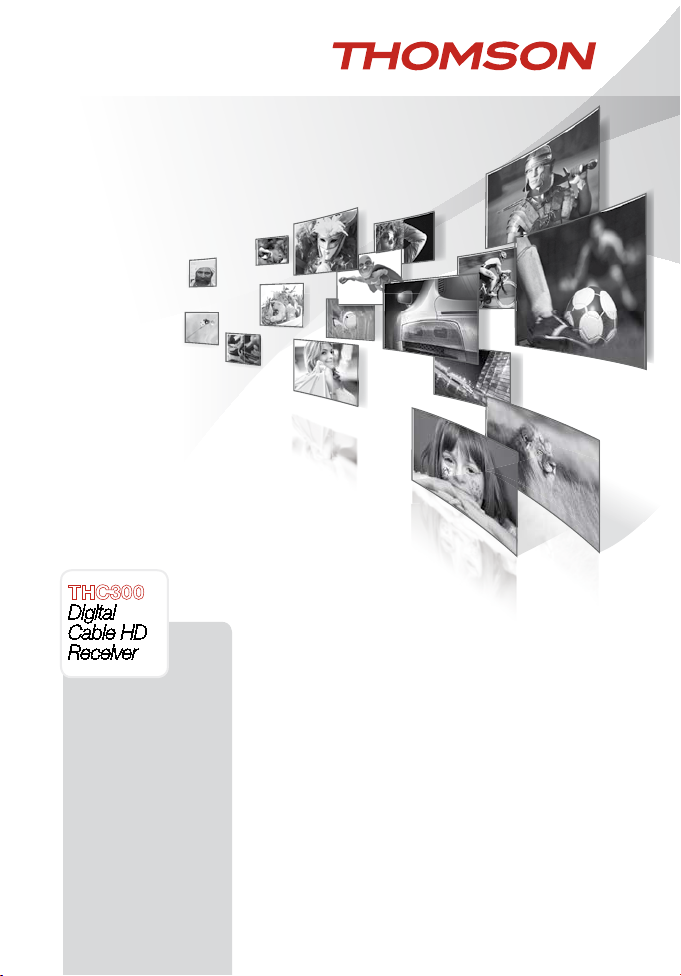
THC300
Digital
Cable HD
Receiver
User Manual
Bedienungsanleitung
Návod k obsluze
Používateľská príručka
Ръководство за
потребителя
Evolution. Emotion. Passion.
www.thomsonstb.net
Page 2
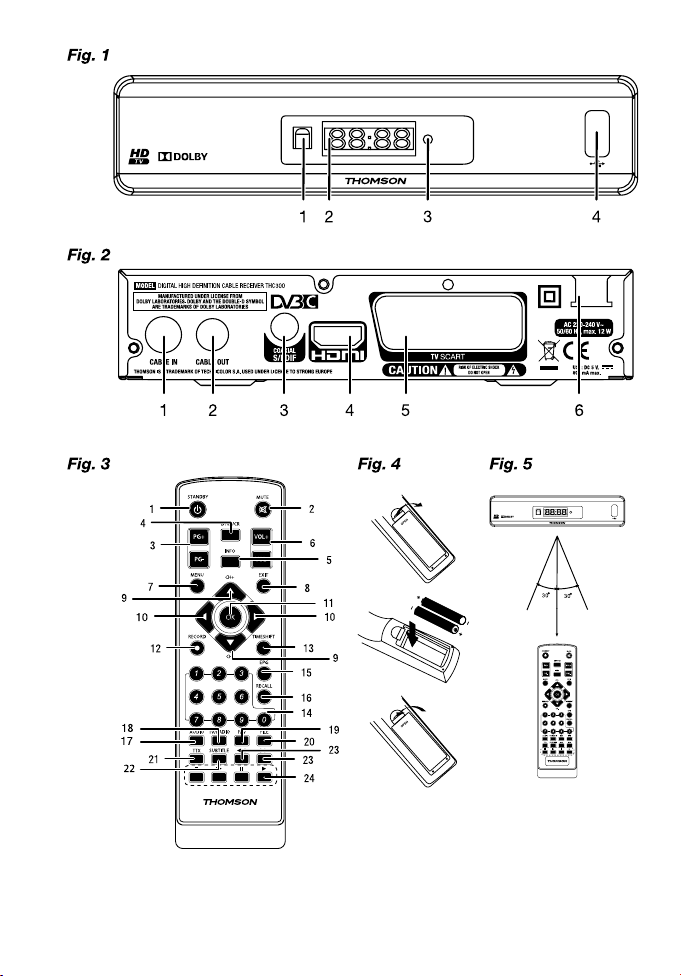
Page 3
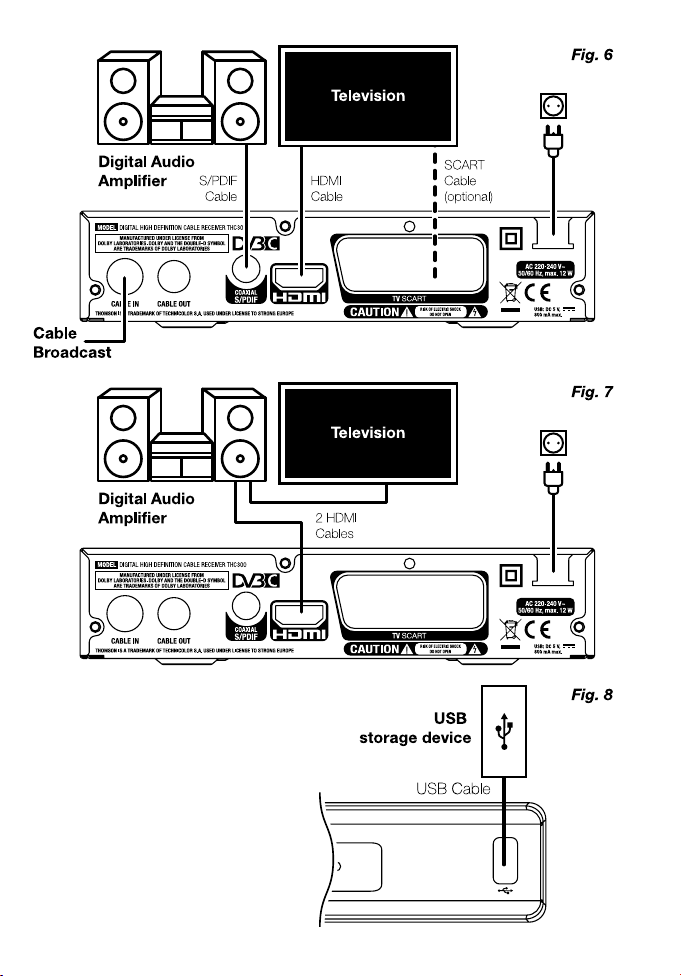
Page 4
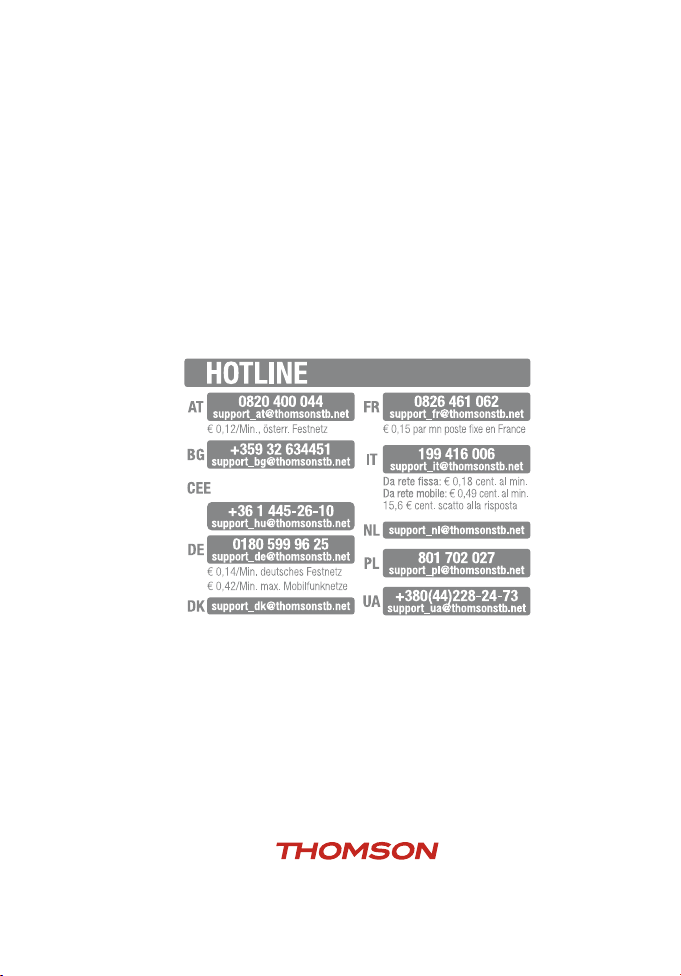
THOMSON is a trademark of TECHNICOLOR S.A. used under license to STRONG Europe
Represented by STRONG Ges.m.b.H. • Franz-Josefs-Kai 1 • 1010 Vienna • Austria
Email: support_at@thomsonstb.net
18 Jun 2015 13:07
Page 5
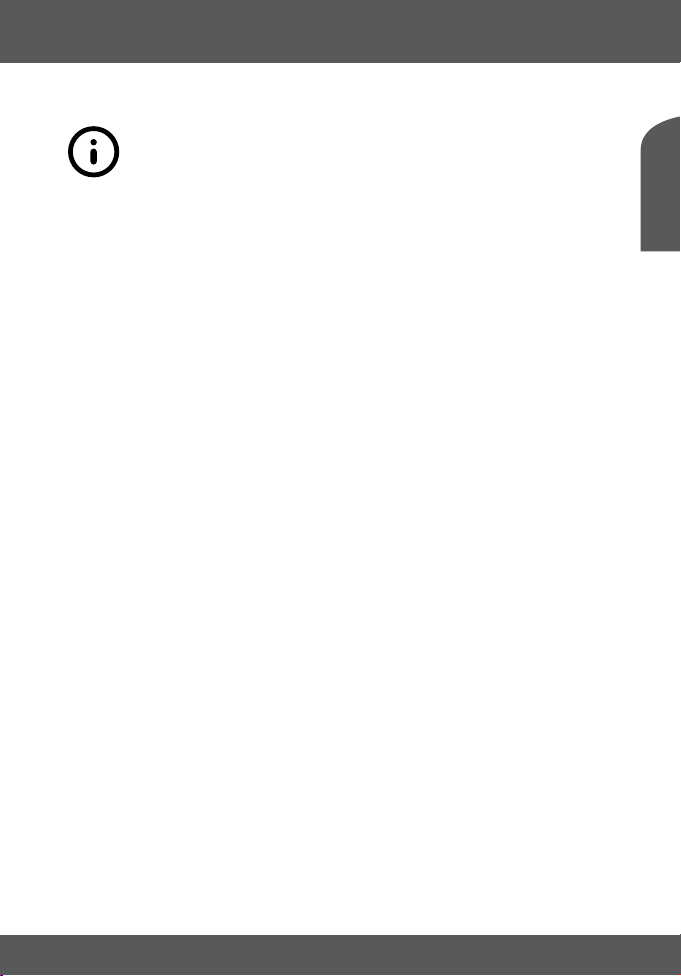
THC300 is delivered with USB multimedia support. After downloading the
PVR software from the website www.thomsonstb.net the receiver can be
upgraded to support the recording function via USB. This user manual
describes the full functionality including the recording function and may not
be applicable if the PVR software has not yet been installed.
LICENSES
ANY USE OF THIS PRODUCT IN ANY MANNER OTHER THAN PERSONAL USE THAT
COMPLIES WITH THE MPEG-2 STANDARD FOR ENCODING VIDEO INFORMATION FOR
PACKAGED MEDIA IS EXPRESSLY PROHIBITED WITHOUT A LICENSE UNDER APPLICABLE
PATENTS IN THE MPEG-2 PATENT PORTFOLIO, WHICH LICENSE IS AVAILABLE FROM
MPEG LA, LLC, 6312 S. Fiddlers Green Circle, Suite 400E, Greenwood Village, Colorado
80111 U.S.A.
THIS PRODUCT IS LICENSED UNDER THE AVC PATENT PORTFOLIO LICENSE FOR THE
PERSONAL AND NONCOMMERCIAL USE OF A CONSUMER TO (i) ENCODE VIDEO IN
COMPLIANCE WITH THE AVC STANDARD (“AVC VIDEO”) AND/OR (ii) DECODE AVC
VIDEO THAT WAS ENCODED BY A CONSUMER ENGAGED IN A PERSONAL AND NONCOMMERCIAL ACTIVITY AND/OR WAS OBTAINED FROM A VIDEO PROVIDER LICENSED
TO PROVIDE AVC VIDEO. NO LICENSE IS GRANTED OR SHALL BE IMPLIED FOR ANY
OTHER USE. ADDITIONAL INFORMATION MAY BE OBTAINED FROM MPEG LA, L.L.C. SEE
HTTP://WWW.MPEGLA.COM
This product incorporates copyright protection technology that is protected by
U.S. patents and other intellectual property rights. Use of this copyright protection
technology must be authorized by Rovi Corporation, and is intended for home and
other limited viewing uses only unless otherwise authorized by Rovi Corporation.
Reverse engineering or disassembly is prohibited.
This product contains one or more programs protected under international and U.S.
copyright laws as unpublished works. They are confidential and proprietary to Dolby®
Laboratories. Their reproduction or disclosure, in whole or in part, or the production
of derivative works therefrom without the express permission of Dolby® Laboratories is
prohibited. Copyright 2003-2009 by Dolby® Laboratories. All rights reserved.
English
18 Jun 2015 12:33
P1
Page 6
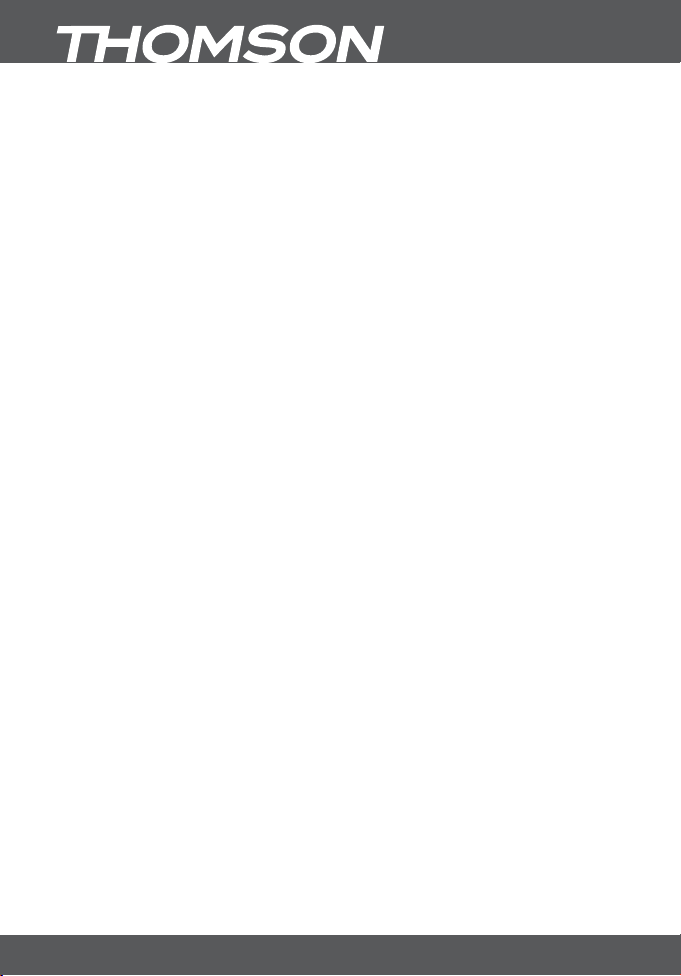
TABLE OF CONTENT
1.0 INTRODUCTION 3
1.1 Safety Instructions 3
1.2 Storage 4
1.3 Equipment Set-up 4
1.4 Accessories 4
1.5 Usage of external USB devices* 4
2.0 YOUR RECEIVER 5
2.1 DEFAULT PIN: 1234 5
2.2 Front Panel 5
2.3 Rear Panel 5
2.4 Remote Control 6
2.5 Installing the batteries 7
2.6 Using the remote control 7
3.0 CONNECTION 7
3.1 Connecting to cable TV 7
3.2 Connecting to TV with HDMI cable 7
3.3 Connecting to TV with SCART cable 8
3.4 Connecting to a Digital Audio
Amplifier with S/PDIF 8
3.5 Connecting to a Digital Audio
Amplifier and TV using HDMI 8
3.6 Connecting a USB storage device 8
4.0 STARTING UP FOR THE FIRST TIME 8
4.1 DVB-C Installation 9
5.0 QUICK GUIDE TO USING YOUR
RECEIVER 10
6.0 OPERATION 10
6.1 Changing channels 10
6.2 Info Banner 11
6.3 Selection of audio language 11
6.4 Teletext 11
6.5 Subtitles 11
6.6 Timeshift* 12
6.7 EPG (Electronic Programme Guide) 12
6.8 Instant Recording* 12
7.0 MAIN MENU 13
7.1 Edit Channel 13
7.2 Installation 15
7.3 System Setup 16
7.4 Tools 19
7.5 Media* 21
8.0 TROUBLESHOOTING 24
9.0 TECHNICAL SPECIFICATIONS 26
*This user manual describes the full functionality including the recording function and may not be applicable if the
PVR software has not yet been installed.
THOMSON declares that this item complies with the basic requirements and other relevant regulations of
directives 2004/108/EC and 73/23/EC, RoHS 2002/95/EC
Subject to alterations. In consequence of continuous research and development technical specifications, design
and appearance of products may change. HDMI, the HDMI logo and High-Definition Multimedia Interface are
trademarks or registered trademarks of HDMI Licensing LLC in the United States and other countries. Manufactured
under license from Dolby® Laboratories. Dolby® and the double-D symbol are registered trademarks of Dolby®
Laboratories. All other product names are trademarks or registered trademarks of their respective owners.
© THOMSON 2015. All rights reserved.
P2
Page 7
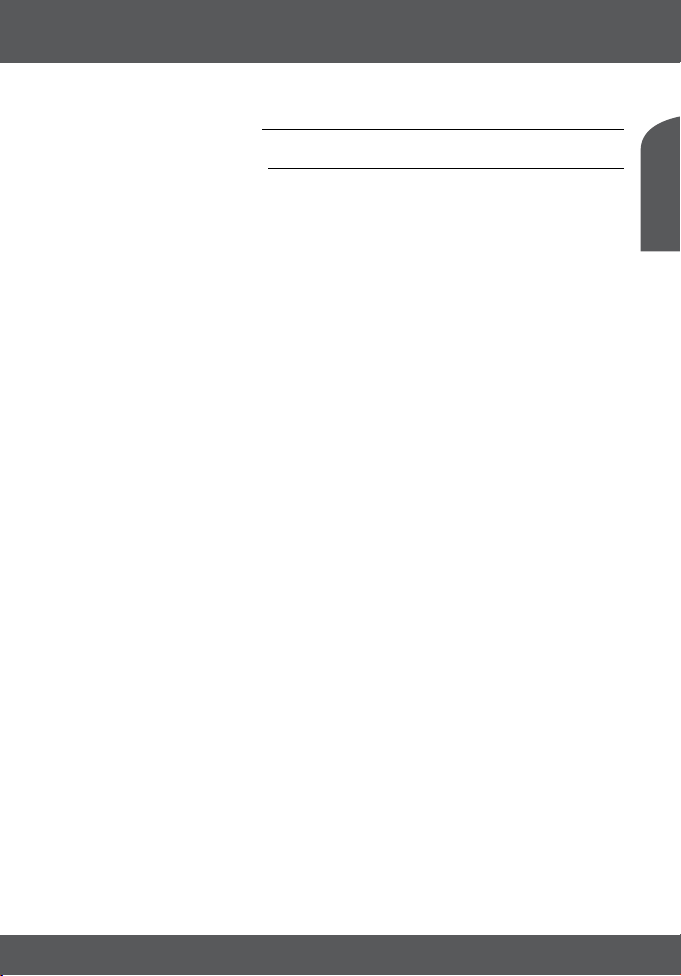
1.0 INTRODUCTION
1.1 Safety Instructions
DO NOT INSTALL YOUR RECEIVER:
• In a closed or poorly ventilated cabinet; directly on top of or under any other
equipment; on a surface which might obstruct the ventilation slots.
DO NOT EXPOSE THE RECEIVER OR ITS ACCESSORIES:
• To direct sunlight or any other equipment that generates heat; to rain or intense
moisture; to intense vibration and to any shock which may cause permanent damage
to your receiver or to any magnetic objects, such as loudspeakers, transformers, etc.
• Do not use a damaged power cord. It may cause a fire or an electric shock. Do not
touch a power cord with wet hands. It may cause an electric shock.
• When the receiver is not used for a long period of time, you should unplug the power
cord from the wall socket.
• Do not use alcohol or ammonia based liquids to clean the receiver. If you wish, you
may clean your receiver with a soft lint-free cloth slightly made damp with a mild soap
solution, and only after disconnecting from the mains voltage supply. Make sure no
foreign objects fall through the ventilation slots because this could cause fire or an
electric shock.
• Do not place any objects on top of the receiver because this might prevent proper
cooling of the components inside.
Safety Precautions
• Never try to open the receiver. It is dangerous to touch the inside of the receiver
due to high voltages and possible electrical hazards. Opening the receiver will void
the warranty of the product. Refer all maintenance or servicing to suitably qualified
personnel.
• When you are connecting cables, be sure that the receiver is disconnected from the
mains supply voltage. Wait a few seconds after switching off the receiver before you
move the receiver or disconnect any equipment.
• It is a necessity that you only use an approved extension and compatible wiring that
is suitable for the electrical power consumption of the installed equipment. Please
ensure that the electrical power supply corresponds with the voltage on the electrical
identification plate at the back of the receiver.
If the receiver does not operate normally even after strictly following the instructions in
this user manual, it is recommended to consult your dealer.
English
P3
INTRODUCTION
Page 8
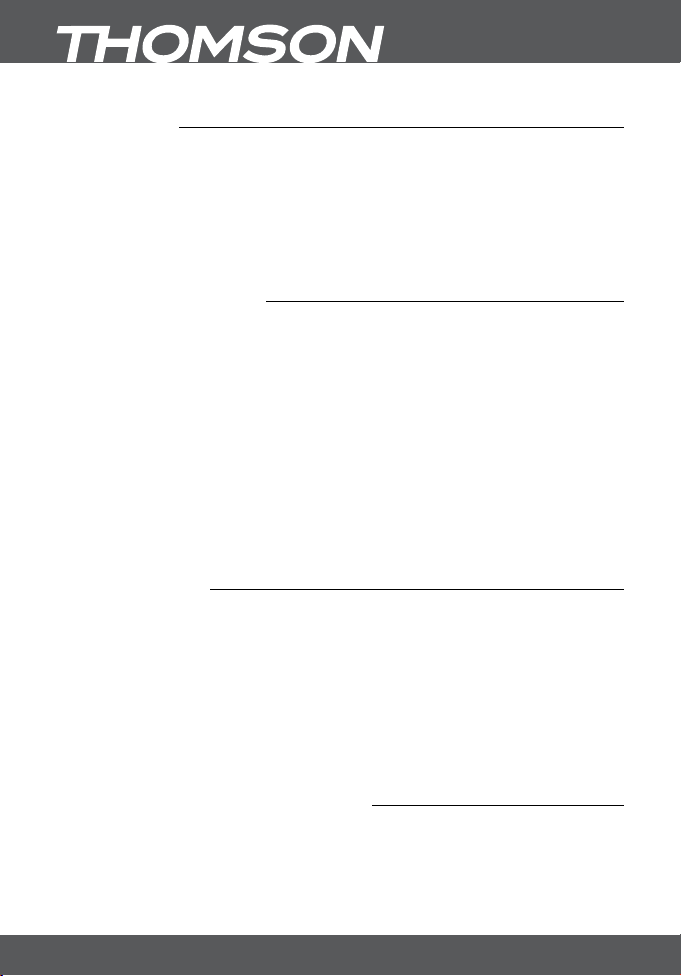
1.2 Storage
Your receiver and its accessories are stored and delivered in a packaging designed to
protect against electric shocks and moisture. When unpacking it, make sure that all the
parts are included and keep the packaging away from children. When transporting the
receiver from one place to another or if you are returning it under warranty conditions,
make sure to repack the receiver in its original packaging with its accessories. Failing
to comply with such packaging procedures could damage the product and void your
warranty.
1.3 Equipment Set-up
We recommend you consult a professional installer to set up your equipment.
Otherwise, please follow the instructions below:
• Refer to the user manual of your TV.
• Make sure that the HDMI cable is in a good condition.
• If you use TV SCART connection, use then well shielded SCART cable.
This manual provides complete instructions for installing and using this receiver. The
following symbols will serve as follow.
Warning Indicates warning information.
Tips Indicates any other additional important or helpful
MENU Represents a button on the remote control or the receiver.
Move to Represents a menu item within a window. (Italic characters)
information.
(Bold characters)
1.4 Accessories
• Installation Instructions
• 1 remote control unit
• 2x batteries (AAA type)
WARNING: The batteries should not be recharged, disassembled, electrically
short-circuited, be mixed or used with other types of batteries.
If rechargeable accumulators instead of batteries are going to
be used (e.g. NiMH), we recommend using types with low selfdischarge to ensure long time operation of your remote control.
1.5 Usage of external USB devices*
• It is recommended to use USB 2.0 storage devices or higher. If your device is not
compatible to USB 2.0 specifications, recording, playback and other multimedia
functions of the receiver might not work properly.
P4
INTRODUCTION
Page 9
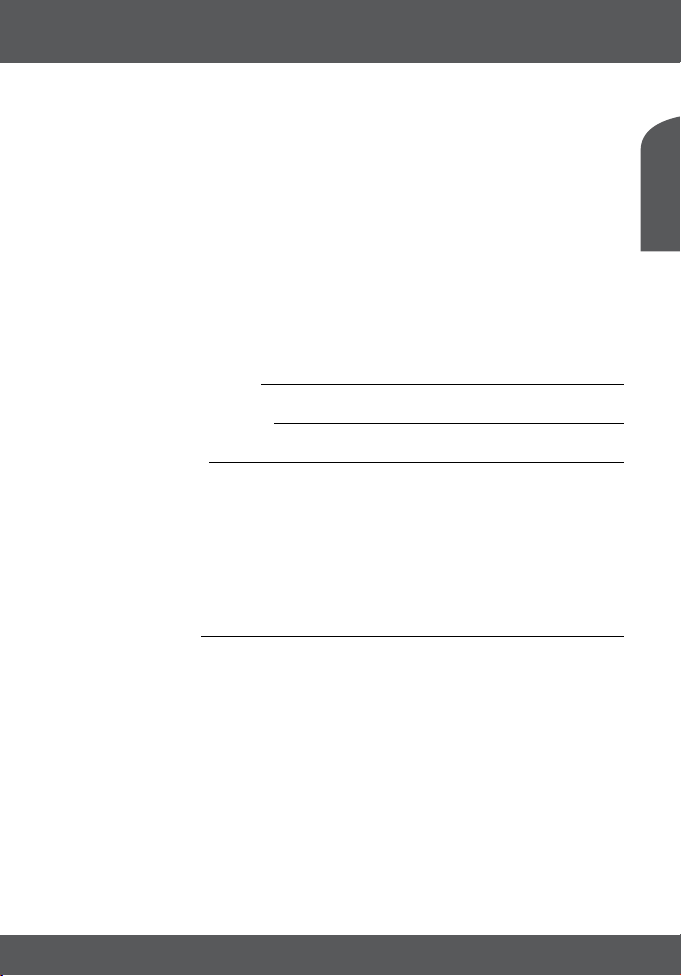
• To ensure best performance of your USB storage device please format it via your
receiver (through the menu “Media”) to FAT32 system. Other file systems are not
supported by the receiver. However, it is possible to use already NTFS formatted disks.
• THOMSON cannot guarantee compatibility with all types of USB storage devices.
• If you are going to use external USB HDDs (Hard Disk Drives), please consider that
power specifications may exceed the supported output of your receiver (max. 5 V/800
mA). If so, please connect your USB HDD to an according external power adapter.
• It is advised not to store important information on USB storage devices used with the
receiver. Always make backups of data on your USB storage device before using it
with this receiver. THOMSON will not take responsibility for any loss of information or
circumstances caused by loss of information.
*This user manual describes the full functionality including the recording function and may not be applicable if the
PVR software has not yet been installed.
2.0 YOUR RECEIVER
2.1 DEFAULT PIN: 1234
2.2 Front Panel
1. IR sensor Point your remote control towards this sensor.
2. Display Indicates current time in STANDBY mode or current channel
number in OPERATING mode
3. Mode indicator RED indicates that the receiver is in STANDBY mode.
GREEN indicates that the receiver is in OPERATING mode.
4. USB Connector for USB storage devices.
2.3 Rear Panel
1. CABLE IN Connect your receiver to the wall connector provided by the
cable operator
2. CABLE OUT Connect your receiver to another digital receiver or to a TV
to keep using its internal (analogue) tuner (loop through
function)
3. S/PDIF COAX. Connect your receiver to a digital home theatre, AV receiver
or digital audio amplifier.
4. HDMI Connect your receiver with your TV set using an HDMI cable.
5. TV SCART Connect your receiver with your TV set using a SCART cable.
6. Power cord Your receiver requires a supply voltage of 220~240V AC (Autoselectable), 50/60Hz ±5%. Please ensure the local power
Fig. 1
Fig. 2
English
P5
YOUR RECEIVER
Page 10
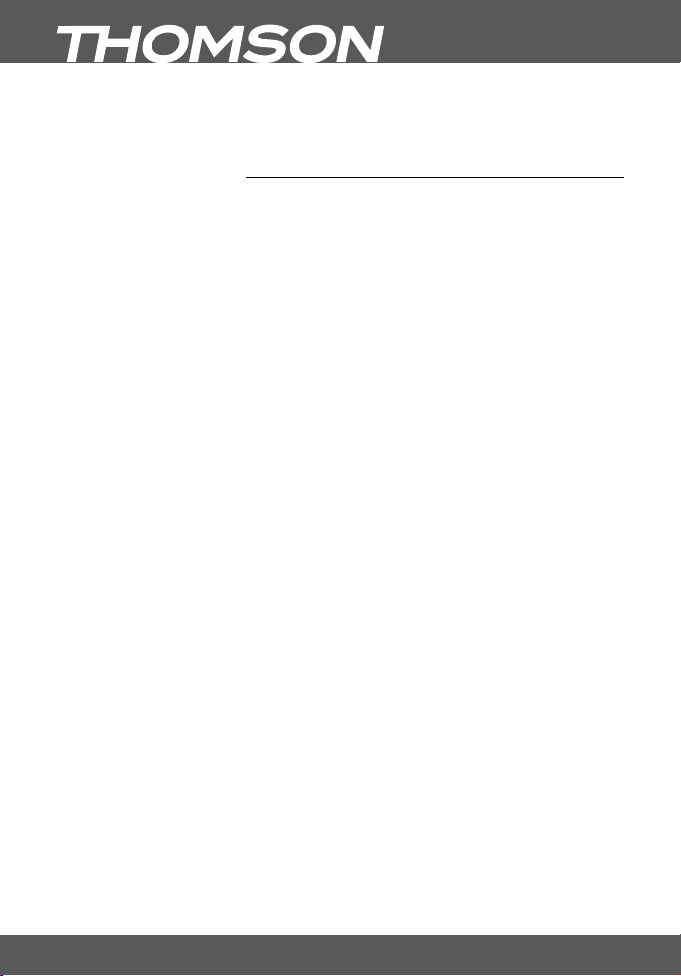
specification meets these requirements before connecting
your receiver to the wall outlet.
2.4 Remote Control
1. q Switches the receiver On/Standby
2. ! Mutes all audio outputs of the receiver
3. PG+/PG- Page up/down in all list modes
4. DTV/VCR No function
5. INFO Opens the current channel information; 2x opens the current
event information and 3x the signal information
6. VOL+/VOL- Increases/decreases the volume level
7. MENU Opens the main menu, in a menu you will get one step back
8. EXIT Exits from the menu or sub-menu
9. pq Menu Off: Change channel to next/previous.
Menu On: Moves the cursor up/down.
10. tu Menu Off: Decreases/ increases the volume level.
Menu On: Change settings for specific menus
11. OK Menu Off: Displays the current channel list
Menu On: Activates the highlighted menu item.
12. RECORD Records the TV programme to the connected USB storage
device
13. TIMESHIFT Activates the Timeshift function (Off/On)
14. 0~9 Enters a channel number in viewing mode or a value inside
the respective menu
15. EPG Opens the EPG (Electronic Programme Guide) in TV mode
16. RECALL Back to previously watched channel
17. AUDIO Opens the audio language selection
18. TV/RADIO Toggles between TV or RADIO mode
19. FAV Opens the favourite group selection
20. FILE Opens the Media Player list
21. TTX Displays Teletext on the OSD (On Screen Display)
22. SUBTITLE Shows a list of subtitle languages
23. 5 6 Fast rewind/fast forward
24. Coloured buttons For Multimedia and Teletext functions
Fig. 3
P6
YOUR RECEIVER
Page 11

2.5 Installing the batteries
Fig. 4
Open the cover on the remote control and insert 2x AAA batteries into the
compartment. Correct position of the polar diagram shows the batteries inside the
compartment.
1. Open the cover.
2. Insert the batteries.
3. Close the lid.
WARNING: The batteries should not be recharged, disassembled, electrically
short-circuited, be mixed or used with other types of batteries.
2.6 Using the remote control
Fig. 5
To use the remote control, point it towards the front of your receiver. The remote
control supports a range of up to5meters distance to the receiver at an angle of up to
approx. 30 degrees.
NOTE: Managing the receiver will be limited or not possible if there are
obstacles between the remote control sensor (at the front panel
of the receiver) and the remote control. Direct sunlight or very
bright light can reduce or disturb the reception of the remote
control signals.
3.0 CONNECTION
3.1 Connecting to cable TV
Fig. 6
Connect your receiver to the wall connector provided by your cable operator, using a
high quality coaxial cable (75 Ohms). Normally, wall connections could be either F-type
or IEC male type. Use a cable with suitable connectors. This receiver has an IEC female
input.
3.2 Connecting to TV with HDMI cable
Fig. 6
The TV set shall be connected with the receiver using a good quality HDMI cable. This
connection gives the highest possible quality.
English
P7
CONNECTION
Page 12

3.3 Connecting to TV with SCART cable
Your receiver is also equipped with a SCART connector; alternatively, the TV set can be
connected to the receiver using a good quality SCART cable.
Fig. 6
3.4 Connecting to a Digital Audio Amplifier with S/PDIF
By connecting your receiver to a digital amplifier or home theatre system, you can
enjoy the best possible sound quality and multi-channel audio (depending on the
broadcast). Connect your Digital Audio Amplifier or home theatre system with a
suitable cinch cable to the S/PDIF connector on the back of the receiver.
Fig. 6
3.5 Connecting to a Digital Audio Amplifier and TV using HDMI
By connecting your receiver to the latest digital amplifiers or Home Cinema systems
you will enjoy the best possible sound quality and multi-channel audio (depending on
the broadcast). Connect the HDMI output of the receiver to an input of your amplifier,
and then connect the HDMI output of the amplifier to your TV set. Select the correct
input on your amplifier to watch and listen to programmes.
Fig. 7
3.6 Connecting a USB storage device
Connecting a USB device to the unit allows you to playback multimedia files. See
chapter 7.5.1. Mediaplayer.
NOTE: It is recommended to use USB 2.0 storage devices or higher for
playback of TV programmes or HD movies.
Fig. 8
NOTE: Timeshift/recording and playback only works properly when a
*This user manual describes the full functionality including the recording function and may not be applicable if the
PVR software has not yet been installed.
fast USB storage device such as a USB2.0 HDD is connected to
the receiver. Timeshift/recording and playback of HD content
requires a sufficient continuous read/write speed of the used
USB storage device.*
4.0 STARTING UP FOR THE FIRST TIME
When you use your receiver for the first time, the Welcome menu appears. Use pq to
move the highlight to the setting you wish to alter and use tu to change values. Start
P8
STARTING UP FOR THE FIRST TIME
Page 13

by selecting your language using tu. Once you have selected your language, press
q to move the highlight to the next item and use tu to change.
Language Here you can choose your language.
Region: Select your region where this receiver is used.
Subtitle: Select Normal to display subtitles per default, Select Hard of
Hearing to show HoH subtitles per default. Select Off to hide
subtitles per default.*
Aspect Mode: Use this option to select the aspect ratio of your TV and
the preferred conversion method. The options are: Auto
(automatic detection of aspect ratio), 4:3 Panscan (Displays
16:9 widescreen broadcasts full screen on your 4:3 TV), 4:3
letterbox (black bars on top and under the picture on a 4:3 TV)
and 16:9 (use this setting for 16:9 TV sets).
Scan mode: Select All to store scrambled and free to air channels or
select Free to store only free to air channels. Note: Scrambled
channels cannot be viewed with this receiver.
Connection: Use this option to adjust the established connection to your
TV set. Select HDMI or TV SCART.
*Availability of DVB/HoH subtitles depends on the broadcast. If subtitles are not supported, they can be activated via
Teletext if available.
When all settings have been made, move the highlight to OK and press OK to
continue.
NOTE: Wrong region selection can lead to missing channels or
channels being stored at wrong positions in the channel list.
4.1 DVB-C Installation
Select Installation and press OK to enter the installation menu. Press pq tu to select
Channel Scan or Auto Scan.
4.1.1 Channel Scan
Select Channel Scan and press OK to enter the Channel Scan menu. Press pq tu
to set Scan mode, Channel No., Frequency, Symbol Rate, Scan QAM and Network Search.
Highlight Search and press OK to start the channel scan. Obtain technical data about
your cable operator’s base channel from your operator and start a Network search from
there to find all channels belonging to the network.
4.1.2 Auto Scan
Select Auto Scan
English
P9
STARTING UP FOR THE FIRST TIME
Page 14

and press OK to enter the Auto Scan menu. Press pq tu to set Country and Network
and then highlight Search. Press OK to start the auto search.
Some operators in Germany are pre-installed.
4.1.3 LCN
If LCN (Logical Channel Numbering) is activated and an LCN signal is provided by
the operator, channels will be stored in an operator defined order. Set LCN to On to
activate the operator defined channel numbering or Off to store channels in the found
order. This function only applies when a new channel search is performed.
TIP: If the Welcome menu does not appear after switching on the
receiver the first time, reset the receiver to factory settings by
pressing the MENU button and selecting Load Factory Setting
in the submenu Tools. (DEFAULT PIN: 1234).
5.0 QUICK GUIDE TO USING YOUR RECEIVER
We at THOMSON understand that you can’t wait to enjoy your digital HD cable
receiver. The following quick guide will make you familiar with the basic operation
of this device. We do, however, advice you to read the full manual to get the best
performance from your receiver.
To turn your receiver ON or to Standby, use the q button on the remote control.
Choose a channel with the pq buttons. Alternatively, you can digit the channel
number with the 0~9 buttons on the remote control or press OK in viewing mode to
display the channel list. The volume can be adjusted with the tu buttons.
6.0 OPERATION
6.1 Changing channels
Following ways are possible for changing channels with your new receiver:
• Via direct access using the 0~9 buttons.
• Via the channel list using OK and the PG+/PG- buttons.
• Via the pq buttons.
6.1.1 Direct access via 0~9 buttons
To gain direct access to a certain channel, simply input its number with the 0~9
buttons on the remote control. Channel numbers can be up to four digits long.
Entering a number with less than four digits is possible. Just wait a few seconds
and your receiver will switch to the selected channel or press OK immediately after
selecting the channel number.
P10
QUICK GUIDE TO USING YOUR RECEIVER
Page 15

6.1.2 Channel list
Press OK in viewing mode to display the Channel List. Use pq in the channel list to
highlight your channel of choice and press OK once to select the highlighted channel.
Press OK again to leave the channel list mode. Inside the channel list it is possible to
use the PG+/PG- buttons as well in order to scroll page-wise through the list.
TIP: Use tu to toggle between the All Channel list and favourite
list(s) or press FAV in viewing mode for a list of the available
favourite lists.
6.1.3 Using the pq buttons
p switches to the next channel.
q switches to the previous channel.
6.2 Info Banner
While watching TV you can press the INFO button at any time to access current
information about the channel and event*. Press INFO twice for extended EPG details
about the current channel. Press INFO three times for technical details about the
current channel.
*Event information is displayed when available. Availability depends on the broadcast.
6.3 Selection of audio language
Some channels support a choice of audio formats and/or languages. To select another
audio stream, press AUDIO in viewing mode. A list with available audio streams will
now be displayed. Use pq to select a stream and confirm with OK. The audio channel
as stereo, mono, left and right can be selected with the tu buttons.
6.4 Teletext
Your receiver includes a fully featured Teletext. To access Teletext, press the TTX button
in viewing mode and use the 0~9 buttons to input the number of the page you wish
to see. The coloured buttons of the remote control allow you to jump to selected
pages directly, as indicated on the bottom of the Teletext screen. Use the pq buttons
to select one page up or down, use the tu buttons to select subpages. Press EXIT or
TTX to get back to viewing mode.
6.5 Subtitles
Some channels support a choice of subtitle languages. Press SUBTITLE in viewing
mode to display a list of available subtitle languages. Select your subtitle of choice with
pq and press OK to confirm. Press EXIT to leave without making changes.*
English
P11
OPERATION
Page 16

*Availability of DVB/HoH subtitles depends on the broadcast. If subtitles are not supported, they can be activated via
Teletext if available.
6.6 Timeshift*
Timeshift allows you to pause live broadcasts and resume playback later. To activate
this function set the Timeshift mode in the DVR Setting menu to on by selecting Pause.
For details, see 7.6.3. Press 2 in viewing mode to activate Timeshift. The progress
information banner appears on screen. Live TV keeps playing for moment and will then
pause. Press u to resume Timeshifted playback. Press 3 to return to live TV.
NOTE: Timeshift and its playback only work properly when a fast
USB storage device such as a USB2.0 HDD is connected to
the receiver. Timeshift and playback of HD content requires
sufficient read/write speed of the used USB storage device.
*This user manual describes the full functionality including the recording function and may not be applicable if the
PVR software has not yet been installed.
6.7 EPG (Electronic Programme Guide)
The Electronic Programme Guide is a very useful function that allows you to view event
schedules and programme information and to mark events/movies for recording. To
access the EPG, press the EPG button in viewing mode. Use pq to select a channel
and tu to select an event. Press OK to display detailed information of the selected
event. Use EXIT to quit the detailed information screen. Press RED to access further
step functions. Use tu to select a step and OK to execute it. Press EXIT to quit the
step function. Press GREEN to set a timer for a selected event. Refer to section 7.3.4 for
details of the timer function.
NOTE: Availability of EPG data depends on the broadcast.
6.8 Instant Recording*
Your new receiver allows you to make an instant recording of the programme you are
watching. Simply press RECORD to start the recording. To enter the duration for the
recording, press RECORD again. Use the 0~9 buttons to enter the recording time and
press OK to confirm.
At the beginning of the recording a recording sign will be shown for a short while on
the upper left corner of your TV screen. To stop the recording, press 3. Select Yes and
press OK again to stop the recording. It is possible to make 2 recordings at the same
time if they are broadcasted on same frequency.
You can access the Record Manager via the FILE button, and select Record by pressing
the button 1.
P12
OPERATION
Page 17

*This user manual describes the full functionality including the recording function and may not be applicable if the
PVR software has not yet been installed.
**Please connect a USB storage device with sufficient free space before you start a recording.
7.0 MAIN MENU
The main menu gives you access to settings, multimedia functions and games. To
access the main menu, press MENU in viewing mode. The main menu consists of the
following sub menus: Edit Channel, Installation, System Setup, Tools, Games and Media.
Throughout the main menu, MENU or EXIT can be used to get back to the previous
screen.
7.1 Edit Channel
Use pq to select Edit Channel and press OK or u to enter.
Use pq to highlight the submenu of choice and press OK to select.
Press EXIT or t to get back to the main menu.
7.1.1 TV Channel List
In the Edit Channel menu select TV Channel List with pq and press OK to enter.
Use tu to change the channel group (if you have already set up favourite groups).
Select the channel of choice with pq. Press OK to view the selected channel in the
preview box.
7.1.1.1 Adding channels to favourite lists
Channels from the TV Channel List can be added to up to 8 different favourite groups.
Press FAV in TV Channel List to access this function. The FAV sign on the top of the
screen will move up to indicate that the favourite function is selected. Use pq to
select a channel you wish to add to a favourite group. When the highlight is on the
channel of your choice, press OK. A list with all available favourite lists will now pop up.
Use pq to select the favourite list you wish to add the channel to and press OK, press
EXIT to finalize the process. Favourite channels will be marked with a symbol. When
all changes have been made, press EXIT twice. A confirmation banner will pop up.
Select Yes to save the changes or No to discard.
7.1.1.2 Locking channels
Locked channels can only be watched after entering the PIN code. (DEFAULT PIN:
1234)
To lock or unlock a channel, press RED while in TV Channel List. Press pq to select
a channel and press OK to lock or unlock it. You are asked to input the PIN code.
(DEFAULT PIN: 1234) Locked channels will be marked with the symbol. Locking/
unlocking multiple channels in one session is possible. When all changes have been
English
P13
MAIN MENU
Page 18

made, press EXIT twice. A confirmation banner will pop up. Select Yes to save the
changes or No to discard.
7.1.1.3 Skipping channels
Channels marked with Skip will be skipped when zapping channels with the pq
buttons. The channels will still be available from the channel list.
To mark channels for skipping, press GREEN while in TV Channel List. Use pq to select
a channel and press OK to mark or unmark it for skipping. Channels set for skipping will
be marked with the symbol. When all changes have been made, press EXIT twice. A
confirmation banner will pop up. Select Yes to save the changes or No to discard.
7.1.1.4 Moving channels
To enable the Move function, press YELLOW while in TV Channel List. Use pq to
select a channel and press OK to select it. Now you can move the selected channel up
or down inside the channel list by using pq. When the channel is on the position of
your choice, press OK again. The channel is now fixed on its new position. When all
changes have been made, press EXIT twice. A confirmation banner will pop up. Select
Yes to save the changes or No to discard.
7.1.1.5 Editing channels
The Edit function allows you to Sort, Rename or Delete channels. To enter the Edit
menu, press BLUE while in TV Channel List. The Edit Channel menu will appear.
If you made changes in the previous menu, but haven’t saved them yet, you will be
asked to do so now.
Sort
Press RED to enter the Sort menu.
Use pq to select sorting method and press OK to confirm.
Possible methods are:
Name (A-Z): Sorting in alphabetical order from A to Z.
Name (Z-A): Sorting in alphabetical order from Z to A.
Free/Scramble: First in the list will be Free-To-Air channels.
Lock: All unlocked channels will placed first in the list.
Default: Sorting by searched Order (from lowest to highest frequency
Rename
Press GREEN in Edit Channel to enable the Rename function. The Rename sign will
move up to indicate that Rename is selected. Use pq to highlight a channel and press
OK to select it. A text field will now pop up at the right of the screen. Use tu pq to
select characters and enter them with OK. When you have finished editing, press BLUE
P14
or by LCN numbering).
MAIN MENU
Page 19

to enter the changes. When all changes have been made, press EXIT twice. Select Yes
to save the changes or No to discard.
Delete
Press BLUE in Edit Channel to enable the Delete function. The Delete sign will move
up to indicate that Delete is selected. Use pq to highlight a channel and press OK
to mark it for deletion. When you have marked all channels you wish to delete, press
EXIT twice. A confirmation banner will be displayed. Select Yes to delete the marked
channels or No to cancel.
7.1.2 Radio Channel List
Basically, the operation of the Radio Channel List is the same as in the TV Channel List.
The only difference is that in Radio Channel List there is no video information, so it will
always display the radio background on the preview screen.
7.1.3 Delete all
Use this menu to delete all stored channels. Select Delete All with pq and press
OK. The receiver asks you to enter the pin code. (DEFAULT PIN: 1234). Inside the
confirmation window select Yes with tu and press OK to delete or select No to
cancel.
Warning: The Delete all function will permanently delete all current
channels and all favourite lists from your receiver, and you are
not able to leave the menu until you search for channels again.
7.1.4 Rename Favourite list
This menu allows you to personalize the names of the 8 available favourite lists.
Use pq to select Rename Favourite List from the Edit Channel Menu and press OK to
proceed. The names of all groups are now displayed. Select a favourite group with
pq and press OK to edit its name. A text field will now pop up at the right of the
screen. Use tu pq to select characters and enter them with OK. When you have
finished editing, press BLUE to save the changes. When all changes have been made,
press EXIT twice to leave this menu.
7.2 Installation
English
7.2.1 Channel Scan
Use pq to select Installation, press OK or u to advance.
Use pq to select Channel Scan and press OK to enter.
Use tu to toggle between available scan modes: By Channel and By Frequency.
MAIN MENU
P15
Page 20

If By Channel is selected, use pqtu to select Channel No Symbol Rate and Scan QAM.
If Network Search is set to On, all channel belonging to the network of your operator
will be found, according to NIT information provided in the signal of the operator.
If By Frequency is selected, use pqtu and 0 ~ 9 to select Frequency, Symbol Rate
and select the correct ScanQAM parameter. Highlight Search and press OK to start
scanning. Newly found channels will be added to the channel list.
If Network Search is set to On, all channel belonging to the network of your operator
will be found, according to NIT information provided in the signal of the operator.
NOTE: Obtain technical data about your cable-operator base channel
7.2.2 Auto Scan
Use pq to select Installation and press OK or u to advance.
Select Auto Scan with pq and press OK to enter.
Select your country and network base channel.
When FTA Only is set to Yes, scrambled channels won’t be stored in the channel list. Use
pq to highlight Search. Now press OK to start auto scan.
The receiver will store all found channels in the channel list.
NOTE: Obtain technical data about your cable-operator base channel
7.2.3 LCN (Logical Channel Numbering)
If LCN (Logical Channel Numbering) is activated and an LCN signal is provided by
the operator, channels will be stored in an operator defined order. Set LCN to On to
activate operator defined channel numbering or Off to store channels in found order.
This function only applies when a new channel search is performed.
from your operator and start a network search from there to
find all channels belonging to the network.
from your operator and start a network search from there to
find all channels belonging to the network.
7.3 System Setup
This menu allows you to manage the system settings of your receiver. It consists of the
following sub-menus: Language, TV System, Local Time Setting, Timer Setting, Parental
Lock, OSD Setting and Auto Standby.
Press pq to highlight the menu of choice and press OK advance to the next screen.
Use pq to move the highlight to the setting of choice. Values can be changed with
tu. Press EXIT to leave.
P16
MAIN MENU
Page 21

7.3.1 Language
This menu allows you to set up your language preferences.
Language: Use tu to select the language for the On Screen Display.
First Audio: Use tu to select Audio language.
Second Audio: Use tu to select a language that will be played when the
language selected at First Audio isn’t available.
Subtitle Language: Use tu to select the preferred subtitle language.
2nd Subtitle Language : Use tu to select the preferred 2nd subtitle language if the
1st preference is not available.
Teletext: Use tu to select the preferred Teletext language (when
available).
Subtitle: Use tu to select the preferred subtitle type to be displayed
automatically. Select Normal, Hard of Hearing or Off*
*Availability of DVB/HoH subtitles depends on the broadcast. If subtitles are not supported, they can be activated via
Teletext if available.
7.3.2 TV System
Use this menu to match your receiver to your TV set. The following settings are
available:
Video Resolution: Use this option to select the video resolution of your TV
screen. The options are: By Source (automatic detection
of video resolution offered to the receiver), By Native TV
(automatic detection of maximal resolution of TV screen), and
manual selections 480i, 576i up to 1080p. Please use a setting
that matches the specifications of your TV. After a selection
is made, you will be asked to confirm. Selection above 576i is
only applicable on HDMI output.
Aspect Mode: Use this option to select the aspect ratio of your TV and
the preferred conversion method. The options are: Auto
(automatic detection of aspect ratio), 4:3 Panscan (Displays
16:9 widescreen broadcasts full screen on your 4:3 TV), 4:3
letterbox (black bars on top and under the picture on a 4:3 TV)
and 16:9 (use this setting for 16:9 TV sets).
Connection: Use this option to select the connection to your TV set. Select
HDMI or TV SCART. If connection type HDMI is selected, then
only the CVBS signal is available on the TV SCART.
Digital Audio Output: Toggles between PCM and Bitstream output. When PCM is
selected, all digital audio will be converted to stereo audio.
Bitstream enables you to listen or transfer Dolby® Digital/
English
P17
MAIN MENU
Page 22

Dolby® Digital Plus* audio to the TV via HDMI or to a Home
entertainment system (for example) through coaxial S/PDIF.
NOTE: Dolby® Digital Plus* is only available on the HDMI output.
*Dolby® and the double-D symbol are registered trademarks of Dolby® Laboratories
7.3.3 Local Time Setting
Here you can set up your region and time zone.
Region: Use tu to select the region you live in.
GMT Usage: Set to By Region for broadcaster defined time, User Define to
select manual a GMT zone or to Off to input time and date
manually.
GMT Offset: Allows you to adjust your time zone. This option is only
available when GMT Usage is set to User Define.The GMT
Offset range is “-11:30 ~ +12:00”, increasing by half hours
progressively. The cities matching the set GMT Offset are
displayed at the bottom of the screen.
Daylight Saving: Select On to add one hour for summer time.
Date: Date and Time settings are available only when GMT Usage is
set to Off. Use the 0~9 buttons to enter the date. Press EXIT to
proceed.
Time: Date and Time settings are available only when GMT Usage is
set to Off. Use the 0~9 buttons to enter the time. Press EXIT to
proceed.
Time Display Select On to display time on screen, Off to remove.
7.3.4 Timer Setting
This menu allows you to set up to 8 timed events for recording or waking up the
receiver.
Use pq to select Timer Setting from the System Setup menu and press OK to enter.
The receiver will display a list with 8 timers, followed by their respective status. Select
the timer you wish to set or change with pq and press OK to proceed.
The timer setup menu will now be displayed.
The following settings are available:
Timer Mode: Choose between Off the timer is inactive, Once, Daily (the
timer will be executed every day, same time) or Weekly (the
timer will be executed every week, same day, same time) and
Monthly (the timer will be executed every month, same day,
same time).
P18
MAIN MENU
Page 23

Timer Service: Choose between Channel (the timer will wake up the receiver)
or Record (Timer will start recording the scheduled event).
Wakeup Channel: Use tu to select the channel the timer will wake up with.
Wakeup Date: Use the 0~9 buttons to enter the date for the timed event.
Wakeup Time: Use the 0~9 buttons to enter the starting time.
Duration: Use the 0~9 buttons to enter the duration of the timer.
When all settings have been made, use pq to move the highlight to Save and press
OK to confirm. To quit the timer without saving your settings, move the highlight to
Cancel.
7.3.5 Parental Lock
This menu allows you to protect the installation menu and/or channels with a PIN
code. You can also enter a new PIN code in the Parental Lock menu.
Use pq to select Parental Lock from the System Setup menu and press OK to proceed.
You will be asked to enter your PIN code. (DEFAULT PIN: 1234)
Menu Lock: Locks the installation menu. You can set Menu Lock to On or
Off.
Parental Rating: Choose between: Off, 4 years and up to 18 years. Channels
with a parental rating above the chosen age will be protected
with a PIN code (if available in your local broadcast.)
New Password: Enter your new PIN code (4 digits) here.
Confirm Password: Re-enter your PIN code here to confirm.
7.3.6 OSD Setting
This menu allows you to change settings for: OSD Timeout and OSD Transparency.
OSD Timeout: Sets the duration time of on screen banners and messages
remove. The range is 1~10 seconds or Always On.
OSD Transparency: To set the OSD transparency from Off ~ 40% with 10% steps.
Load Default OSD Setting: Press OK to clear all OSD settings and reset to default values.
7.3.7 Auto Standby
Auto Standby is a new feature that helps you reducing power consumption. When
set to 30Min/1 Hour/2 Hours or 3 Hours, the receiver will switch to standby if it doesn’t
receive any commands during this time. Set Auto Standby to Off to deactivate the
automatic standby function.
7.4 Tools
Press MENU in viewing mode to enter the Main Menu.
Select the Tools submenu with pq and press OK or u to enter.
Use pq to highlight the submenu of choice and press OK proceed.
English
P19
MAIN MENU
Page 24

Press EXIT to leave.
7.4.1 Information
This submenu shows receiver specific information such as hardware version and
software version. It also displays our web address www.thomsonstb.net. Please have
the Information screen on hand when you call our hotline. The person who answers
your call might ask for the information given in this screen.
7.4.2 Load Factory Settings
This option allows you to reset the receiver to factory settings, which clear all stored
channels.
Warning: By resetting your receiver to factory default, all your settings and
Use pq to select Load Factory Settings in the Tools menu and press OK. You are asked
to input your PIN code.
Input the correct PIN code using the 0~9 (DEFAULT PIN: 1234). A confirmation
window is displayed.
Select Yes to return to factory settings. Select No to cancel.
Press EXIT to leave.
7.4.3 S/W Upgrade by OTA
This receiver is equipped with an Over The Air software upgrade function. An
Over The Air update might not be available in your region. Please visit our website
www.thomsonstb.net or contact your local service hotline for more information about
this option.
7.4.4 Upgrade by USB
This feature allows you to upgrade receiver software via the USB port. When new
software is available for your receiver, it can be downloaded from our website
www.thomsonstb.net
Place the software file (unzipped) in the root directory of your USB storage device
(HDD, memory stick etc.) and connect the device to the USB port of the receiver.
Select Upgrade by USB from the Tools menu and press OK to proceed.
The upgrade menu will now be displayed.
Use pq to select Upgrade Mode and choose option Allcode.
Use pq to select Upgrade File and choose the file containing the latest and correct
software.
stored channels will be permanently deleted. Please use this
option with care.
P20
MAIN MENU
Page 25

When all settings have been made, move the highlight to Start and press OK to start
the upgrade process.
After a few seconds, the receiver asks: “Are you sure to burn flash?”. Select Yes to finalize
the upgrade or No to quit without upgrading.
NOTE: If, after a software upgrade, the receiver should behave in an
unexpected way, please perform a factory reset as well. See
chapter 7.4.2.
English
Warning: After an update the receiver restarts automatically. During the
upgrade process NEVER disconnect the receiver from the mains
or switch off the power! Doing so might damage your receiver
and will void warranty!
7.5 Media*
The Media menu consists of the following submenus: Media Player, HDD Information,
DVR Setting and Remove USB device safely.
Use pq to highlight the menu of choice and press OK to enter. Press EXIT to quit.
7.5.1 Media Player
This function allows playback of different kind of files from the connected USB storage
device. In the Media menu, select Media Player and press OK to enter this menu.
When entering the media player, the highlight is on the USB storage device. Press q
and OK to open the directory respectively its folders/subfolders.
First select which files you like to play back. Press 1 to switch between Video/Record/
Music or Image. Press pq to select a file or folder and then press OK to open the
folder/subfolder (if applicable) or start playback of the file. Press the EXIT button to exit.
Use the buttons like described below in order to choose functions during the different
playback modes (like described in the help banner below):
Video:
INFO: Press the INFO button to set repeat mode. The options are
1: During the playback of a movie with external subtitles, press
2: Press 2 to open the Sort menu. You can sort by Name/Time or
repeat folder folder icon/repeat once 1 or no repetition (no
icon shown).
1 to enter the subtitle menu. In this menu you can select size
and colours of your preference.
Size.
P21
MAIN MENU
Page 26

7: Press 7 to open the Edit menu. This menu allows access of the
EXIT: One step back or leave the folder and quit the function.
Record:*
2: Press 2 to enter a new name for the selected recording.
3: Highlight the recording that you want to lock. After pressing
4: Press 4 to mark the recording you want to delete. By selecting
EXIT: One step back or leave the folder and quit the function.
Music:
4: Press4 to open a previously created play list. With the
5: Press 5 to add a file to the playlist. A favourite icon will be
6: Press 6 to add all files of this directory/folder to the play list.
7: Press 7 to open the Edit menu. This menu allows access of the
2: Press 2 to open the sort window. You can sort by Name/Time/
INFO: Press the INFO button to set repeat mode. The option is
EXIT: One step back or leave the folder and quit the function.
Image:
4: Press 4 to open a previously created play list. With the
5: Press 5 to add a file to the playlist. A favourite icon will be
following functions by entering the number: rename 4, copy
5, delete 6, create folder 7.
3 you will be asked to input your PIN code. DEFAULT PIN:
“1234”. After entering your PIN code, the recording is locked.
If you want to unlock the recording again, press 3 again.
the same recording and pressing 4 again you can remove the
delete marker again. Press EXIT to delete.
coloured buttons you can make changes to the list.
shown next to the file. (A single file will be added to the play
list) or 6 (all files of this directory/folder will be added to the
play list).
Press 6 again to delete all files from the play list.
following functions by entering the number: rename 4, copy
5, delete 6, create folder 7.
Size and Favourite.
Repeat Folder/Random Folder/Repeat One.
coloured buttons you can make changes to the list.
shown next to the file. (a single file will be added to the play
list) or 6 (all files of this directory/folder will be added to the
play list).
P22
MAIN MENU
Page 27

6: Press 6 to add all files of this directory/folder to the play list.
Press 6 again to delete all files from the play list.
7: Press 7 to open the Edit menu. This menu allows access of the
following functions: rename 4, copy 5, delete 6, create folder
7.
2: Press 2 to open the sort window. You can sort by Name/Time/
Size and Favourite.
INFO: Press INFO to access slideshow settings. You can change the
slide time and slideshow repetition.
3: Press 3 to show the files in a preview of 3x3 pictures.
EXIT: One step back or leave the folder and quit the function.
*This user manual describes the full functionality including the recording function and may not be applicable if the
PVR software has not yet been installed.
7.5.2 HDD Information
This option shows relevant information about the connected USB device. In this menu
you can also format your USB storage device and setup the recording type.
Select HDD Information in the Media menu and press OK to enter.
Now you will see all details as Free and the used Recording Sizes and the used file
system.
Press the YELLOW button Format to format the connected USB device.
Please, enter your PIN code to access this menu and press OK to start formatting.
Warning: Formatting will permanently delete ALL data stored on the
connected device. Please make a backup copy of all data you
wish to keep before entering the HDD Format menu. THOMSON
cannot be held responsible for loss of data from USB devices
used with this receiver.
English
NOTE: It is possible to use USB storage devices already formatted in
NTFS.
Press EXIT to leave this menu.
7.5.3 DVR Setting*
This menu allows you to configure settings for Timeshift, recording and playback.
Select DVR Setting in the Media menu and press OK to enter.
Use pq to move the highlight and tu to change settings.
Timeshift: Select between Auto, Pause or Off. When Timeshift is set to
Auto it will automatically start every time after tuning to a
channel. When Timeshift is set to Pause it will start only after
MAIN MENU
P23
Page 28

pressing the YELLOW/2 button. Select Off to deactivate
Timeshift.
Step to: 30 sec to 30 min. Set the time step you like to jump forward
to by pressing 4 during playback of recorded files. This only
works when the info banner is displayed on screen. If it is not,
press INFO.
Time Shift to Record: If set to On the timeshifted part will be included in your
recording when you start to record the current programme.
PS Record: Select between On or Off. When Off is selected, recordings will
also include subtitles and Teletext (when available). Record to
PS mode On allows recordings without these extras and will
need less space on your USB device.
Press EXIT to leave this menu.
*This user manual describes the full functionality including the recording function and may not be applicable if the
PVR software has not yet been installed.
7.5.4 Remove USB device safely
Select Remove USB device safely from the tools menu and press OK. The receiver will
display a message indicating that you can safely remove your storage device from the
receiver.
NOTE: After performing this function, the USB device is no longer
accessible from your receiver. To gain access to your storage
device again, re-insert it or switch the receiver to standby and
on again.
8.0 TROUBLESHOOTING
There may be various reasons for abnormal operation of the receiver. Check the
receiver according to the procedures shown below. If the receiver does not work
properly after checking it, please contact your dealer or the local Service Hotline. Do
NOT try to open or disassemble the receiver. It may cause a dangerous situation and
warranty will be void.
Problem Possible cause What to do
LED indicator not lit Mains lead unplugged Check mains plug
No signal found Cable input is
disconnected
Check cable lead
Check with dealer
P24
TROUBLESHOOTING
Page 29

Problem Possible cause What to do
No picture or sound on
TV or amplifier
Scrambled channel
Message
No response to remote
control
Forgotten PIN code
Forgotten channel lock
code
Signals are interrupted
or blocking is visible on
screen
The receiver switches off
automatically.
HDMI or SCART is not
selected on your TV or
amplifier or the unit is set
to higher resolution as
the TV supports.
TV/amplifier is not
switched on
Channel is scrambled Select alternative
Receiver off
Remote not aimed
correctly
Front panel obstructed
Remote batteries
exhausted
Cable signals are too
weak or have reflections/
interference.
Auto Standby function
enabled.
Switch to correct TV/
amplifier input
Select lower resolution
on receiver
Switch TV/amplifier on.
Check if S/PDIF
connection is used.
channel
Plug in and turn on plug
Aim remote at front
panel
Check for obstructions
Replace remote batteries
Default PIN is 1234
Contact local Service
Hotline or send email
to our Support via
www.thomsonstb.net
Press the INFO button
on remote 3x to call up
signal bars and check
your cable connections
and leads. Using (many)
splitters in the signal lead
might cause reflections/
interference in the
digital signal and distort
reception. When in
doubt, check with your
dealer.
Disable auto standby.
See section 7.3.7 for
details.
English
P25
TROUBLESHOOTING
Page 30

Problem Possible cause What to do
Playback of video (or
Timeshift) is causing
picture freeze/macro
blocks or similar
distortion, especially on
HD content.
Read/write speed of your
USB device could be
too low.
Make sure to use a USB
storage device with
sufficient speed and
space. Pen drives (‘USB
sticks’) may not support
sufficient speed.
9.0 TECHNICAL SPECIFICATIONS
Tuner
Tuner: Sony CXD2872
Input Impedance: 75 Ohm
Minimum Input Level: ≤ 40 dBuv (64 QAM)
Receiving Channel Range: 46 MHz ~ 862 MHz
Modulation: 64 QAM/256 QAM
Symbol rate: 3.6 M ~ 6.952 MS/s (64 QAM)
Video Decoder
Decoding & Video Out: PAL
Decoding & Video Out: PAL
Video decoder: MPEG -2 MP@HL, AVC/H.264 HP@L4.1, MPEG-4 ASP
Video resolution: 480i, 480p, 576i, 576p, 720p, 1080i, 1080p, By Source,
Aspect ratio: 4:3 Letterbox, 4:3 Pan & Scan, 16:9, Auto
Audio Decoder
Audio mode: Stereo, Mono
Audio support: AAC/AC3+/PCM/Dolby® Digital Plus*
*Dolby® and the double-D symbol are registered trademarks of Dolby® Laboratories.
Multimedia
Video playback: MPEG-1 and MPEG-2 encoded (mpg), VOB, AVI, MKV,
Audio playback: MP3 and OGG*
Picture view: BMP and JPEG*
*THOMSON cannot guarantee the playback of all files although extensions are listed, as it depends on codec used,
data bit rate and resolution (all MPEG codec formats are supported).
≤ 44 dBuv (256 QAM)
supported
By Native TV
TS, M2T, M2TS, MPEG-4 and MOV*
P26
TECHNICAL SPECIFICATIONS
Page 31

System
Transponder: DVB-C (Digital Cable)
Main Processor: Ali M3812
Demodulator: Sony CXD2837
Memory: DDR II 64MB
FLASH size: 4MB
Connectors
Cable IN - IEC Female
Cable OUT - IEC Male (Loop through)
S/PDIF (coaxial)
HDMI
TV SCART
USB 2.0 port : DC 5 V, 800 mA (max.) supported
General Data
Supply voltage: 220 - 240 V AC (SMPS), 50/60 Hz
Power consumption: 5.14 W (typ.) 12 W (max.)
Power consumption in standby: max. 0.7 W
Operating temperature: 0 ~ +40 °C
Storage temperature: -10 ~ +50 °C
Operating humidity range: 10 ~ 85%, RH, Non-condensing
Size (WxDxH) in mm: 168 x 105 x 40
Weight in kg: 0.34
English
P27
TECHNICAL SPECIFICATIONS
Page 32

P28
TECHNICAL SPECIFICATIONS
