Page 1

Digital Cordless Telephone
User Manual
SAPHIR
TH-052DB/TH-052DW
TH-052DB2/TH-052DW2
Please retain this user manual for future reference.
Page 2
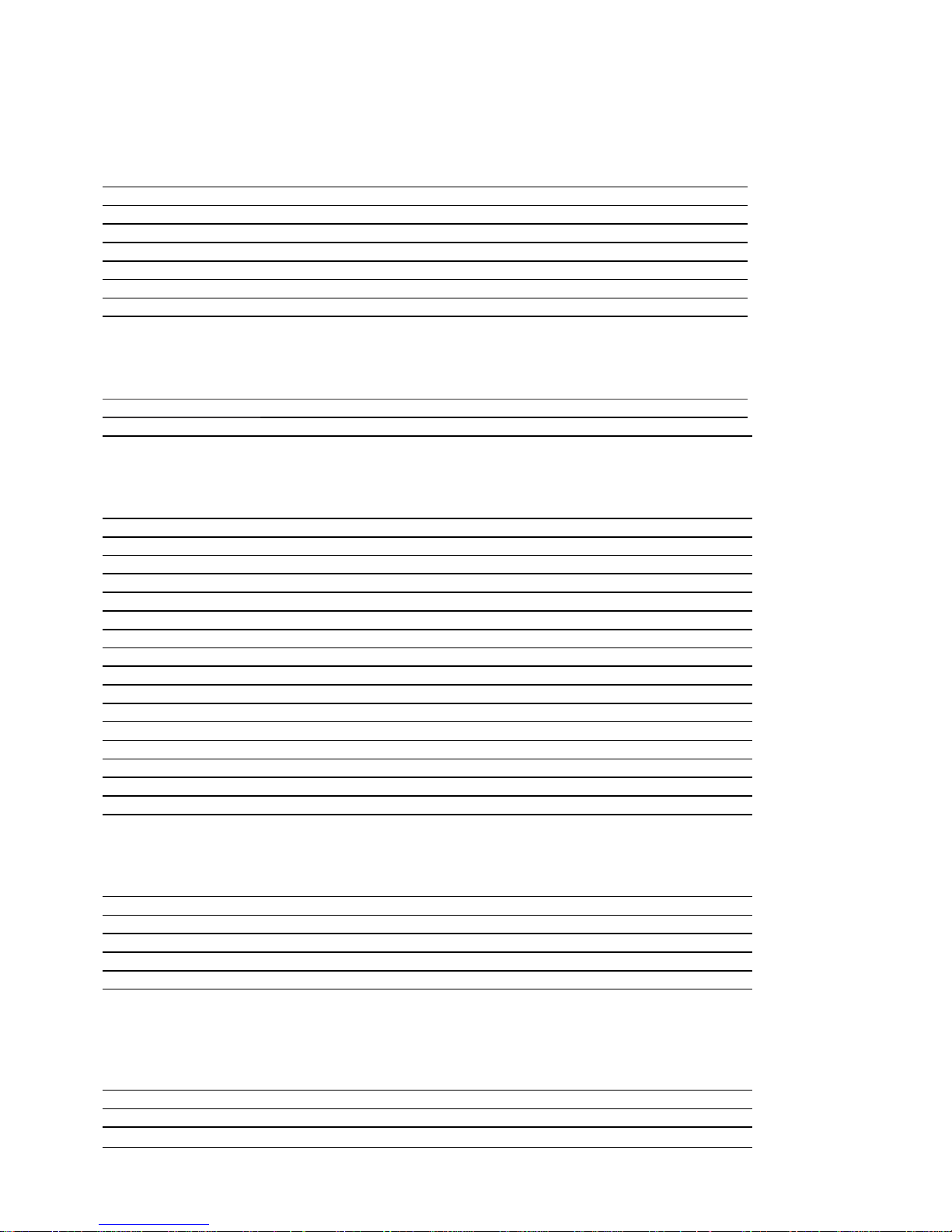
2
Summary
Getting started
Important safety instructions 4
Installing the telephone base 5
Transmission range of the handset 5
Signal strength 5
Installing and charging the batteries 5
Low battery warning 6
Battery performance 6
Package contents 7
Presentation of your telephone system
Handset 8
Telephone base 9
LCD screen of the handset 10
Using the telephone
Switching on the handset 11
Dialing an external call 11
Answering a call 11
Ending a call 11
Using the menu 12
Adjusting the volume of the receiver 12
Putting a call on hold 12
Deactivating the handset ringer 12
Redialing a number 15
Saving a redial number to the phonebook 13
Deleting a number from the redial list 13
Deleting all numbers from the redial list 13
Key lock 13
Dialing an internal call (for multi-handset models only) 13
Transferring an external call to another handset 13
Conference mode 13
Call waiting 13
Phonebook
Adding a new contact 14
Editing a contact 14
Viewing a contact 14
Deleting a contact 14
Deleting all contacts from the phonebook 14
Direct memoy 14
Call log
Displaying the call log 15
Saving a call log entry to the phonebook 15
Deleting an entry from the call log 15
Deleting all entries from the call log 15
Page 3
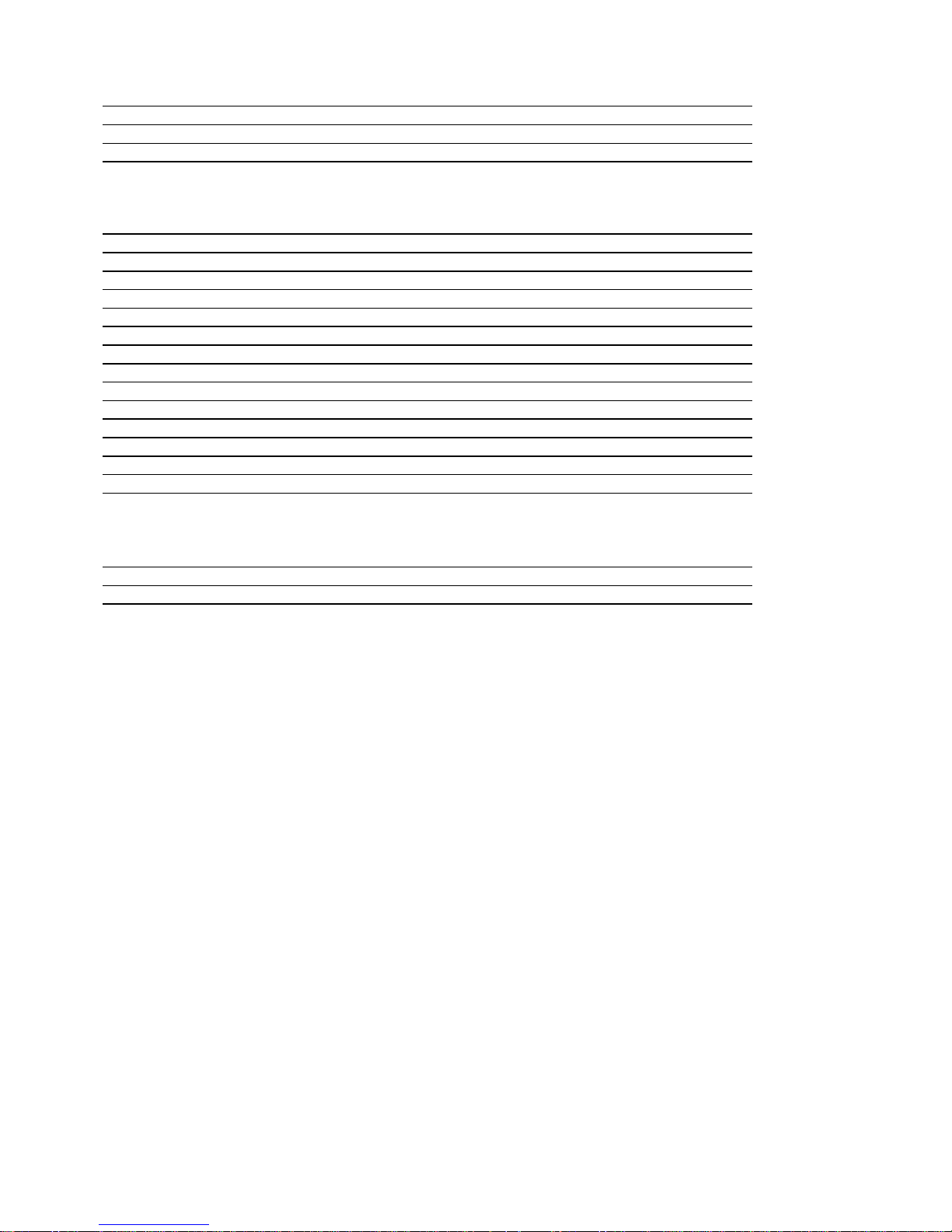
3
Clock and alarm
Setting the date and time 16
Changing the time format 16
Changing the date format 16
Alarm clock function 16
Personal set
Setting the handset 17
Setting the ringer volume 17
Selecting the ringtone 17
Setting the key tone 17
Selecting the language 17
Changing the handset name 17
Activating/deactivating auto hang-up 17
Changing the PIN code 18
Registering a handset 18
Unregistering a handset 18
Restoring factory settings 18
Adding prefix automatically 18
Changing the recall time 19
Changing the dialing mode 19
Deactivating the first ring 19
Eco Mode 19
Troubleshooting 20
Declaration of conformity 21
Page 4
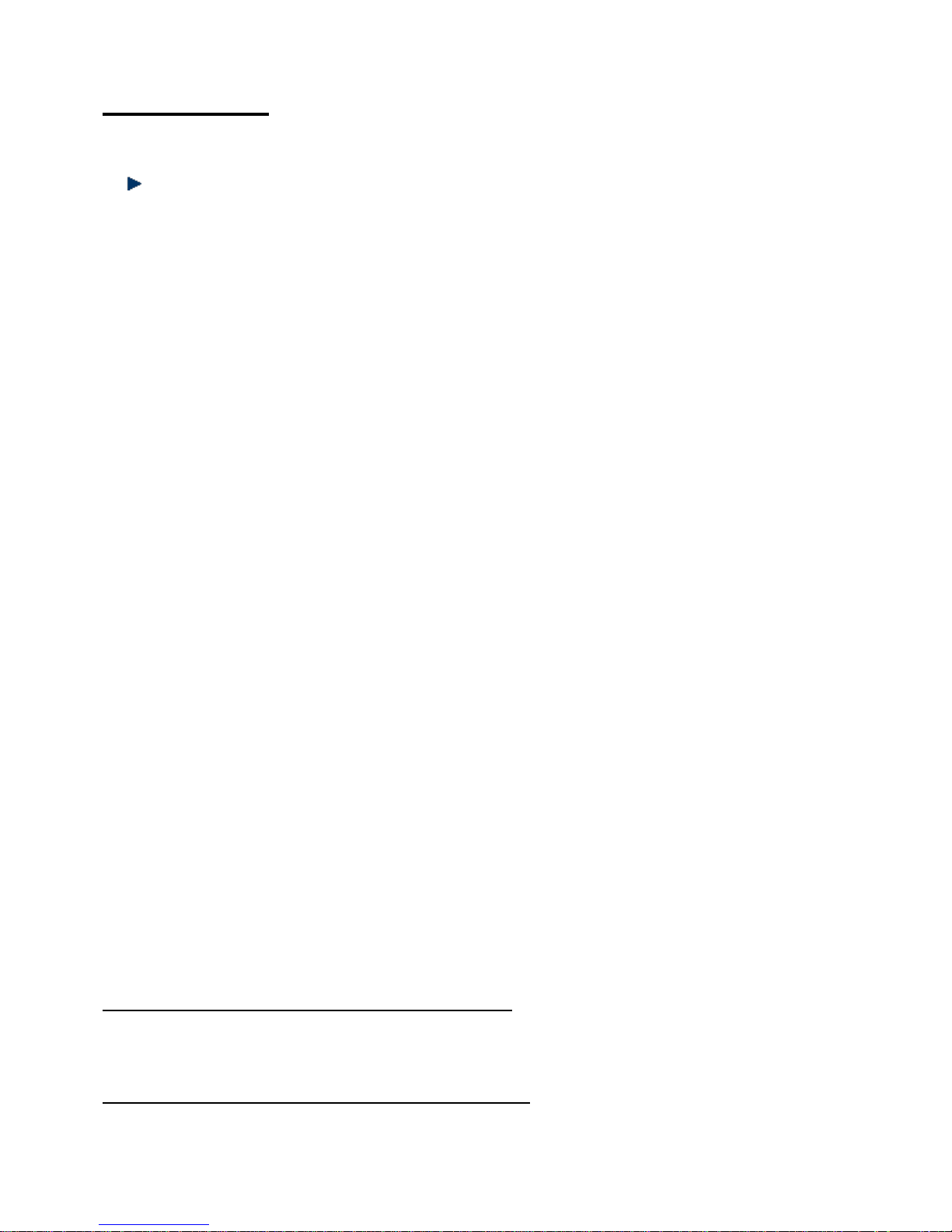
4
Getting started
IMPORTANT SAFETY INSTRUCTIONS
Important
To reduce the risk of fire, electric shock and injury, always observe the following basic precautions when
using your telephone:
• This appliance is intended for indoor use only.
• Observe all markings on the product.
• Do not expose your telephone to moisture and avoid contact with liquids.
• To prevent electric shock, do not disassemble the handset or the telephone base.
• Avoid interposing any metal objects (clip, key, etc.) between the battery contacts and charging contacts.
• Your telephone may have a slight chance of being damaged by lightning. Unplug the telephone base
from the mains and disconnect the telephone line during a thunderstorm.
• Do not use the telephone in the vicinity of a gas leak.
• Do not use the handset near any intensive care medical equipment. People with pacemakers should
consult their doctor or cardiologist before using this telephone.
• Clean your telephone with a dry, soft, lint-free cloth. Do not use any cleaning agents or solvents,
especially aggressive ones.
• Exchanges between the telephone base and handset being carried out by radio signals, wearers of
hearing aids may be bothered by a small buzz.
• Your telephone may interfere with other electrical appliances such as answering machine, television,
radio, clock radio or computer when it is sufficiently close to such equipment. To avoid this, place the
telephone base at least one meter away from other electrical appliances.
• We do not guarantee privacy of communications through your telephone.
• The receiver of the handset may attract small metal objects (staples, pins, etc). Be careful when placing
the handset near these items.
• Your telephone does not work in case of power failure and by consequence cannot be used for
emergency calls. To avoid such inconvenience, always keep a traditional corded telephone in your home.
• To prevent electric shock, do not use your telephone during a thunderstorm. Refer to the information
printed on your telephone directory.
• You can connect this product to a PSTN telephone line or an analog PBX extension port. Warning:
Connecting this telephone to a digital PBX extension port may cause damage.
• Install your telephone close to an easily accessible electrical outlet.
• Do not overload wall outlets and extension cords as this may cause a fire or electric shock.
• To eliminate any voltage within the telephone, unplug the power cord from the mains.
• If the telephone will not be used for a long period of time, unplug the adapter to save power.
• If the power cord of the adapter is damaged, do not try to replace or repair it. Discard the adapter.
• Observe the polarity indicated while installing the batteries.
• It is dangerous to use other battery types or non-rechargeable batteries: they can cause interference
and/or damage to the product. The manufacturer shall not be liable for any damages caused by such
non-compliance.
• Do not use a charger other than the one supplied with the telephone; otherwise the batteries can be
damaged.
• Do not immerse a battery in water and do not throw it in a fire.
• The socket-outlet shall be installed near the equipment and shall be easily accessible.
CAUTION
Only use the telephone base with the supplied power adapter.
Failure to observe the correct polarity or voltage of the adapter may cause damage to the telephone base.
For phone models SAPHIR TH-052DB and TH-052DW:
Adapter for the telephone base: S003IV0600050
Input: 100-240V~50Hz 150mA
Output: DC 6V, 500mA
For phone models SAPHIR TH-052DB2 and TH-052DW2:
Adapter for the telephone base: S003IV0600015
Input: 100-240V~50Hz 150mA
Output: DC 6V, 150mA
Page 5
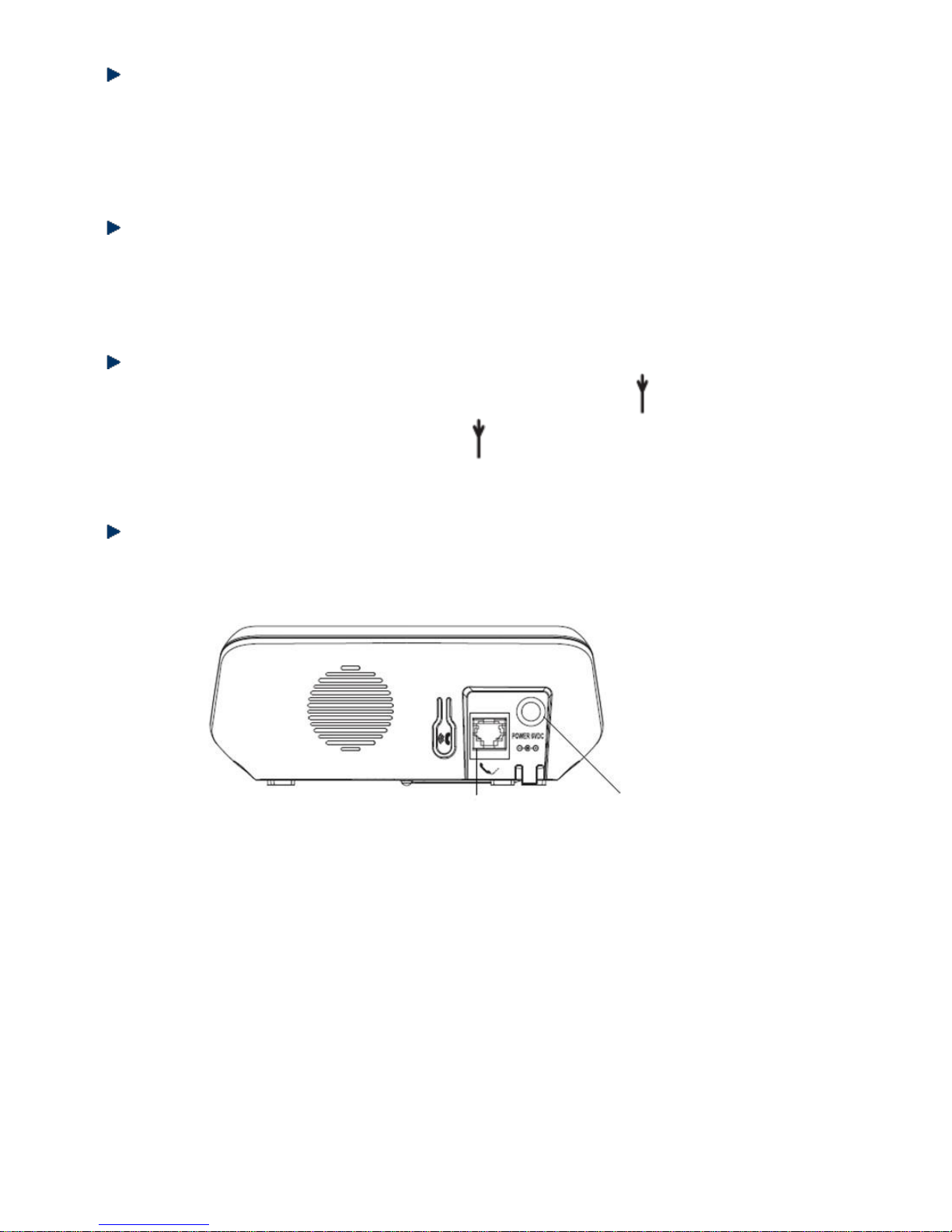
5
Installing the telephone base
Given the length of the cables, you must install the telephone base within two meters of an electrical outlet
and a telephone wall jack. The telephone base should also be placed at least one meter away from other
electrical appliances in order to avoid interference. The handset exchanges radio signals with the
telephone base. The strength of these signals depends on the position of the base. You may obtain a
stronger signal by placing the base higher.
Transmission range of the handset
The transmission range of your telephone is 300 meters outdoors without obstructions between the
telephone base and handset. Obstructions reduce the transmission range. When the telephone base is
located indoors, no matter whether the handset is indoors or outdoors, the transmission range is reduced
to 50 meters. Thick concrete walls reduce the transmission range significantly.
Signal strength
When the handset is within the operating range of the telephone base, the icon appears on the screen.
When the handset is out of the transmission range, flashes, then SEARCH appears on the screen. In
this case, get closer to the telephone base.
Installing and charging the batteries
1. Insert the appropriate connector of the supplied adapter into the adapter jack on the back of the
telephone base and then plug it into an electrical outlet.
Telephone Line Jack Adapter Jack
2. Plug the telephone line cord into the back of the telephone base and then connect it to a telephone wall
jack.
3. Insert the supplied rechargeable Ni-MH batteries into the handset by following the indicated polarity.
Close the battery compartment.
4. Place the handset on the telephone base and let the batteries charge for 24 hours before using it for the
first time.
Page 6
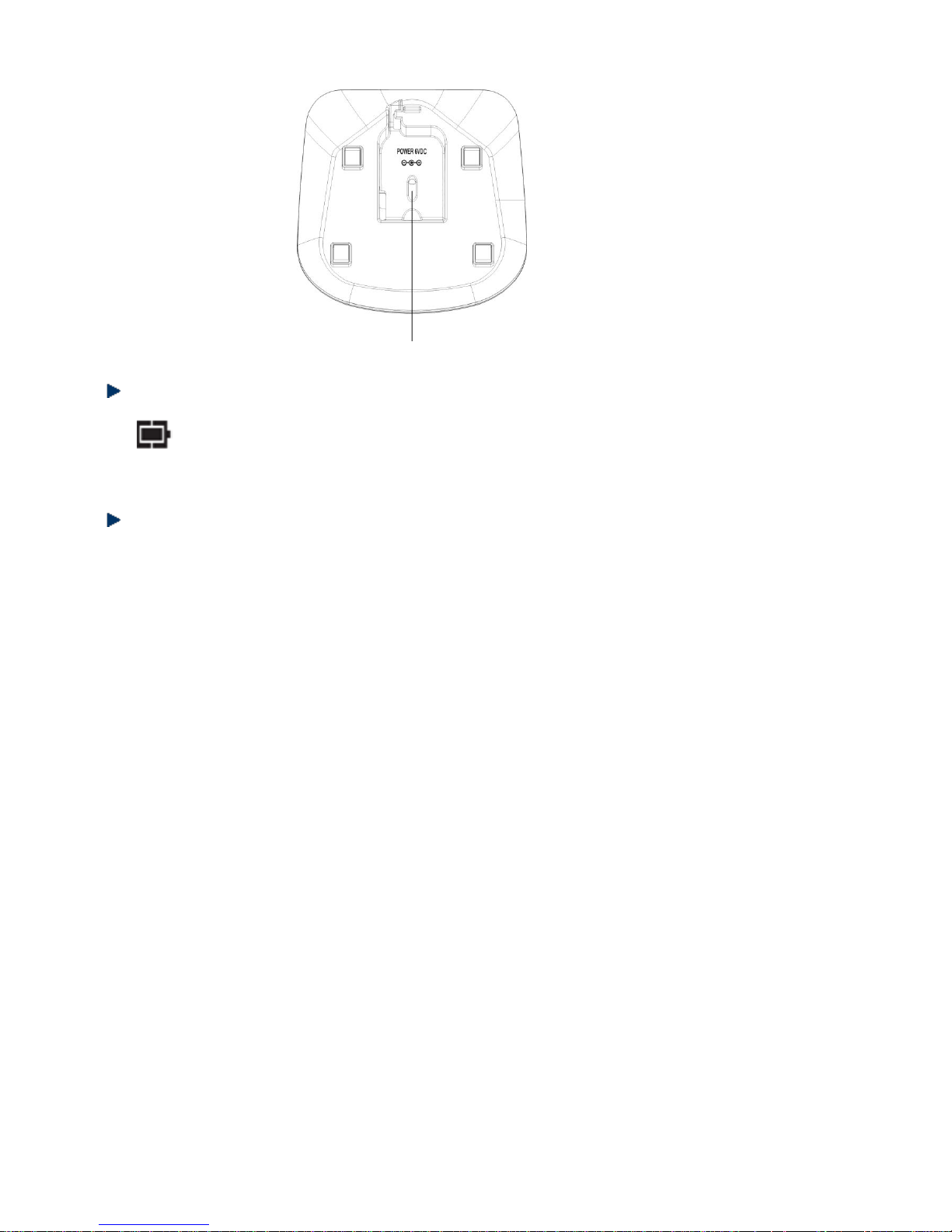
6
Charger (only for duo phone model TH-052DB2 and TH-052DW2)
Adapter Jack
Low battery warning
The icon appears on the screen to indicate that the batteries are fully charged. This icon
animates during charging. When it flashes rapidly, the batteries are slightly charged. When it flashes
slowly, the batteries are almost completely charged.
Battery performance
Under ideal conditions, fully charged batteries offer approximately 7 hours of talk time and 100 hours of
standby time. Please note that new batteries only reach their full capacity after several days of normal
use.
The battery capacity decreases over time, reducing the talk time and standby time. Replace the batteries if
necessary.
The batteries and the handset become hot during charging. This is normal.
Tip
When you are not using your handset, place it on the charger instead of elsewhere so that you can
always have fully charged battery.
WARNING
DO NOT USE STANDARD OR ALKALINE BATTERIES. THEY MAY EXPLODE AND CAUSE INJURY.
ONLY USE RECHARGEABLE NI-MH BATTERIES AS INDICATED IN THIS USER MANUAL.
Risk of explosion if you use incompatible batteries.
Never use non-rechargeable batteries. Use only batteries that are identical to the one supplied with
your telephone.
Never use alkaline or lithium batteries.
Do not throw a battery into a fire. This could result in explosion.
Do not open or damage the batteries. Electrolyte is corrosive and can cause irritation to eyes and
skin. It is also toxic and must not be swallowed.
If you must handle the batteries, avoid them from coming into contact with metal objects. This may
cause short circuits or overheating and you may burn yourself.
Do not attempt to recharge the batteries by heating. The battery electrolyte may leak and irritate your
eyes or skin.
Observe the polarity indicated. Reversing the polarity of the batteries may result in electrolyte leakage
or even explosion.
Remove the batteries if you do not intend to use your phone for several months.
Only use the supplied telephone base for charging the product; otherwise the batteries can be
damaged.
Dispose of used batteries according to the instructions of your local authorities.
Page 7
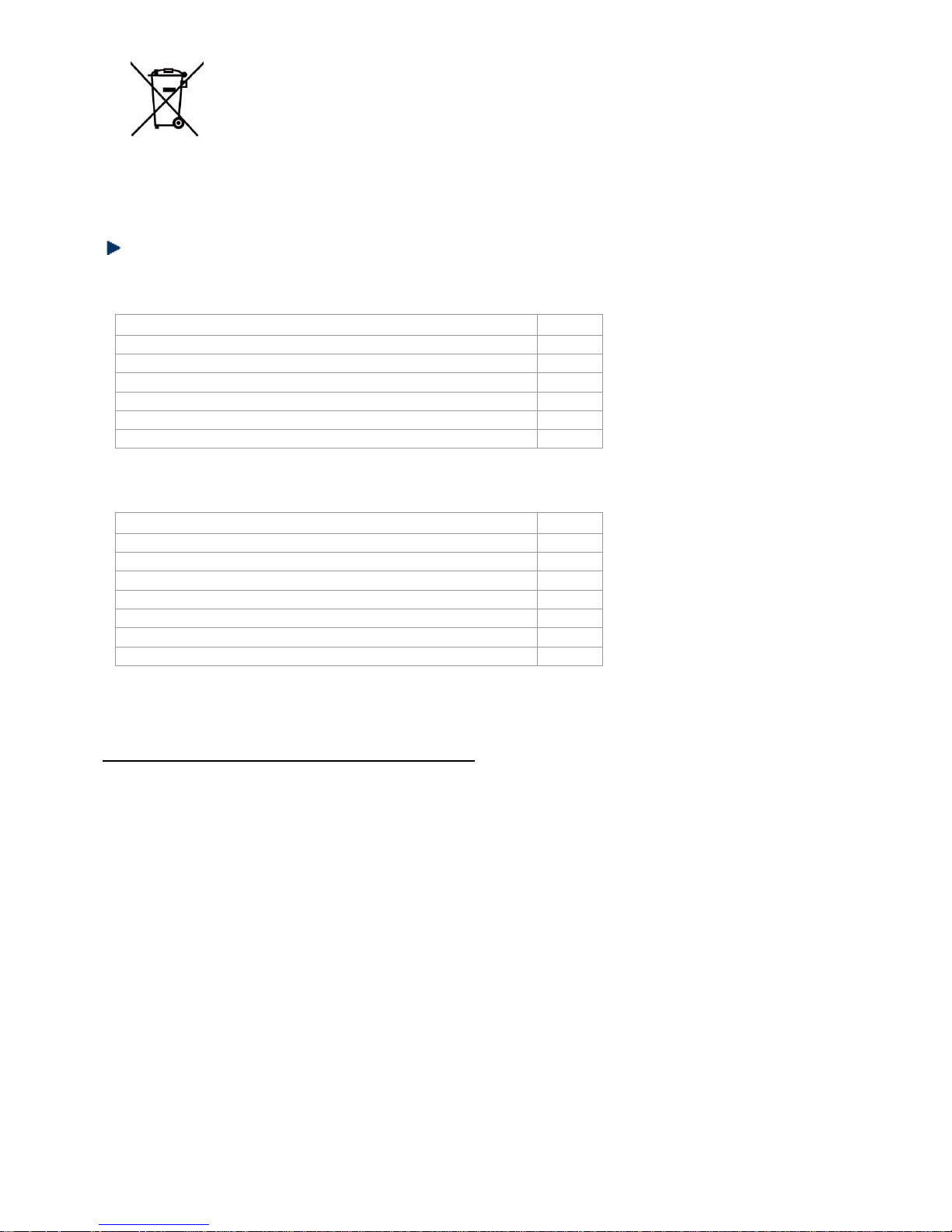
7
Warning: Danger of explosion if batteries are incorrectly installed.
Use only NiMH batteries. The autonomy for the handsets indicated is based on the original
capacity of the batteries.
Dispose of used batteries according to the instructions of your local authorities.
Package contents
The package of solo phone model TH-052DB and TH-052DW contains the following:
Quantity
Telephone base
1
Cordless handset
1
AC adapter
1
Telephone cable
1
User manual
1
Rechargeable 1.2V Ni-MH battery (400mAh)
2
The package of duo phone model TH-052DB2 and TH-052DW2 contains the following:
Quantity
Telephone base
1
Charger
1
Cordless handset
2
AC adapter
2
Telephone cable
1
User manual
1
Rechargeable 1.2V Ni-MH battery (400mAh)
4
Important:
YOU ARE USING A BROADBAND OR ADSL LINE
To ensure proper functioning of your telephone, you need to install a filter (not supplied) between the
telephone wall jack and the telephone base. Without this filter, you may experience interference to the
phone and loss of broadband signal. Refer to the instructions accompanying the filter in order to install it
correctly.
Page 8

8
Presentation of your telephone system
Handset
1 RECEIVER
2 CONFIRMATION
Press to make a selection on the menu or to confirm the option displayed on the screen.
Access to the option displayed right above the OK key on the screen.
3 TALK
Press to dial or answer a call.
4 PHONEBOOK / DOWN
Press to open the phonebook.
On the menu, press to move down the list.
During a call or while the phone rings, press to decrease the volume.
5 BACK
Press to erase characters or return to the previous menu.
In standby mode, press and hold to display the date and time.
Access to the option displayed right above the BACK key on the screen.
6 END / ON-OFF
During a call, press to end the call and return to standby mode.
In menu/edit mode, press to return to standby mode.
In standby mode, press and hold to switch off the handset.
When the handset is switched off, press and hold to turn it on.
Page 9

9
7 CALL LOG / UP
Press to access the call log.
On the menu, press to move up the list.
During a call or while the phone rings, press to increase the volume.
8 REDIAL LIST
Press to access the redial list.
9 FLASH KEY
Press the “R” key to use special functions provided by your telephone service provider such as call waiting
and call forwarding.
10 MENU
Press to access the main menu.
11 ALPHANUMERIC, (ASTERISK), # (HASH) KEYS
Press to enter a number/character, sign or # sign.
(ASTERISK) key in standby mode: long press to activate/deactivate the key lock.
# (HASH) key:
- in predialing mode or while modifying number: long press to insert a pause.
- in standby mode: long press to activate/deactivate the ringer.
12 INTERCOM
In standby mode, press to select the intercom function.
13 MICROPHONE
14 MUTE
During a call, press to activate or deactivate the microphone.
Telephone base
1 CHARGER
2 HANDSET LOCATOR
Press the Handset Locator button on the telephone base in order to find where your handset is located.
The handset will ring for about 30 seconds.
Press any key on the handset or on the telephone base to stop the paging tone.
Page 10

10
LCD screen of the handset
The below icons may illuminate on the screen when you use your telephone.
Icon
Description
The icon lights up when the handset is within the transmission range of the base.
It flashes when it is not yet registered to the base or when it is out of range.
It flashes to indicate an incoming internal or external call
The icon lights up to indicate that a call is in progress.
Indicates that the phonebook is open.
Indicates that the battery is fully charged.
Indicates that the alarm clock is activated.
Indicates that the ringer is turned off.
It appears on the screen with the message NEW CALL to indicate that there is new
missed call.
It lights up when you are consulting the call log.
Indicates that you may access to more options by scrolling up or down.
Page 11

11
Using the telephone
Switching on the handset
When your handset is switched off, press and hold until the screen turns on.
To switch off the handset, press and hold until the screen turns off.
Dialing an external call
- Predialing
Enter a phone number and press in order to take the line and dial the number.
Press to clear the phone number or press to erase a digit.
- Direct dialing
Press to take the line and then enter the number.
- Dialing a call from the phonebook
Press to open the phonebook then use <UP/DOWN> to select the desired contact you want to call (if
you have already saved contacts on the phonebook). Press to dial the selected number.
- Dialing a call from the call log
Press the (Call Log) button to access the call log then use <UP/DOWN> to select the number you
want to call (if the call log is not empty). Press to dial the number.
- Dialing a call from the redial list
Press the <BIS> (Redial List) button to access the redial list then use <UP/DOWN> to select the desired
number you want to call (if the redial list is not empty). Press to dial the number.
- Call Timer
After each call, your handset automatically displays the total call duration, in HH:MM:SS format.
Answering a call
When the phone rings, press to answer the call.
Ending a call
During a call, press to terminate the call.
OR
Place the handset on the telephone base directly to end the call if the Auto Hang Up feature is activated.
Page 12
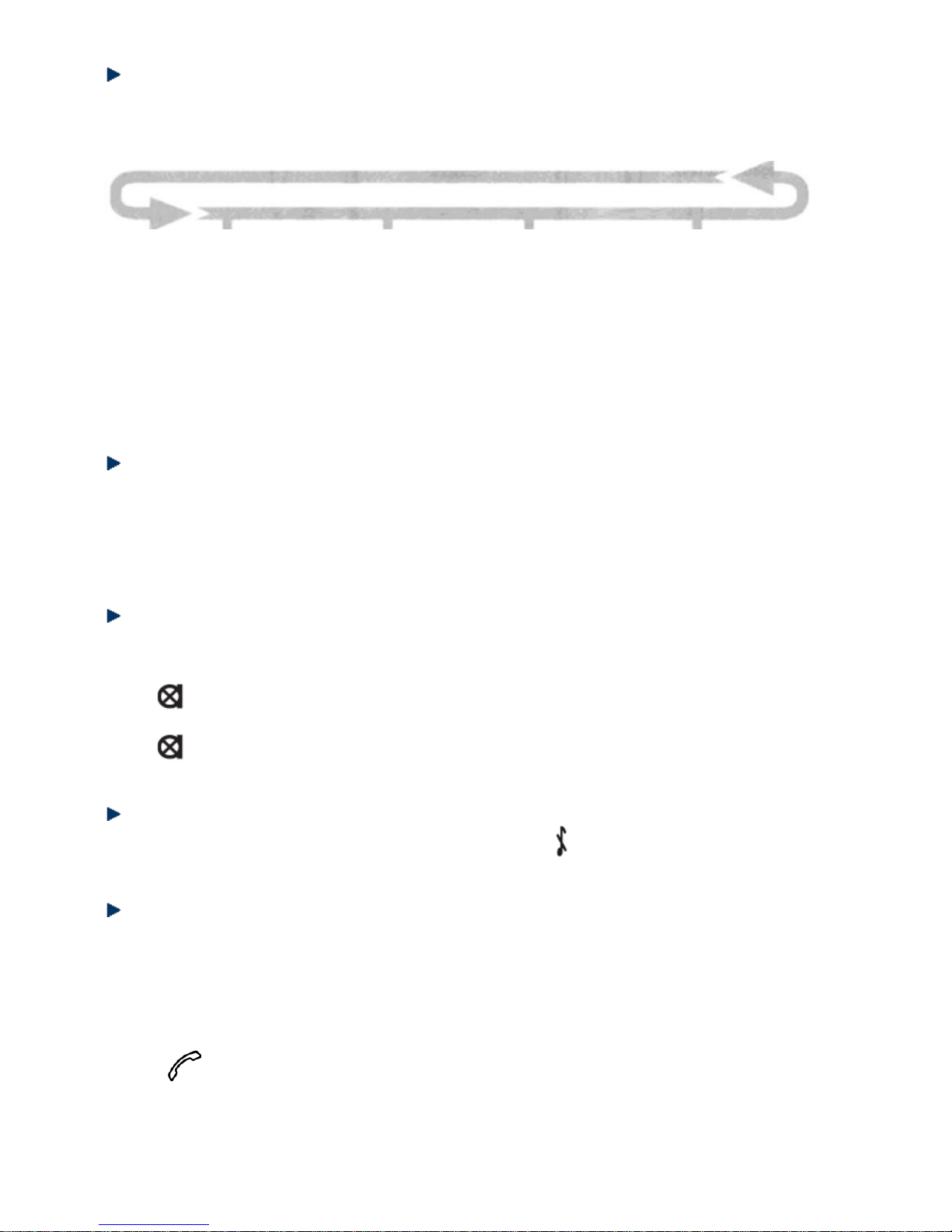
12
Using the menu
All functions and settings can be accessed from the menu.
The available menu options are shown in the schema below:
PHONEBOOK
NEW ENTRY
LIST
EDIT ENTRY
DELETE
DELETE ALL
DIRECT MEM
PERSONAL SET
HANDSET NAME
HANDSET TONE
- RING VOLUME
- RING MELODY
- KEY BEEP
LANGUAGE
AUTO HANG-UP
CLOCK/ALARM
DATA/TIME
FORMAT
ALARM
ALARM TONE
ADVANCED SET
CHANGE PIN
REGISTERATION
UNREGISTER
RESET
AUTO PREFIX
RECALL TIME
DIAL MODE
FIRST RING
Adjusting the volume of the receiver
You can set the receiver volume from 1 to 3.
During a call:
Press <UP> to increase the volume and <DOWN> to decrease the volume. The screen indicates the
selected volume level.
The volume will remain at the selected level until you change it again.
Putting a call on hold
You can mute the microphone so that the caller cannot hear you when you talk to someone next to you.
During a call:
Press < > to deactivate the microphone (MIC OFF appears on the screen). The caller can no longer
hear you.
Press < > again to reactivate the microphone.
Deactivating the handset ringer
In standby mode, press and hold <#> to turn off the ringer. The icon appears on the handset screen.
Redialing a number
The last 5 telephone numbers you dialed are stored on the redial list. For numbers already saved on the
phonebook, the contact’s name is shown instead of the telephone number.
Redialing a call from the redial list
1. Press <BIS> (Redial List) to access the redial list.
2. Press <DOWN/UP> to scroll through the redial list and select a number.
3. Press to dial the selected number.
Page 13

13
Saving a redial number to the phonebook
1. Perform steps 1 and 2 as indicated in “Redialing a number”.
2. Press <MENU>. Select SAVE and then press <OK>.
3. Enter the contact’s name then press <OK> to confirm.
Deleting a number from the redial list
1. Perform steps 1 and 2 as indicated in “Redialing a number”.
2. Press <MENU> and then use <UP/DOWN> to select DELETE.
3. Press <OK> to confirm deletion.
Deleting all the numbers from the redial list
1. Perform steps 1 and 2 as indicated in “Redialing a number”.
2. Press <MENU> and then use <UP/DOWN> to select DELETE ALL.
3. Press <OK> to confirm deletion.
Key lock
You can lock the keypad of the handset to avoid accidentally pressing any key when you are not using the
handset.
1. To lock the keys: in standby mode, press and hold <* > until the screen displays KEYS LOCKED.
2. To unlock the keys: in standby mode, press and hold <* >.
Dialing an internal call (for multi-handset models only)
This function is available only if you have registered at least two handsets to the telephone base.
It allows you to make free internal calls, transfer external calls from one handset to another and use the
conference mode.
Dialing an internal call
1. Press <INT>. The list of registered handsets appears on the screen.
2. Press the handset number you want to talk to.
Note: Press the <*> key to call all the registered handsets.
3. The selected handset rings. As soon as someone presses <CALL> on the handset, you can
communicate with each other.
Transferring an external call to another handset
During a call:
1. Press <INT>.
2. Press the desired handset number.
3. The external call is automatically put on hold and the selected handset rings.
4. The handset holder presses <CALL> to answer the internal call.
5. Press <END> on the calling handset to end the conversation with the external caller.
6. The external call is transferred to the handset you called.
Conference mode
The 3-party conference feature allows two handsets to communicate with an external caller at the same
time. This function does not require any subscription to your telephone service provider.
During an external call:
1. Perform steps 1 to 4 as indicated in “Transferring an external call to another handset”.
2. Press and hold <INT> to use the conference mode. The screen displays CONFERENCE. If one of two
handsets hangs up, the other remains in communication with the external caller.
Call waiting
If you have subscribed to this service, the phone will beep to inform you of a second incoming call. If you
have subscribed to the Caller ID service, the number or the name of the caller appears on the screen. To
answer this call, press R.
Page 14

14
Phonebook
Your handset can save up to 50 contacts (names and phone numbers). You may enter up to 24 digits for
the phone number and 12 characters for the name for each contact.
In phonebook display mode, the contacts appear in alphabetical order.
Adding a new contact
In standby mode:
1. Press <Menu> and select the option PHONEBOOK, or press then <Menu> to open the phonebook.
2. Press <OK> to select NEW ENTRY.
3. Press < OK > to enter the name.
4. Press < OK > to enter the number.
5. Press < OK > to save this new contact to the phonebook.
Editing a contact
Note: This is only possible when your phonebook contains at least one contact.
In standby mode:
1. Press to enter the phonebook.
2. Press <UP/DOWN> to select the desired contact.
3. Press <Menu> then use <UP/DOWN> to select EDIT.
4. Press <OK>, modify the name and then press <OK>.
5. Edit the number and then press <OK> to save.
OR
Press <MENU> to enter the PHONEBOOK and then select EDIT to modify a contact.
Viewing a contact
1. Press to enter the phonebook.
2. Press <UP/DOWN> to select the desired contact.
3. Press <OK> to view the phone number.
OR
Press <MENU> to enter the PHONEBOOK and then select LIST to view the contacts.
Deleting a contact
1. Press to enter the phonebook.
2. Press <UP/DOWN> to select the desired contact.
3. Press <Menu> then use <UP/DOWN> to select the option DELETE.
4. Press <OK> to confirm and press <OK> again to reconfirm deletion.
OR
Press <MENU> to enter the PHONEBOOK and then select DELETE to delete a contact.
Deleting all contacts from the phonebook
1. Press to enter the phonebook.
2. Press <Menu> then use <UP/DOWN> to select the option DELETE ALL.
3. Press <OK> to confirm and press <OK> again to reconfirm deletion.
OR
Press <MENU> to enter the PHONEBOOK and then select DELETE ALL to delete all the contacts.
Direct memory
This feature allows you to dial pre-stored numbers by pressing and holding the number key 1 or 2.
1. Press <MENU> then OK to enter the phonebook.
2. Use <UP/DOWN> to select DIRECT MEM.
3. Press <OK> to select KEY 1 or KEY 2 then press <OK> to confirm. If no number saved, the screen
indicates NO NUMBER.
Immediately press <MENU> to edit or delete the name and number.
Page 15

15
Call log
You should first subscribe to the caller identification service from your telephone service provider before
accessing this feature from your telephone.
After you have subscribed to this service, when someone calls, the caller’s phone number is displayed on
the handset screen. If this number is saved in your phonebook, the contact name is also shown. The 10
most recent calls received, along with the date and time called, are saved on the call log.
If the caller has requested that his/her phone number not to be shown, MASKED ID appears on the
handset screen when the phone rings.
Displaying the call log
Answered calls and missed calls are saved on the call log. It lists the calls from the most recent ones to
the oldest ones.
1. Press (Call Log) to access the call log.
2. Press <UP/DOWN> to select the desired entry.
If the name is displayed, press <OK> to view the number. Then press <OK> again to view the date and
time of the call.
Saving a call log entry to the phonebook
1. Press (Call Log) to access the call log.
2. Press <UP/DOWN> to select the desired entry.
3. Press <Menu> and select SAVE.
4. Press <OK> to enter the contact’s name.
5. Press <OK> to confirm.
Deleting an entry from the call log
1. Press (Call Log) to access the call log.
2. Press <UP/DOWN> to select the desired entry.
3. Press <Menu> and use <UP/DOWN> to select DELETE.
4. Press <OK> to confirm. Then press <OK> again to reconfirm deletion.
Deleting all entries from the call log
1. Press (Call Log) to access the call log.
2. Press <Menu> and use <UP/DOWN> to select DELETE ALL.
3. Press <OK> to confirm. Then press <OK> again to reconfirm deletion.
Page 16

16
Clock and alarm
You can change the time format and activate the alarm clock.
Setting the date and time
1. Press <Menu> then use <UP/DOWN> to select CLOCK/ALARM.
2. Press <OK> to select DATE/TIME.
3. Press <OK> then enter the date.
4. Press <OK> then enter the time.
5. Press <OK> to confirm.
Changing the time format
1. Press <Menu> then use <UP/DOWN> to select CLOCK/ALARM.
2. Press <OK> then use <UP/DOWN> to select FORMAT.
3. Press <OK> then select TIME FORMAT. Press <OK> to confirm.
4. Use <UP/DOWN> to select the desired time format between 12H and 24H.
5. Press <OK> to confirm.
Changing the date format
1. Press <Menu> then use <UP/DOWN> to select CLOCK/ALARM.
2. Press <OK> then use <UP/DOWN> to select FORMAT.
3. Press <OK> then select DATE FORMAT. Press <OK> to confirm.
4. Use <UP/DOWN> to select the desired time format between DD/MM and MM/DD.
5. Press <OK> to confirm.
Alarm clock function
You can use your handset as an alarm clock once or daily. This function is indicated by the icon on
the handset screen. When the alarm clock goes off, the alarm will sound for one minute.
Setting and activating the alarm clock
1. Press <Menu> then use <UP/DOWN> to select CLOCK/ALARM.
2. Press <OK> then use <UP/DOWN> to select ALARM.
3. Press <OK> then use <UP/DOWN> to select the desired option: ONCE, DAILY or OFF.
4. Press <OK> to enter the alarm time.
5. Press <OK> to confirm.
Setting the alarm tone
1. Press <Menu> then use <UP/DOWN> to select CLOCK/ALARM.
2. Press <OK> then use <UP/DOWN> to select ALARM TONE.
3. Press <OK> then use <UP/DOWN> to select the desired melody as alarm tone.
4. Press <OK> to confirm.
Page 17

17
PERSONAL SET
Setting the handset
Setting the ringer volume
1. Press <MENU> then use <UP/DOWN> to select PERSONAL SET.
2. Press <OK> then use <UP/DOWN> to select HANDSET TONE.
3. Press <OK> and select RING VOLUME.
4. Press <OK> then use <UP/DOWN> to select the desired volume level (you can set ringer volume from
1 to 4, or mute the ringer).
5. Press <OK> to confirm.
Selecting the ringtone
1. Press <MENU> then use <UP/DOWN> to select PERSONAL SET.
2. Press <OK> then use <UP/DOWN> to select HANDSET TONE.
3. Press <OK> and select RING MELODY.
4. Press <OK> then use <UP/DOWN> to select the desired ringtone (you can choose from 10 melodies).
5. Press <OK> to confirm.
Setting the key tone
1. Press <MENU> then use <UP/DOWN> to select PERSONAL SET.
2. Press <OK> then use <UP/DOWN> to select HANDSET TONE.
3. Press <OK> and select KEY TONES.
4. Press <OK> then use <UP/DOWN> to select OFF to deactivate or ON to activate the key tone.
5. Press <OK> to confirm.
Selecting the language
1. Press <MENU> then use <UP/DOWN> to select PERSONAL SET.
2. Press <OK> then use <UP/DOWN> to select LANGUAGE.
3. Press <OK> and then use <UP/DOWN> to select the desired language.
4. Press <OK> to confirm.
Changing the handset name
1. Press <MENU> then use <UP/DOWN> to select PERSONAL SET.
2. Press <OK> then use <UP/DOWN> to select HANDSET NAME.
3. Press <OK> and then enter the desired name.
4. Press <OK> to confirm.
Note: The handset name cannot exceed 10 characters.
Activating/deactivating auto hang-up
1. Press <MENU> then use <UP/DOWN> to select PERSONAL SET.
2. Press <OK> then use <UP/DOWN> to select AUTO HANG UP.
3. Press <OK> and then use <UP/DOWN> to select OFF to deactivate or ON to activate this function.
4. Press <OK> to confirm.
Page 18

18
Changing the PIN code
The 4-digit PIN code is required for changing the settings and for registering/de-registering handsets. The
default PIN code is “0000”.
1. Press <MENU> then use <UP/DOWN> to select ADVANCED SET.
2. Press <OK> then use <UP/DOWN> to select CHANGE PIN.
3. Press <OK>. The telephone prompts you to enter the actual PIN code.
4. Enter the actual 4-digit PIN code.
5. Press <OK> and enter your desired new PIN code.
6. Press <OK> to confirm the new PIN code.
Registering a handset
The supplied handset is by default registered to the telephone base. You can register up to 5 handsets to
a base.
If for some reason the handset is not registered to the base (the antenna icon on the screen flashes),
register it as follows:
1. Press and hold on the telephone base for five seconds. The telephone base switches to
registration mode.
2. On the handset, press <Menu> then use <UP/DOWN> to select ADVANCED SET.
3. Press <OK> and select REGISTER.
4. Press <OK> and enter you 4-digit PIN code.
5. Press <OK> to confirm registration.
When the handset is registered to the base, you will hear a confirmation beep and the antenna icon will
stop flashing.
The first available handset number will be assigned to the newly registered handset. This number will
appear on the handset screen in standby mode.
Unregistering a handset
This operation requires you to enter the 4-digit PIN. On the de-registered handset screen, the antenna
icon will flash.
Note: Check the number of the handset to be de-registered.
1. Press <MENU> then use <UP/DOWN> to select ADVANCED SET.
2. Press <OK> then use <UP/DOWN> to select UNREGISTER.
3. Press <OK>. The telephone prompts you to enter the PIN code.
4. Enter the 4-digit PIN code.
5. Press <OK>. Use <UP/DOWN> to select the number of the handset that you want to de-register.
6. Press <OK> to de-register the handset from the base.
Restoring factory settings
You can restore the factory settings at any time. Caution! This will erase all your settings, the call log and
redial list, only your phonebook will be retained.
1. Press <MENU> then use <UP/DOWN> to select ADVANCED SET.
2. Press <OK> then use <UP/DOWN> to select RESET.
3. Press <OK> then press <OK> again to confirm.
Adding prefix automatically
The Auto Prefix feature allows you to set a prefix to be added at the beginning of predialed numbers. You
may define a detection string for which no prefix should be added.
The prefix to be automatically can contain up to 10 digits and the detection string can contain up to 5 digits.
1. Press <MENU> to enter the menu.
2. Use <UP/DOWN> to select ADVANCED SET and then press <OK>.
3. Use <UP/DOWN> to select AUTO PREFIX and then press <OK>.
Page 19

19
4. Use <UP/DOWN> to select DETECT DIGIT in order to enter the detection string then press <OK>. The
last stored number (if available) is displayed. Enter detection string (maximum 5 digits) and press OK to
confirm.
5. To enter a prefix, press <DOWN> to select PREFIX and press <OK>. The last prefix (if available)
appears on screen. Enter the prefix (maximum 10 digits) and press OK to confirm. You will hear a
confirmation beep tone.
Notes:
- If you have not input detection string (by leaving the field empty), the prefix will be automatically added to
the beginning of the pre-dial number after you press the key.
- The prefix will not added to phone numbers starting with “*”, “#” or “P”.
Changing the recall time
1. Press <MENU> and then use <UP/DOWN> to select ADVANCED SET.
2. Press <OK> and then use <UP/DOWN> to select RECAL TIME.
3. Press <OK> and then use <UP/DOWN> to select the new flash time: Short, Medium or Long.
4. Press <OK> to confirm.
Changing the dialing mode
1. Press <MENU> and then use <UP/DOWN> to select ADVANCED SET.
2. Press <OK> and then use <UP/DOWN> to select DIAL MODE.
3. Press <OK> and then use <UP/DOWN> to select TONE or PAUSE.
4. Press <OK> to confirm.
Deactivating the first ring
You may deactivate first ring of incoming calls so that the caller’s name and number are shown
as soon as the phone rings.
1. Press <MENU> and then use <UP/DOWN> to select ADVANCED SET.
2. Press <OK> and then use <UP/DOWN> to select FIRST RING.
3. Press <OK> and then use <UP/DOWN> to select turn the first ring ON or OFF.
4. Press <OK> to confirm.
Eco Mode
This feature saves power consumption and reduces radio waves emission.
The transmission range will be reduced in eco mode.
Page 20

20
Troubleshootings
Problem
Possible Causes
Suggestions
No dial tone in the
cordless handset.
1. The telephone base is not connected
properly.
2. The handset is too far from the telephone
base.
3. The batteries are exhausted.
4. The batteries are inserted with the
polarity reversed.
5. The handset is not registered.
1. Check the mains and telephone line
connections.
2. Get closer to the telephone base.
3. Recharge the batteries.
4. Reinsert the batteries by following the correct
+/- polarity as indicated.
5. Register the handset.
The antenna icon
flashes.
1. The handset is not registered to the
telephone base.
2. The handset is out of range.
3. The telephone base is not connected
properly.
1. Register the handset.
2. Get closer to the telephone base.
3. Check the mains connection of the telephone
base.
No dial tone when the
handset is placed on
the charger.
1. The handset is not placed on the charger
correctly.
2. Charger contacts are dirty.
3. The telephone base is not connected to
the mains.
4. The handset is turned off.
1. Remove the handset from the charger and
place it correctly.
2. Clean the contacts of the charger with a clean
dry cloth.
3. Check the mains connection of the telephone
base.
4. Check the batteries.
The handset has
rested on the charger
for 24 hours but the
battery indicator is still
empty.
1. The handset batteries are defective.
2. You have not put the handset on the
charger correctly.
3. You have not inserted the batteries
correctly.
4. The telephone base is not connected
properly.
1. Insert new AAA rechargeable Ni-MH batteries.
2. Check that the battery icon is animated while
charging.
3. Reinsert the batteries by following the correct
+/- polarity as indicated
4. Check the mains connection of the telephone
base.
No icon is displayed
on the screen.
1. The batteries are exhausted.
2. The telephone base is not connected
properly.
1. Recharge the batteries.
2. Make sure the telephone base is properly
connected.
Poor audio quality
(crackles, echo, etc.)
1. Interference with nearby electrical
equipment.
2. The walls of the room in which the
telephone base is located are thick.
3. The handset is too far from the telephone
base.
4. You are using a broadband/ADSL line
and have not installed a filter (not
supplied) into the wall outlet used by the
telephone.
5. The telephone line is defective.
1. Try installing the telephone in another location,
sufficiently far away from other electrical
appliances.
2. Install the telephone base in another room or
use an extension cord.
3. Get closer to the telephone base.
4. Install an ADSL filter between the telephone
wall jack and the telephone line cable.
5. Ask your operator to check your telephone line.
The phone does not
ring when there is an
incoming call.
1. You have disabled the ringer.
2. Too many phones share the same
telephone line.
3. You have not connected the telephone
base.
1. Activate the ringer.
2. Disconnect some phones from the telephone
line.
3. Check the connections of the telephone base.
The keys do not work.
The keys are locked.
Unlock the keys.
Busy tone & call in
progress indicator
turned on
1. Another handset is using the line.
2. Improper connection.
1. Check all handsets and end all calls.
2. Check the telephone line connection of the
telephone base.
Cannot register a
handset.
You have already registered the maximum
number of handsets (5) to the telephone
base.
De-register handsets that you do not use and try
again.
Cannot redial call or
cannot answer a
second incoming call.
The redial time is not valid or the service is
not available.
Check the redial setting. Check with your
telephone service provider.
The battery icon (*)
does not turn on when
the handset is placed
on the telephone base.
1. The battery contacts are defective.
2. The battery contacts are dirty.
3. The batteries are already fully charged.
1. Adjust the position of the handset.
2. Clean the contacts with a dry cloth.
3. You can leave the handset on the base even
when the battery is fully charged.
Cannot save new
contact onto the
phonebook.
The phonebook is full.
Delete contacts that you do not use.
Page 21

21
Note:
If none of the above suggestions solves your problems, try unplugging the telephone base from the mains
and removing the batteries from all handsets. Wait 15 minutes and then reconnect everything.
Declaration of conformity
This appliance complies with the essential requirements and other provisions of Directive 1995/5/EC.
The declaration of conformity is available at: www.logisav.fr
This logo on the product indicates that it is an appliance whose treatment as waste falls within
the framework of Directive 2002/96/EC of 27 January 2003 on waste electrical and electronic equipment
(WEEE).
The presence of hazardous substances in electrical and electronic equipment may have potential effects
on the environment and human health in the reprocessing cycle of this product
Therefore, at the end of service life of this appliance, you should not dispose of it as normal unsorted
household waste.
As an end-user, your role is vital in the cycle of reuse, recycling and other forms of recovery of waste
electrical and electronic equipment. Recycling and collection systems are made available by local
authorities and distributors.
You have an obligation to use the collection systems at your disposal.
Used batteries shall be deposited at an appropriate collection point. Never dispose of batteries with
household waste.
Imported by ADMEA, 12 Rue Jules Ferry, 93110 Rosny sous bois, France.
THOMSON is a trademark of Technicolor SA used under license by ADMEA.
